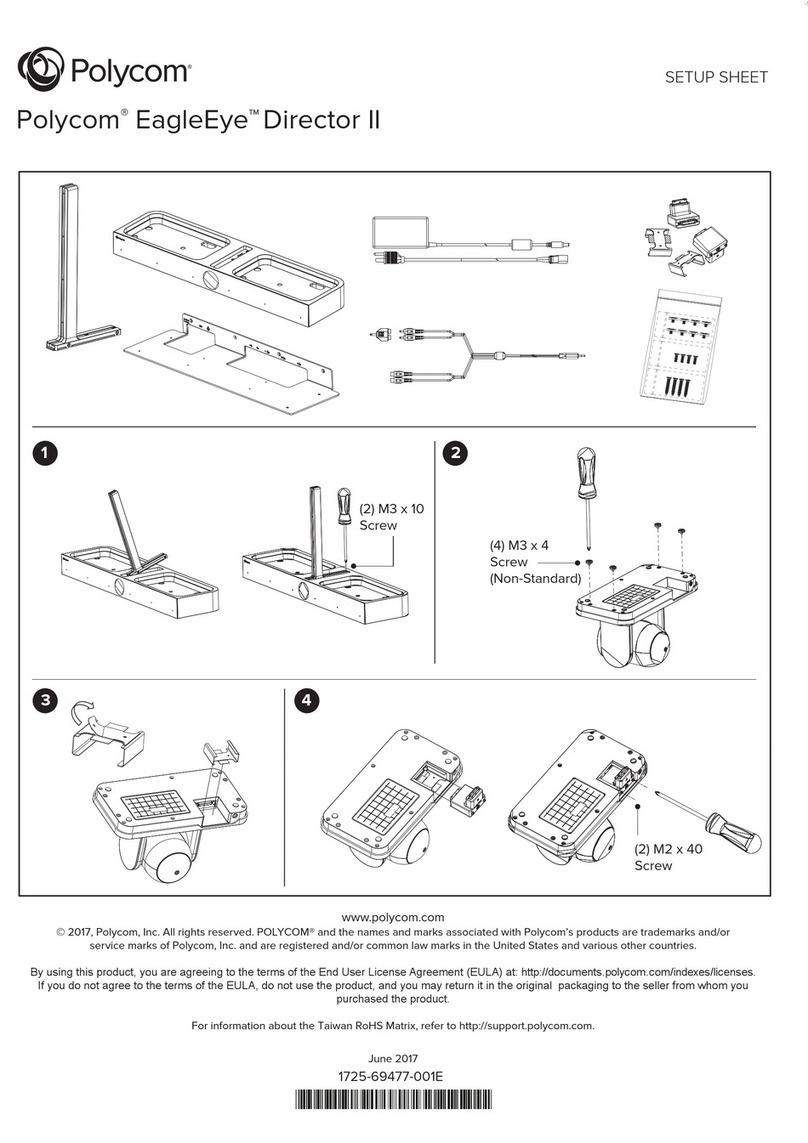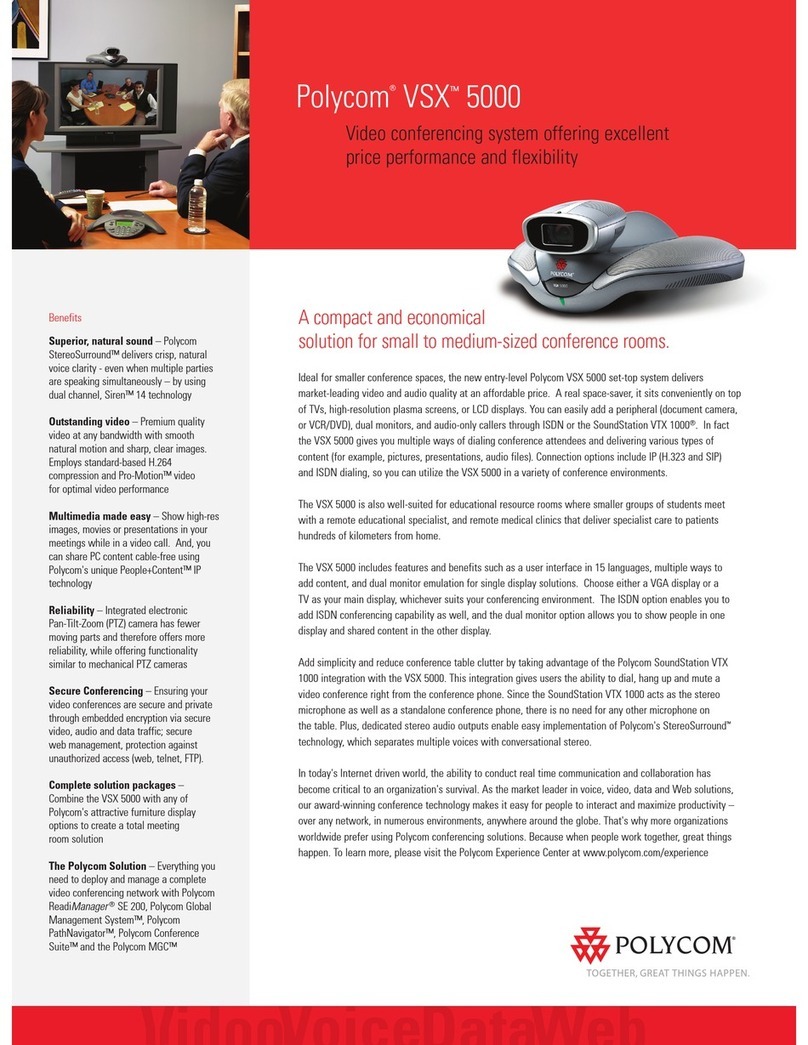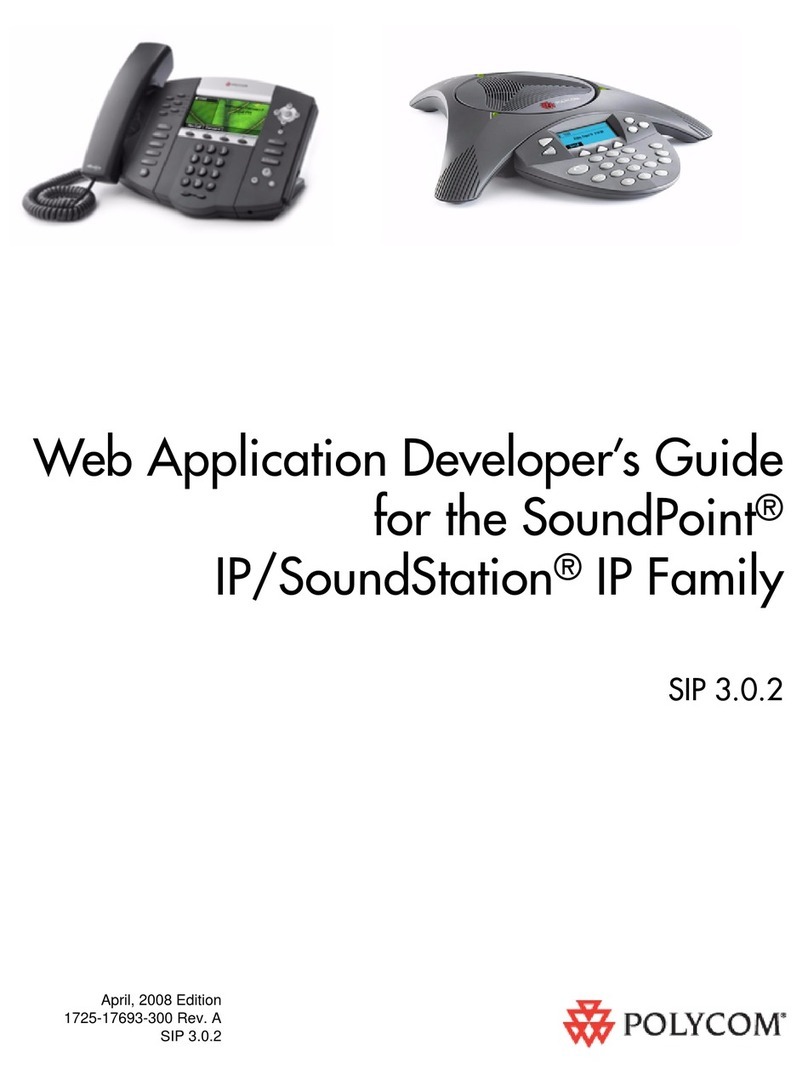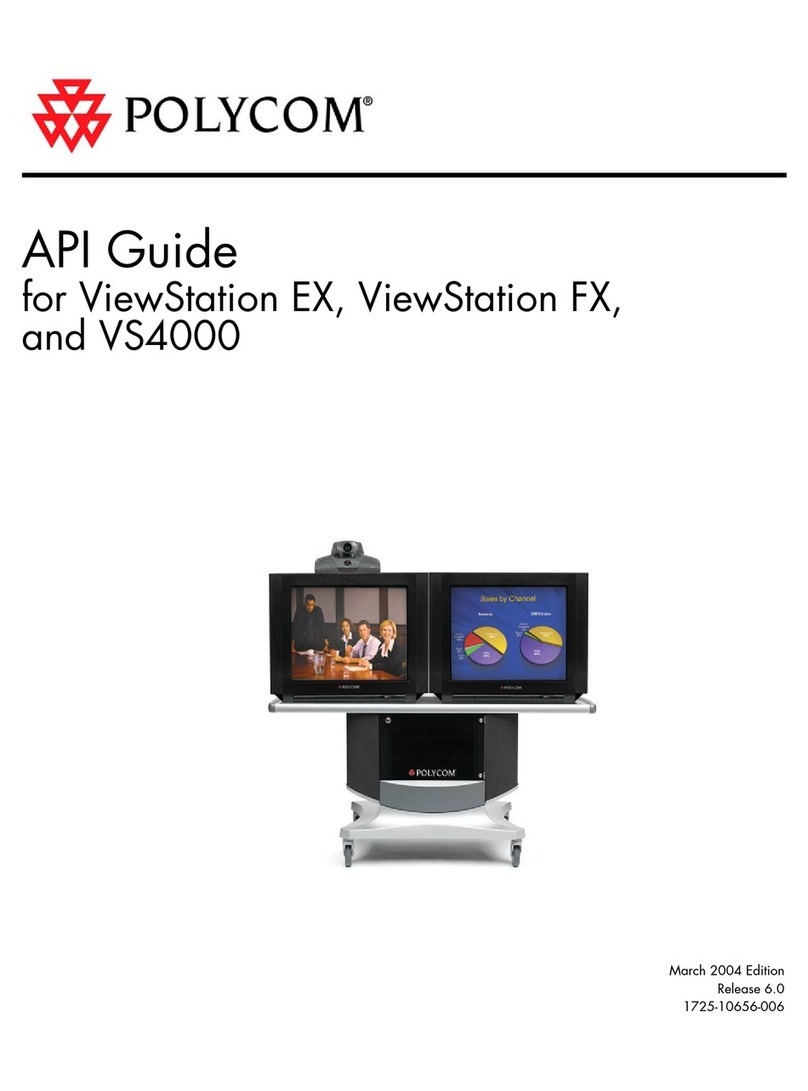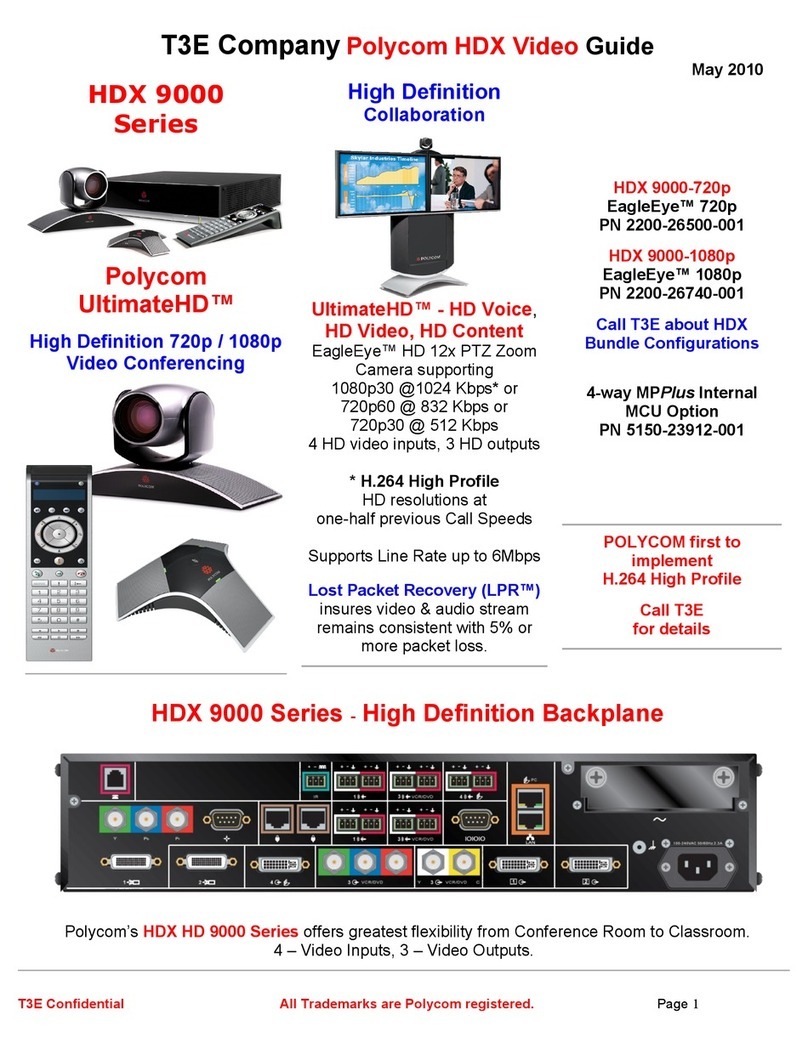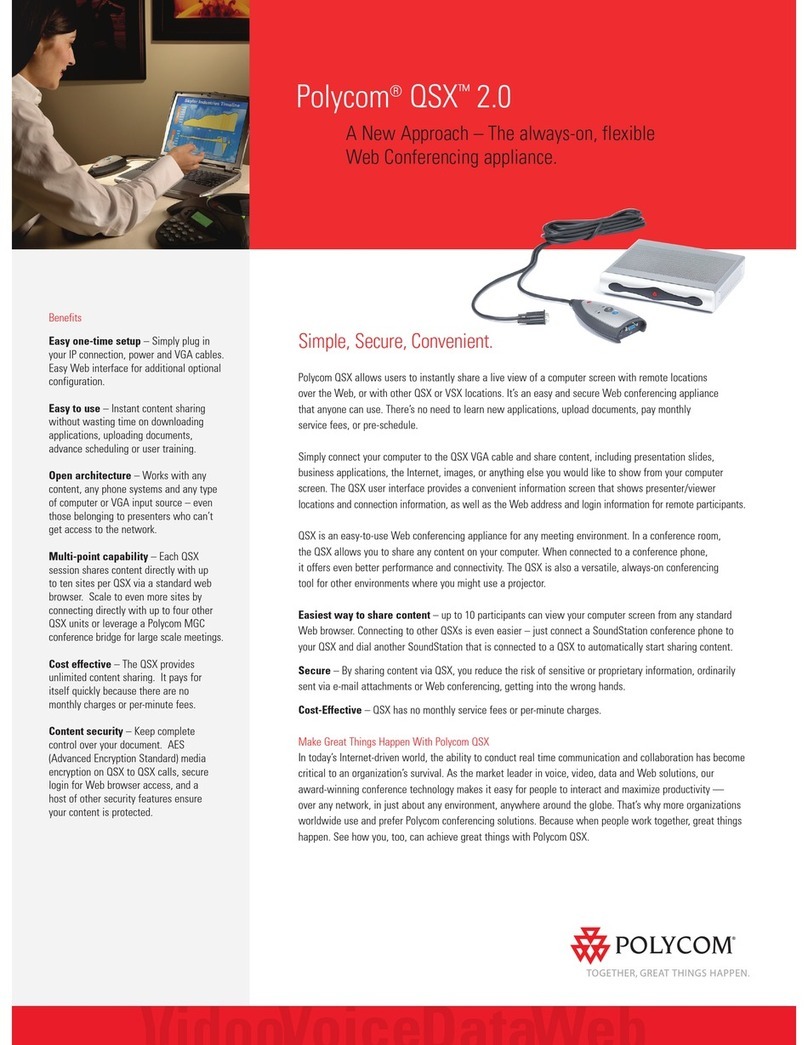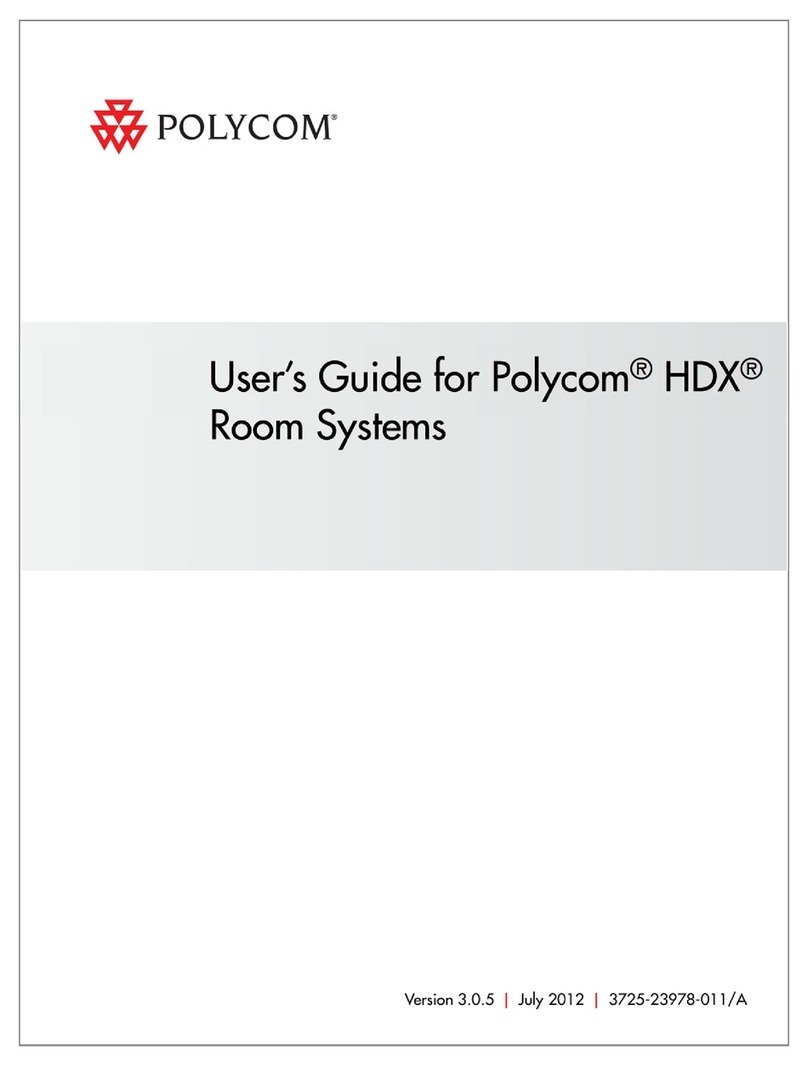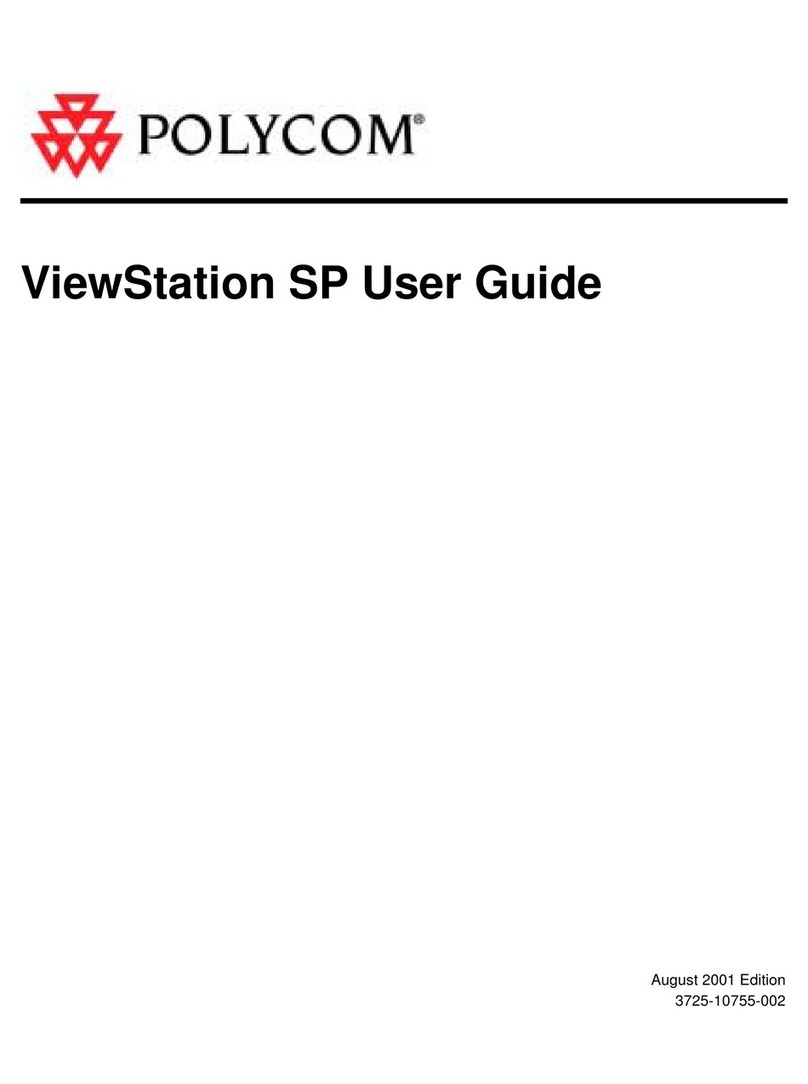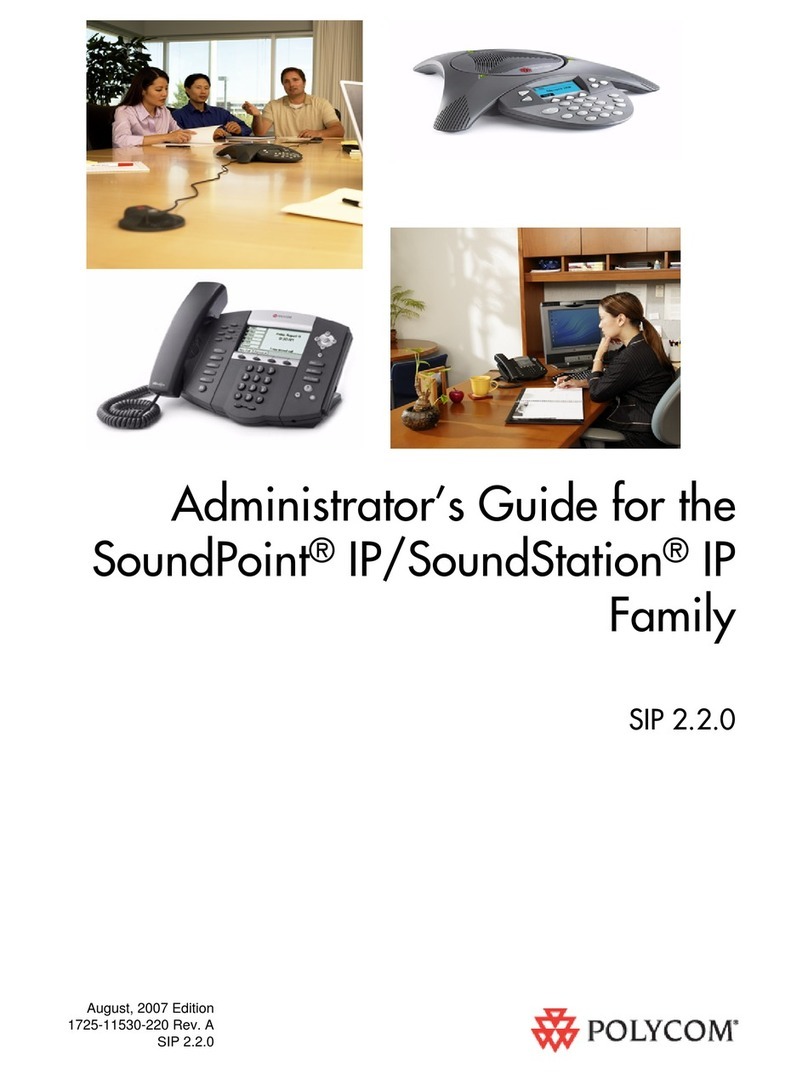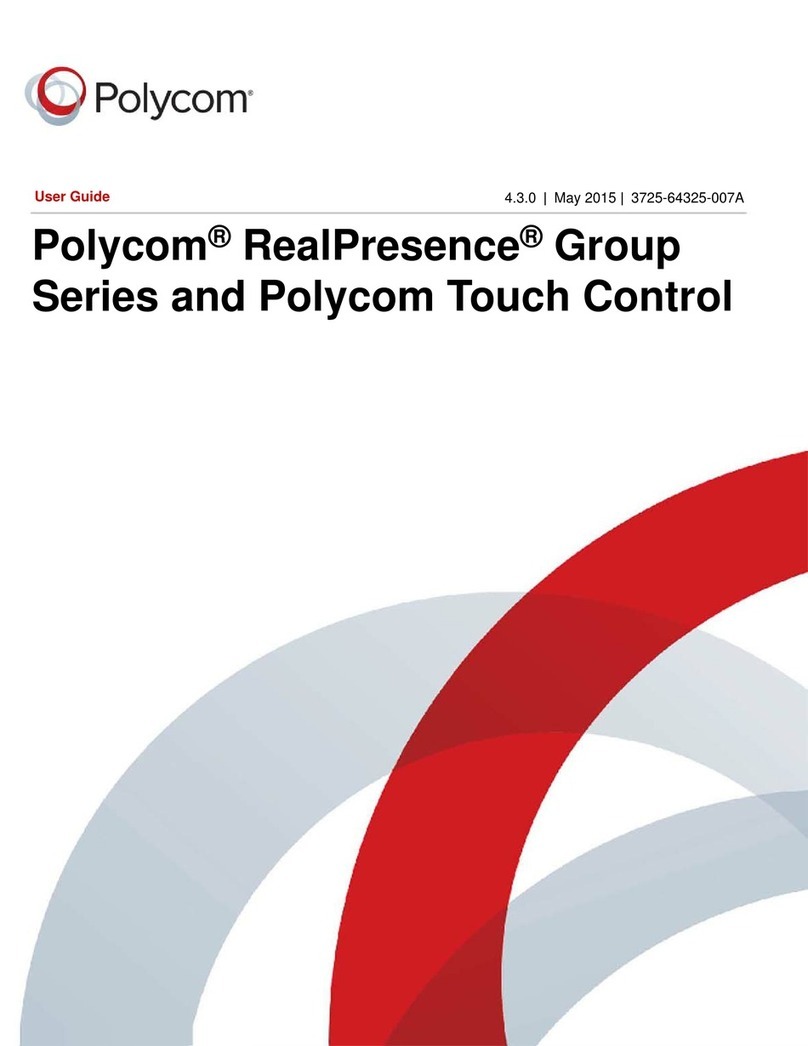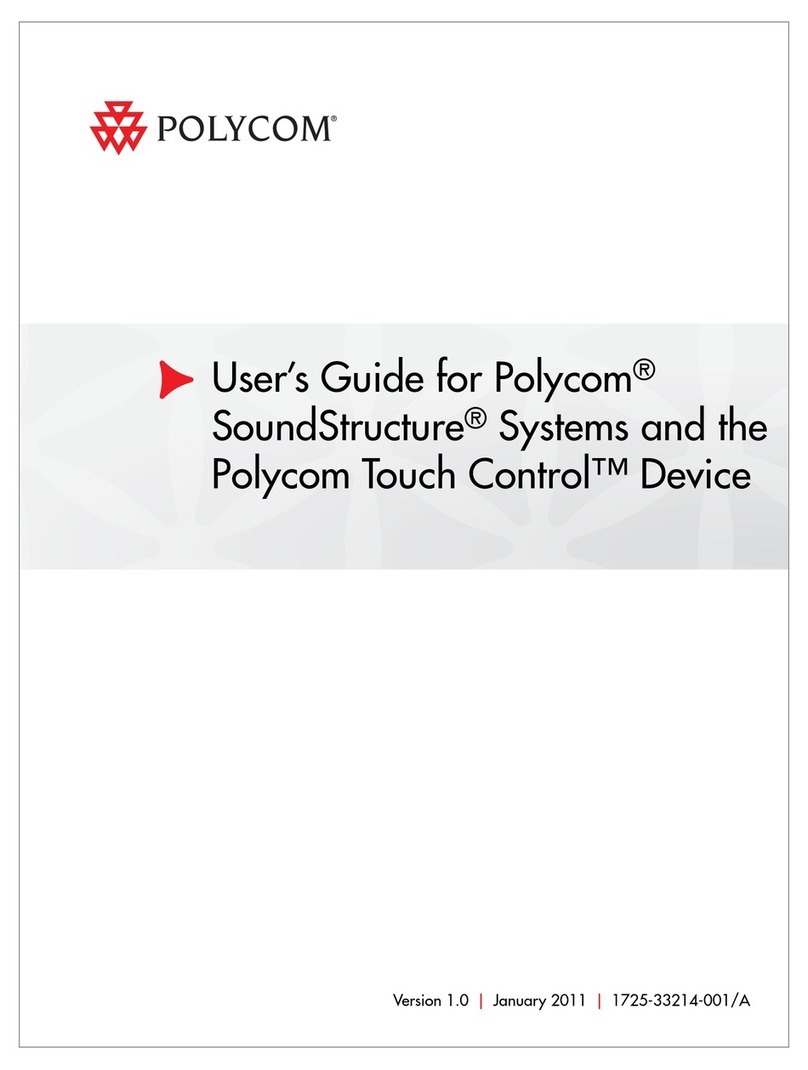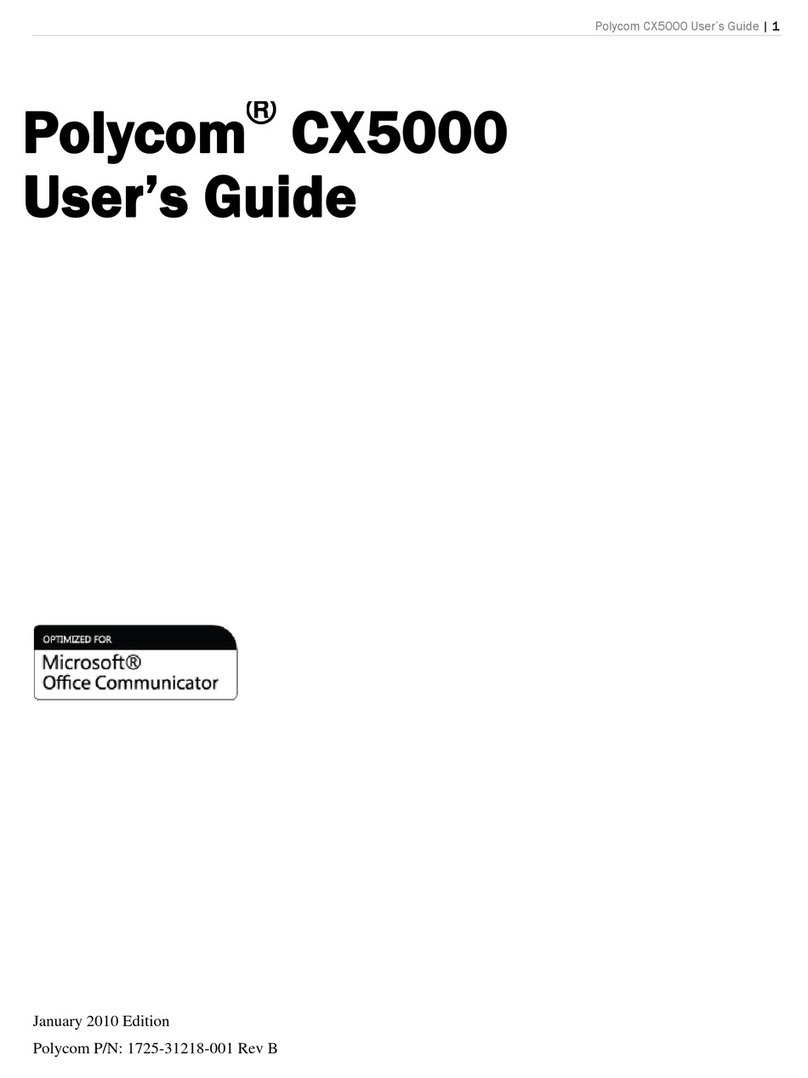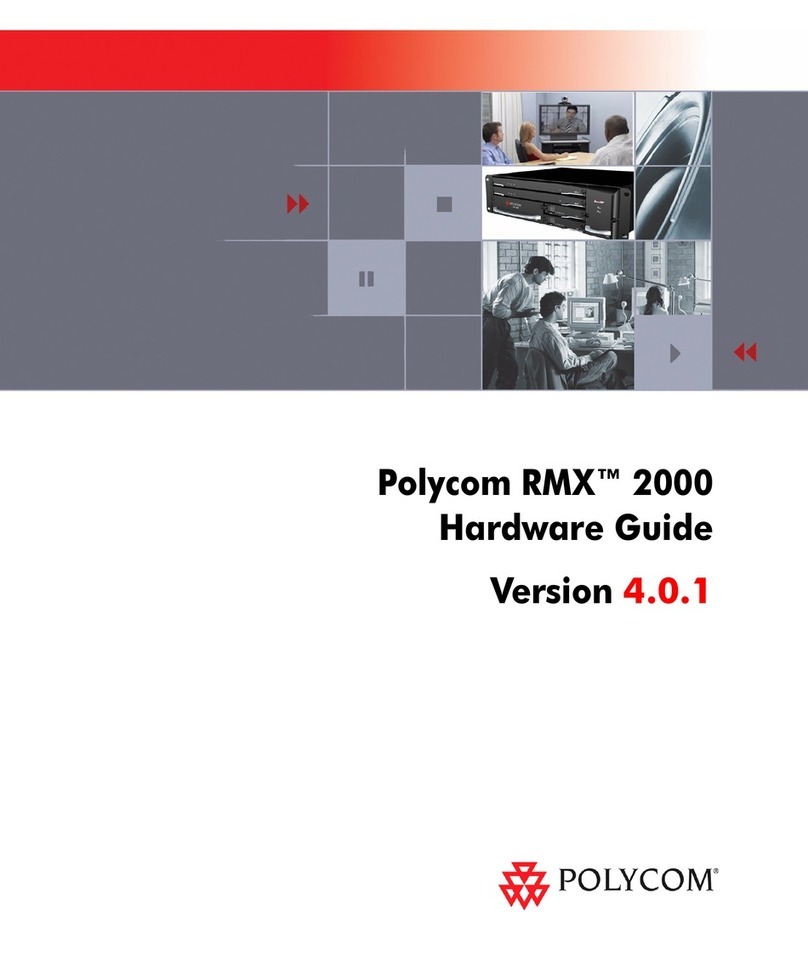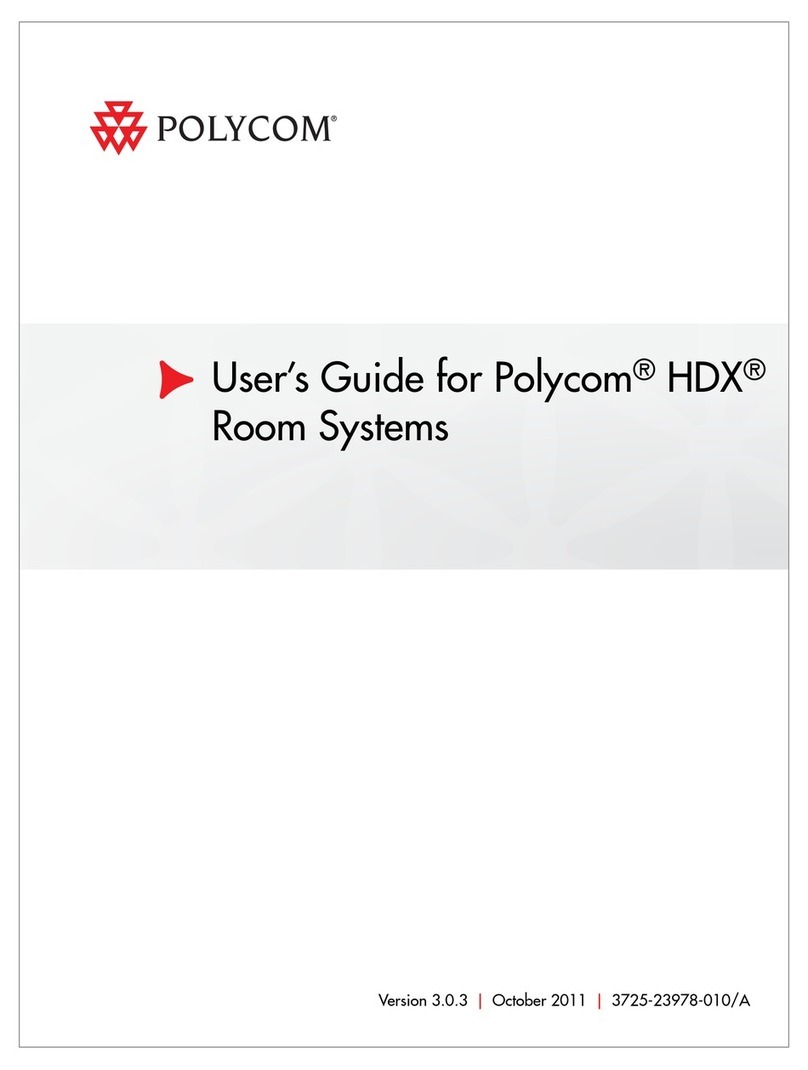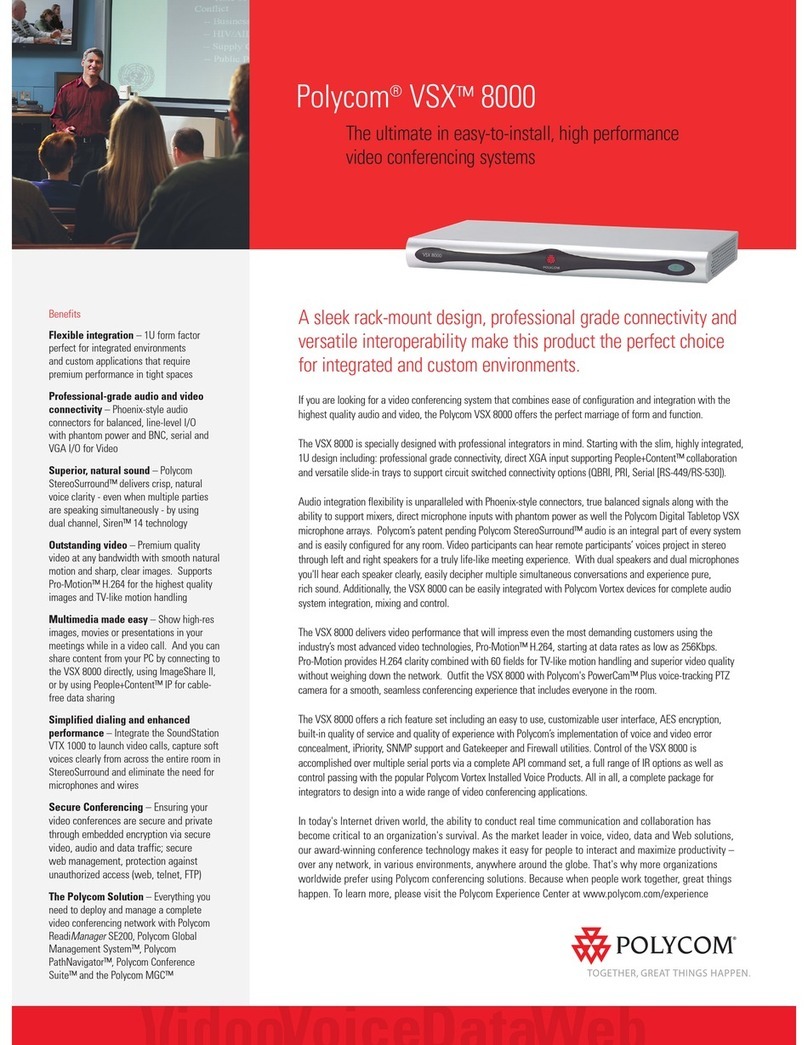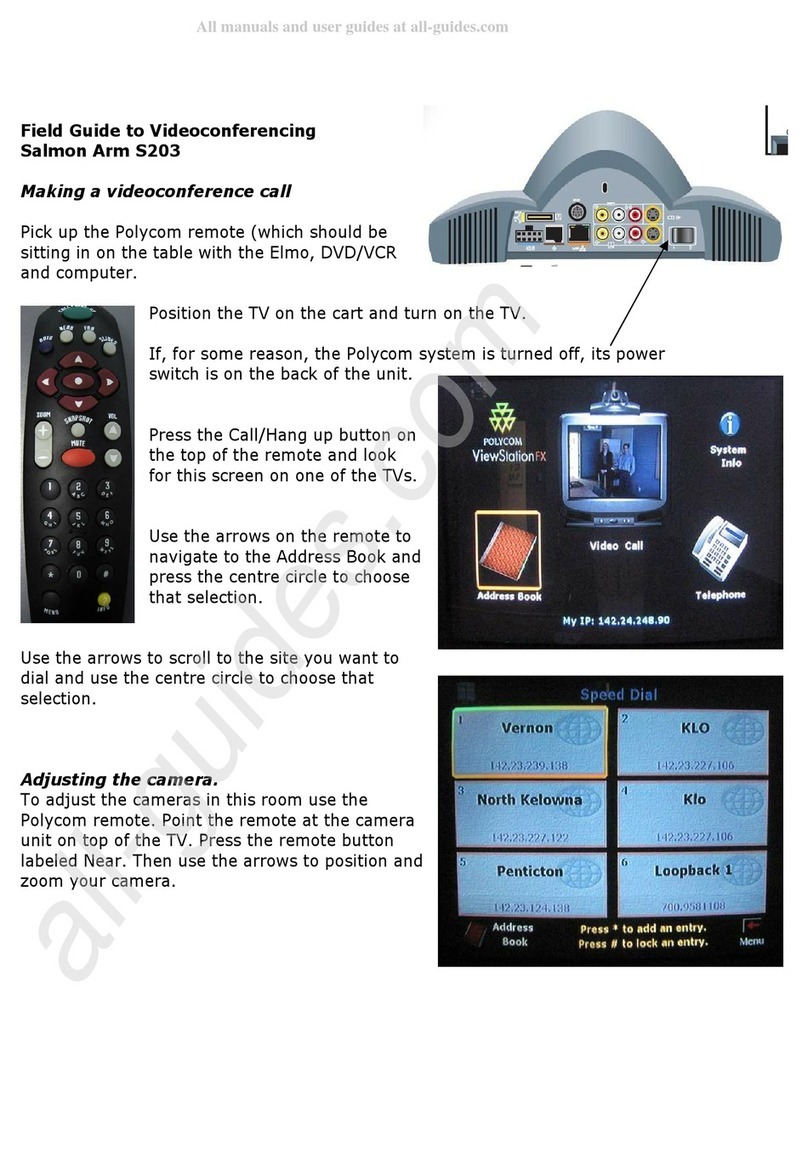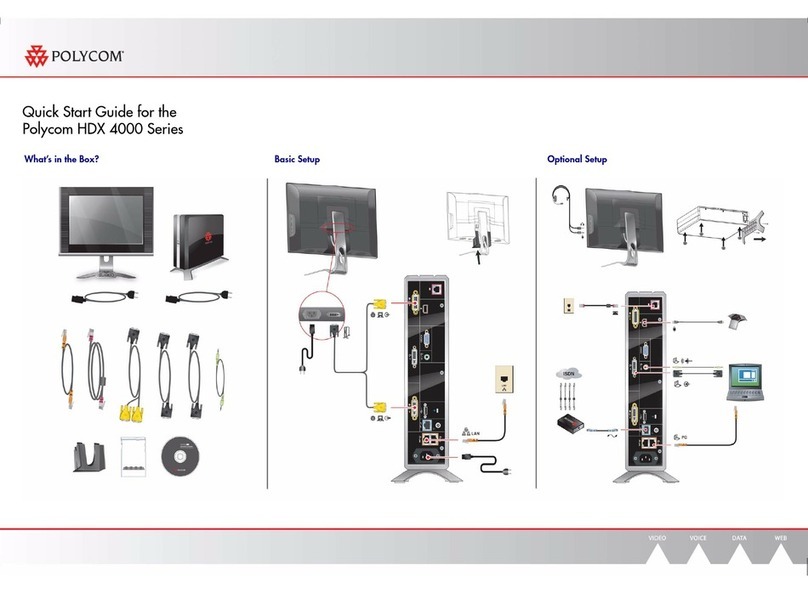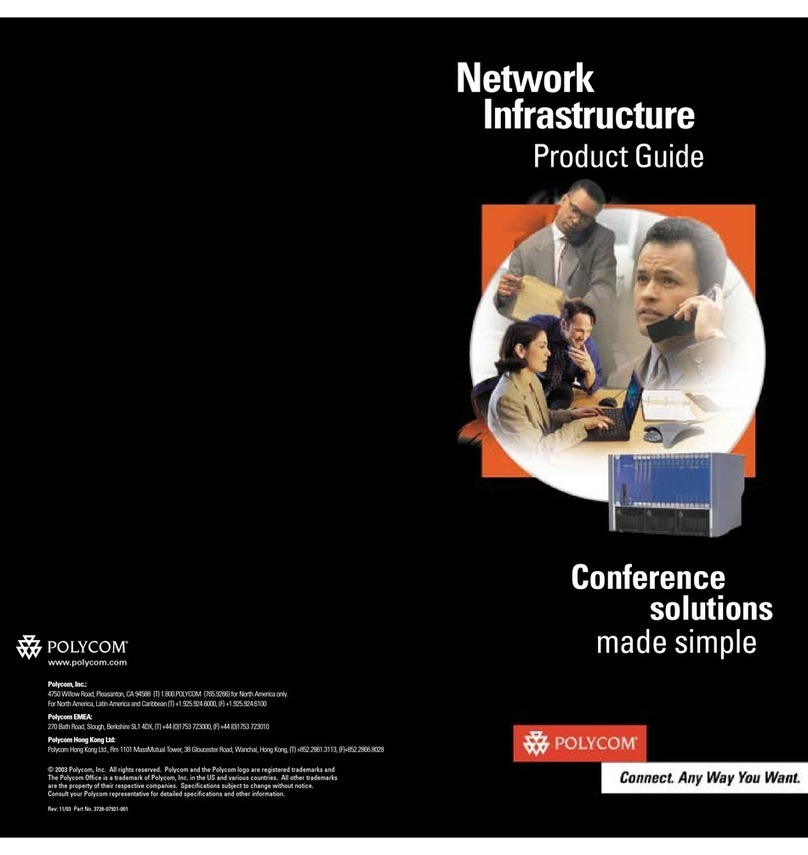Adjust the Camera
1. If you are in a call, press Near to select near-site control.
2. Press Zoom to zoom in or out.
If you need to block video from your site, slide the privacy shutter closed. A
blinking green light indicates that the privacy shutter is closed while the
system is in a call. A steady green light indicates that the privacy shutter is
open while the system is in a call.
Adjust the Audio
Press Volume Down and Volume Up on the keypad.
Press Mute on the keypad.
Send VGA Signal Out
In order to see your computer desktop on the Polycom HDX 4000
monitor,youmightneedtouseyour computer’skeyboardfunctionkeys;
for example, FN+F7.
Documentation
Place a Video Call
1. Select a site to call in one of the following ways:
—SelectPlace a Calland enter theIP address (including dots),H.323name,
or ISDN number. To enter text, press Keyboard on the keypad.
—Press Directory on the keypad. To find the site you want to call, use
the arrow buttons on the keypad or the Search field. To enter text in the
Search field, select Keyboard.
—In the Favorites or Recent Calls list, find the site you want to call.
2. Press Call on the keypad.
Answer a Call
Press Call or select Yes using the keypad.
End a Call
Press Hang Up on the keypad. If prompted, confirm that you want to
hang up.
Switch Between Desktop and Video Views
Press View Computer on the keypad.
The View Computer button lights up when you are viewing the computer
desktop. If you are in a call, the far site cannot see your computer desktop
when this button is lit.
Show Content
Use the Send Computer button on the keypad to start and stop
showing content from your computer desktop.
The Send Computer button lights up when you are sending content. The far
site can see your computer desktop when this button is lit.
Change the Layout
Press Layout on the keypad to cycle through different arrangements of
the near site, far site, and content.
Use the Keypad
Send Computer: Start and stop showing
computer desktop content to far sites
Help: Access the online help; system status in a call
Select: Confirm your current selection; perform
functions on highlighted items
Far/Near: Select the far-site or near-site camera
to control
Home: Return to the Place a Call (home) screen
Hang Up: End a call
Volume Up/Down: Increase or decrease the sound
you hear from the far sites and your computer
Enter letters or numbers; move the camera to
a stored position
Mute: Mute the microphone audio you’re
sending to the far sites
Layout: Cycle through display layouts
Navigate through menus
Zoom In/Out: Zoom the camera in or out
Back: Return to the previous screen
Call: Place or answer a call; indicates call status
Directory: View or manage directory entries
Keyboard: Display the onscreen keyboard
Option: Display menu of optional features
Pressoncefora dot, twice for acolon,threetimes
for an asterisk
ViewComputer:Switchbetweencomputer
desktop and video conference views
Delete: Delete letters or numbers