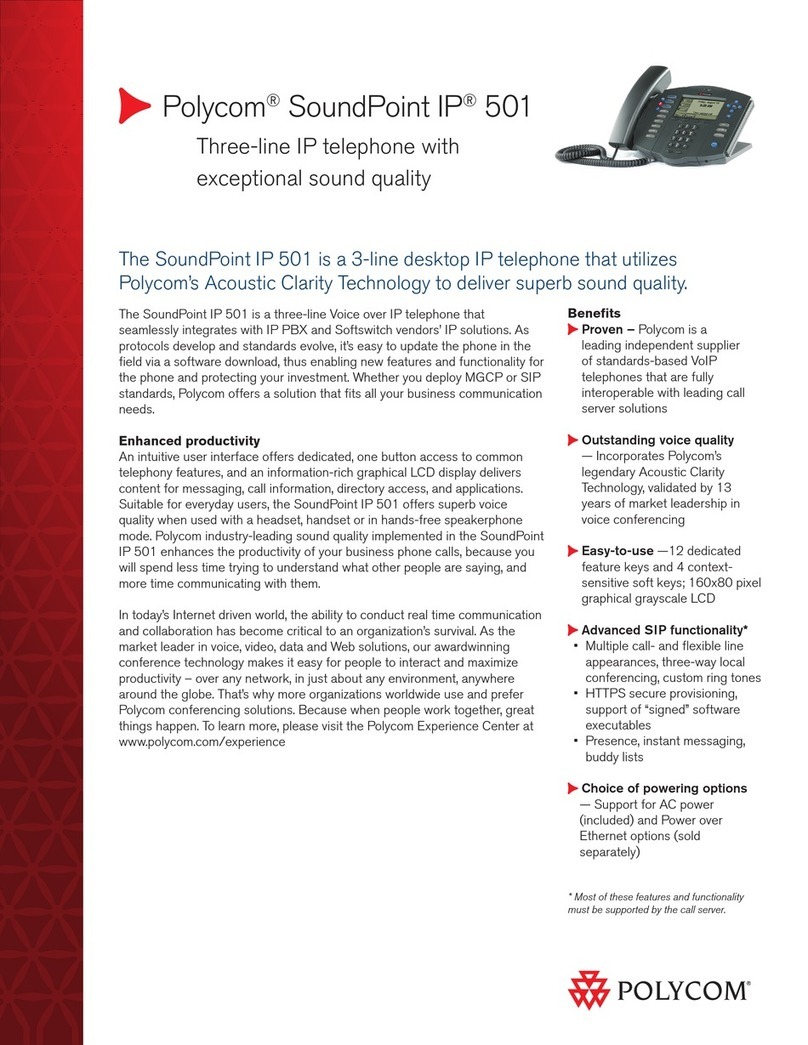Polycom VVX 300 User manual
Other Polycom IP Phone manuals
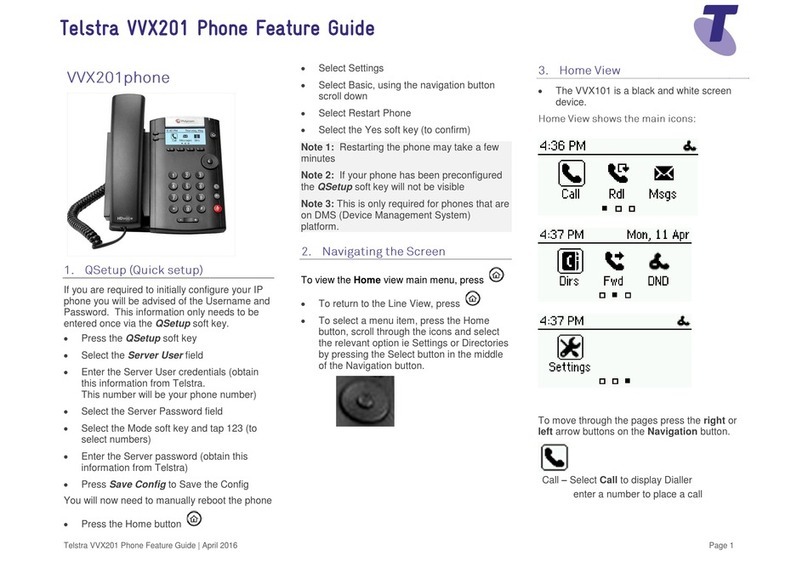
Polycom
Polycom VVX 201 Specification sheet
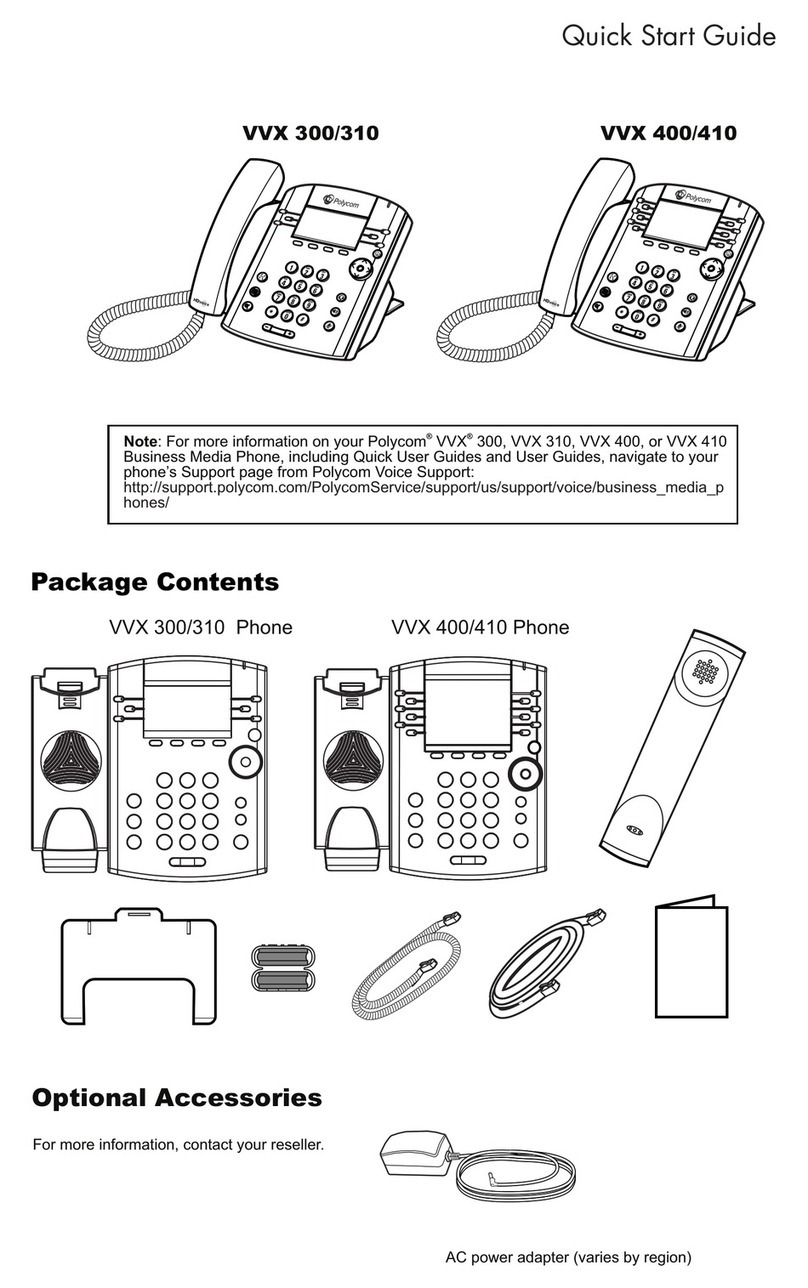
Polycom
Polycom VVX 400 Series User manual

Polycom
Polycom VVX 150 User manual
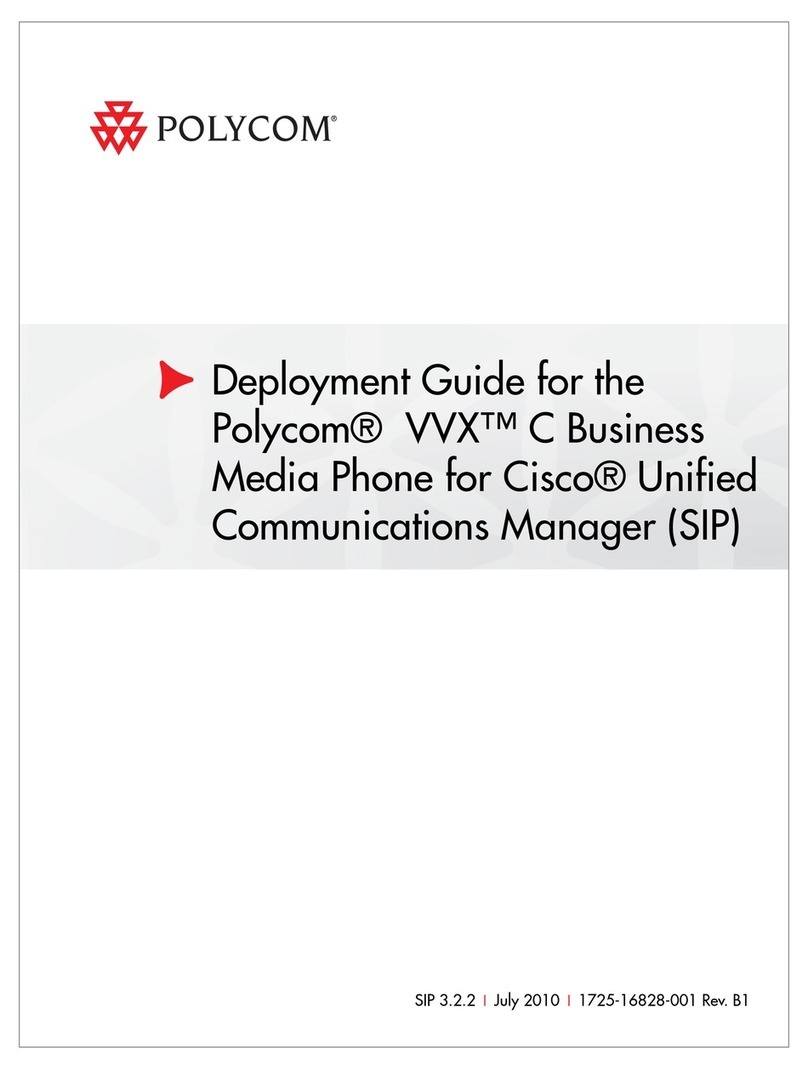
Polycom
Polycom 1725-16828-001 Quick reference guide
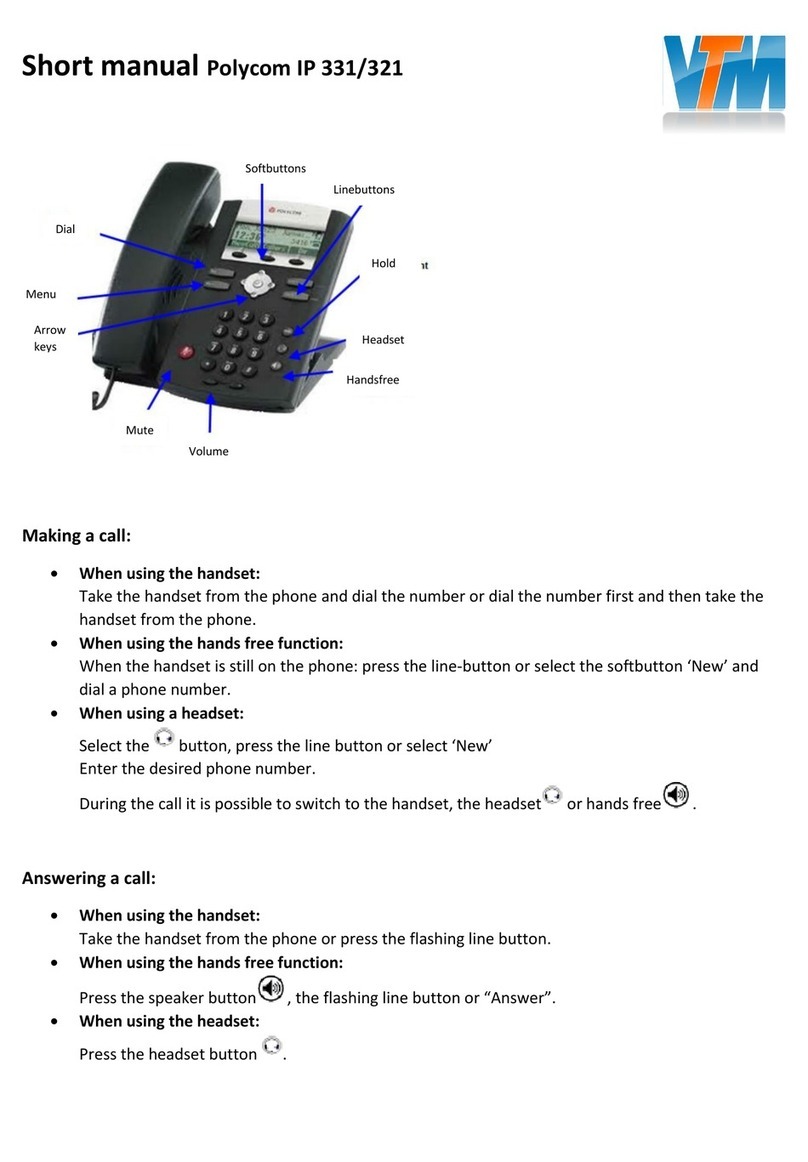
Polycom
Polycom SoundPoint IP 331 How to use
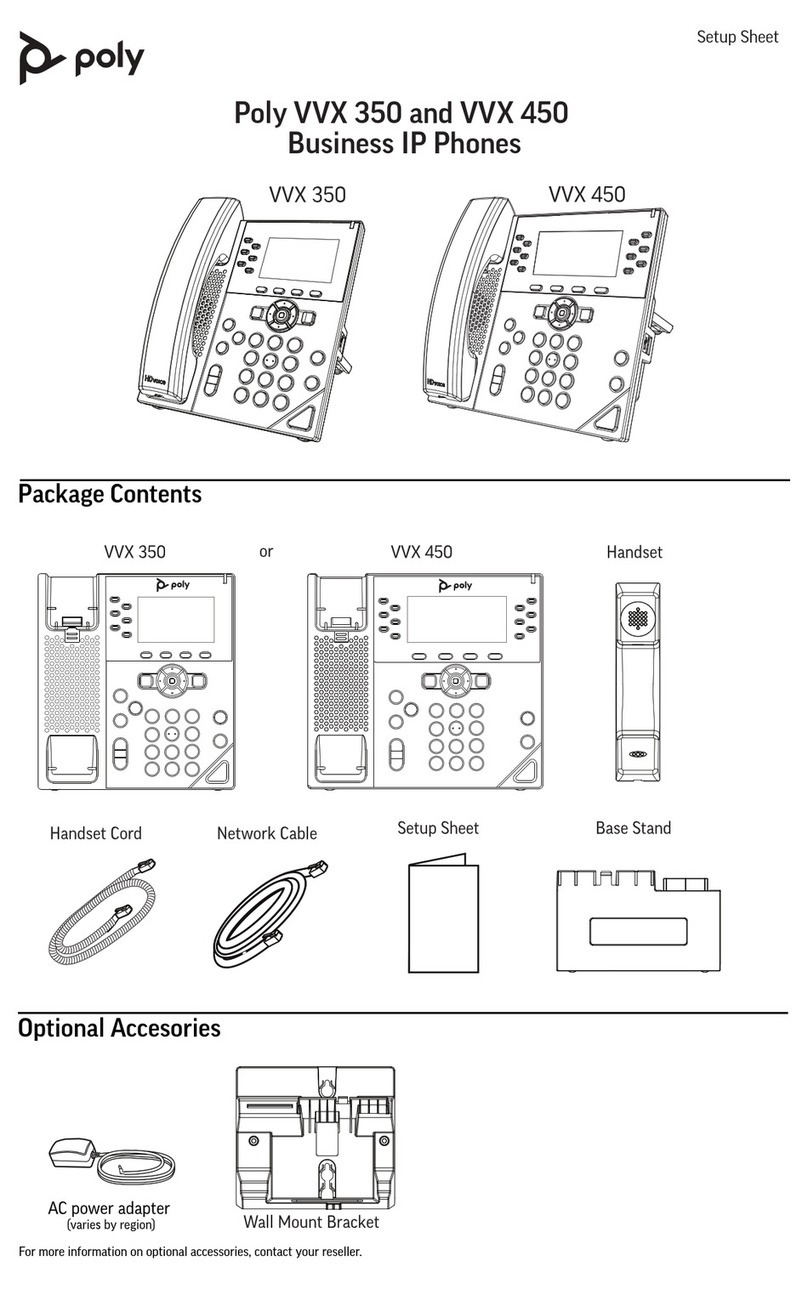
Polycom
Polycom Poly VVX 350 Manual
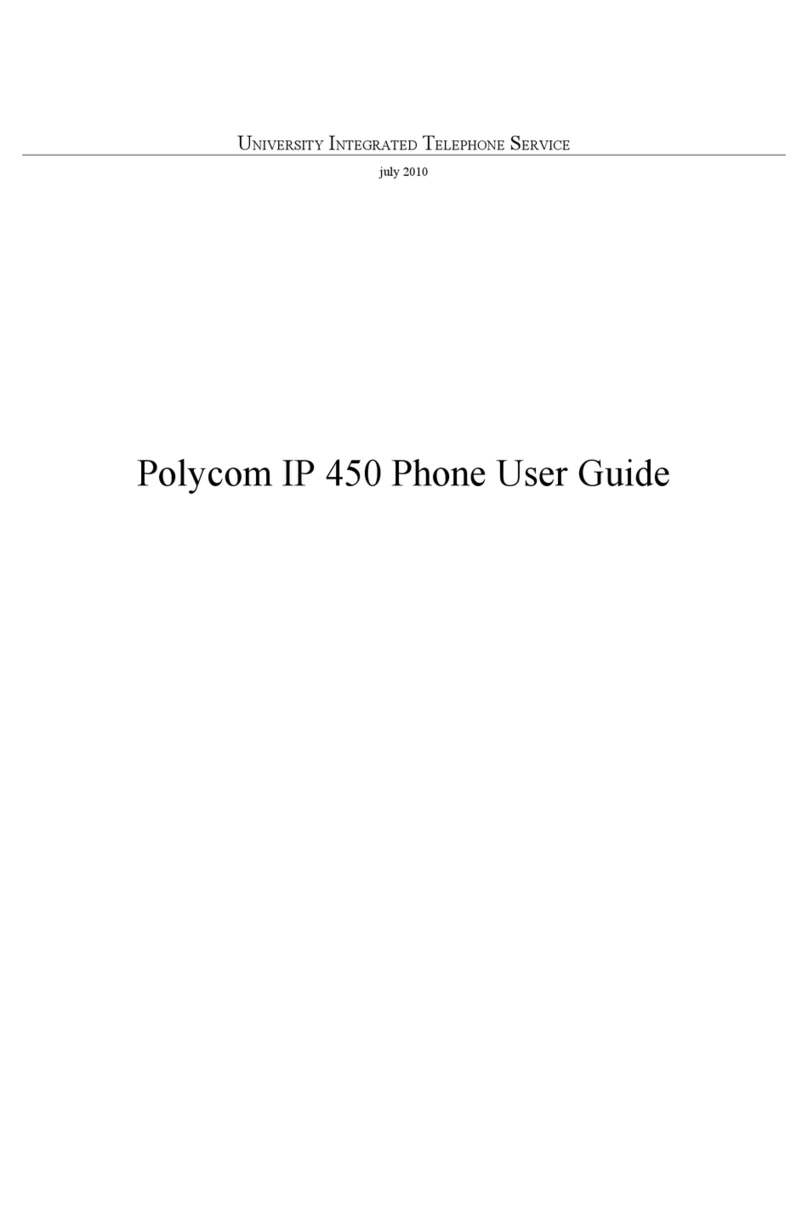
Polycom
Polycom SoundPoint IP 450 User manual
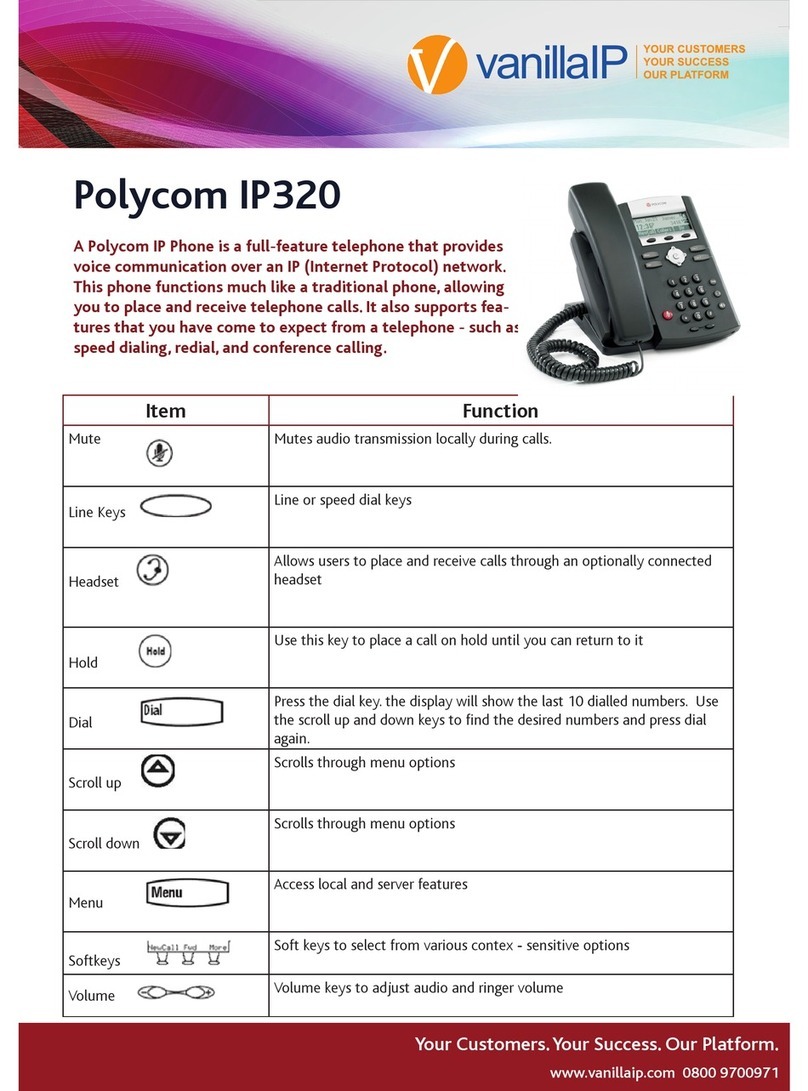
Polycom
Polycom SoundPoint IP 320 User manual

Polycom
Polycom VVX 150 User manual
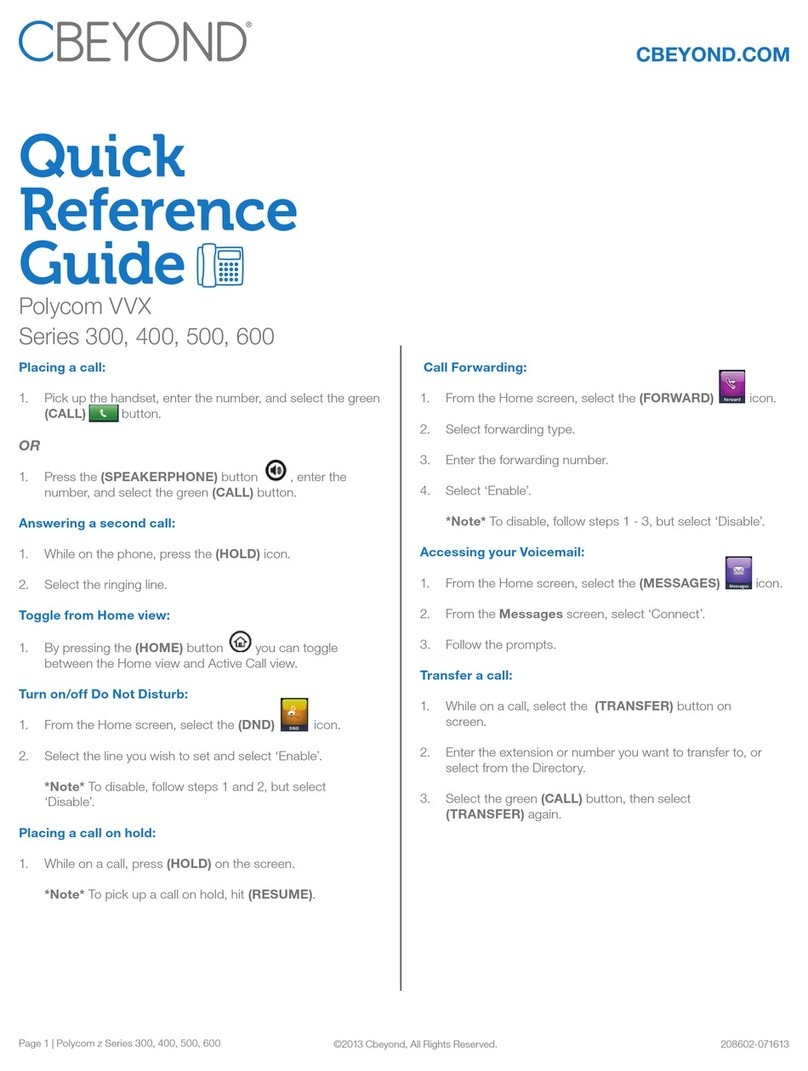
Polycom
Polycom VVX 300 User manual

Polycom
Polycom VVX 411 User manual

Polycom
Polycom SoundStation IP 5000 User manual
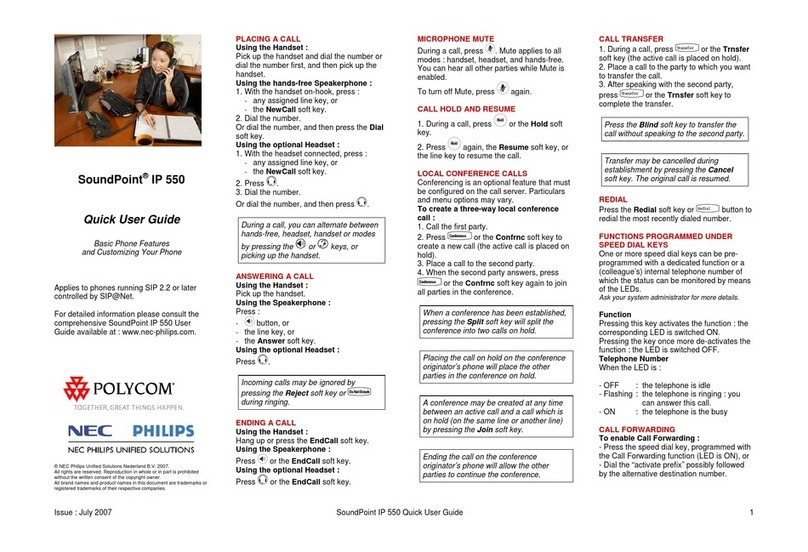
Polycom
Polycom SoundPoint IP 550 Instruction manual

Polycom
Polycom VVX 411 User manual

Polycom
Polycom VVX 300 User manual

Polycom
Polycom Integra VVX 500 User manual

Polycom
Polycom VVX 501 User manual

Polycom
Polycom VVX-450 Series User manual
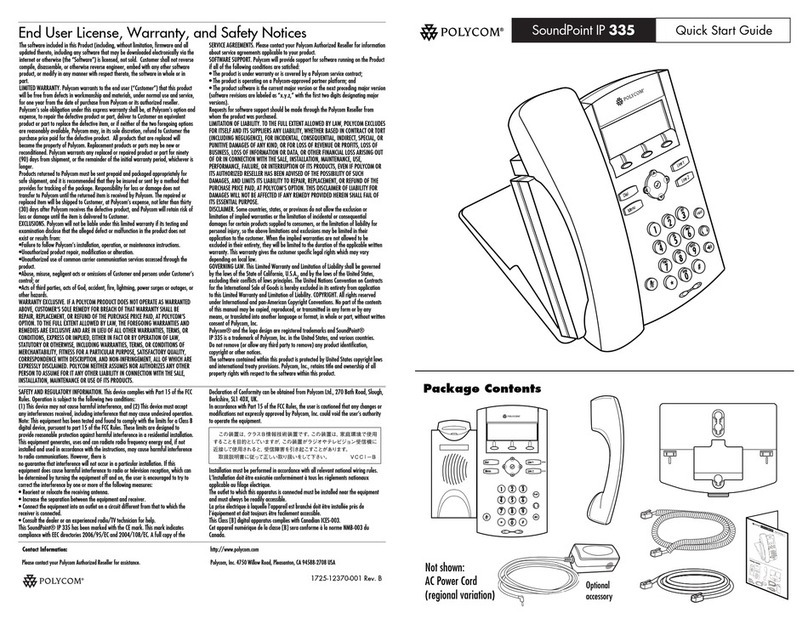
Polycom
Polycom SoundPoint IP 335 User manual
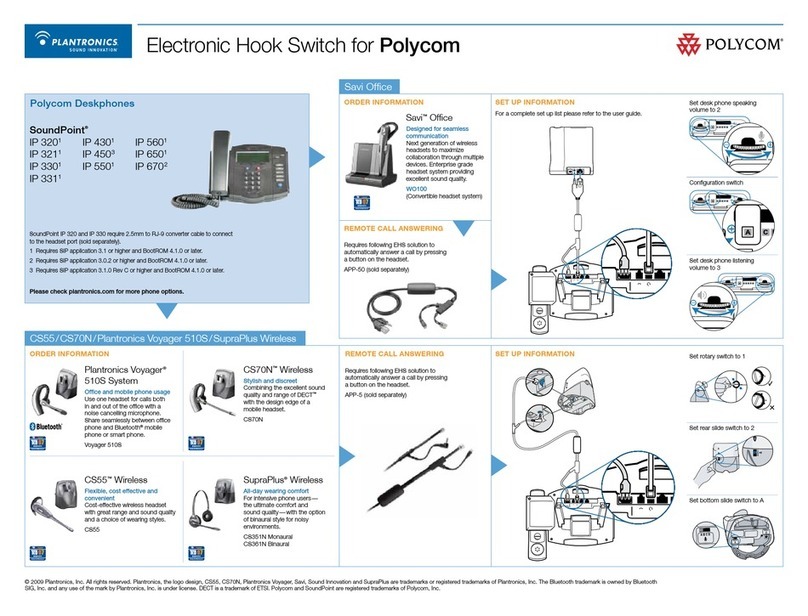
Polycom
Polycom SoundPoint IP 320 Instruction Manual