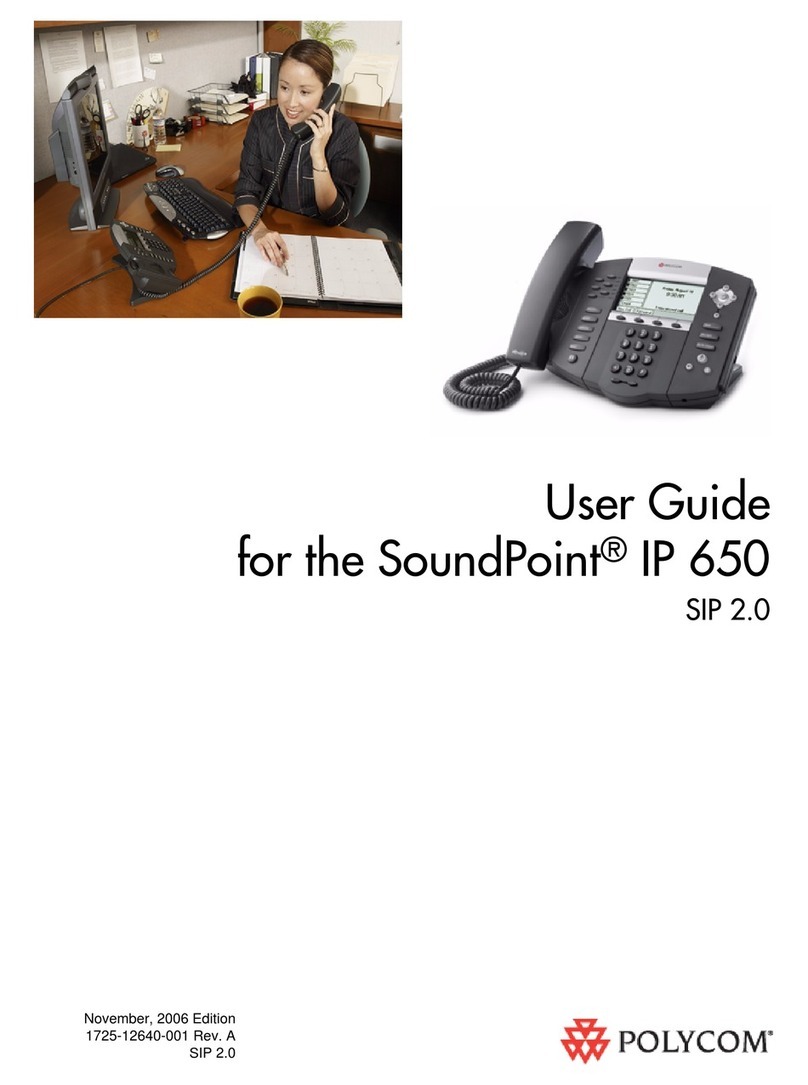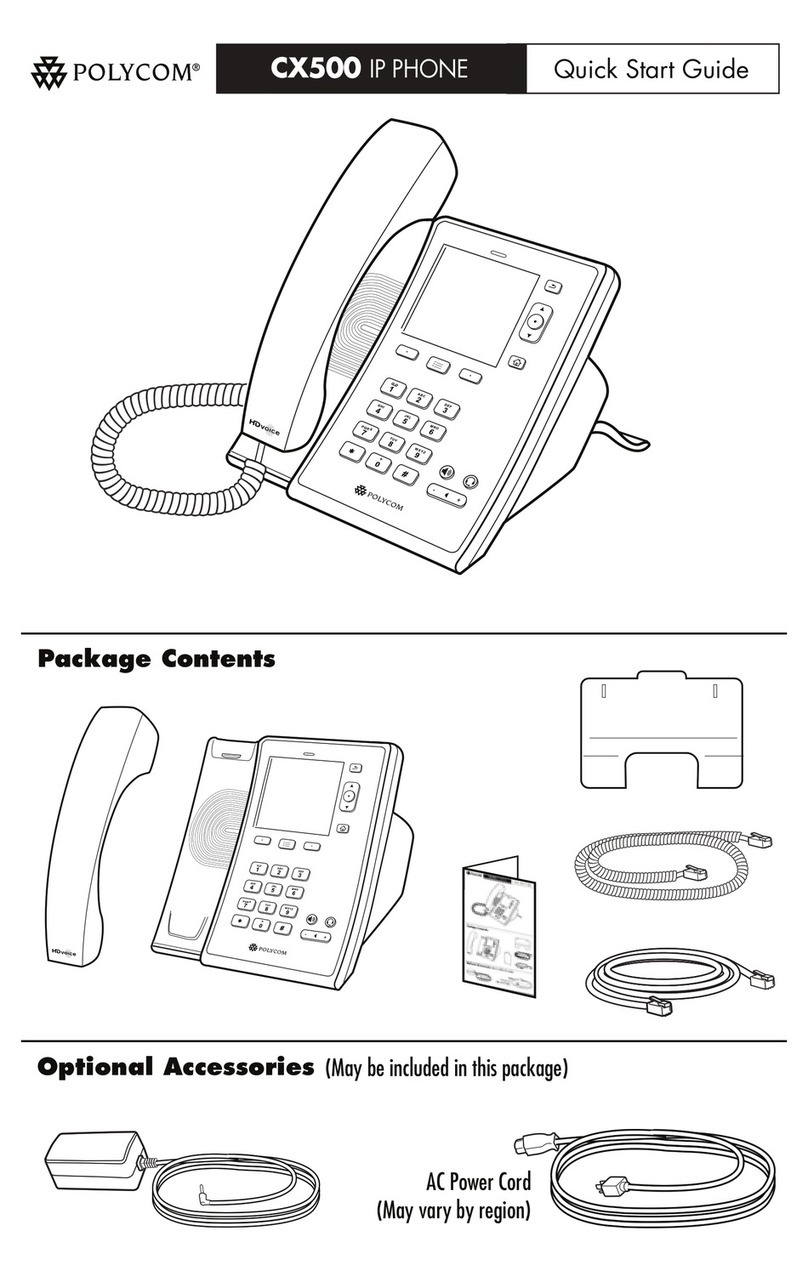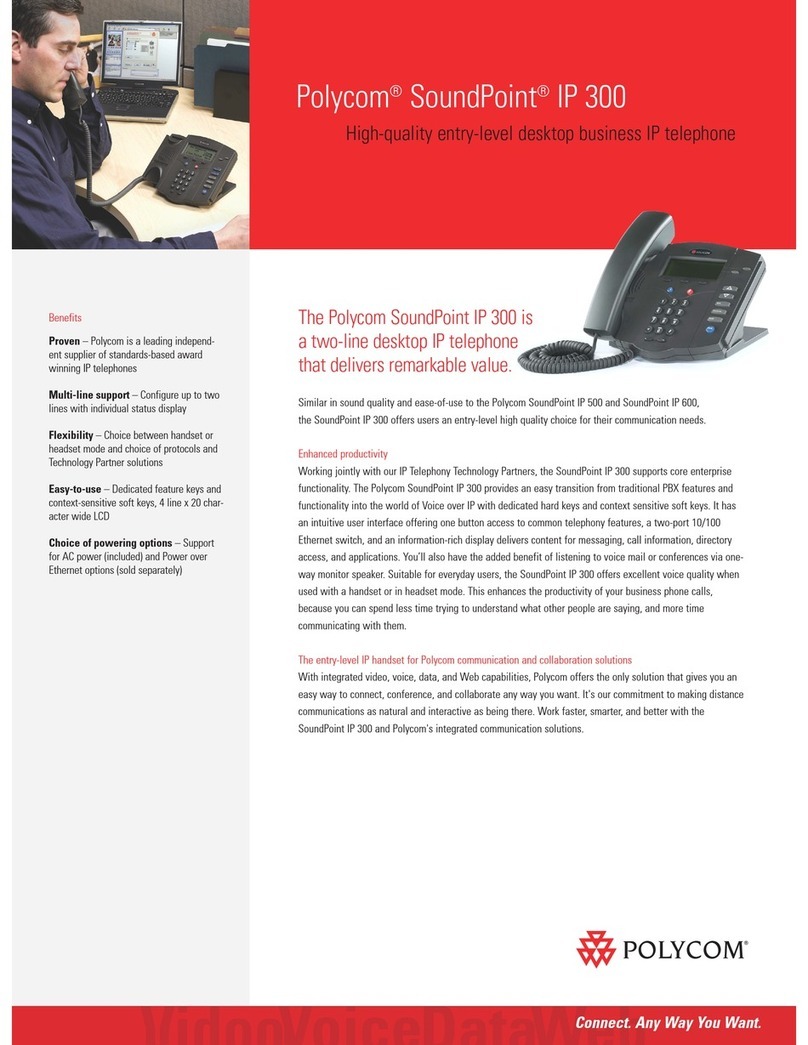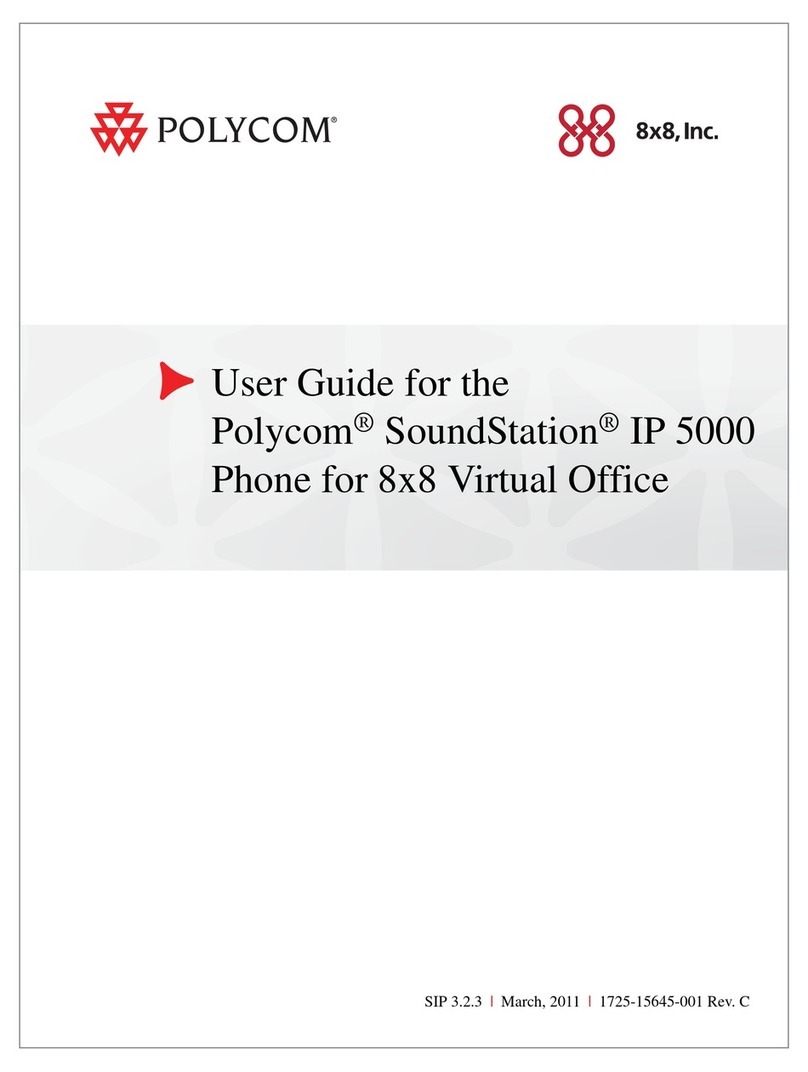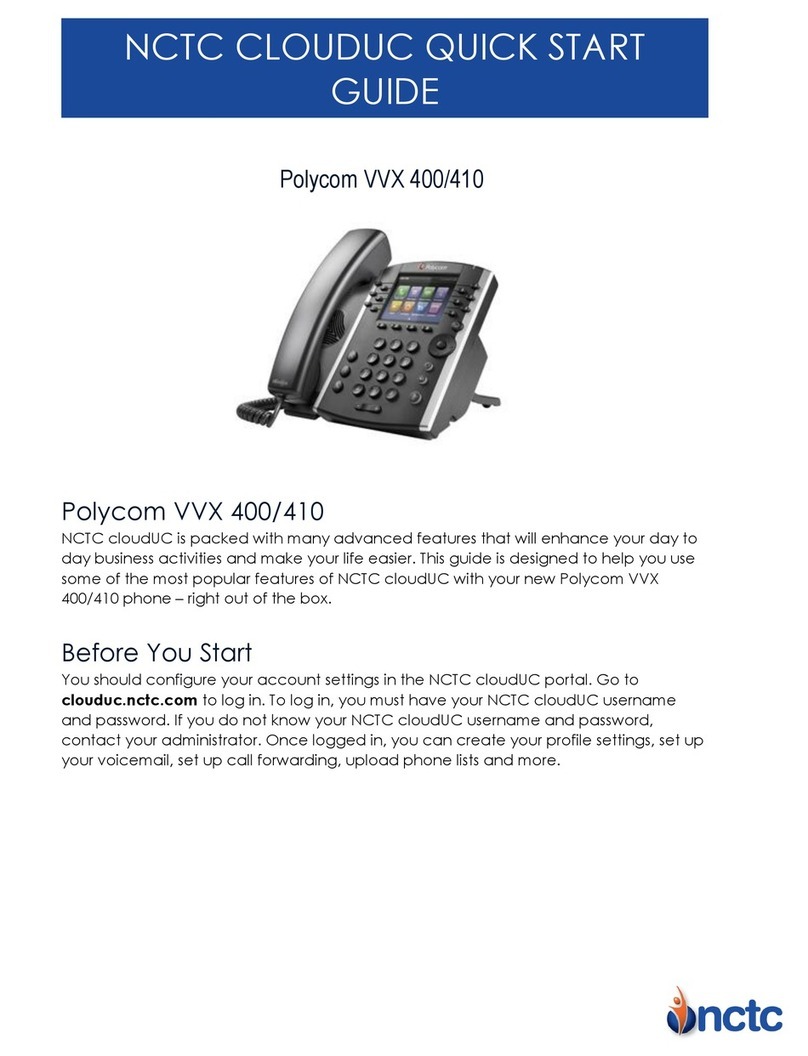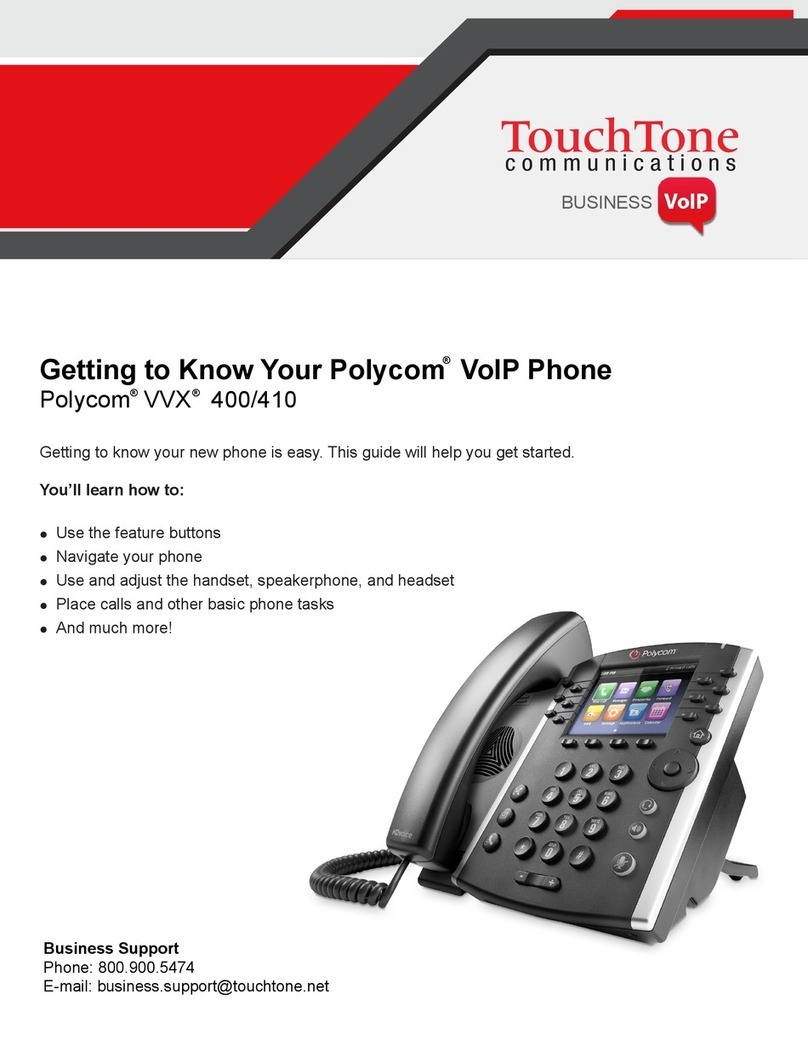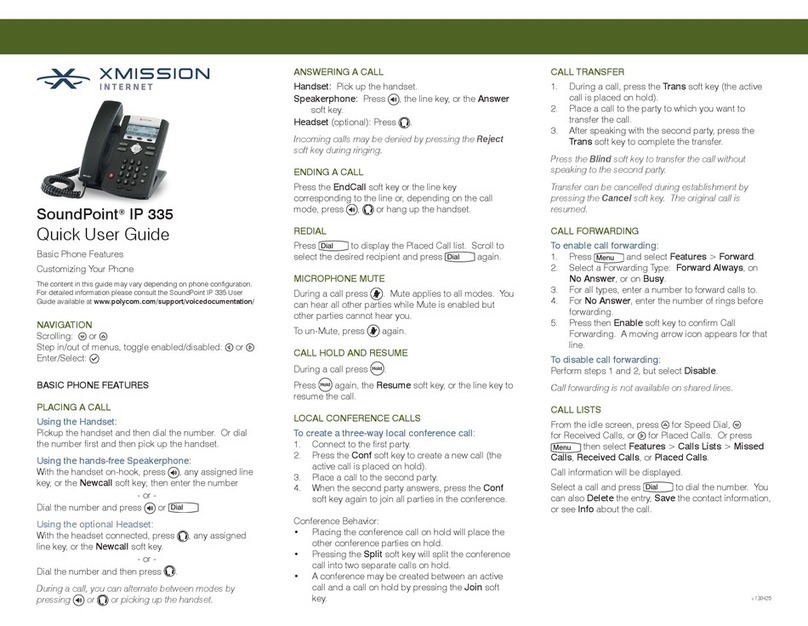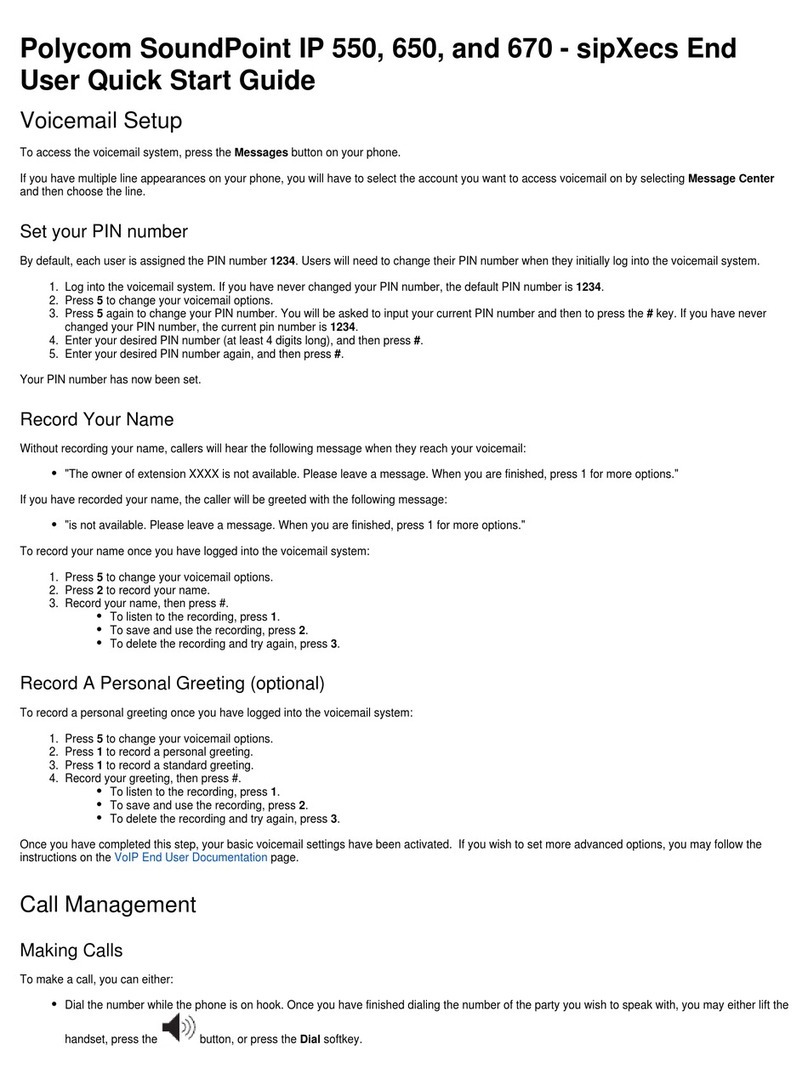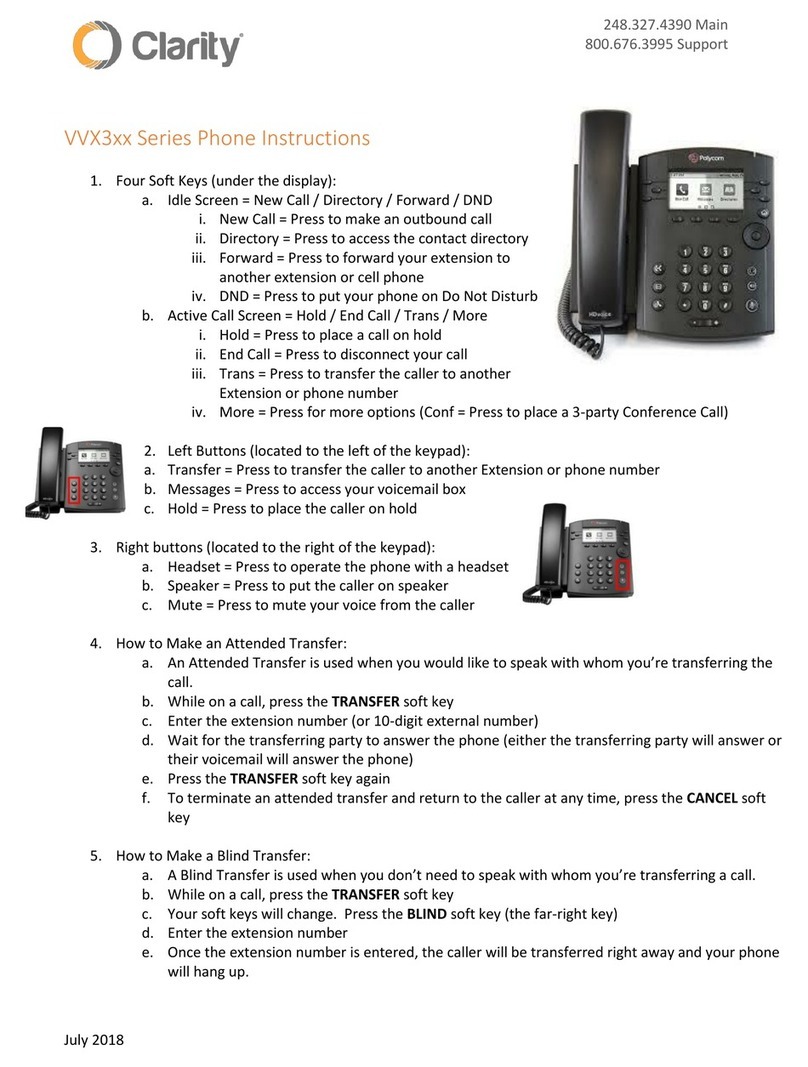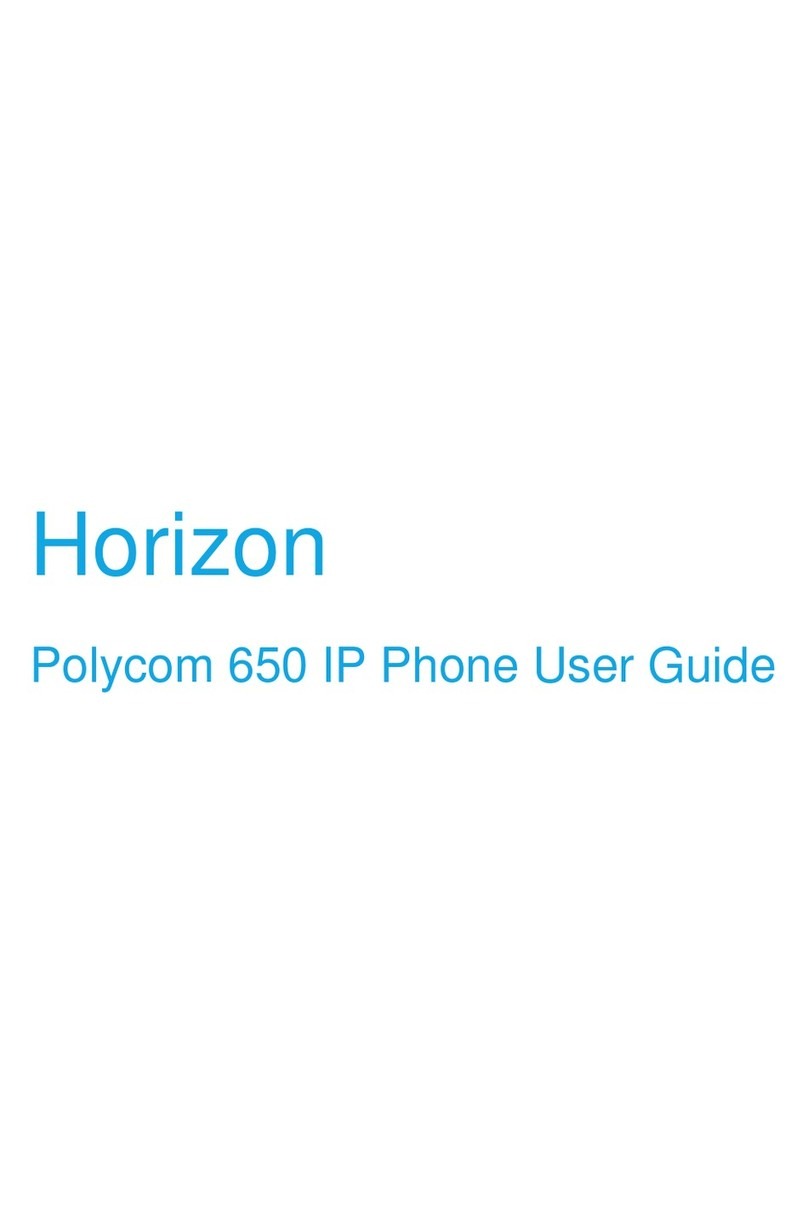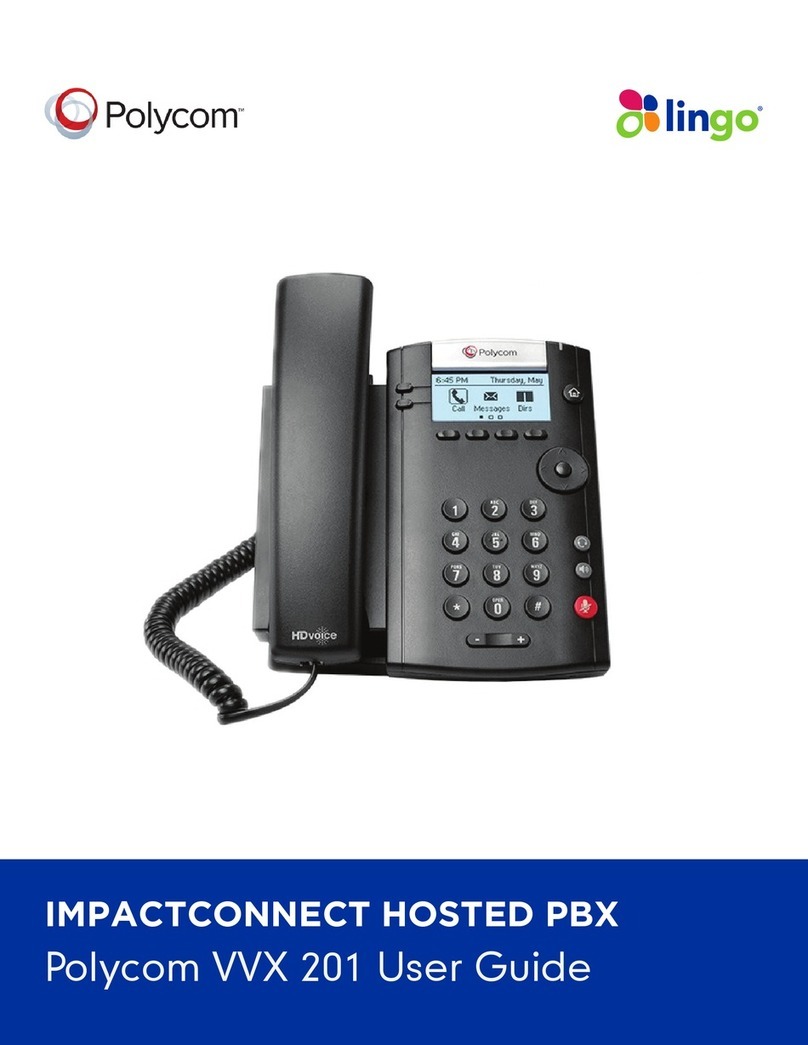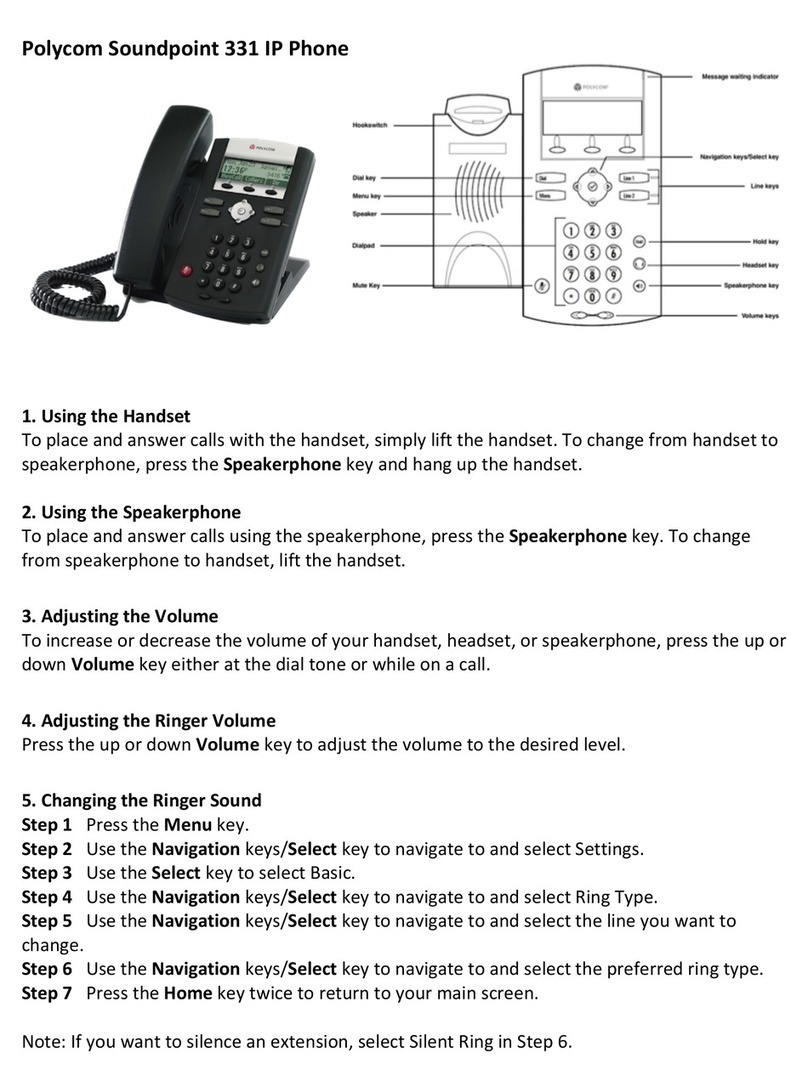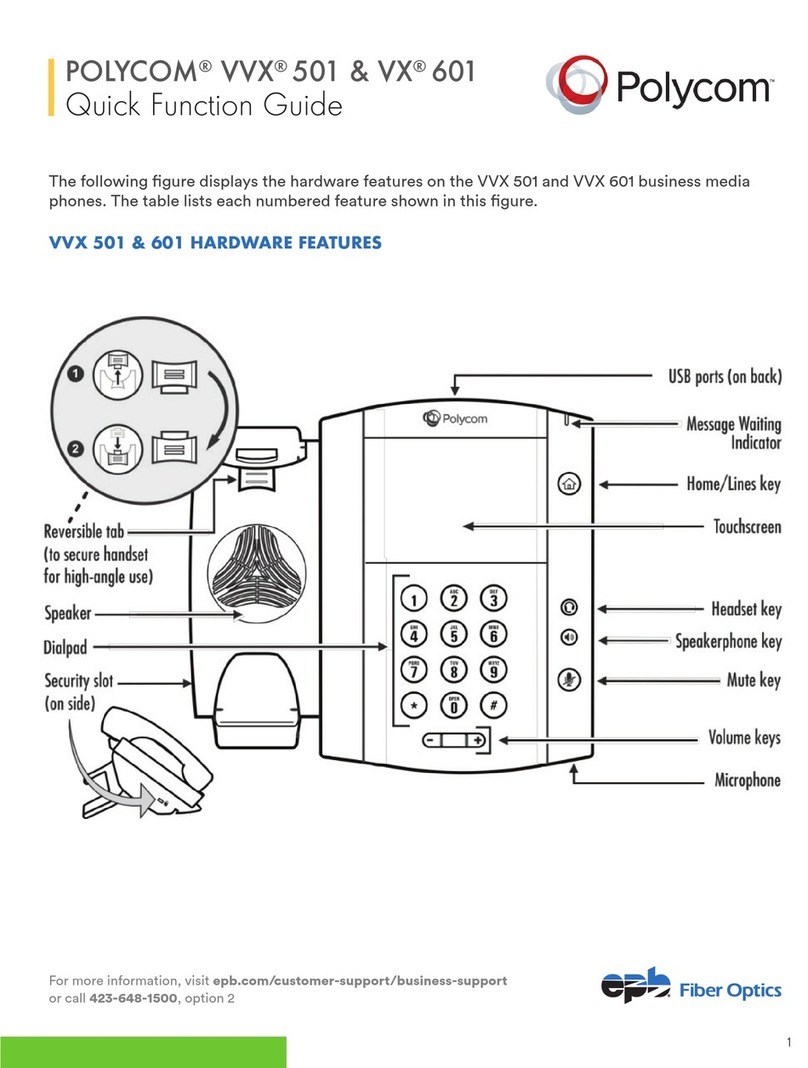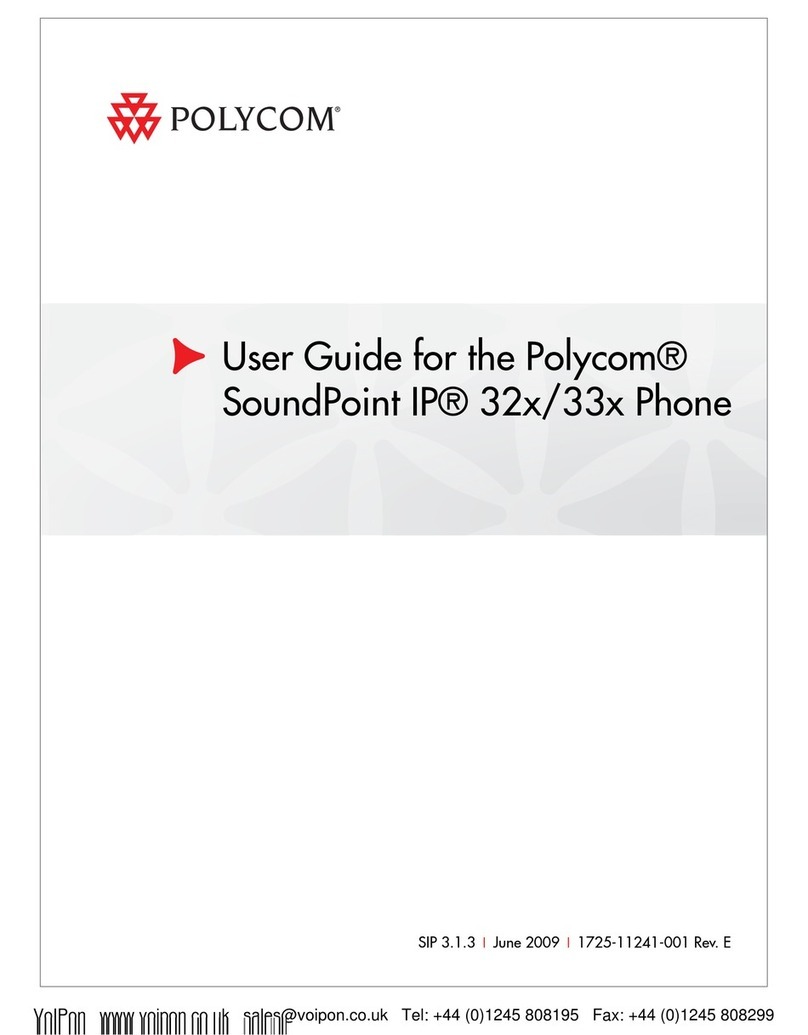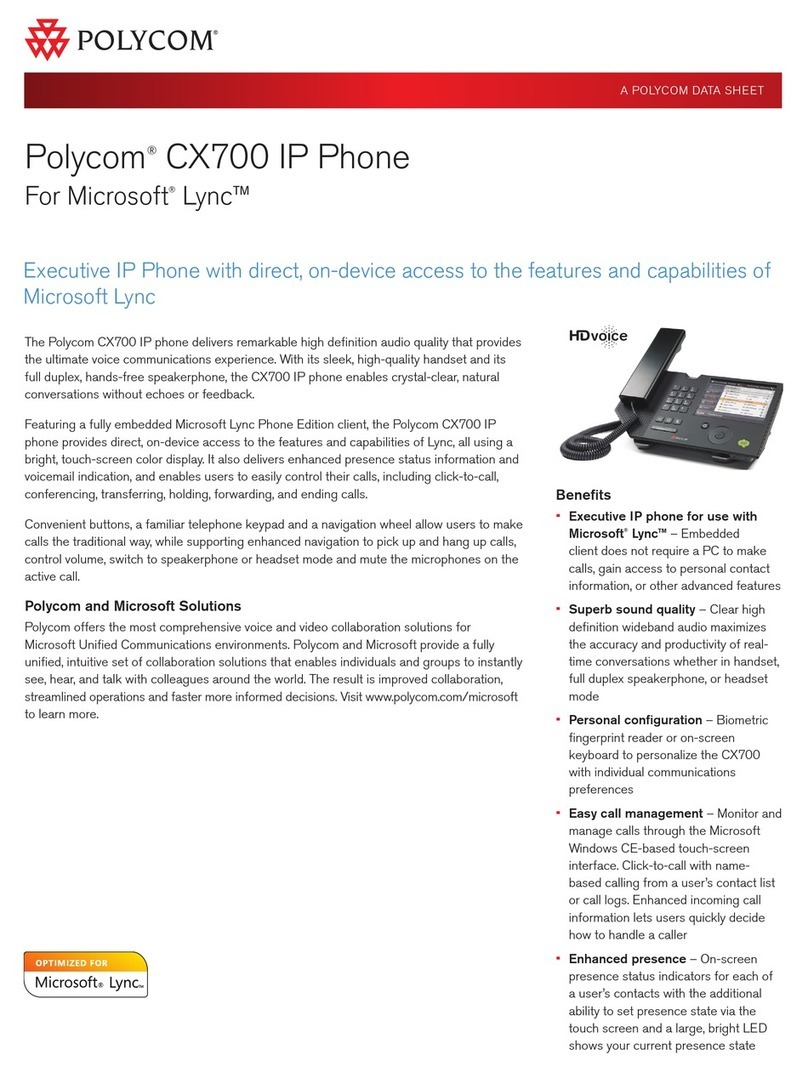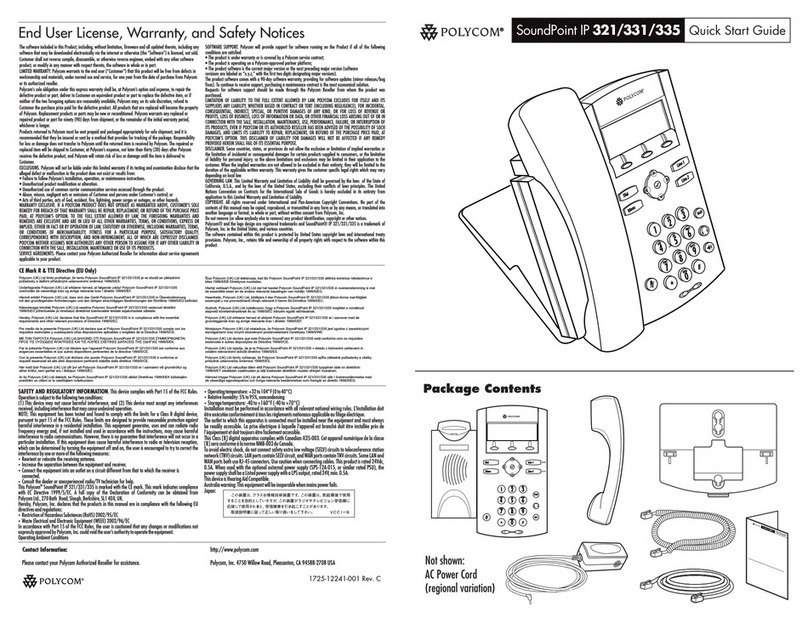Making a Call
Placing a call requires only two steps which can be performed
in any order:
Dial the number
Pick up the handset, or press or
If your organization has extension dialing:
For external calls, dial ‘9’ plus a full national or interna-
tional number (if allowed by your administrator).
For calls within your organization, dial the 4 digit exten-
sion number
Otherwise, simply dial a full national or international number
NOTE: You can switch to a different call mode while a call is in
progress by lifting the headset or pressing or
Answering a Call
For calls to your Primary Line—Lift the headset or press
or (if connected) key
For calls on other lines assigned to your phone—Lift the
headset or press the Speakerphone or Headset (if connect-
ed) key and press the button beside the flashing phone line
Releasing a Call (Hang Up)
Replace the headset or press the End Call soft key
Hold/Resuming a Call
To place a call on Hold—press the Hold soft key or on
the phone unit
While the call is on hold you can hang up the receiver
To reconnect—press the Resume soft key
Ad-hoc Conferencing
All users have the ability to add up to 5 parties to an active call
Press the Confrnc soft key or on the phone unit
Enter the number of another party (existing call had been
placed on Hold)
When the call is answered you can now converse with the
other party while the existing call remains on hold
Press the Confrnc soft key to join all parties together
Transfer a Call
All users have the ability to transfer active calls to other num-
bers (internal or external). Transfers can be done either as
“Blind” or unmonitored or as “Consultative” or “Supervised”
where you can consult or announce the transfer before trans-
ferring a call.
To initiate a “Consultative/Supervised” transfer (Preferred
method):
During a call, press the Transfer soft key or on
the phone unit (1st party has been placed on Hold)
Enter the number of the party to whom you want to transfer
the call
After speaking with the 2nd party, press the Transfer soft
key to complete the call
To initiate a “Blind” transfer:
During a call, press the Transfer soft key or on
the phone unit (1st party has been placed on Hold)
Press the Blind soft key
Enter the number of the party to whom you want to transfer
the call
NOTE: Transfer can be cancelled during establishment by
pressing the Cancel soft key. The original call is resumed.
Do Not Disturb
Press on the phone unit to prevent the phone
from ringing for incoming calls. An icon appears for all lines
to confirm that DND is enabled
NOTE: Activating DND on the phone only prevents the
phone from ringing; other connected endpoints will continue
to ring.
Press again on the phone unit to turn off Do Not
Disturb
Muting Your Line
While on an active call press
You will still hear all other parties while mute is enabled, but
other parties cannot here you.
To un-mute, press again
Call Forwarding
Enabling Call Forwarding on the phone is not recommended as
it will not effect any other connected endpoints and will be
overridden by forwarding settings on your line. Use of a fea-
ture access code as outlined in the BVoIP User Guide is rec-
ommended.
Call Logs
All missed, received and placed calls are logged and can be
accessed via your phone
Press on the phone unit
Select Call Lists from the menu. From this screen you can
review all missed, received and placed calls
Select the appropriate call type
Select the number you want to contact
Press the Dial soft key to place the call
Voice Mail
A voice mail icon on the screen, a flashing line key, and a stut-
ter dial tone indicate one or more new voice mail messages
To listen to voice messages:
Press
NOTE: The screen will display the current message count
Press the Connect soft key and the follow the voice prompts
Call Waiting
To answer a call waiting call:
Press to highlight the call
Press the Answer soft key
The original call is now on hold and you are connected to
the new call
Directories