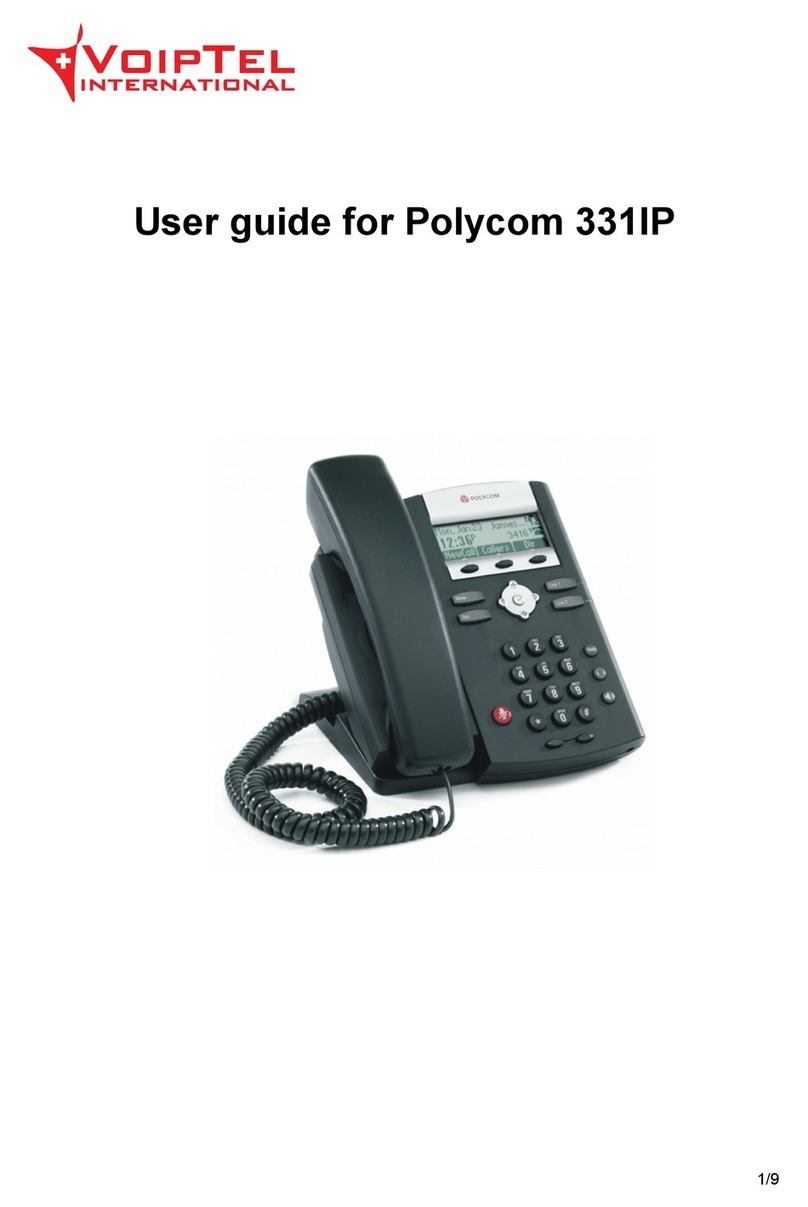Polycom SoundPoint IP 450 User manual
Other Polycom IP Phone manuals
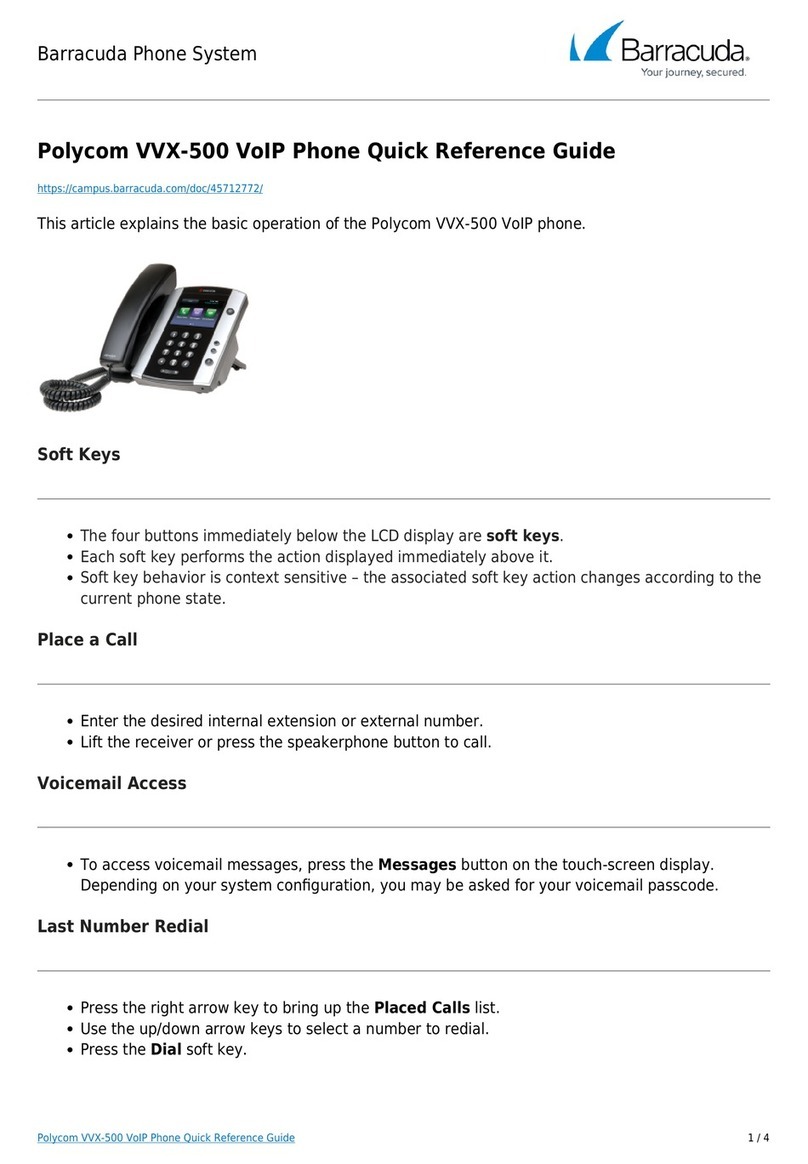
Polycom
Polycom Integra VVX 500 User manual

Polycom
Polycom SoundPoint IP 550 User manual
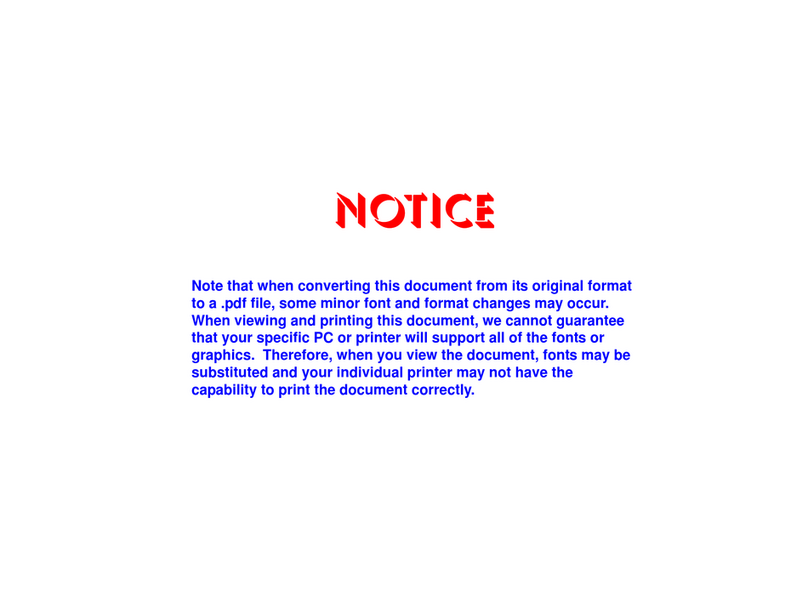
Polycom
Polycom SoundStation IP 6000 Instruction manual

Polycom
Polycom VVX 300 Operation instructions
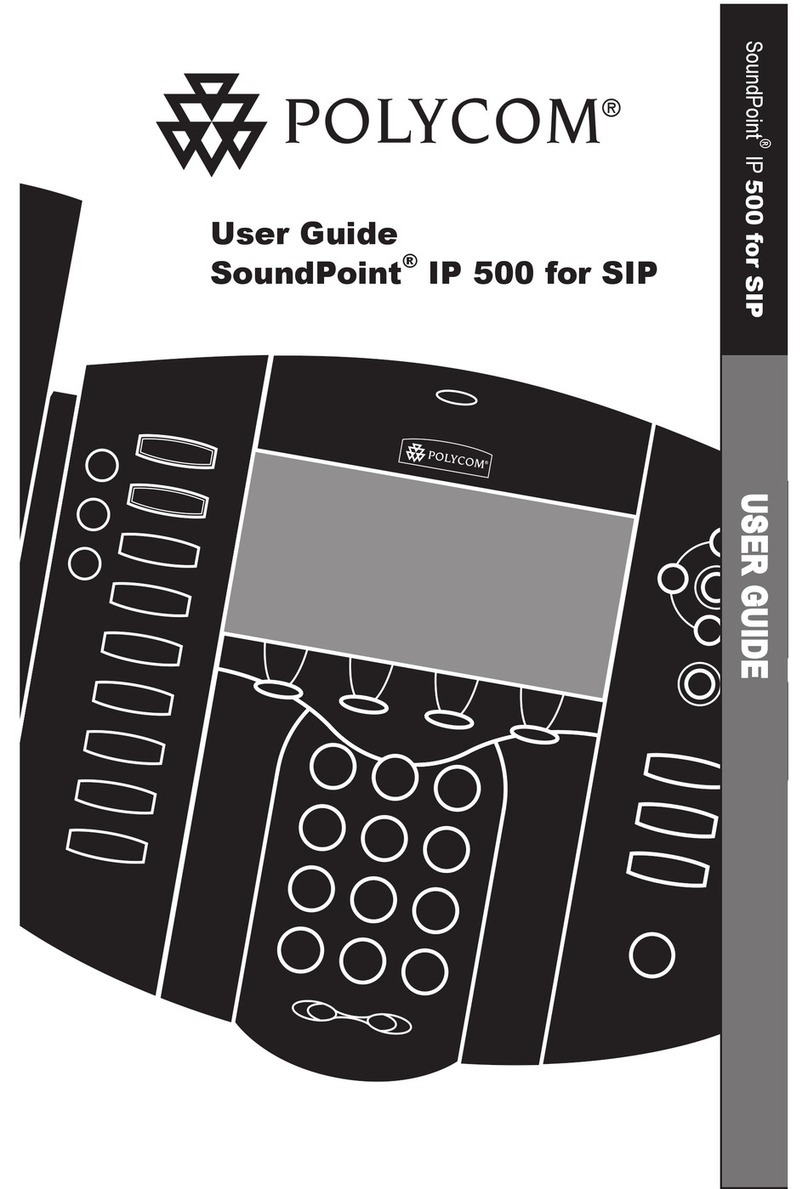
Polycom
Polycom SoundPoint 500 IP User manual

Polycom
Polycom VVX 411 User manual
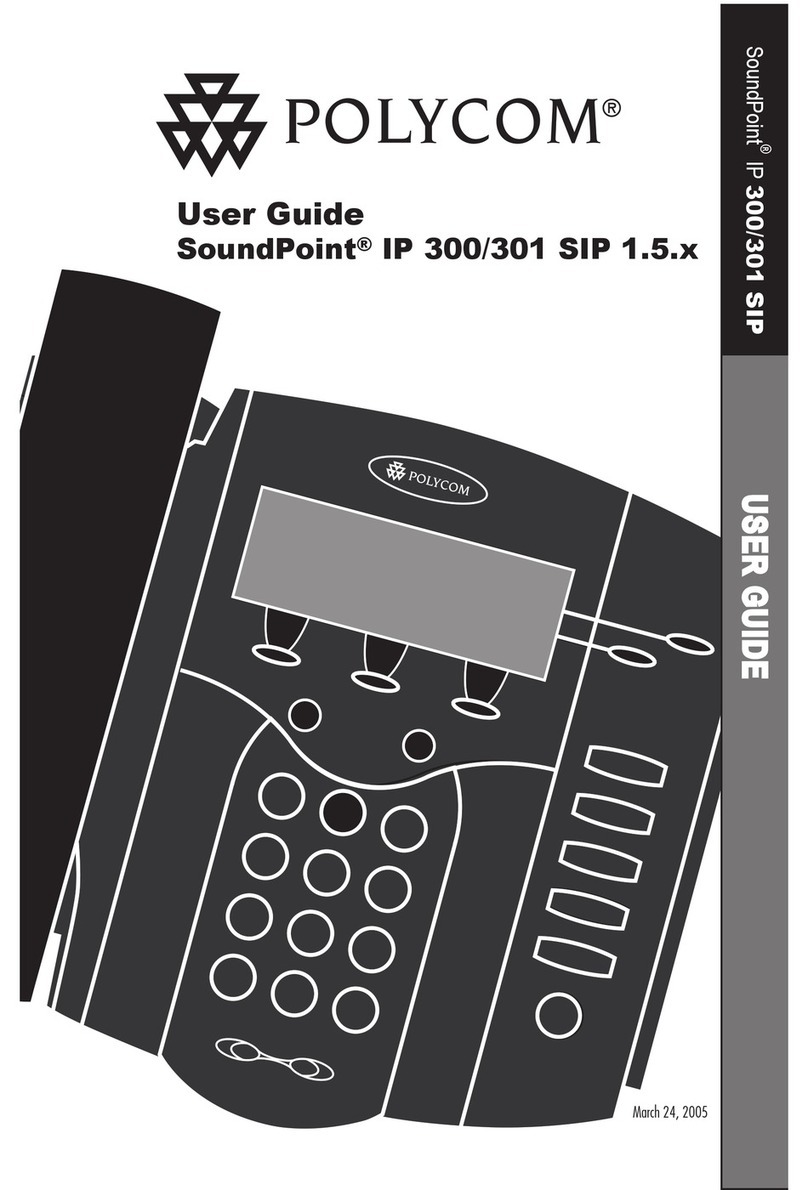
Polycom
Polycom SoundPoint IP 300 User manual

Polycom
Polycom SoundStation IP 5000 User manual
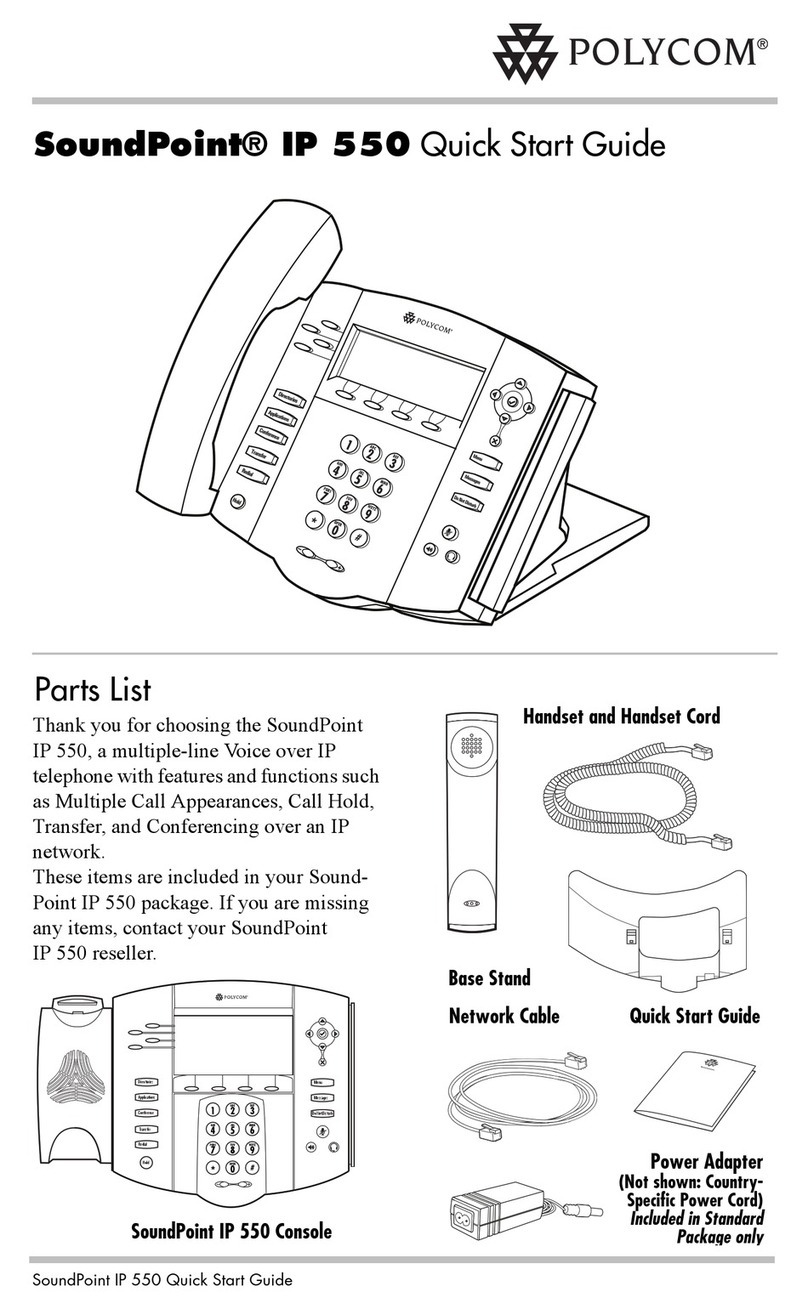
Polycom
Polycom SoundPoint IP 550 User manual
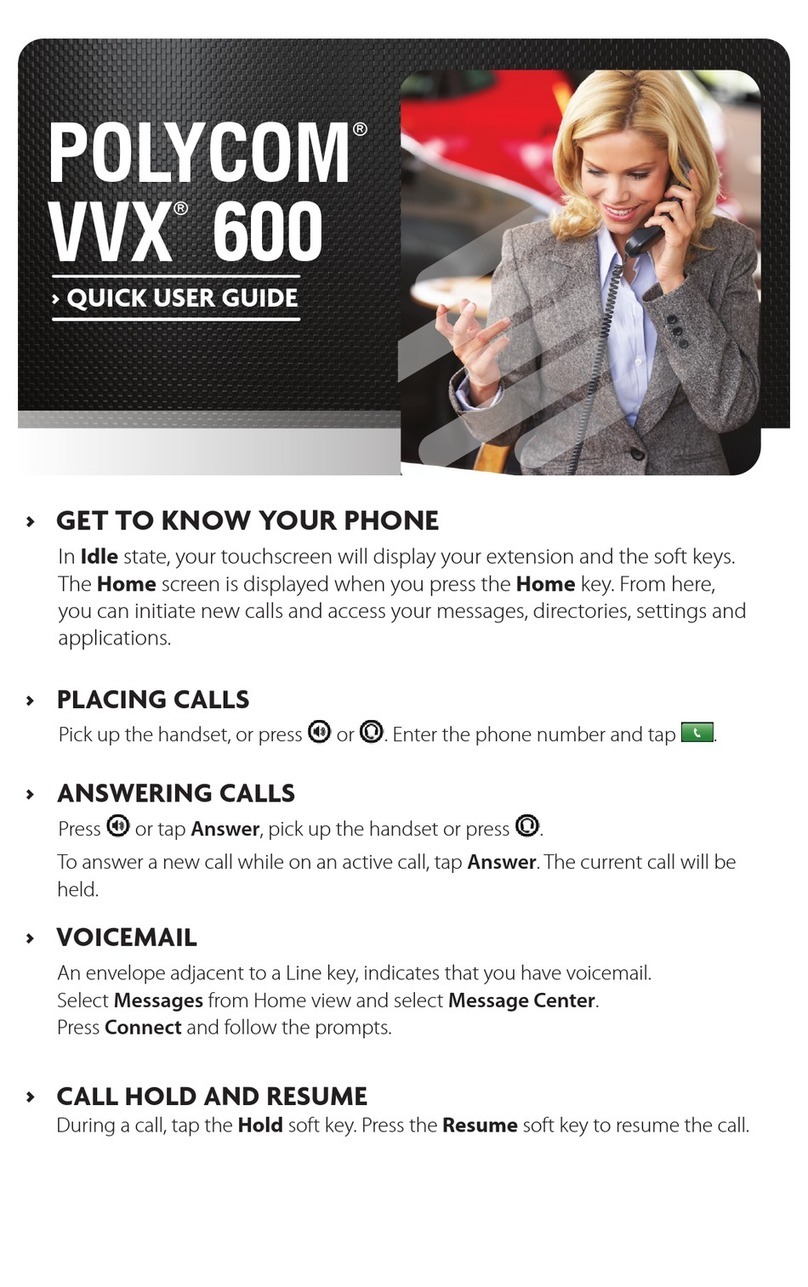
Polycom
Polycom VVX 600 series Instruction manual
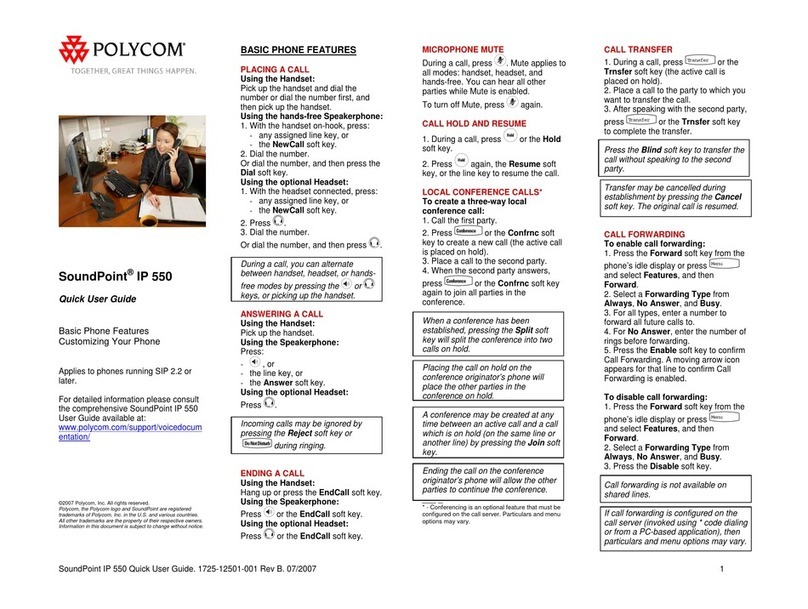
Polycom
Polycom SoundPoint IP 550 Instruction manual
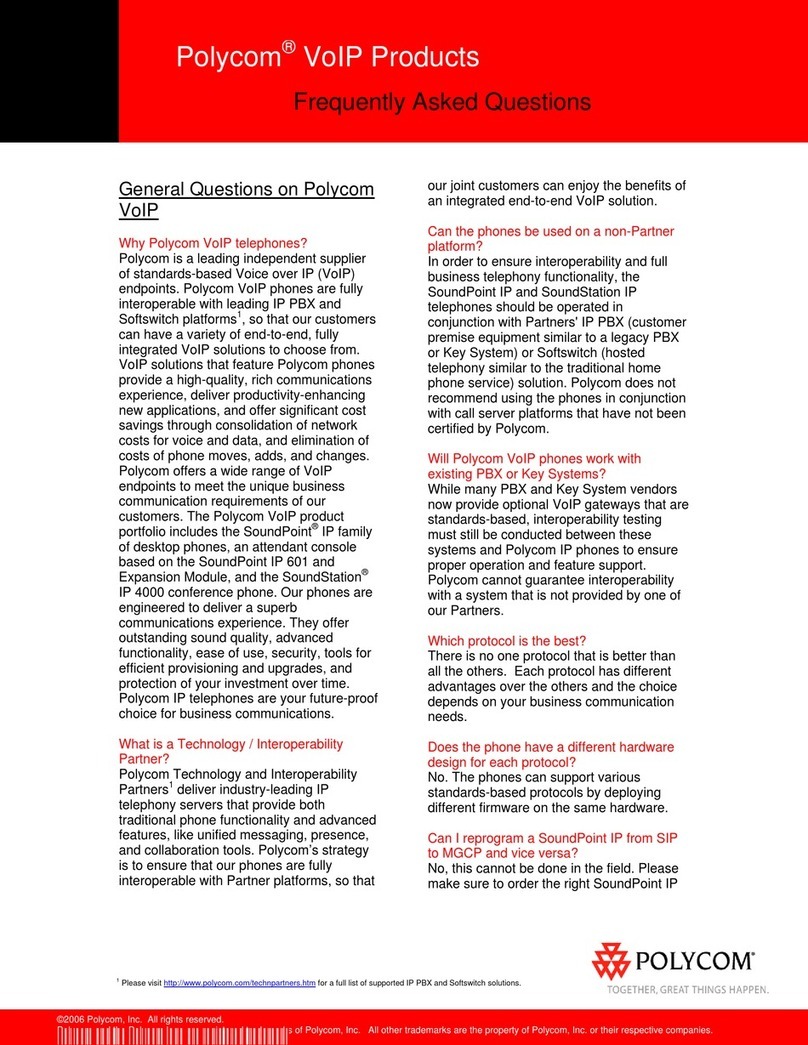
Polycom
Polycom SoundPoint IP 300 Instruction Manual
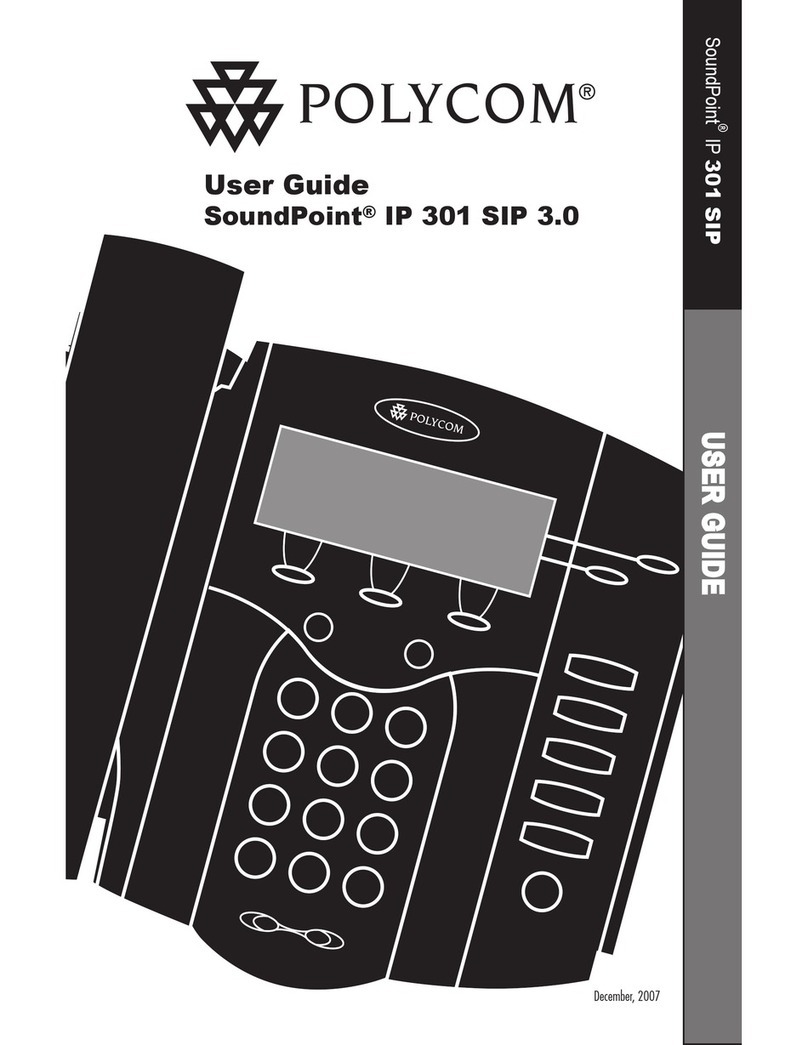
Polycom
Polycom Soundpoint IP 301 User manual

Polycom
Polycom Polycom SoundPoint IP 430 Assembly instructions

Polycom
Polycom VVX410 User manual

Polycom
Polycom VVX410 User manual
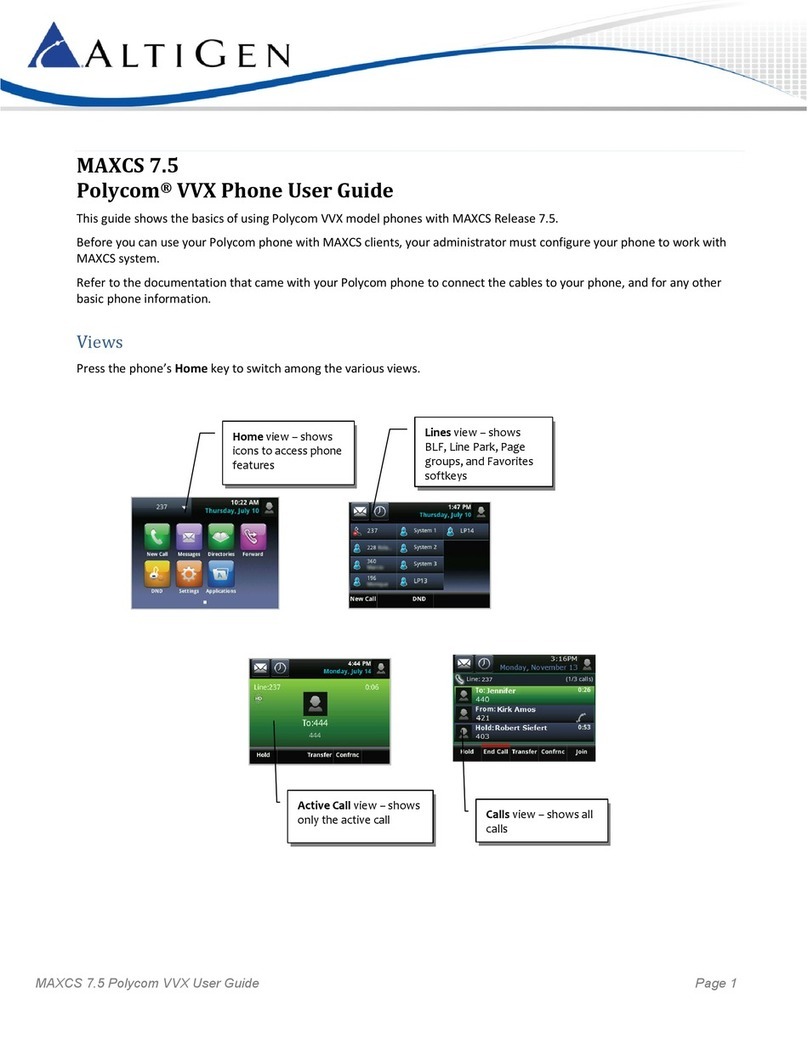
Polycom
Polycom SoundPoint MAXCS 7.5 User manual

Polycom
Polycom VVX-150 Series Service manual

Polycom
Polycom 250 User manual

Polycom
Polycom SoundPoint IP 330 User manual