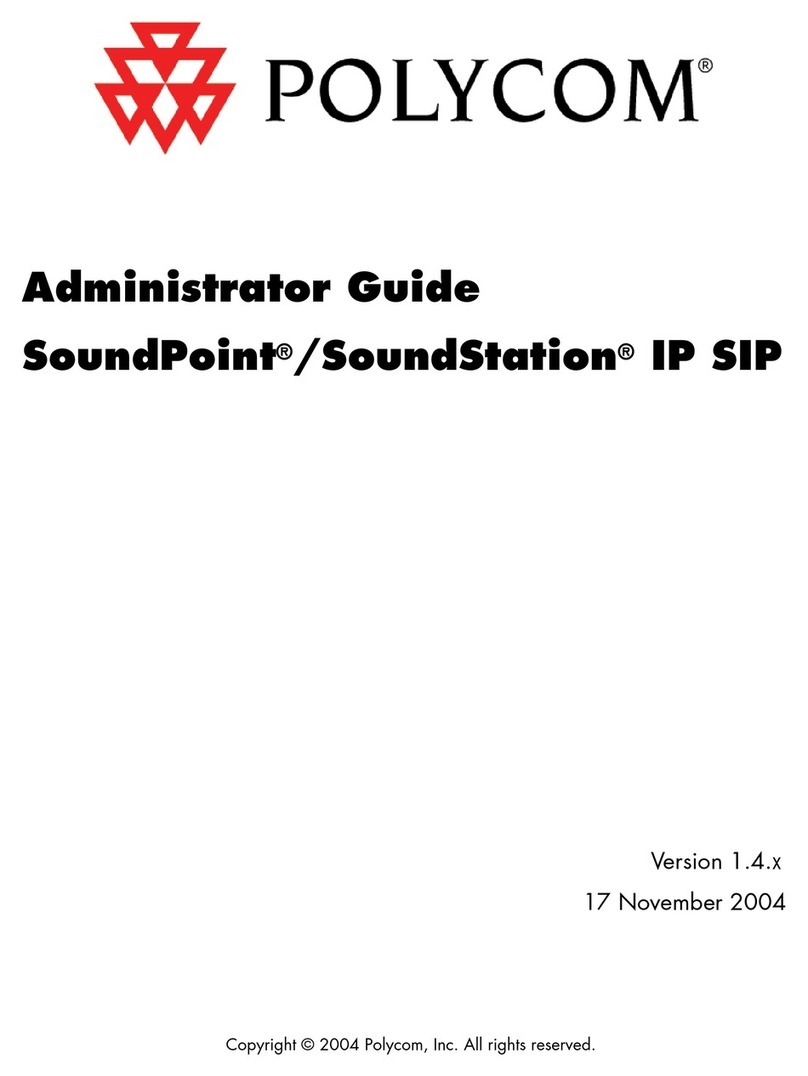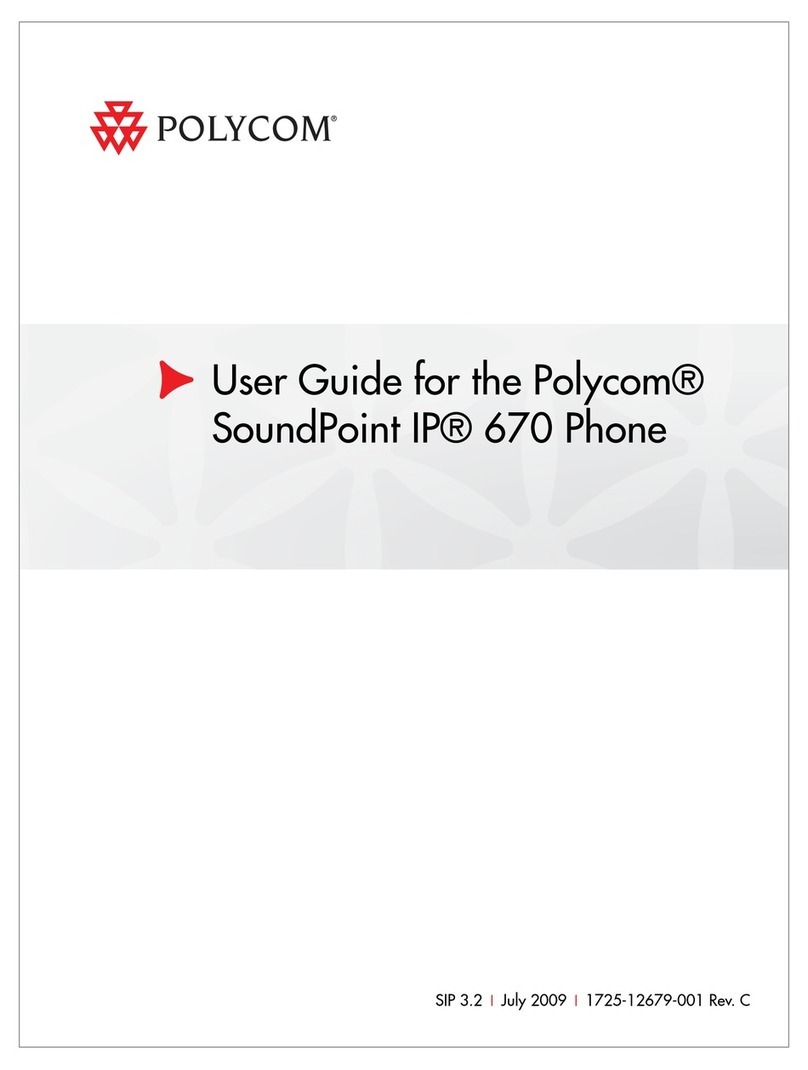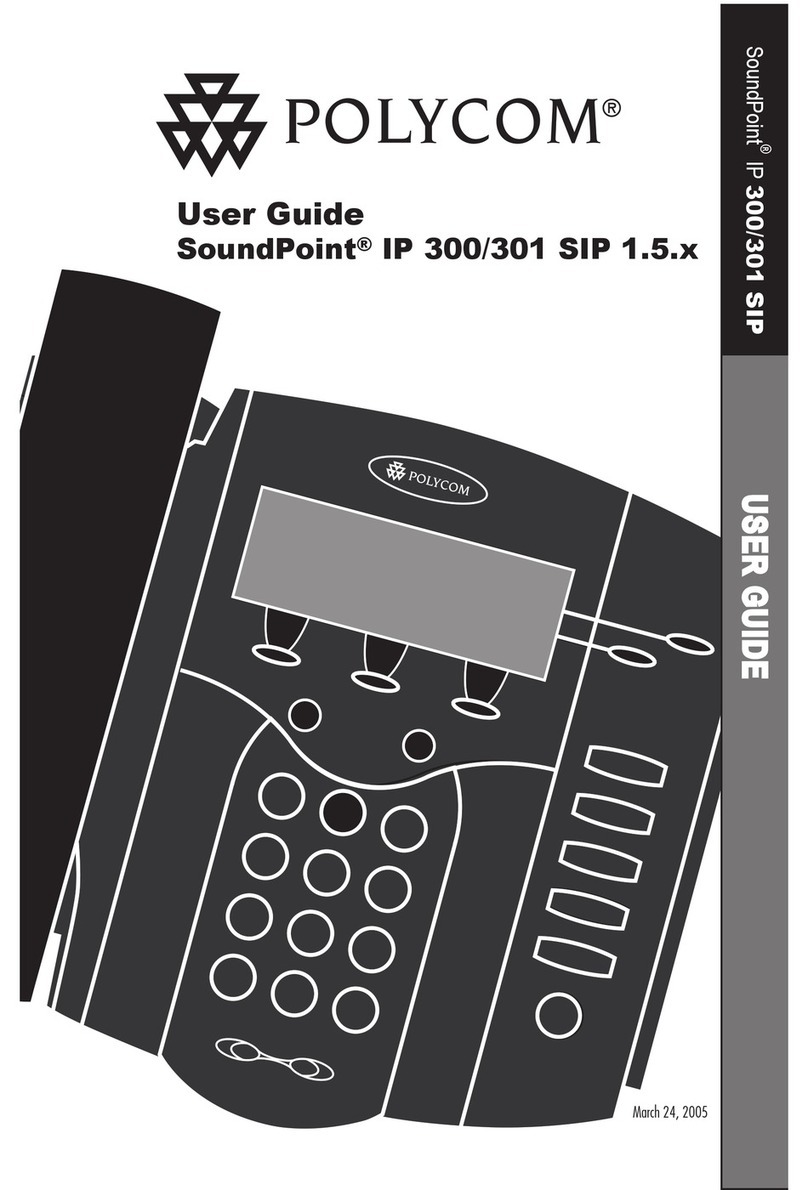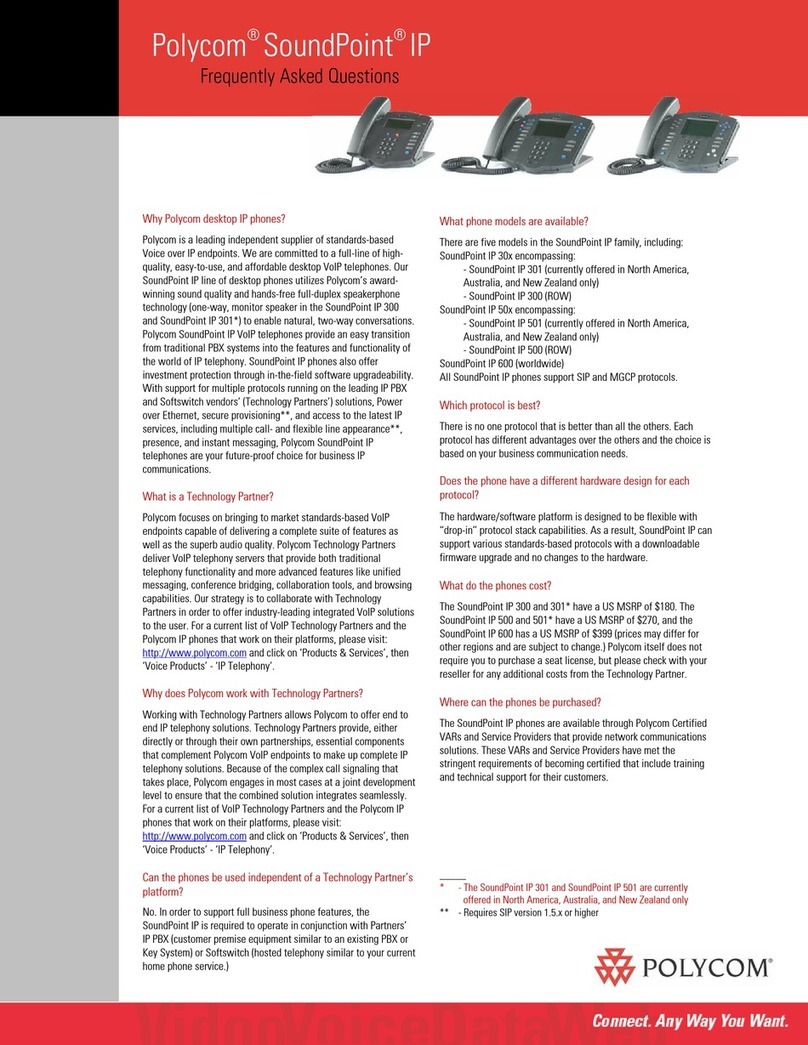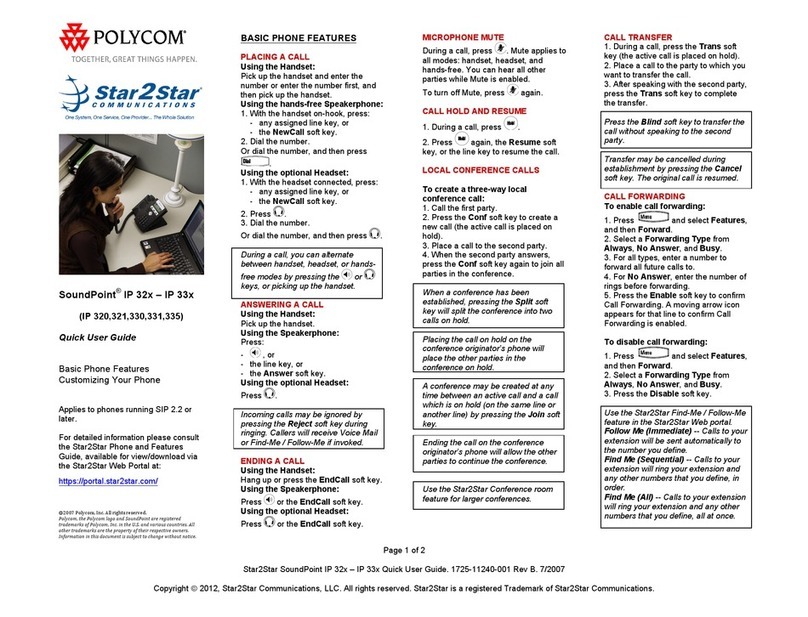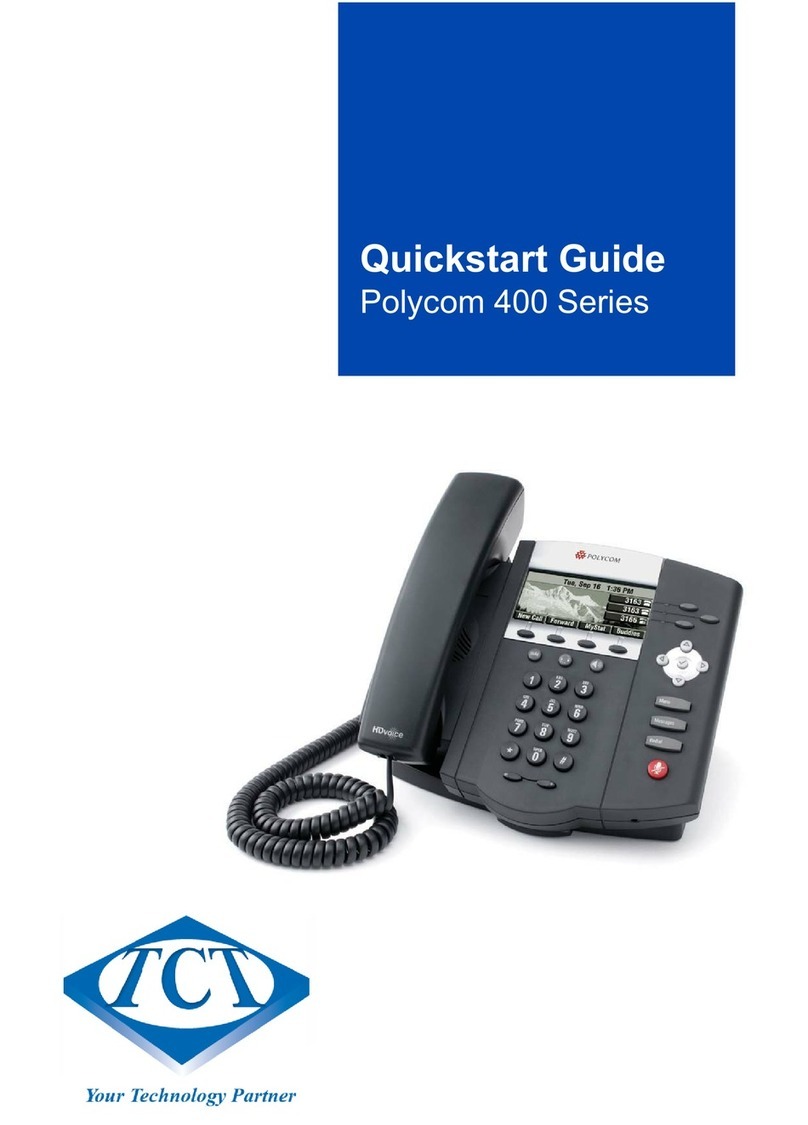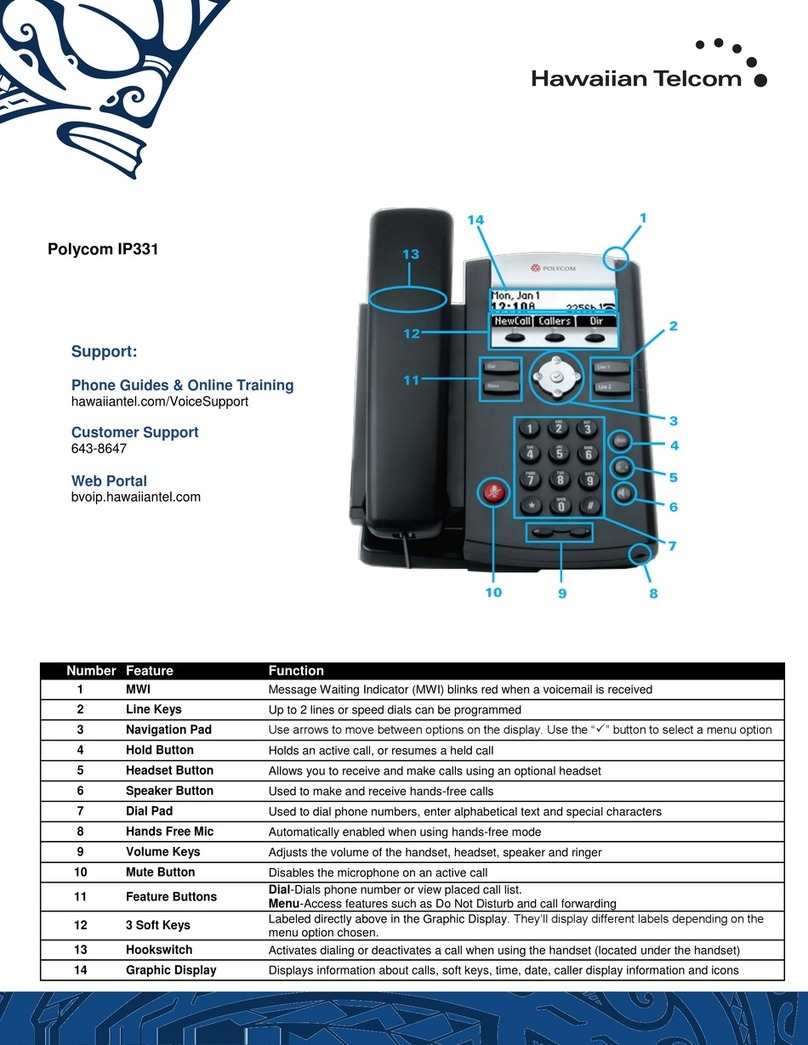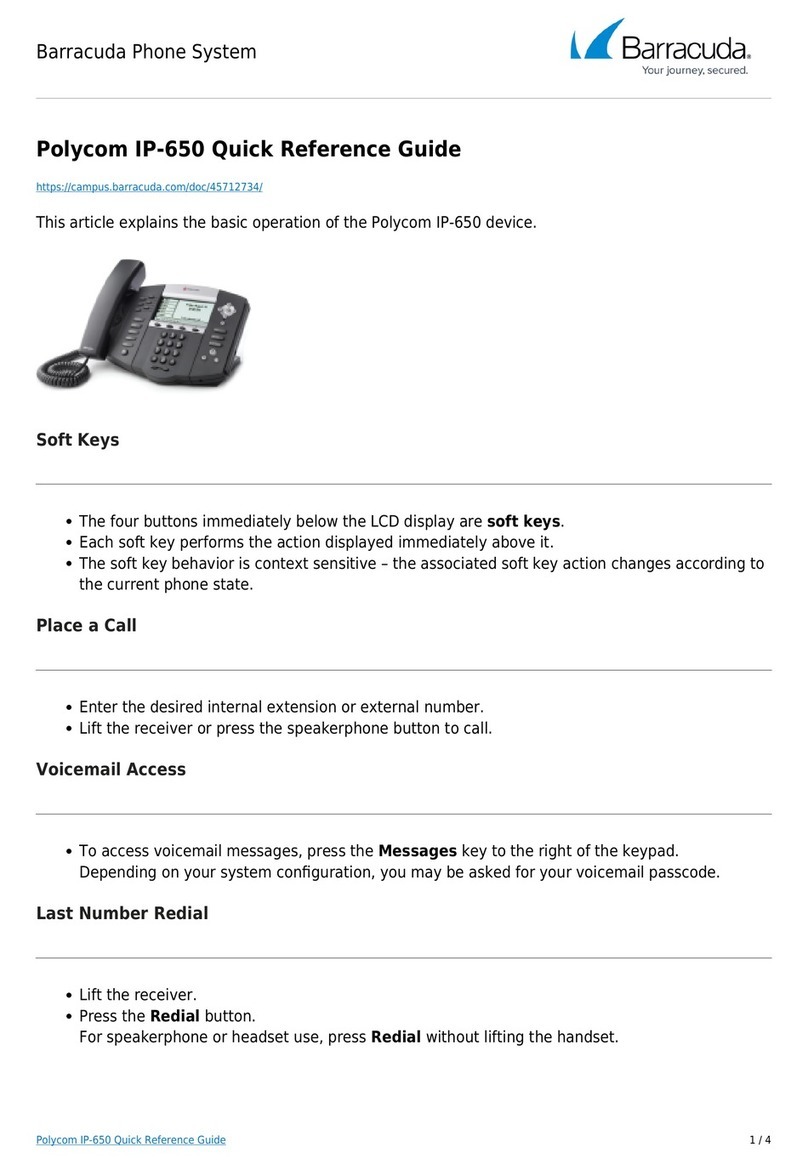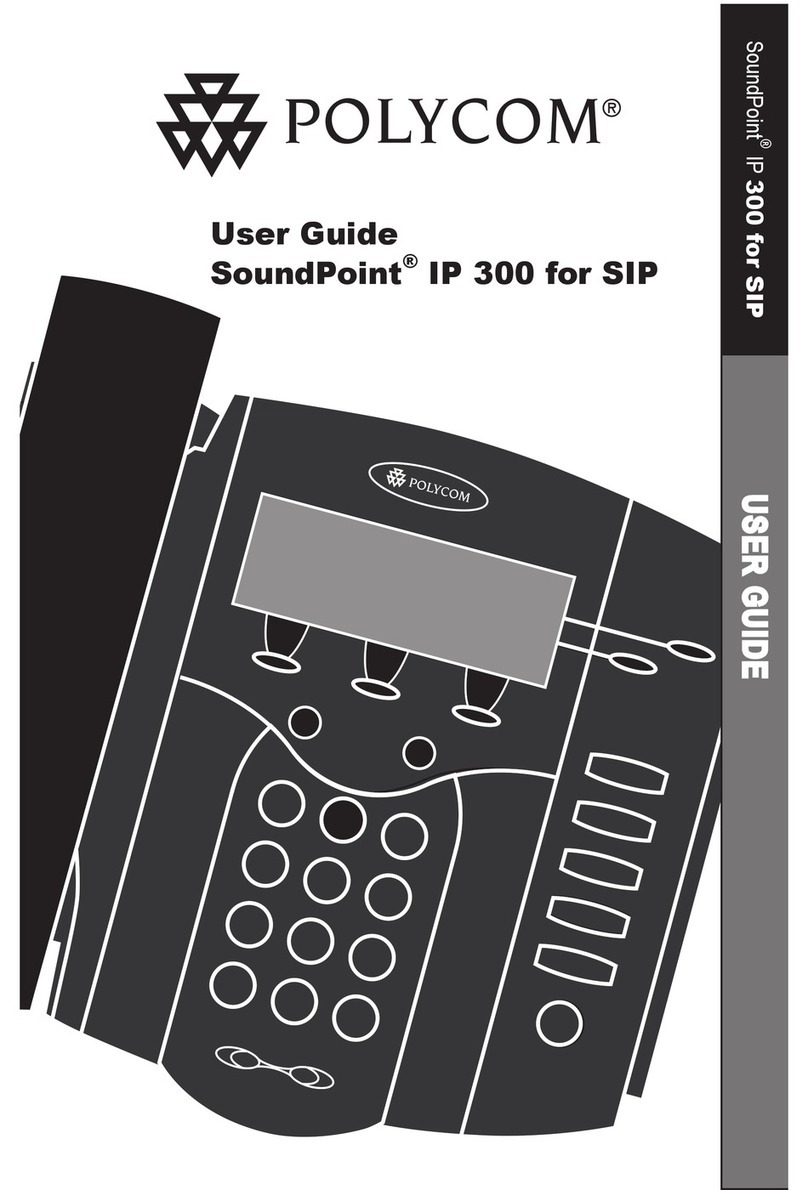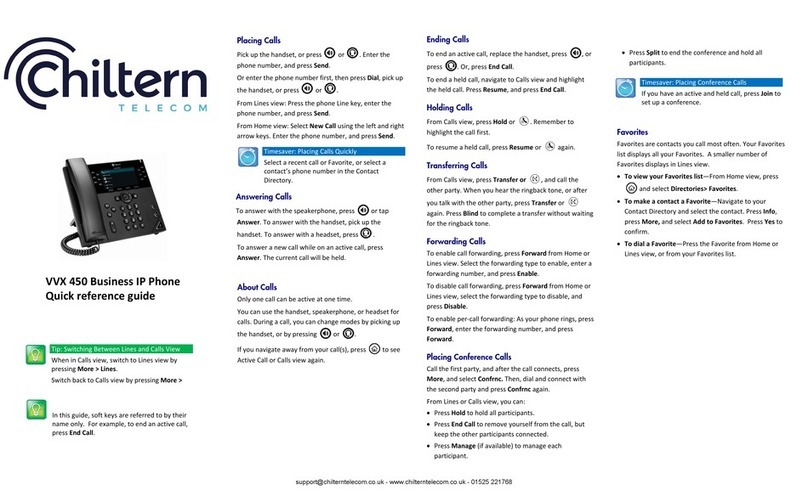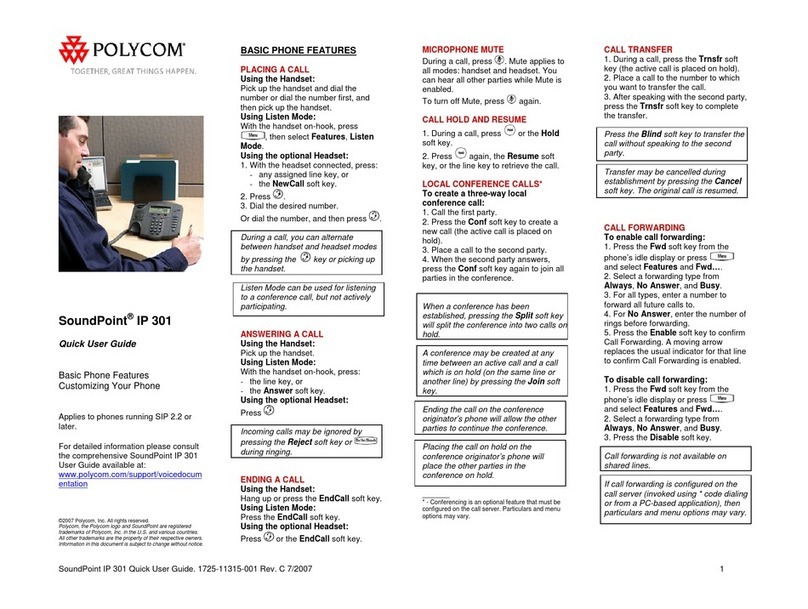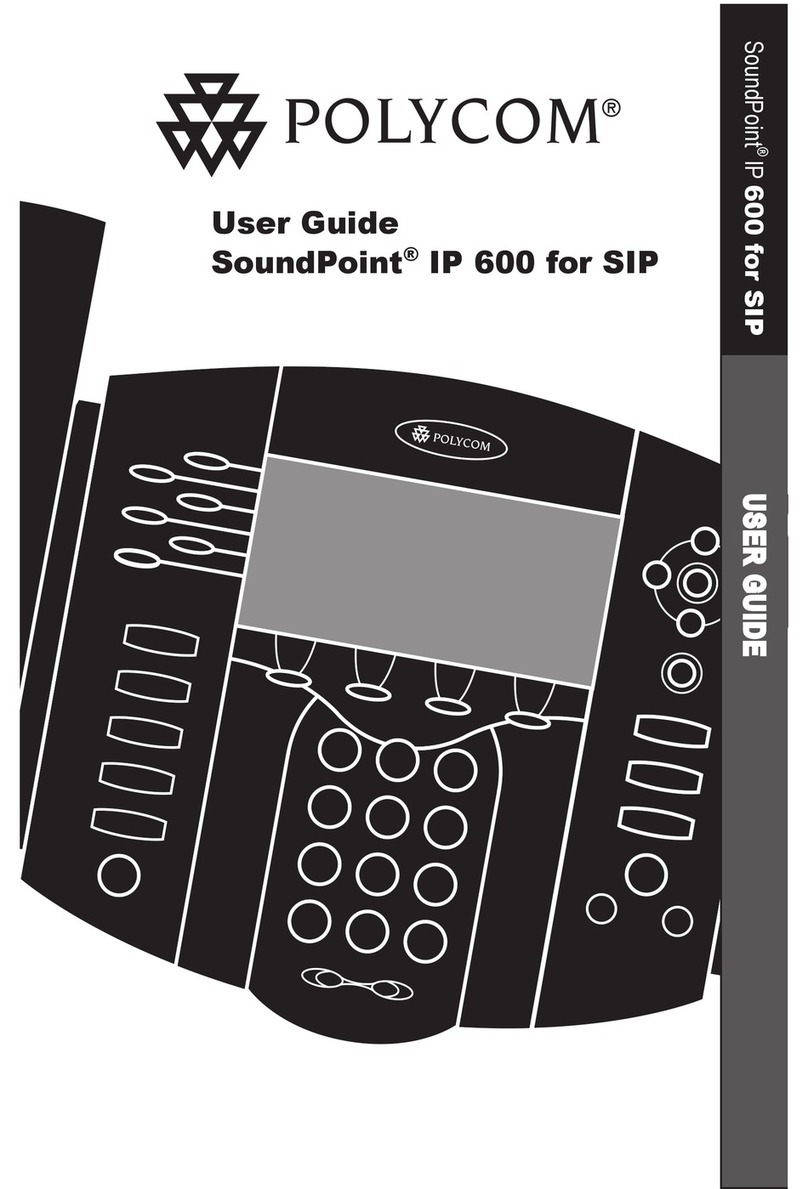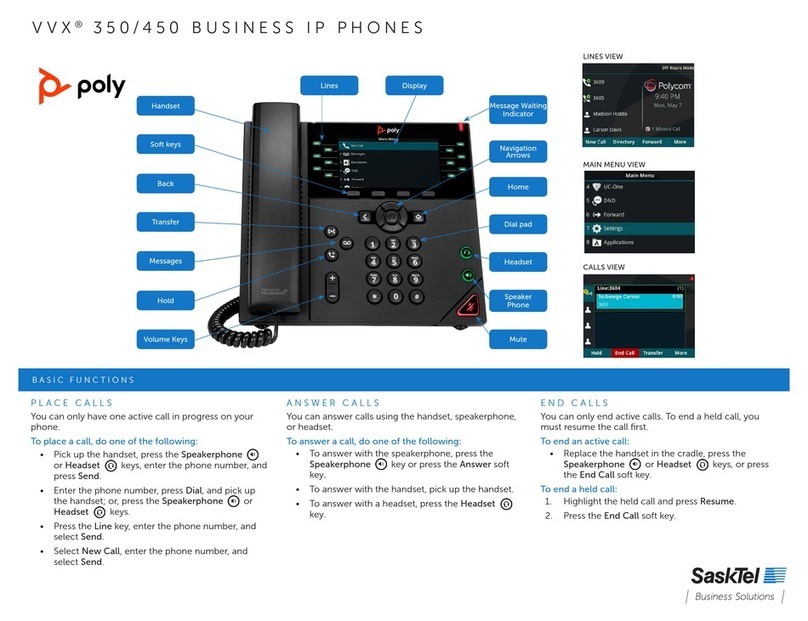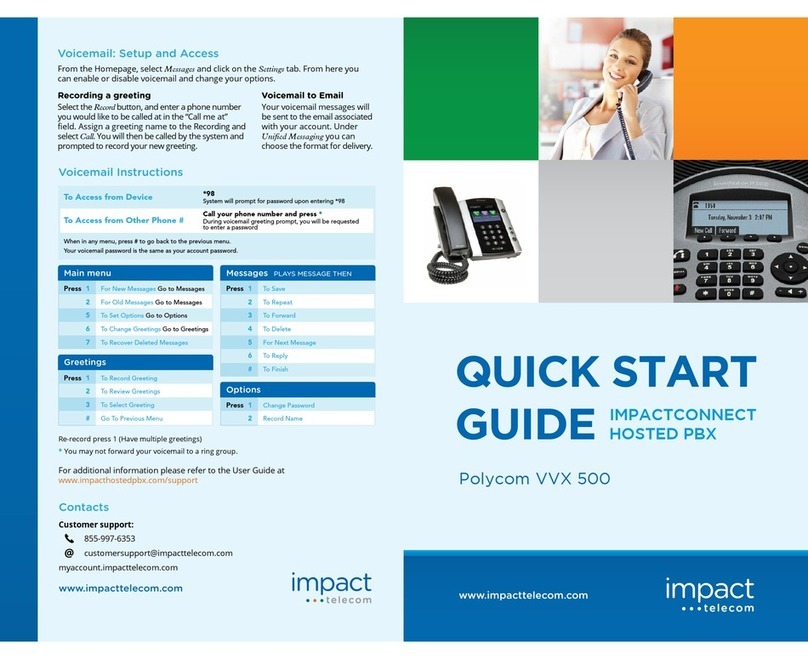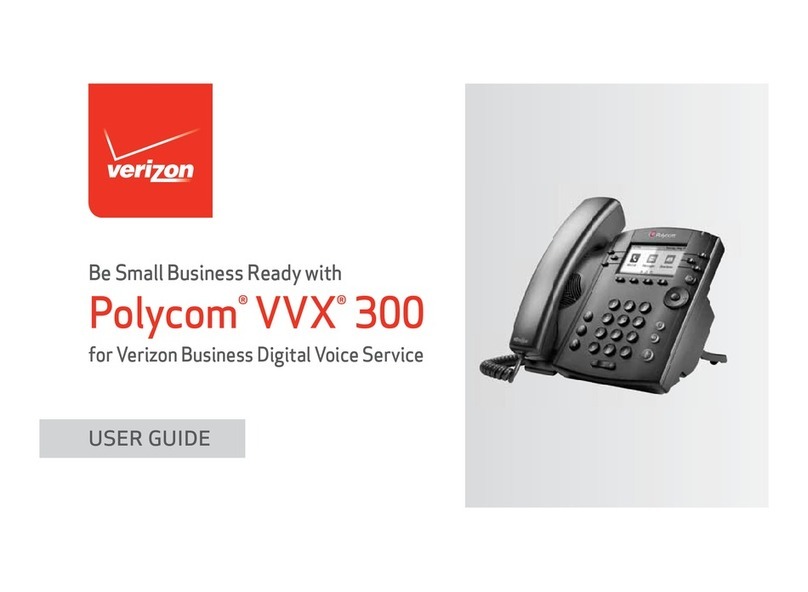If you know the extension number of the phone that is
ringing, press MORE twice, press PICKUP, enter the ex-
tension number and press #.
If you are in a pickup group with the phone that is ring-
ing, press MORE twice, then GRPICKUP to get the long-
est ringing caller in your group. Pick up groups can be
created by your administrator.
Dial 1st party, press MORE then CONFRNC in screen.
This will put the caller on hold and allow you to invite
the 3rd party. Dial 3rd party and invite them into your
conversation. If they are happy to join, press MORE and
then press CONFRNC again to connect the call.
Press FORWARD in screen. Highlight when you want to
forward your calls e.g. Always, No Answer or Busy, and
press SELECT in screen. Enter the number you want to
forward your calls to (e.g. 5555 if forwarding to
voicemail) and press ENABLE.
To cancel a forward, repeat process above, and select
DISABLE.
To manually record a conversation during the call, press
MORE then RECORD then START and the recording will
begin from the start of the call. Press PAUSE and RE-
SUME to stop and start the recording as required .
Please ensure you inform your administrator if you rec-
ord a call, as you will only have a finite amount of stor-
age.
If your number is automatically withheld , dialing *65
before the number you are calling will show your number
for the next outgoing calls.
To withhold your number if the administrator has not set
this automatically, dial *67 before your next call and
your number will be withheld for the next outgoing call.
Basic Call Handling
Make an internal call: Dial extension number search
for an entry using the Directory.
Make an external call: Dial the number you require.
YOU DO NOT NEED ‘9’ FOR AN EXTERNAL LINE.
Receive a call: Lift receiver or press ANSWER in the
screen.
Hold a call: Press to hold a caller. Press the same
key again to retrieve the caller.
Announced – press TRANSFER key , dial number,
announce caller and press TRANSFER key again.
Blind – press TRANSFER key, dial number and press
TRANSFER key again.
If the extension is busy or no one picks up the call,
press CANCEL in the screen to return to caller.
If the extension answers but can’t take the transfer,
press RESUME in the screen to return to caller.
If the extension rejects the call, press CANCEL in the
screen to return to the caller.
You will see the number of missed calls that have been
presented to your handset in the top right-hand side of
the screen.
To view a list of your missed calls press the down navi-
gation key. To view a list of your outbound calls, press
the right navigation key. To view a list of your inbound
calls, press the left navigation key. You can view a
combined list by pressing the REDIAL key.
Pressing DND will stop your phone from receiving calls.
To turn this off, press the button again. You’ll know if
you are in DND as you will see in front of your
extension number.
Transfer A Call
Retrieve A Call (if transfer is not successful)
Call History
Pickup Calls
3-Way Conference Call
Call Forward
Call Recording (this is a licenced feature)
Call Parking
Whilst on a call, press PARK and dial the extension
number that you want to park the call on, followed by
#.
To retrieve a parked call, with the receiver down, press
MORE twice in the display, then GETPARK, and enter
the extension number the call was parked on, followed
by #. If the call was parked on your extension, press
MORE twice, then GETPARK, then #.
To set up your voicemail for the first time, press the
home key , navigate to Messages, then Message
Centre, and listen to the instructions. You’ll need to
enter your 6-digit default password (this will be on the
New Account email you have received).
You will be asked to enter a new 6-digit password and
then to enter it again to confirm. You will then be
asked to record your name greeting.
If you have new messages, an envelope will appear next
to your line key in the screen, the status bar will show
that you have a new message, and there will be a flash-
ing red light at the top of your handset.
Navigate back to Messages in the same way as before to
access your mailbox and follow these instructions:
1. Enter your password followed by #
2. Press 1 to listen to your messages
3. Press # to save
4. Press 2 to repeat
5. Press 3 to delete
Click MORE, then DIRECTORY. Select Corporate Direc-
tory for the shared numbers, and Contact Directory for
your personal numbers. Search the last name using your
number buttons, or select ADVFIND to search first
name. You can also use the Directory when transferring.
Click the TRANSFER key when on a call, then DIRECTO-
RY and search for the entry.
Voicemail
Retrieving Messages
Withholding Number
Do Not Disturb (DND) Directory