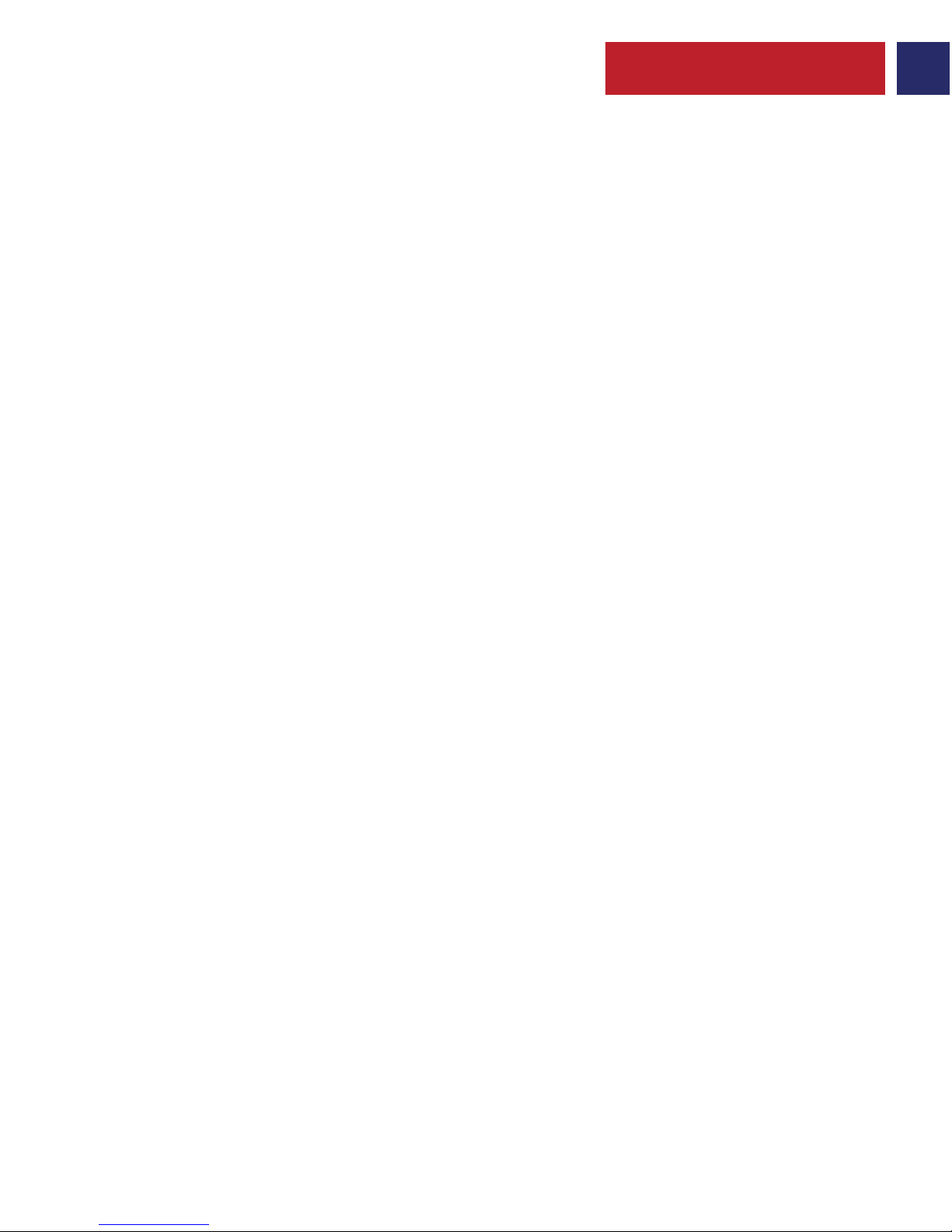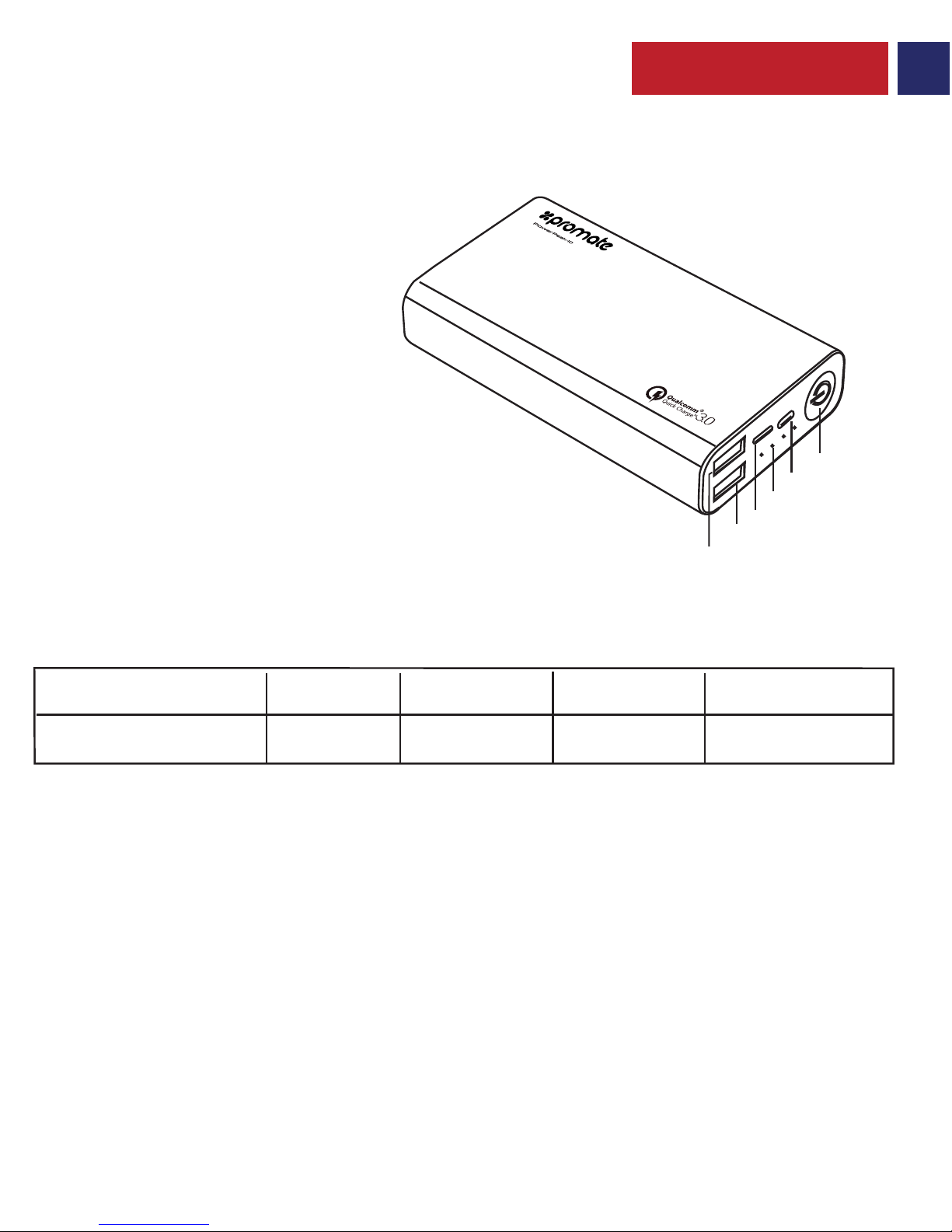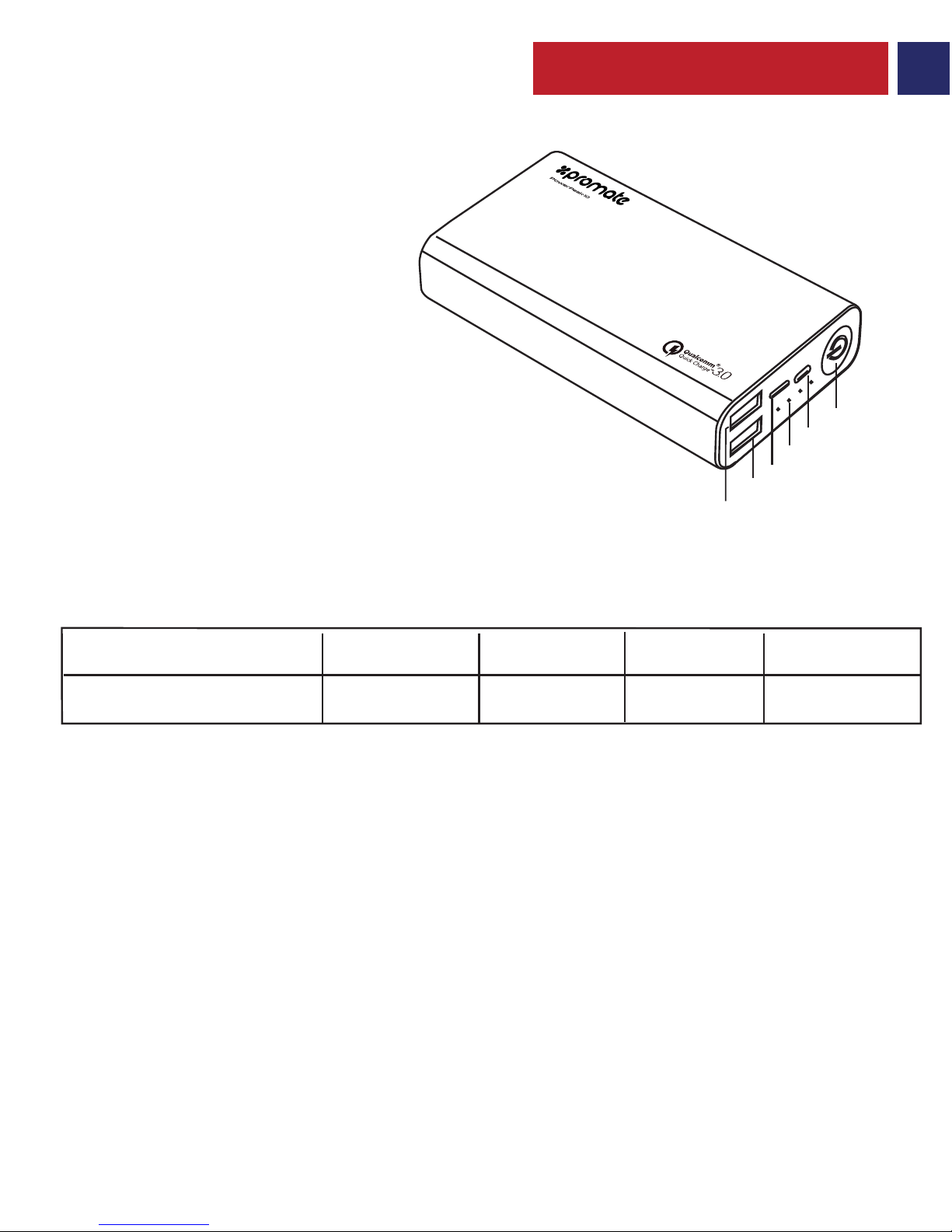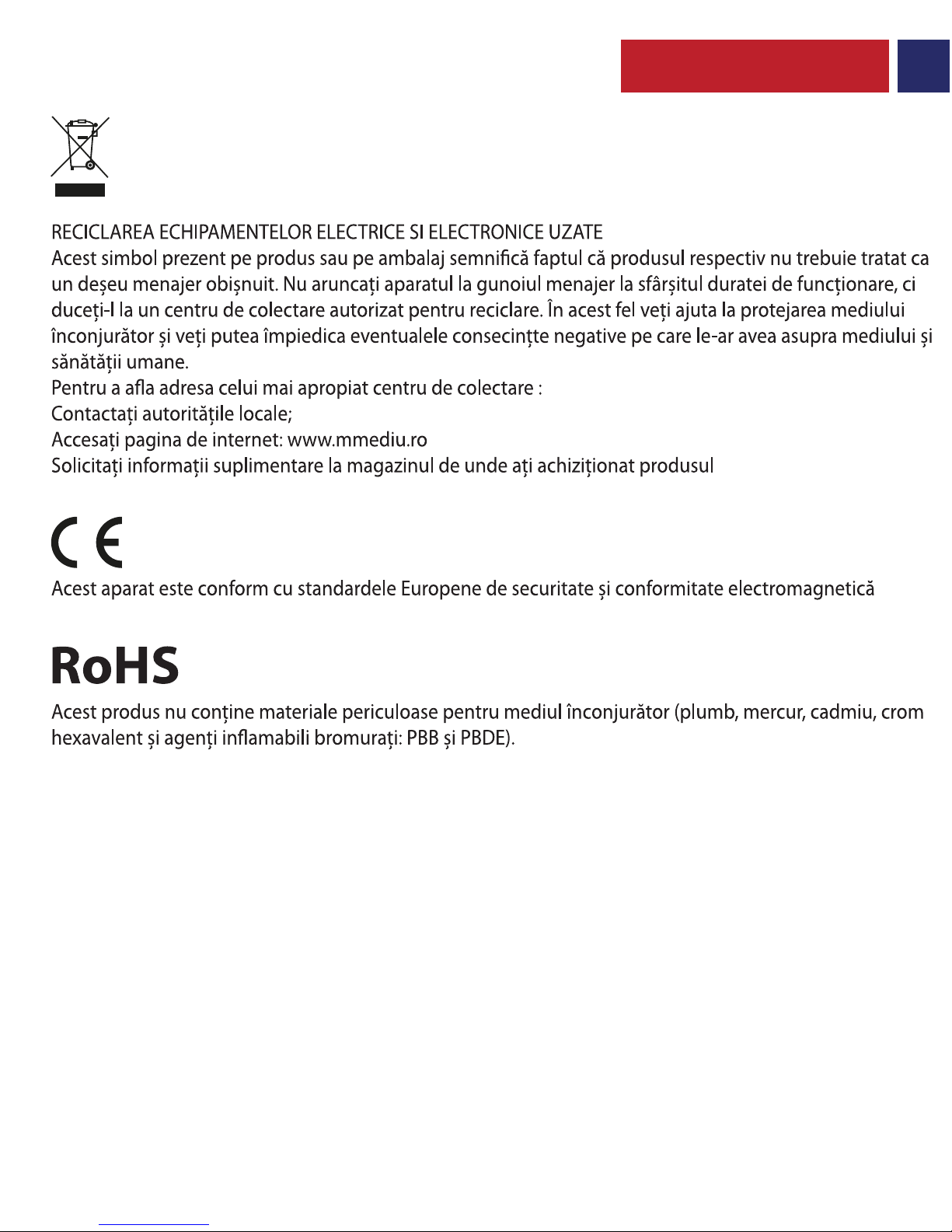Promate PowerPeak-10 User manual
Other Promate Accessories manuals

Promate
Promate RANGER-1 User manual

Promate
Promate Moxi User manual
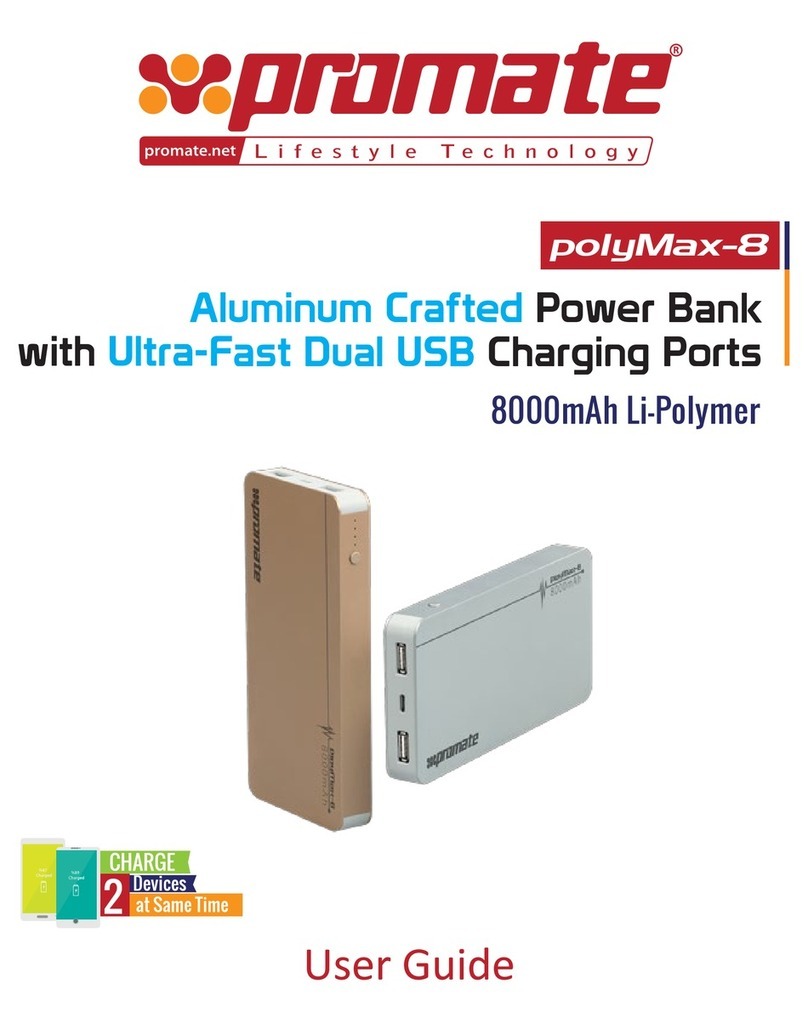
Promate
Promate polyMax-8 User manual

Promate
Promate AuraPack-10 User manual

Promate
Promate Beam User manual

Promate
Promate Ovally User manual

Promate
Promate 100 User manual

Promate
Promate proVolta.12 User manual

Promate
Promate proPad.3 User manual

Promate
Promate SafariMate User manual

Promate
Promate Cloy-8 User manual

Promate
Promate voitag-lt6 User manual

Promate
Promate reliefMate-21 User manual

Promate
Promate Provolta-21 User manual

Promate
Promate voltag-8 User manual

Promate
Promate SolarTrail-2 User manual

Promate
Promate proVolta-30 User manual

Promate
Promate volTag-UNI User manual

Promate
Promate Force-10 User manual

Promate
Promate bluPen.2 User manual