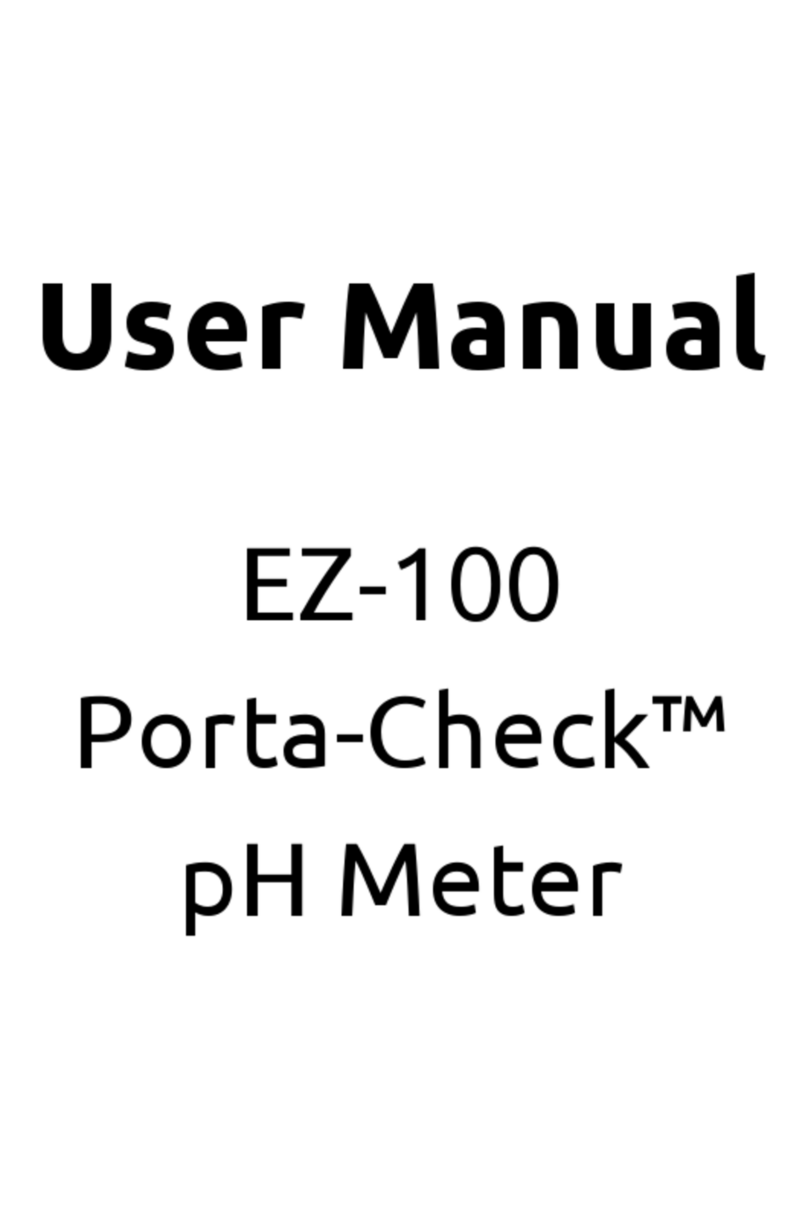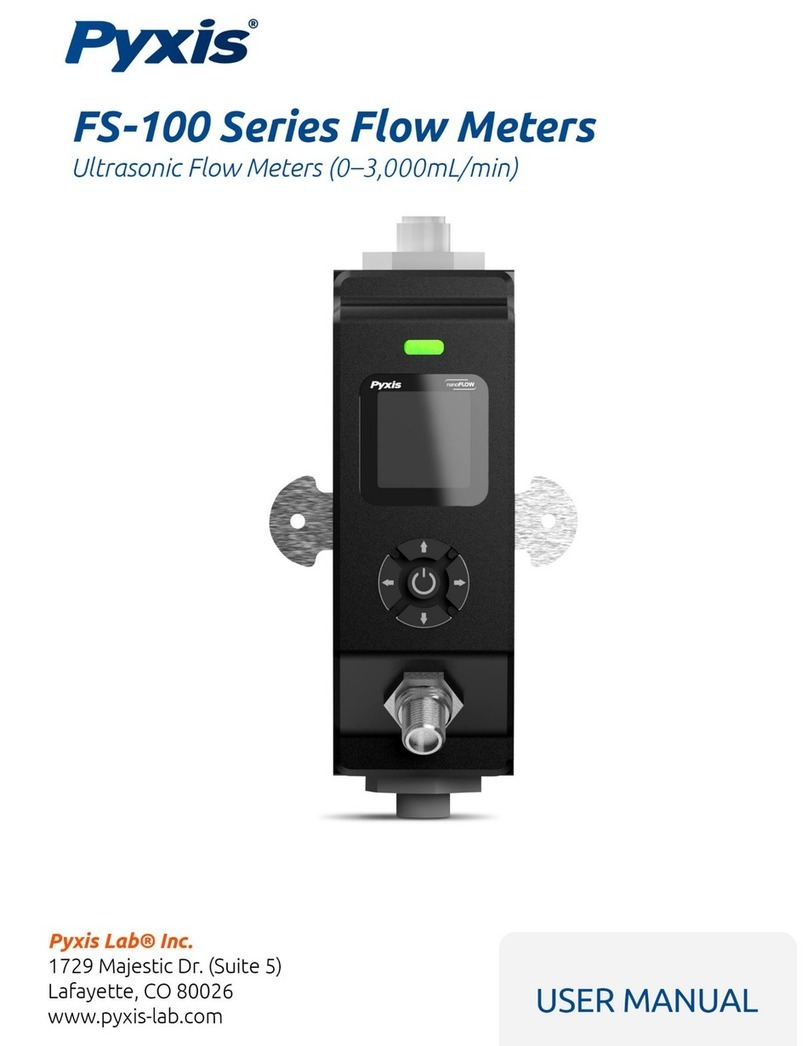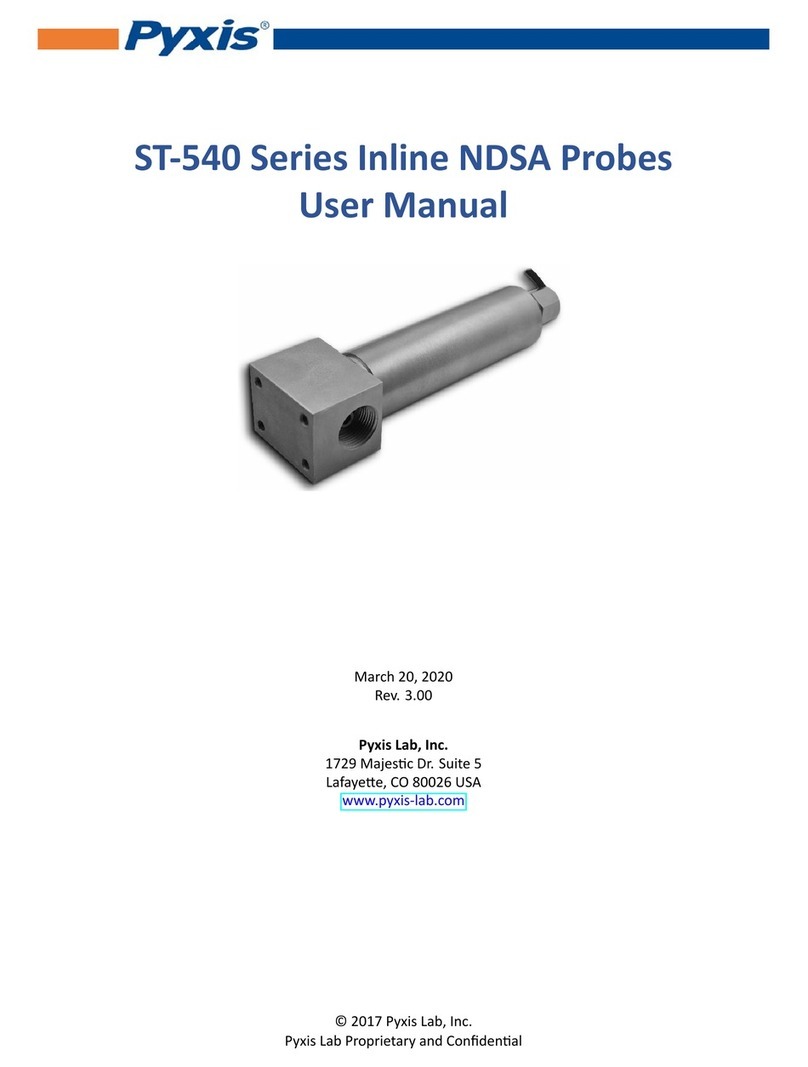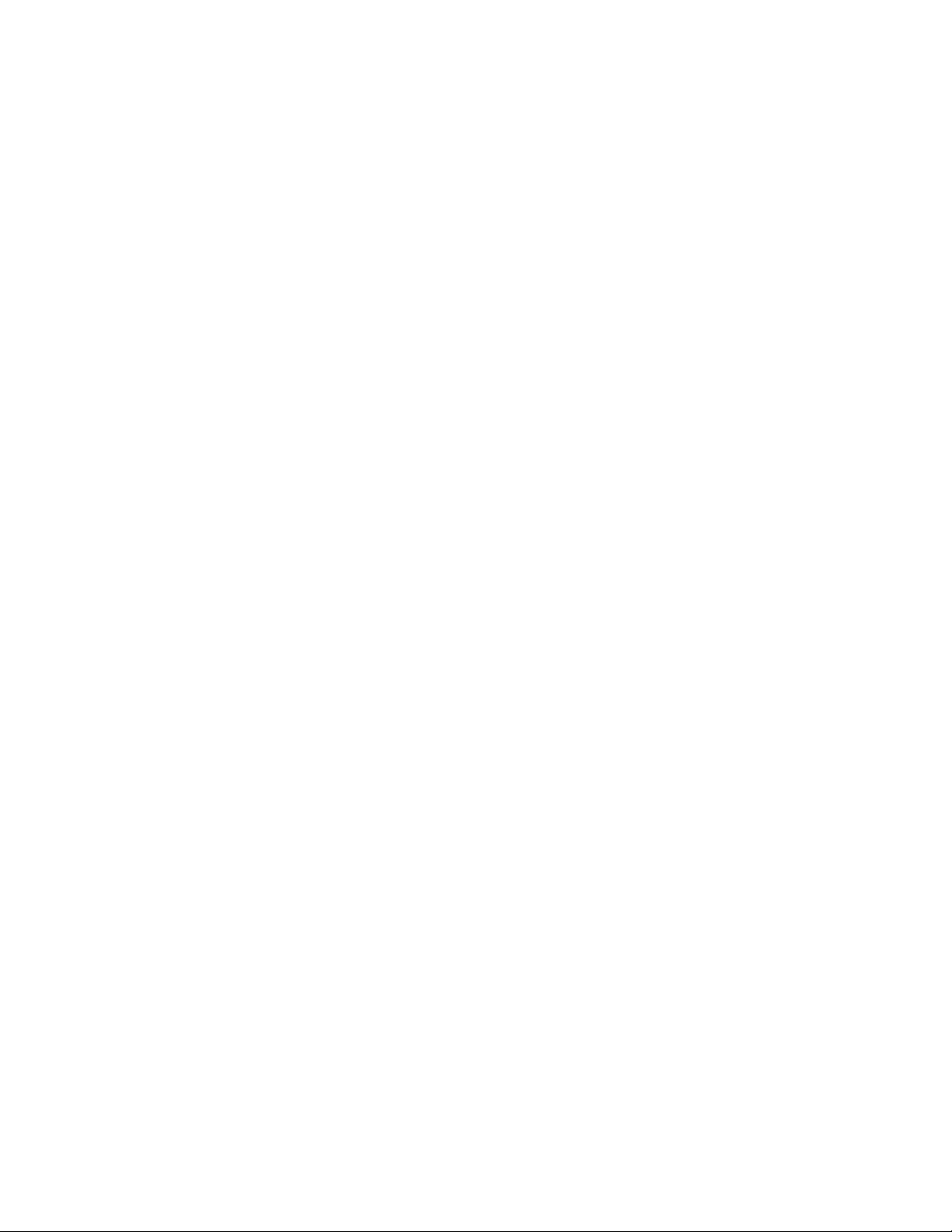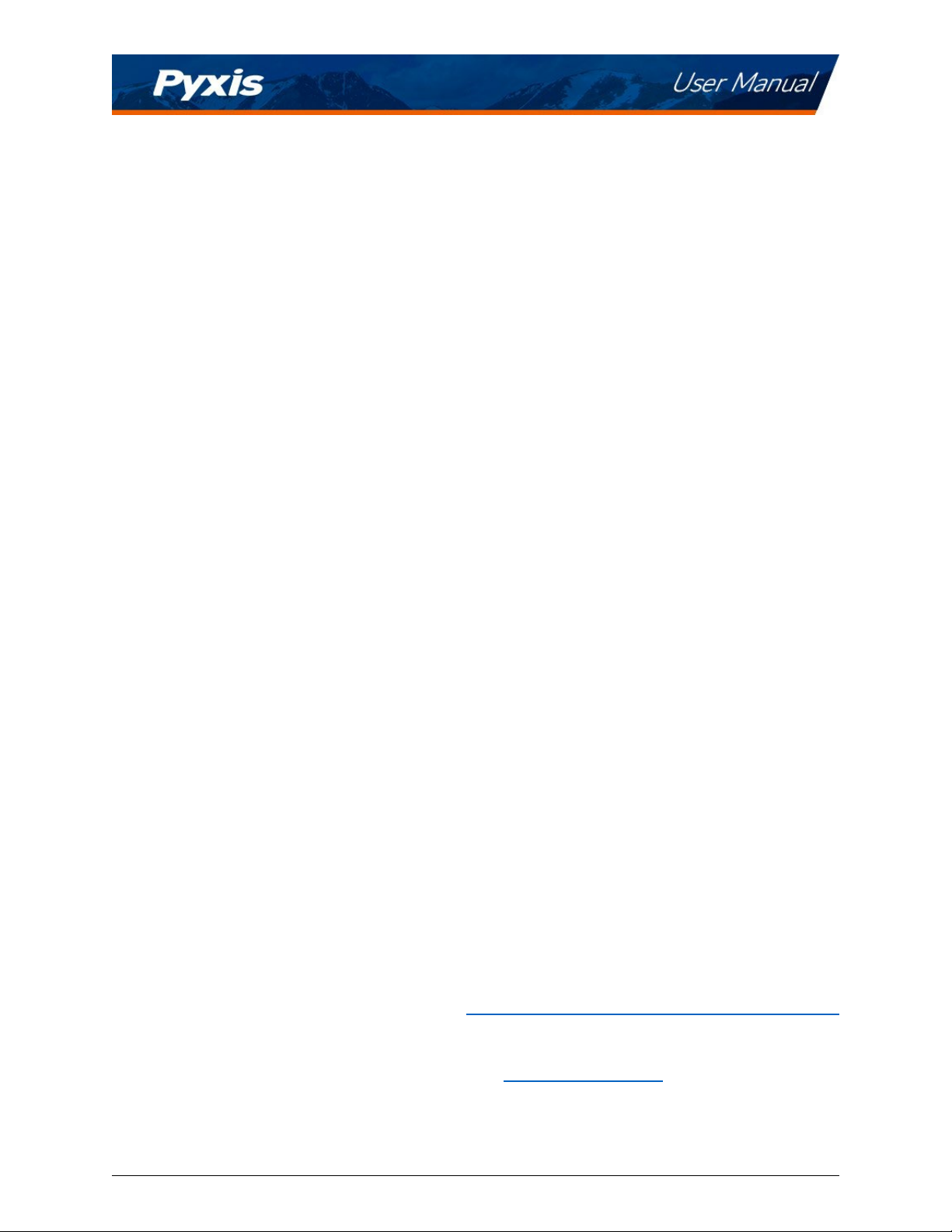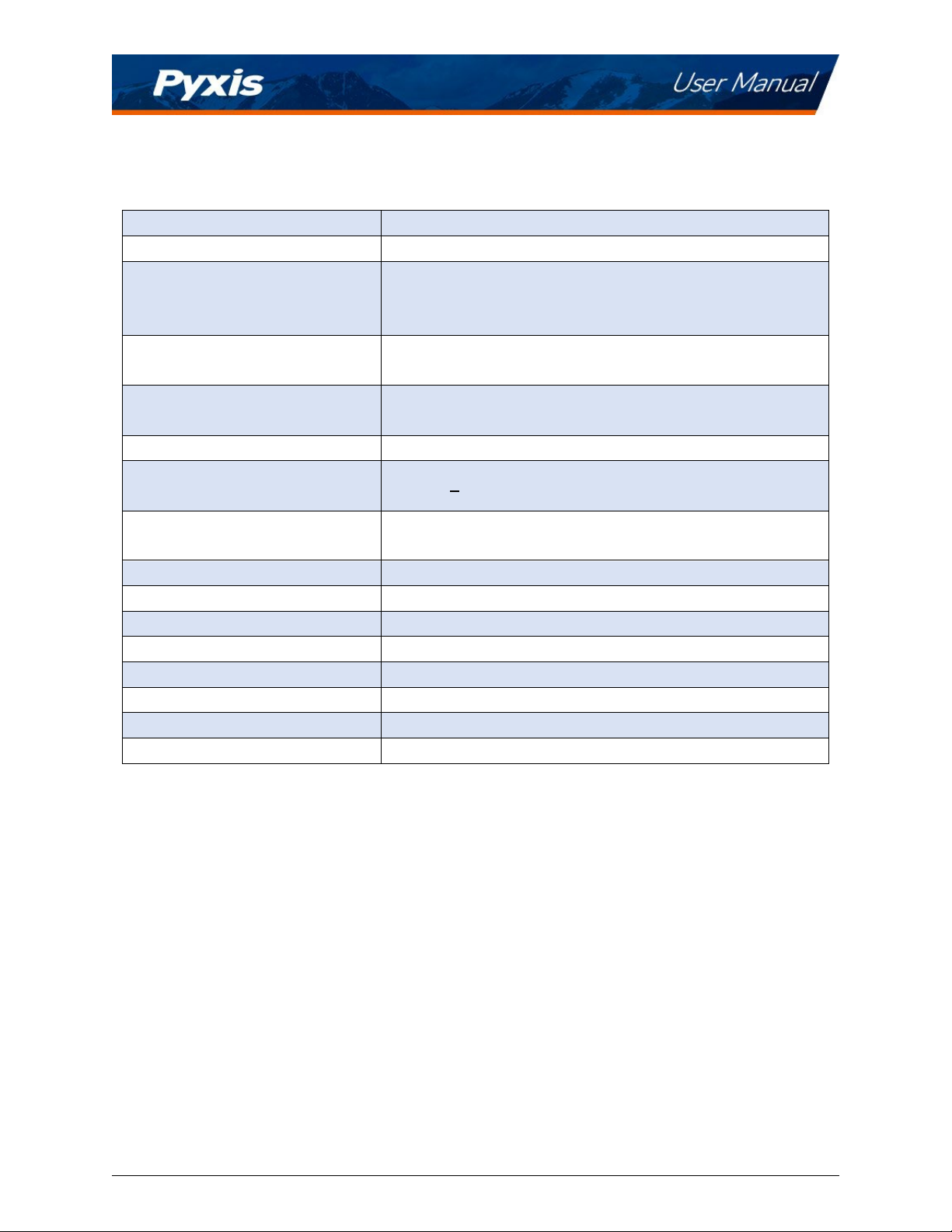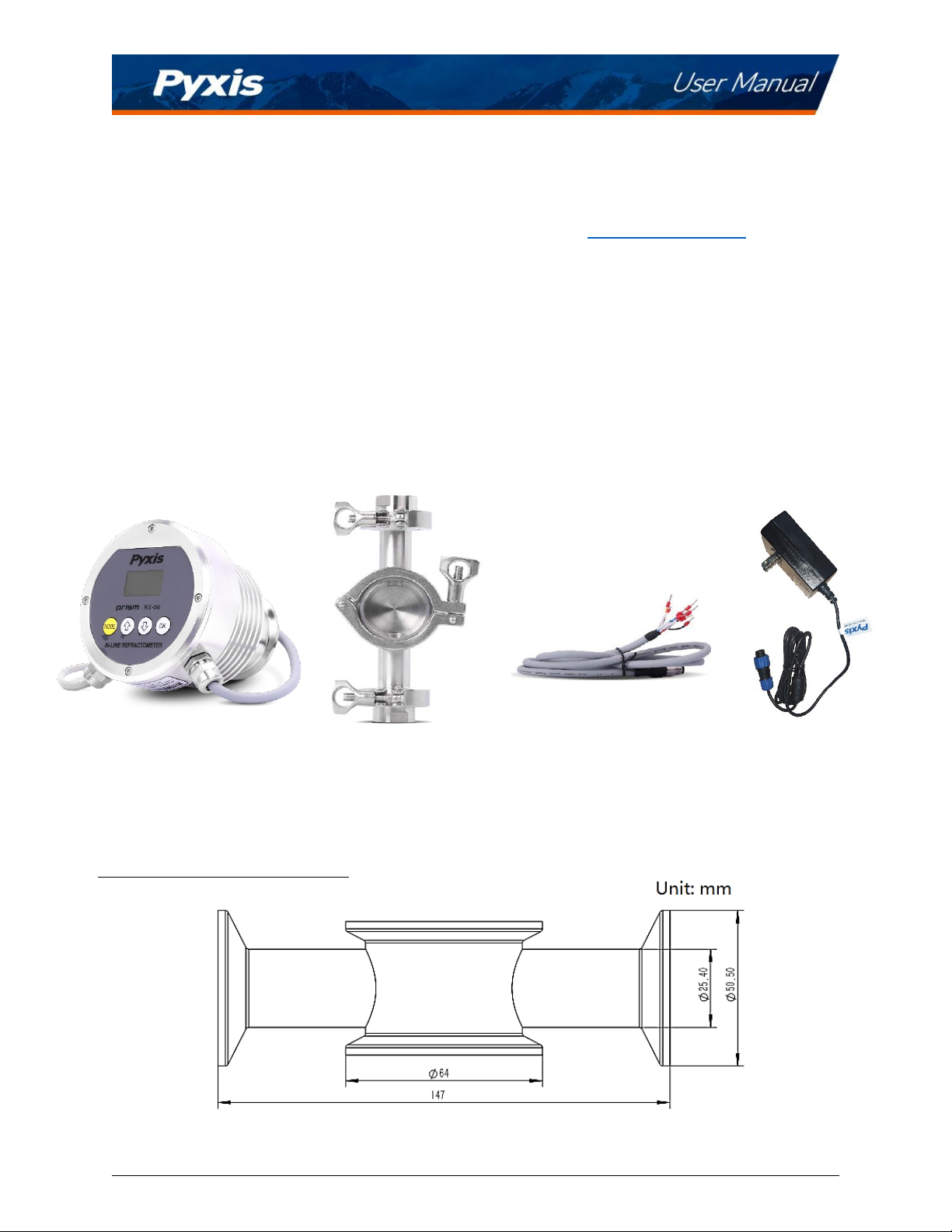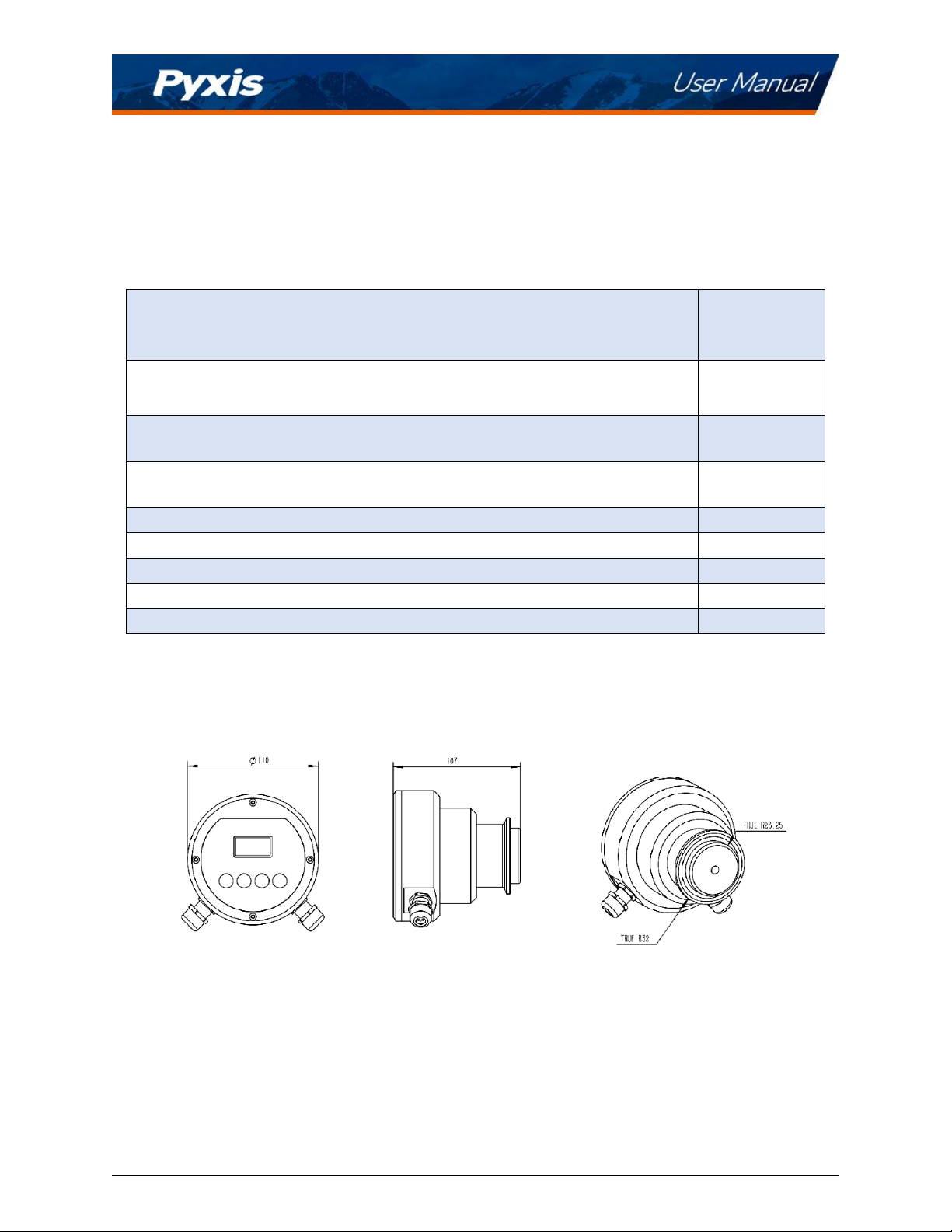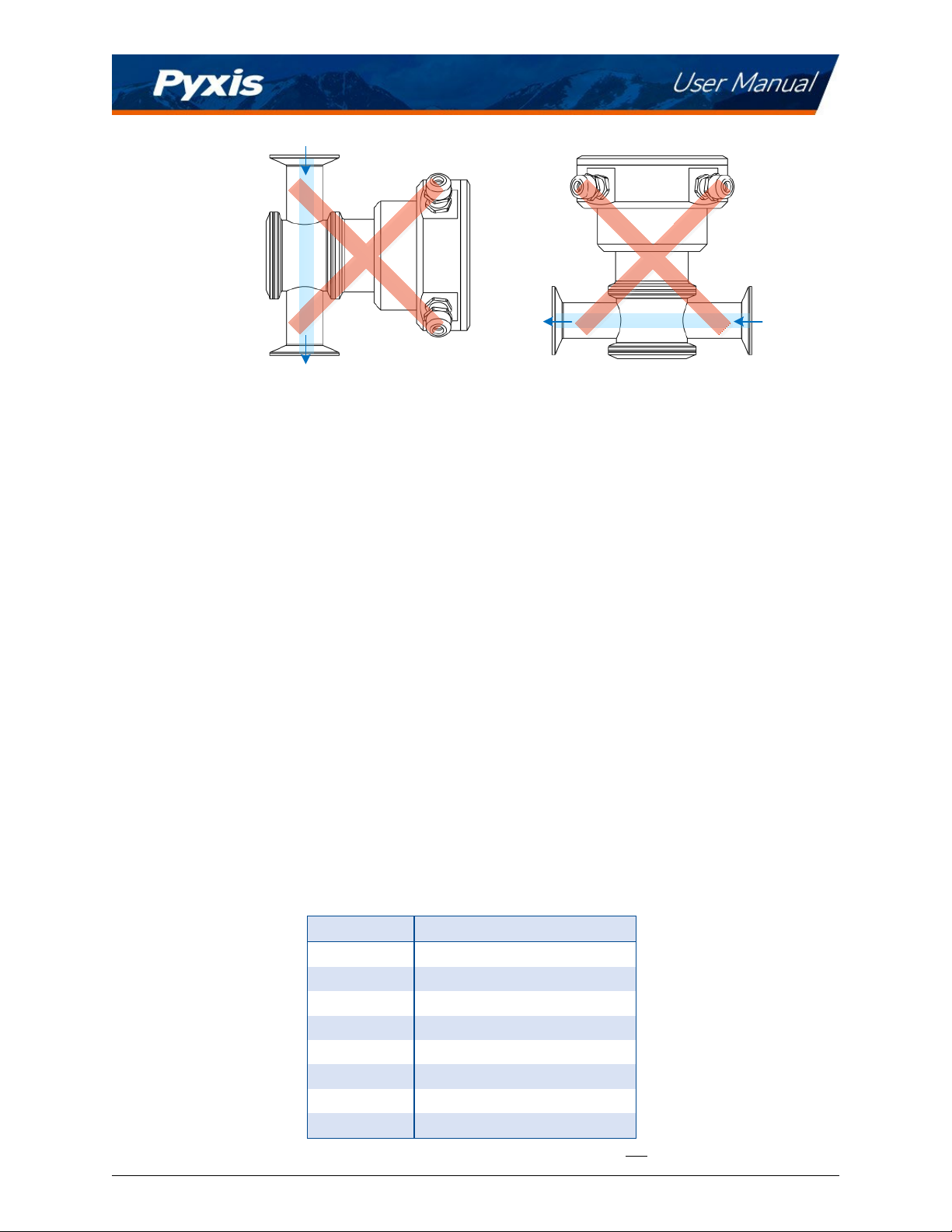Table of Contents
1 Introduction ................................................................................................................................... 2
1.1 Main Features............................................................................................................................. 2
2 Specifications ................................................................................................................................. 3
3 Unpacking Instrument .................................................................................................................... 4
3.1 Standard Accessories .................................................................................................................. 4
3.2 Optional Accessories................................................................................................................... 5
4 Installation ..................................................................................................................................... 5
4.1 Main Assembly ........................................................................................................................... 5
4.2 Piping......................................................................................................................................... 6
4.3 Wiring ........................................................................................................................................ 7
4.4 Connecting via Bluetooth ............................................................................................................ 8
5 Instrument Overview...................................................................................................................... 9
5.1 Key Functions ............................................................................................................................. 9
5.2 Measurement Modes................................................................................................................ 10
5.3 Sensitivity Setup ....................................................................................................................... 10
5.4 Cleaning Cycle Setup................................................................................................................. 10
5.5 Reset Parameters...................................................................................................................... 11
6 Calibration.................................................................................................................................... 12
6.1 Air Calibration of Refractive Index ............................................................................................. 12
6.2 Brix and Other Liquid Concentration Offset Calibration.............................................................. 13
7 Setup and Configuration with uPyxis® Mobile App ....................................................................... 13
7.1 Download uPyxis® Mobile App .................................................................................................. 13
7.2 Connecting to uPyxis® Mobile App ............................................................................................ 14
7.3 Calibration Screen and Reading................................................................................................. 15
7.4 Add/Modify Custom Fluid ......................................................................................................... 15
7.5 Diagnosis Screen....................................................................................................................... 18
7.6 Device Info Screen .................................................................................................................... 19
8 Setup and Calibration with uPyxis® Desktop App.......................................................................... 19
8.1 Install uPyxis® Desktop App....................................................................................................... 19
8.2 Connecting to uPyxis® Desktop App .......................................................................................... 20
8.3 Information Screen ................................................................................................................... 21
8.4 Calibration Screen..................................................................................................................... 22
8.5 Add/Modify Custom Fluid ......................................................................................................... 23
8.6 Diagnosis Screen....................................................................................................................... 24
9 Outputs ........................................................................................................................................ 26
9.1 4–20mA Output Setup .............................................................................................................. 26
9.2 Communication using Modbus RTU........................................................................................... 26
10 Sensor Maintenance and Precaution ........................................................................................ 27
10.1 Methods to Cleaning the Prism RT-50........................................................................................ 27