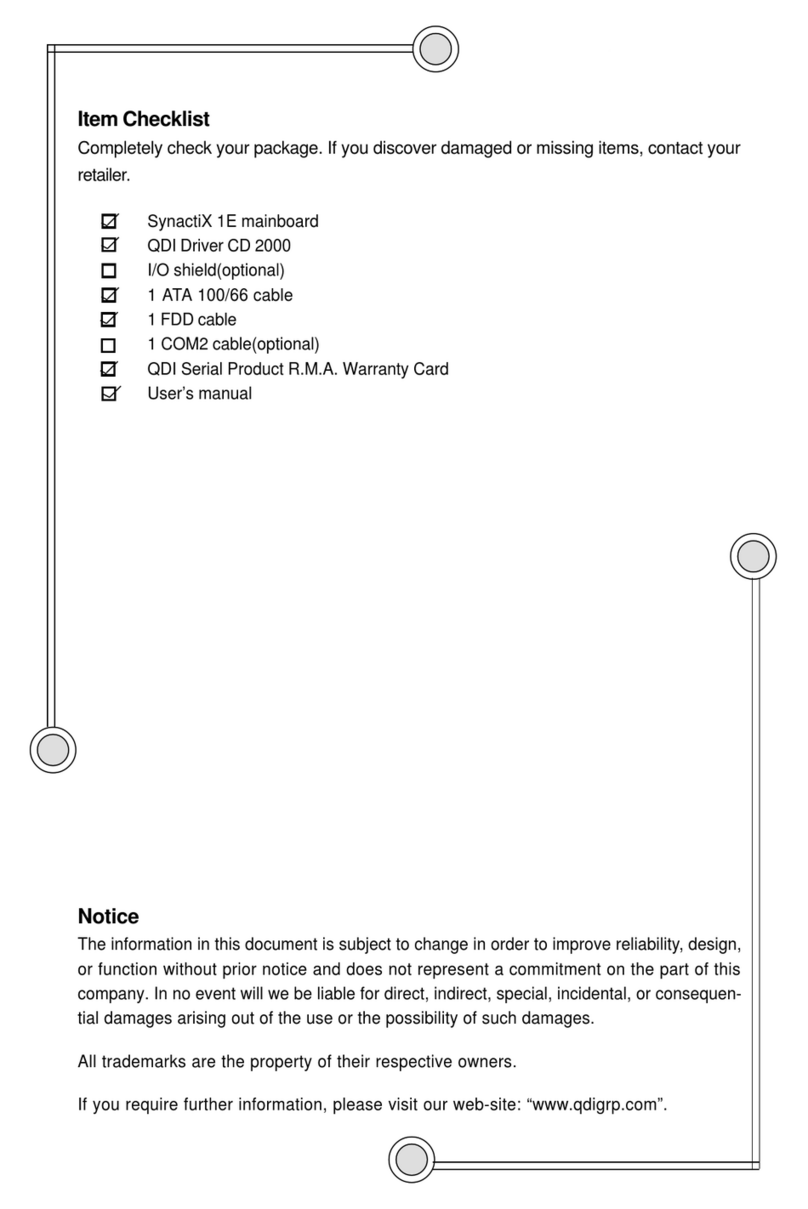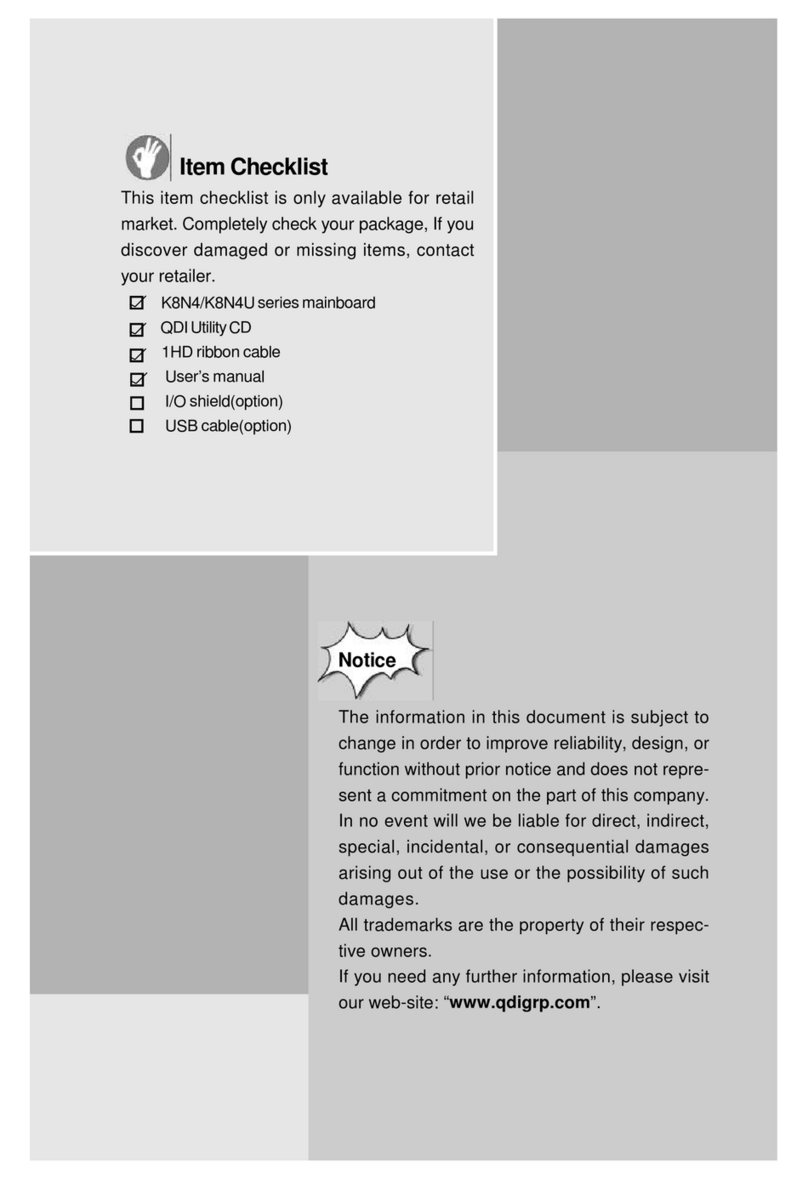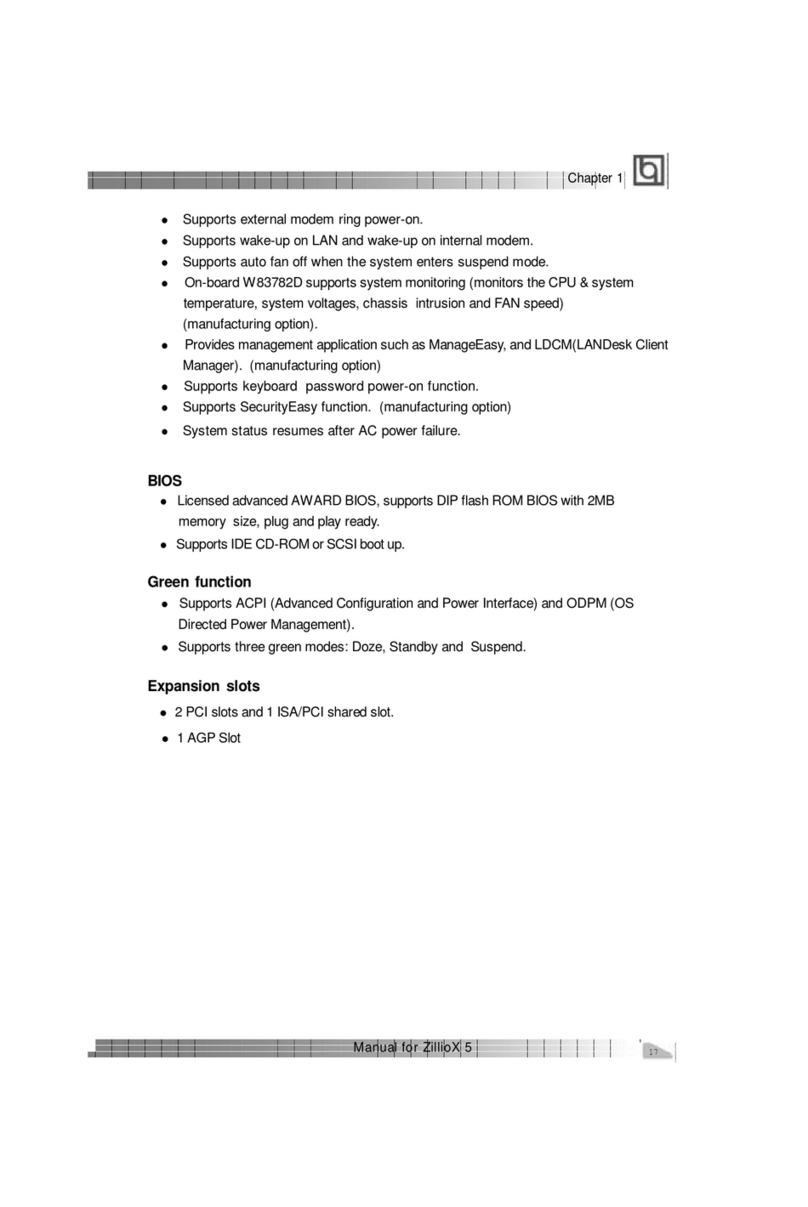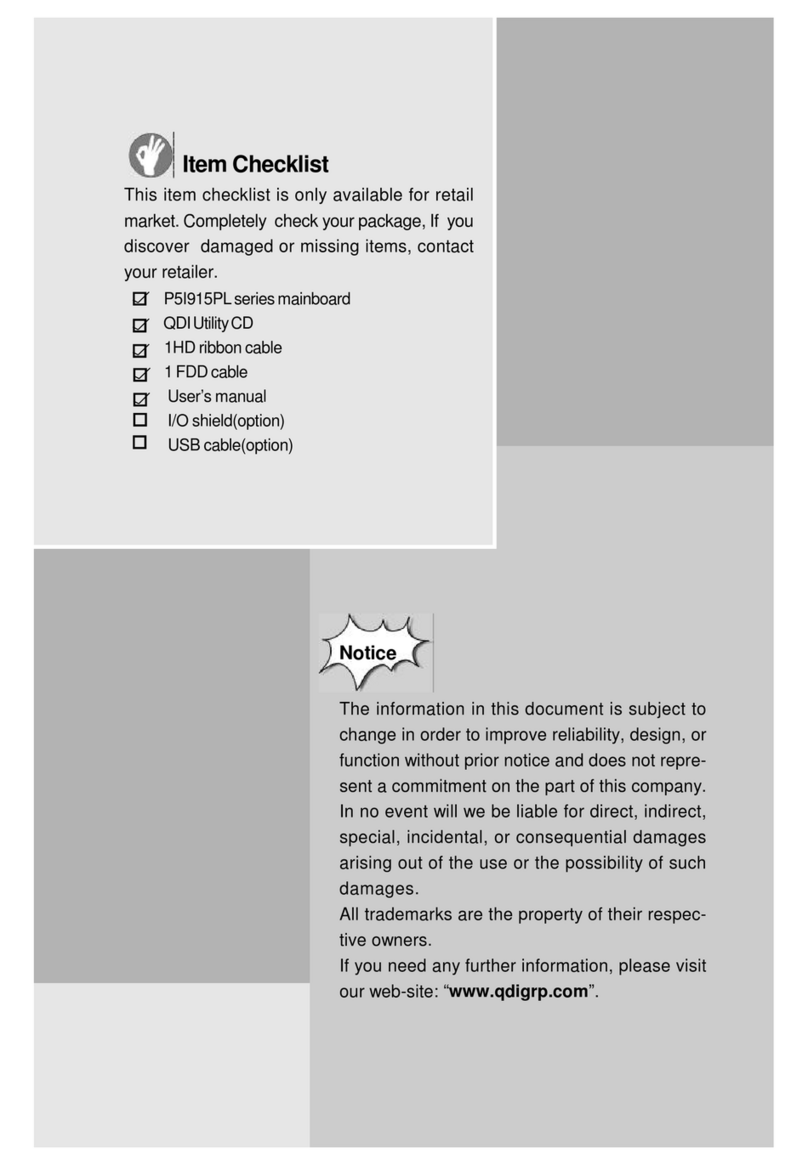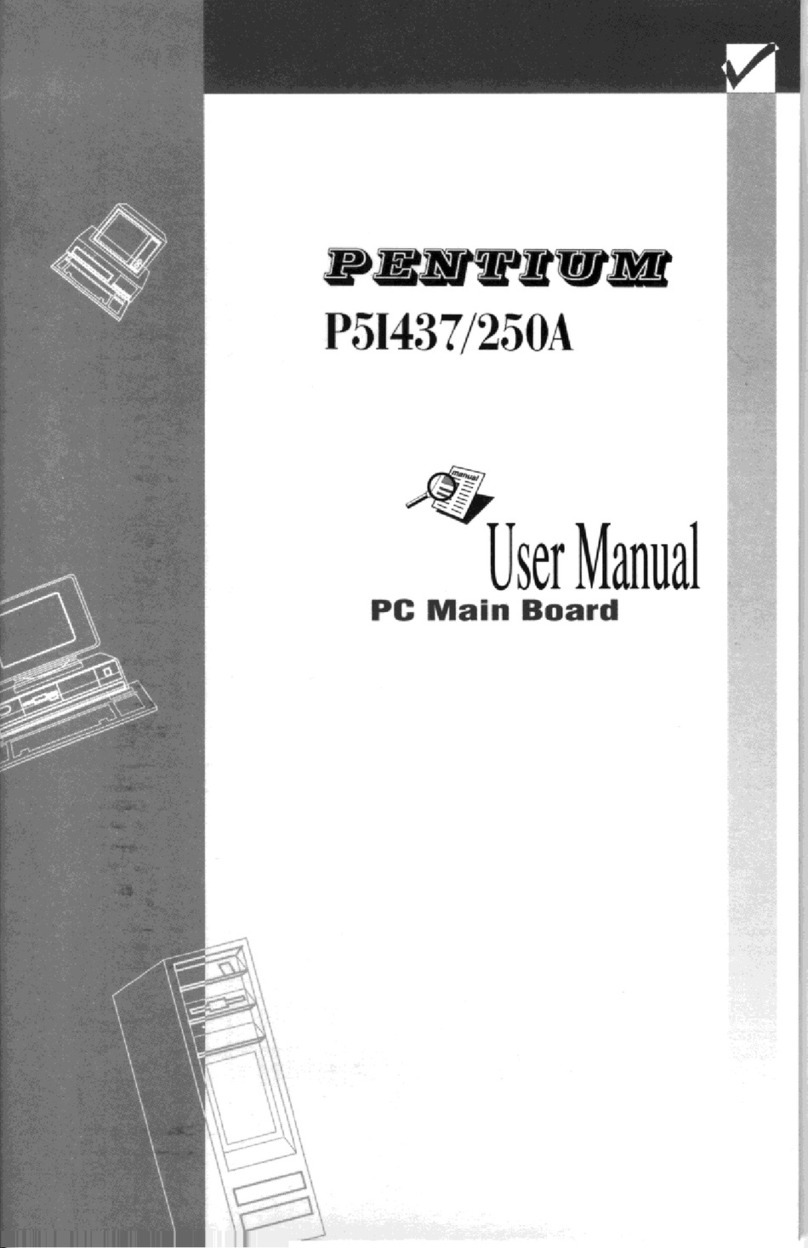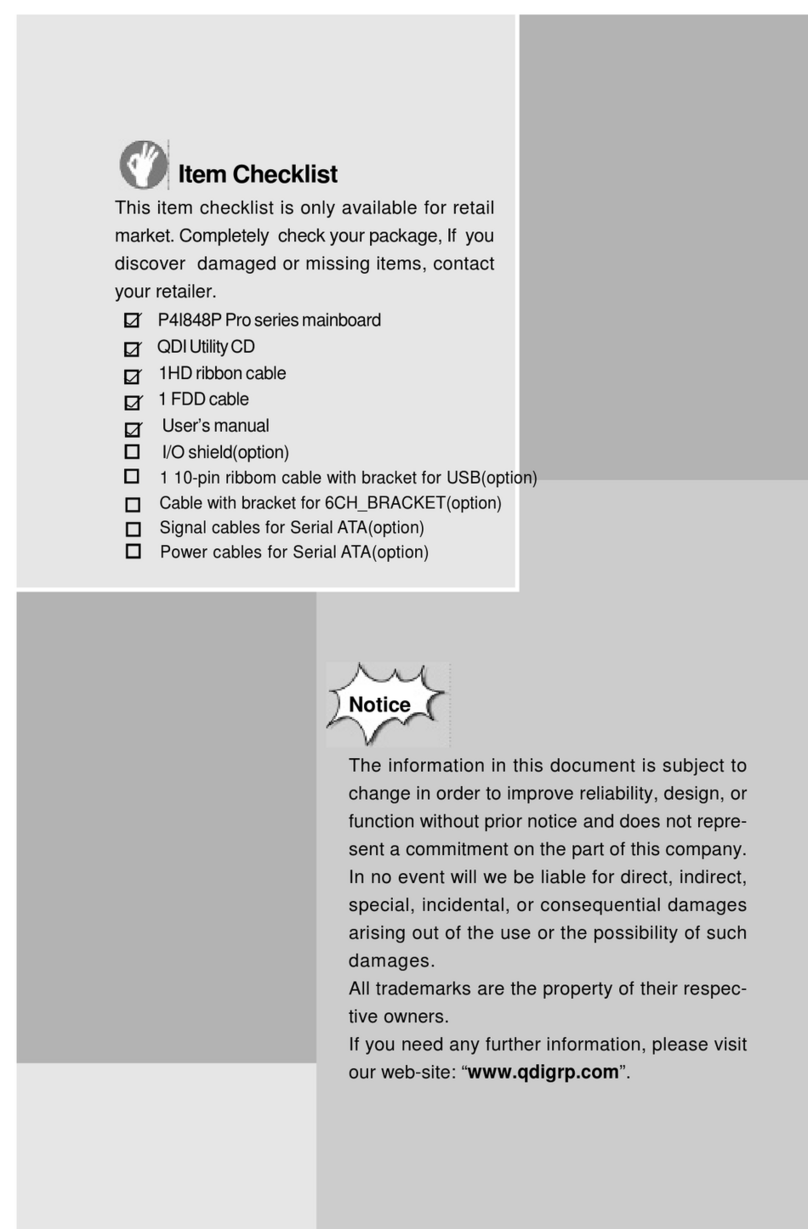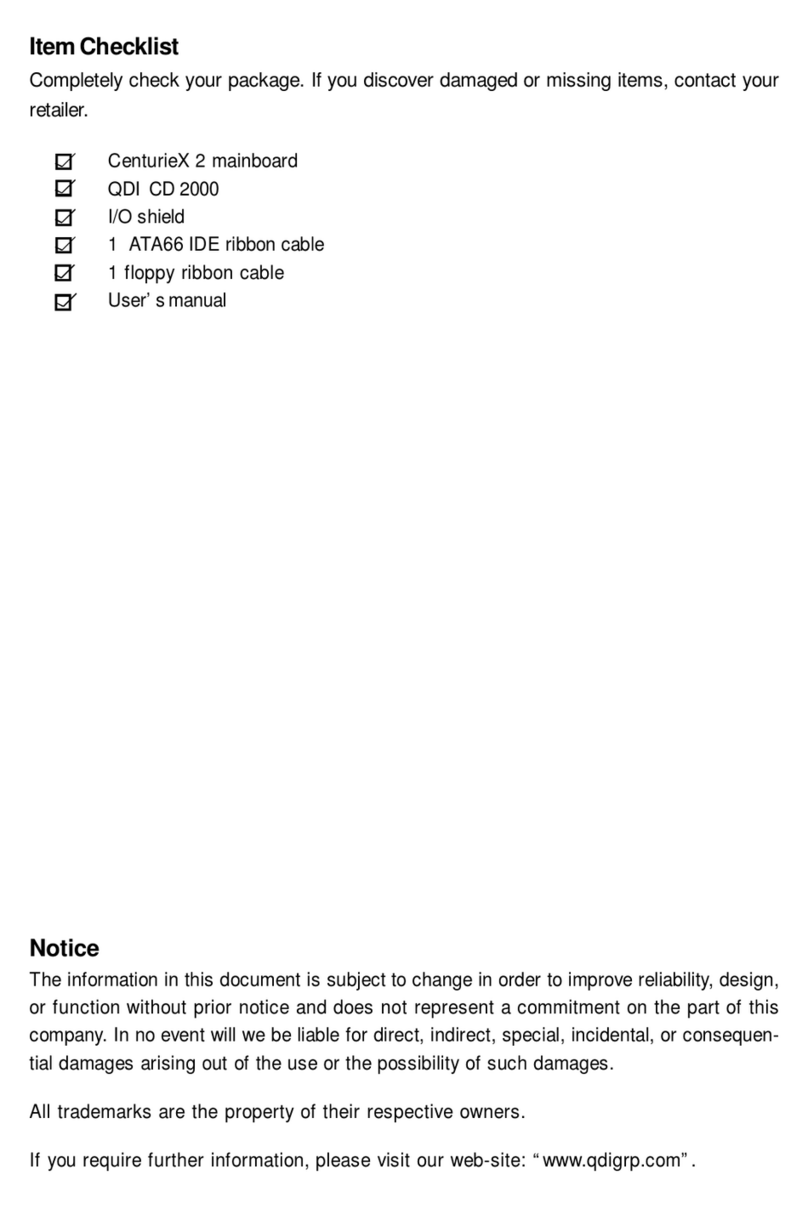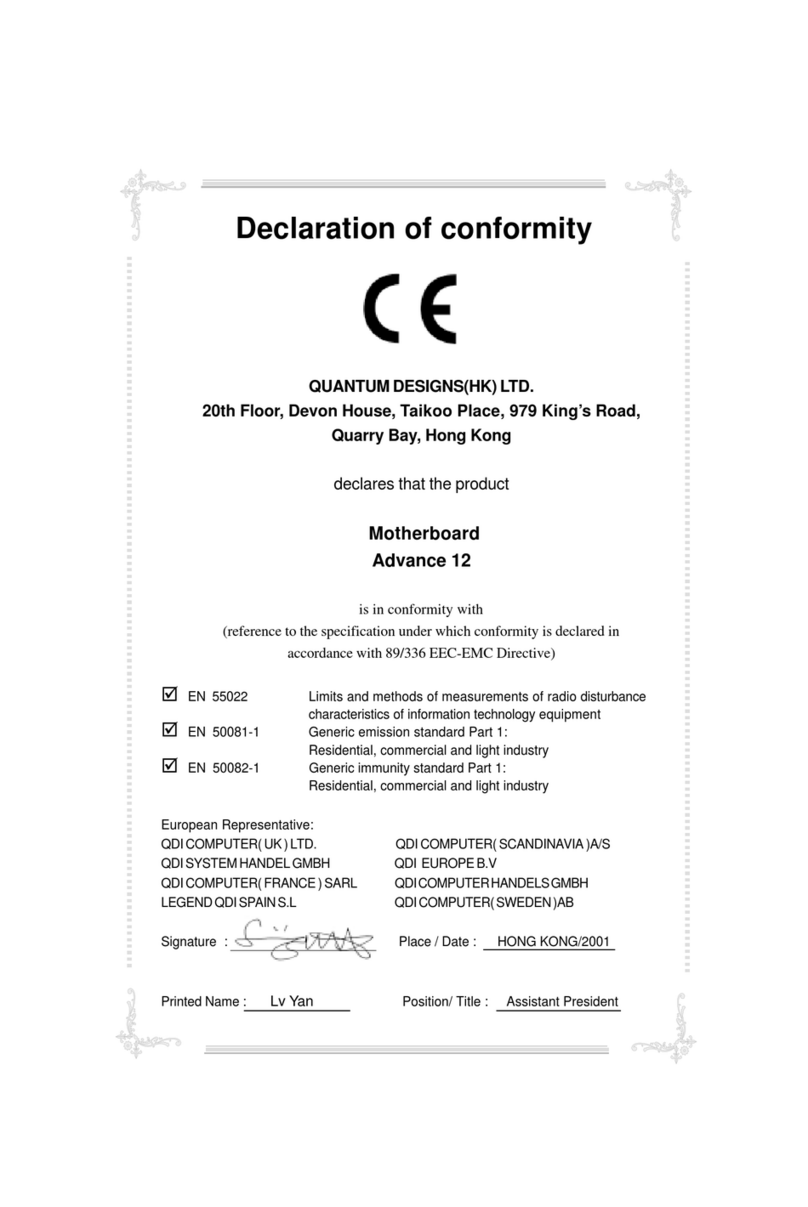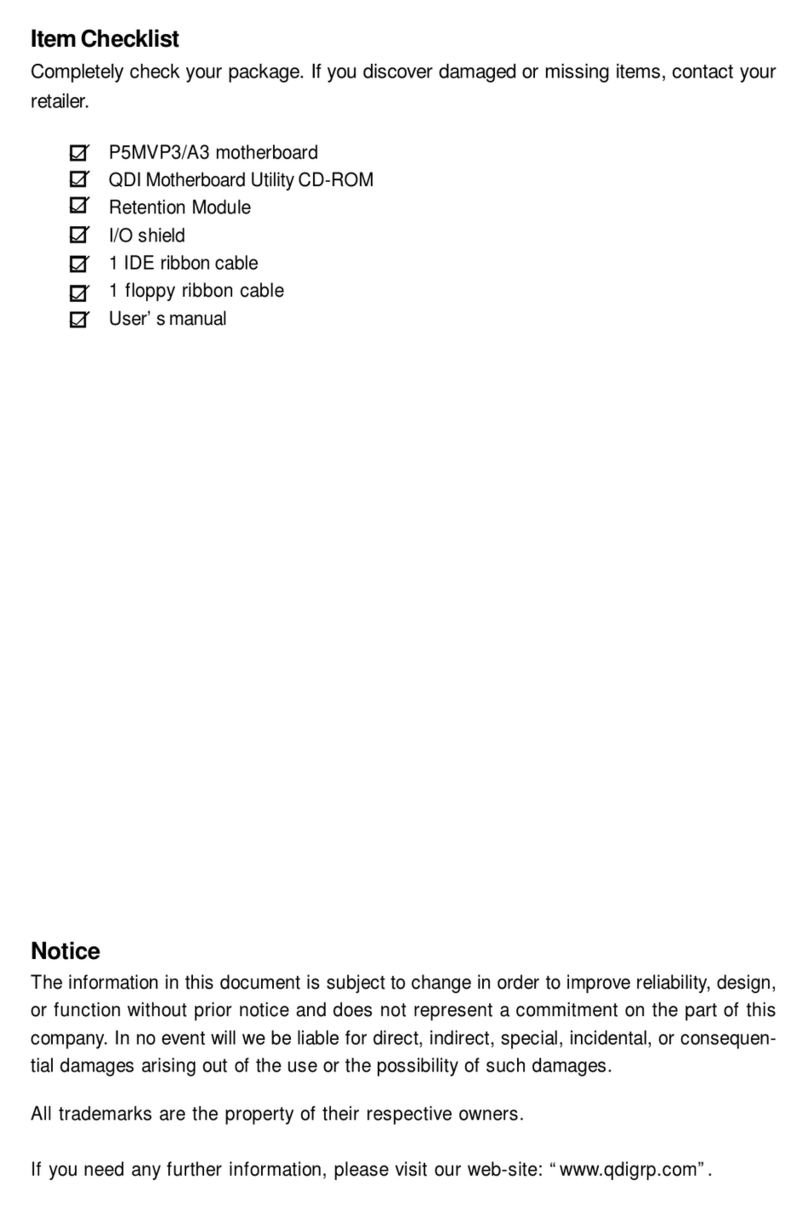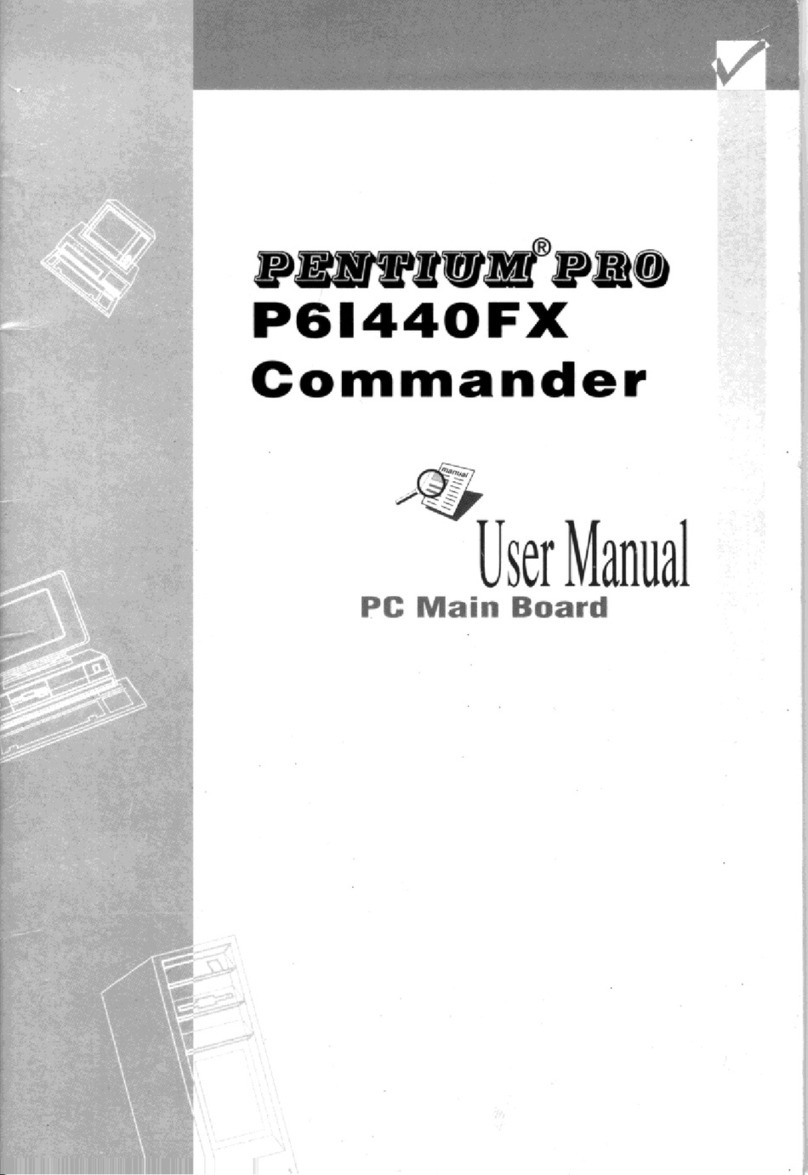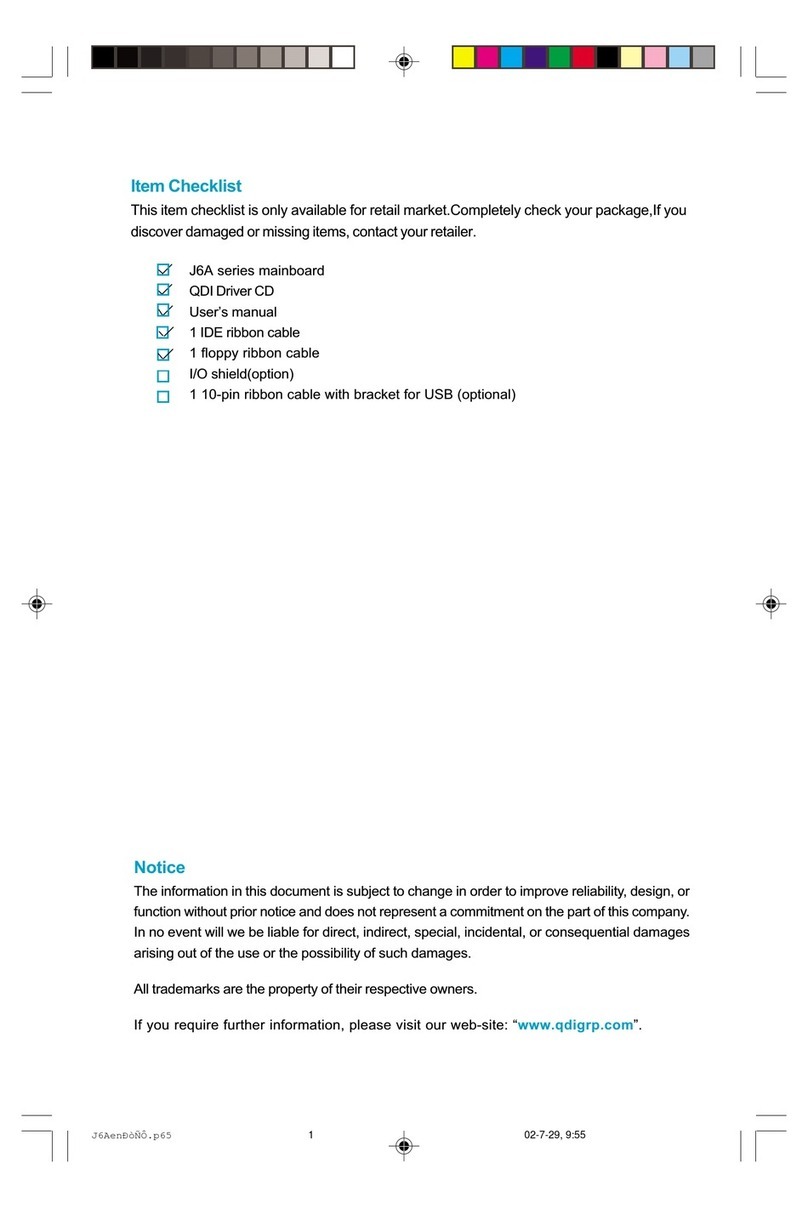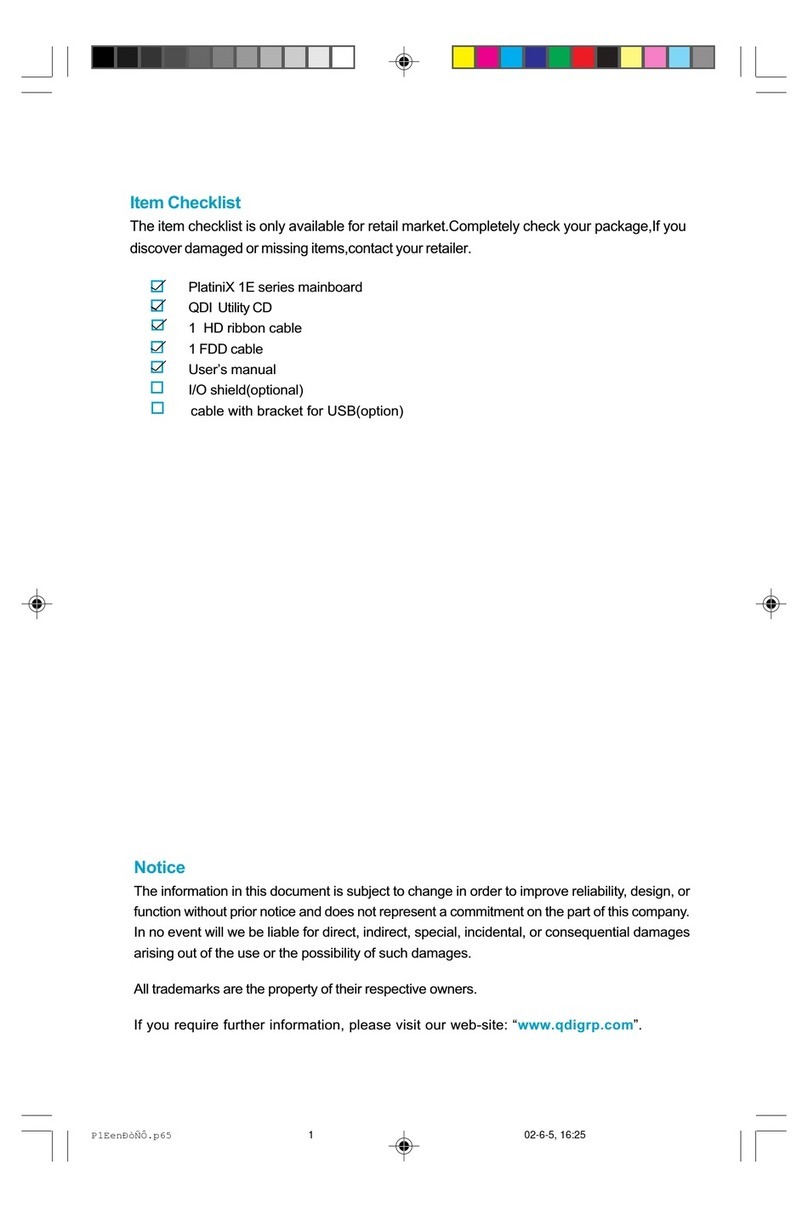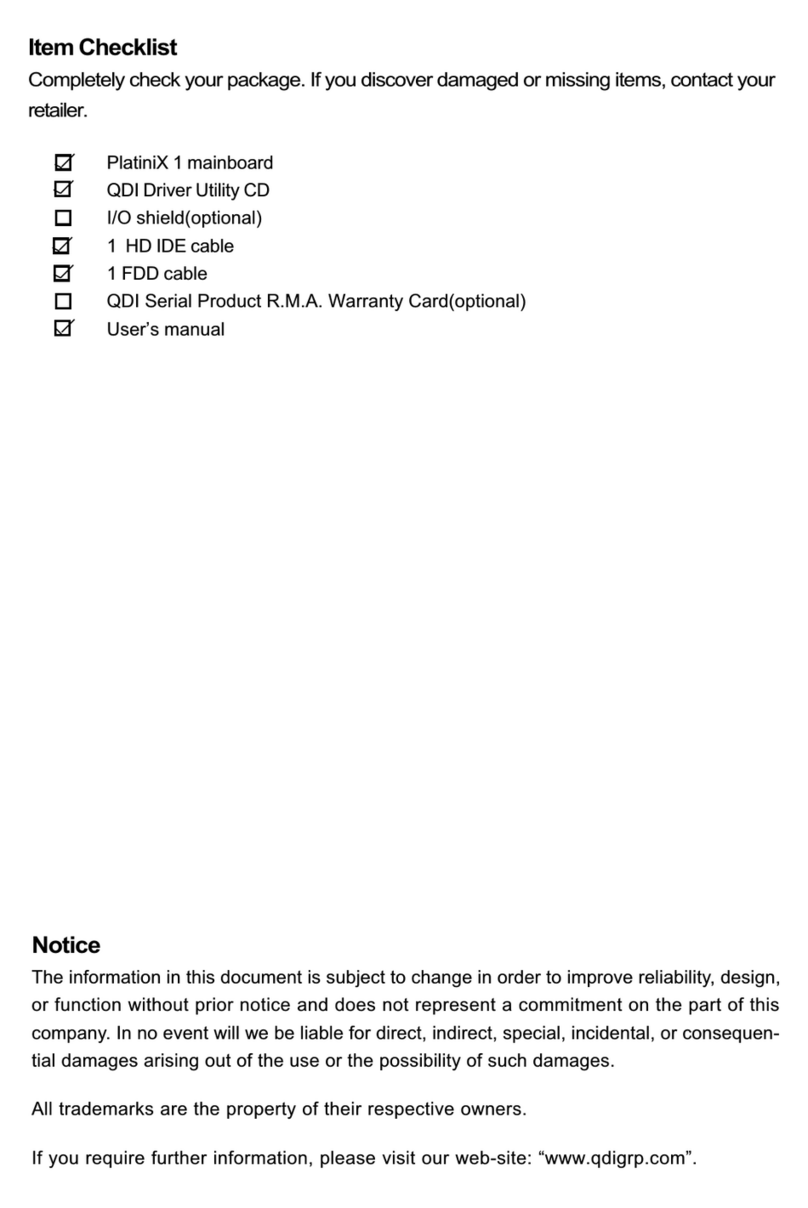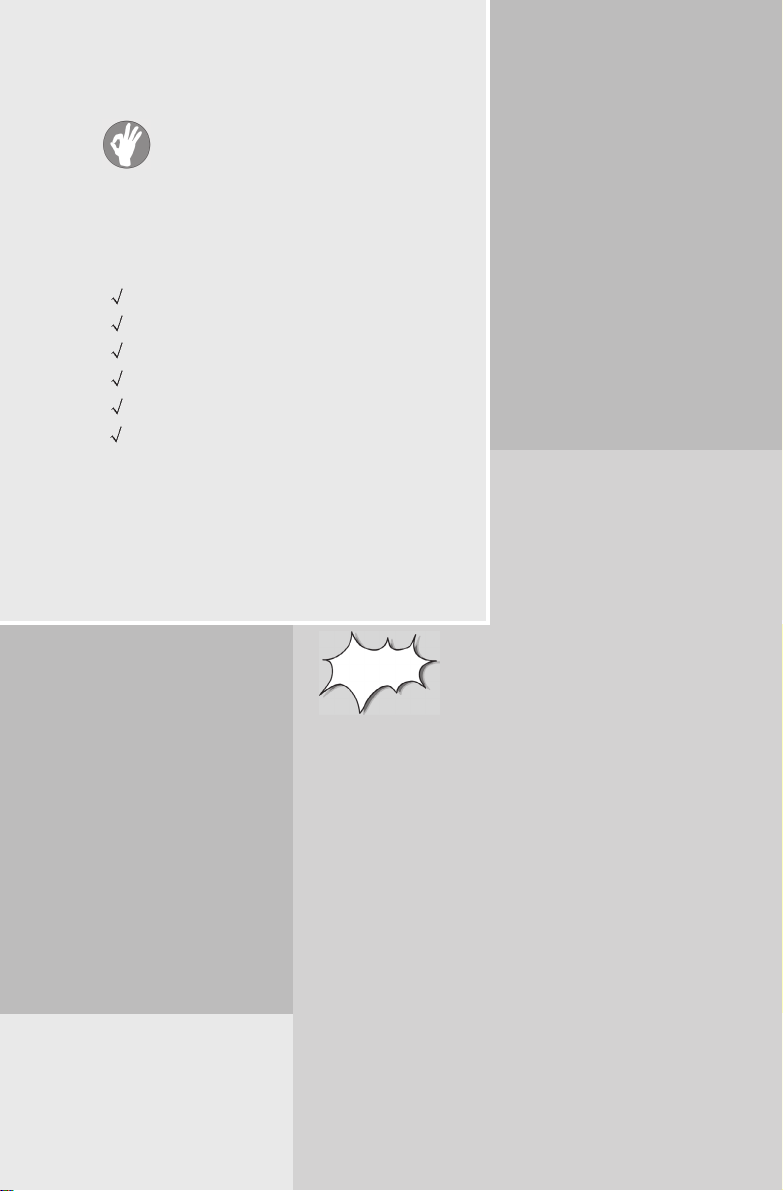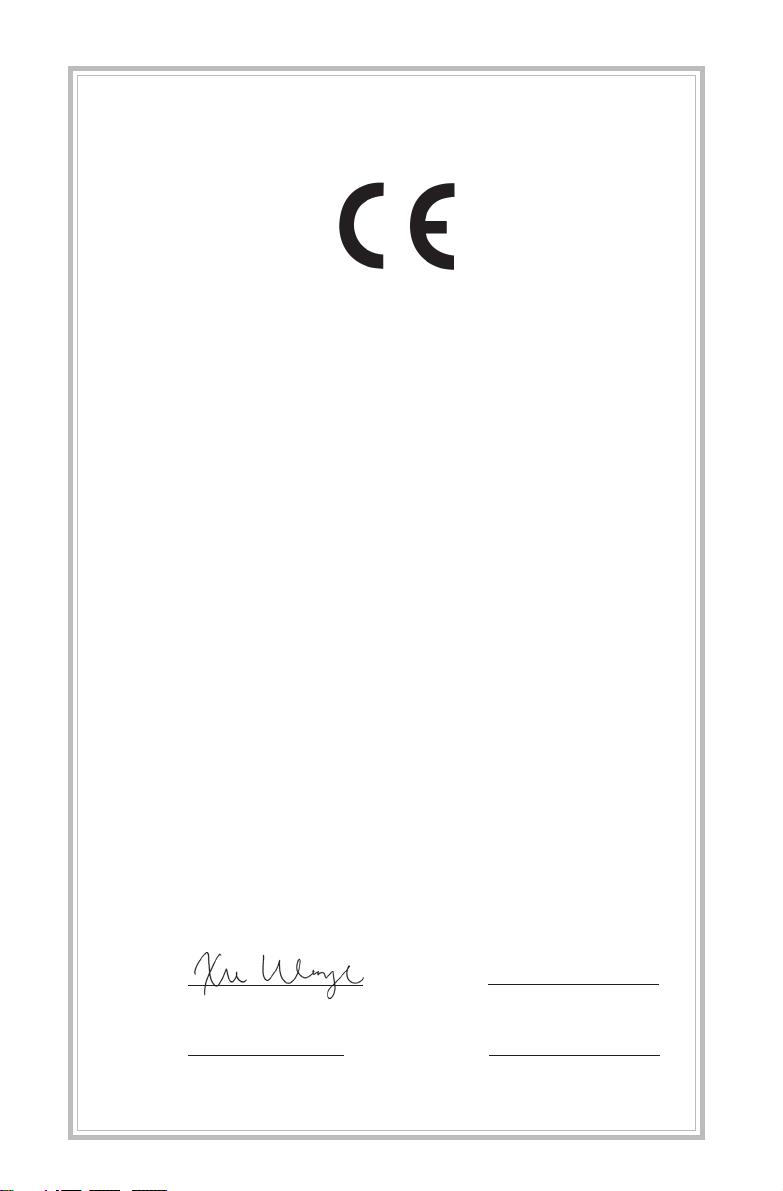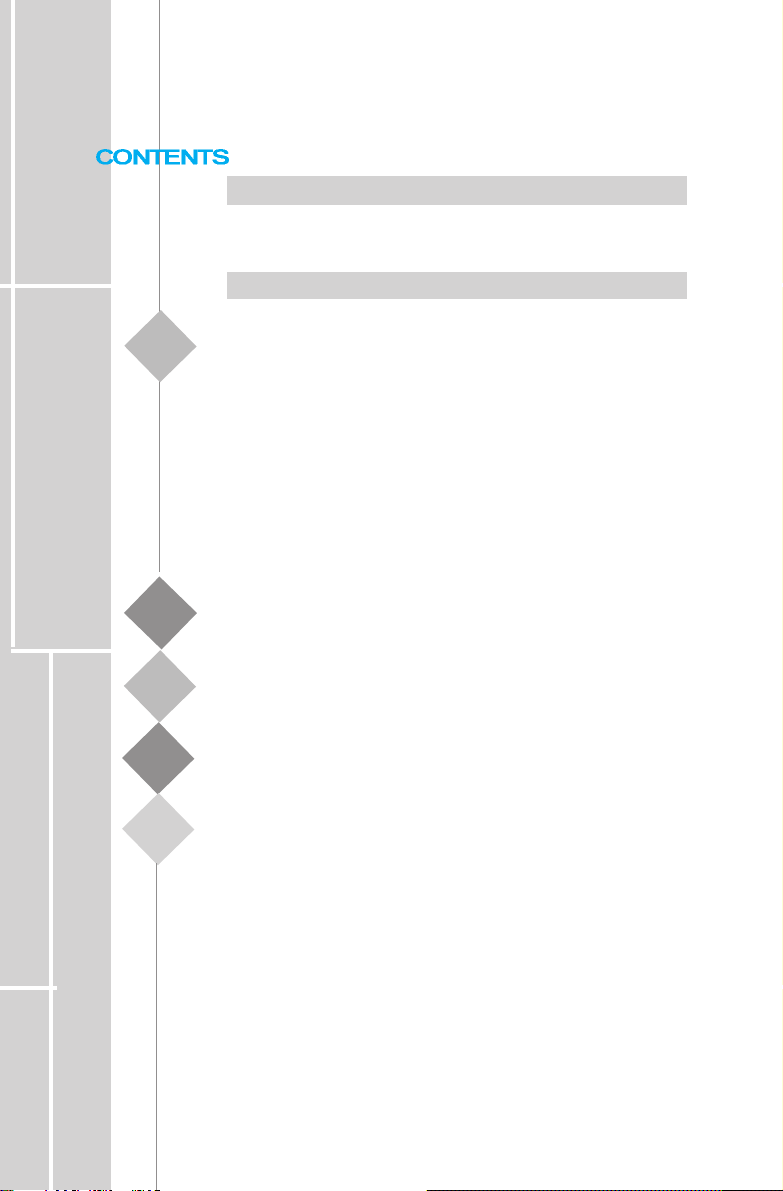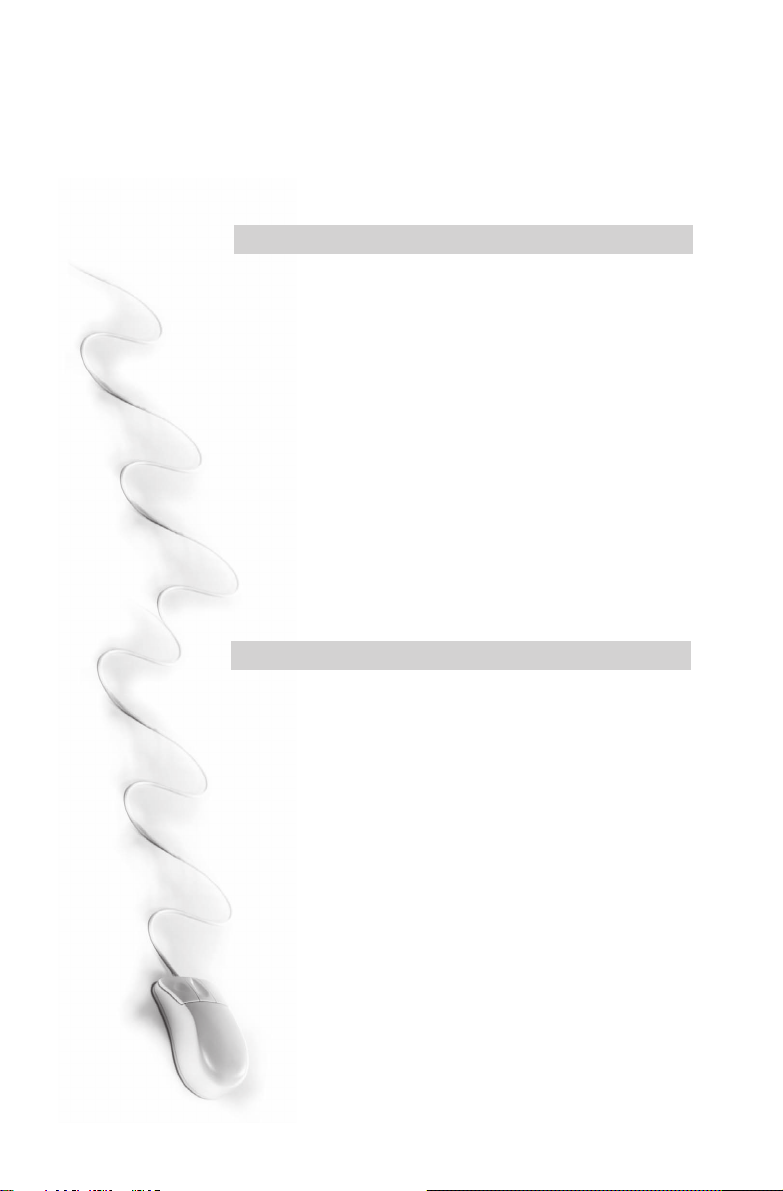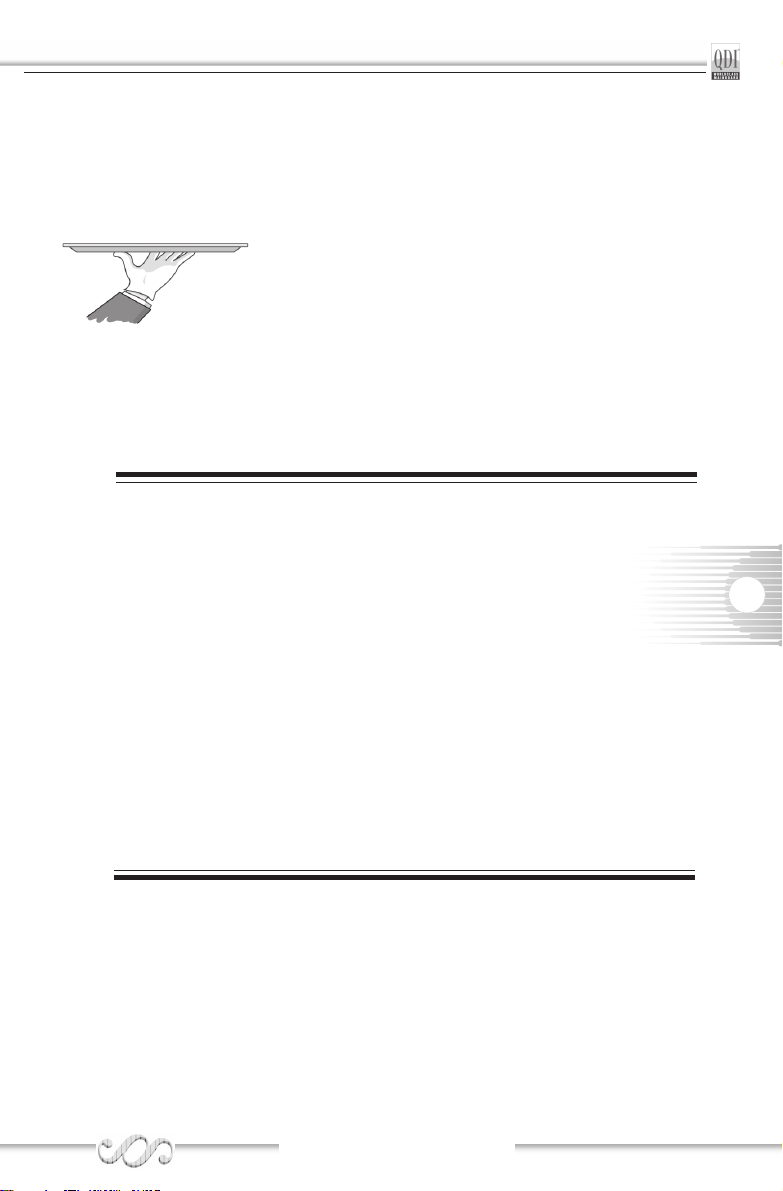Chapter 1 Introduction
Introduction ...........................................................................1
Key Features ........................................................................2
Chapter 2 Installation Instructions
ExternalConnectors .............................................................7
PS/2Keyboard/MouseConnectors .......................................7
USB1, USB2 and 1394Connectors .......................................7
USB3, USB4 and LAN Connectors ........................................8
Line-in jack, Microphone-in jack, Speaker-out jack ................8
5.1-channelAudio...................................................................9
ParallelPort, Serial Port Connectors....................................10
ATX12V Power Supply Connector & Power
Switch(POWERSW) .......................................................... 11
FrontPanelConnector ........................................................12
HardDiskLEDConnector(HD_LED)....................................12
ACPILEDConnector ...........................................................12
SpeakerConnector(SPEAKER) ..........................................12
PowerLEDConnector(PWR_LED) .....................................12
Reset Switch ......................................................................12
GREENLEDConnector........................................................12
Hardware Green Connector ...............................................12
Key Lock Connector ...........................................................12
USB5,6;USB7,8 ...................................................................14
FanConnectors(CPUFAN,CHSFAN,SYSTEMFAN) .............14
Infrared Header (IrDA) ........................................................15
Wake-Up On LAN (WOL)(-L)(-K) ........................................15
AudioConnectors(CD_IN,AUX_IN) .....................................16
1394 Connector(Optional)(-F) .............................................16
Audio Interface ...................................................................17
SPDIF/6CH BRACKETConnector.......................................18
SCR(Smart Card Reader) ..................................................18
1394(Optional)andLAN(Optional) MAC Label ....................19
Serial ATA Connector..........................................................19
Diagnosis LED ....................................................................20
HYPER_Threading...............................................................20