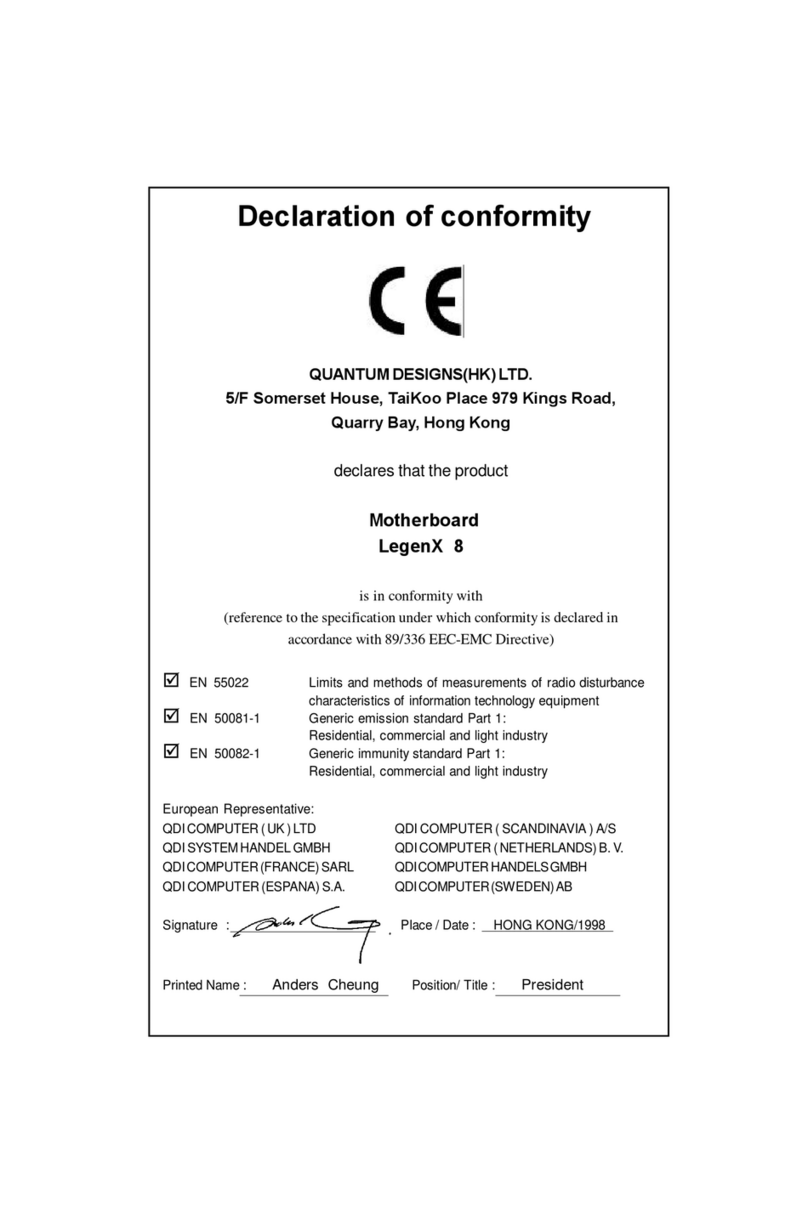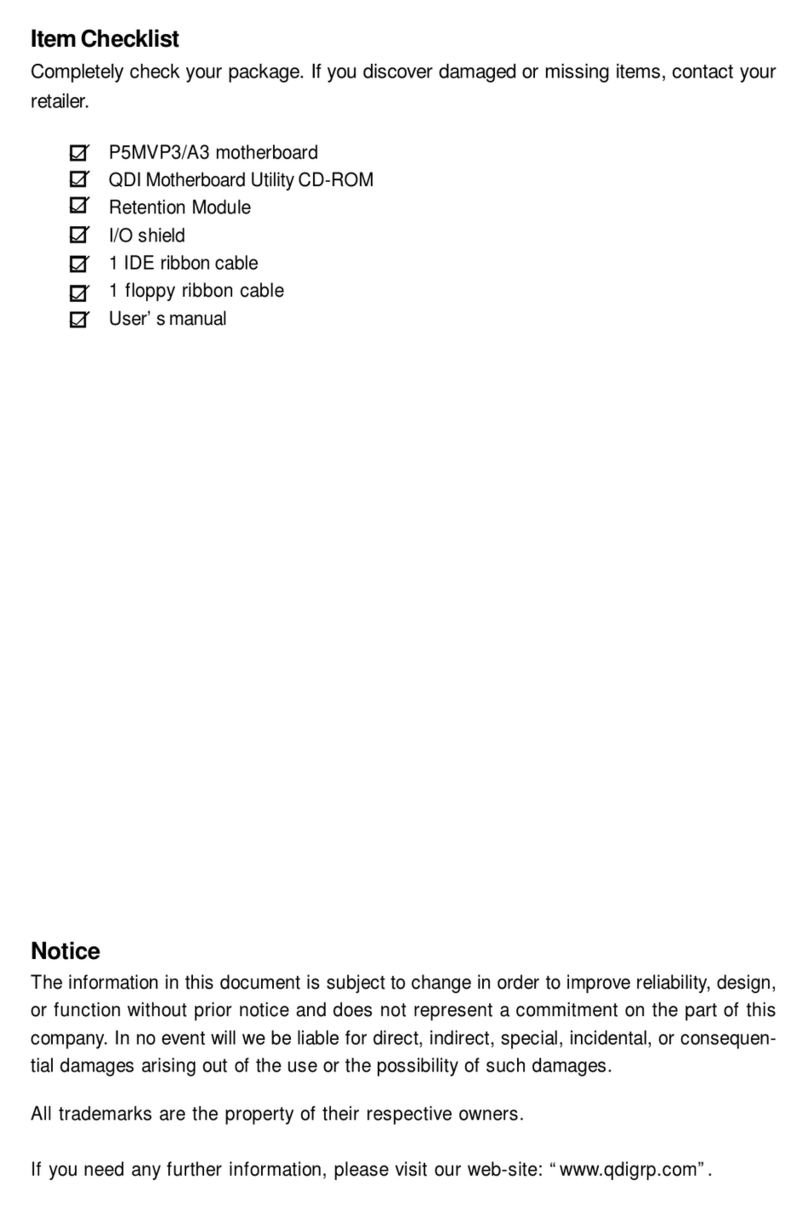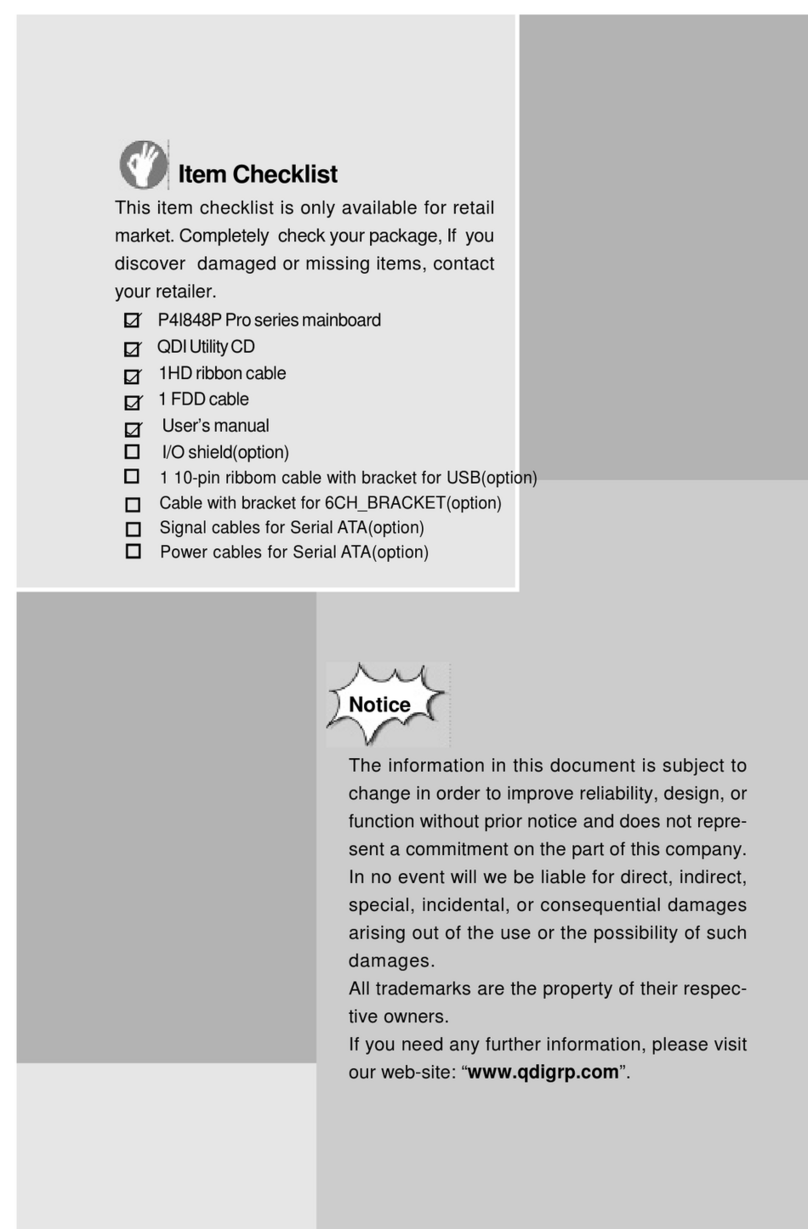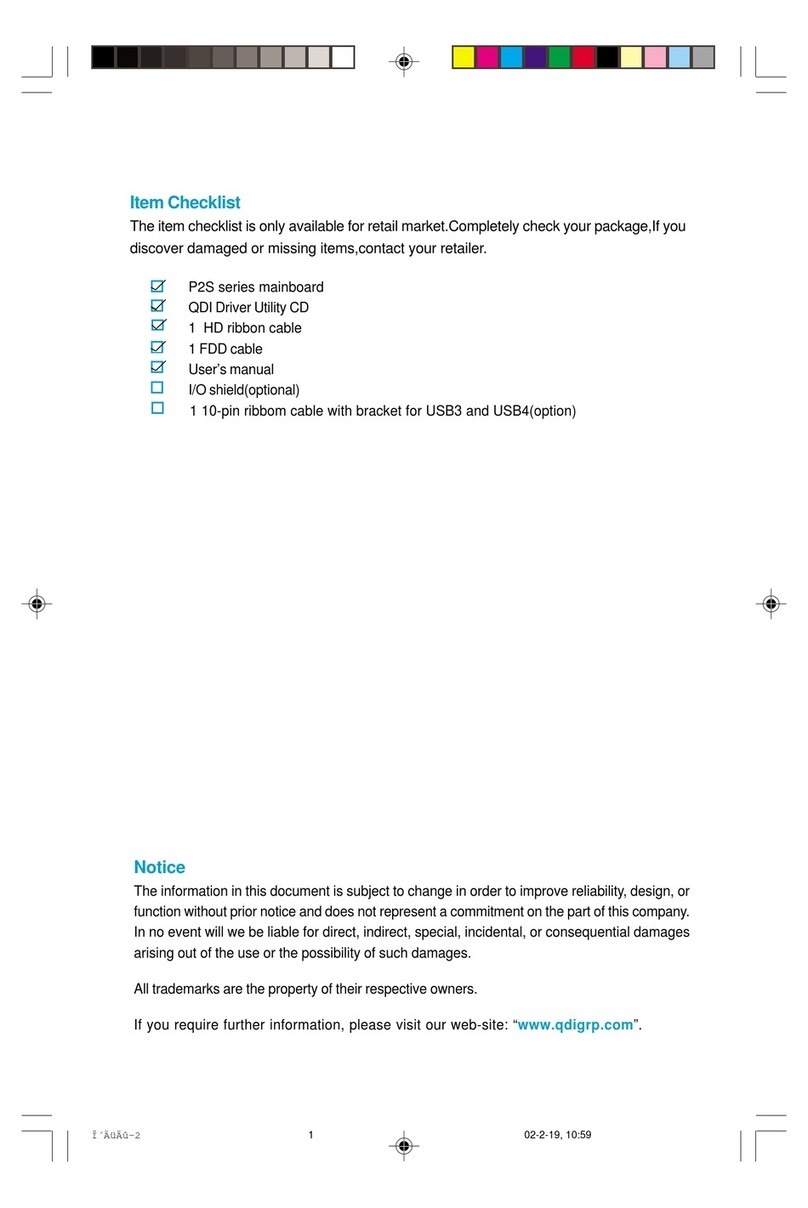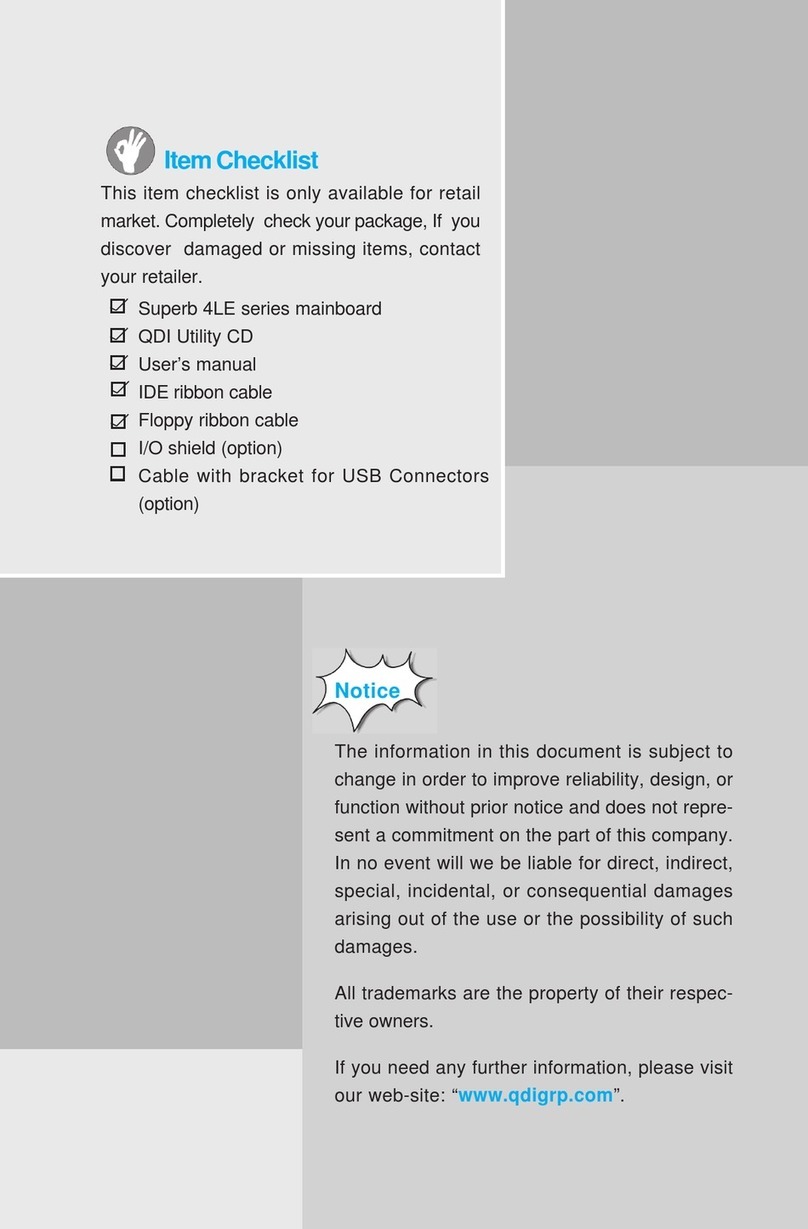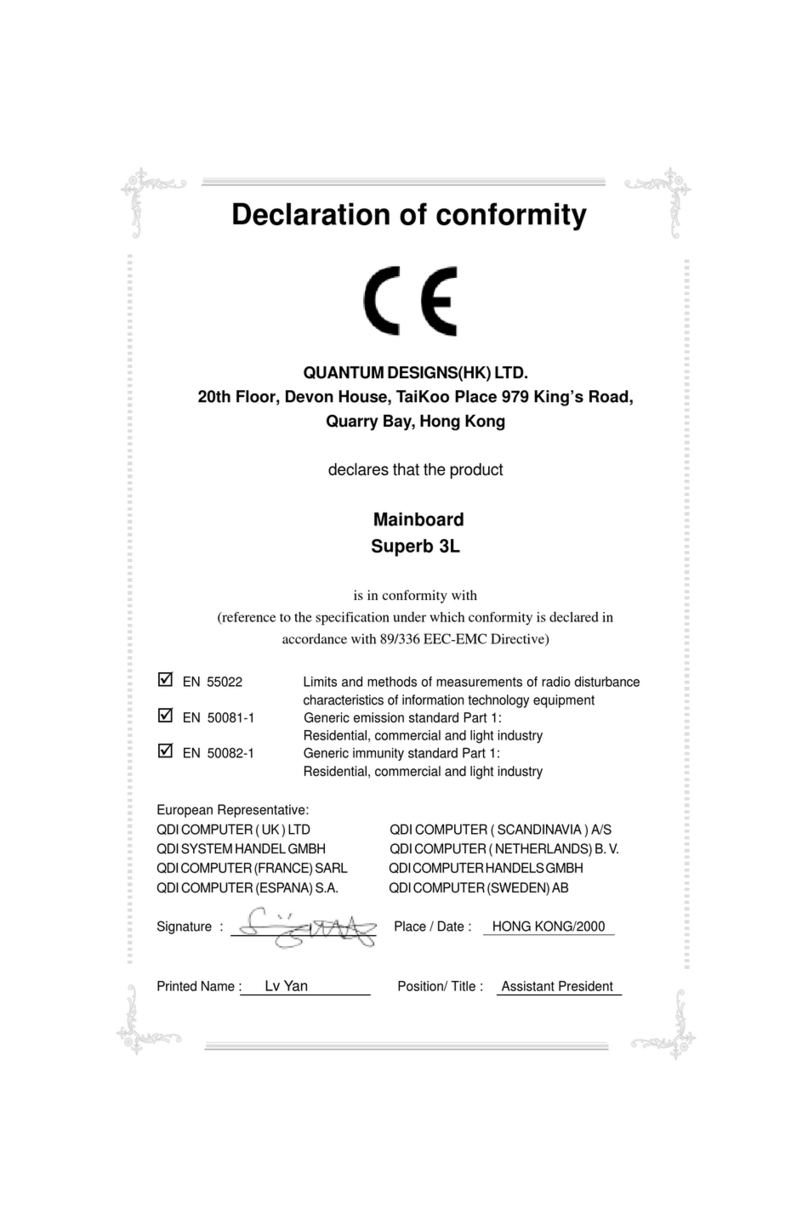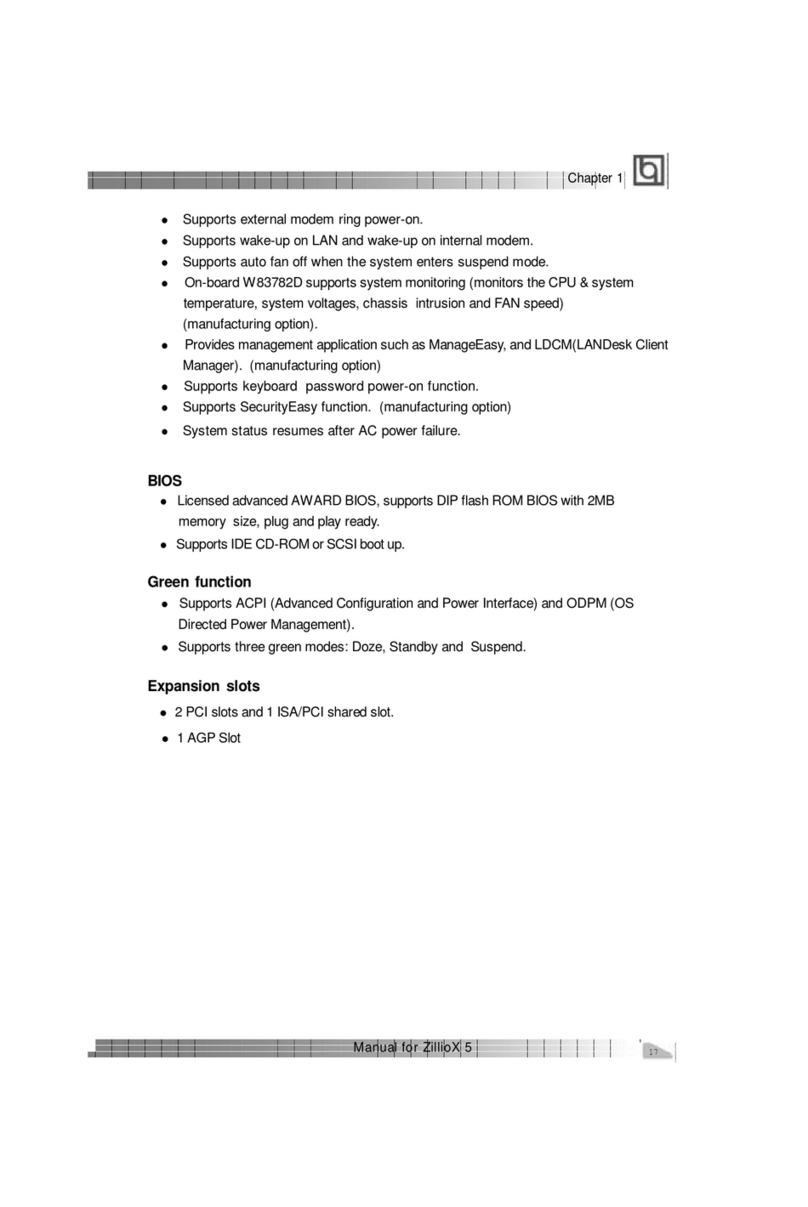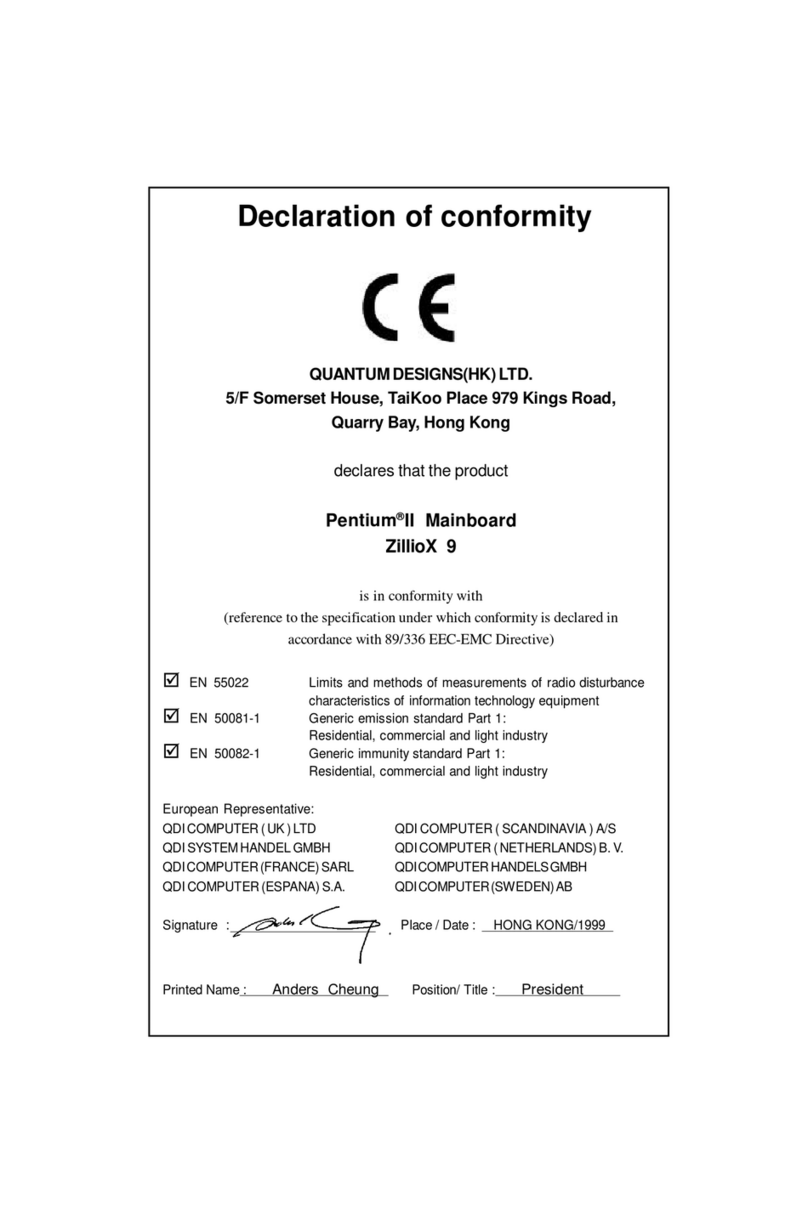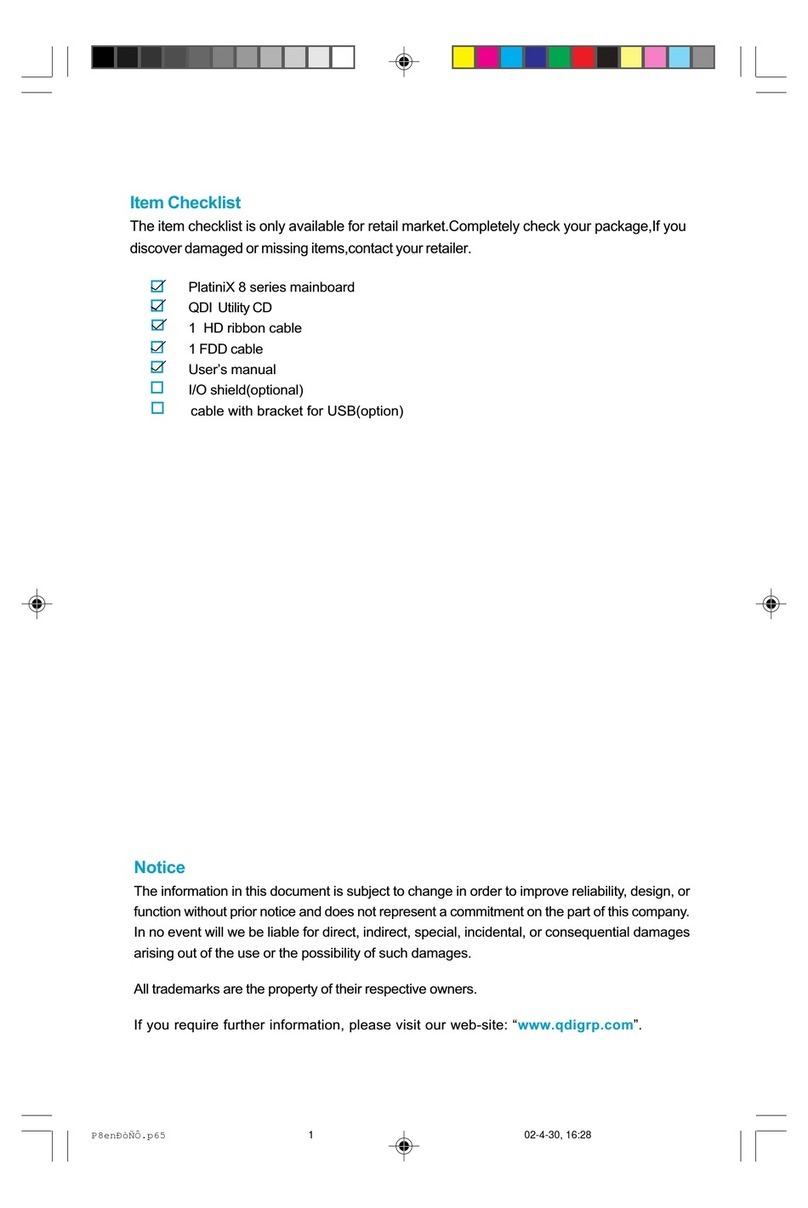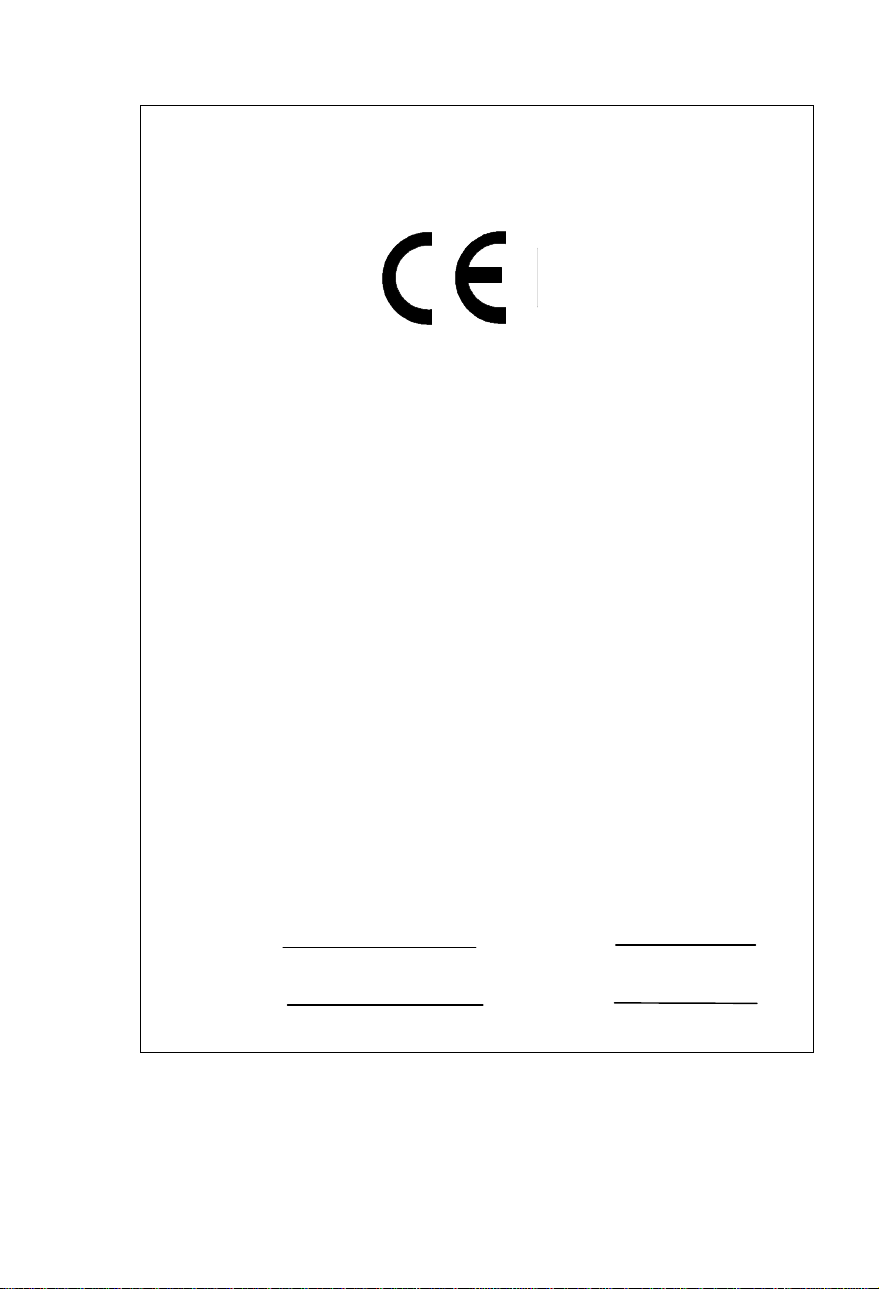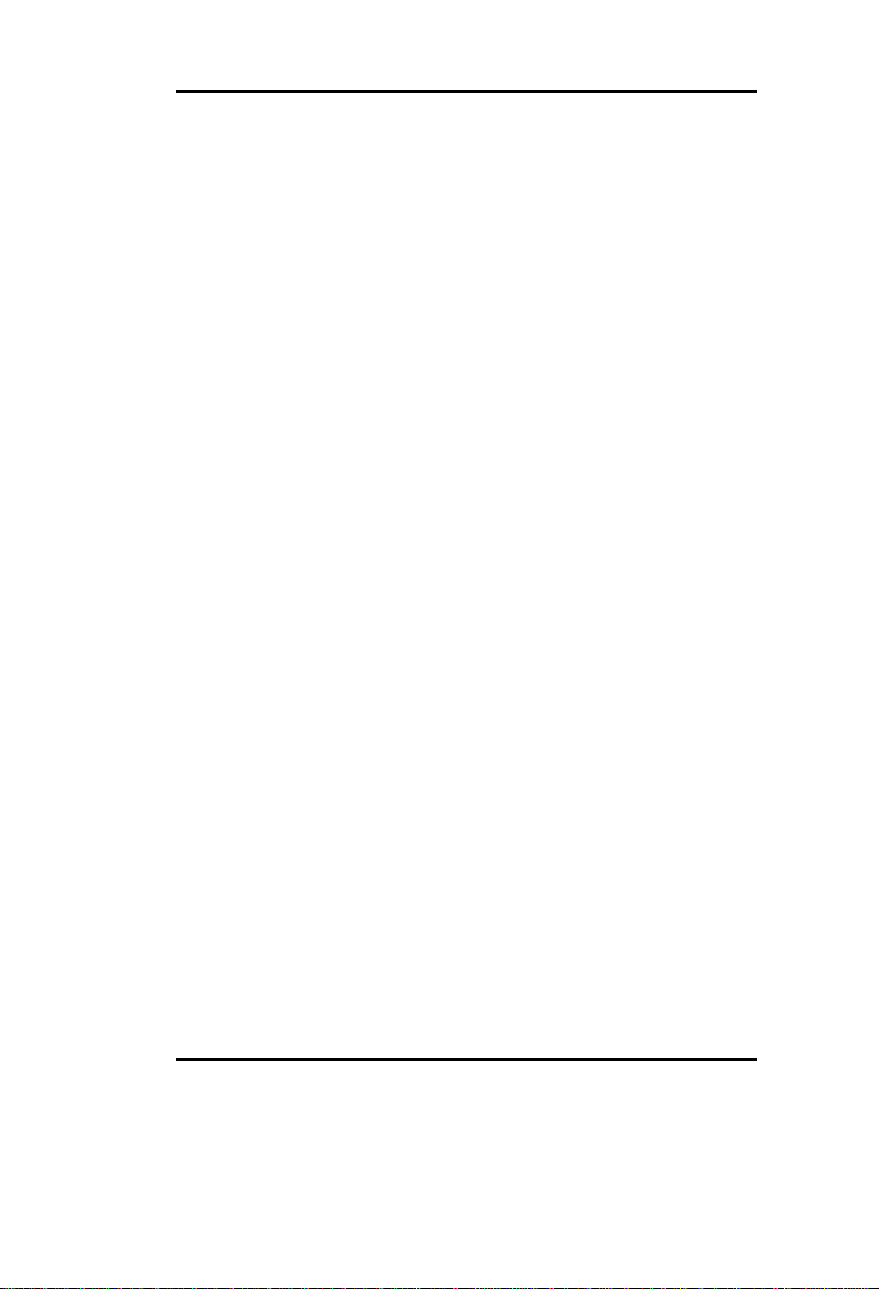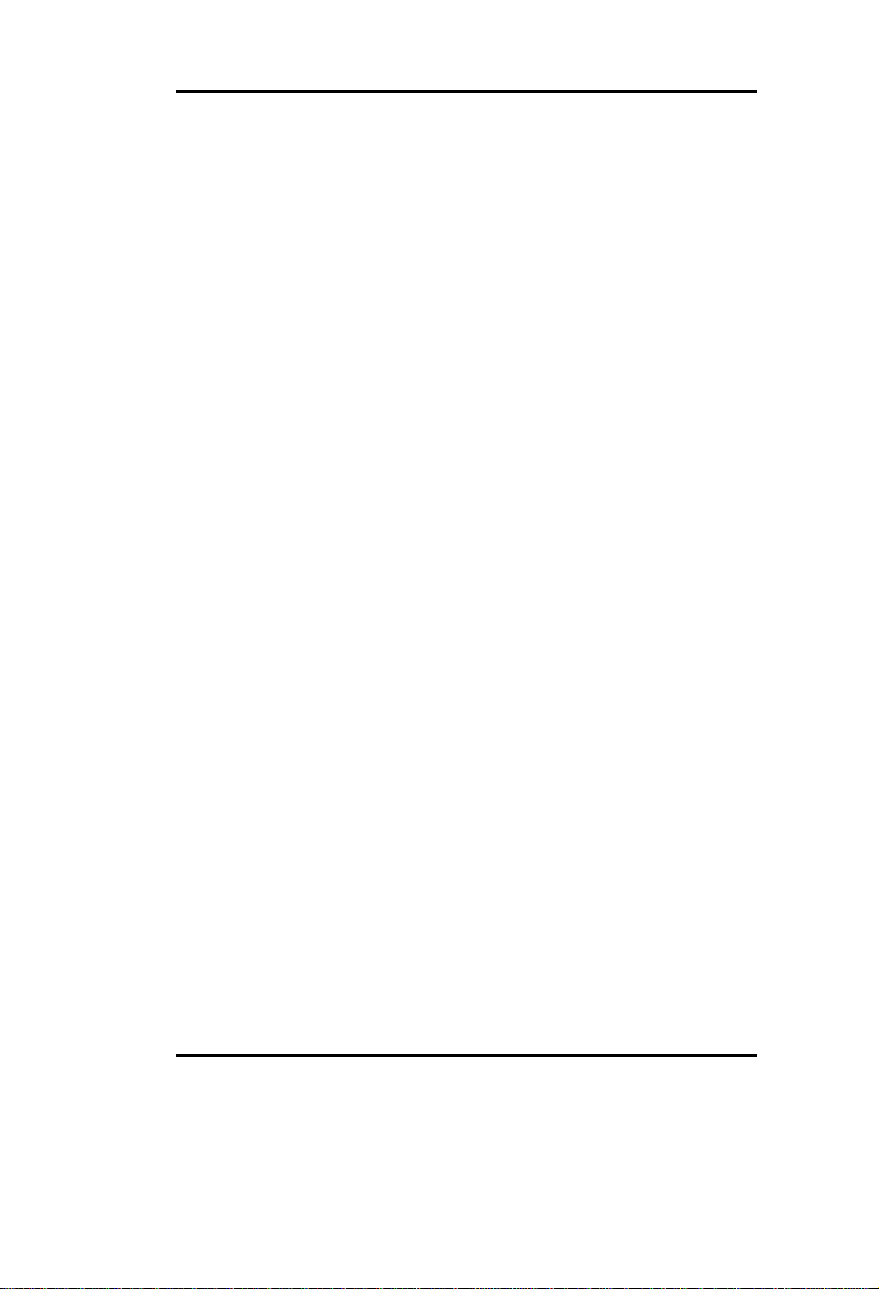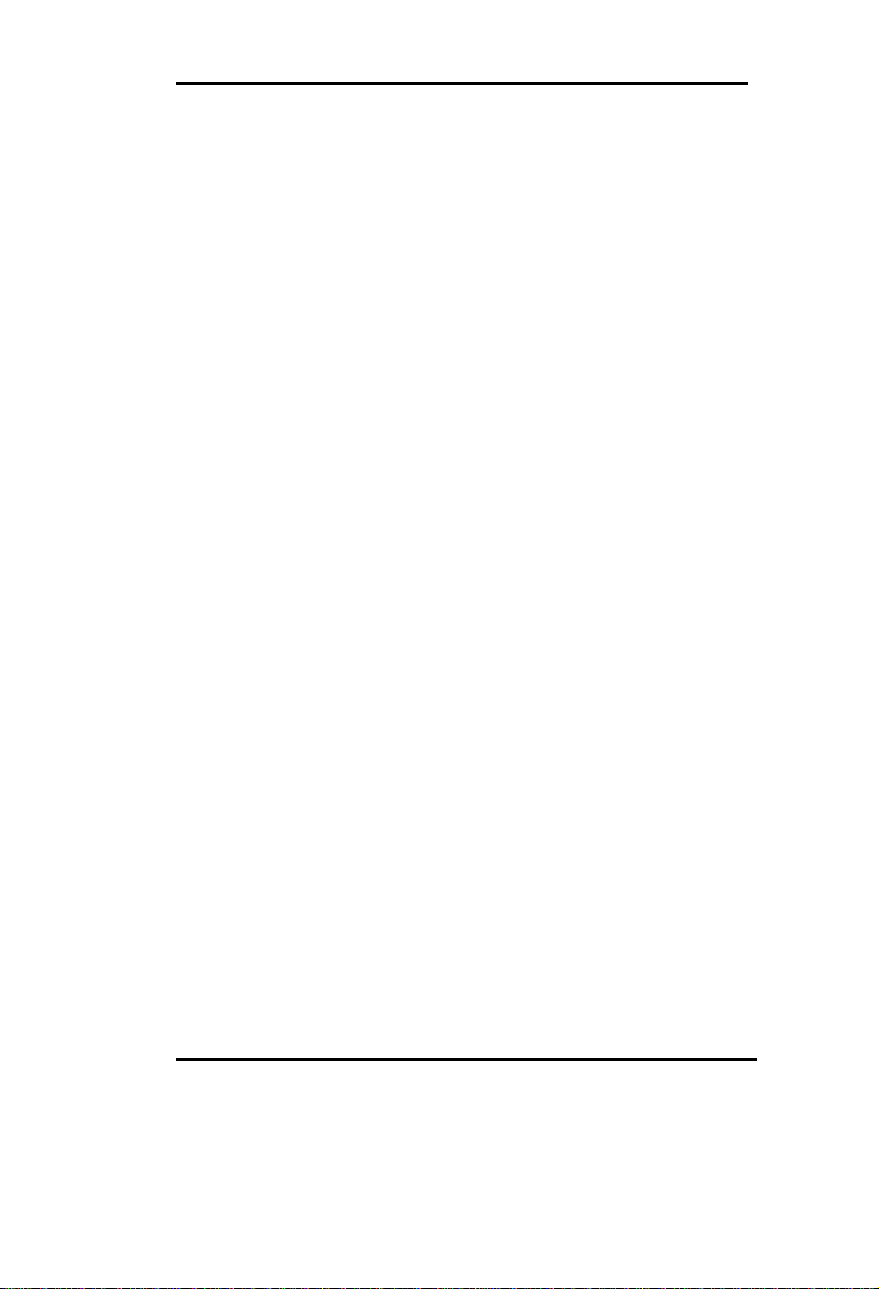Contents
II
Speaker Connector---------------------------------------------------------22
Power LED Connector ----------------------------------------------------22
Key Lock Connector-------------------------------------------------------22
Status LED Connector-----------------------------------------------------23
Green/Lock Connector ----------------------------------------------------23
Infrared Header-------------------------------------------------------------23
Cooling Fan Connectors --------------------------------------------------24
Chassis Security------------------------------------------------------------24
Wake On Internal Modem Connector-----------------------------------24
I/O Port and Slot Description --------------------------------------------25
7. AWARD BIOS Description ------------------------------------------29
Entering Setup--------------------------------------------------------------29
Load Setup Defaults -------------------------------------------------------29
Standard CMOS Setup ----------------------------------------------------30
BIOS Features Setup-------------------------------------------------------33
Chipset Features Setup----------------------------------------------------36
Power Management Setup ------------------------------------------------38
PNP/PCI Configuration --------------------------------------------------41
Integrated Peripherals-----------------------------------------------------43
System Monitor Setup-----------------------------------------------------45
SecurityEasy Setup---------------------------------------------------------47
Password Setting-----------------------------------------------------------49
IDE HDD Auto Detection-------------------------------------------------50
Power-on Boot--------------------------------------------------------------52
Appendix. Utility Diskette------------------------------------------------- 53
Installation Procedures -------------------------------------54
LogoEasy -----------------------------------------------------57
ManageEasy--------------------------------------------------58