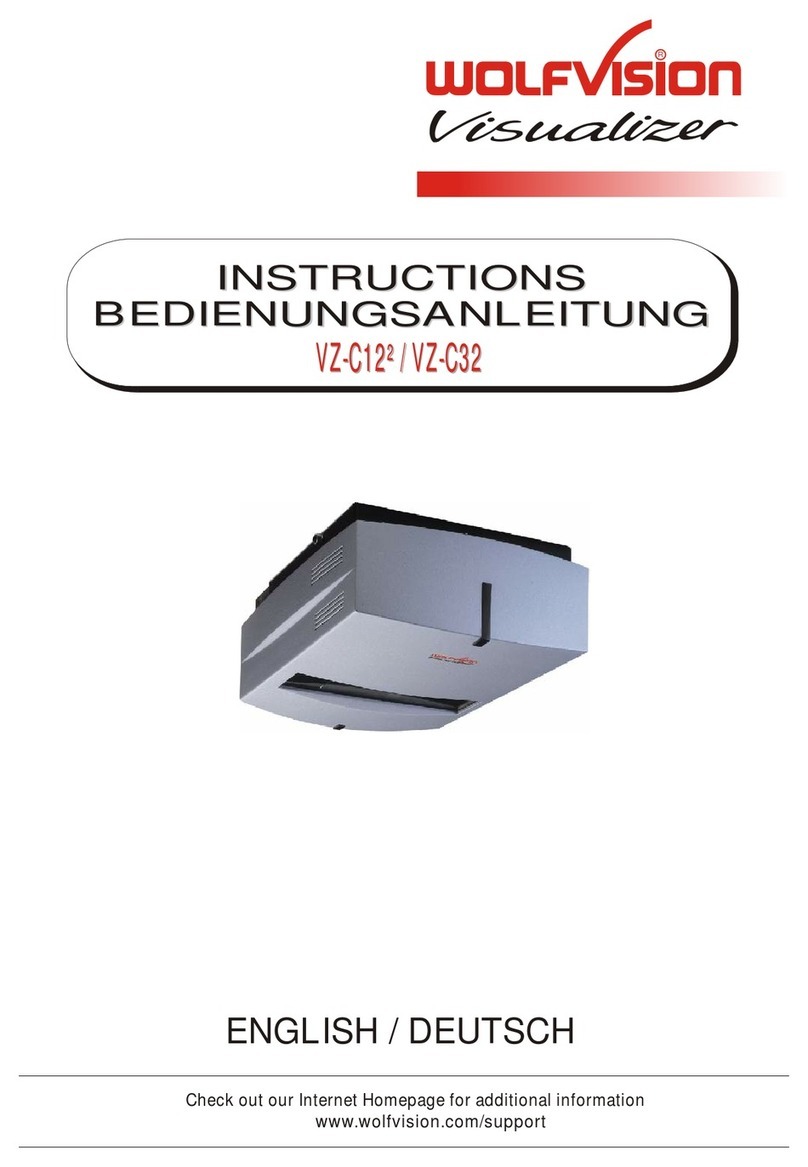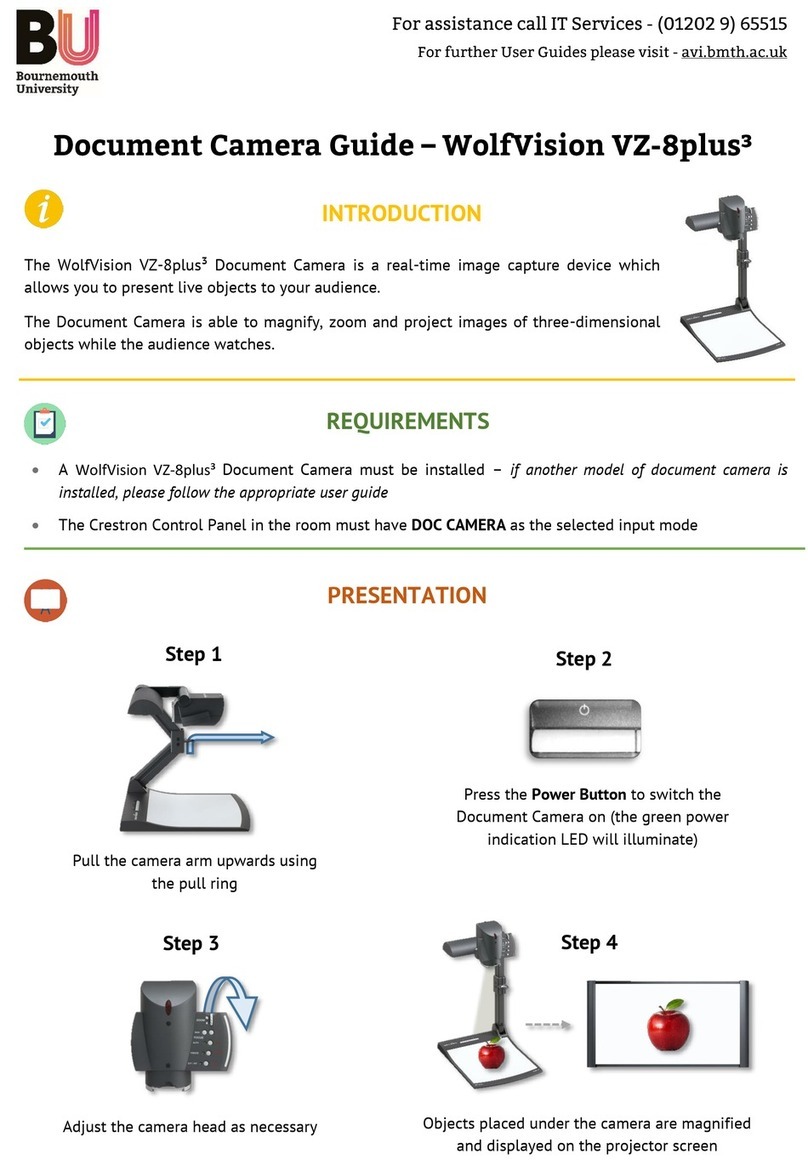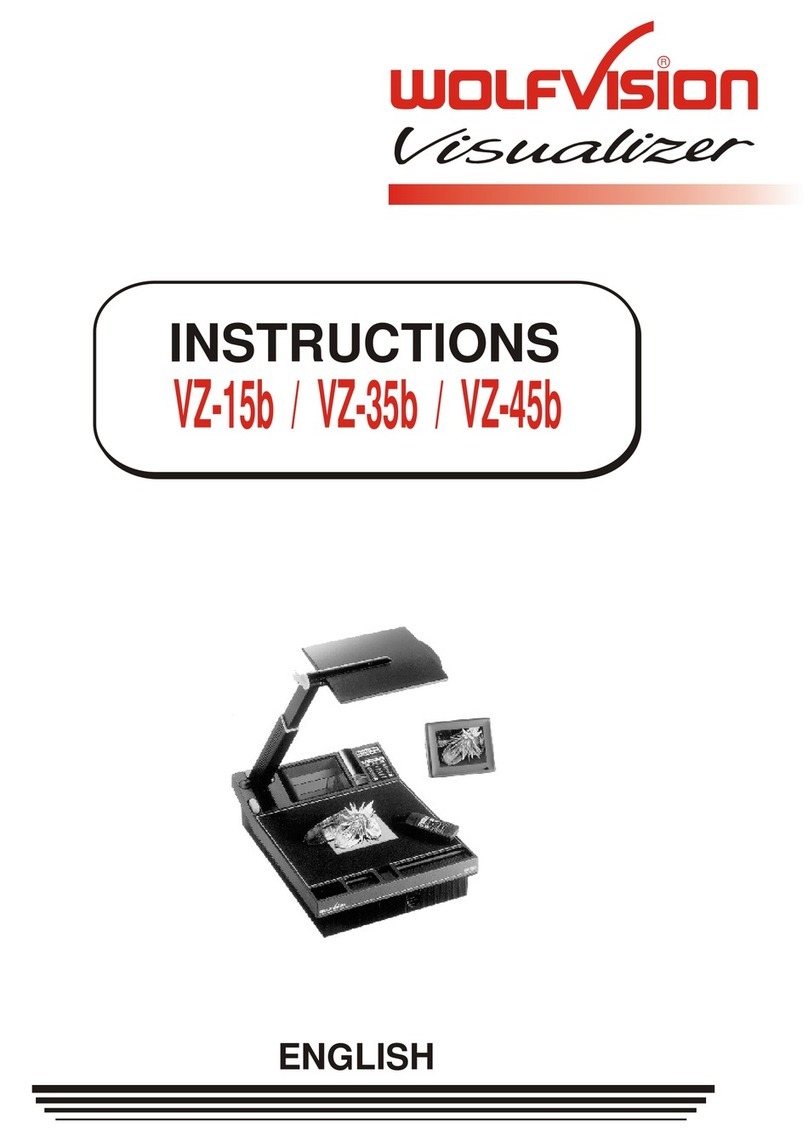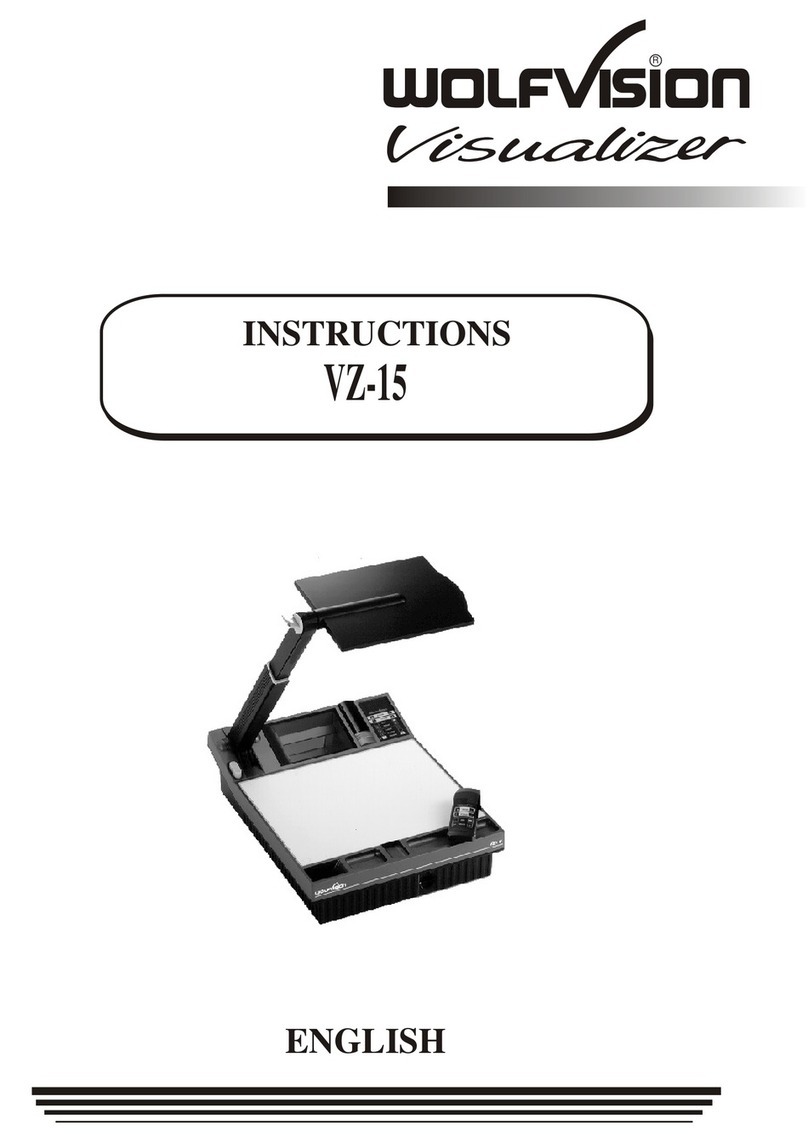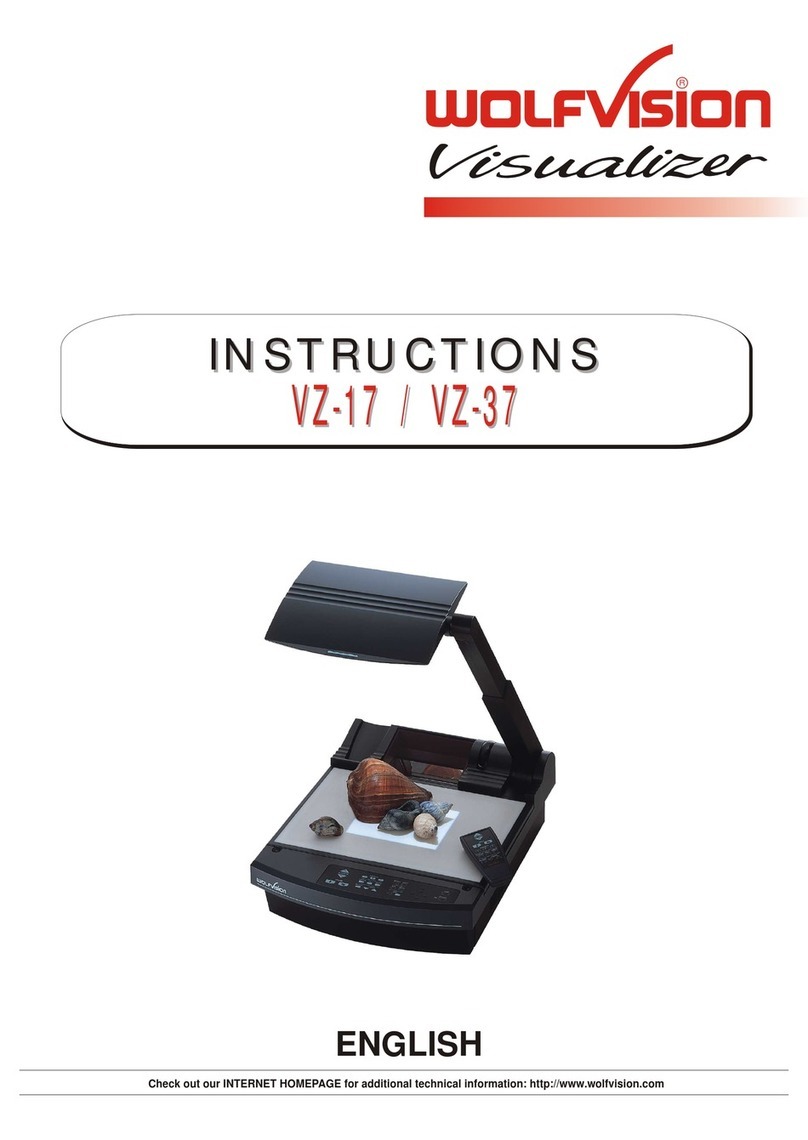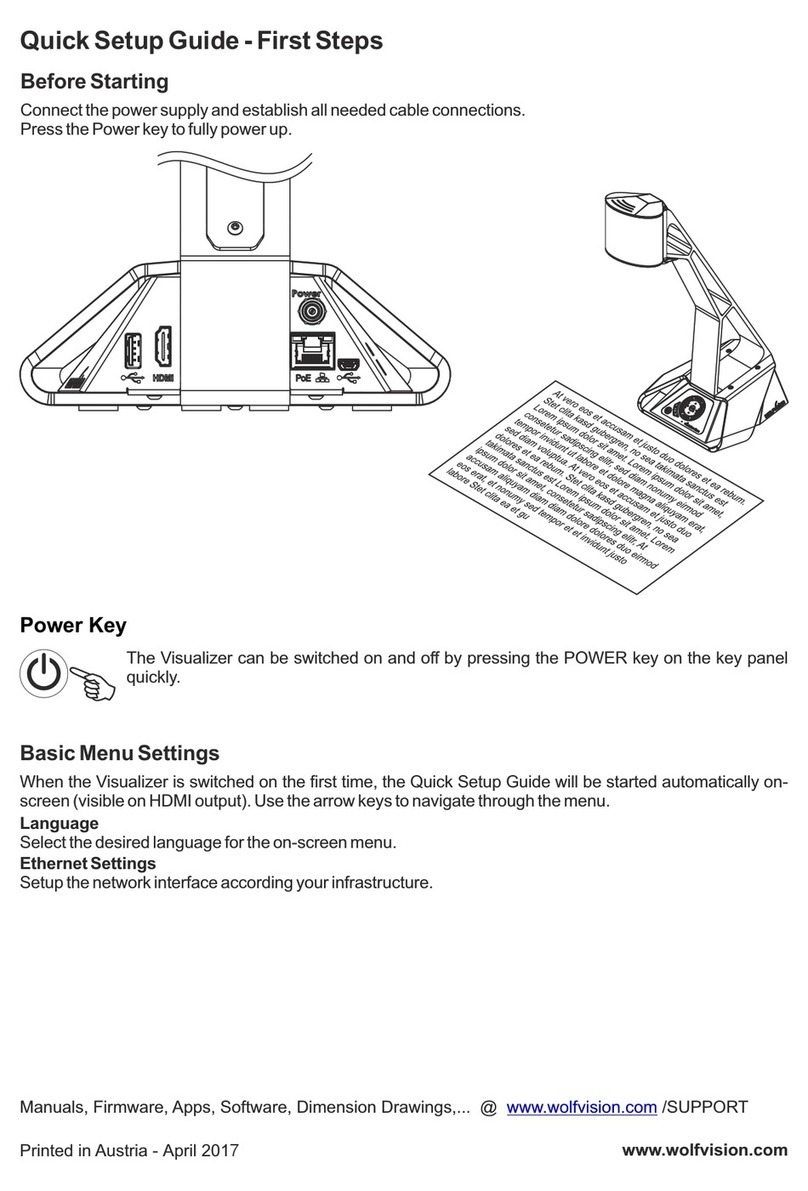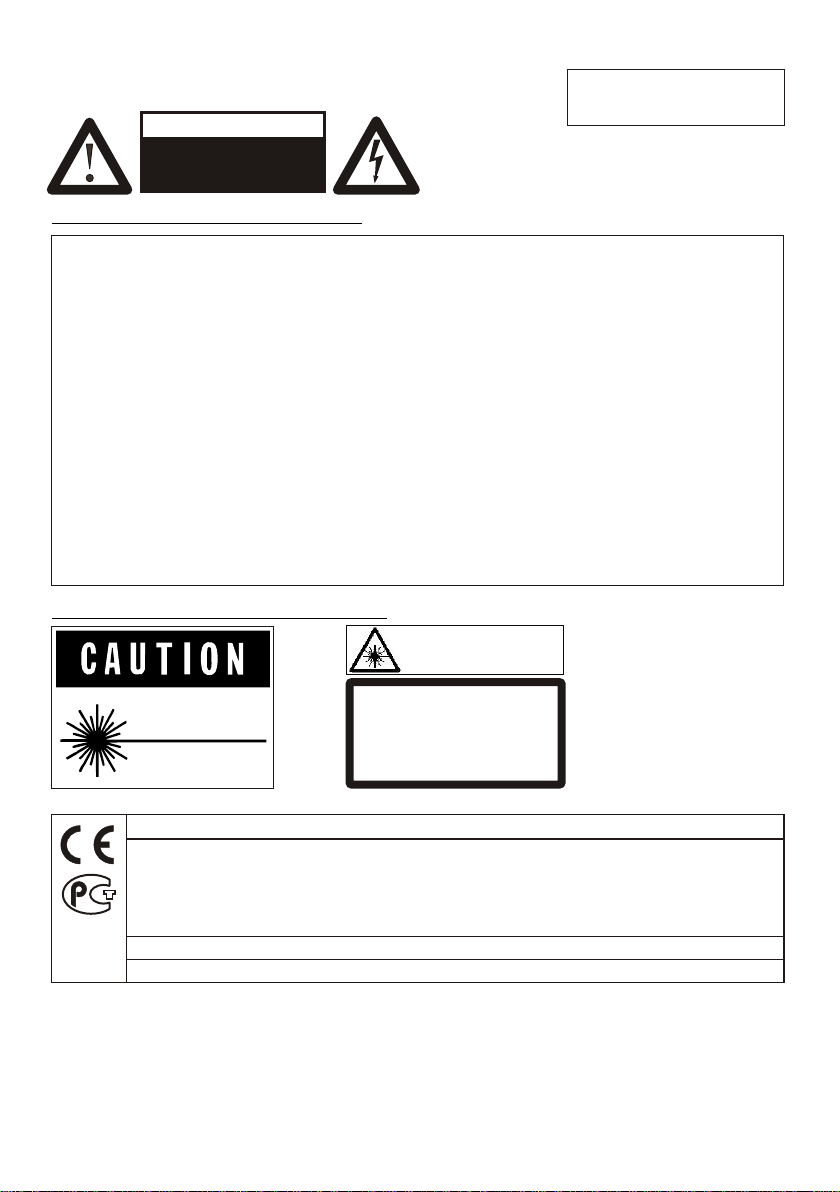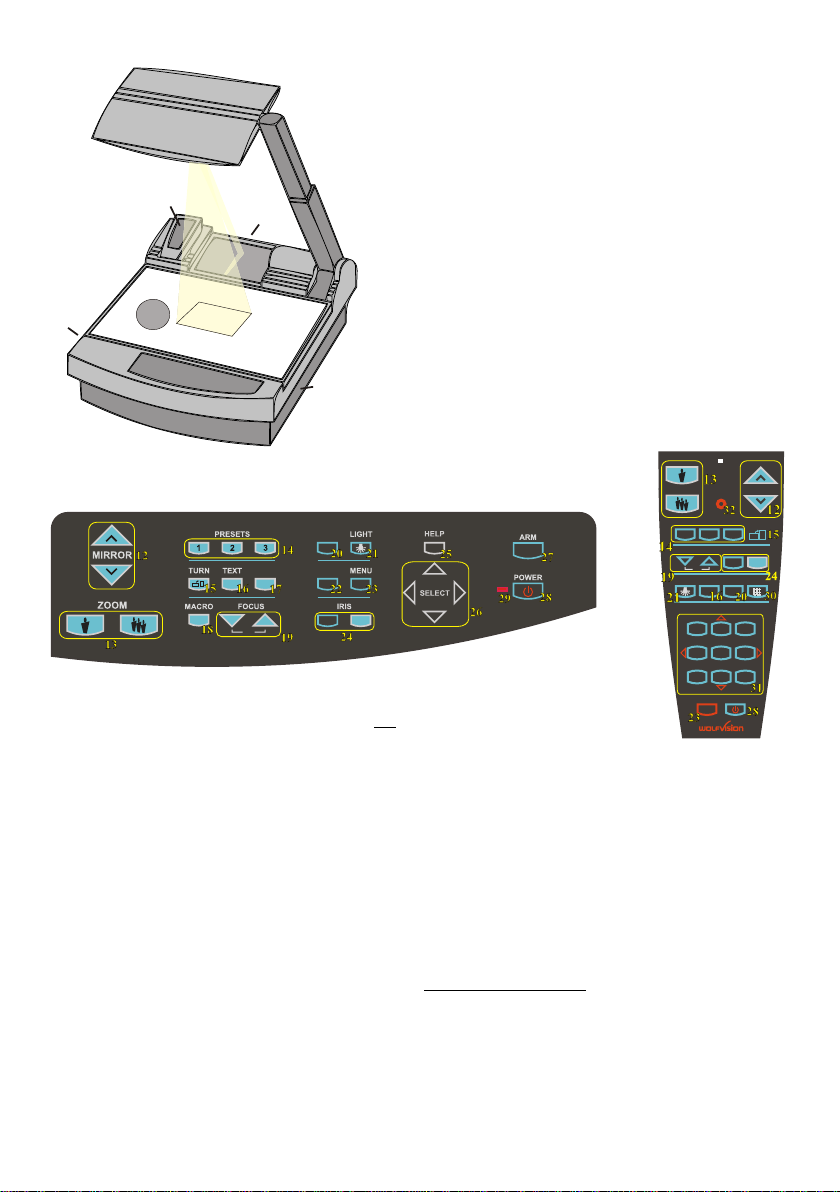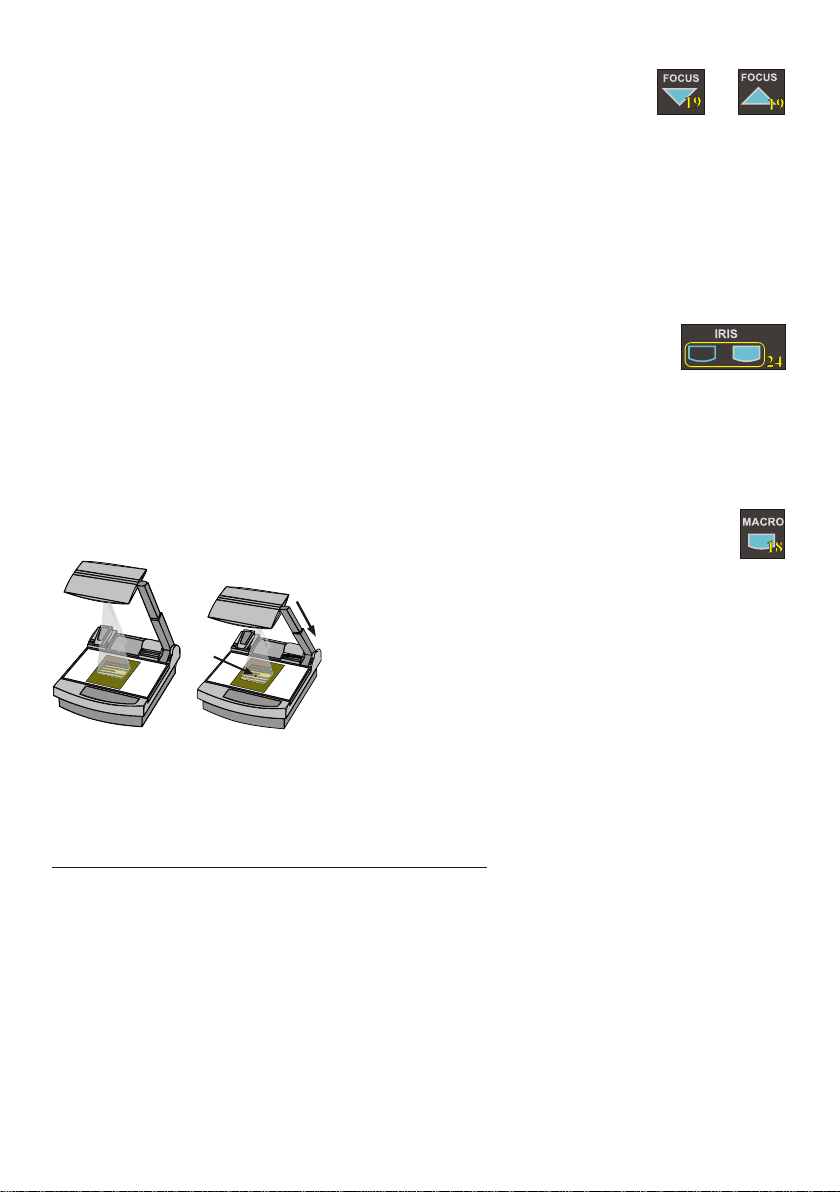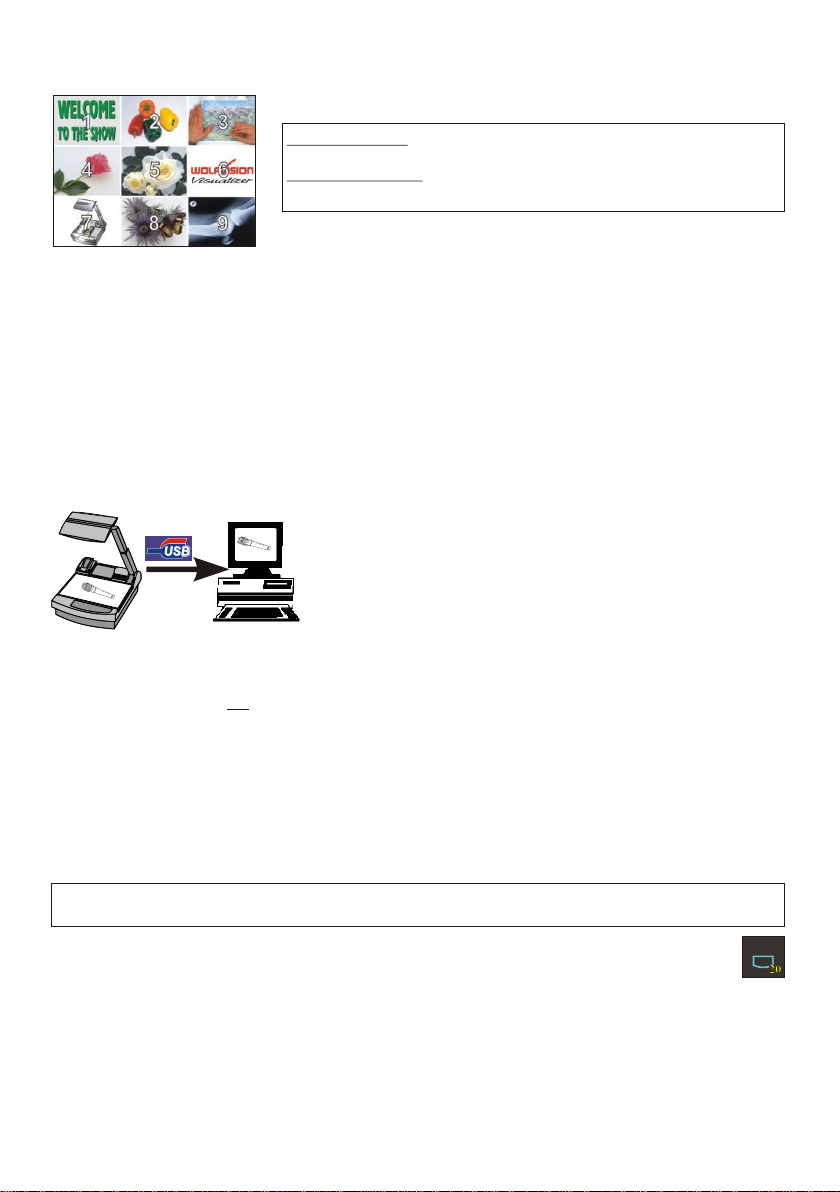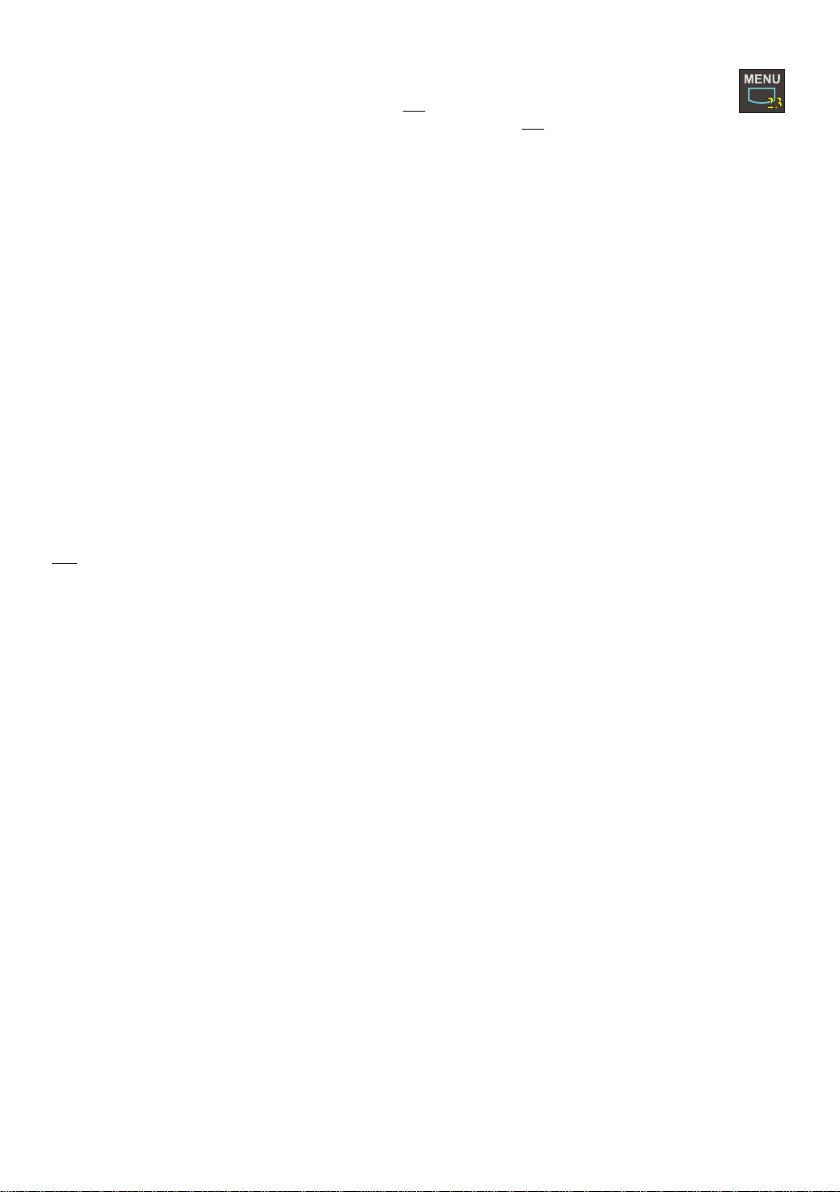BOTTOM LIGHT / LASER CENTER MARKER
Laser
center
marker
The LIGHT-key (#21) can be used to switch between:
"Top light" (with Synchronized Lightfield)
"Bottom light" with Laser Center Marker
"Light off"
The bottom light should be used for dark transparent materials such as x-
rays or for very small transparent material such as slides.
Using the bottom light has the disadvantage that the Synchronized Lightfield
of the top light no longer marks the pick-up area of the built-in camera.
However as a substitute the Visualizer has a built-in Laser Center Marker,
which marks the center of the pick-up area. This can also be used for
positioning of objects (especially with big enlargements, like when picking
up a slide).
The Laser Center Marker is only visible on the working surface and NOT on the picture the audience
sees. For safety reasons the Laser Center Marker is automatically switched off when the top mirror is
tilted to record outside of the working surface. If required the Laser Center Marker can also be switched
off completely in the unit's menu (see page 9 and on-screen help menu).
Please note that for technical (optical) reasons the laser center marker can not show the exact middle
center of the pickup area in every position of the arm. This is not a failure of the unit! However it is
always very close to the center.
6
WORKING WITH TRANSPARENCIES
Pleasenote:
Itisveryimportantthatnostray
lightshinesontothescreen,
asthismayinterferethe video
projectionpicture.
Furthermoreitisalsoimportant
thattheaudienceor the speaker
donotgetblinded by a bright light
inadarkroom.
The working surface of the Visualizer (#9) has a special crystalline white color,
which is especially designed for perfect reproduction of transparencies.
Even though the professional Visualizers have a built-in bottom light it is
recommended to use the top light for transparencies, because of the better
color reproduction and the advantage that the Synchronized Lightfield still
shows the pickup-area of the built-in camera.
However in these situations it is recommended to use the bottom light:
- If the transparency is very dark
- If the transparency is very wavy and causes reflections
- If the room light causes reflections on a transparency
IMAGE TURN MODE (for higher resolution)
Picking up a complete vertical (portrait) document or
A4 page has always been a critical issue for a
Visualizer, because the image is always picked up in
a horizontal (landscape) format.
The camera could only use 50% of its pixels to pick
up a vertical (portrait) page. WolfVision's Image turn
mode solves this problem.
Just place your document (or other vertical object)
º
on the working surface horizontally and zoom in on it
completely, so that about 90% of the pixels of the built-in camera are used to pick up the document.
Then press the IMAGE TURN-key (#15) one time. The Visualizer turns the picture electronically 90
and outputs it the right way up with a much higher resolution than in normal mode. The left and right
margins are black.
The IMAGE TURN-key (#15) can also be used to rotate the image 90, 180 and 270 degrees.
Each time this key is pressed, the image rotates 90 degrees.
A
A
AA
Working surface: Output picture:
Normal mode:
Image turn mode:
Only 50% of the
pixels are used to
pick up the document
90% of the pixels
are used to pick
up the document