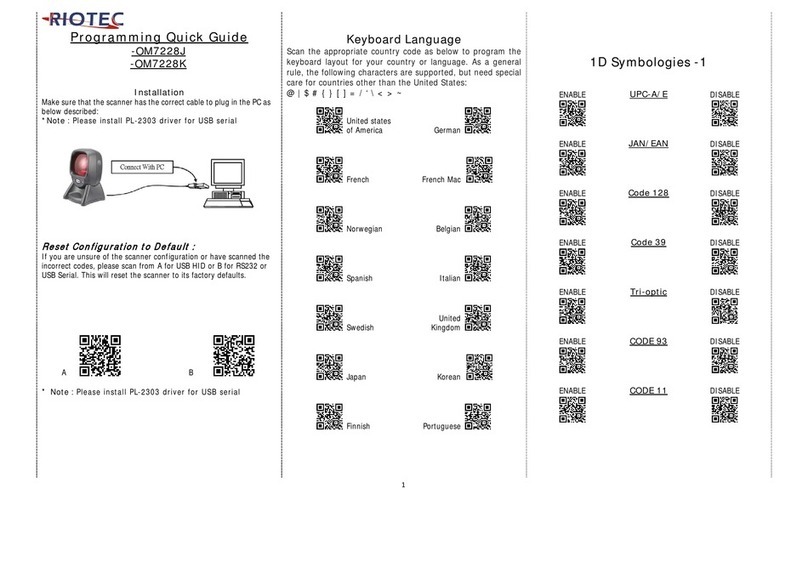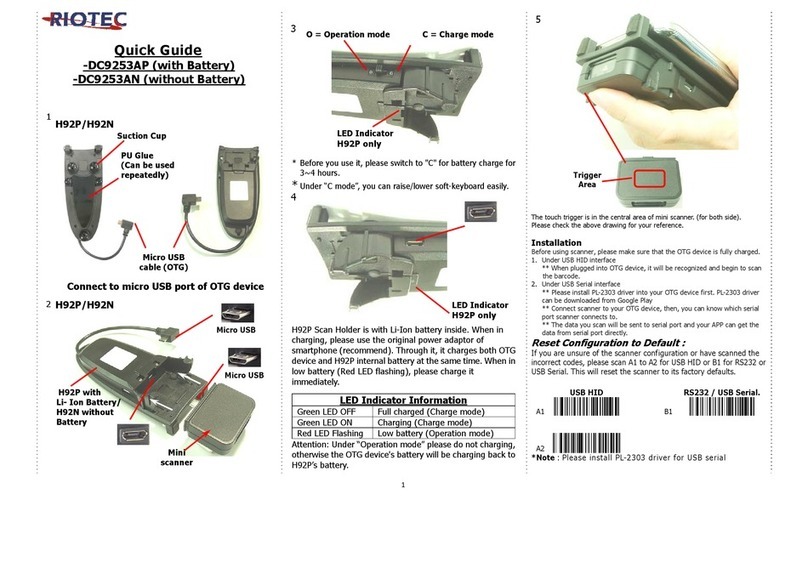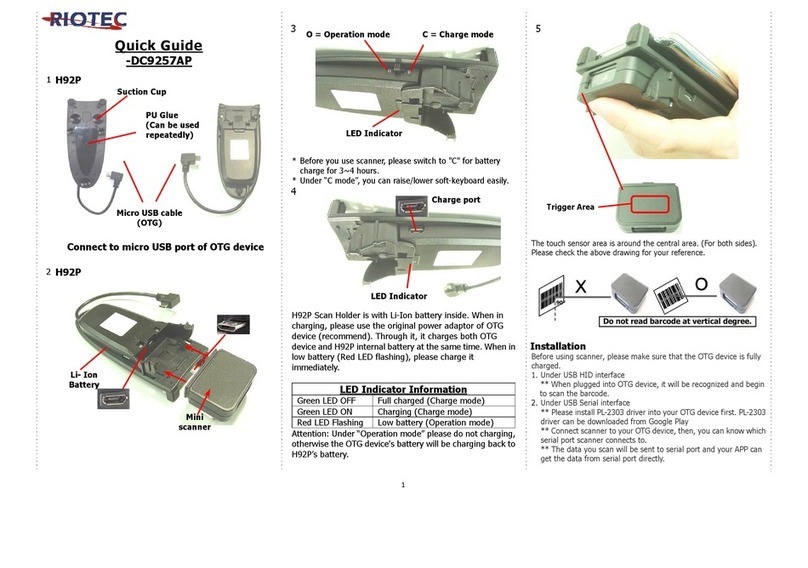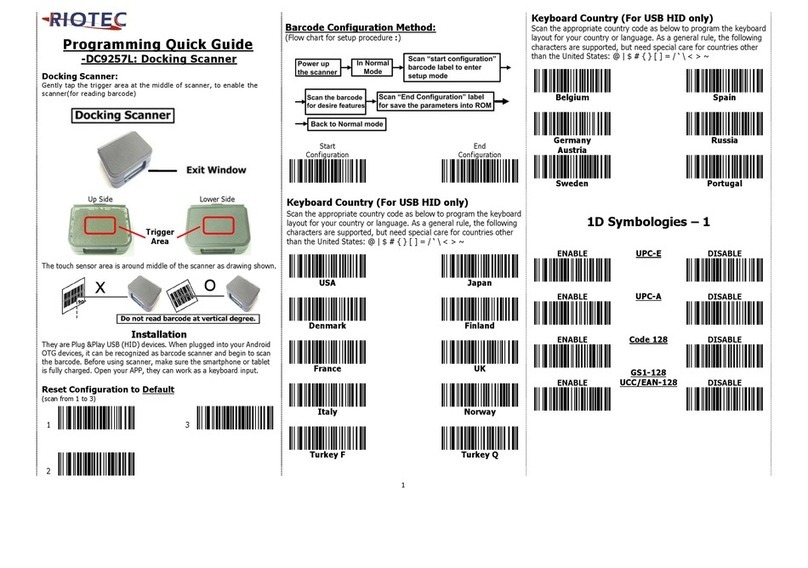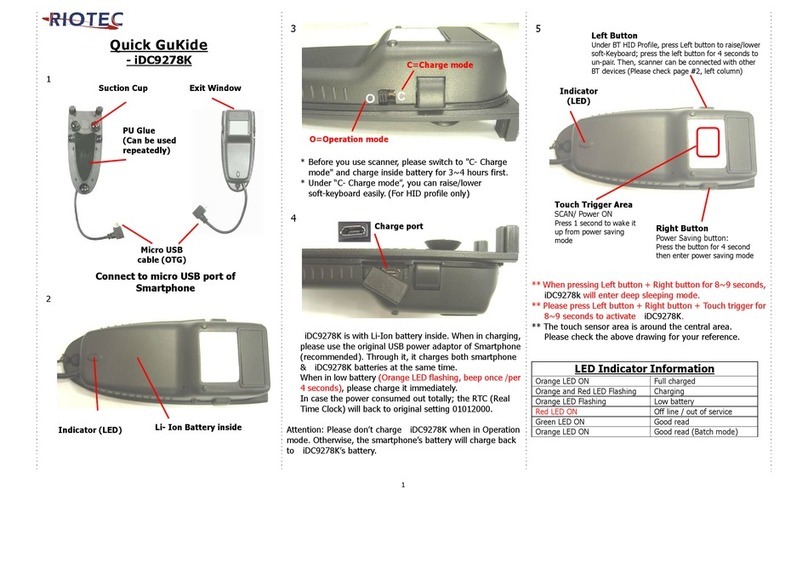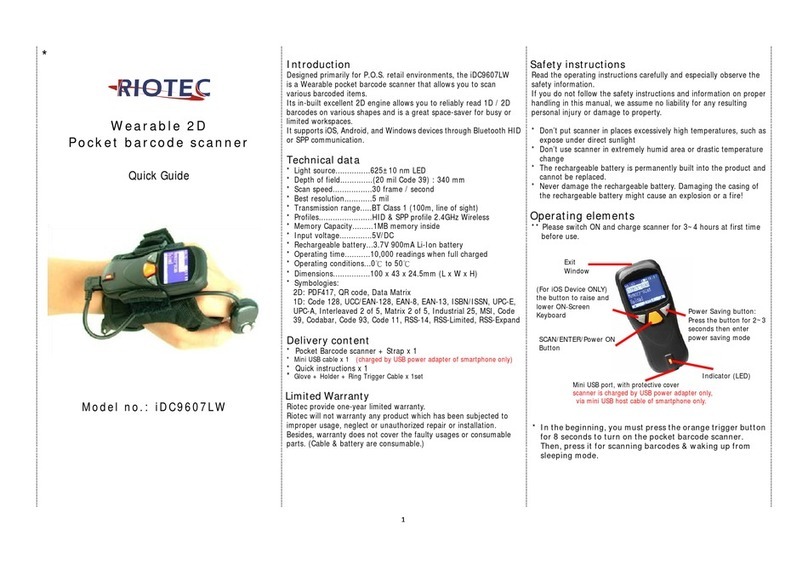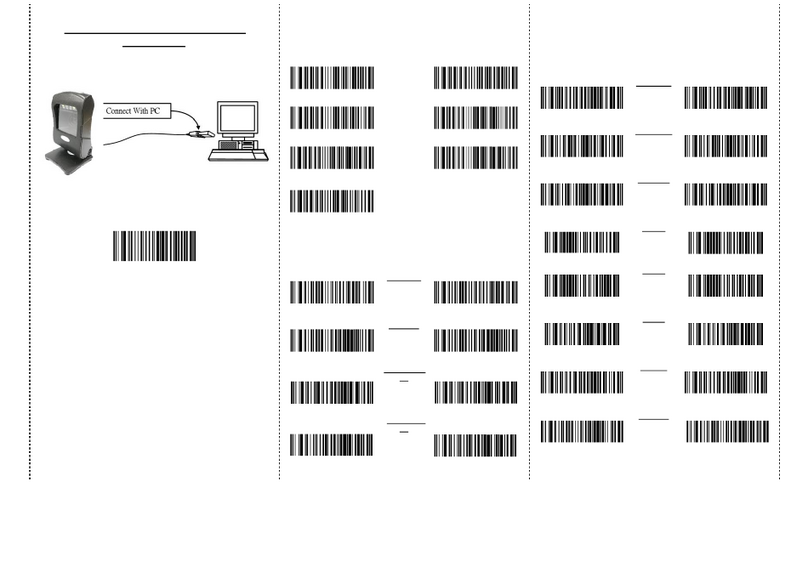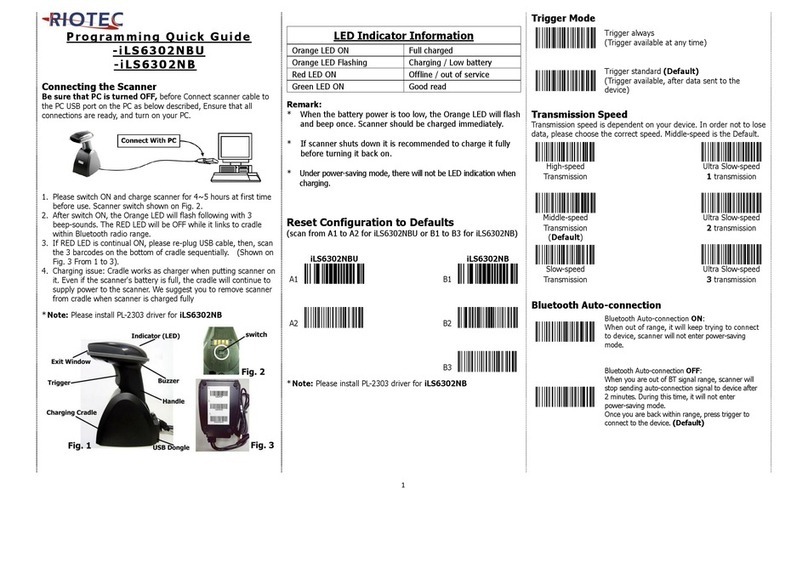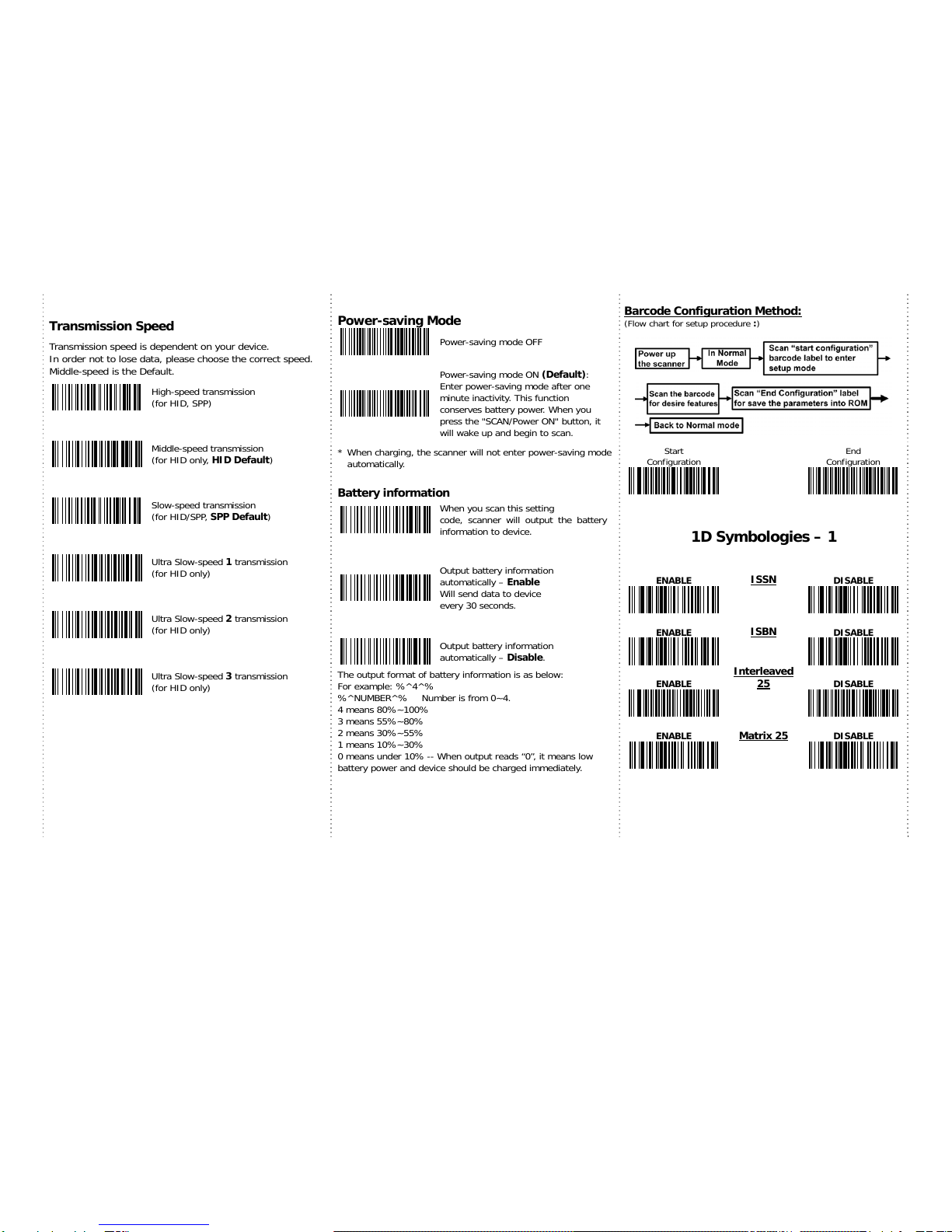1
RIOSCAN CCD barcode scanner
Quick Guide
Model no.:
iCR6307AS
Introduction
Designed primarily for smartphone, the iCR6307AS is a CCD barcode
scanner that allows you to scan various barcoded items and send data
to smartphone.
Its in-built excellent CCD engine allows you to reliably read 1D barcodes
on various shapes and is a great space-saver for busy or limited
workspaces.
It supports not only iOS devices through wireless communication, but
also Android OTG devices through USB cable
Technical data
* Light source………………610 ~ 640 nm RED LED
* Depth of field……….…..UPCA (13 mil) 50 ~ 620mm
EAN13 (13 mil) 50 ~ 610mm
* Scan speed……………….300 scans / second
* Best resolution………….4 mil
* Transmission range……BT Class 1 (100m, line of sight)
* Profiles………….………….HID & SPP profile 2.4GHz Wireless
* Memory Capacity………1MB memory inside
* Input voltage..............5 V/DC
* Rechargeable battery…1.2V x 2 ( 2.4V 2300mAH) NiMH battery
* Operating time………….25,000 readings when full charged
* Operating conditions… 0℃to 50℃
* Dimensions................ 203 X 60 X 95 mm (for scanner)
* Symbologies:
EAN-13, EAN-8, UPC-A, UPC-E, ISSN, ISBN, Codabar, Code 128,
Code 93, Code 39, Code 11, Interleaved 2 of 5, Industrial 2 of 5,
Matrix 2 of 5, GS1 Databar, ITF-6, ITF-14, MSI
Delivery content
* Wireless Barcode scanner x 1
* Charging cradle x 1
* PCB material board+3 screws x 1
* Holder for smartphone x 1
* USB cable x 1
* Quick instructions x 1
Limited Warranty
Riotec provides a one year limited warranty.
This warranty does not cover any product which has been subject to
improper use, neglect or unauthorized repair or installation.
This warranty does not cover consumable parts.
(Cables & batteries are consumables.)
Safety instructions
* Don’t put scanner in places excessively high temperatures, such as
expose under direct sunlight
* Don’t use scanner in extremely humid area or drastic temperature
change
* The rechargeable battery is permanently built into the product and
cannot be replaced.
* Never damage the rechargeable battery. Damaging the casing of the
rechargeable battery might cause an explosion or a fire!
Charging:
1. Please switch on and charge scanner for 3~4 hours before first
use as shown on Fig.2
2. When user charge smartphone & scanner, please use
smartphone original USB power adapter.
3. The cradle functions as a charger for the scanner. Even if the
scanner’s battery is full, the cradle will continue to supply power
to the scanner. We suggest removing the scanner from the cradle
when fully charged.
4. When you charge scanner & smartphone, please enter Wired
OTG mode & switch to “C- Charging mode”.
iCR6307AS supports BT communication mode (for iOS & Android
devices) and wired OTG communication mode (for Android OTG
devices). If you want to switch to another mode, please read the below
configuration code first.
Wireless BT communication
wired OTG communication mode
(default)