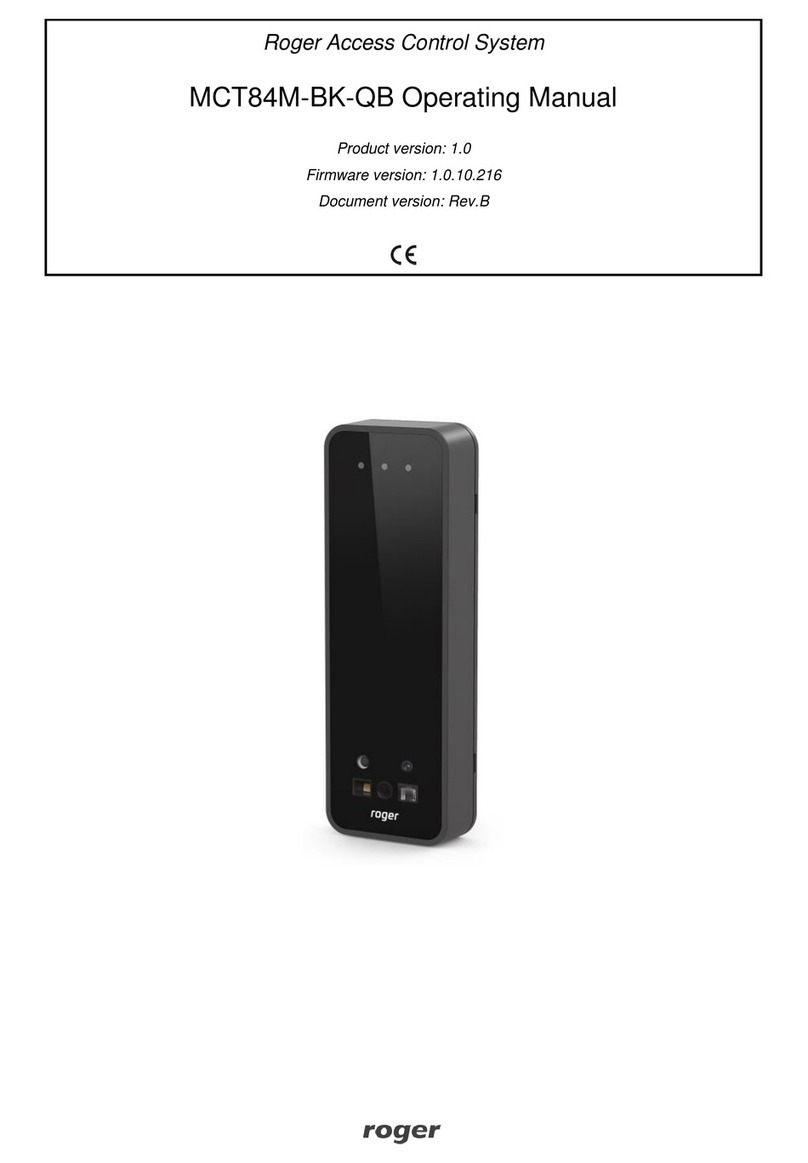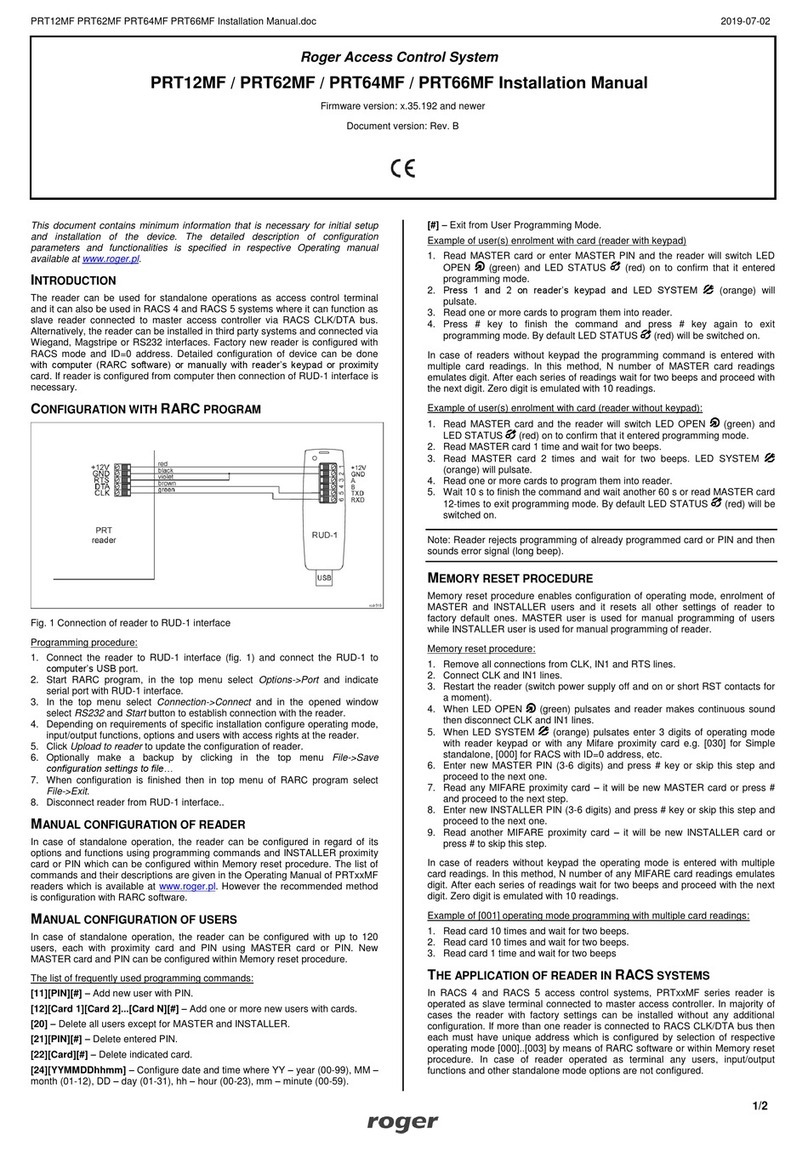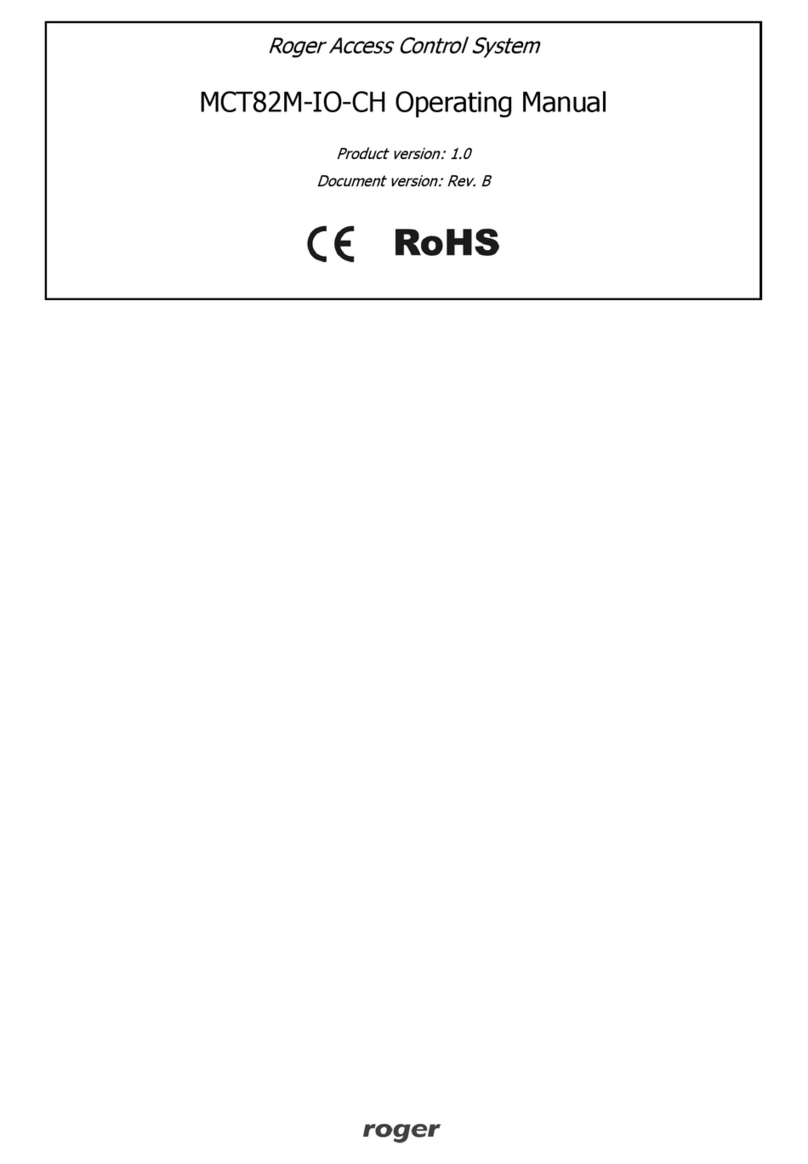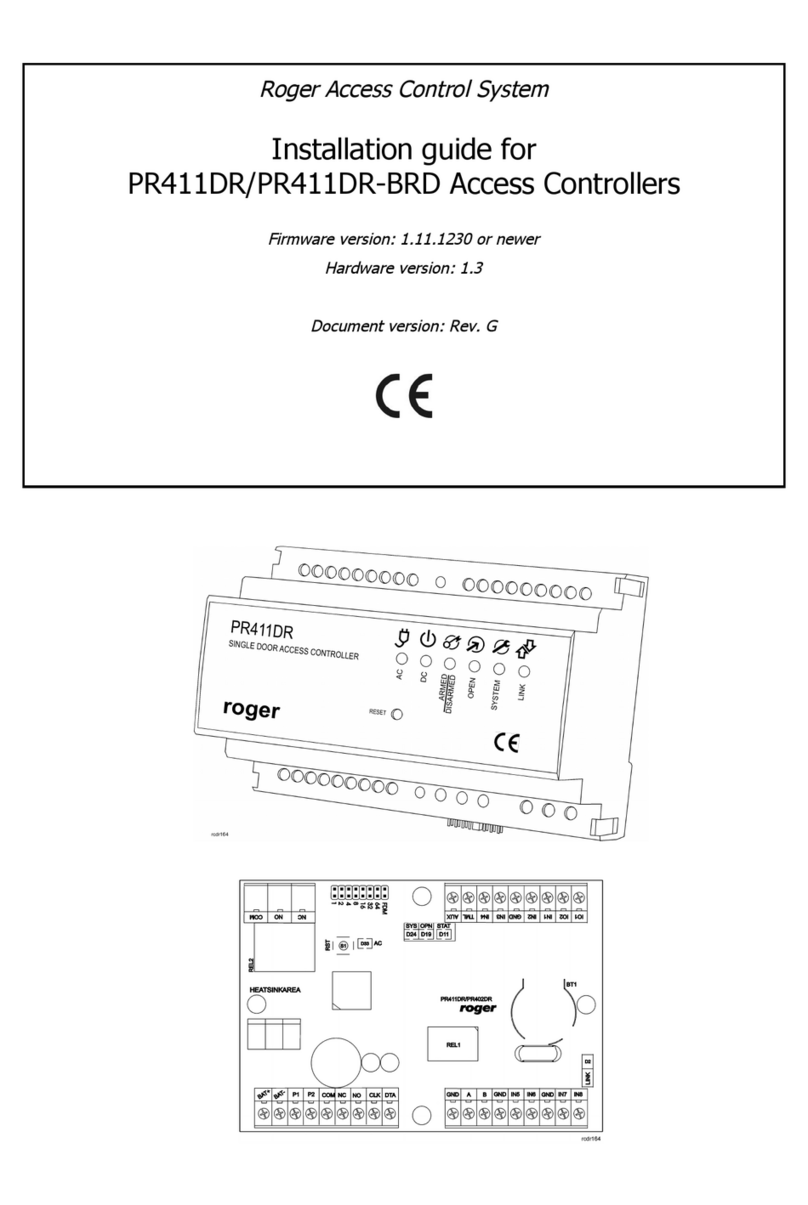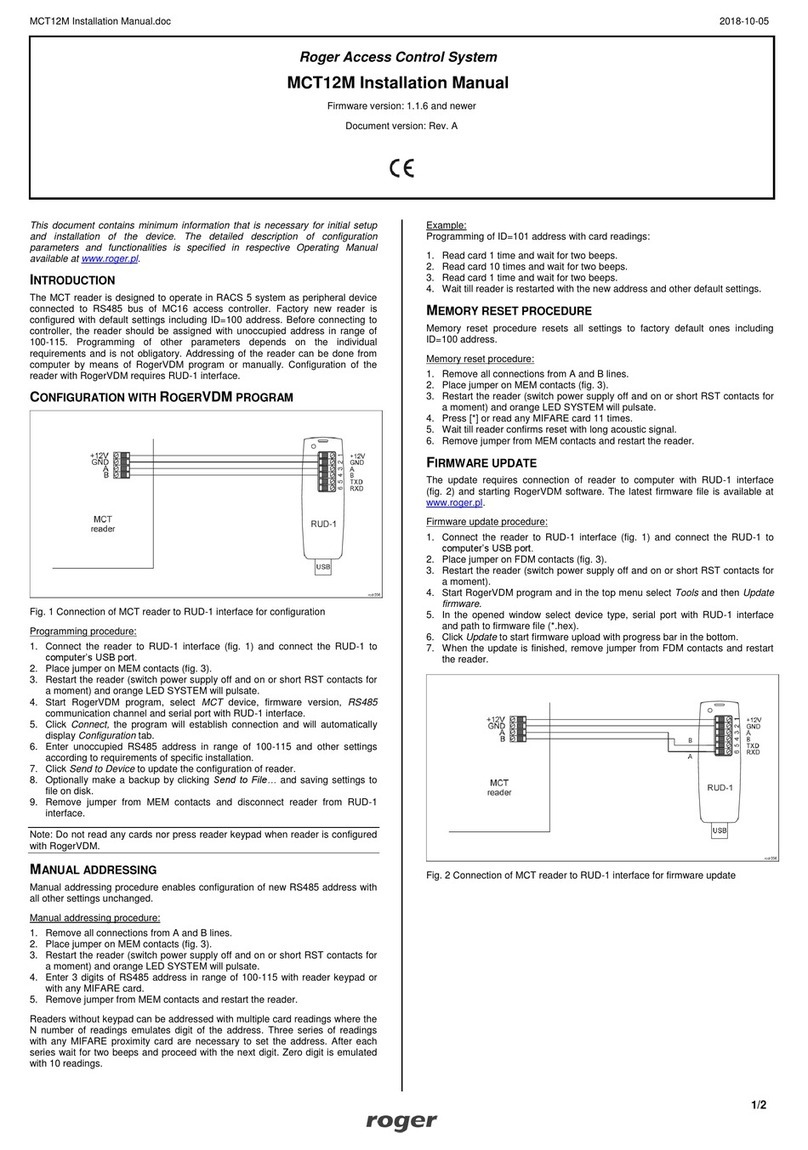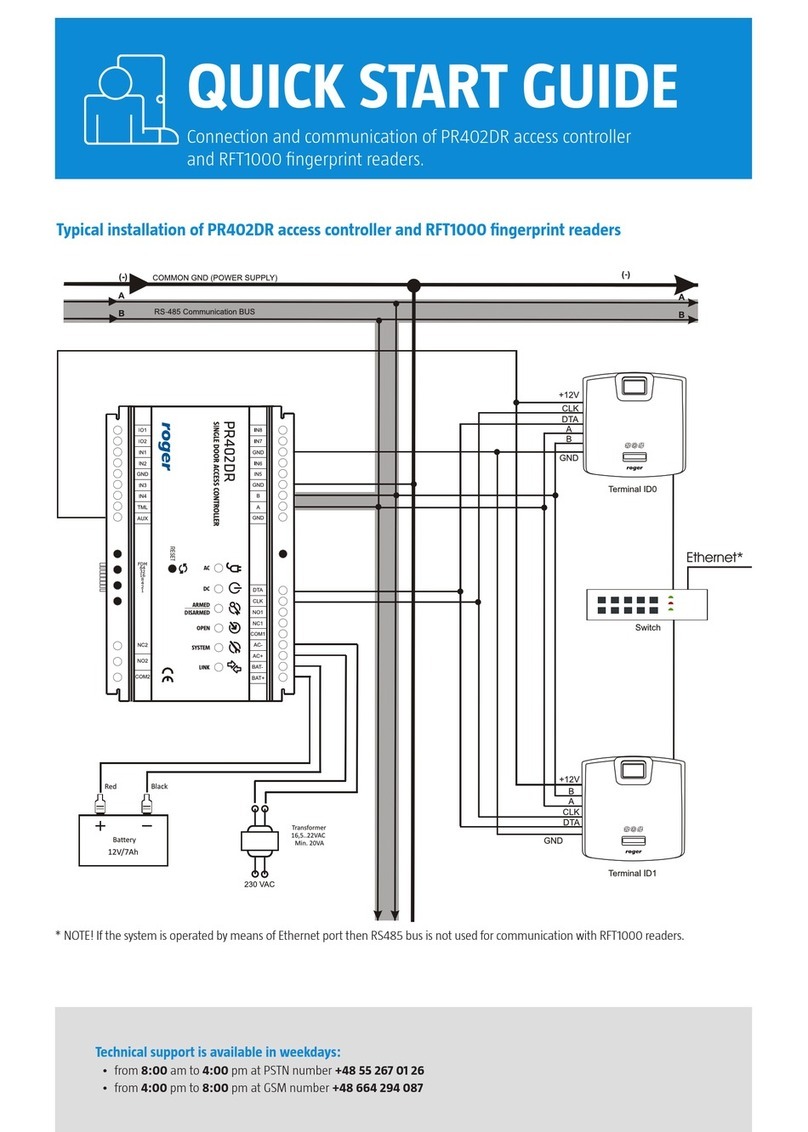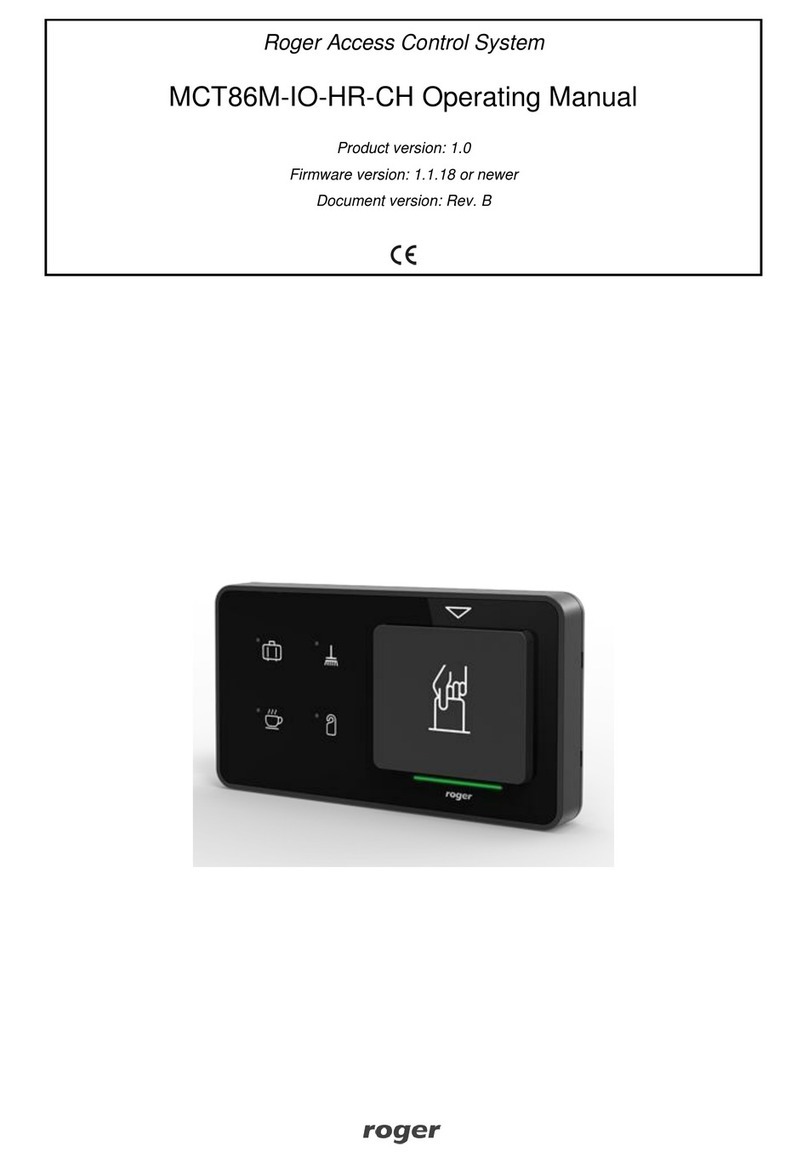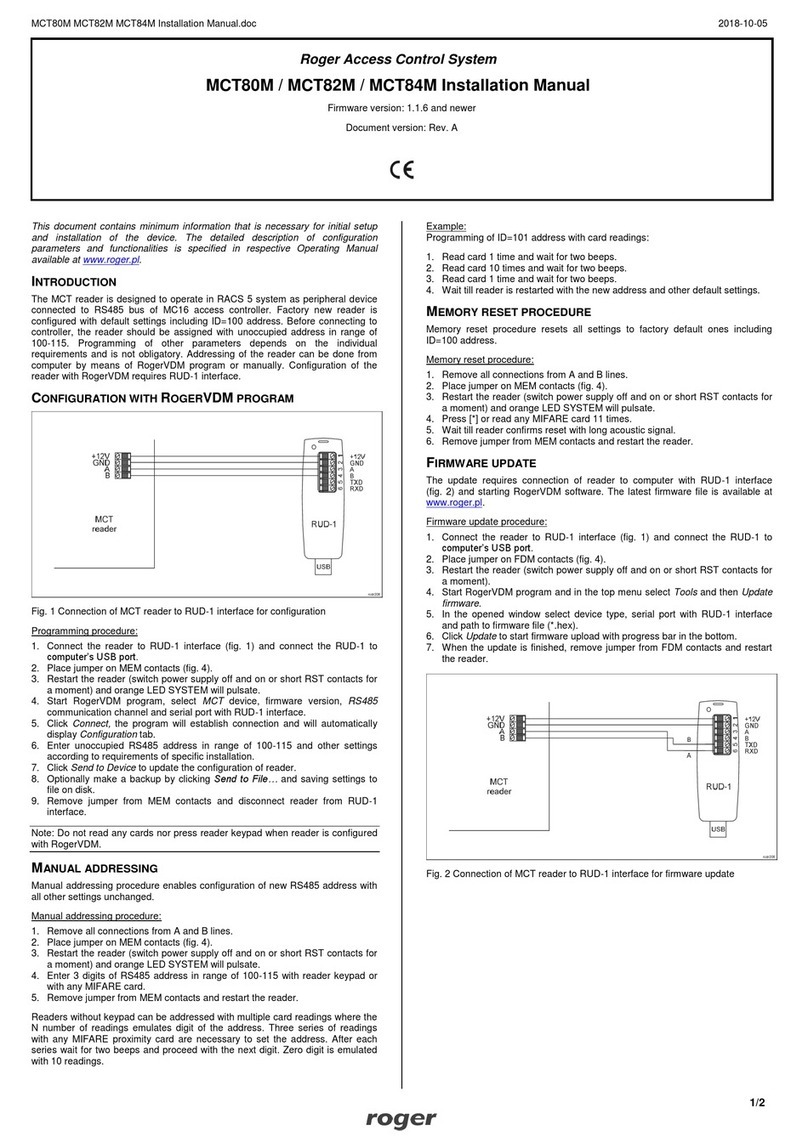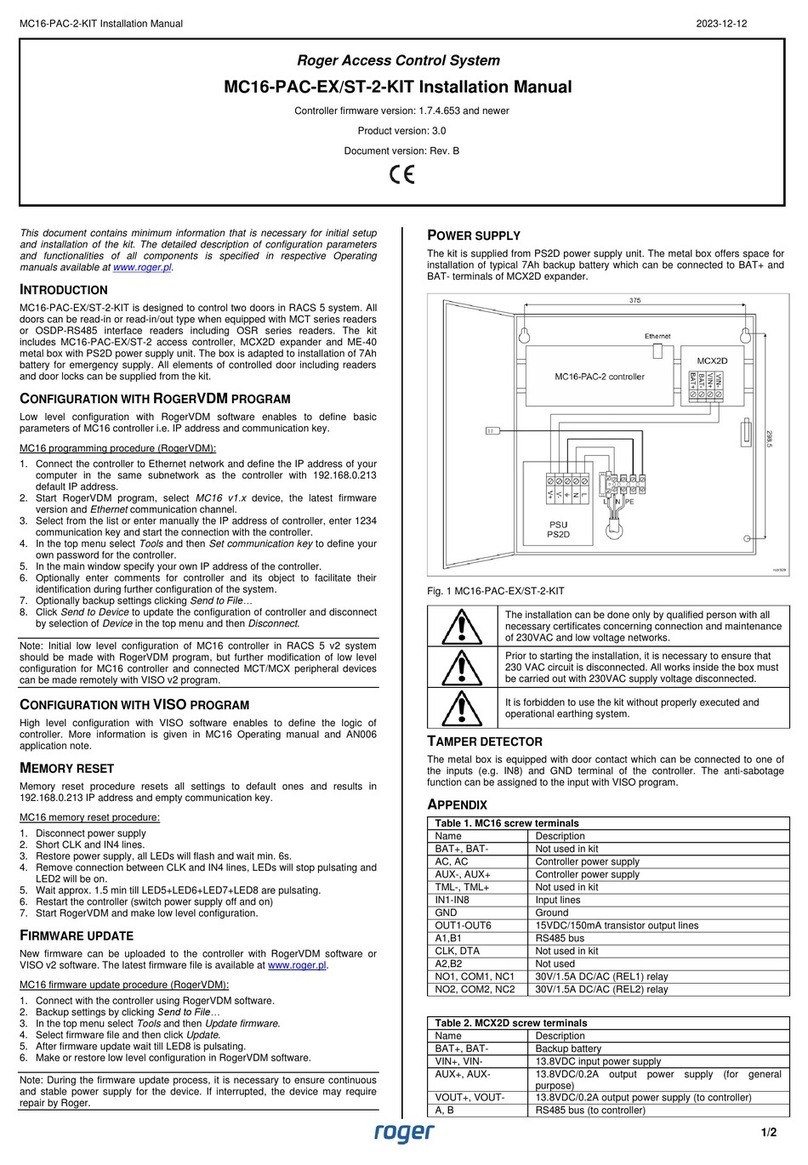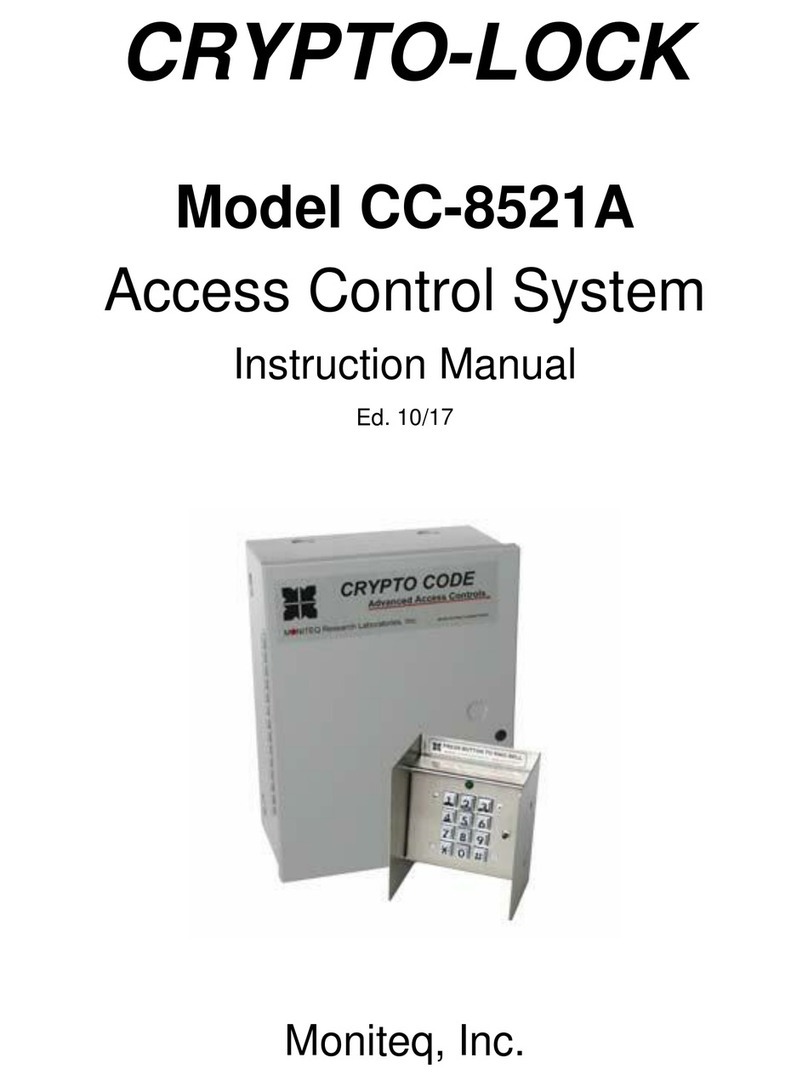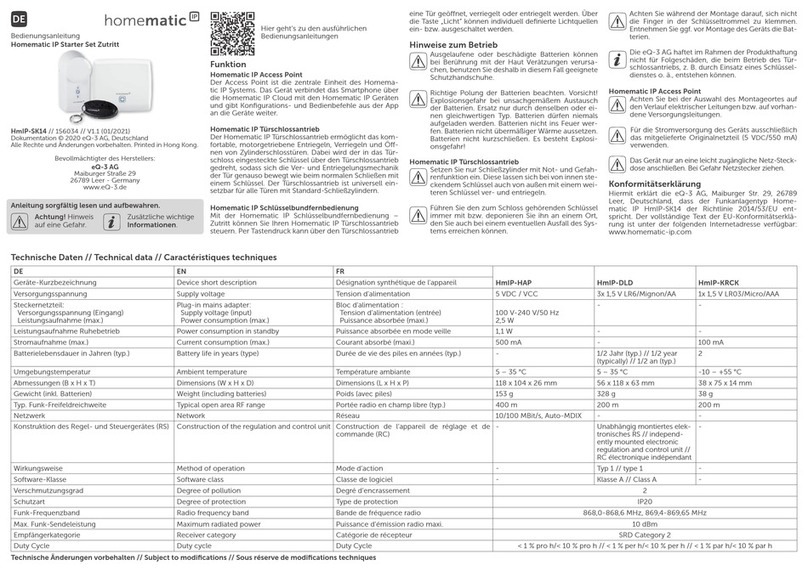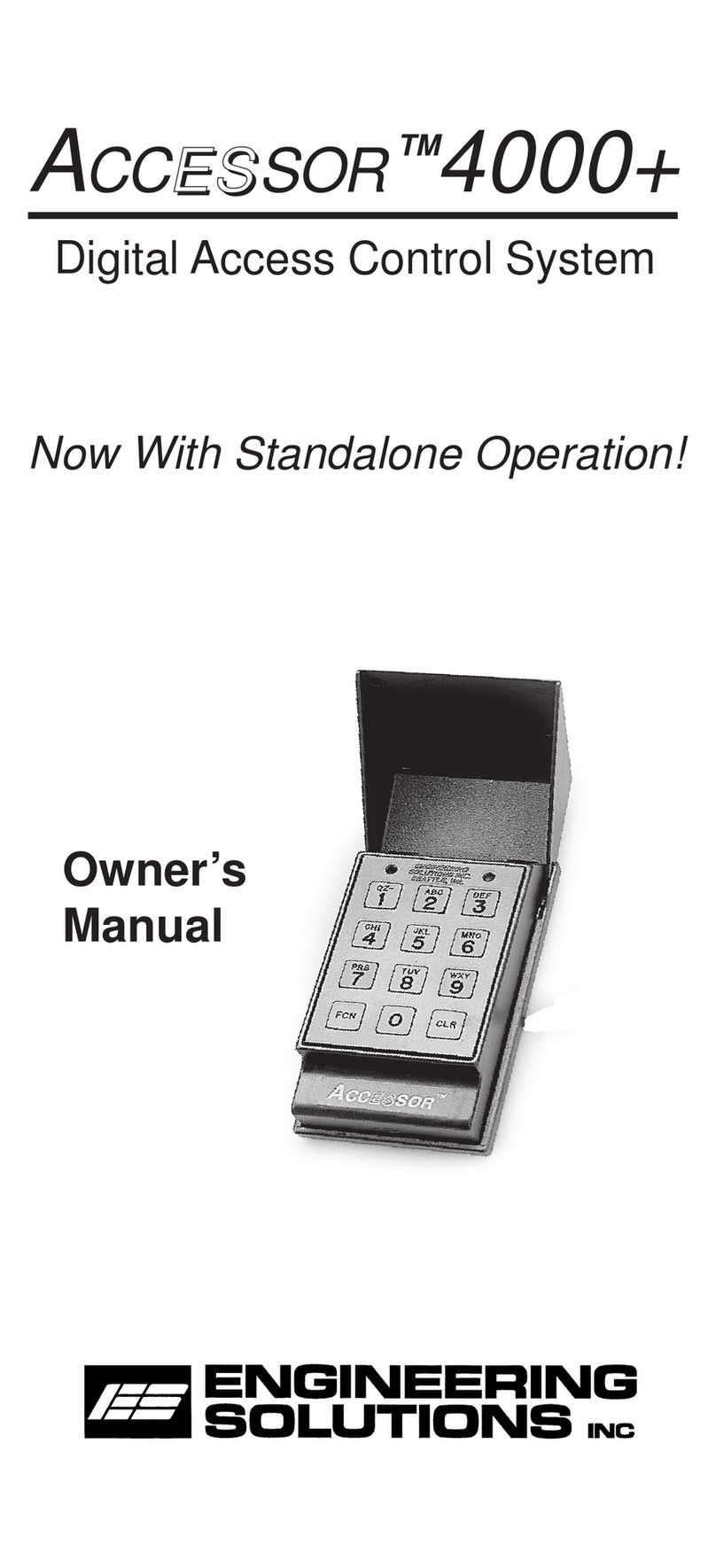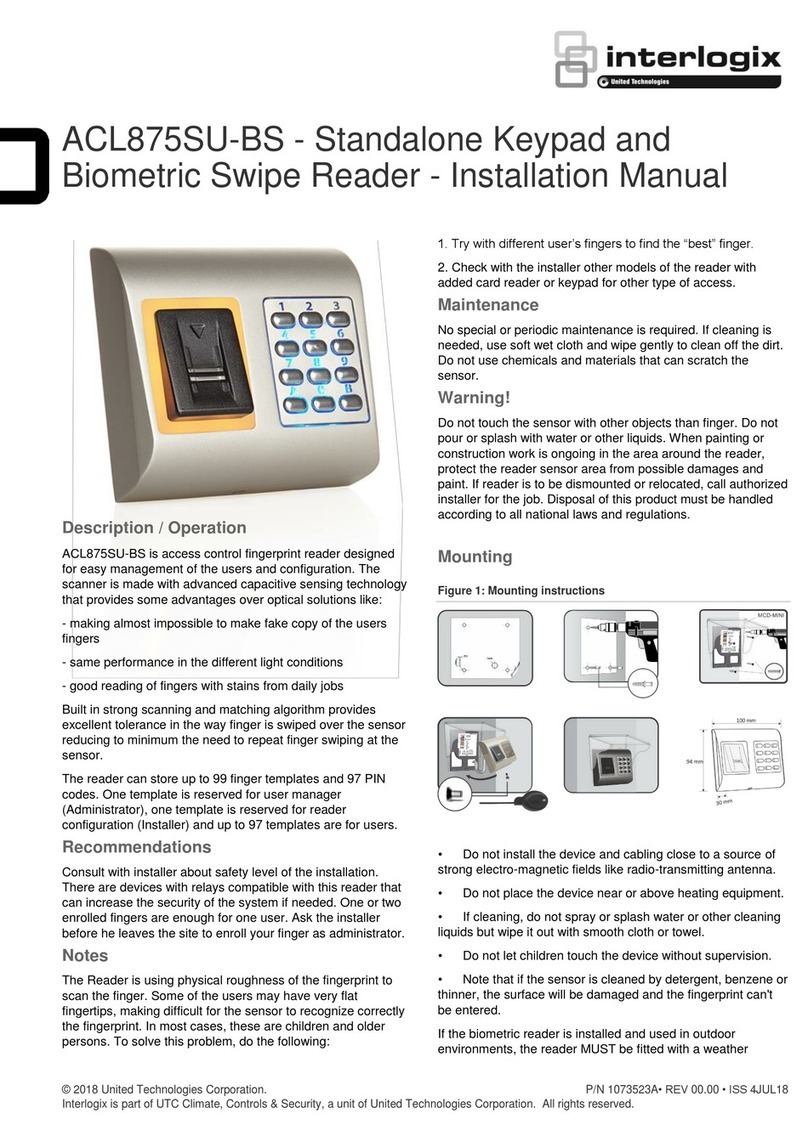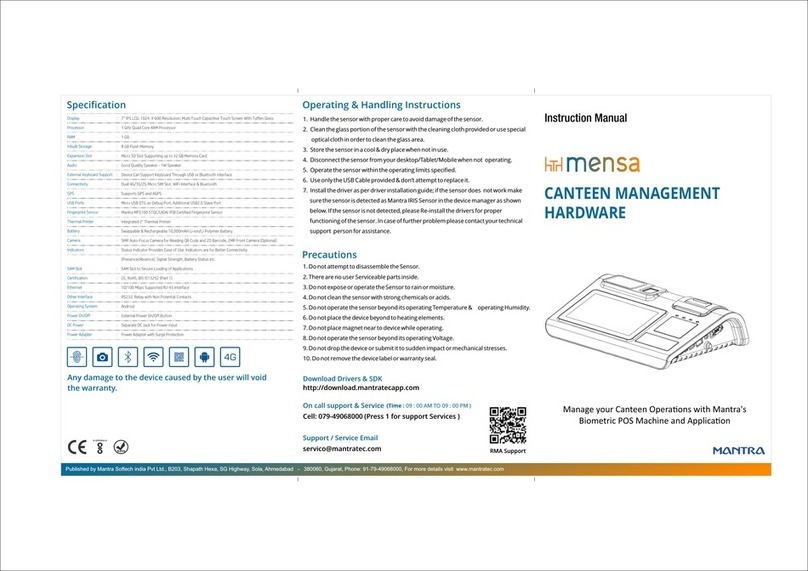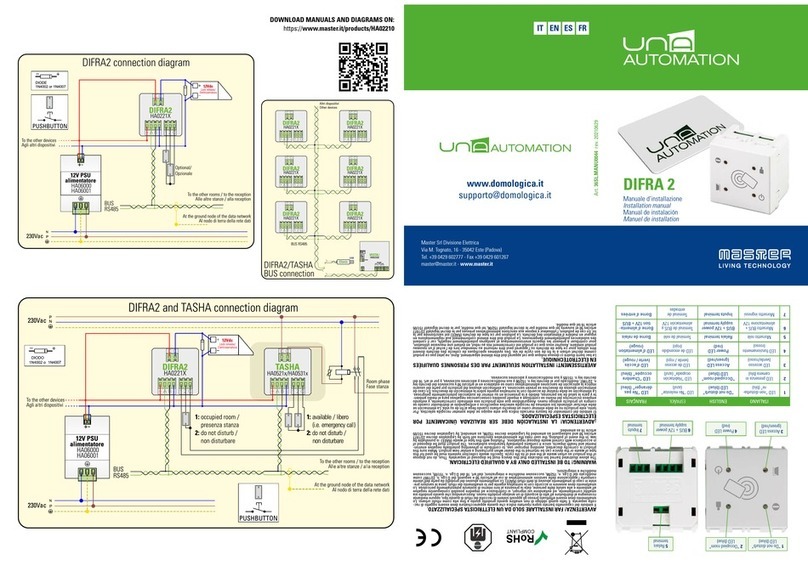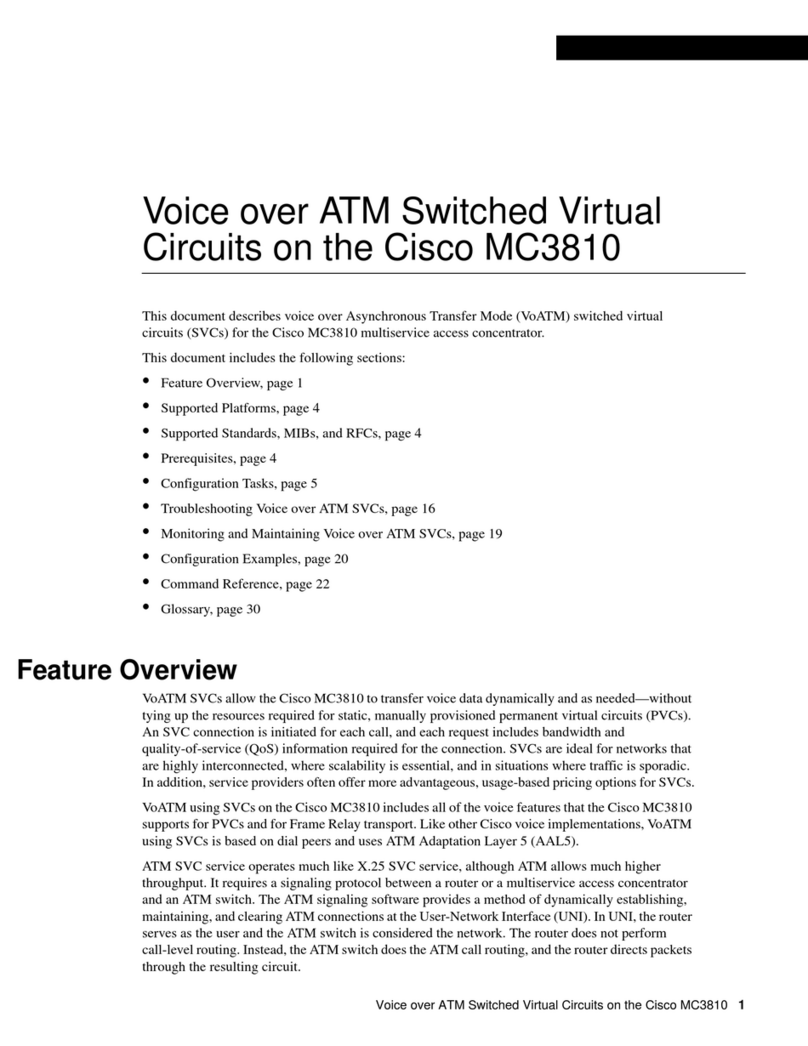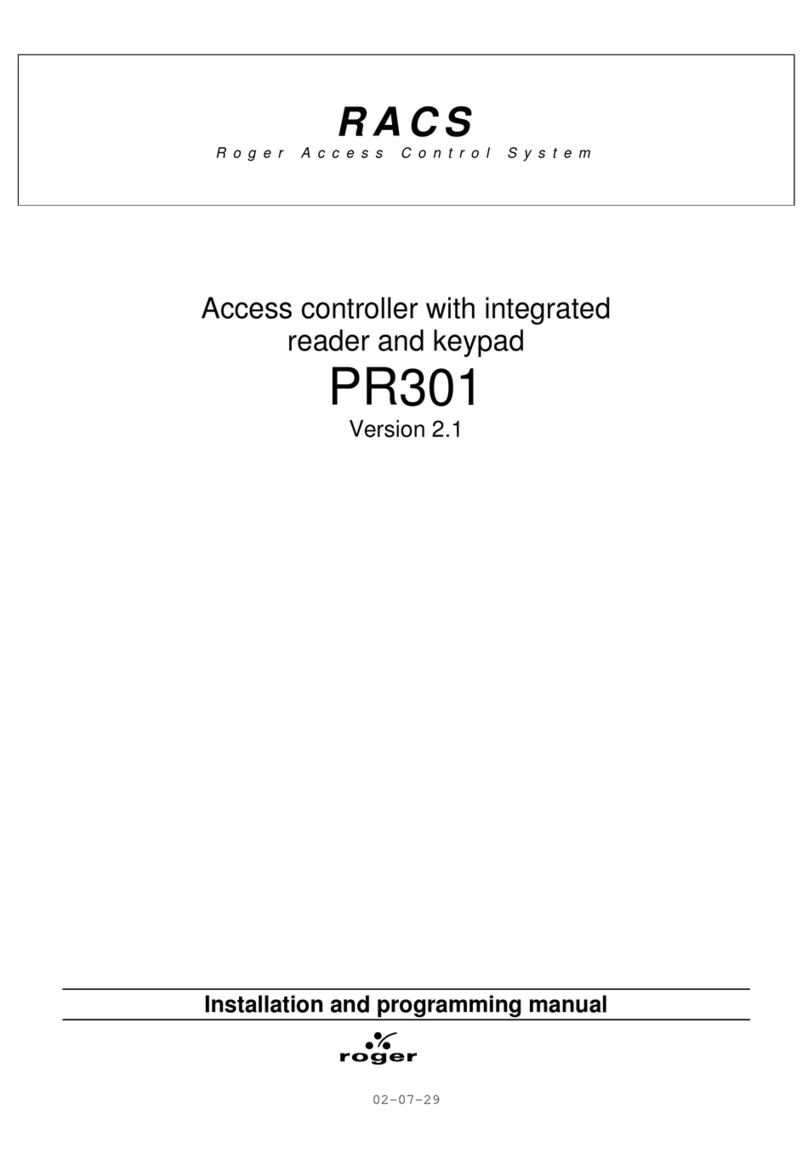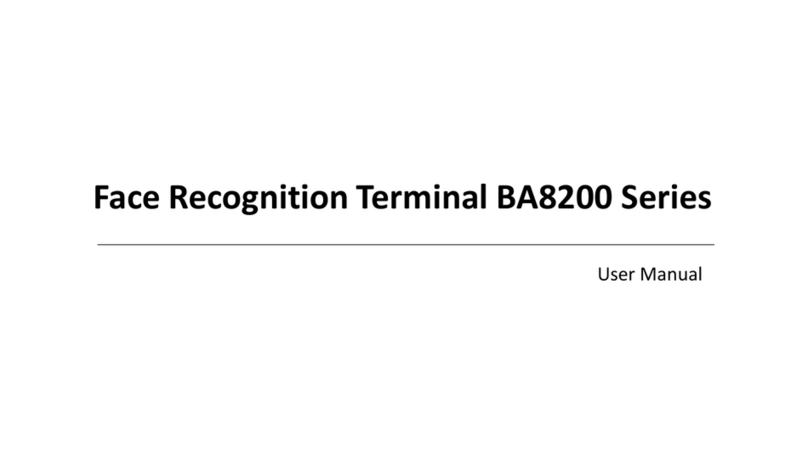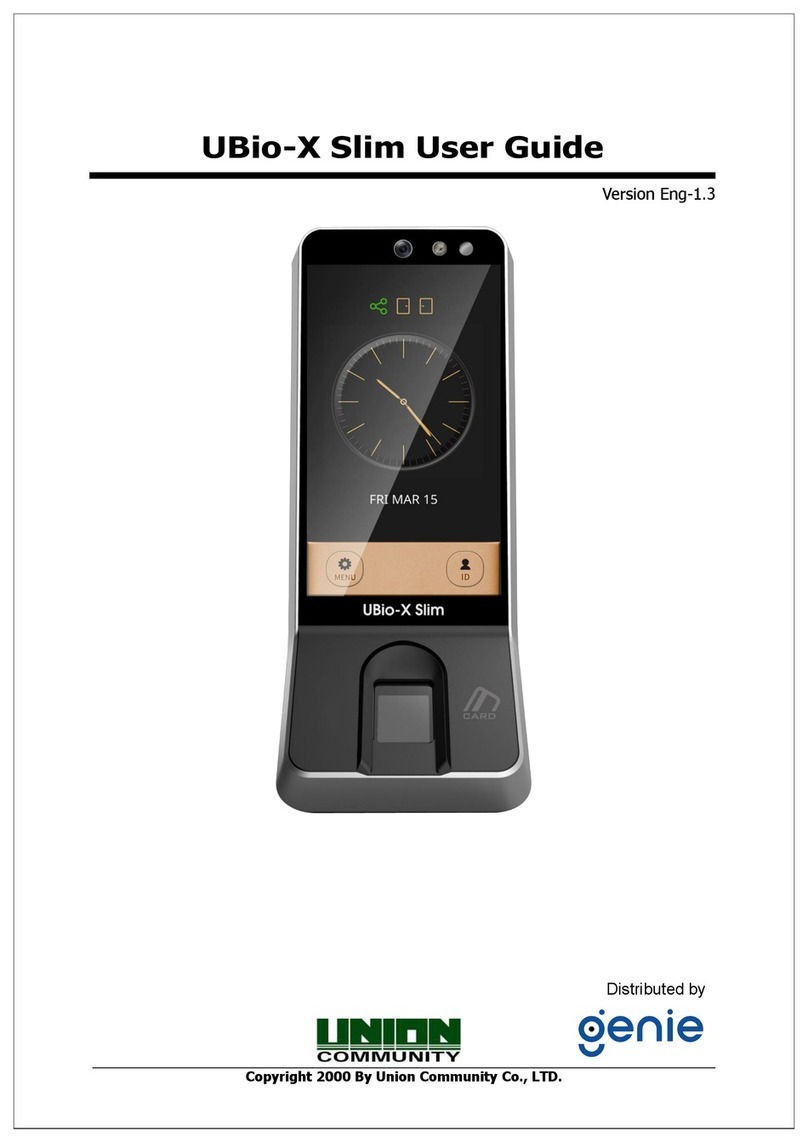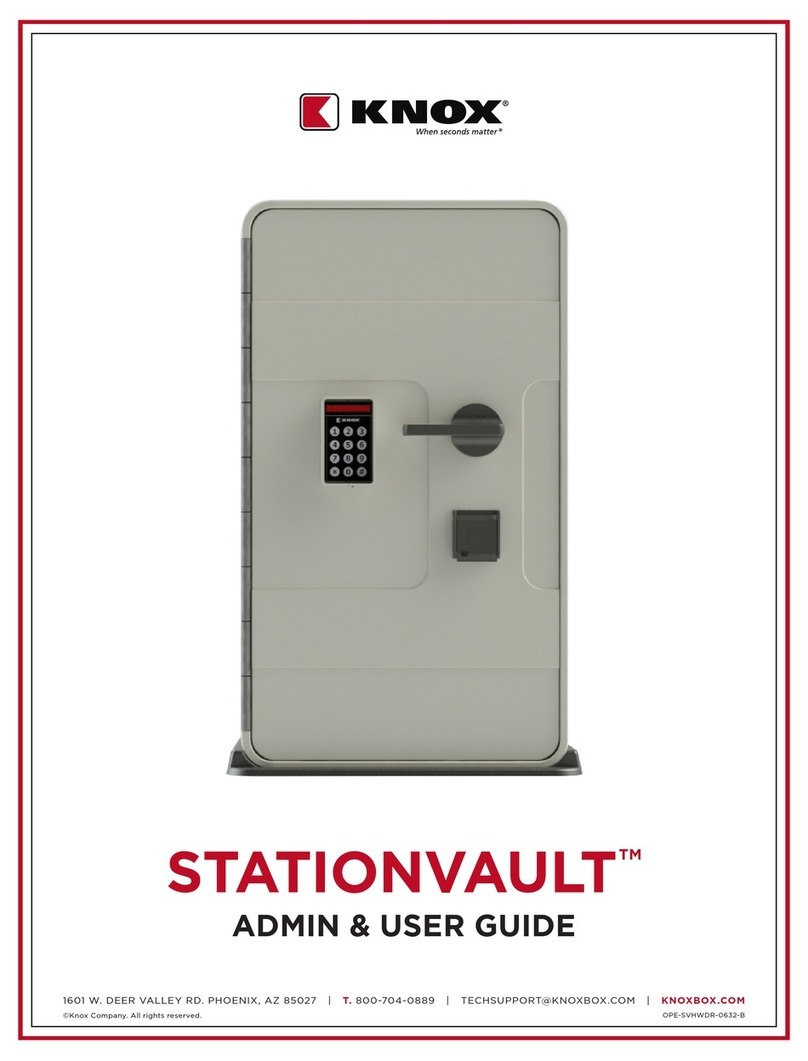This document contains minimum information that is necessary for initial setup
and installation of the kit. The detailed description of configuration parameters
and functionalities of all components is specified in respective Operating
manuals available at www.roger.pl.
INTRODUCTION
MC16-PAC-3-KIT is designed to control three doors while MC16-PAC-4-KIT is
designed to control four doors in RACS 5 system. All doors can be read-in or
read-in/out type when equipped with MCT series readers or OSDP-RS485
interface readers including OSR series readers. The kit includes respectively
MC16-PAC-3 or MC16-PAC-4 access controller, MCX4D expander and ME-16
metal box with PS4D power supply unit. The box is adapted to installation of
17Ah battery for emergency supply. All elements of controlled door including
readers and door locks can be supplied from the kit.
CONFIGURATION WITH ROGERVDM PROGRAM
Low level configuration with RogerVDM software enables to define basic
parameters of MC16 controller i.e. IP address and communication key.
MC16 programming procedure (RogerVDM):
1. Connect the controller to Ethernet network and define the IP address of your
computer in the same subnetwork as the controller with 192.168.0.213
default IP address.
2. Start RogerVDM program, select MC16 v1.x device, the latest firmware
version and Ethernet communication channel.
3. Select from the list or enter manually the IP address of controller, enter 1234
communication key and start the connection with the controller.
4. In the top menu select Tools and then Set communication key to define your
own password for the controller.
5. In the main window specify your own IP address of the controller.
6. Optionally enter comments for controller and its object to facilitate their
identification during further configuration of the system.
7. Optionally backup settings clicking Send to File…
8. Click Send to Device to update the configuration of controller and disconnect
by selection of Device in the top menu and then Disconnect.
Note: Initial low level configuration of MC16 controller in RACS 5 v2 system
should be made with RogerVDM program, but further modification of low level
configuration for MC16 controller and connected MCT/MCX peripheral devices
can be made with VISO v2 program.
CONFIGURATION WITH VISO PROGRAM
High level configuration with VISO software enables to define the logic of
controller. More information is given in MC16 Operating manual and AN006
application note.
MEMORY RESET
Memory reset procedure resets all settings to default ones and results in
192.168.0.213 IP address and empty communication key.
MC16 memory reset procedure:
1. Disconnect power supply
2. Short CLK and IN4 lines.
3. Restore power supply, all LEDs will flash and wait min. 6s.
4. Remove connection between CLK and IN4 lines, LEDs will stop pulsating and
LED2 will be on.
5. Wait approx. 1.5 min till LED5+LED6+LED7+LED8 are pulsating.
6. Restart the controller (switch power supply off and on)
7. Start RogerVDM and make low level configuration.
FIRMWARE UPDATE
New firmware can be uploaded to the controller with RogerVDM software or
VISO v2 software. The latest firmware file is available at www.roger.pl.
MC16 firmware update procedure (RogerVDM):
1. Connect with the controller using RogerVDM software.
2. Backup settings by clicking Send to File…
3. In the top menu select Tools and then Update firmware.
4. Select firmware file and then click Update.
5. After firmware update wait till LED8 is pulsating.
6. Make or restore low level configuration in RogerVDM software.
Note: During the firmware update process, it is necessary to ensure continuous
and stable power supply for the device. If interrupted, the device may require
repair by Roger.
POWER SUPPLY
The kit is supplied from PS4D power supply unit. The metal box offers space for
installation of typical 17Ah backup battery which can be connected to BAT+ and
BAT- terminals of MCX4D expander.
Fig. 1 MC16-PAC-3-KIT or MC16-PAC-4-KIT