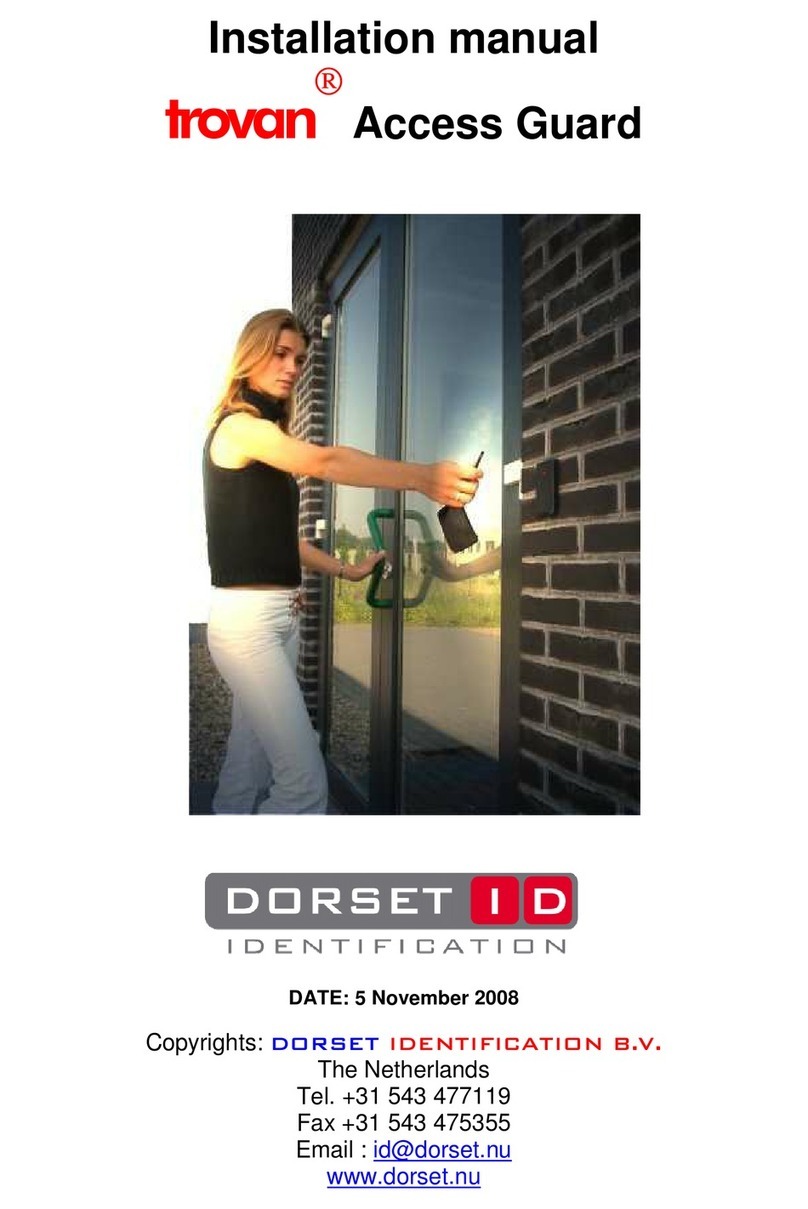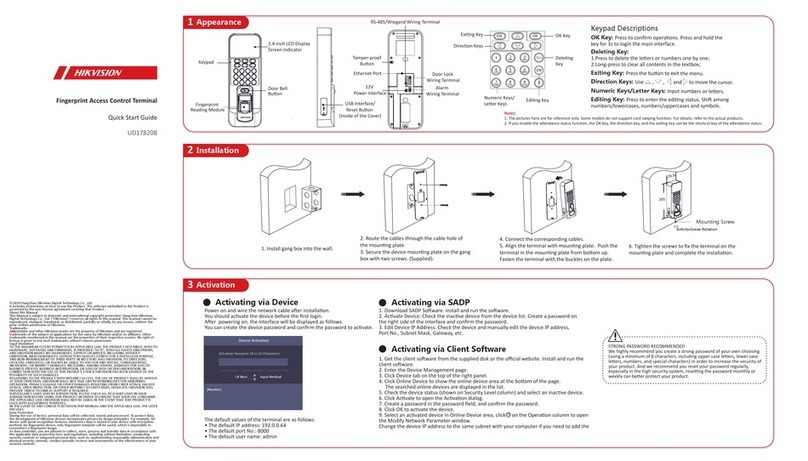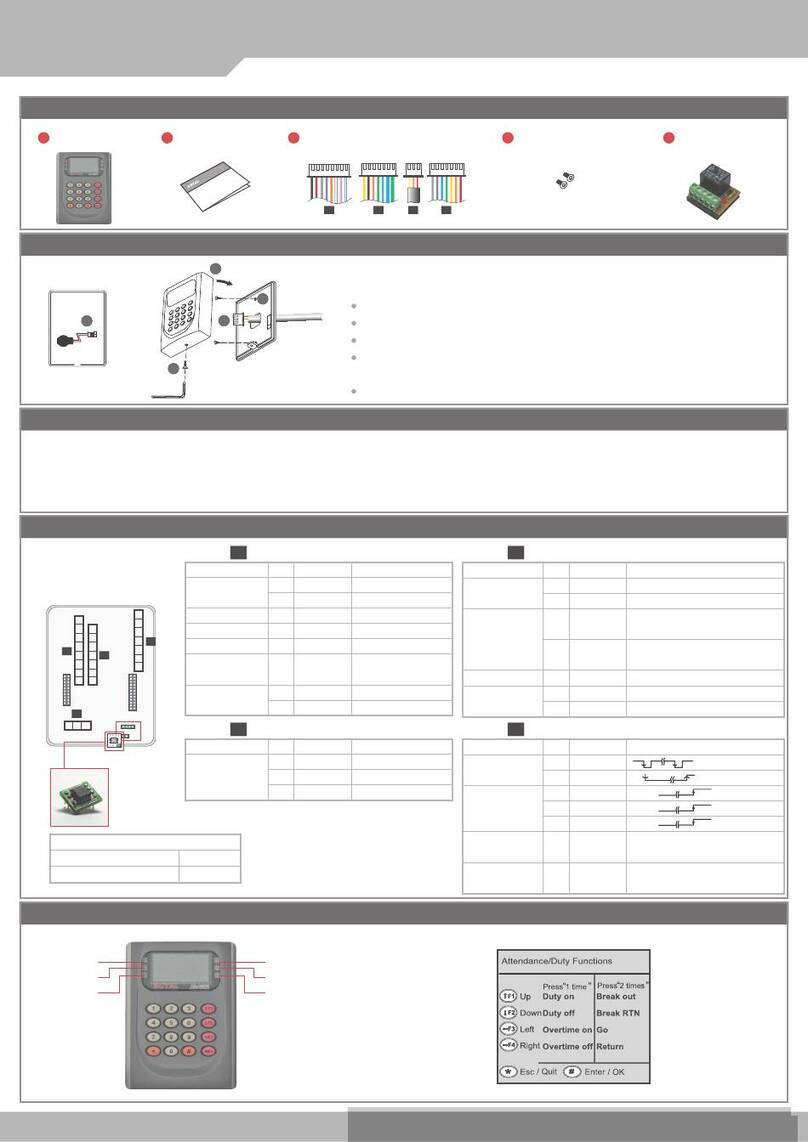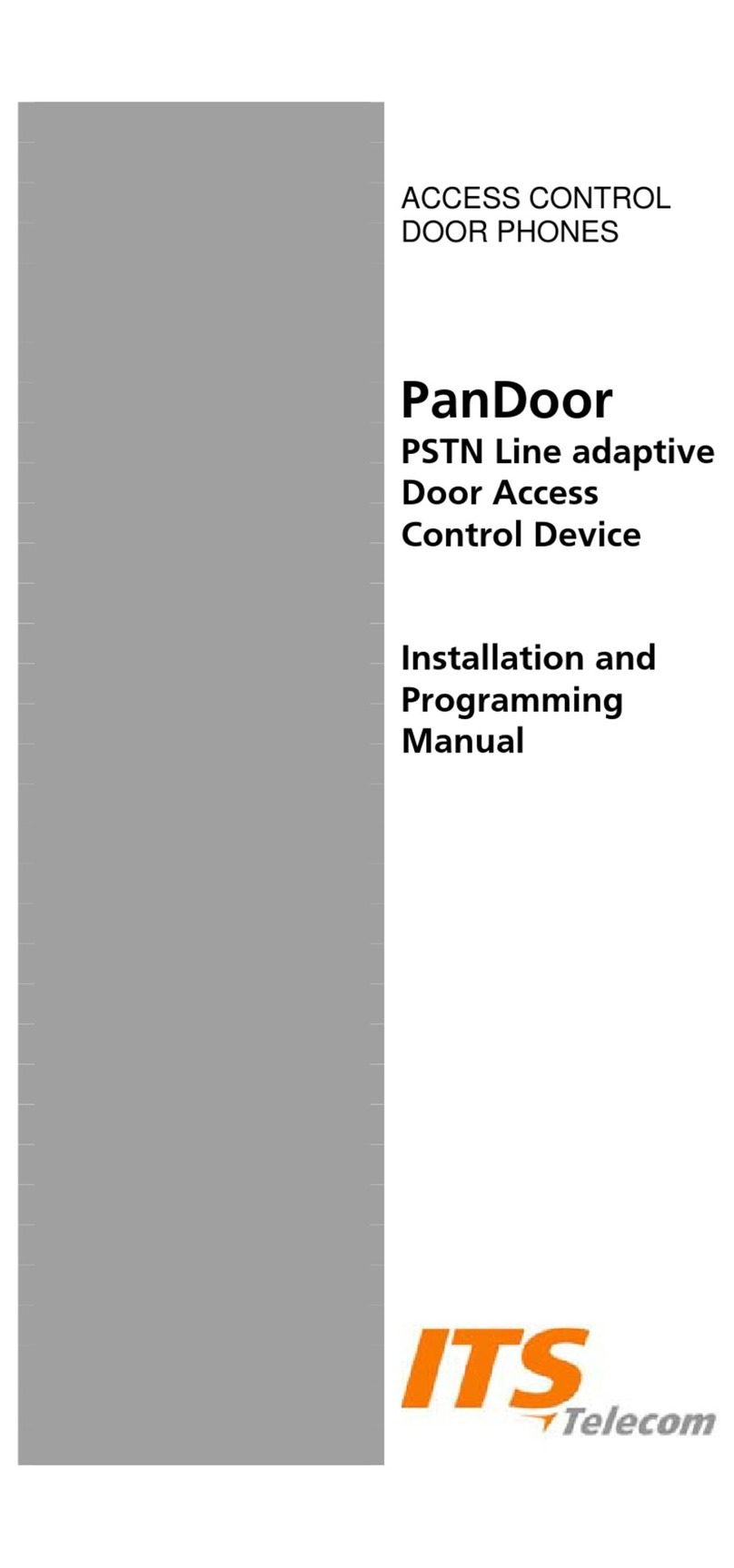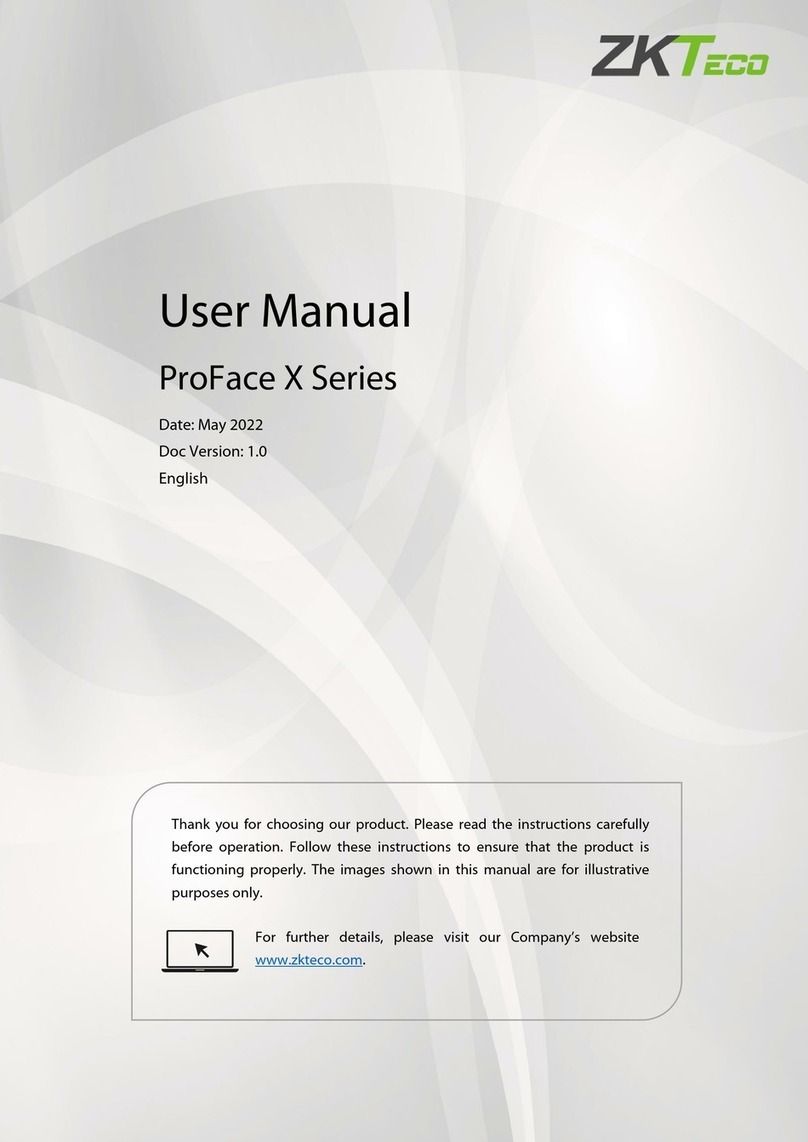Roger MCT84M-BK-QB User manual

Roger Access Control System
MCT84M-BK-QB Operating Manual
Product version: 1.0
Firmware version: 1.0.10.216
Document version: Rev.B

MCT84M-BK-QB Operating Manual.doc 19.10.2023
2/17
1. DESIGN AND APPLICATION
The MCT84M-BK-QB is an identification terminal dedicated to RACS 5 access control system. Optionally,
reader can be configured to open communication protocol and used in other scenarios (e.g. in automation
systems). Users can be identified by use of QR code, BLE/NFC mobile ID or proximity card. Reader
supports encrypted QR codes that are compatible with Roger standard or non-encrypted codes. The
encrypted QR codes can be generated from RACS 5 system software. They may be available in the form of
printed image (label) or displayed on a phone. BLE/NFC mobile identification requires RMK (Roger) mobile
application (iOS/Android). When connected to MC16 controller reader can operate as access and/or
Time&Attendance terminal and serve as building automation control point. The neutral design of enclosure
matches various styles of traditional or modern interiors.
Characteristics
•RACS 5 system access terminal
•read MIFARE Ultralight/Classic/DESFire/Plus cards
•read NFC and BLE mobile identifiers
•read encrypted QR codes
•read unencrypted bar codes 1D and 2D
•RS485 interface with EPSO 3 protocol (RACS 5 system)
•RS485 open protocol as option
•outdoor operation
•CE
•dimensions: 130,0 x 45,0 x 22,0 mm
Power supply
The terminal requires power supply voltage in range of 11-15VDC. It can be supplied from MCX2D/MCX4D
expander of MC16-PAC-KIT, from MC16 access controller (e.g. TML output) or from dedicated power
supply unit. The supply wire diameter must be selected in such way that the voltage drop between supply
output and the device would be lower than 1V. The proper wire diameter is especially critical when device is
located in long distance from the supply source. In such a case the use of dedicated power supply unit
located close to the device should be considered. When separate power supply unit is used then its minus
should be connected to controller’s GND by means of signal wire with any diameter. It is recommended to
use UTP cable for connection of device to controller. The table below shows maximal UTP cable lengths in
relation to the number of wires used for power supply.
Table 2. Power supply cabling
Number of UTP wire pairs for power supply
Maximal length of power supply cable
1
150m
2
300m
3
450m
4
600m

MCT84M-BK-QB Operating Manual.doc 19.10.2023
3/17
Fig. 1 MCT supply from MC16 access controller
Fig. 2 MCT supply from dedicated power supply unit
RS485 bus
The communication method with MC16 access controller is provided with RS485 bus which can encompass
up to 16 devices of RACS 5 system, each with unique address in range of 100-115. The bus topology can
be freely arranged as star, tree or any combination of them except for loop. The matching resistors
(terminators) connected at the ends of transmitting lines are not required. In most cases communication
works with any cable type (standard telephone cable, shielded or unshielded twisted pair etc.) but the
recommended cable is unshielded twisted pair (U/UTP cat.5). Shielded cables should be limited to
installations subject to strong electromagnetic interferences. The RS485 communication standard used in
the RACS 5 system guarantees proper communication in a distance of up to 1200 meters as well as high
resistance to interferences.
Note: Do not use more than single pair in UTP cable for RS485 communication bus.

MCT84M-BK-QB Operating Manual.doc 19.10.2023
4/17
LED indicators
Terminals are equipped with three LED indicators which are used to signal integral functions and they can
be additionally programmed with other available functions within high level configuration (VISO).
Table 3. LED indicators
Indicator
Colour
Integral functions
LED STATUS
Red/green
Default colour of the indicator is red. If the terminal is assigned to
Alarm Zone then the LED indicates zone arming (red) or disarming
(green).
LED OPEN
Green
LED indicates access granting.
LED SYSTEM
Orange
LED indicates card reading and can signal other system functions
including device malfunction.
Note: Synchronic pulsing of LED indicators signifies lost communication with MC16 controller.
Fig. 3 LED indicators and barcode scanner
Buzzer
Terminals are equipped with buzzer which is used to signal integral functions and it can be additionally
programmed with other available functions within high level configuration (VISO).
Tamper detector
Built-in tamper (sabotage) detector enables detection of unauthorized opening of device’s enclosure as well
as detachment of the enclosure from wall. The detector is internally connected to the terminal’s input. It
does not require low level configuration or any additional installation arrangements but it is essential to
mount front panel in such way as the tamper detector (fig. 4) would firmly press the back panel. The
detector requires high level configuration which consists in assignment of the function [133] Tamper Toggle
on the level of a Main Board of a controller in VISO software navigation tree.

MCT84M-BK-QB Operating Manual.doc 19.10.2023
5/17
Fig. 4 Programming jumpers
Identification
Depending on the version, following user identification methods are offered by terminals:
•MIFARE Ultralight/Classic proximity cards
•Mobile devices (NFC and BLE)
•1D and 2D barcodes
MIFARE cards
By default the terminal reads serial numbers (CSN) of MIFARE cards but it is possible to program cards with
own numbers (PCN) in selected and encrypted sectors of card memory. The use of PCN prevents card
cloning and consequently it significantly increases security in the system. More information on MIFARE card
programming is given in AN024 application note which is available at www.roger.pl.
The technical characteristics of the device are guaranteed for RFID cards supplied by Roger. Cards from
other sources may be used, but they are not covered by the manufactures warranty. Before deciding to use
specific Roger products with third-party contactless cards, it is recommended to conduct tests that will
confirm satisfactory operation with the specific Roger device and software in which it operates.
Mobile devices (NFC and BLE)
The MCT84M-BK-QB terminal enables identification of users using mobile devices (Android, iOS) based on
NFC and Bluetooth (BLE) technology. Before starting to use BLE/NFC identification as part of the low-level
configuration of the device (see point 4), define your own BLE/NFC Code Encryption Key and BLE/NFC
Communication Encryption Key, and in the case of Bluetooth, additionally verify whether the BLE parameter
is enabled. Install the Roger Mobile Key (RMK) application on the mobile device and set the same
parameters as in the terminal. Create a key (authentication factor) in RMK by defining its type and number
and then create the same authentication factor in the VISO program (fig. 5) assigning it to a user with
Authorizations on the terminal. For identification, the user can select the key (authentication factor) in the
RMK manually on the screen of the mobile device or using gestures.

MCT84M-BK-QB Operating Manual.doc 19.10.2023
6/17
Fig. 5 Authentication factor type for NFC identification in VISO software
Barcodes
The MCT84M-BK-QB terminal supports encrypted QR codes and unencrypted one-dimensional (1D) and
two-dimensional (2D) barcodes. By default, the terminal supports encrypted QR codes generated in the
Roger Mobile Key application. The option to handle clear codes is disabled by default and can be changed
via low-level configuration (RogerVDM).
Before using barcode scanner identification, you must define your own NFC/BLE Encryption Key and
NFC/BLE Communication Encryption Key as part of the low-level configuration of the device (see point 4).
Install the Roger Mobile Key (RMK) application on the mobile device and set the same parameters as in the
terminal. Create a new identifier in RMK by defining its type as QR and value (fig. 6) Then create the same
authentication factor in VISO (fig. 7) assigning it to a user with Authorizations on the terminal. For
identification, the user can select the key (authentication factor) in the RMK manually on the screen of the
mobile device or using gestures.

MCT84M-BK-QB Operating Manual.doc 19.10.2023
7/17
Fig. 6 Defining a QR code in the Roger Mobile Key app.
Fig. 7 Authentication factor type for the barcode in the VISO program
2. INSTALLATION
Table 3. Wires
Name
Wire colour
Description
12V
Red
12VDC power supply
GND
Black
Ground
A
Yellow
OSDP interface, line A
B
Green
OSDP interface, line B

MCT84M-BK-QB Operating Manual.doc 19.10.2023
8/17

MCT84M-BK-QB Operating Manual.doc 19.10.2023
9/17
Fig. 8 MCT84M-BK-QB installation
Note: MCT84M-BK-QB enclosure consists of front panel and back panel. New device is assembled with a
standard back panel, but additional free of charge, extended back panel is included. This panel can be used
when connection cable has to be hidden and no flush mounting box is available.
Installation guidelines
•The terminal should be mounted on a vertical structure (wall) away from sources of heat and
moisture.
•Front panel should be attached in such way as the tamper detector (fig. 4) would firmly press the
back panel.
•All electrical connections should be done with disconnected power supply.
•If the terminal and controller are not supplied from the same PSU then GND terminals of both
devices must be connected with any wire.
•Device can be cleaned by means of wet cloth and mild detergent without abrasive components. In
particular do not clean with alcohols, solvents, petrol, disinfectants, acids, rust removers, etc.
Damages resulting from improper maintenance and usage are not covered by manufacturer
warranty.
•If the device is installed in a place exposed to conductive dust (e.g. metal dust), the MEM/RST/FDM
pins should be protected with plastic mass, e.g. silicone, after installation.
3. OPERATION SCENARIOS
The terminal when connected to MC16 access controller can be at the same time used for access control
and Time&Attendance. The example of connection diagram for such scenario is shown in fig. 7 where inputs
and outputs from MC16 board are used and in fig. 8 where inputs and outputs from –IO version terminal are
used. The terminal can also operate with MC16 controller using MCX2D/MCX4D expanders as in case of
M16-PAC-KIT series. Various scenarios of operation with MC16 controllers are presented in AN002
application note.
Fig. 9 Typical connection diagram for the terminal and MC16 access controller

MCT84M-BK-QB Operating Manual.doc 19.10.2023
10/17
4. CONFIGURATION
The purpose of low level configuration is to prepare device for operation in RACS 5 system. In case of
RACS 5 v1 system the address of device must be configured by means of RogerVDM software or by
manual addressing before connection to MC16 controller. While in RACS v2 system, low level configuration
and addressing can be done with VISO v2 software during final configuration of the system. Therefore in
RACS 5 v2 system the configuration from RogerVDM software and manual addressing are optional and
during installation it is only necessary to properly connect the device to MC16 access controller.
Low level configuration (VISO v2)
In RACS 5 v2 system the reader can be installed at site without previous configuration. According to AN006
application note, its address and other settings can be configured from VISO v2 management software and
during such configuration the access to its service contacts (fig. 4) is not required.
Low level configuration (RogerVDM)
Programming procedure with RogerVDM software:
1. Connect the device to RUD-1 interface (fig. 9) and connect the RUD-1 to computer’s USB port.
2. Remove jumper from MEM contacts (fig. 4) if it is placed there.
3. Restart the device (switch power supply off and on or short RST contacts for a moment) and orange
LED SYSTEM will pulsate. Then within 5 seconds place jumper on MEM contacts.
4. Start RogerVDM program, select MCT device, firmware version, RS485 communication channel and
serial port with RUD-1 interface.
5. Click Connect, the program will establish connection and will automatically display Configuration tab.
6. Enter unoccupied RS485 address in range of 100-115 and other settings according to requirements of
specific installation.
7. Click Send to Device to update the configuration of device.
8. Optionally make a backup by clicking Send to File… and saving settings to file on disk.
9. Disconnect from RUD-1 interface and leave jumper on MEM contacts to enable further configuration of
device from VISO v2 software or remove jumper from MEM contacts to block such remote configuration.
Note: Do not read any cards nor press keypad when reader is configured with RogerVDM.
Fig. 10 Connection to RUD-1 interface (low level configuration)
Table 6. List of low level parameters
Communication settings
Communication interface
Parameter defines communication method of device with controller.

MCT84M-BK-QB Operating Manual.doc 19.10.2023
11/17
Range: [0]:RS485, [3] Asynchronous mode. Default value: [0]:RS485.
RS485 address
Parameter defines device address on RS485 bus. Range: 100-115.
Default value: 100.
RS485 encryption
Parameter enables encryption at RS485 bus. Range: [0]: No, [1]: Yes.
Default value: [0]: No.
RS485 encryption key
Parameter defines key for encryption of communication at RS485 bus.
Range: 4-16 ASCII characters.
Asynchronous mode type
Parameter defines format for asynchronous mode. Range: [0]: AF type
undefined, [1]: AF type defined in prefix, [2] EPSO3. Default value: [0]:
AF type undefined.
Asynchronous mode rate [bps]
Parameter defines transmission rate for asynchronous mode. Range:
[2]: 1200, [4]: 2400, [8]: 4800, [16]: 9600, [24]: 14400, [32]: 19200,
[48]: 28800, [96]: 57600, [192]:115200. Default value: [16]: 9600.
Mobile authentication
NFC/BLE authentication factor
encryption key
Parameter defines key for encryption of NFC/BLE communication.
Range: 4-16 ASCII characters.
NFC/BLE communication
encryption key
Parameter defines key for encryption of NFC/BLE communication.
Range: 4-16 ASCII characters.
BLE authentication factor class
Parameter defines acceptable type of keys (authentication factors)
created in Roger Mobile Key app for Bluetooth (BLE) communication.
UCE means lower security and quicker identification while REK means
higher security and slower identification. It is necessary to apply
classes in RMK which are acceptable for terminal. Range: [1]: REK,
[2]: UCE, [3]: UCE + REK. Default value: [3]: UCE + REK.
NFC authentication factor class
Parameter defines acceptable type of keys (authentication factors)
created in Roger Mobile Key app for NFC communication. UCE means
lower security and quicker identification while REK means higher
security and slower identification. It is necessary to apply classes in
RMK which are acceptable for terminal. Range: [1]: REK, [2]: UCE, [3]:
UCE + REK. Default value: [3]: UCE+REK.
Optical signalisation
RS485 communication timeout [s]
Parameter defines the delay after which the device will start signaling
lack of communication with the controller on the LED indicators. Value
0 disables signaling. Value range: 0-64 seconds. Default value 20.
LED SYSTEM pulsing when card
near reader
Parameter enables LED SYSTEM (orange) pulsing when card is close
to the device. Range: [0]: No, [1]: Yes. Default value: [0]: No.
Backlight level [%]
Parameter defines backlight level. When set to 0 then backlight is
disabled. Range: 0-100. Default value: 100.
Backlight switching off when no
activity
Parameter enables temporary backlight dimming whenever card is
read or key is pressed. Range: [0]: No, [1]: Yes. Default value: [1]:
Yes.
LED SYSTEM flash after card
read
Parameter enables short flash of LED SYSTEM (orange) when card is
read. Range: [0]: No, [1]: Yes. Default value: [1]: Yes.
Acoustic signalisation
Buzzer loudness level [%]
Parameter defines buzzer loudness level. When set to 0 then buzzer is
disabled Range: 0-100. Default value: 100.
Short sound after card read
Parameter enables short sound (beep) generating by buzzer when
card is read. Range: [0]: No, [1]: Yes. Default value: [1]: Yes.
Advanced settings

MCT84M-BK-QB Operating Manual.doc 19.10.2023
12/17
AF type
Parameter defines authentication factor type returned by terminal.
Default value: [0010]: Number 40bits.
Long card read time [s]
Parameter defines long card read time. When set to 0 then long read
is disabled. Range: 0-64. Default value: 0.
Long key press time [s]
Parameter defines long press time for such key types as [*], [#] and
[F1] - [F4]. When set to 0 then long press is disabled. Range: 0-64.
Default value: 2.
BLE activated
Parameter enables deactivation of Bluetooth transmission. Range: [0]:
No, [1]: Yes. Default value: [1]: Yes.
BLE session timeout [s]
Parameter defines maximal time for establishing connection between
mobile device and terminal in Bluetooth technology. When timeout
elapses the session is interrupted by terminal so mobile device could
attempt to establish connection again. When set to 0 then timeout is
disabled. Range: 0-10. Default value: 5.
BLE broadcasting power [dBm]
Parameter defines power of broadcasting radio signal for Bluetooth
communication. Range: [1]: -18, [2]: -12, [3]: -6, [4]: -3, [5]: -2, [6]: -1,
[7]: 0. Default value: [1]: -18.
BLE transmission power [dBm]
Parameter defines power of transmission radio signal for Bluetooth
communication. Range: [0]: Auto; [1]: -18, [2]: -12, [3]: -6, [4]: -3, [5]: -
2, [6]: -1, [7]: 0. Default value: [0]: Auto.
Barcode scanner
Scanner mode
Parameter defines barcode scanner mode. Range: [0]: Activated by
detector, [4]: Continuous operation. Default value: [0]: Activated by
detector. For scanner mode continuous for the QR code scanner, the
acceptable ambient temperature range for the reader changes to -
25°C to +40°C.
White supplementary lighting
mode
Parameter defines operation mode for white supplementary lighting.
Range: [0]: Activated during scan, [2]: Always off. Default value: [2]:
Always off.
Red aiming light mode
Parameter defines operation mode for read aiming light. Range: [0]:
Blinking during scan, [1] Always blinking, [2]: Always off, [16]:
Activated during scan, [17]: Always on. Default value: [2]: Always off.
Time to switch in standby mode
Parameter defines time to switch in standby mode. Range: 2-20 [s].
Default value: 6.
Time interval for repeated of the
same code [s]
Parameter defines interval between successive scans on the same
barcode. Range: 0,1-4 [s]. Default value: 2.
Plain barcodes
Format
Parameter defines formatof plain barcode. Range: [0]: None, [1]: HEX,
[2]: ASCII, [3]: BIN. Default value: [0]: None.
First byte position (FBP)
Parameter defines the position of first byte for plain barcode. Range:
0-255. Default value: 0.
Maximum number of bytes
Parameter defines maximal number of bytes for plain barcode. Range:
1-16. Default value: 8.
Comments
DEV
Parameter defines any text or comment which corresponds to the
device/object. It is later displayed in VISO program.
KBD1
Parameter defines any text or comment which corresponds to the
device/object. It is later displayed in VISO program.

MCT84M-BK-QB Operating Manual.doc 19.10.2023
13/17
CDI1
Parameter defines any text or comment which corresponds to the
device/object. It is later displayed in VISO program or Roger Mobile
Key app.
IN1 (Tamper)
Parameter defines any text or comment which corresponds to the
device/object. It is later displayed in VISO program.
Serial card number (CSN) settings
Serial number length (CSNL) [B]
Parameter defines the number of bytes from serial card number (CSN)
which will be used to generate returned card number (RCN). RCN is
the actual card number read by reader and it is created as sum of
serial card number (CSN) and programmable card number (PCN).
Programmable card number (PCN) settings for Mifare Classic
Sector type
Parameter defines sector type with programmable number (PCN). If
the option [0]:None is selected then card returned number (RCN) will
include only CSN and PCN will be discarded. Range: [0]: None, [1]:
SSN, [2]: MAD. Default value: [0]: None.
Format
Parameter defines format of PCN. Range: [0]: BIN, [1]: ASCII HEX.
Default value: [0]: BIN.
First byte position (FBP)
Parameter defines the position of the first byte for PCN in data block
on card. Range: 0-15. Default value: 0.
Last byte position (LBP)
Parameter defines the position of the last byte for PCN in data block
on card. Range: 0-15. Default value: 7.
Sector ID
Parameter defines sector number where PCN is stored. Range: 0-39.
Default value: 1.
Application ID (AID)
Parameter defines application ID number (AID) which indicates sector
where PCN number is stored. Range: 0-9999. Default value: 5156.
Block ID
Parameter defines block number where PCN is stored. Range: 0-2 to
for sectors 0-31 and 0-14 for sectors 32-39. Default value: 0.
Key type
Parameter defines key type used to access sector with PCN. Range:
[0]: A, [1]: B, [2]: Roger. Default value: [0]: A.
Key
Parameter defines 6 bytes (12 HEX digits) key for accessing sector
where PCN is stored.
Programmable card number (PCN) settings for Mifare Plus
Sector type
Parameter defines sector type with programmable number (PCN). If
the option [0]:None is selected then card returned number (RCN) will
include only CSN and PCN will be discarded. Range: [0]: None, [1]:
SSN, [2]: MAD. Default value: [0]: None.
Format
Parameter defines format of PCN. Range: [0]: BIN, [1]: ASCII HEX.
Default value: [0]: BIN.
First byte position (FBP)
Parameter defines the position of the first byte for PCN in data block
on card. Range: 0-15. Default value: 0.
Last byte position (LBP)
Parameter defines the position of the last byte for PCN in data block
on card. Range: 0-15. Default value: 7.
Sector ID
Parameter defines sector number where PCN is stored. Range: 0-39.
Default value: 1.
Application ID (AID)
Parameter defines application ID number (AID) which indicates sector
where PCN number is stored. Range: 0-9999. Default value: 5156.
Block ID
Parameter defines block number where PCN is stored. Range: 0-2 to
for sectors 0-31 and 0-14 for sectors 32-39. Default value: 0.

MCT84M-BK-QB Operating Manual.doc 19.10.2023
14/17
Key type
Parameter defines key type used to access sector with PCN. Range:
[0]: A, [1]: B. Default value: [0]: A.
Key
Parameter defines access key for Desfire file with PCN. 3-KTDES key
is 16 bytes (32 HEX digits), TDES and AES keys are 16 bytes (32
HEX digits).
Programmable card number (PCN) settings for Mifare Desfire
Sector type
Parameter defines sector type with programmable number (PCN). If
the option [0]:None is selected then card returned number (RCN) will
include only CSN and PCN will be discarded. Range: [0]: None, [1]:
Desfire file. Default value: [0]: None.
Format
Parameter defines format of PCN. Range: [0]: BIN, [1]: ASCII HEX.
Default value: [0]: BIN.
First byte position (FBP)
Parameter defines the position of the first byte for PCN in data block
on card. Range: 0-15. Default value: 0.
Last byte position (LBP)
Parameter defines the position of the last byte for PCN in data block
on card. Range: 0-15. Default value: 7.
Application ID (AID)
Parameter defines application ID number (AID) which indicates sector
where PCN number is stored. Range: 0-9999. Default value: F51560.
File ID (FID)
Parameter defines file identifier in AID. Range: 0-32 for Desfire EV1
and 0-16 for Desfire EV0. Default value: 0.
Communication protection level
Parameter defines encryption method for communication between
card and reader. Range: [0]: Plain, [1]: Data authentication by MAC,
[2]: Full encryption. Default value: [0]: Plain.
Key number
Parameter defines application key number used for file read. Range:
0-13. Default value: 0.
Key type
Parameter defines encryption key type for Desfire file. Range: [0]:
TDES Native, [1]: TDES Standard, [2]: 3-KTDES, [3]: AES128. Default
value: [0]: TDES Native.
Key
Parameter defines access key for Desfire file with PCN. 3-KTDES key
is 24 bytes (48 HEX digits), TDES and AES keys are 16 bytes (32
HEX digits).
Manual addressing
Manual addressing procedure enables configuration of new RS485 address with all other settings
unchanged.
Manual addressing procedure:
1. Remove all connections from A and B lines.
2. Remove jumper from MEM contacts (fig. 4) if it is placed there.
3. Restart the device (switch power supply off and on or short RST contacts for a moment) and orange
LED SYSTEM will pulsate. Then within 5 seconds place jumper on MEM contacts.
4. Enter 3 digits of RS485 address in range of 100-115 with any MIFARE card.
5. Leave jumper on MEM contacts to enable further configuration of device from VISO v2 software or
remove jumper from MEM contacts to block such remote configuration.
6. Restart the device.
Readers without keypad can be addressed with multiple card readings where the N number of readings
emulates digit of the address. Three series of readings with any MIFARE proximity card are necessary to set
the address. After each series wait for two beeps and proceed with the next digit. Zero digit is emulated with
10 readings.
Example:
Programming of ID=101 address with card readings:

MCT84M-BK-QB Operating Manual.doc 19.10.2023
15/17
1. Read card 1 time and wait for two beeps.
2. Read card 10 times and wait for two beeps.
3. Read card 1 time and wait for two beeps.
4. Wait till reader is restarted with the new address.
Memory reset
Memory reset procedure resets all settings to factory default ones including ID=100 address.
Memory reset procedure:
1. Remove all connections from A and B lines.
2. Remove jumper from MEM contacts (fig. 4) if it is placed there.
3. Restart the device (switch power supply off and on or short RST contacts for a moment) and orange
LED SYSTEM will pulsate. Then within 5 seconds place jumper on MEM contacts.
4. Read any MIFARE card 11 times.
5. Wait till device confirms reset with long acoustic signal.
6. Leave jumper on MEM contacts to enable further configuration of device from VISO software and
disconnect device from RUD-1 interface.
7. Restart the device.
High level configuration (VISO)
The purpose of high level configuration is to define logical functioning of the terminal which communicates
with the MC16 access controller and it depends on applied scenario of operation. The example of access
control system configuration is given in AN006 application note which is available at www.roger.pl.
5. FIRMWARE UPDATE
The firmware of device can be changed to newer or older version. The update requires connection to
computer with RUD-1 interface and starting RogerVDM software. The latest firmware file is available at
www.roger.pl.
Note: Backup configuration with RogerVDM software before firmware update because the update will
restore factory default settings.
Firmware update procedure:
1. Connect the reader to RUD-1 interface (fig. 10) and connect the RUD-1 to computer’s USB port.
2. Place jumper on MEM contacts (fig. 5).
3. Restart the device (switch power supply off and on).
4. Start RogerVDM program and in the top menu select Tools and then Update firmware.
5. In the opened window select device type, serial port with RUD-1 interface and path to main firmware file
(*.frg) and in case of device with keypad also path to additional firmware file (*.cyacd).
6. Click Update to start firmware upload with progress bar in the bottom.
7. When the update is finished, disconnect from RUD-1 interface and remove jumper from MEM contacts.
Additionally it is recommended to start memory reset procedure.
6. SPECIFICATION
Table 7. Specification
Supply voltage
Nominal 12VDC, min./max. range 10-15VDC
Current consumption
(average)
~80 mA (additional 120mA if the barcode scanner is set to read continuously).
Tamper protection
Enclosure opening reported to access controller
Identification methods
13.56MHz MIFARE Ultralight, Classic, Plus and Desfire proximity cards
Mobile devices (Android, iOS) with NFC
Mobile devices (Android, iOS) with BLE (Bluetooth Low Energy) v4.1
Barcodes (1D): UPC A, UPC E, EAN 8, Interleaved 2 of 5, EAN 13, GS1-128,
Code 128

MCT84M-BK-QB Operating Manual.doc 19.10.2023
16/17
Barcodes (2D): QR, PDF417, Data Matrix
Reading range
Up to 7 cm for MIFARE cards and NFC
Up to 10 m for BLE –depends on ambient conditions and particular mobile
device. Terminal’s radio power can be increased within low level configuration.
2-20 cm for the proximity sensor of QR scanner (for scanner operating mode
[0]: Reading triggered by sensor) - depends on ambient conditions and type of
code applied.
4-25 cm for a QR code scanner for a 10x10mm code.
Note: As the size of code increases, minimum and maximum reading distances
increase
Distance
1200m maximal cable length for RS485 bus between controller and reader
IP Code
IP65
Environmental class
(according to EN
50133-1)
Class IV, outdoor general conditions, temperature: -25°C to +60°C, relative
humidity: 10 to 95% (no condensation)
Operating temperature: -25°C- +60°C (for scanner mode [0]: Sensor-triggered
reading), Operating temperature: -25°C- +40°C (for scanner mode [4]:
Continuous reading)
Dimensions H x W x D
130 x 45 x 22 mm
Weight
~100g
Certificates
CE
7. ORDERING INFORMATION
Table 8. Ordering information
MCT84M-BK-QB
Access Terminal
RUD-1
Portable USB-RS485 communication interface dedicated to ROGER access
control devices
8. PRODUCT HISTORY
Table 9. Product history
Version
Date
Description
MCT84M-BK-QB
v1.0
07/2022
The first commercial version of product

MCT84M-BK-QB Operating Manual.doc 19.10.2023
17/17
This symbol placed on a product or packaging indicates that the product
should not be disposed of with other wastes as this may have a negative
impact on the environment and health. The user is obliged to deliver
equipment to the designated collection points of electric and electronic
waste. For detailed information on recycling, contact your local authorities,
waste disposal company or point of purchase. Separate collection and
recycling of this type of waste contributes to the protection of the natural
resources and is safe to health and the environment. Weight of the
equipment is specified in the document.
Contact:
Roger sp. z o.o. sp.k.
82-400 Sztum
Gościszewo 59
Tel.: +48 55 272 0132
Fax: +48 55 272 0133
Tech. support: +48 55 267 0126
E-mail: support@roger.pl
Web: www.roger.pl
Table of contents
Other Roger IP Access Controllers manuals
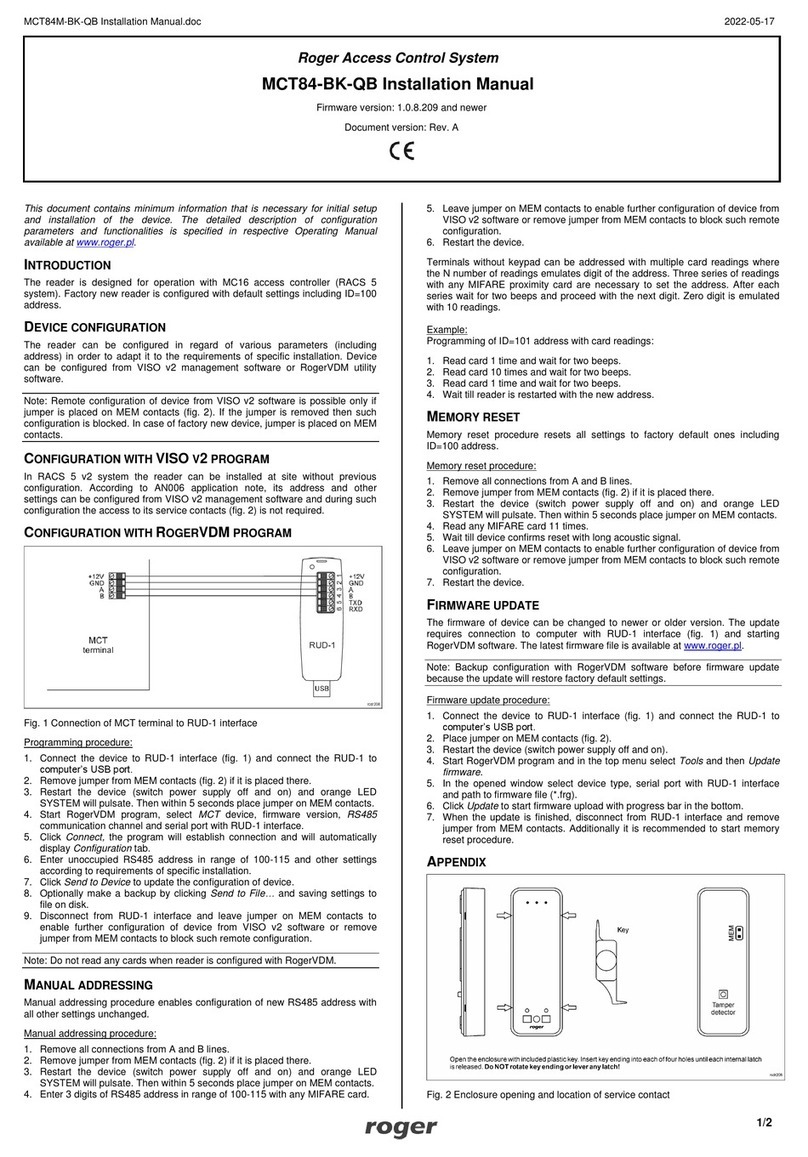
Roger
Roger MCT84-BK-QB User manual
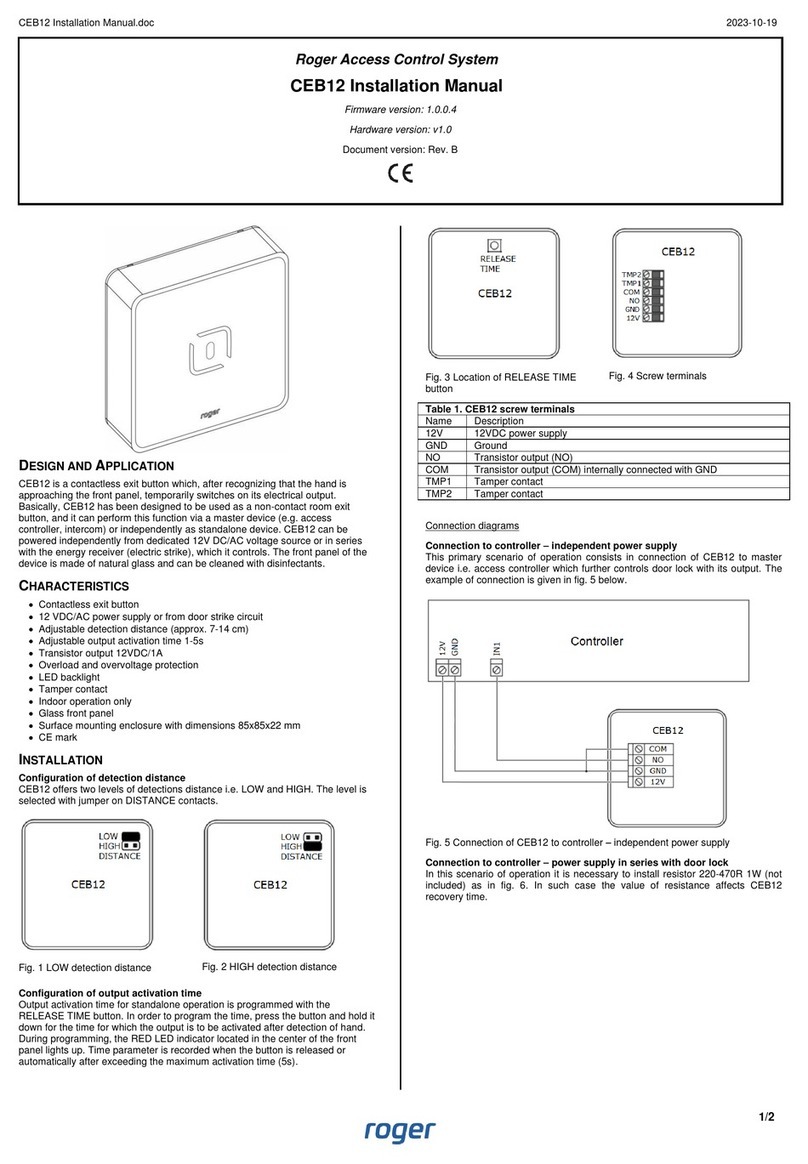
Roger
Roger CEB12 User manual
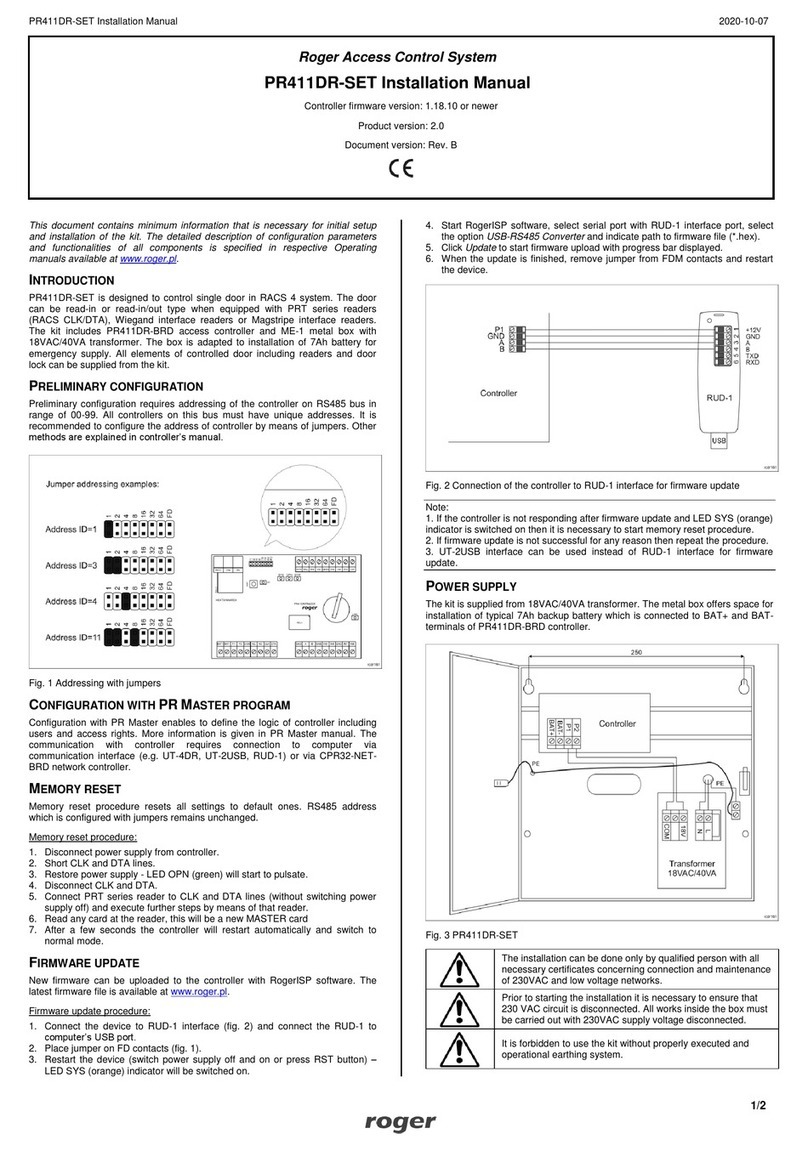
Roger
Roger PR411DR-SET User manual

Roger
Roger RFT1000 Use and care manual
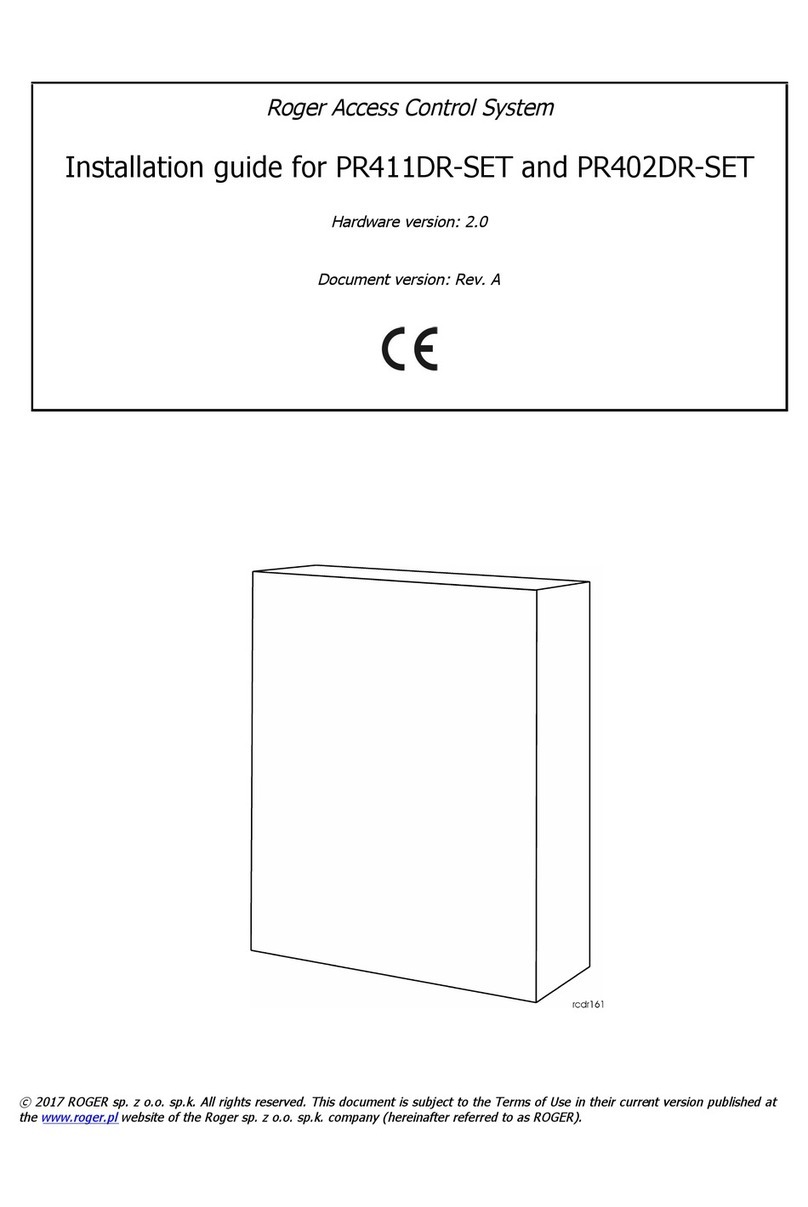
Roger
Roger PR411DR-SET User manual

Roger
Roger PR302 User guide

Roger
Roger MC16 User manual

Roger
Roger MC16-PAC-16 User manual

Roger
Roger EDGE1 Series Product manual

Roger
Roger MCX2D User manual
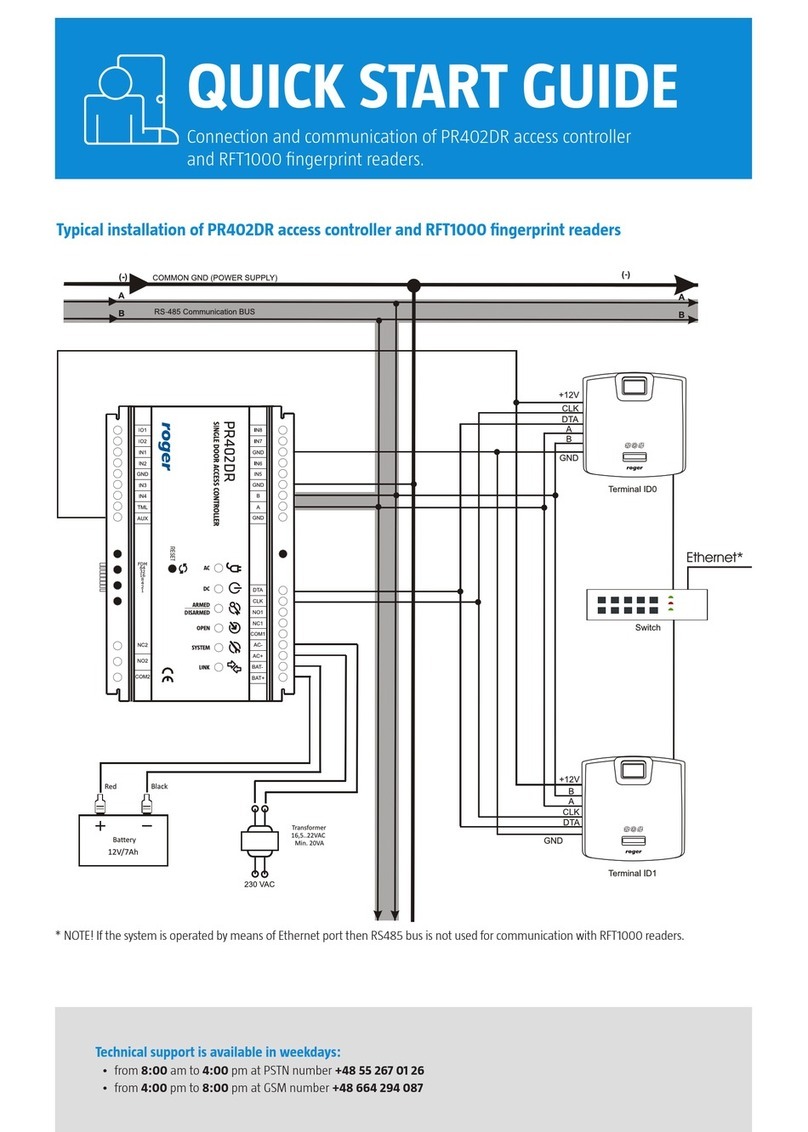
Roger
Roger PR402DR User manual

Roger
Roger MCT88M-IO User manual

Roger
Roger QUADRUS SERIES User manual

Roger
Roger PR622 User manual

Roger
Roger MCT12M User manual
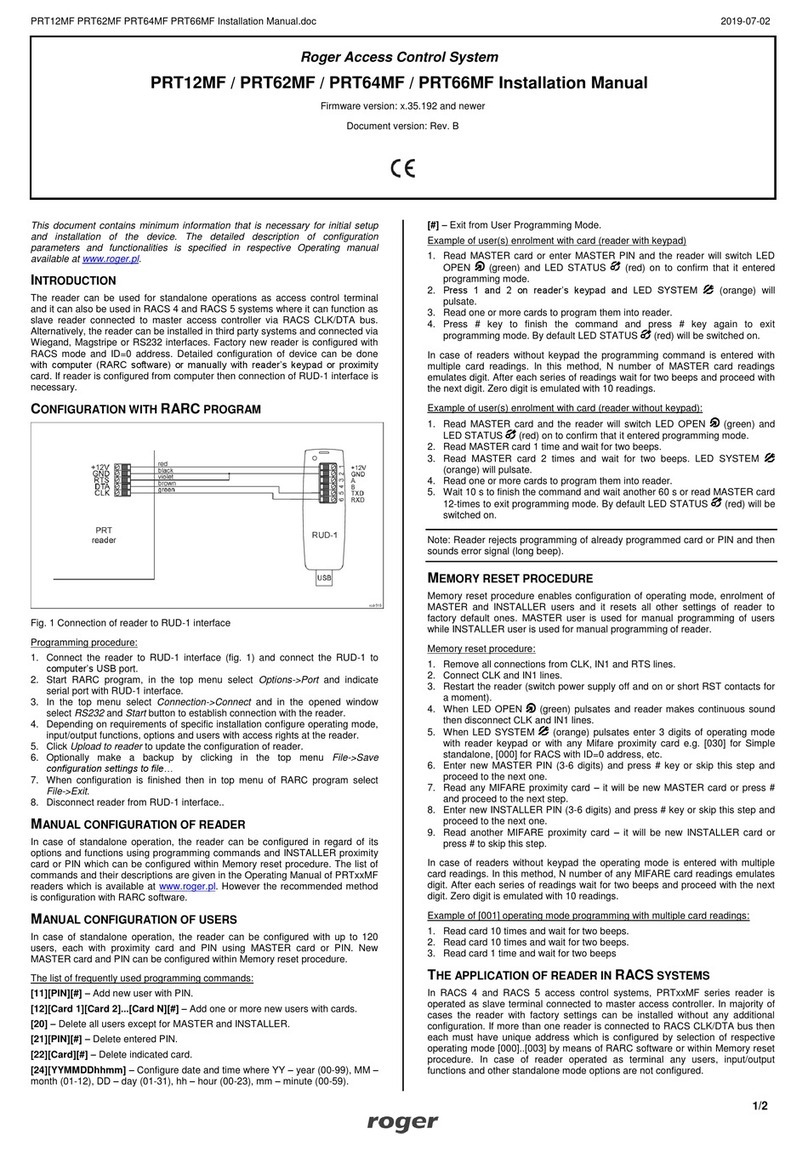
Roger
Roger PRT62MF User manual
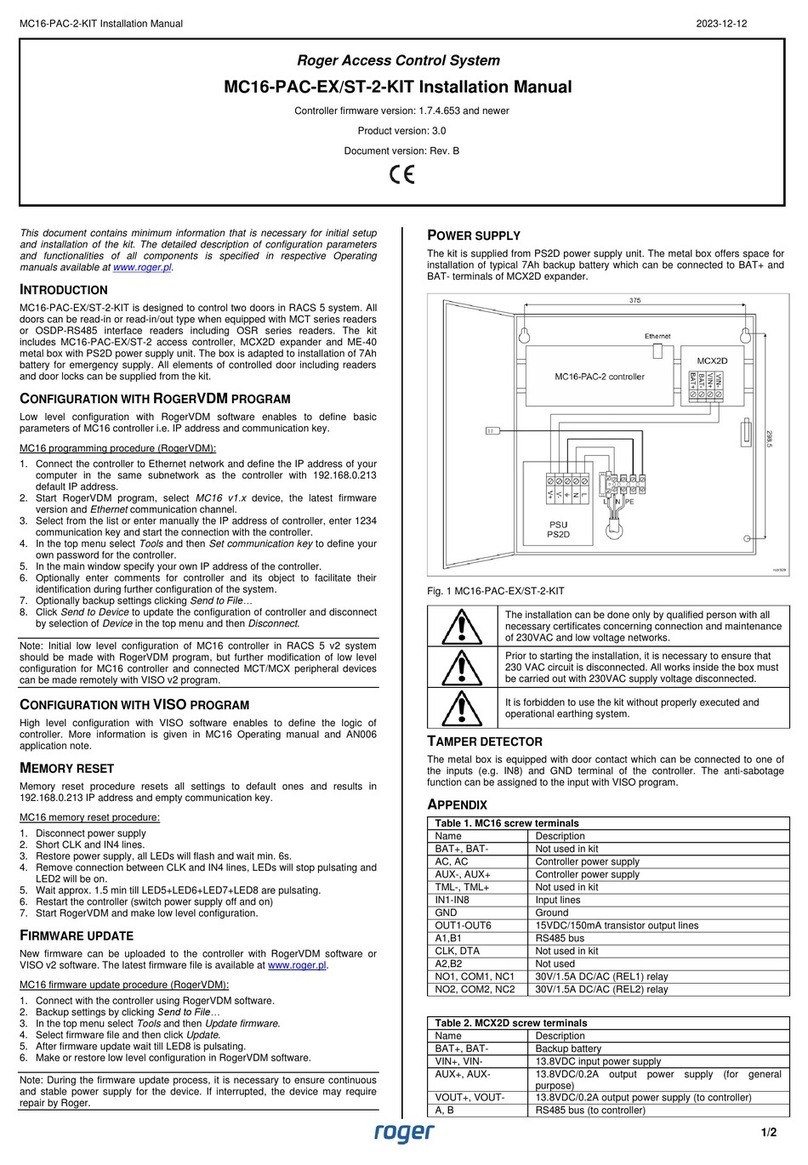
Roger
Roger MC16-PAC-EX/ST-2-KIT User manual
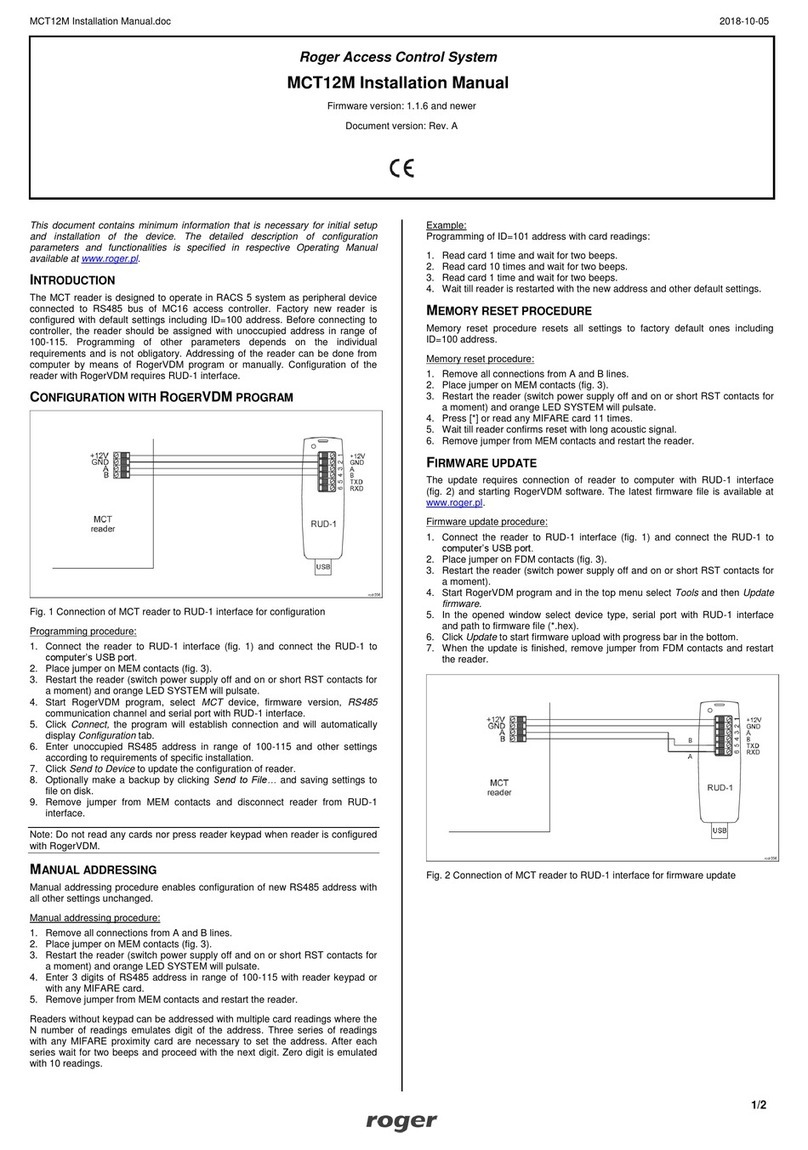
Roger
Roger MCT12M User manual

Roger
Roger PR612 User manual

Roger
Roger MCT68ME-IO-I User manual