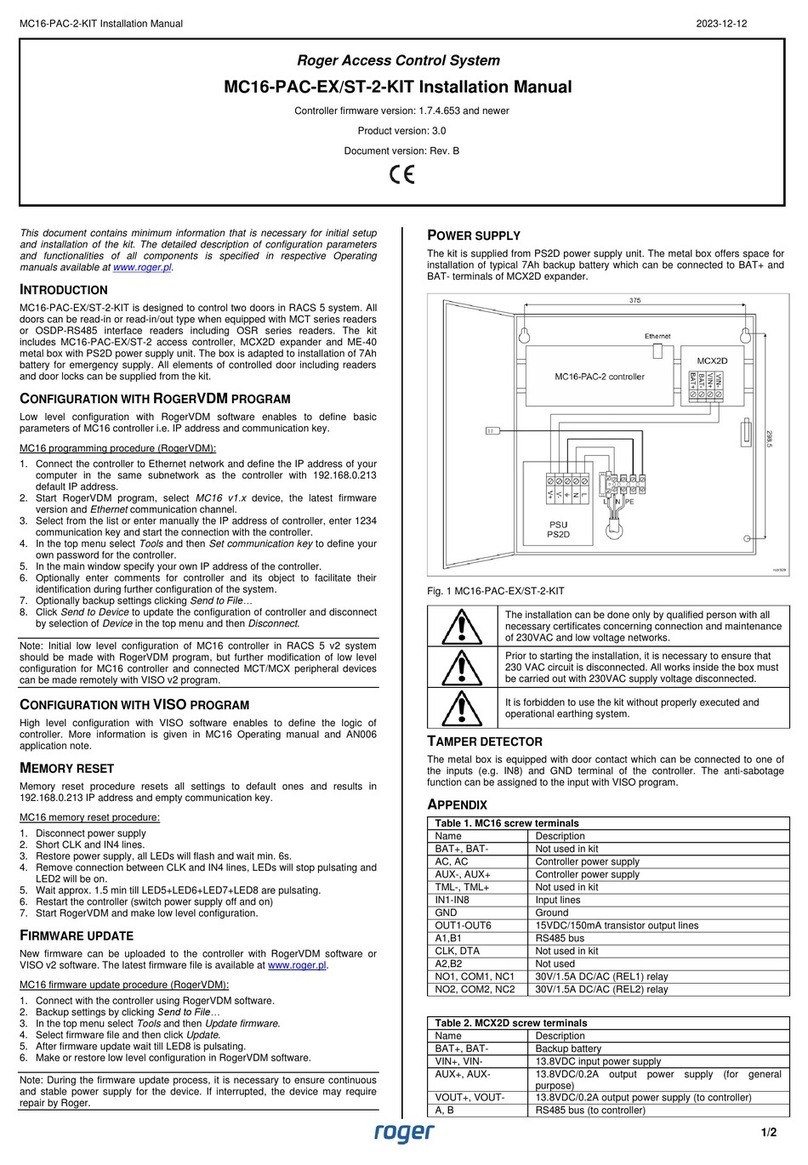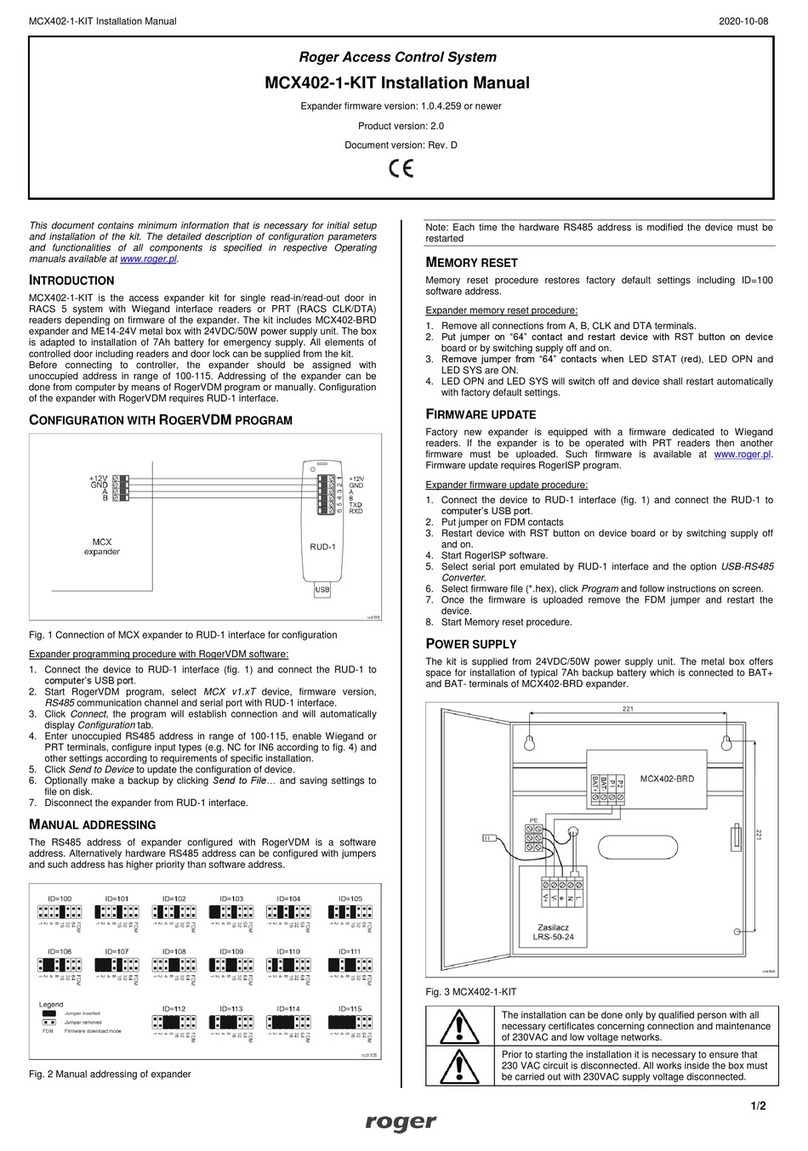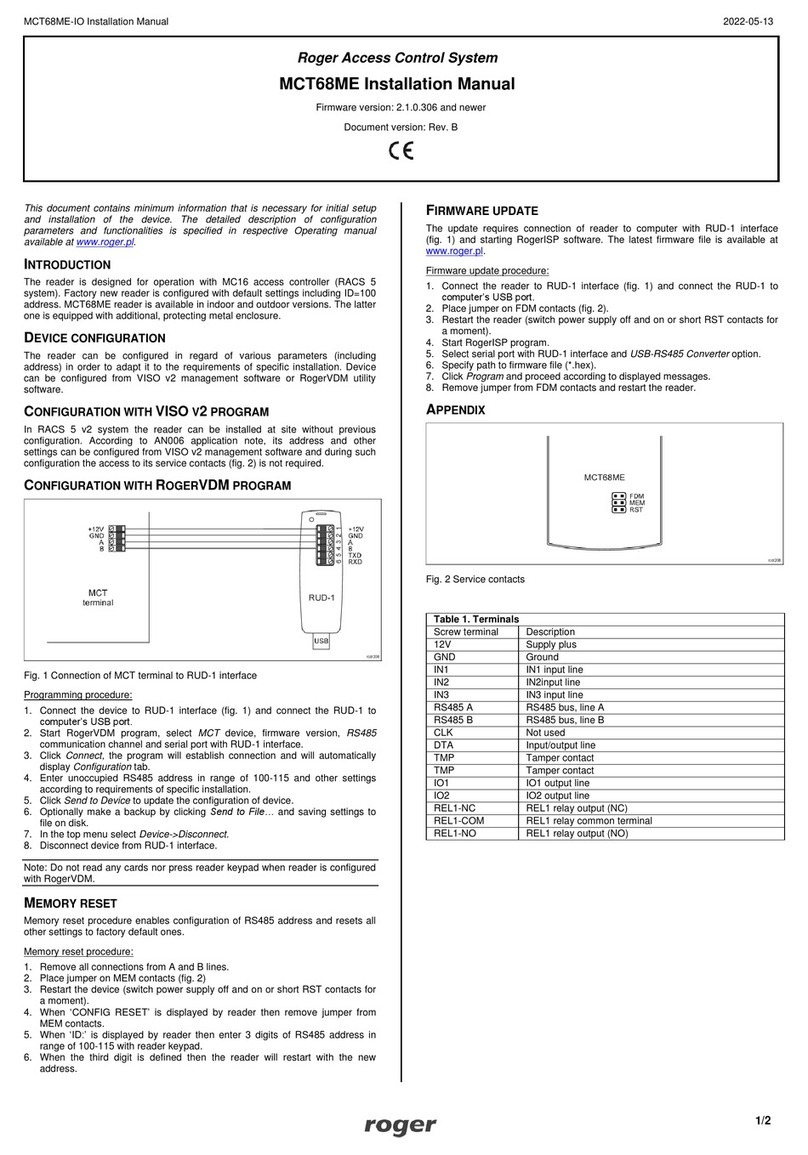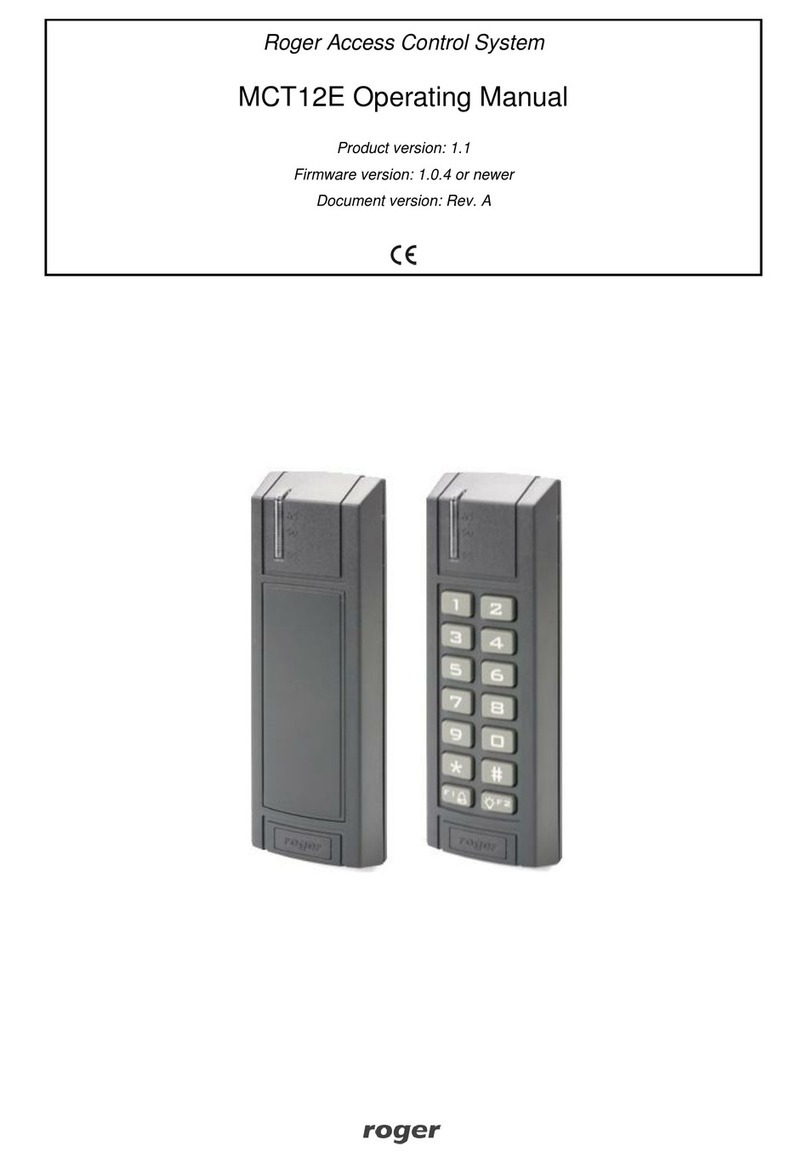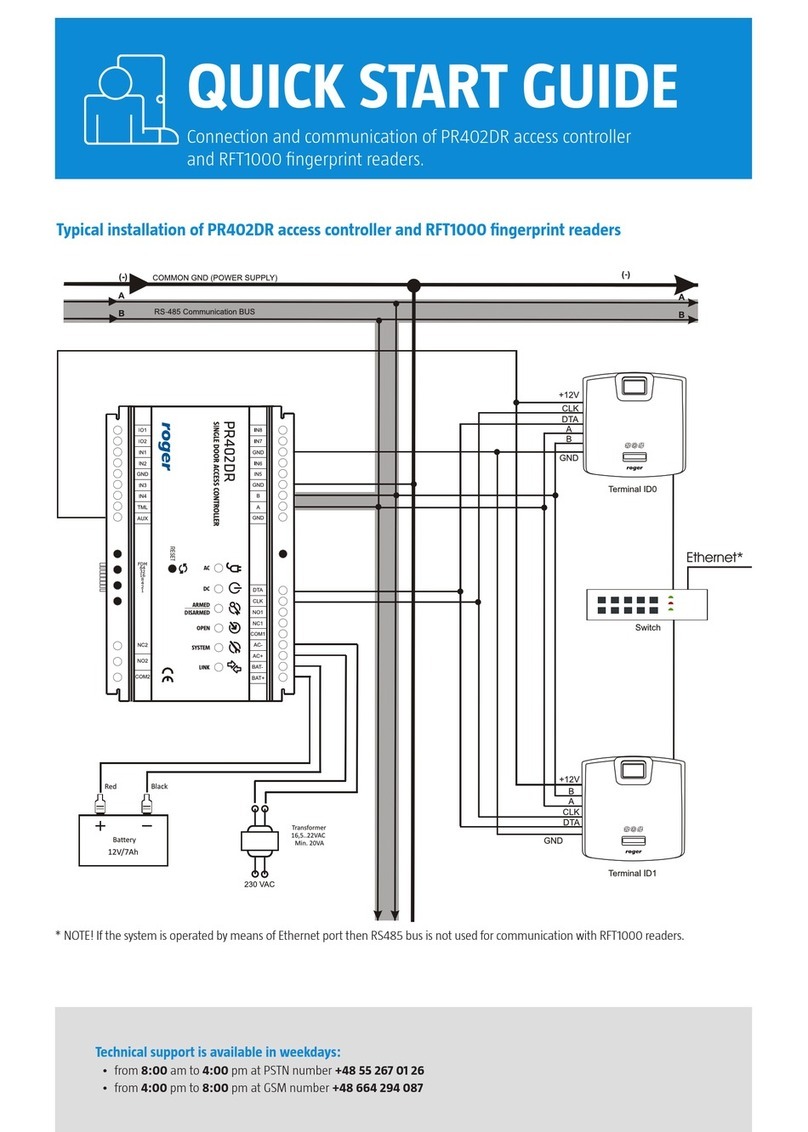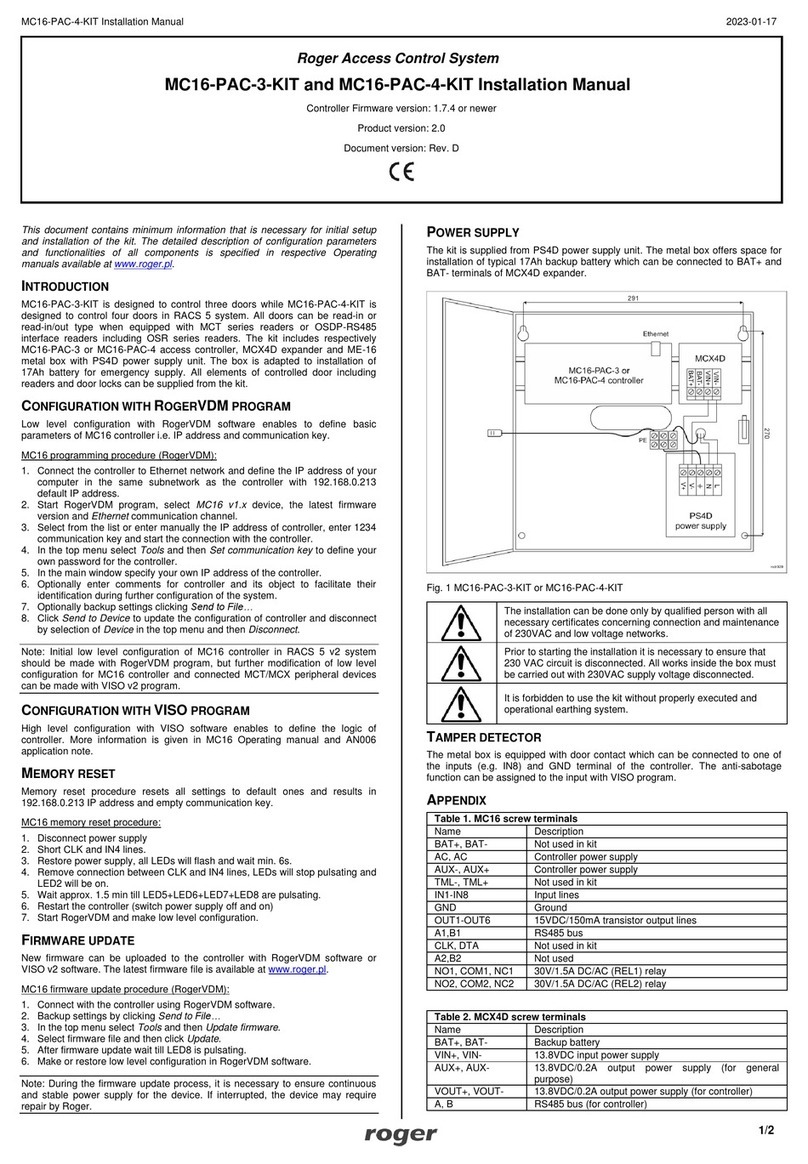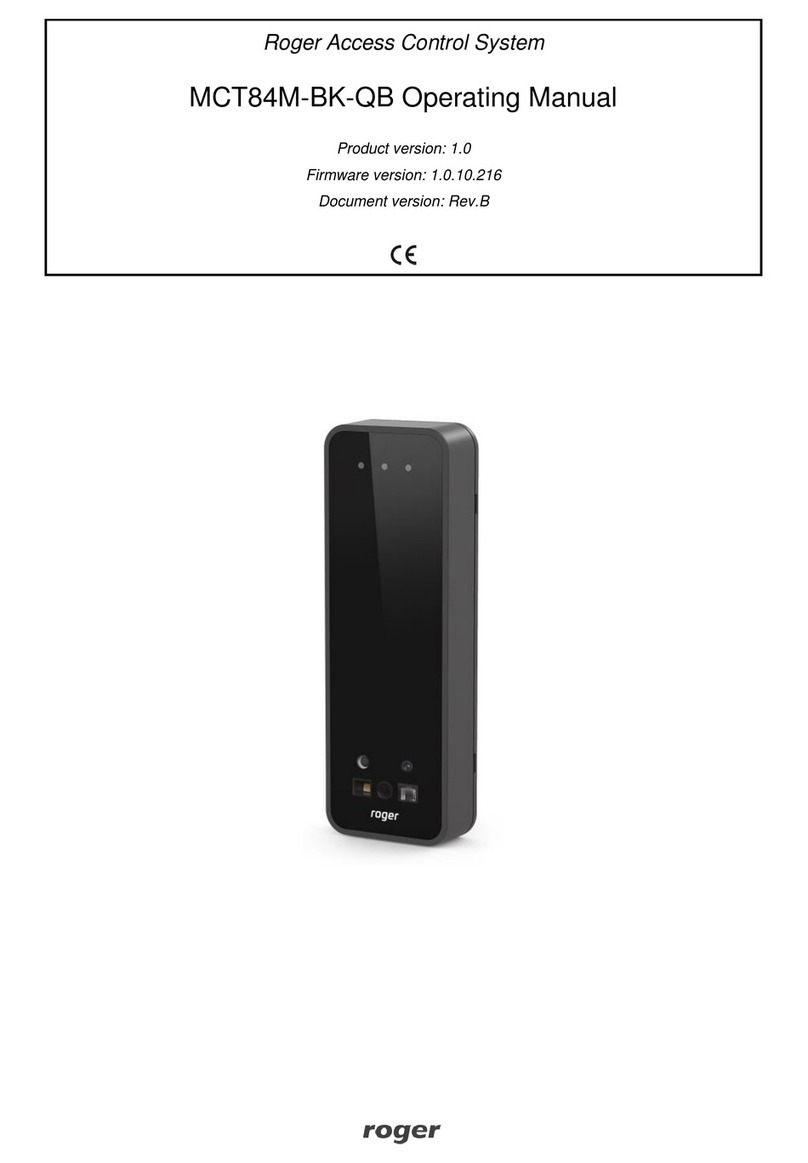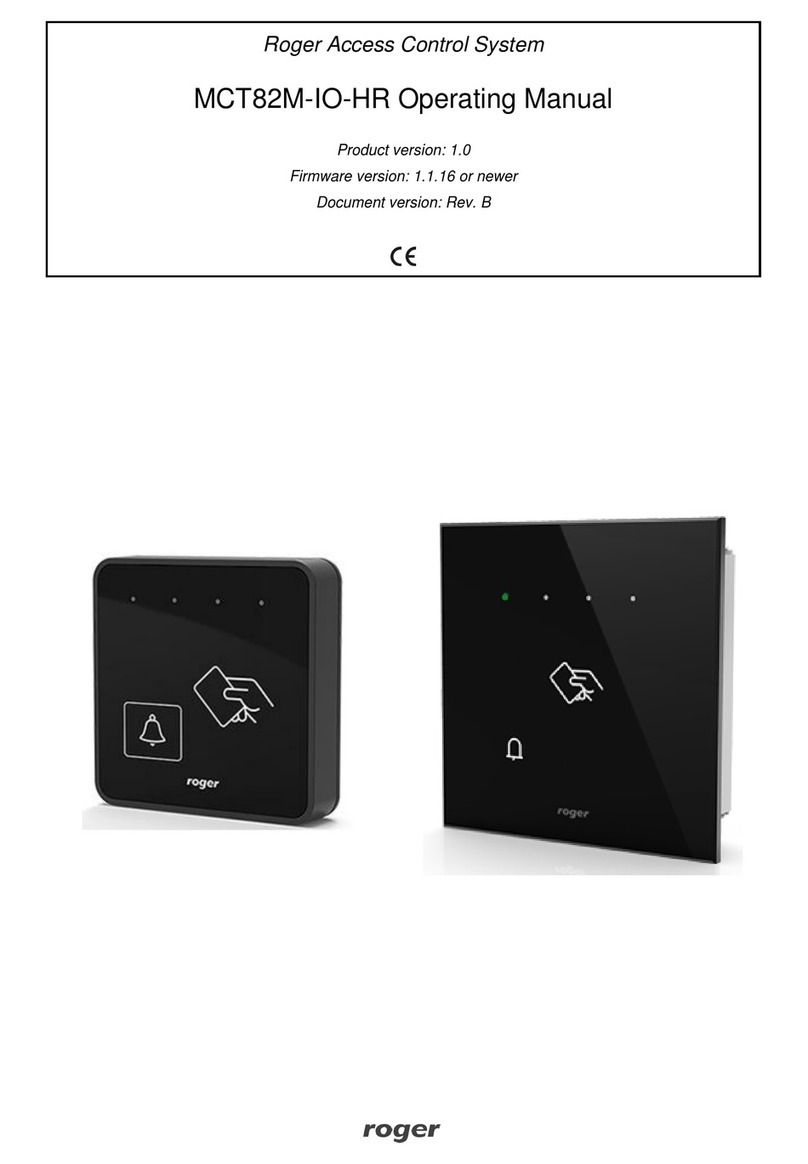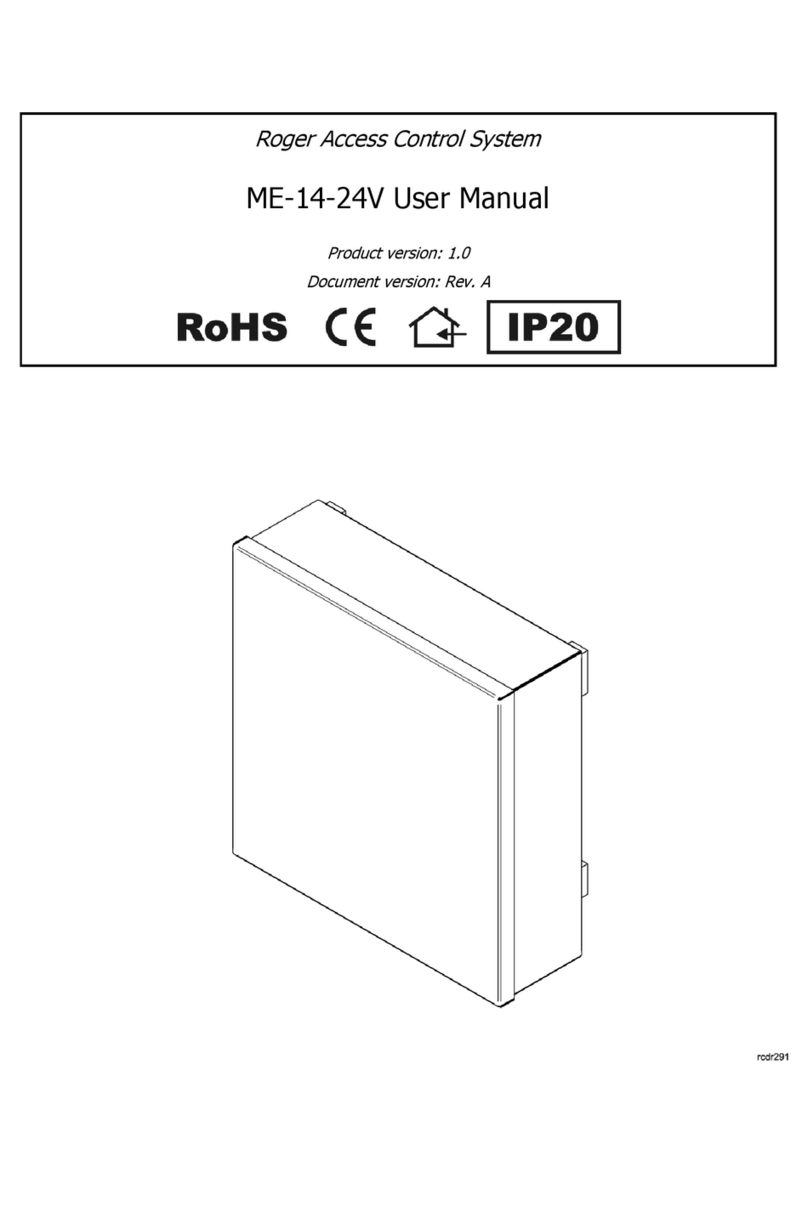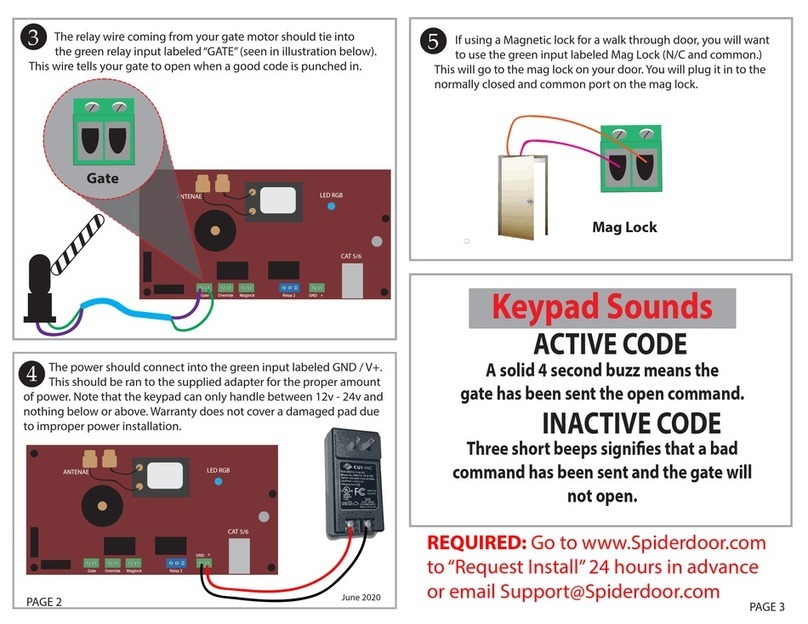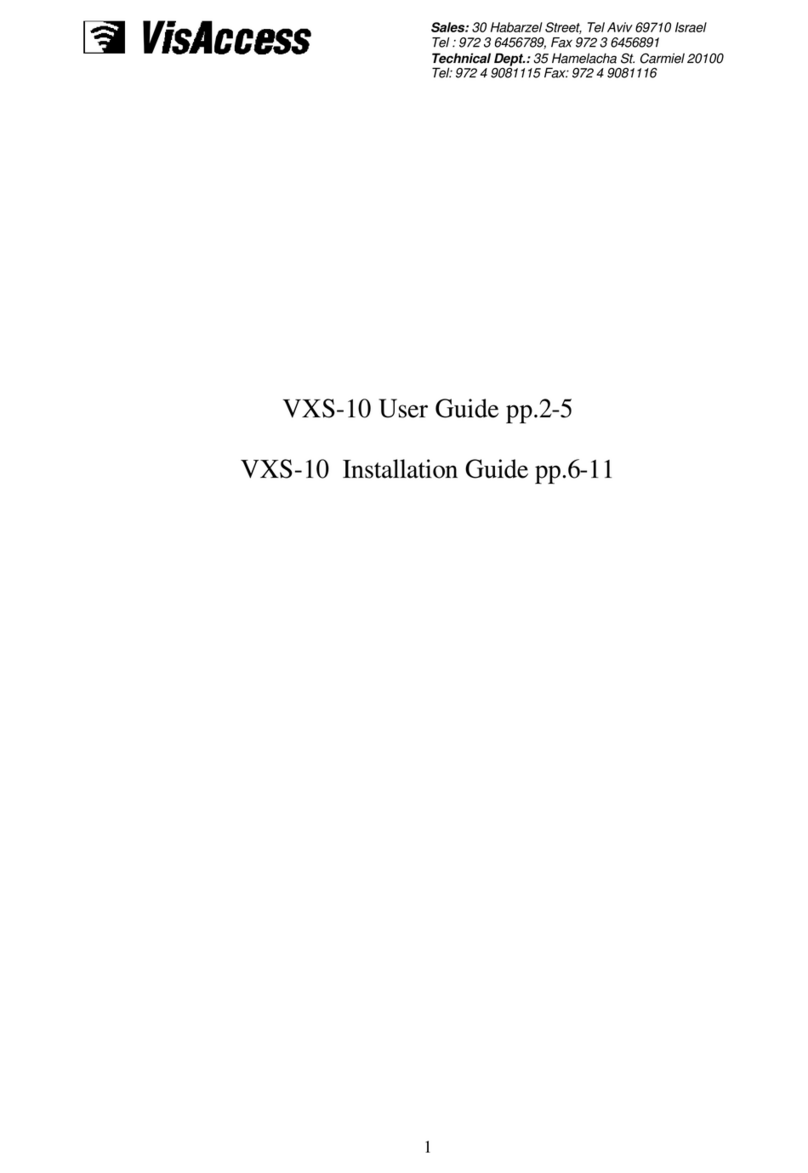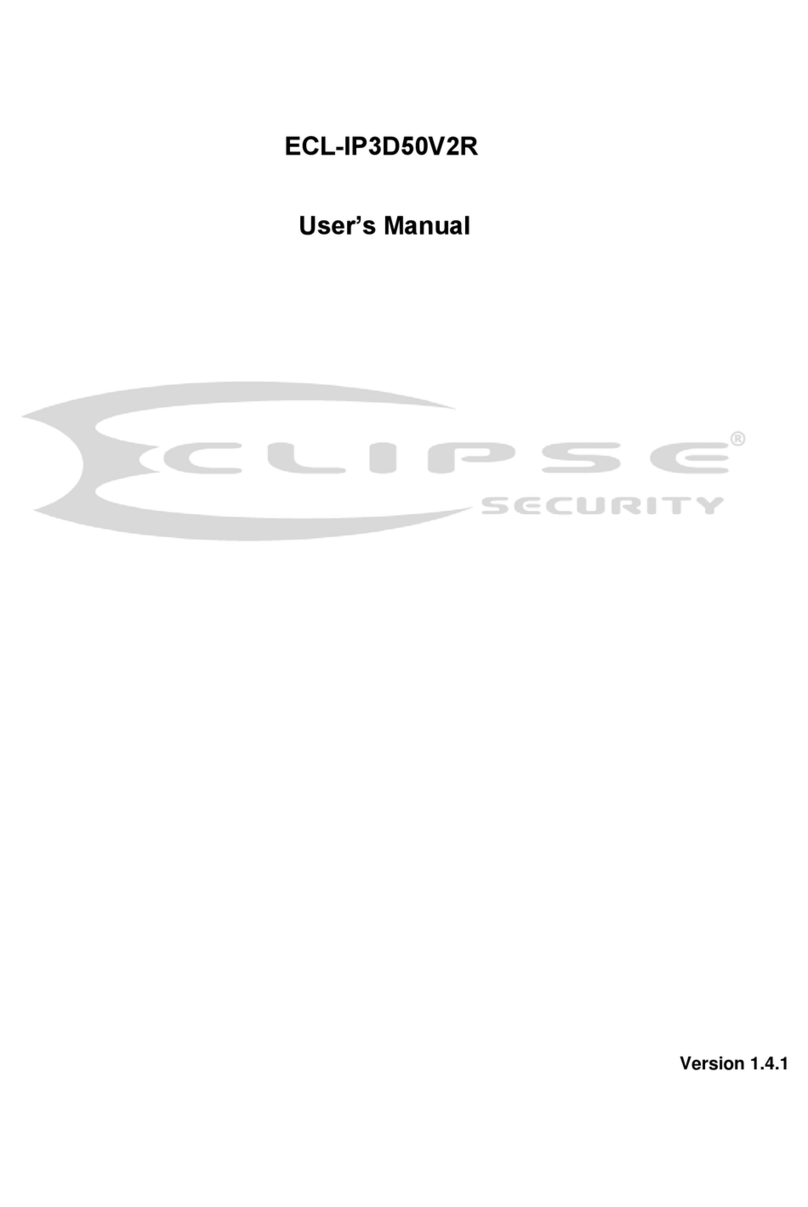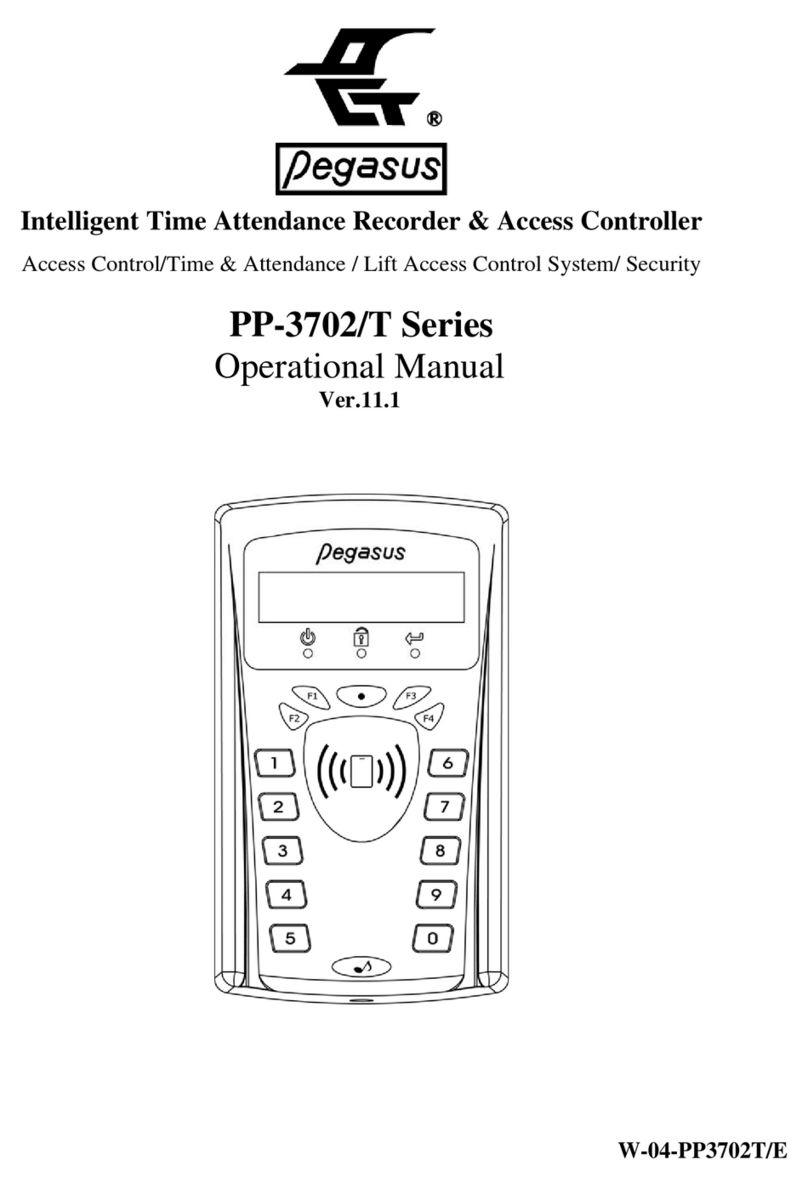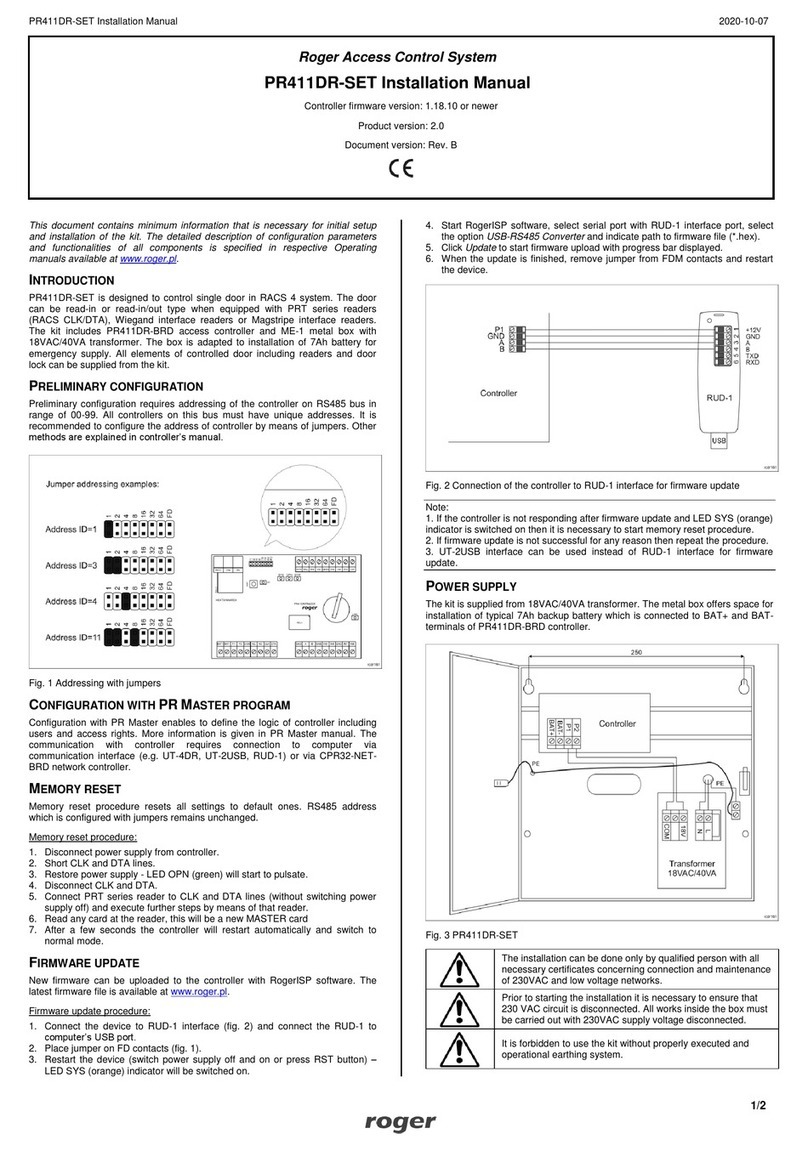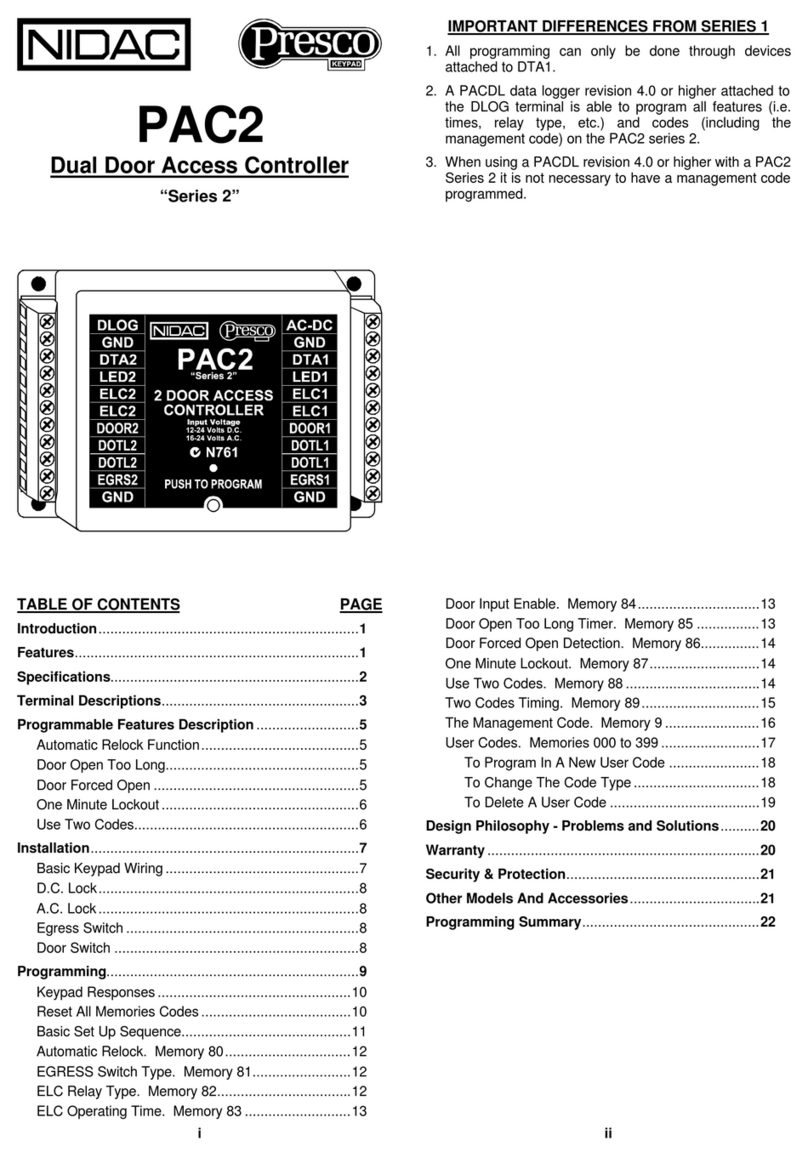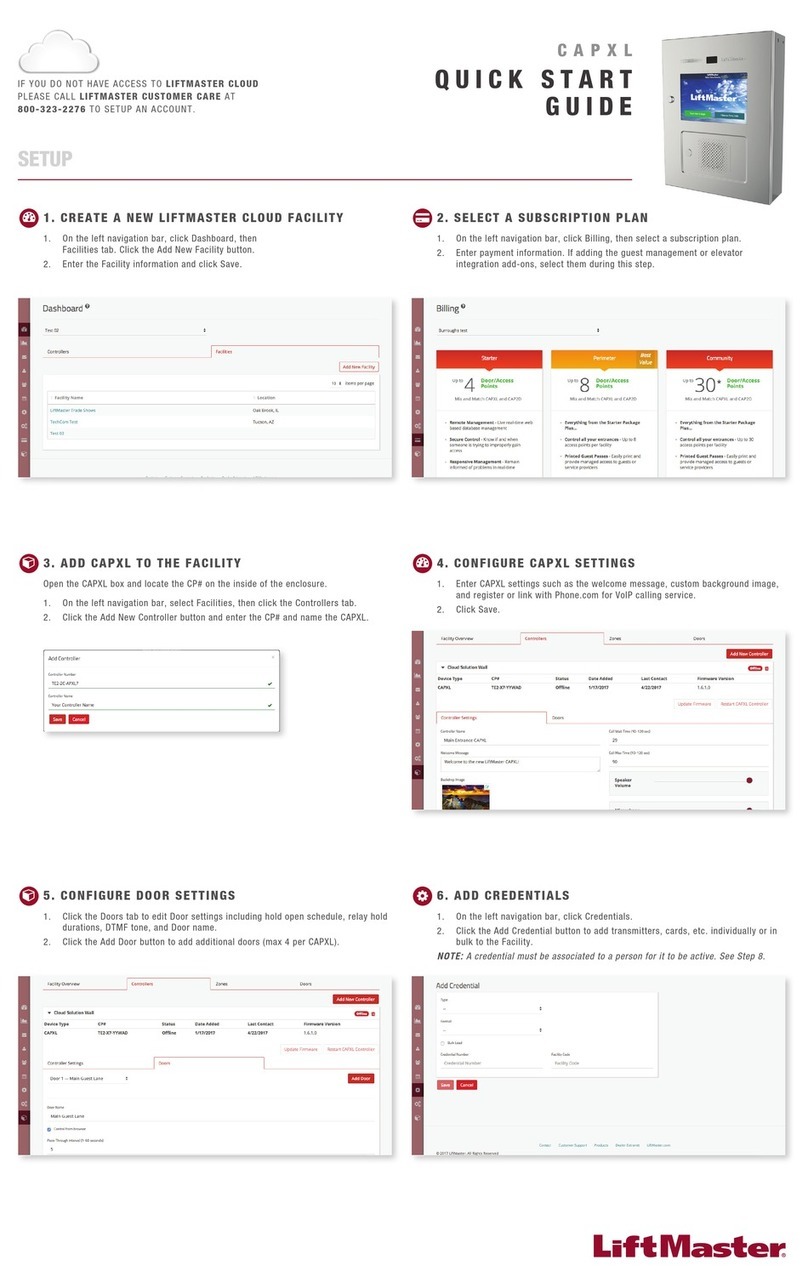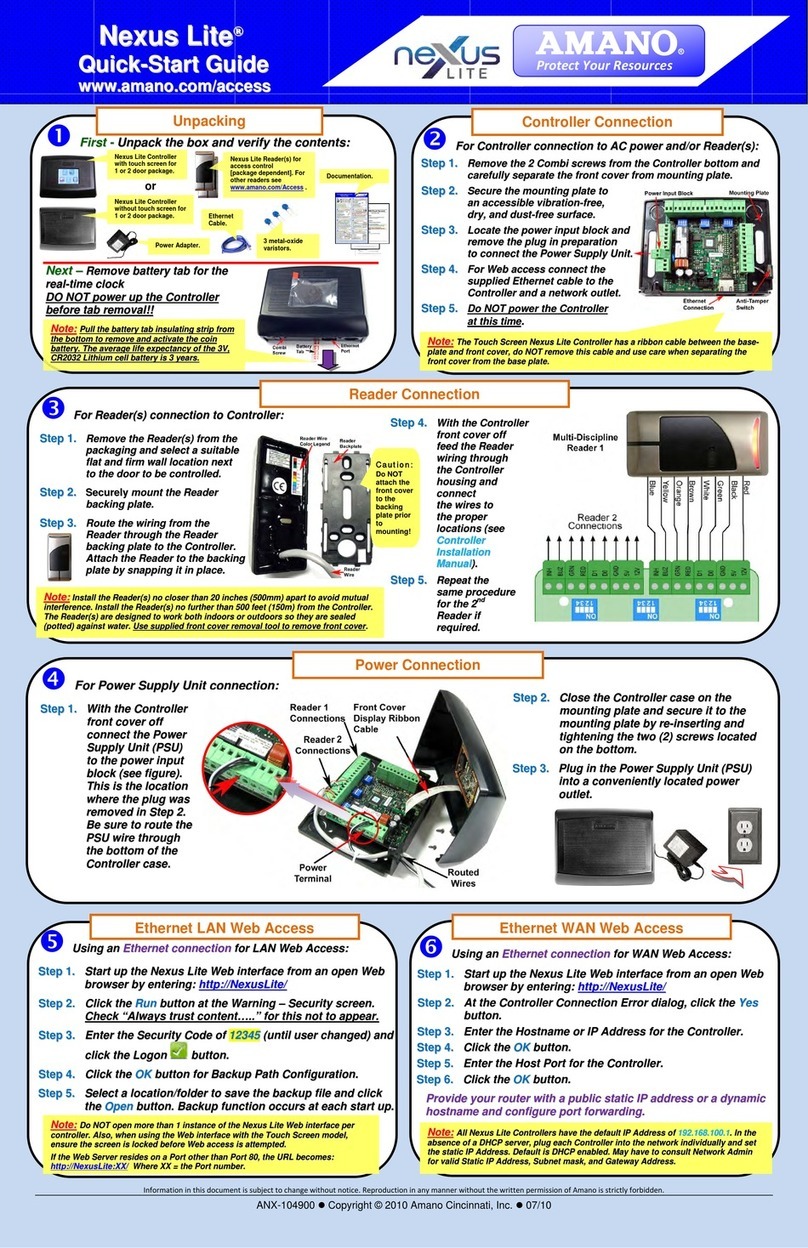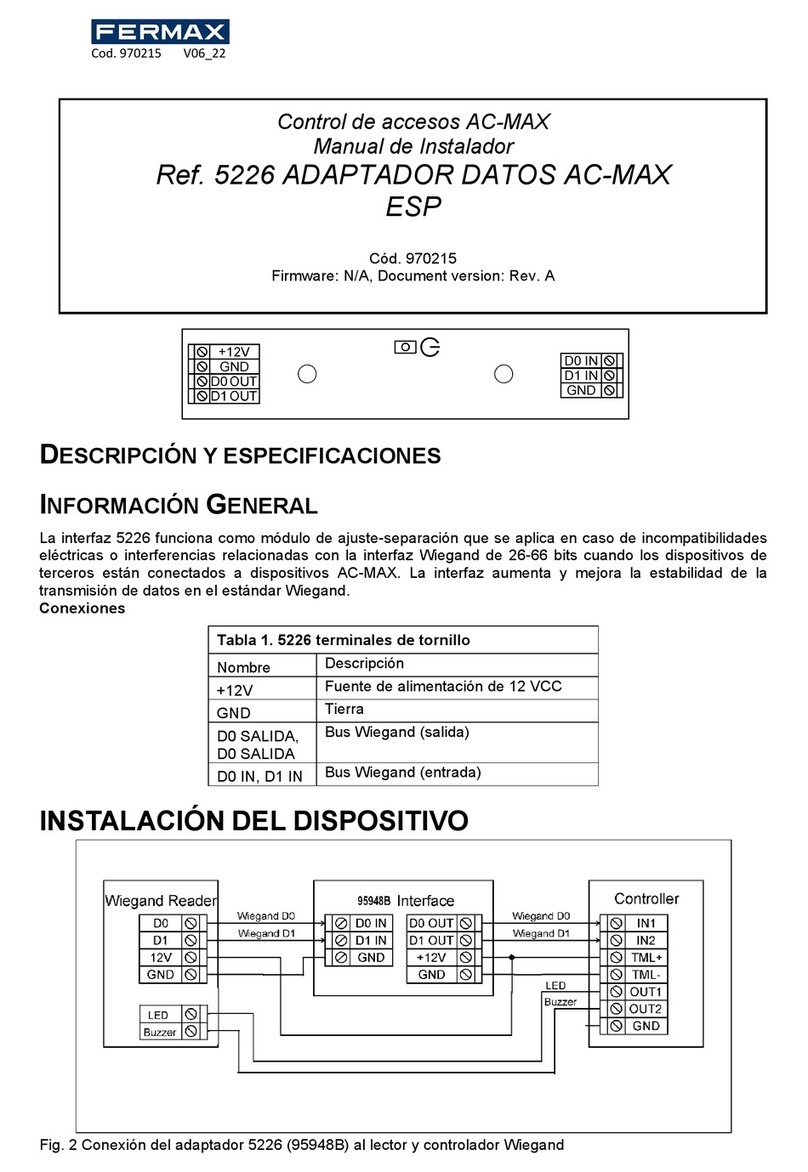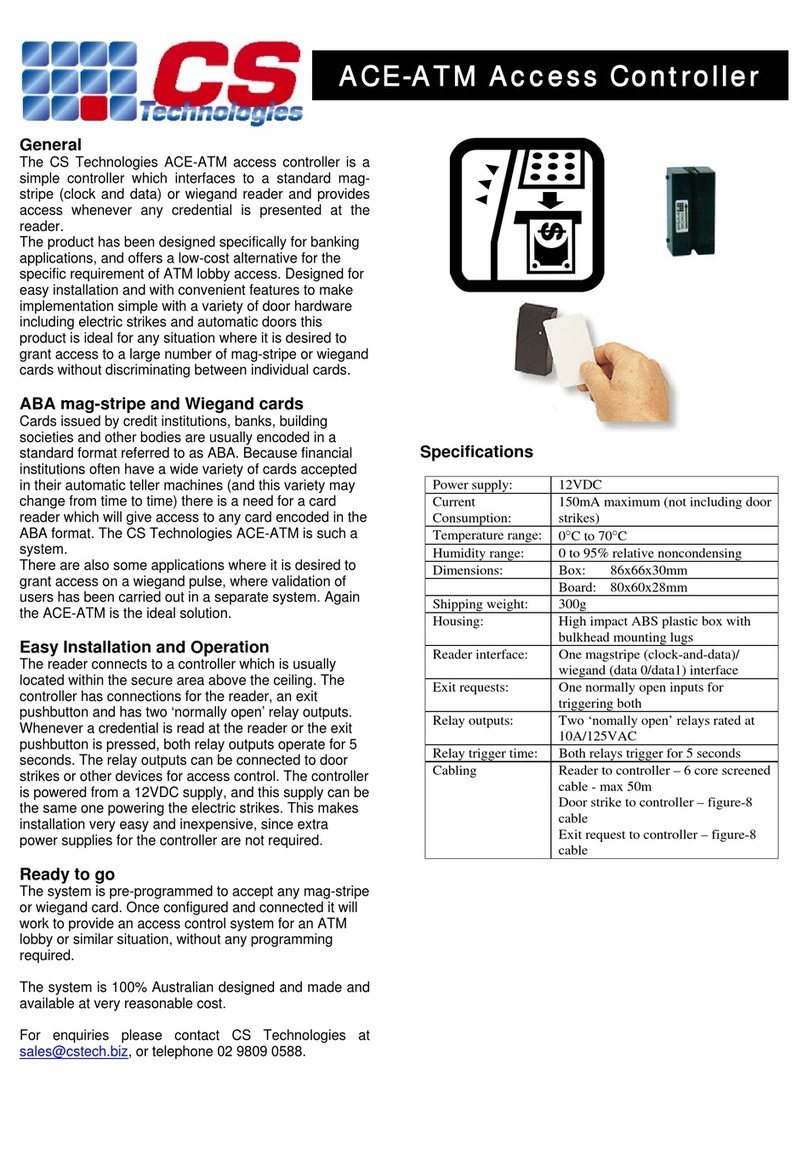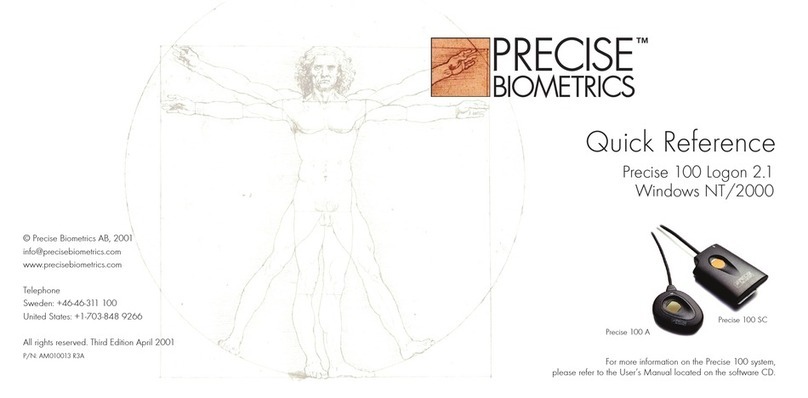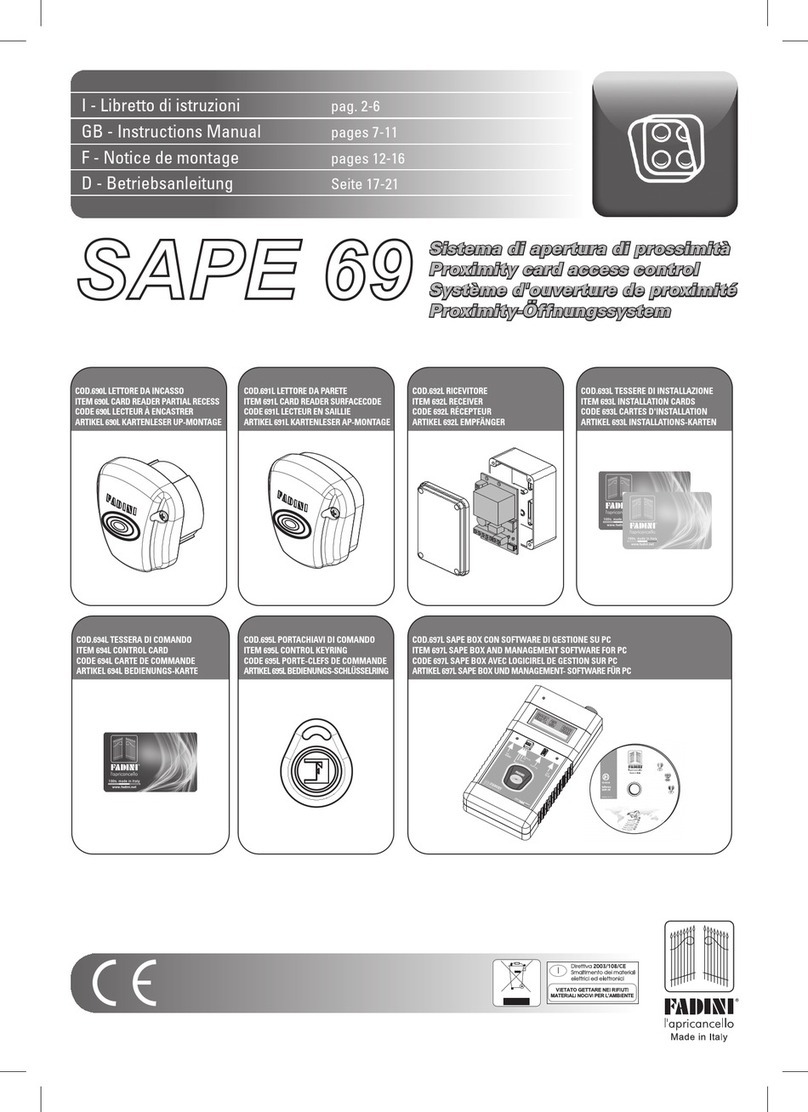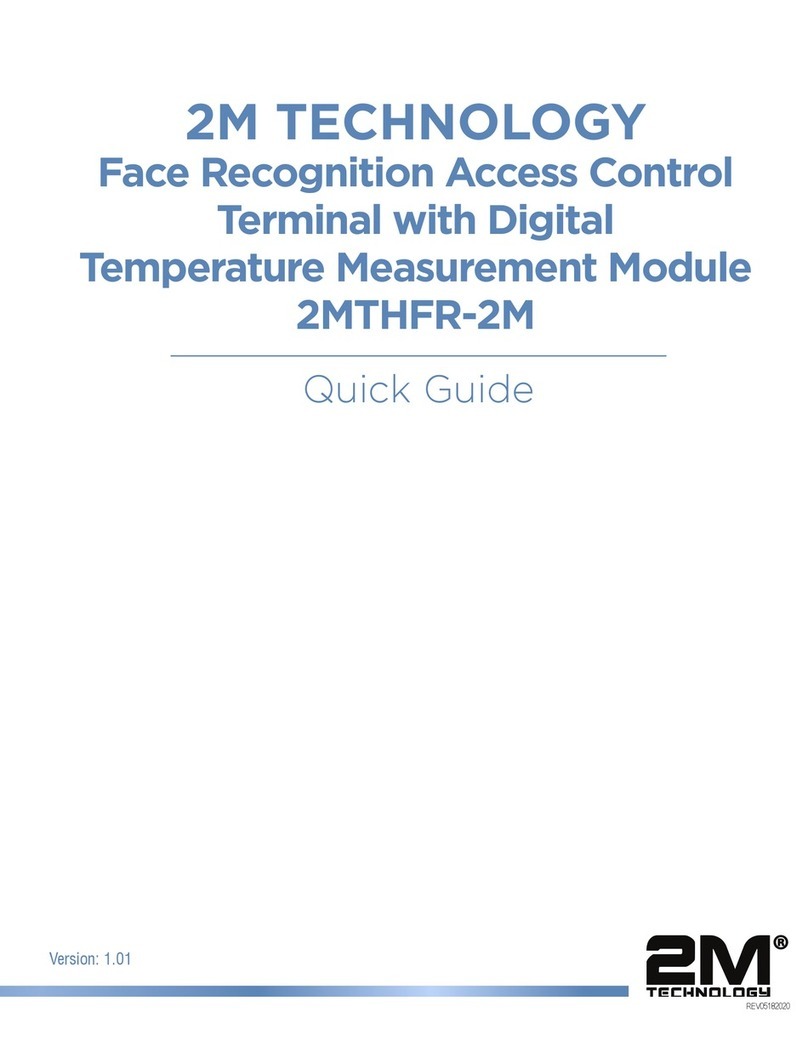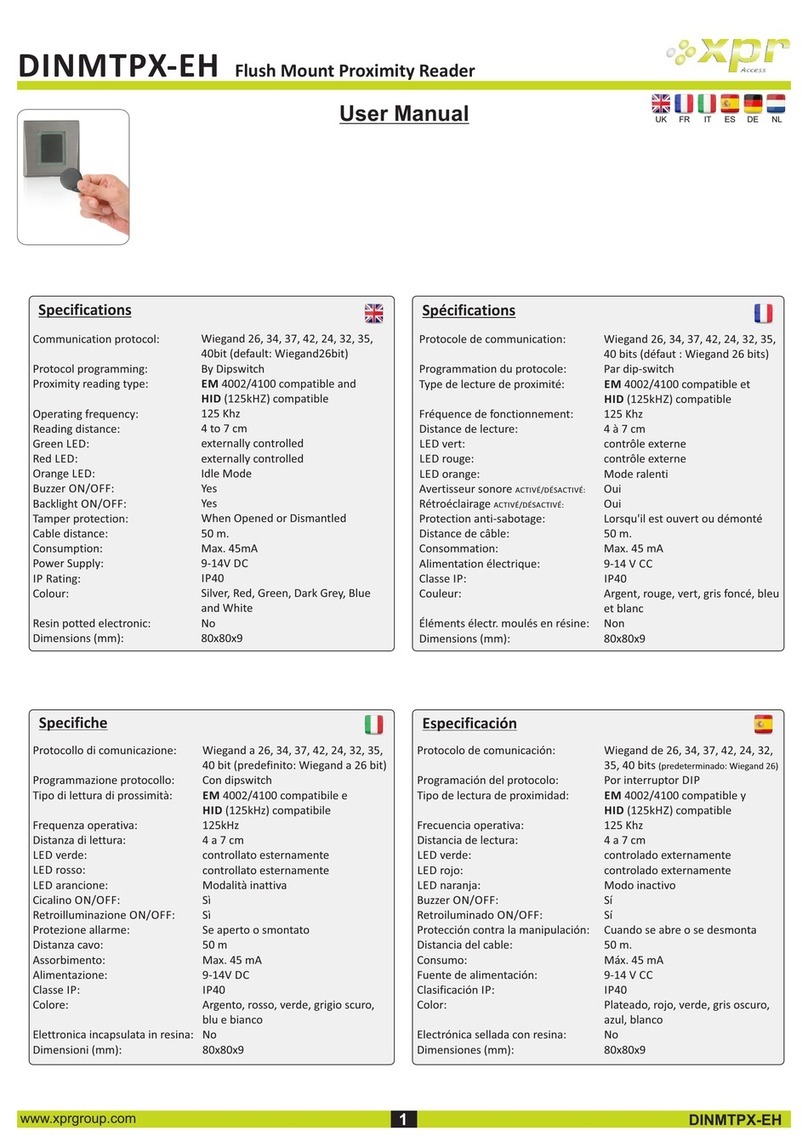MCT86M-IO-CH-HR Installation Manual.doc 2018-10-12
Roger Access Control System
MCT86M-IO-CH-HR Installation Manual
Firmware version: 1.1.18 and newer
Document version: Rev. A
This document contains minimum information that is necessary for initial setup
and installation of the device. The detailed description of configuration
parameters and functionalities is specified in respective Operating Manual
available at www.roger.pl.
INTRODUCTION
The MCT reader is designed to operate mainly as hotel device in RACS 5
system and is a peripheral device connected to RS485 bus of MC16 access
controller. Factory new reader is configured with default settings including
ID=100 address. Before connecting to controller, the reader should be assigned
with unoccupied address in range of 100-115. Programming of other parameters
depends on the individual requirements and is not obligatory. Addressing of the
reader can be done from computer by means of RogerVDM program or
manually. Configuration of the reader with RogerVDM requires RUD-1 interface.
CONFIGURATION WITH ROGERVDM PROGRAM
Fig. 1 Connection of MCT reader to RUD-1 interface for configuration
Programming procedure:
1. Connect the reader to RUD-1 interface (fig. 1) and connect the RUD-1 to
computer’s USB port.
2. Place jumper on MEM contacts (fig. 4).
3. Restart the reader (switch power supply off and on or short RST contacts for
a moment) and LED light line will pulsate.
4. Start RogerVDM program, select MCT device, firmware version, RS485
communication channel and serial port with RUD-1 interface.
5. Click Connect, the program will establish connection and will automatically
display Configuration tab.
6. Enter unoccupied RS485 address in range of 100-115 and other settings
according to requirements of specific installation.
7. Click Send to Device to update the configuration of reader.
8. Optionally make a backup by clicking Send to File… and saving settings to
file on disk.
9. Remove jumper from MEM contacts and disconnect reader from RUD-1
interface.
Note: Do not read any cards when reader is configured with RogerVDM.
MANUAL ADDRESSING
Manual addressing procedure enables configuration of new RS485 address with
all other settings unchanged.
Manual addressing procedure:
1. Remove all connections from A and B lines.
2. Place jumper on MEM contacts (fig. 4).
3. Restart the reader (switch power supply off and on or short RST contacts for
a moment) and LED light line will pulsate.
4. Enter 3 digits of RS485 address in range of 100-115 with any MIFARE card.
5. Remove jumper from MEM contacts and restart the reader.
Readers without keypad can be addressed with multiple card readings where the
N number of readings emulates digit of the address. Three series of readings
with any MIFARE proximity card are necessary to set the address. After each
series wait for two beeps and proceed with the next digit. Zero digit is emulated
with 10 readings.
Example:
Programming of ID=101 address with card readings:
1. Read card 1 time and wait for two beeps.
2. Read card 10 times and wait for two beeps.
3. Read card 1 time and wait for two beeps.
4. Wait till reader is restarted with the new address and other default settings.
MEMORY RESET PROCEDURE
Memory reset procedure resets all settings to factory default ones including
ID=100 address.
Memory reset procedure:
1. Remove all connections from A and B lines.
2. Place jumper on MEM contacts (fig. 4).
3. Restart the reader (switch power supply off and on or short RST contacts for
a moment) and LED light line will pulsate.
4. Read any MIFARE card 11 times.
5. Wait till reader confirms reset with long acoustic signal.
6. Remove jumper from MEM contacts and restart the reader.
FIRMWARE UPDATE
The update requires connection of reader to computer with RUD-1 interface
(fig. 2) and starting RogerVDM software. The latest firmware file is available at
www.roger.pl.
Firmware update procedure:
1. Connect the reader to RUD-1 interface (fig. 1) and connect the RUD-1 to
computer’s USB port.
2. Place jumper on FDM contacts (fig. 4).
3. Restart the reader (switch power supply off and on or short RST contacts for
a moment).
4. Start RogerVDM program and in the top menu select Tools and then Update
firmware.
5. In the opened window select device type, serial port with RUD-1 interface
and path to firmware file (*.hex).
6. Click Update to start firmware upload with progress bar in the bottom.
7. When the update is finished, remove jumper from FDM contacts and restart
the reader.
Fig. 2 Connection of MCT reader to RUD-1 interface for firmware update