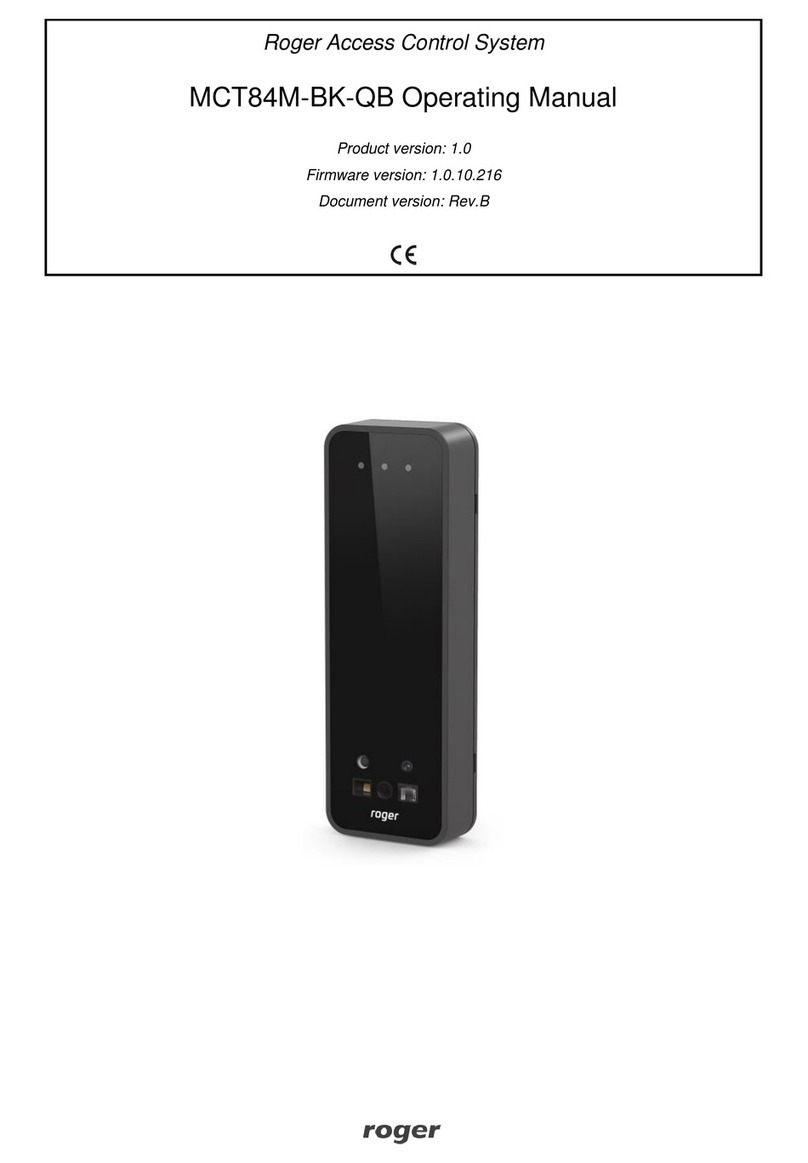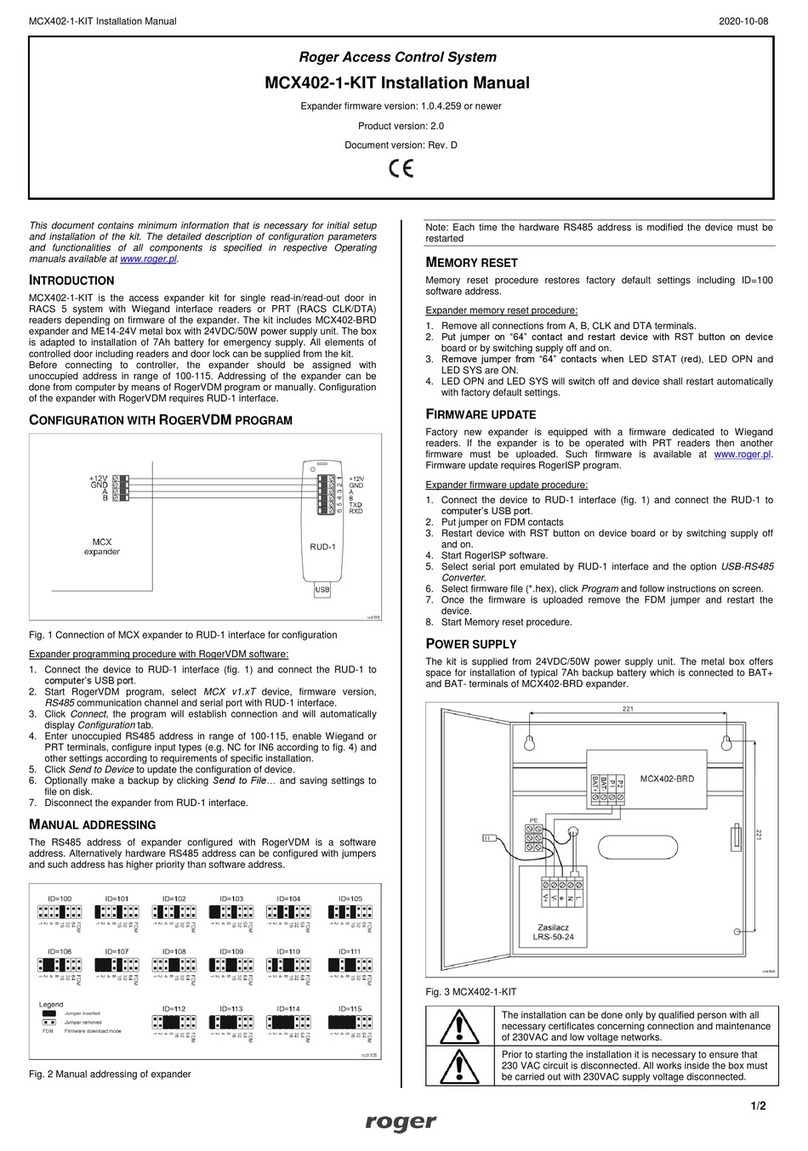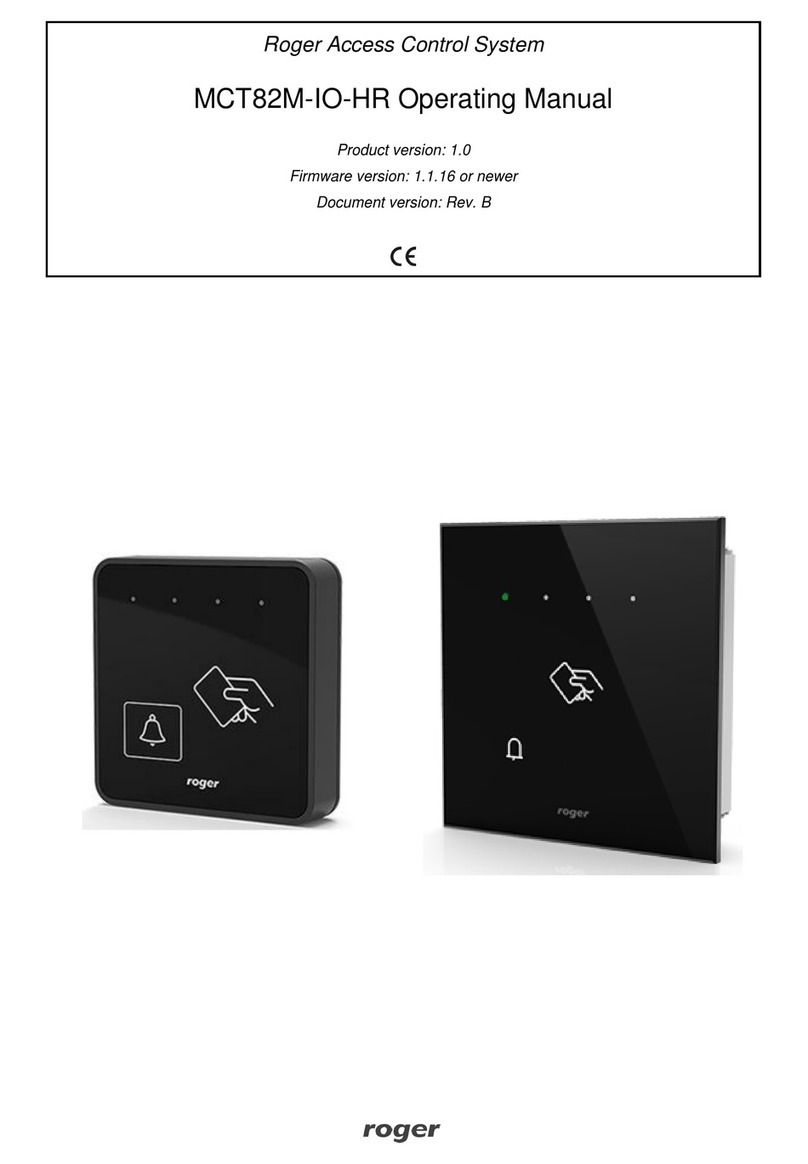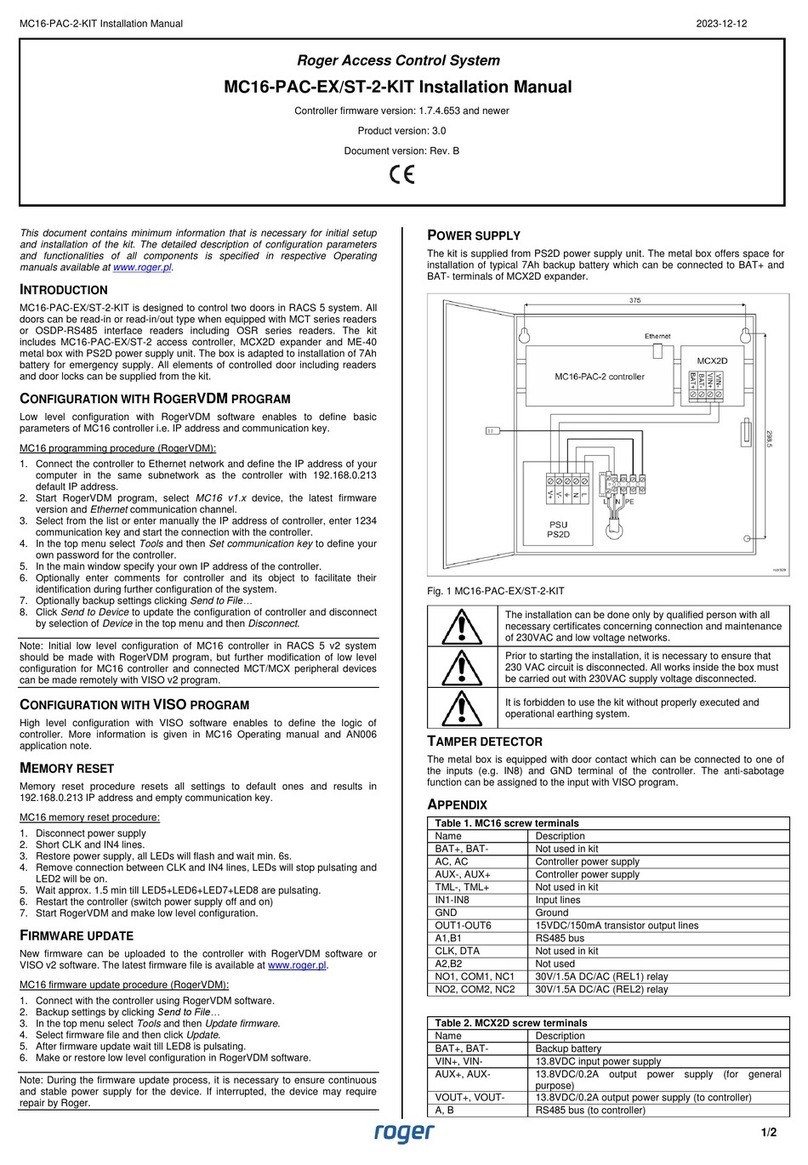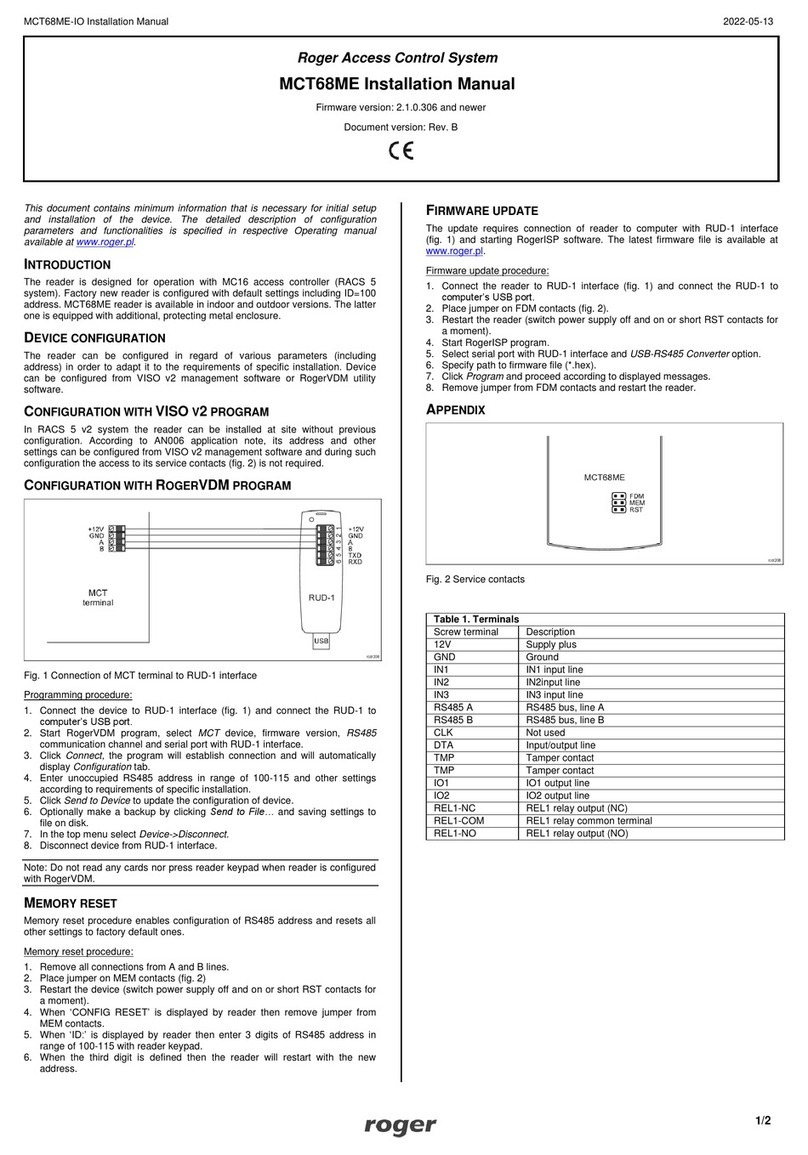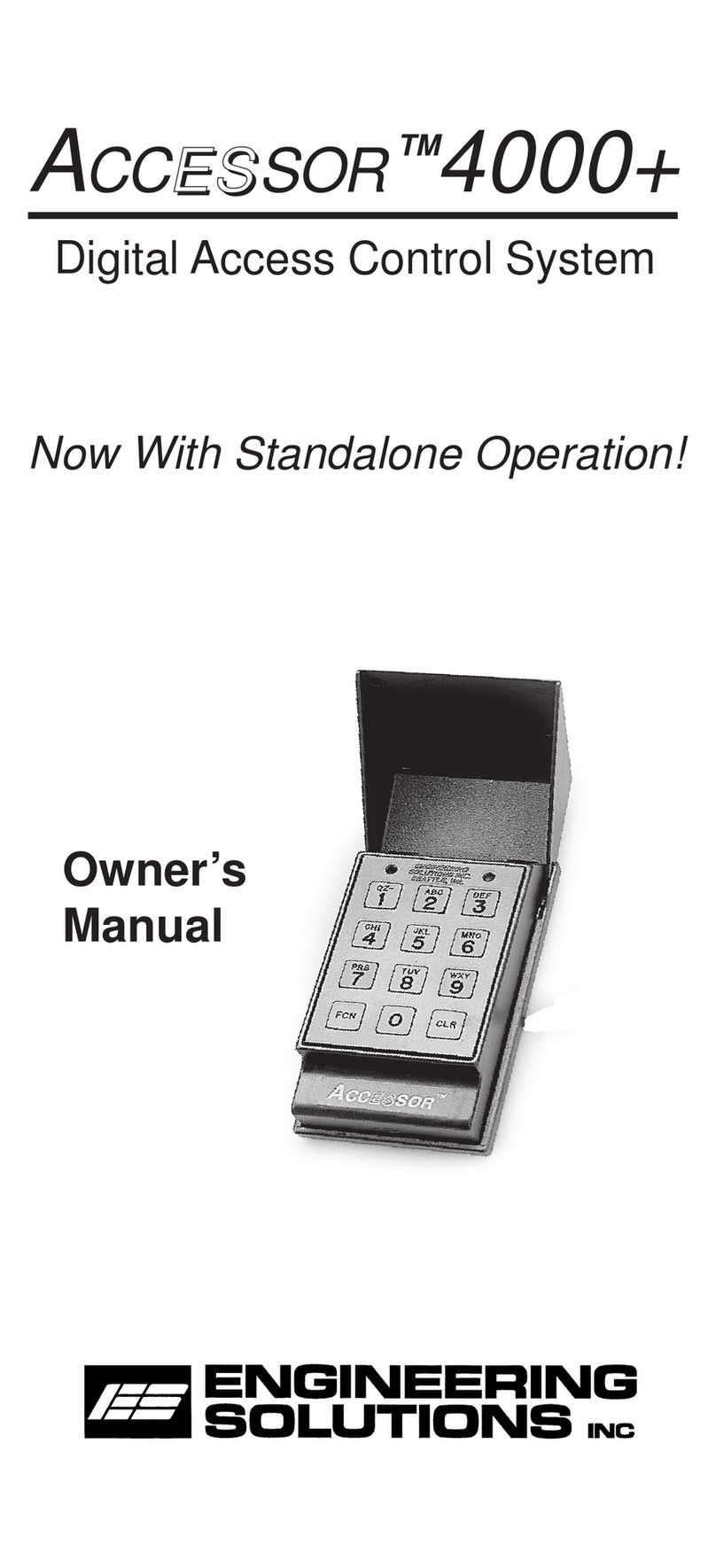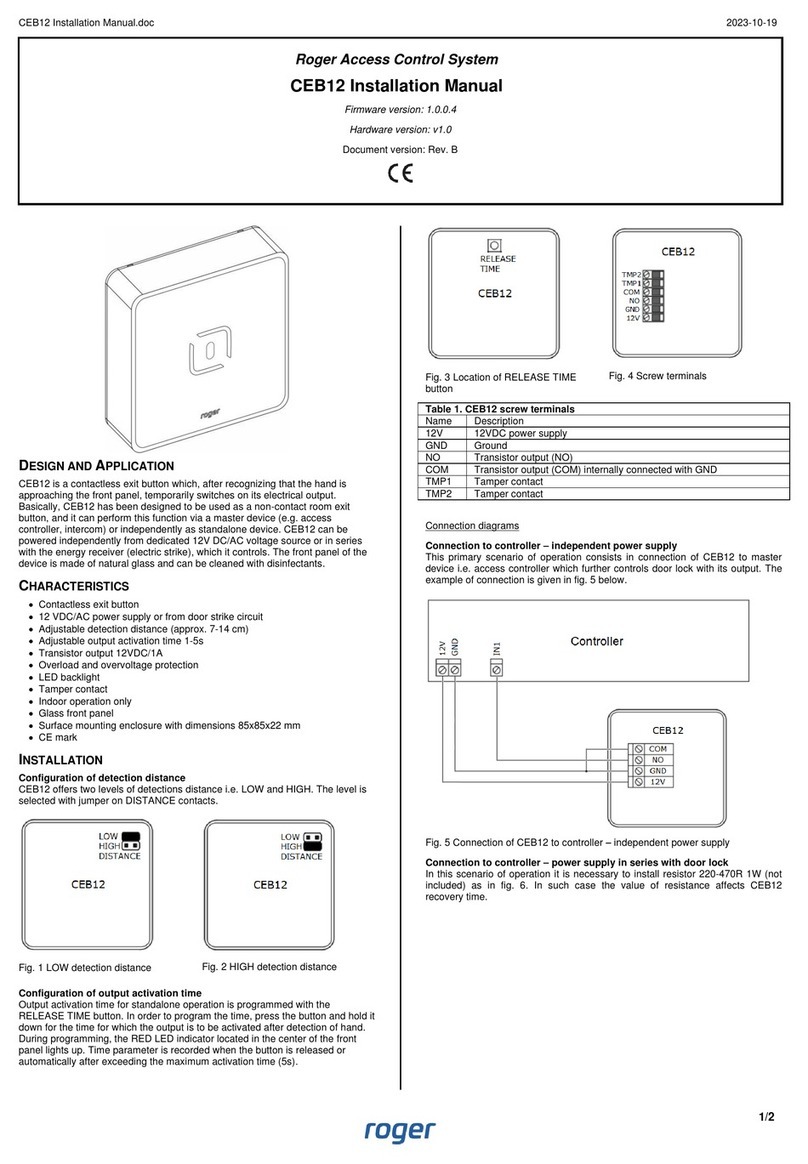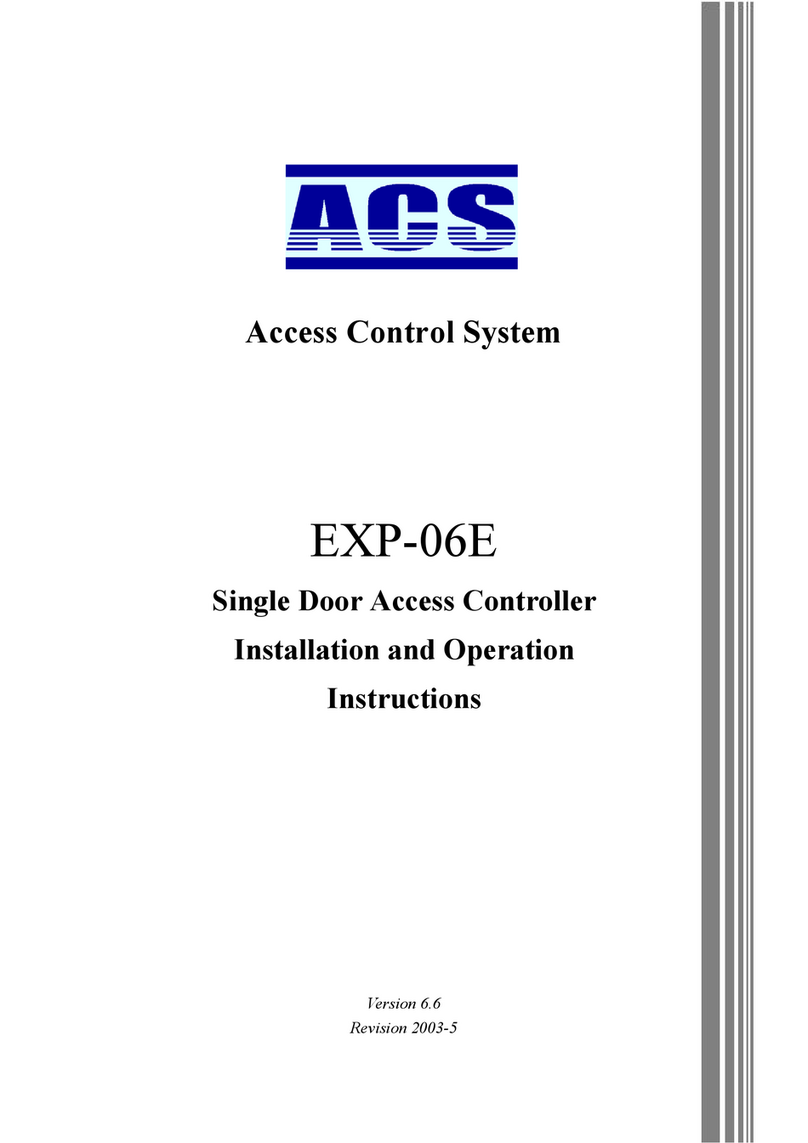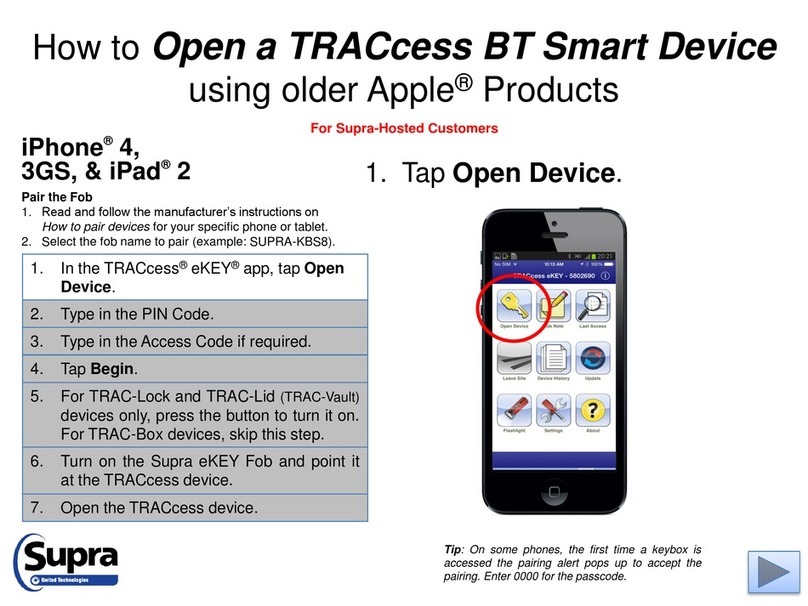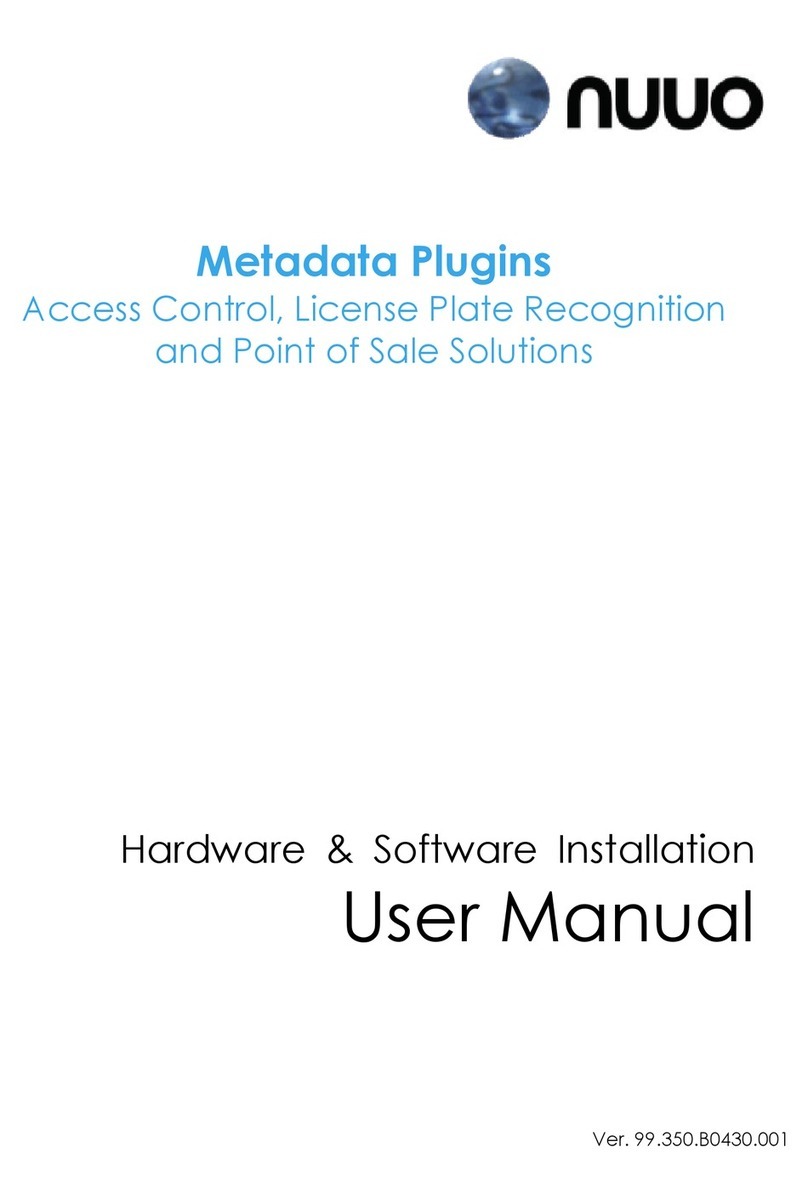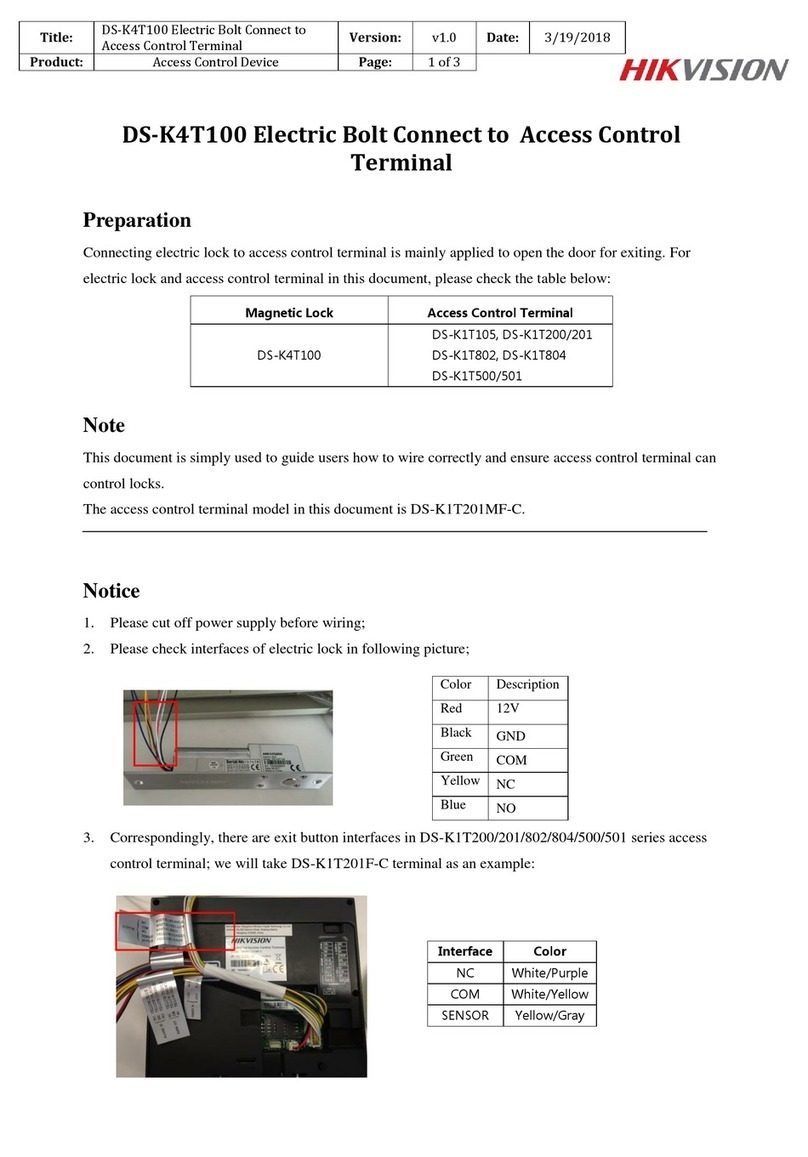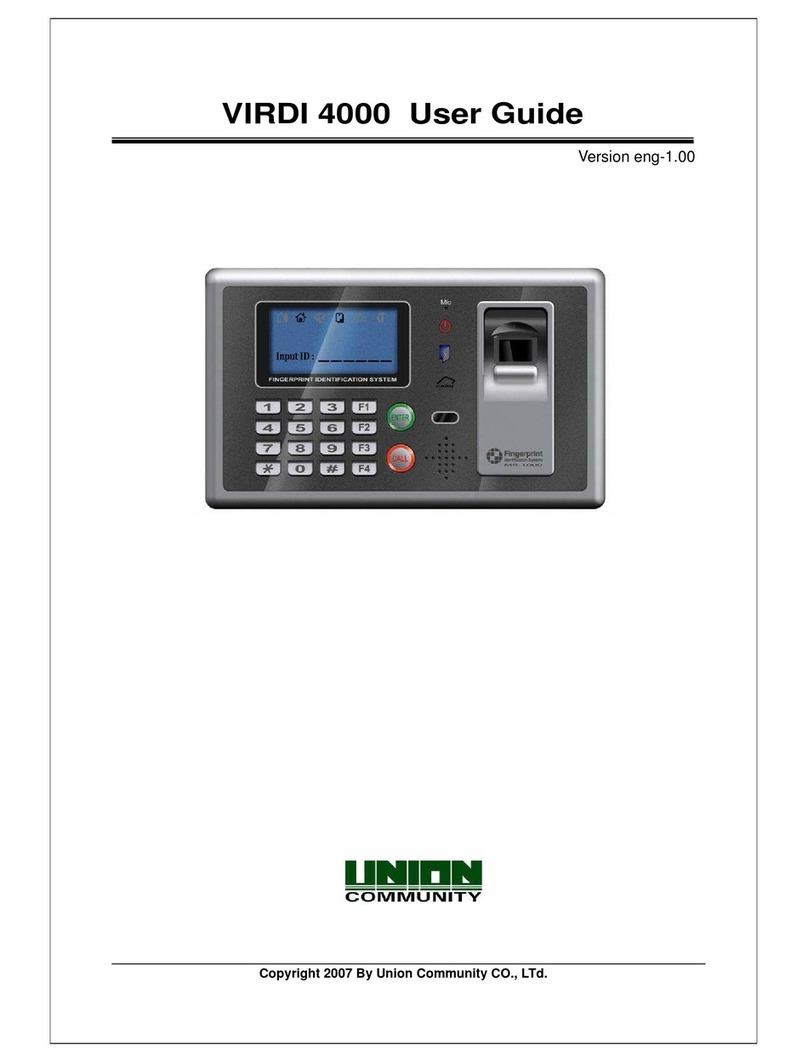MCX102-BRD Installation Manual 2020-11-16
Roger Access Control System
MCX102-BRD Installation Manual
Firmware version: 1.0.4 and newer
Hardware version: 1.0
Document version: Rev. B
This document contains minimum information that is necessary for initial setup
and installation of the device. The detailed description of configuration
parameters and functionalities is specified in respective Operating Manual
available at www.roger.pl.
INTRODUCTION
The expander is designed to operate in RACS 5 system as peripheral device
connected to RS485 bus of MC16 access controller. MCX102-BRD enables to
control single door by MC16 controller using two PRT series terminals or single
Wiegand terminal.
Factory new device is configured with default settings including ID=100 address.
Before connecting to MC16 controller, the device should be assigned with
unoccupied address in range of 100-115. Programming of other parameters
depends on the individual requirements and is not obligatory. Configuration of
the expander with RogerVDM requires RUD-1 interface.
CONFIGURATION WITH ROGERVDM PROGRAM
Fig. 1 Connection of the expander to RUD-1 interface
Programming procedure with RogerVDM software:
1. Connect the device to RUD-1 interface (fig. 1) and connect the RUD-1 to
computer’s USB port.
2. Start RogerVDM program, select MCX v1.x device, firmware version, RS485
communication channel and serial port with RUD-1 interface.
3. Click Connect, the program will establish connection and will automatically
display Configuration tab.
4. Enter unoccupied RS485 address in range of 100-115 and other settings
according to requirements of specific installation (e.g. NC type for IN1 input
according to fig. 5).
5. Click Send to Device to update the configuration.
6. Optionally make a backup by clicking Send to File… and saving settings to
file on disk.
MANUAL ADDRESSING
The RS485 address of expander configured with RogerVDM is a software
address. Alternatively hardware RS485 address can be configured with jumpers
and such address has higher priority than software address.
Fig. 2 Manual addressing of expander
Note: Each time the hardware RS485 address is modified the device must be
restarted
MEMORY RESET
Memory reset procedure restores factory default settings including ID=100
software address.
Expander memory reset procedure:
1. Remove all connections from A, B, CLK and DTA terminals.
2. Place jumper on 64 contacts and restart device with RST button on device
board or by switching supply off and on.
3. Remove jumper from 64 contacts when LED STAT (red), LED OPN and LED
SYS are ON.
4. LED OPN and LED SYS will switch off and device shall restart automatically
with factory default settings.
FIRMWARE UPDATE
The update requires connection of expander to computer with RUD-1 interface
(fig. 1) and starting RogerISP software. The latest firmware file is available at
www.roger.pl.
Expander firmware update procedure:
1. Connect the device to RUD-1 interface (fig. 1) and connect the RUD-1 to
computer’s USB port.
2. Put jumper on FDM contacts
3. Restart device with RST button on device board or by switching supply off
and on.
4. Start RogerISP software.
5. Select serial port emulated by RUD-1 interface and the option USB-RS485
Converter.
6. Select firmware file (*.hex), click Program and follow instructions on screen.
7. Once the firmware is uploaded remove the FDM jumper and restart the
device.
8. Start Memory reset procedure.
APPENDIX
Fig. 3 MCX2-BRD expander
15VDC/150mA transistor output line
Relay (REL1) 30V/1,5A DC/AC output
Current arming mode of Alarm Zone
(armed/disarmed)
Various signalling functions including errors
Data transmission on RS485 bus