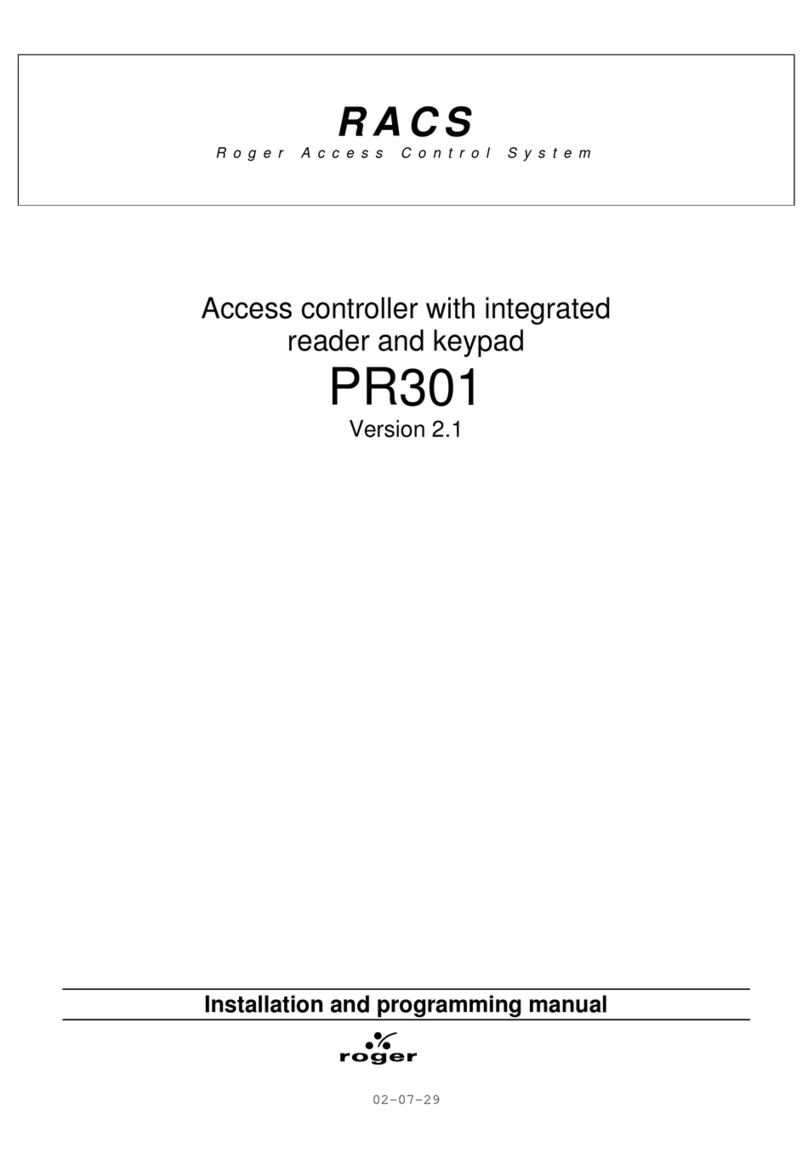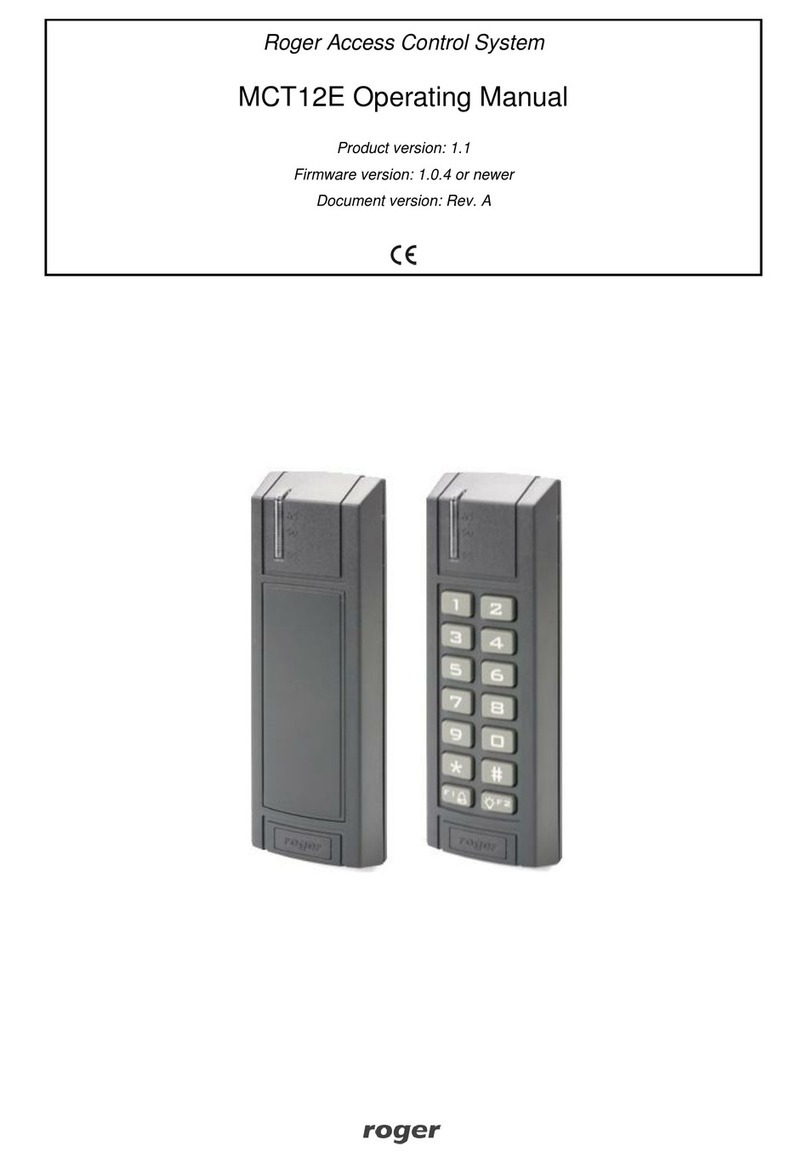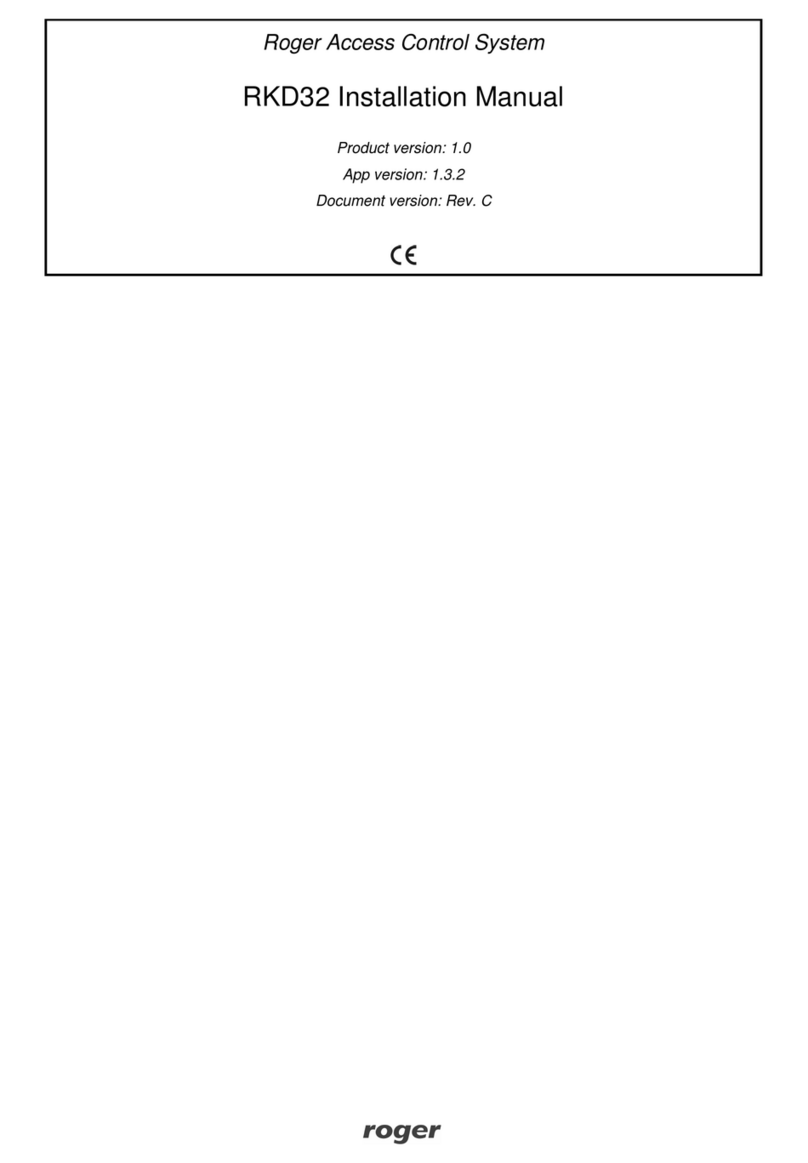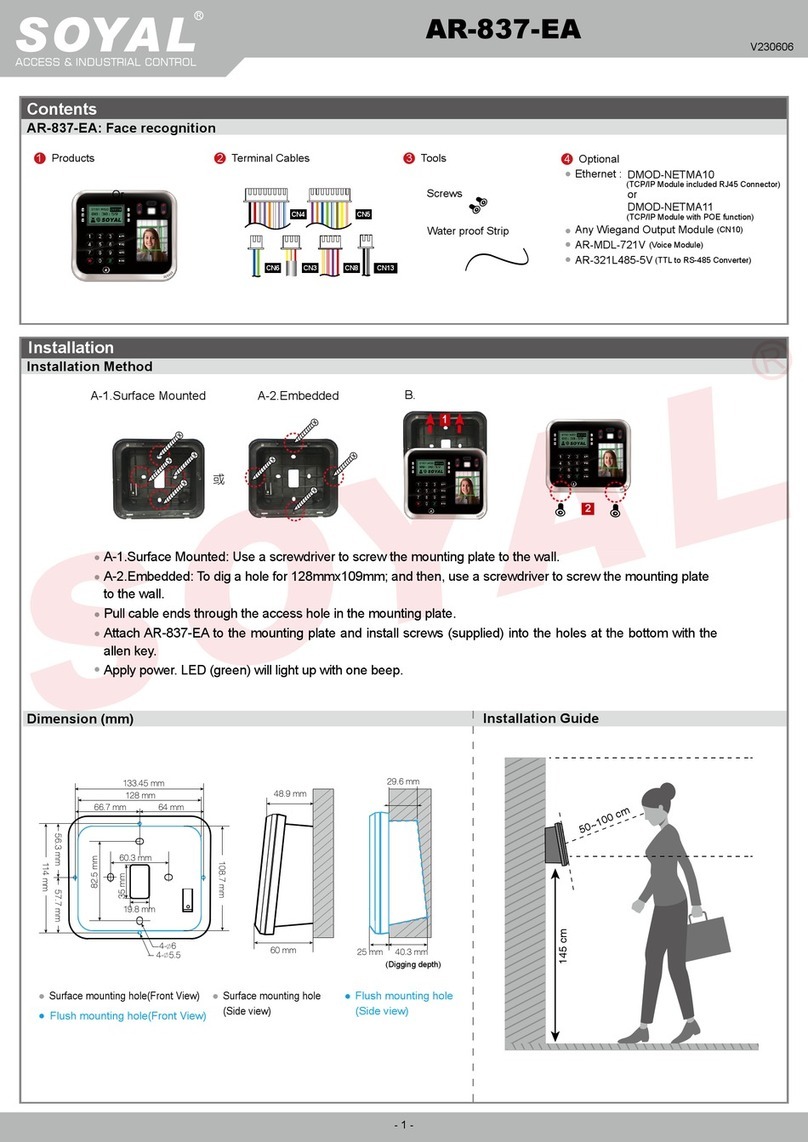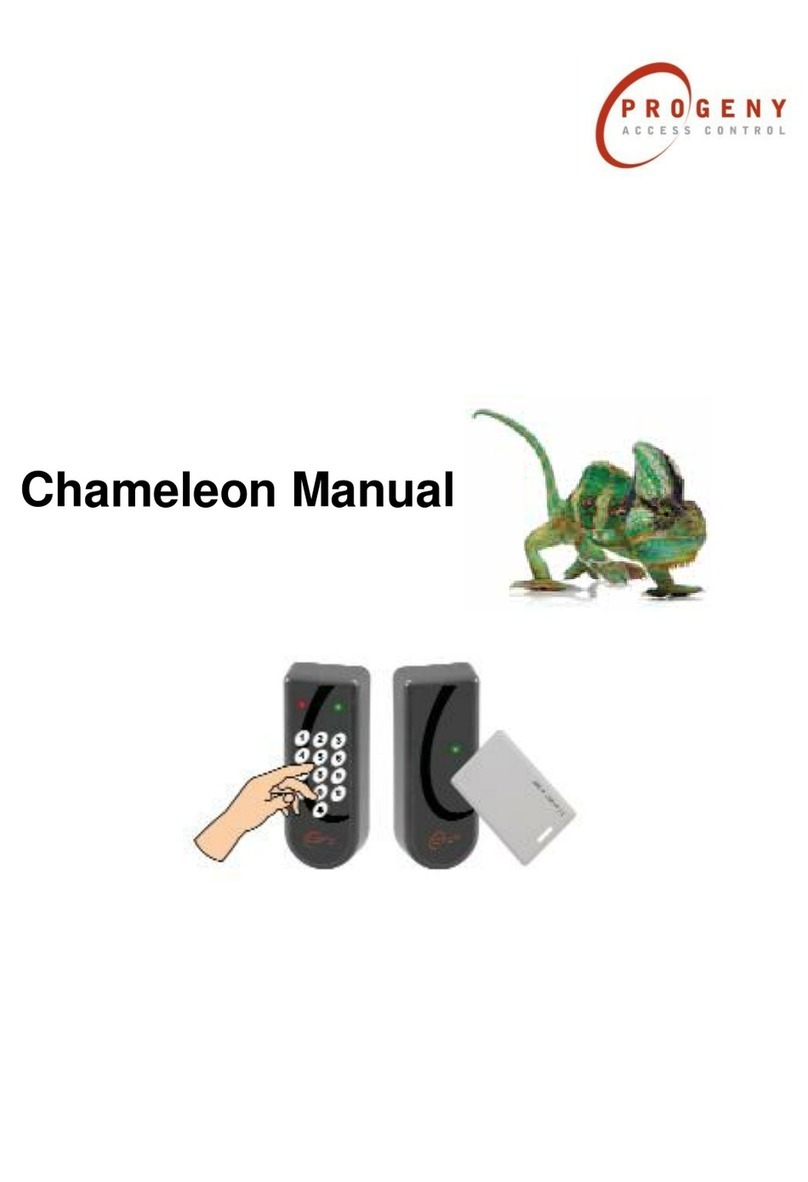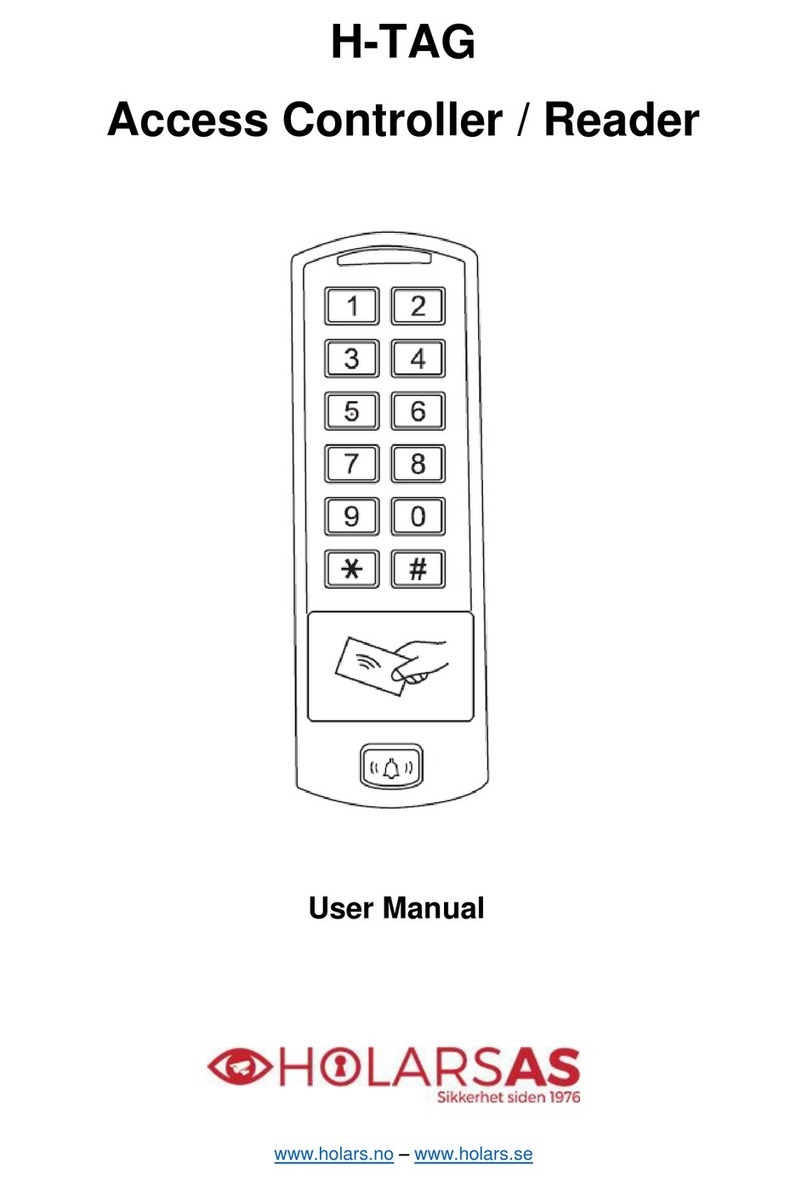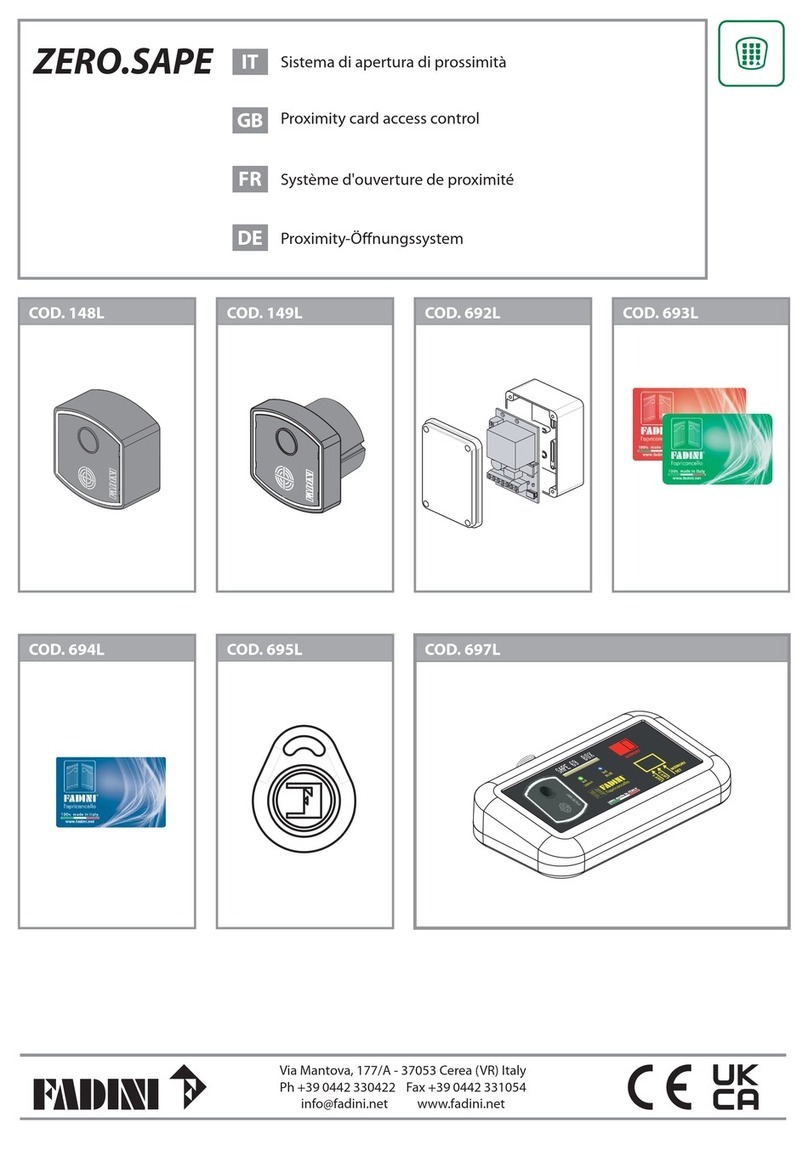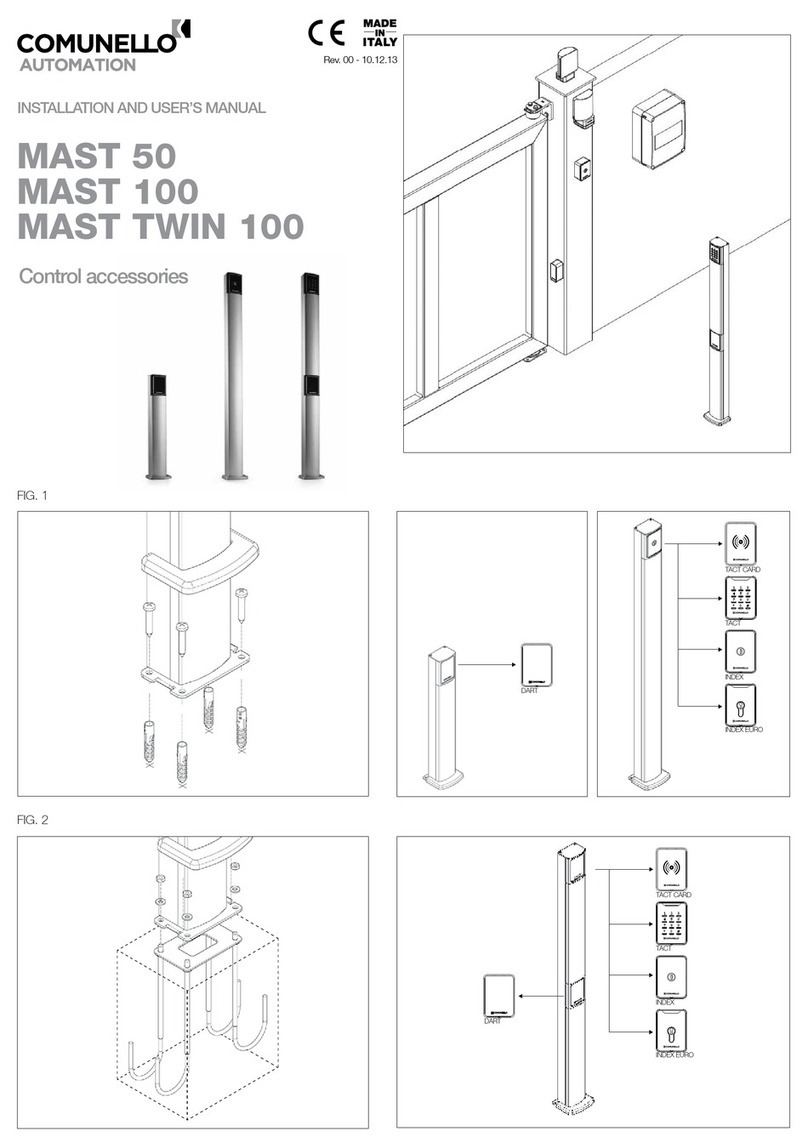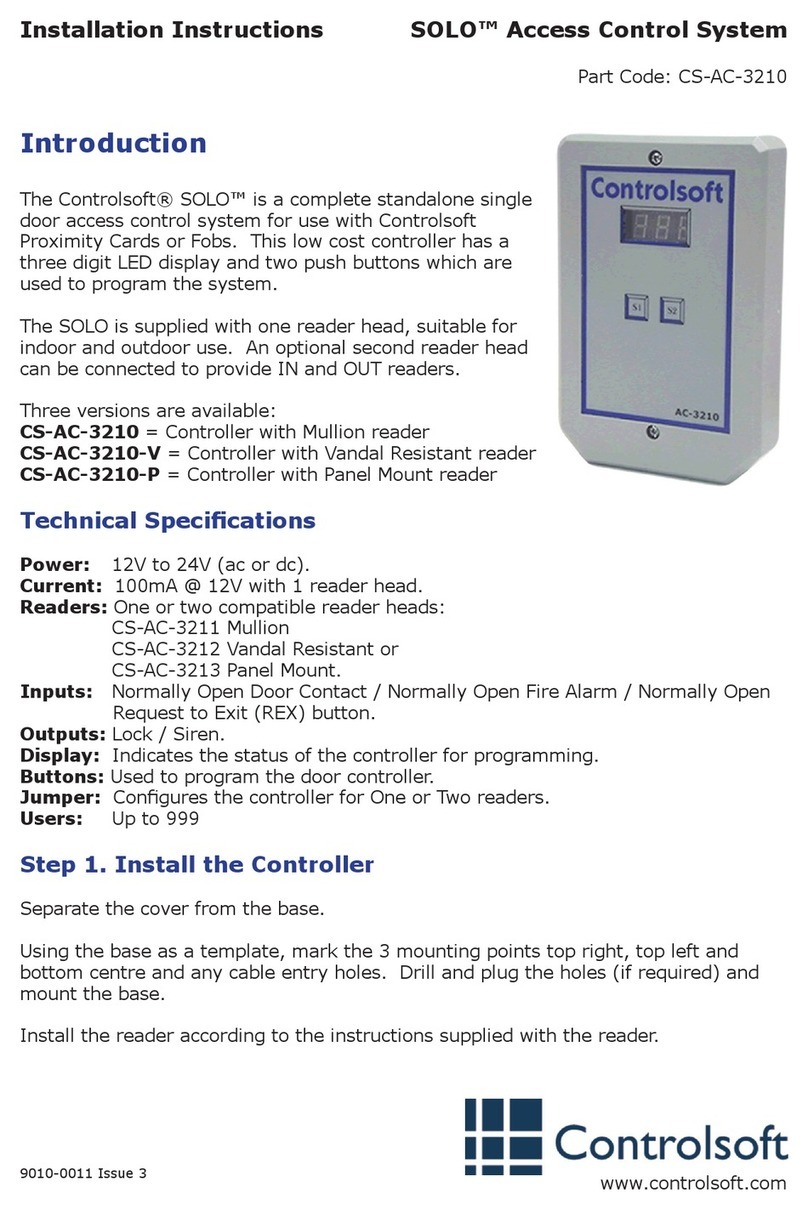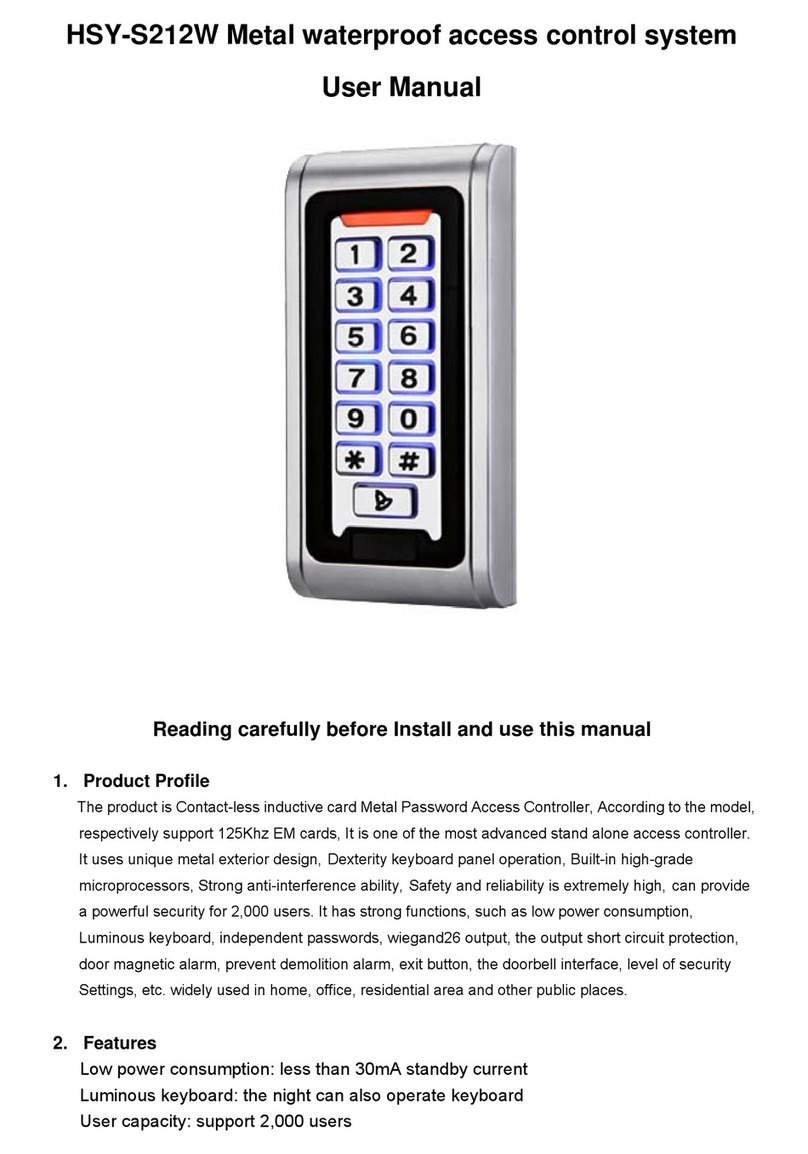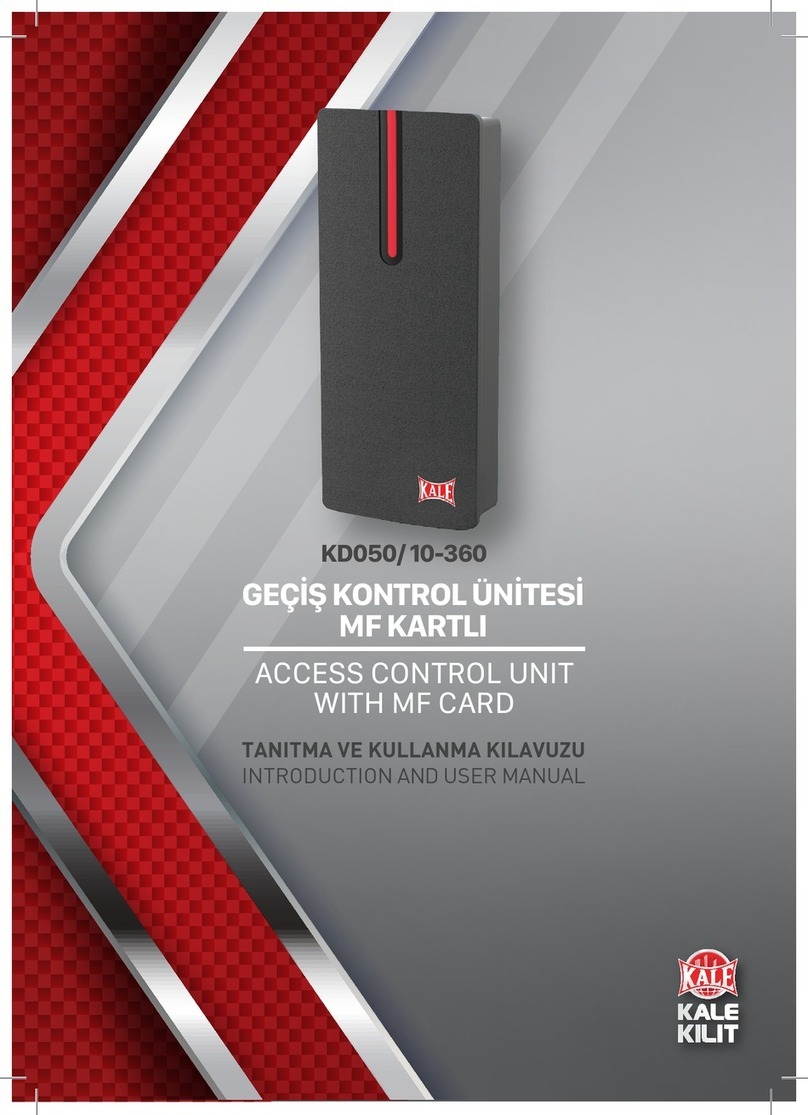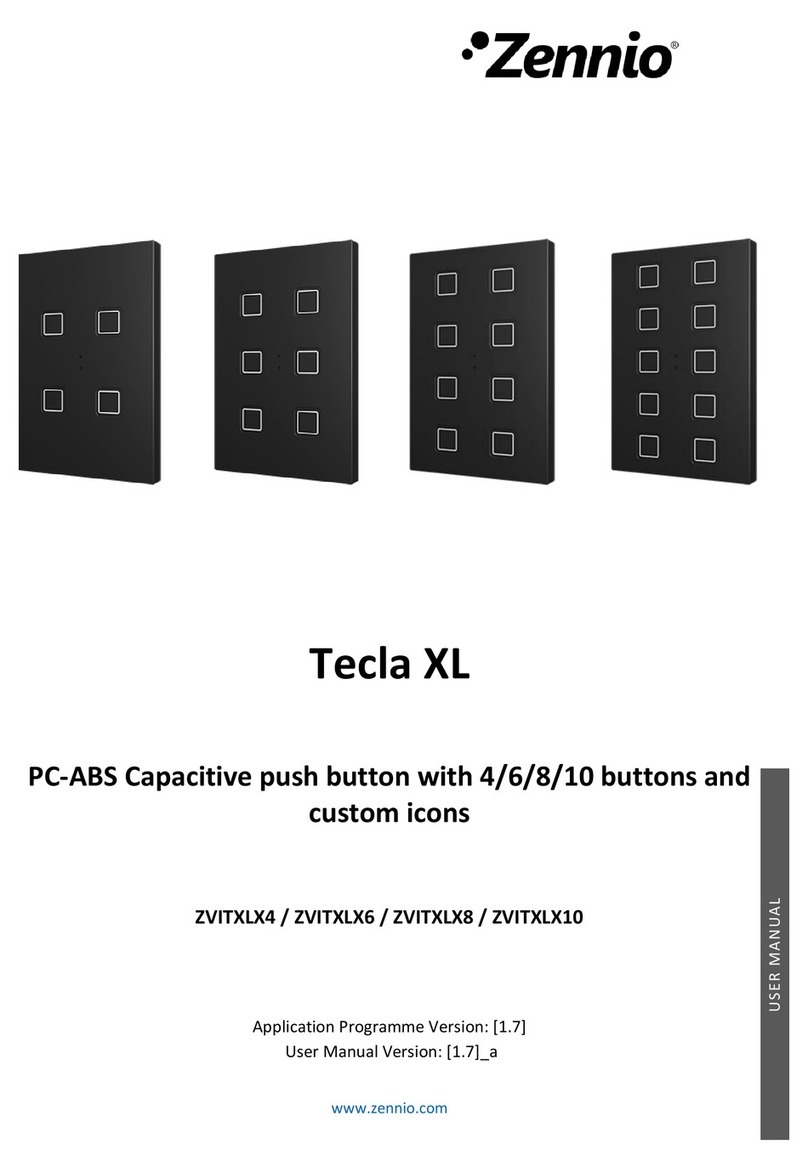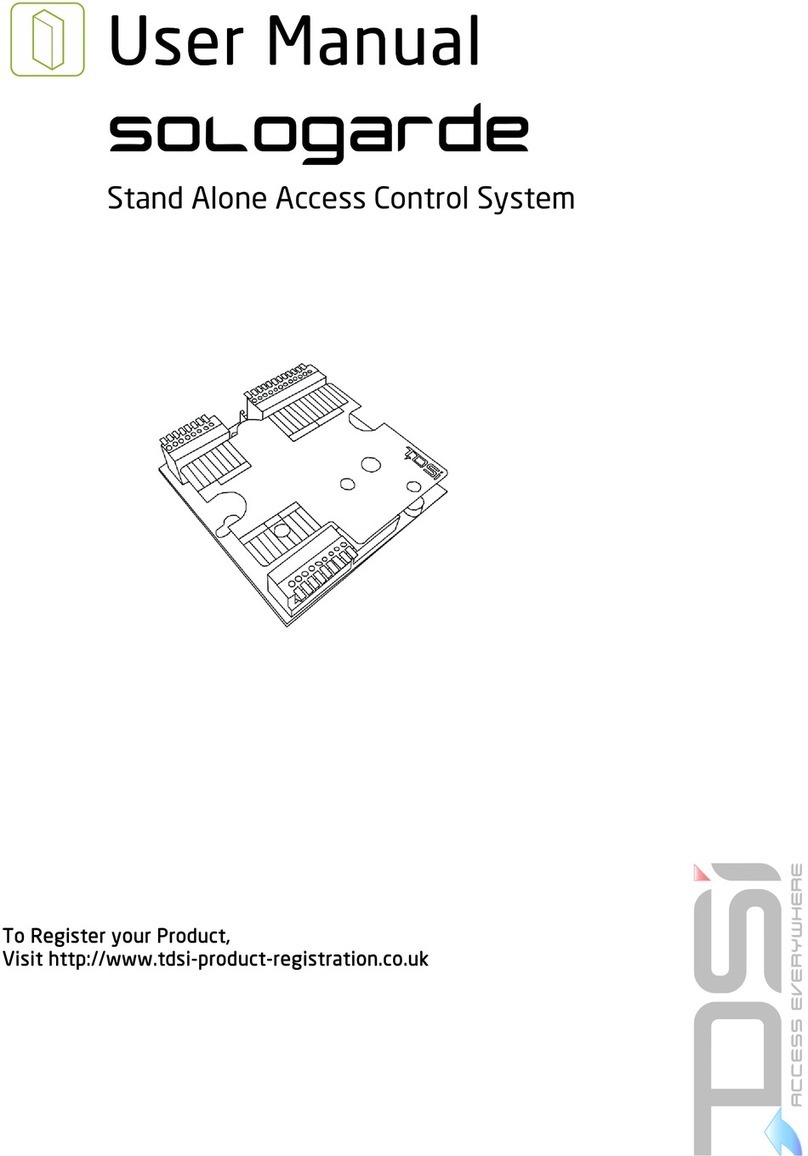Roger MCT88M-IO User manual

Roger Access Control System
MCT88M-IO Operating Manual
Product version: 1.0
Firmware version: 1.0.6.193 or newer
Document version: Rev. I

MCT88M-IO Operating Manual 01/10/2021
2/20
1. DESIGN AND APPLICATION
The MCT88M-IO is an access terminal dedicated to RACS 5 system. The terminal is equipped with colour
graphic display, sensor type keypad, 4 function keys and MIFARE® Ultralight/Classic/DESFire/Plus/ reader.
Users can identify at the terminal with PINs, MIFARE cards and mobile devices equipped with NFC (Near
Field Communication) or BLE (Bluetooth Low Energy) technology. MCT88M-IO can be connected to RS485
bus of MC16 access controller directly. Alternatively the terminal can be connected to virtual controller
through Ethernet network (LAN). When connected to MC16 controller it can be operated as access control
terminal, Time&Attendance terminal and additionally it can be used to control the system especially in
regard of building automation functionalities offered by RACS 5. When connected to virtual controller it can
be operated as POS (Point of Sale) terminal or assets management terminal.
Characteristics
RACS 5 system access terminal
13.56 MHz MIFARE Ultralight/Classic/DESFire/Plus proximity cards
NFC and BLE mobile device identification
Colour graphic display
3 LED indicators
Buzzer
Touch keypad with backlight
4 function keys
3 parametric (EOL) inputs
2 transistor outputs
1 relay output
RS485 interface
Ethernet (LAN) interface
Tamper protection
Screw terminals
Power supply
The terminal requires power supply voltage in range of 11-15VDC. It can be supplied from MCX2D/MCX4D
expander of MC16-PAC-KIT, from MC16 access controller (e.g. TML output) or from dedicated power
supply unit. The supply wire diameter must be selected in such way that the voltage drop between supply
output and the device would be lower than 1V. The proper wire diameter is especially critical when device is
located in long distance from the supply source. In such a case the use of dedicated power supply unit
located close to the device should be considered. When separate power supply unit is used then its minus
should be connected to controller’s GND by means of signal wire with any diameter. It is recommended to
use UTP cable for connection of device to controller. The table below shows maximal UTP cable lengths in
relation to the number of wires used for power supply.
Table 1. Power supply cabling
Number of UTP wire pairs for power supply
Maximal length of power supply cable
1
150m
2
300m
3
450m
4
600m

MCT88M-IO Operating Manual 01/10/2021
3/20
Fig. 1 MCT supply from MC16 access controller
Fig. 2 MCT supply from dedicated power supply unit
RS485 bus
The primary communication method with MC16 access controller is provided with RS485 bus which can
encompass up to 16 devices of RACS 5 system, each with unique address in range of 100-115. The bus
topology can be freely arranged as star, tree or any combination of them except for loop. The matching
resistors (terminators) connected at the ends of transmitting lines are not required. In most cases
communication works with any cable type (standard telephone cable, shielded or unshielded twisted pair
etc.) but the recommended cable is unshielded twisted pair (U/UTP cat.5). Shielded cables should be limited
to installations subject to strong electromagnetic interferences. The RS485 communication standard used in
the RACS 5 system guarantees proper communication in a distance of up to 1200 meters as well as high
resistance to interferences.
Note: Do not use more than single pair in UTP cable for RS485 communication bus.

MCT88M-IO Operating Manual 01/10/2021
4/20
Ethernet interface
Ethernet interface of MCT88M-IO terminal can be used for communication in LAN with virtual controller
which operates as Windows service on a computer/server. Virtual controller enables the operation of
MCT88M-IO as PoS terminal or assets management terminal. Virtual controller is a component of
RogerSVC software package which is available at www.roger.pl.
Display
The terminal is equipped with colour display (4 lines, 16 characters each). The display can be configured in
regard of background and font colours within low level configuration (RogerVDM) and in regard of displayed
information within high level configuration by means of Display command in VISO software navigation tree
which is explained in AN011 application note.
Moreover, default functions key icons, splash screen and screensaver can be replaced using device
memory card. Four new icons must be copied to ICONS folder on memory card (fig. 6) and they must be
named as icon_001.bmp, icon_002.bmp, icon_003.bmp and icon_004.bmp. Splash screen file in the same
folder must be named as icon_000.bmp. Screensaver graphics must be named as scrnsvr.bmp and it must
be copied to the main folder of memory card. Icons, splash screen and screen saver must in bmp format
(without alpha channel) and with 24bit colour depth (can be saved with MS Paint). Icon size must be
60x60pixels while splash screen size and screen saver size must be 320x240pixels.
Keypad
The terminal is equipped with numeric touch keypad and backlight. The keypad can be used for user
identification with PIN and for various keypad commands. By default, the key [#] is used for PIN confirming.
Function keys
The terminal is equipped with four touch function keys (fig. 3). Various functions can be assigned to these
keys within high level configuration (VISO) e.g. door bell, Set T&A Mode, Register Guard Tour Event, Set
Automation Node On, etc. Within low level configuration (RogerVDM) of the terminal it is possible configure
if terminal distinguishes short and long key pressings. Consequently each types of key press can be
assigned with different function.
Numeric keypad includes [*] and [#] keys which can be configured as function keys.
Fig. 3 LED indicators and function keys
LED indicators
The terminal is equipped with three LED indicators (fig. 3) which are used to signal integral functions and
they can be additionally programmed with other available functions within high level configuration (VISO).

MCT88M-IO Operating Manual 01/10/2021
5/20
Table 2. LED indicators
Indicator
Colour
Integral functions
LED STATUS
Red/green
Default colour of the indicator is red. If the terminal is assigned to
Alarm Zone then the LED indicates zone arming (red) or disarming
(green).
LED OPEN
Green
LED indicates access granting.
LED SYSTEM
Orange
LED indicates card reading and can signal other system functions
including device malfunction.
Note: Synchronic pulsing of LED indicators signifies lost communication with MC16 controller.
Buzzer
The terminal is equipped with buzzer which is used to signal integral functions and it can be additionally
programmed with other available functions within high level configuration (VISO).
Inputs
The terminal offers 3 general purpose parametric inputs of NO, NC, 3EOL/DW/NO and 3EOL/DW/NC type
and 1 input internally connected to tamper contact. Input types and electric parameters such as response
time and parametric resistors are defined within low level configuration (RogerVDM). Input functions are
assigned within high level configuration (VISO). Multiple functions can be assigned to the same input at the
same time.
Table 1. Input types
NO input
NC input
NO input can be in normal or in triggered state. In
normal state CAcontacts are opened. Input
triggering is caused by CAcontacts closing.
NC input can be in normal or in triggered state. In
normal state CAcontacts are closed. Input triggering
is caused by CAcontacts opening.

MCT88M-IO Operating Manual 01/10/2021
6/20
3EOL/DW/NO input
3EOL/DW/NC input
3EOL/DW/NO input is operated in such way that CA
contacts closing is interpreted as triggering of the
first input while CBclosing is interpreted as
triggering of the second input. In VISO software DW
input type is represented by two independent inputs.
Each can be used for different purpose and
assigned with different function.
3EOL/DW/NC input is operated in such way that CA
contacts opening is interpreted as triggering of the
first input while CBopening is interpreted as
triggering of the second input. In VISO software DW
input type is represented by two independent inputs.
Each can be used for different purpose and
assigned with different function.
Parametric resistors
The same values of parametric resistors are used for all inputs i.e. 1kΩ; 1,2kΩ; 1,5kΩ; 1,8kΩ; 2,2kΩ; 2,7kΩ;
3,3kΩ; 3,9kΩ; 4,7kΩ; 5,6kΩ; 6,8kΩ; 8,2kΩ; 10kΩ; 12kΩ. In case of 3EOL/DW (Double Wiring) input type,
Alarm A resistor defines a value of resistor used to detect triggering of the first input while Alarm B resistor
defines a value of resistor used to detect triggering of the second input. Alarm A resistor value must differ
from value of Alarm B resistor at least by three positions in the list above. Total resistance of wire used to
connect contacts to input should not exceed 100 Ω. Default values of parametric resistors:
Alarm A = 2,2 kΩ
Alarm B = 5,6 kΩ
Response time
Response time parameter defines minimal impulse time on the input which triggers the input. Each input can
be configured individually in range of 50 to 5000 ms within low level configuration (RogerVDM).
Tamper detector
Built-in tamper (sabotage) detector enables detection of unauthorized opening of device’s enclosure as well
as detachment of the enclosure from wall. The detector is internally connected to the terminal’s input. It
does not require low level configuration (RogerVDM) or any additional installation arrangements but it is
essential to mount front panel in such way as the tamper detector (fig. 6) would firmly press the back panel.
The detector requires high level configuration which consists in assignment of the function [133] Tamper
Toggle on the level of a Main Board of a controller in VISO software navigation tree.
Outputs
The terminal offers 2 transistor open collector type outputs (15V/150mA rated) and 1 relay output with
NO/NC contacts (30V/1.5A DC/AC rated). Electric parameters such as polarity are configured within low
level configuration (RogerVDM). Function are assigned to outputs within high level configuration (VISO).
Multiple functions with different priorities can be assigned to the same output at the same time.

MCT88M-IO Operating Manual 01/10/2021
7/20
Identification
Following user identification methods are offered by the terminal:
MIFARE Ultralight/Classic/Plus/DESFire proximity cards
PINs
Mobile devices (NFC and BLE)
MIFARE cards
By default the terminal reads serial numbers (CSN) of MIFARE cards but it is possible to program cards with
own numbers (PCN) in selected and encrypted sectors of card memory. The use of PCN prevents card
cloning and consequently it significantly increases security in the system. More information on MIFARE card
programming is given in AN024 application note which is available at www.roger.pl.
The technical characteristics of the device are guaranteed for RFID cards supplied by Roger. Cards from
other sources may be used, but they are not covered by the manufactures warranty. Before deciding to use
specific Roger products with third-party contactless cards, it is recommended to conduct tests that will
confirm satisfactory operation with the specific Roger device and software in which it operates.
PINs
The terminal accepts variable length PINs (by default 4-8 digits concluded with [#] key).
Mobile devices (NFC and BLE)
The terminal MCT88M-IO enables user identification with mobile device (Android, iOS) using NFC or
Bluetooth (BLE) communication. Prior to use of BLE/NFC identification on the terminal, within its low level
configuration (see section 4) configure own NFC/BLE authentication factor encryption key and NFC/BLE
communication encryption key while in case of Bluetooth additionally verify if the parameter BLE activated is
enabled. Install Roger Mobile Key (RMK) app on mobile device and configure the same parameters as in
the terminal. Create key (authentication factor) in RMK defining its type and number, then create the same
authentication factor in VISO software (fig. 4) and assign it to the user with adequate Authorisation(s) at the
terminal. When user wants to identify at the terminal using mobile device then key (authentication factor)
can be selected from the screen or with gesture.
Fig. 4 Authentication factor type in VISO software
2. INSTALLATION
Table 4. Screw terminals
Name
Description
OUT2
OUT2 output line

MCT88M-IO Operating Manual 01/10/2021
8/20
OUT1
OUT1 output line
IN3
IN3 input line
IN2
IN2 input line
IN1
IN1 input line
NO
REL1 relay normally opened contact
NC
REL1 relay normally closed contact
COM
REL1 relay common contact
B
RS485 bus, line B
A
RS485 bus, line A
GND
Ground
+12V
12VDC power supply
1,2,3,4,5,6,7,8
Ethernet port

MCT88M-IO Operating Manual 01/10/2021
9/20
Fig. 5 MCT88M-IO installation

MCT88M-IO Operating Manual 01/10/2021
10/20
Fig. 6 Internal side of the front panel
Installation guidelines
The terminal should be mounted on a vertical structure (wall) away from sources of heat and
moisture.
Front panel should be attached in such way as the tamper detector (fig. 6) would firmly press the
back panel.
All electrical connections should be done with disconnected power supply.
If the terminal and controller are not supplied from the same PSU then GND terminals of both
devices must be connected with any wire.
Device can be cleaned by means of wet cloth and mild detergent without abrasive components. In
particular do not clean with alcohols, solvents, petrol, disinfectants, acids, rust removers, etc.
Damages resulting from improper maintenance and usage are not covered by manufacturer
warranty.
3. OPERATION SCENARIOS
Access, T&A and building automation terminal
The terminal when connected to MC16 access controller can be at the same time used for access control,
Time&Attendance and building automation functionalities. The example of connection diagram for such
scenario is shown in fig. 7 where the terminal’s power supply line and RS485 bus are connected directly to
the controller and relay outputs of MCX8 expander are used to control building automation. The terminal can
also operate with MC16 controller using MCX2D/MCX4D expanders as in case of M16-PAC-KIT series.
Various scenarios of operation with MC16 controllers are presented in AN002 application note.

MCT88M-IO Operating Manual 01/10/2021
11/20
Fig. 7 Example connection diagram for the terminal and MC16 access controller
Vending terminal (PoS)
The MCT88M-IO terminal when connected to virtual controller via Ethernet (LAN) can be used as Point of
Sale terminal. Virtual controller is a Windows Service installed on computer by means of RogerSVC
software which is available at www.roger.pl.
Virtual controller with MCT88M-IO terminal can monitor and control products dispensing. Products are
selected with terminal input lines (e.g. with connected button) and with function keys. The name of product
is displayed by MCT88M-IO and after user identification (e.g. with proximity card) particular output line of the
terminal is activated which on the other hand can be connected to vending machine dispenser or feeder. At
the same time the controller deducts cost of the product from the user total limit which is defined by system
administrator. The user can purchase certain amount of credits in advance or all costs can be settled when
user leaves premises/hotel. The total amount of user’s expenses are reported in VISO software and they
can be made available to third party software through RACS 5 Integration Server.
Assets tracking terminal
The MCT88M-IO terminal when connected to virtual controller via Ethernet (LAN) can be used as terminal
for management of assets under control of RACS 5 system. Virtual controller is a Windows Service installed
on computer by means of RogerSVC software which is available at www.roger.pl. Assets management
functionality requires licensed VISO EX software.
Virtual controller with MCT88M-IO terminal can monitor and control renting and returning of items by users.
Rent or return function is selected with terminal input lines (e.g. with connected button) or with function keys.
After user identification at the terminal (e.g. with proximity card) particular output line of the terminal can
open lock to grant access to assets. It is possible to define users who can and cannot access assets. Assets
must be assigned with identifiers so they could be recognized by the system. When asset is collected or
returned by user then its identifier (proximity card, bar code, etc.) must be read/scanned. The virtual
controller enables consolidated assets management and monitoring on the level of VISO software. More
information on assets managements is given in AN026 Application note which is available at www.roger.pl.

MCT88M-IO Operating Manual 01/10/2021
12/20
4. CONFIGURATION
The purpose of low level configuration is to prepare device for operation in RACS 5 system. In case of
RACS 5 v1 system the address of device must be configured by means of RogerVDM software or by
manual addressing before connection to MC16 controller. While in RACS v2 system, low level configuration
and addressing can be done with VISO v2 software during final configuration of the system. Therefore in
RACS 5 v2 system the configuration from RogerVDM software and manual addressing are optional and
during installation it is only necessary to properly connect the device to MC16 access controller.
Low level configuration (VISO v2)
In RACS 5 v2 system the terminal can be installed at site without previous configuration. According to
AN006 application note, its address and other settings can be configured from VISO v2 management
software and during such configuration the access to its service contact (fig. 6) is not required.
Low level configuration (RogerVDM)
Fig. 8 Connection to RUD-1 interface.
Programming procedure with RogerVDM software (firmware 1.0.6.193 or newer):
1. Connect the device to RUD-1 interface (fig. 8) and connect the RUD-1 to computer’s USB port.
2. Remove jumper from MEM contacts (fig. 6) if it is placed there.
3. Restart the device (switch power supply off and on) and orange LED SYSTEM will pulsate. Then within
5 seconds place jumper on MEM contacts and the terminal will display CONFIG MODE text.
4. Start RogerVDM program, select MCT device, v1.0 firmware version, RS485 communication channel
and serial port with RUD-1 interface.
5. Click Connect, the program will establish connection and will automatically display Configuration tab.
6. Select RS485 communication interface and specify unoccupied RS485 address in range of 100-115 or
select Ethernet communication interface and specify IP address. Configure other low level configuration
parameters as needed.
7. Click Send to Device to update the configuration of device.
8. Optionally make a backup by clicking Send to File… and saving settings to file on disk.
9. Remove jumper from MEM contacts and disconnect device from RUD-1 interface.
Programming procedure with RogerVDM software (firmware older than 1.0.6.193):
1. Place jumper on MEM contacts (fig. 6).
2. Connect the device to RUD-1 interface according to fig. 8 and connect RUD-1 to computer’s USB port.
The terminal will display CONFIG MODE text and orange LED SYSTEM will pulsate.
3. Start RogerVDM program, select MCT device, v1.0 firmware version, RS485 communication channel
and serial port with RUD-1 interface.
4. Click Connect, the program will establish connection and will automatically display Configuration tab.

MCT88M-IO Operating Manual 01/10/2021
13/20
5. Select RS485 communication interface and specify unoccupied RS485 address in range of 100-115 or
select Ethernet communication interface and specify IP address. Configure other low level configuration
parameters as needed.
6. Click Send to Device to update the configuration of device.
7. Optionally make a backup by clicking Send to File… and saving settings to file on disk.
8. Remove jumper from MEM contacts and disconnect device from RUD-1 interface.
Note: If the USB port does not offer enough power output then supply the terminal from external PSU with
min. 12VDC/200mA power output.
Note: Do not read any cards nor press keypad when device is configured with RogerVDM.
Table 5. List of low level parameters
Communication settings
Communication interface
Parameter defines communication method of device with controller.
Range: RS485, Ethernet. Default value: RS485.
IP address
Device IP address.
Subnet mask
Subnet mask.
Default gateway
Gateway IP address.
UDP port
UDP port
Ethernet encryption key
Parameter defines key for encryption of communication in Ethernet
(LAN). Range: 1-16 ASCII characters.
RS485 address
Parameter defines device address on RS485 bus. Range: 100-115.
Default value: 100.
RS485 communication timeout [s]
Parameter defines delay after which device will signal lost
communication with controller. When set to 0 then signaling is
disabled. Range: 0-64s. Default value: 20s.
RS485 encryption
Parameter enables encryption at RS485 bus. Range: [0]: No, [1]: Yes.
Default value: [0]: No.
RS485 encryption key
Parameter defines key for encryption of communication at RS485 bus.
Range: 4-16 ASCII characters.
NFC/BLE authentication factor
encryption key
Parameter defines encryption key for NFC/BLE authentication factors.
Range: 4-16 ASCII characters.
NFC/BLE communication
encryption key
Parameter defines key for encryption of NFC/BLE communication.
Range: 4-16 ASCII characters.
BLE authentication factor class
Parameter defines acceptable type of keys (authentication factors)
created in Roger Mobile Key app for Bluetooth (BLE) communication.
UCE means lower security and quicker identification while REK means
higher security and slower identification. It is necessary to apply
classes in RMK which are acceptable for terminal. Range: [1]: REK,
[2]: UCE, [3]: UCE + REK. Default value: [3]: UCE + REK.
NFC authentication factor class
Parameter defines acceptable type of keys (authentication factors)
created in Roger Mobile Key app for NFC communication. UCE means
lower security and quicker identification while REK means higher
security and slower identification. It is necessary to apply classes in
RMK which are acceptable for terminal. Range: [1]: REK, [2]: UCE, [3]:
UCE + REK. Default value: [2]: UCE.
Optical signalisation
LED SYSTEM pulsing when card
near reader
Parameter enables LED SYSTEM (orange) pulsing when card is close
to the device. Range: [0]: No, [1]: Yes. Default value: [0]: No.

MCT88M-IO Operating Manual 01/10/2021
14/20
Backlight level [%]
Parameter defines backlight level. When set to 0 then backlight is
disabled. Range: 0-100. Default value: 100.
Backlight dimming when card/key
used
Parameter enables temporary backlight dimming whenever card is
read or key is pressed. Range: [0]: No, [1]: Yes. Default value: [0]: No.
LED SYSTEM flash after card
read
Parameter enables short flash of LED SYSTEM (orange) when card is
read. Range: [0]: No, [1]: Yes. Default value: [1]: Yes.
LED SYSTEM flash after key
press
Parameter enables short flash of LED SYSTEM (orange) when key is
pressed. Range: [0]: No, [1]: Yes. Default value: [1]: Yes.
Acoustic signalisation
Buzzer loudness level [%]
Parameter defines buzzer loudness level. When set to 0 then buzzer is
disabled Range: 0-100. Default value: 100.
Short sound after card read
Parameter enables short sound (beep) generating by buzzer when
card is read. Range: [0]: No, [1]: Yes. Default value: [1]: Yes.
Short sound after key press
Parameter enables short sound (beep) generating by buzzer when key
is pressed. Range: [0]: No, [1]: Yes. Default value: [1]: Yes.
Keypad settings
Keypad activated
Parameter enables deactivation of keypad. Range: [0]: No, [1]: Yes.
Default value: [1]: Yes.
Time between keys in PIN [s]
Parameter defines max. time between two consecutive key pressings.
Range: 0-64. Default value: 10.
Single key press
Parameter enables separate transmission of each pressed key to
controller. Range: [0]: No, [1]: Yes. Default value: [1]: Yes.
PIN followed by [#] key
Parameter enables use of PINs with variable length. In such scenario
PIN is concluded with [#] key. Range: [0]: No, [1]: Yes. Default value:
[1]: Yes.
Min. length of PIN
Parameter defines the minimal number of digits for PIN entered with
keypad. If the number of entered digits is lower than this parameter
then it cannot be sent to controller when concluded with [#] key. When
set to 0 then PINs are disabled. Range: 4-8. Default value: 4.
Max. length of PIN
Parameter defines the maximal number of digits for PIN entered with
keypad. If the number of entered digits reaches this parameter then
PIN is automatically sent to controller and [#] key pressing is not
necessary. When set to 0 then automatic PIN transmission is disabled.
Range: 0-8. Default value: 8.
[*] key press allowed before PIN
The parameter enables use of [*] key before PIN is entered. The key
can be used for additional functionalities. Range: [0]: No, [1]: Yes.
Default value: [0]: No.
[*], [#], [F1], [F2], [F3], [F4] key
press options
Parameter defines key press type for [*], [#], [F1], [F2], [F3], [F4] keys.
Range: [1]: Short press only, [2]: Long press only, [3]: Short and long
press. Default value: [1]: Short press only.
Advanced settings
Card/PIN buffer timeout [s]
Parameter defines time for card/PIN storing in device buffer. When the
time elapses the buffer is cleared even if card/PIN is not transmitted to
controller. Range: 1-64. Default value: 10.
AF type
Parameter defines authentication factor type returned by terminal.
Default value: [0010]: Number 40bits
Long card read time [s]
Parameter defines long card read time. When set to 0 then long read
is disabled. Range: 0-64. Default value: 0

MCT88M-IO Operating Manual 01/10/2021
15/20
Long key press time [s]
Parameter defines long press time for such key types as [*], [#] and
[F1] - [F4]. When set to 0 then long press is disabled. Range: 0-64.
Default value: 2.
BLE session timeout [s]
Parameter defines maximal time for establishing connection between
mobile device and terminal in Bluetooth technology. When timeout
elapses the session is interrupted by terminal so mobile device could
attempt to establish connection again. When set to 0 then timeout is
disabled. Range: 0-10. Default value: 3.
BLE broadcasting power [dBm]
Parameter defines power of broadcasting radio signal for Bluetooth
communication. Range: [1]: -18, [2]: -12, [3]: -6, [4]: -3, [5]: -2, [6]: -1,
[7]: 0. Default value: [1]: -18.
BLE transmission power [dBm]
Parameter defines power of transmission radio signal for Bluetooth
communication. Range: [0]: Auto; [1]: -18, [2]: -12, [3]: -6, [4]: -3, [5]: -
2, [6]: -1, [7]: 0. Default value: [0]: Auto.
Input types
IN1, IN2, IN3
Parameter defines input type. Range: [1]: NO, [2]: NC, [3]: EOL/NO,
[4]: EOL/NC, [5]: 2EOL/NO, [6]: 2EOL/NC, [7]: 3EOL/NO, [8]:
3EOL/NC, [9]: 3EOL/DW/NO, [10]: 3EOL/DW/NC. Default value: [1]:
NO.
Input response times
IN1, IN2, IN3 [ms]
Parameter defines minimal duration of pulse which is required to
trigger the input. Range: 50-5000. Default value: 50.
Parametric (EOL) input resistances
Tamper, Alarm A, Alarm B [Ohm]
Parameter defines resistor for parametric (EOL) inputs.
Output polarity
OUT1, OUT2, REL1
Parameter defines polarity of output. Normal polarity means that the
output by default is switched off while Reversed polarity means that
the output by default is switched on. Range: [0]: Normal polarity, [1]:
Reversed polarity. Default value: [0]: Normal polarity.
Display
Default background colour
Parameter defines default colour of font background.
Default font colour
Parameter defines default colour of fonts.
Default font background colour
Parameter defines default colour of font background.
File name with additional
characters
File name with additional characters.
Screensaver
Parameter enables screensaver displaying. Range: [0]: No, [1]: Yes.
Default value: [1]: Yes.
Screensaver display delay [s]
Parameter defines inactivity time before screensaver displaying.
Range: 0-3600. Default value: 60.
Comments
DEV, KBD1, CDI1, IN1, IN2, IN3,
IN4 (Tamper), OUT1, OUT2,
REL1,
Parameter defines any text or comment which corresponds to the
device/object. It is later displayed in VISO program.
Serial card number (CSN) settings
Serial number length (CSNL) [B]
Parameter defines the number of bytes from serial card number (CSN)
which will be used to generate returned card number (RCN). RCN is
the actual card number read by reader and it is created as sum of

MCT88M-IO Operating Manual 01/10/2021
16/20
serial card number (CSN) and programmable card number (PCN).
Programmable card number (PCN) settings for Mifare Ultralight
Sector type
Parameter defines sector type with programmable number (PCN). If
the option [0]:None is selected then card returned number (RCN) will
include only CSN and PCN will be discarded. Range: [0]: None, [1]:
SSN. Default value: [0]: None.
SSN first page number
Parameter defines location of SSN in card memory. Range: 4-12.
Default value: 4.
Programmable card number (PCN) settings for Mifare Classic
Sector type
Parameter defines sector type with programmable number (PCN). If
the option [0]:None is selected then card returned number (RCN) will
include only CSN and PCN will be discarded. Range: [0]: None, [1]:
SSN, [2]: MAD. Default value: [0]: None.
Format
Parameter defines format of PCN. Range: [0]: BIN, [1]: ASCII HEX.
Default value: [0]: BIN.
First byte position (FBP)
Parameter defines the position of the first byte for PCN in data block
on card. Range: 0-15. Default value: 0.
Last byte position (LBP)
Parameter defines the position of the last byte for PCN in data block
on card. Range: 0-15. Default value: 7.
Sector ID
Parameter defines sector number where PCN is stored. Range: 0-39.
Default value: 1.
Application ID (AID)
Parameter defines application ID number (AID) which indicates sector
where PCN number is stored. Range: 0-9999. Default value: 5156.
Block ID
Parameter defines block number where PCN is stored. Range: 0-2 to
for sectors 0-31 and 0-14 for sectors 32-39. Default value: 0.
Key type
Parameter defines key type used to access sector with PCN. Range:
[0]: A, [1]: B, [2]: Roger. Default value: [0]: A.
Key
Parameter defines 6 bytes (12 HEX digits) key for accessing sector
where PCN is stored.
Programmable card number (PCN) settings for Mifare Plus
Sector type
Parameter defines sector type with programmable number (PCN). If
the option [0]:None is selected then card returned number (RCN) will
include only CSN and PCN will be discarded. Range: [0]: None, [1]:
SSN, [2]: MAD. Default value: [0]: None.
Format
Parameter defines format of PCN. Range: [0]: BIN, [1]: ASCII HEX.
Default value: [0]: BIN.
First byte position (FBP)
Parameter defines the position of the first byte for PCN in data block
on card. Range: 0-15. Default value: 0.
Last byte position (LBP)
Parameter defines the position of the last byte for PCN in data block
on card. Range: 0-15. Default value: 7.
Sector ID
Parameter defines sector number where PCN is stored. Range: 0-39.
Default value: 1.
Application ID (AID)
Parameter defines application ID number (AID) which indicates sector
where PCN number is stored. Range: 0-9999. Default value: 5156.
Block ID
Parameter defines block number where PCN is stored. Range: 0-2 to
for sectors 0-31 and 0-14 for sectors 32-39. Default value: 0.
Key type
Parameter defines key type used to access sector with PCN. Range:
[0]: A, [1]: B. Default value: [0]: A.

MCT88M-IO Operating Manual 01/10/2021
17/20
Key
Parameter defines 16 bytes (32 HEX digits) key for accessing sector
where PCN is stored.
Programmable card number (PCN) settings for Mifare Desfire
Sector type
Parameter defines sector type with programmable number (PCN). If
the option [0]:None is selected then card returned number (RCN) will
include only CSN and PCN will be discarded. Range: [0]: None, [1]:
Desfire file. Default value: [0]: None.
Format
Parameter defines format of PCN. Range: [0]: BIN, [1]: ASCII HEX.
Default value: [0]: BIN.
First byte position (FBP)
Parameter defines the position of the first byte for PCN in data block
on card. Range: 0-15. Default value: 0.
Last byte position (LBP)
Parameter defines the position of the last byte for PCN in data block
on card. Range: 0-15. Default value: 7.
Application ID (AID)
Parameter defines application ID number (AID) which indicates sector
where PCN number is stored. Range: 0-9999. Default value: F51560.
File ID (FID)
Parameter defines file identifier in AID. Range: 0-32 for Desfire EV1
and 0-16 for Desfire EV0. Default value: 0.
Communication protection level
Parameter defines encryption method for communication between
card and reader. Range: [0]: Plain, [1]: Data authentication by MAC,
[2]: Full encryption. Default value: [0]: Plain.
Key number
Parameter defines application key number used for file read. Range:
0-13. Default value: 0.
Key type
Parameter defines encryption key type for Desfire file. Range: [0]:
TDES Native, [1]: TDES Standard, [2]: 3-KTDES, [3]: AES128. Default
value: [0]: TDES Native.
Key
Parameter defines access key for Desfire file with PCN. 3-KTDES key
is 24 bytes (48 HEX digits), TDES and AES keys are 16 bytes (32
HEX digits).
Manual addressing
Manual addressing procedure enables configuration of new RS485 address with all other settings
unchanged.
Manual addressing procedure (firmware 1.0.6.193 or newer):
1. Remove all connections from A and B lines.
2. Remove jumper from MEM contacts (fig. 6) if it is placed there.
3. Restart the device (switch power supply off and on) and orange LED SYSTEM will pulsate. Then within
5 seconds place jumper on MEM contacts and the terminal will display CONFIG MODE text.
4. Enter 3 digits of RS485 address in range of 100-115 with keypad.
5. Wait till device starts to emit continuous sound.
6. Leave jumper on MEM contacts to enable further configuration of device from VISO v2 software or
remove jumper from MEM contacts to block such remote configuration.
7. Restart the device.
Manual addressing procedure (firmware older than 1.0.6.193):
1. Remove all connections from A and B lines.
2. Place jumper on MEM contacts (fig. 6).
3. Restart the device (switch power supply off and on). The terminal will display CONFIG MODE text and
orange LED SYSTEM will pulsate.
4. Enter 3 digits of RS485 address in range of 100-115 with keypad.
5. Wait till device starts to emit continuous sound.
6. Remove jumper from MEM contacts and restart the device.

MCT88M-IO Operating Manual 01/10/2021
18/20
Memory reset
Memory reset procedure resets all settings to factory default ones including ID=100 address.
Memory reset procedure (firmware 1.0.6.193 or newer):
1. Remove all connections from A and B lines.
2. Remove jumper from MEM contacts (fig. 6) if it is placed there.
3. Restart the device (switch power supply off and on) and orange LED SYSTEM will pulsate. Then within
5 seconds place jumper on MEM contacts and the terminal will display CONFIG MODE text.
4. Press [*] or read any MIFARE card 11 times.
5. Wait till device confirms reset with continuous sound.
6. Leave jumper on MEM contacts to enable further configuration of device from VISO v2 software or
remove jumper from MEM contacts to block such remote configuration.
7. Restart the device.
Memory reset procedure (firmware older than 1.0.6.193):
1. Remove all connections from A and B lines.
2. Place jumper on MEM contacts (fig. 6).
3. Restart the device (switch power supply off and on). The terminal will display CONFIG MODE text and
orange LED SYSTEM will pulsate.
4. Press [*] or read any MIFARE card 11 times.
5. Wait till device confirms reset with continuous sound.
6. Remove jumper from MEM contacts and restart the device.
High level configuration (VISO)
The purpose of high level configuration is to define logical functioning of the terminal which communicates
with the MC16 access controller and it depends on applied scenario of operation. The example of access
control system configuration is given in AN006 application note which is available at www.roger.pl.
5. FIRMWARE UPDATE
The firmware of device can be changed to newer or older version. Firmware can be uploaded to the terminal
by means of included memory card. The latest firmware file is available at www.roger.pl.
Note: During the firmware update process, it is necessary to ensure continuous and stable power supply for
the device. If interrupted the device may require repair by Roger.
Note: Backup configuration with RogerVDM software before firmware update because the update will
restore factory default settings.
Firmware update procedure:
1. Disconnect power supply.
2. Press and remove memory card from socket (fig. 6).
3. Using memory card reader, copy main firmware (*.frg) to the card and rename it as FW.BUF.
4. Insert the card into socket.
5. Connect power supply. During firmware update the LED STATUS (red) will pulsate and the LED OPEN
(green) will be switched on and after firmware update the LED SYSTEM (orange) will pulsate.
6. Restart the device (switch power supply off and on) and orange LED SYSTEM will pulsate. Then within
5 seconds place jumper on MEM contacts and the terminal will display CONFIG MODE text.
7. Start RogerVDM program and perform low level configuration or restore the configuration from backup
file using Read from File… command.
6. SPECIFICATION
Table 6. Specification
Supply voltage
Nominal 12VDC, min./max. range 10-15VDC
Current consumption
(average)
~110 mA

MCT88M-IO Operating Manual 01/10/2021
19/20
Inputs
Three parametric inputs internally connected to the power supply plus (+12V)
through a 5.6kΩ resistor, approx. 3.5V triggering level when configured as NO
or NC.
Relay output
Relay output with single NO/NC contacts, rated 30V/1.5A
Transistor outputs
Two (IO1,IO2) open collector outputs, 15VDC/150mA rated
Tamper protection
Enclosure opening reported to access controller
Identification methods
ISO/IEC14443A MIFARE Ultralight, Classic, Desfire EV1 and Plus proximity
cards
Mobile device (Android, iOS) compatible with NFC
Mobile device (Android, iOS) compatible with BLE (Bluetooth Low Energy) v4.1
Reading range
Up to 7 cm for MIFARE and NFC
Up to 10 m for BLE –depends on ambient conditions and particular mobile
device. Terminal’s radio power can be increased within low level configuration.
Distances
Up to 1200 m between controller and terminal (RS485)
IP Code
IP41
Environmental class
(acc. to EN 50133-1)
Class I, indoor general conditions, temperature: +5°C to +40°C, relative
humidity: 10 to 95% (no condensation)
Dimensions H x W x D
85 x 155,5 x 21,5 mm
Weight
190g
Certificates
CE
7. ORDERING INFORMATION
Table 7. Ordering information
MCT88M-IO
MIFARE DESFire/Plus access terminal; keypad; 4 function keys; colour display;
on-board I/Os; RS485; Ethernet.
MCX8-BRD
I/O expander; 8 supervised inputs; 8 relay outputs 1.5 A/30 V; 13.8 VDC supply
input.
RUD-1
Portable USB-RS485 communication interface dedicated to ROGER access
control devices.
8. PRODUCT HISTORY
Table 7. Product history
Version
Date
Description
MCT88M-IO v1.0
04/2018
The first commercial version of product

MCT88M-IO Operating Manual 01/10/2021
20/20
This symbol placed on a product or packaging indicates that the product
should not be disposed of with other wastes as this may have a negative
impact on the environment and health. The user is obliged to deliver
equipment to the designated collection points of electric and electronic
waste. For detailed information on recycling, contact your local authorities,
waste disposal company or point of purchase. Separate collection and
recycling of this type of waste contributes to the protection of the natural
resources and is safe to health and the environment. Weight of the
equipment is specified in the document.
Contact:
Roger sp. z o.o. sp.k.
82-400 Sztum
Gościszewo 59
Tel.: +48 55 272 0132
Fax: +48 55 272 0133
Tech. support: +48 55 267 0126
E-mail: support@roger.pl
Web: www.roger.pl
Other manuals for MCT88M-IO
4
Table of contents
Other Roger IP Access Controllers manuals

Roger
Roger PR402 User guide

Roger
Roger RFT1000 User manual

Roger
Roger MC16 User manual

Roger
Roger PR302 User guide

Roger
Roger MCT88M-IO User manual
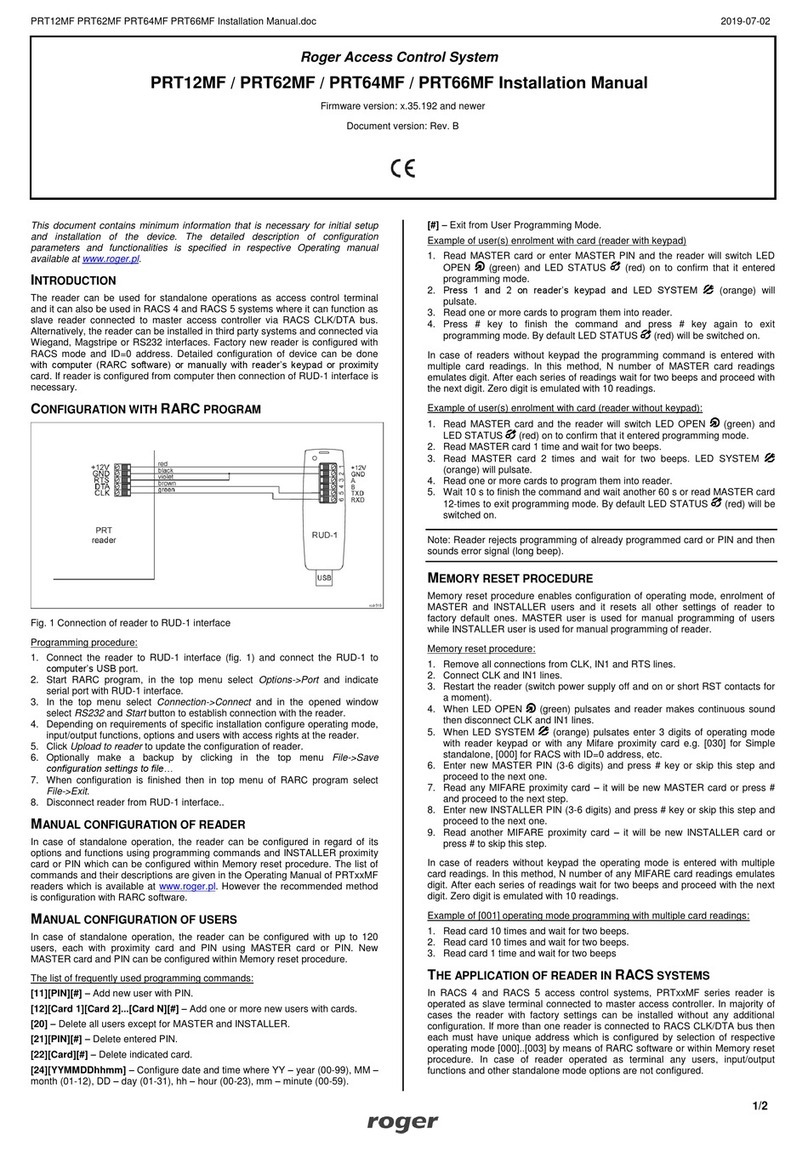
Roger
Roger PRT62MF User manual
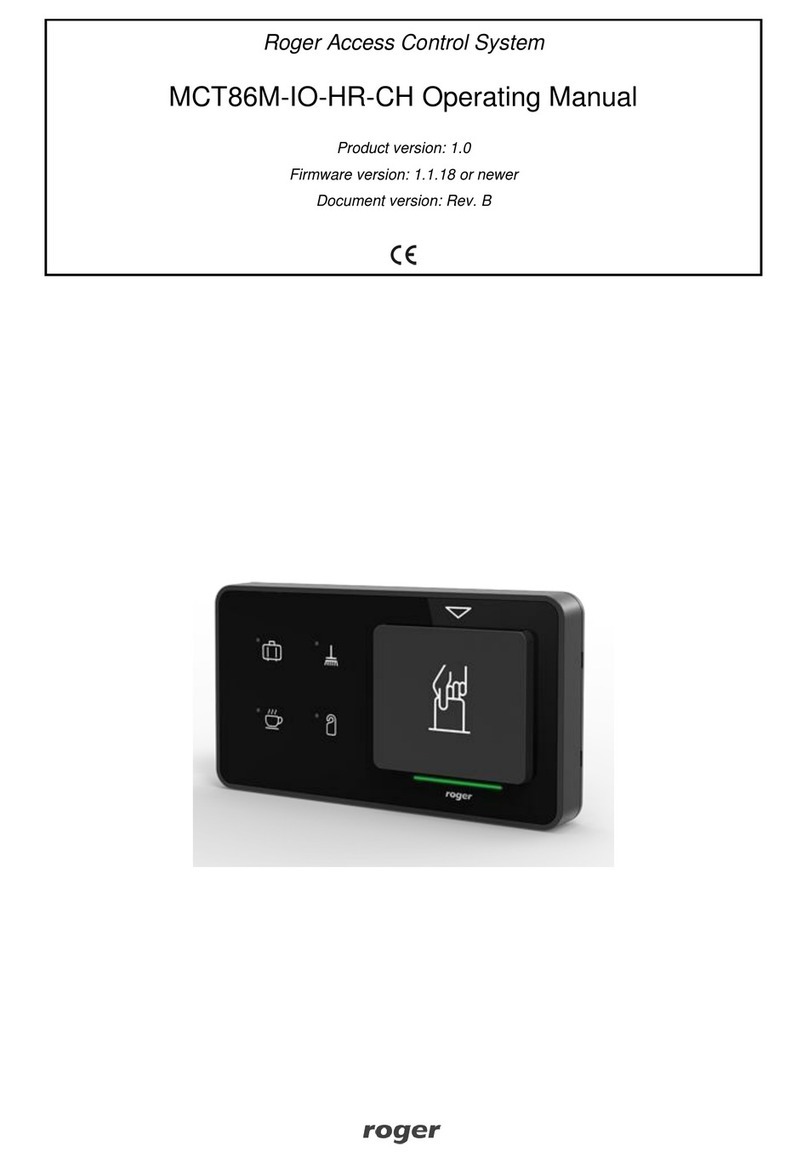
Roger
Roger MCT86M-IO-HR-CH User manual
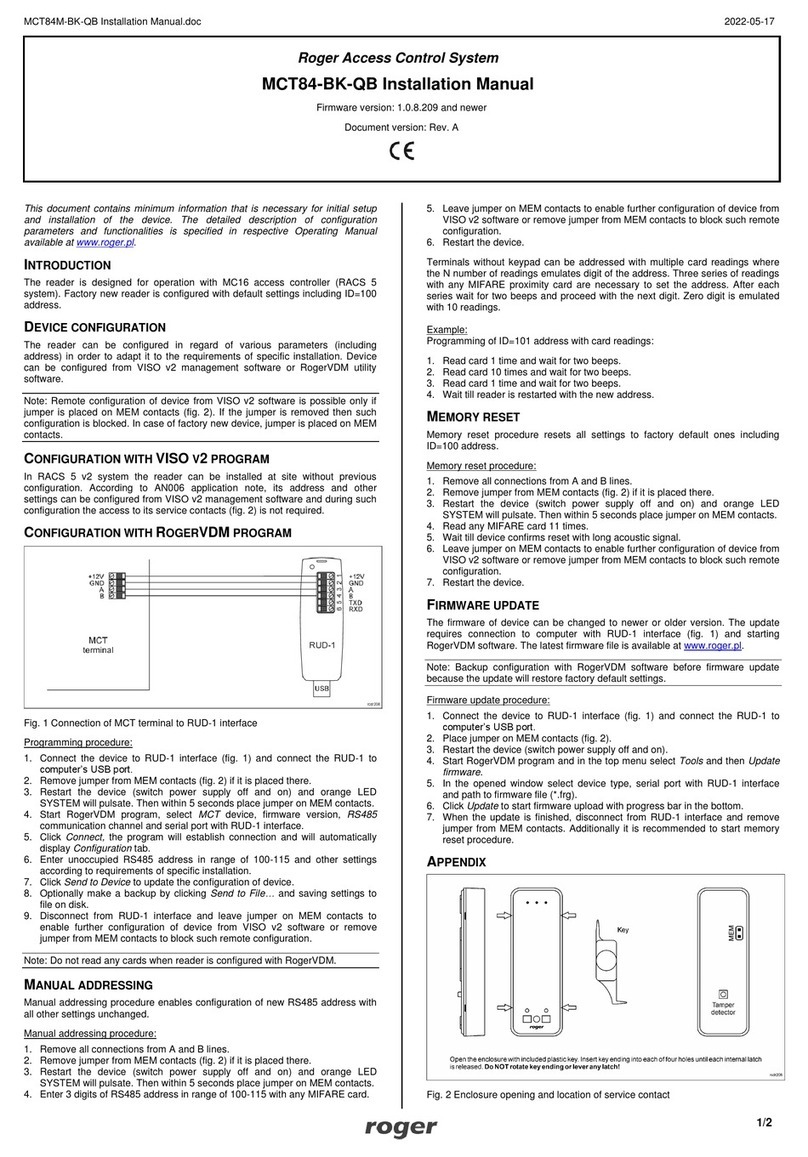
Roger
Roger MCT84-BK-QB User manual

Roger
Roger MC16 User manual

Roger
Roger PR201 Assembly instructions
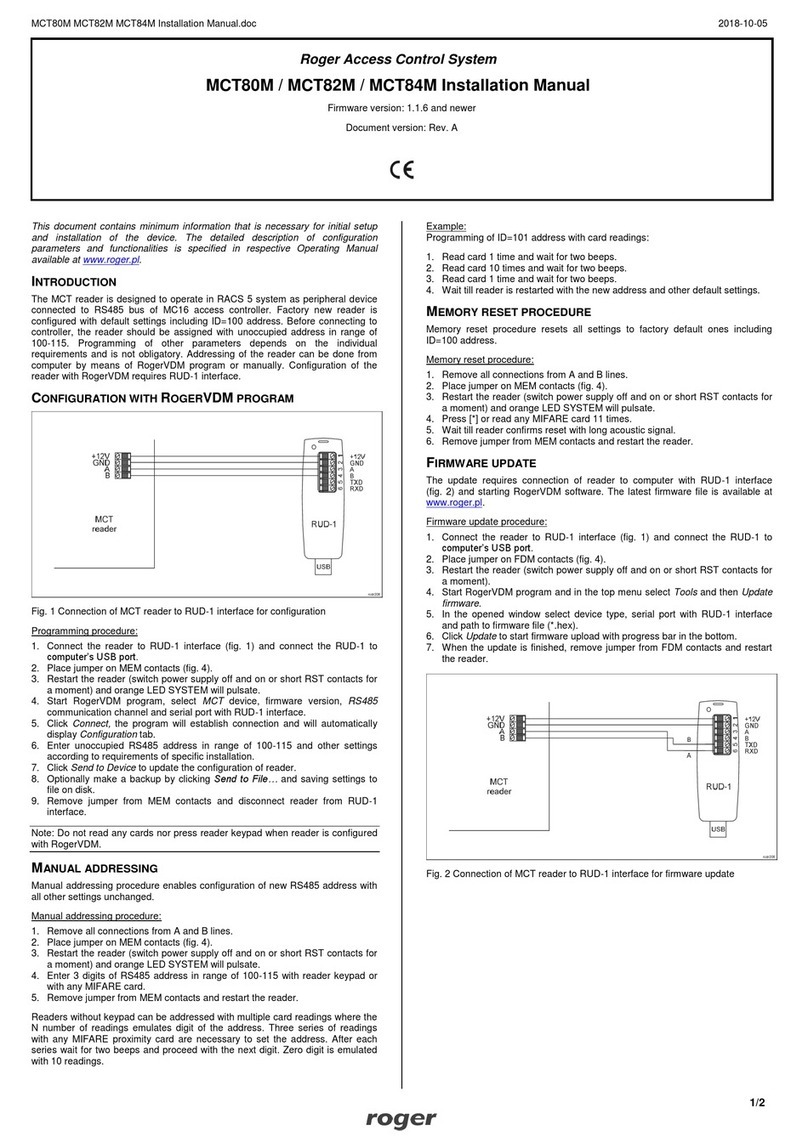
Roger
Roger MCT82M SERIES User manual
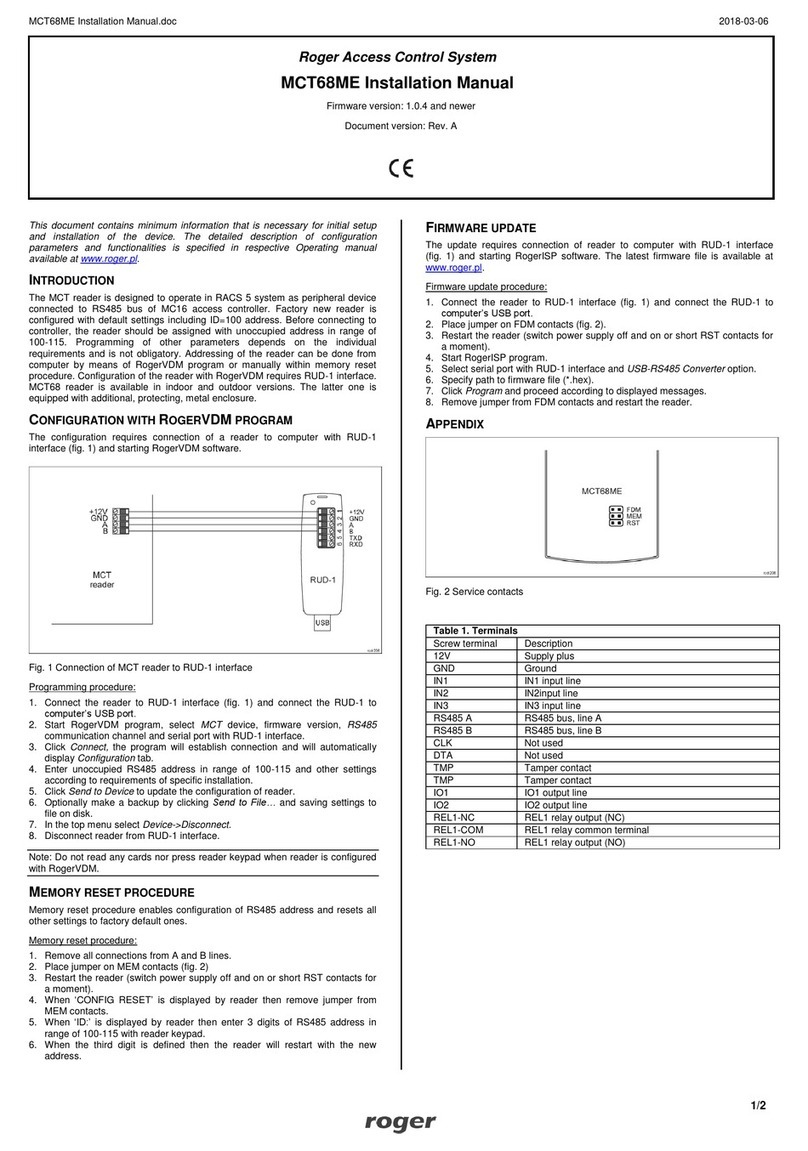
Roger
Roger MCT68ME User manual
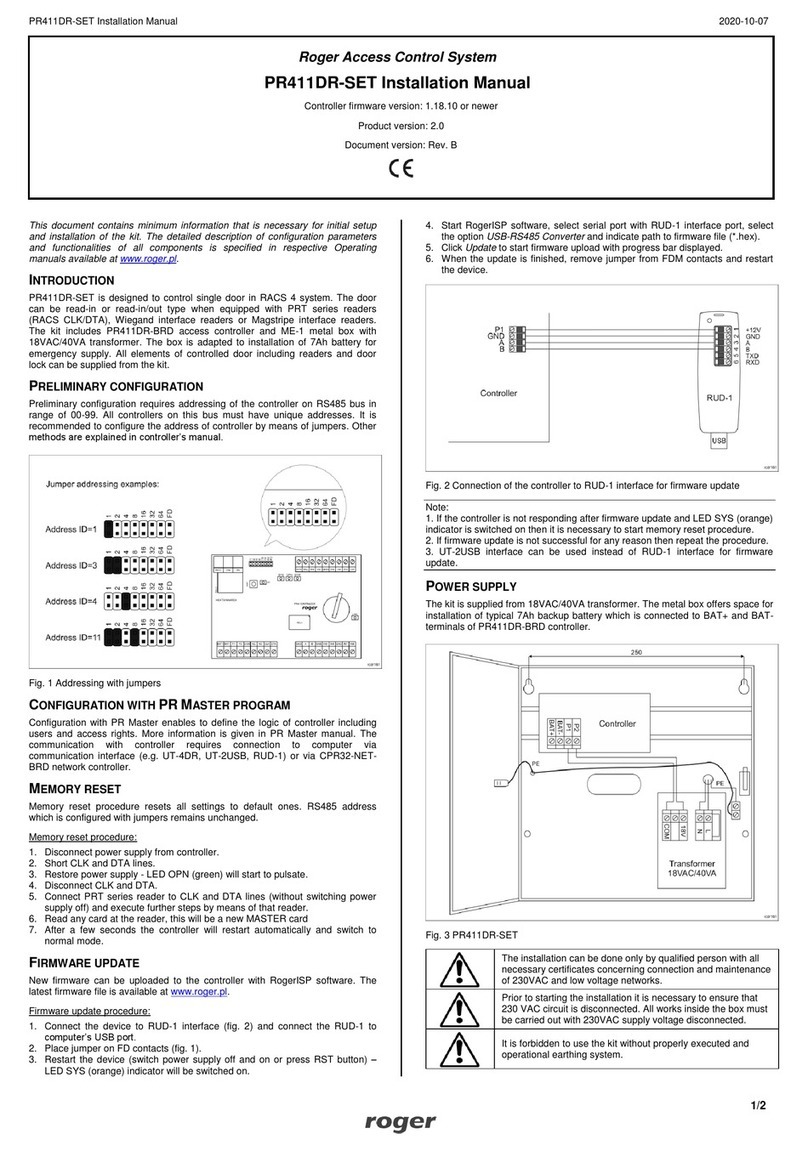
Roger
Roger PR411DR-SET User manual

Roger
Roger PRT12MF-DES User manual
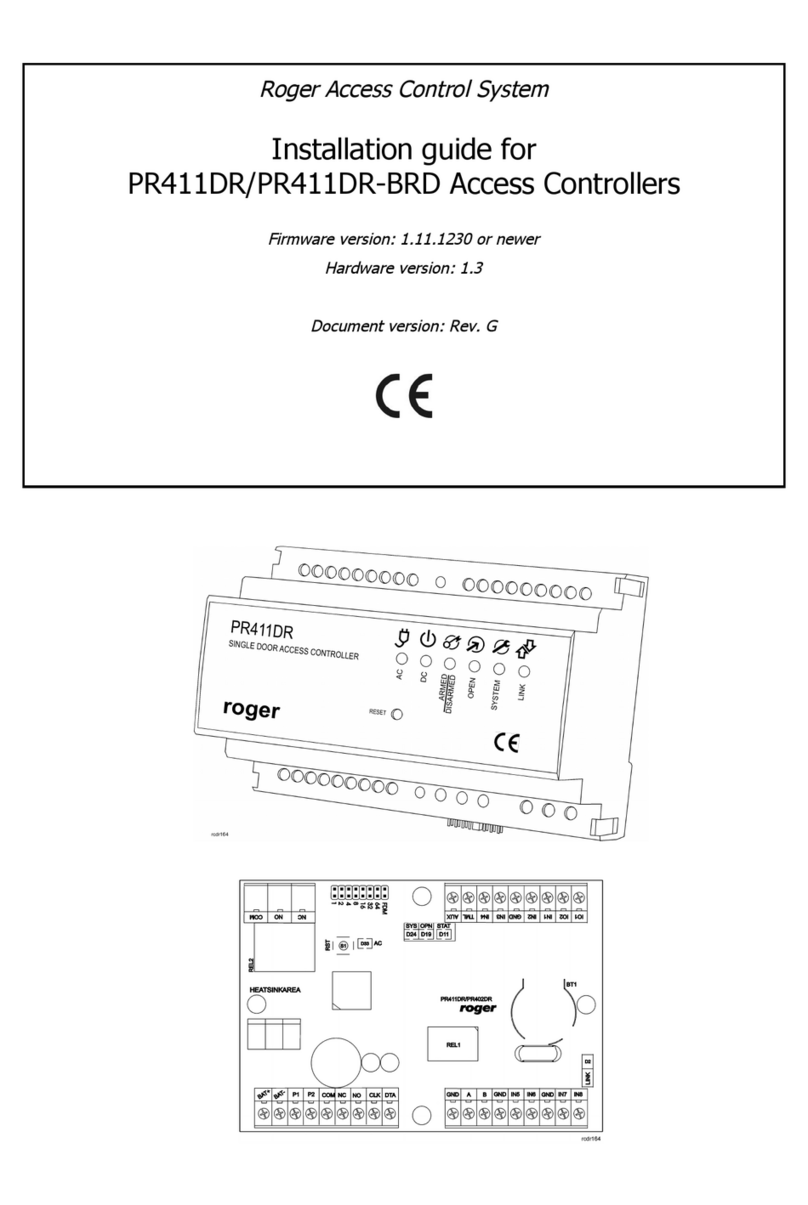
Roger
Roger PR411DR User manual

Roger
Roger MCT12M User manual

Roger
Roger EDGE1 Series Product manual

Roger
Roger MCT86M-IO-CH-HR User manual

Roger
Roger PR612 User manual

Roger
Roger PR102DR User manual