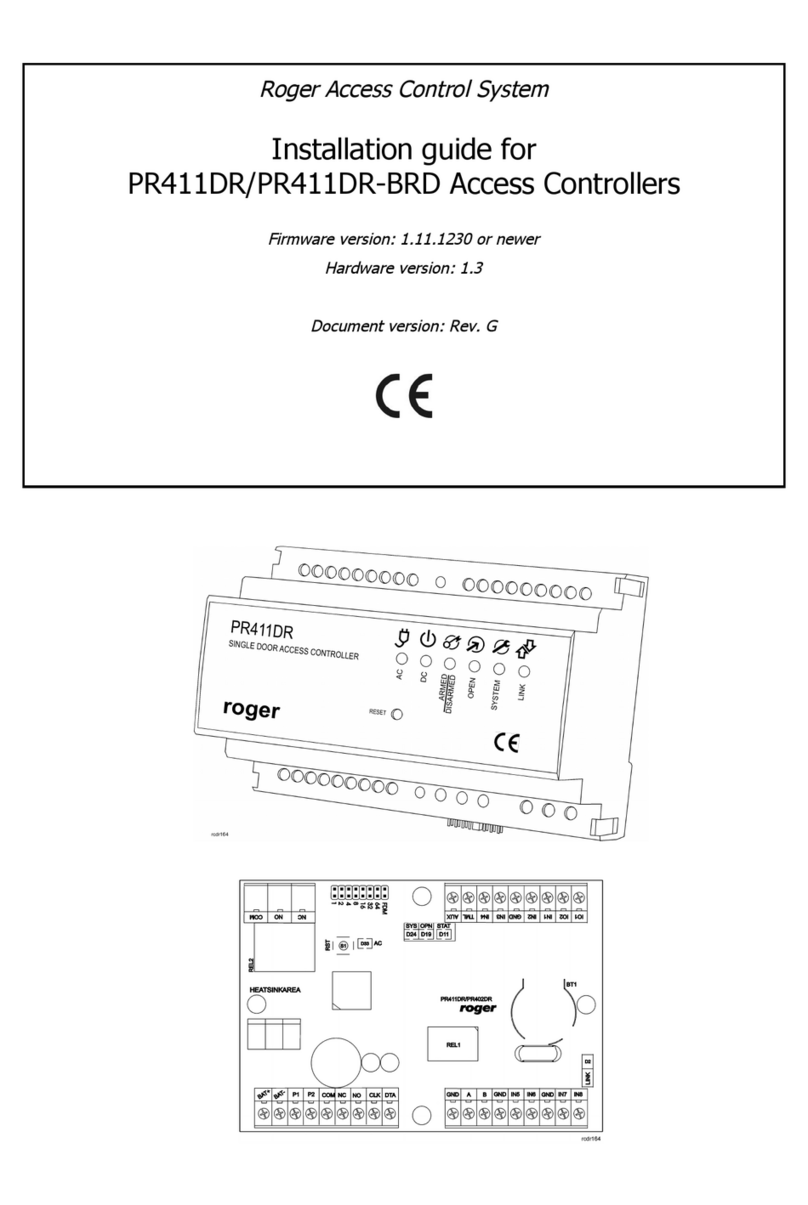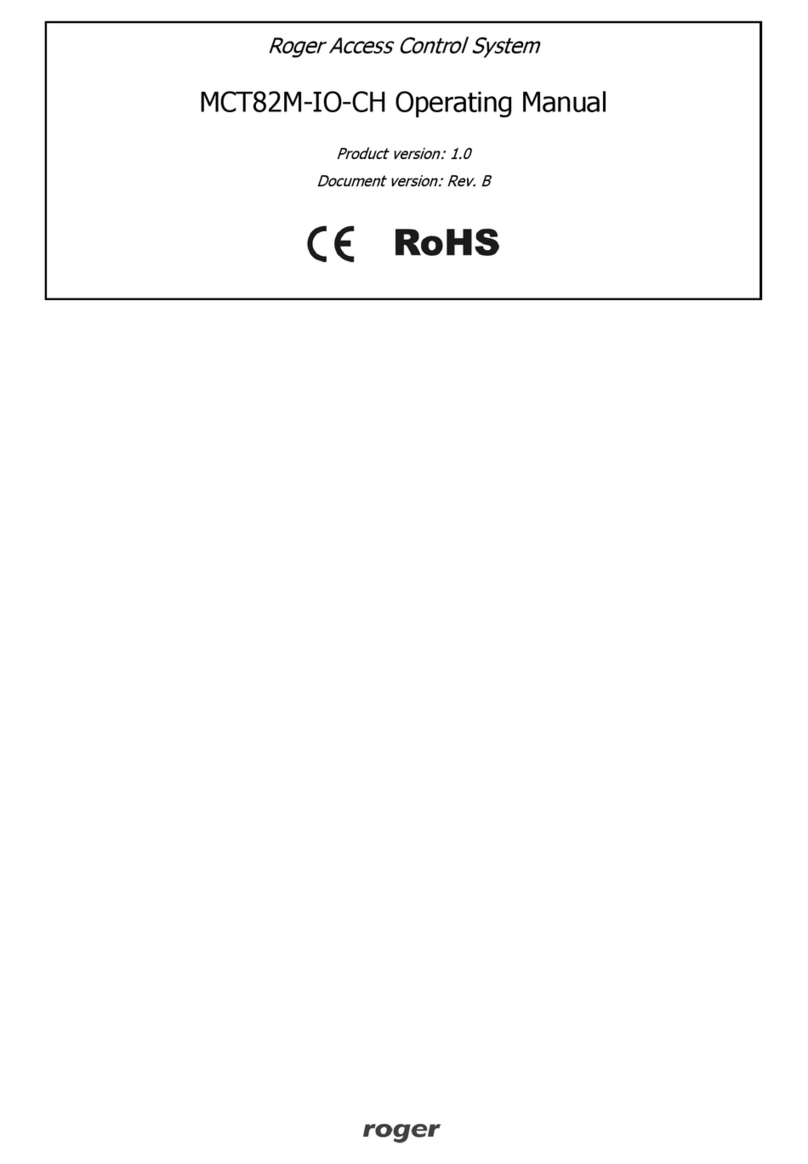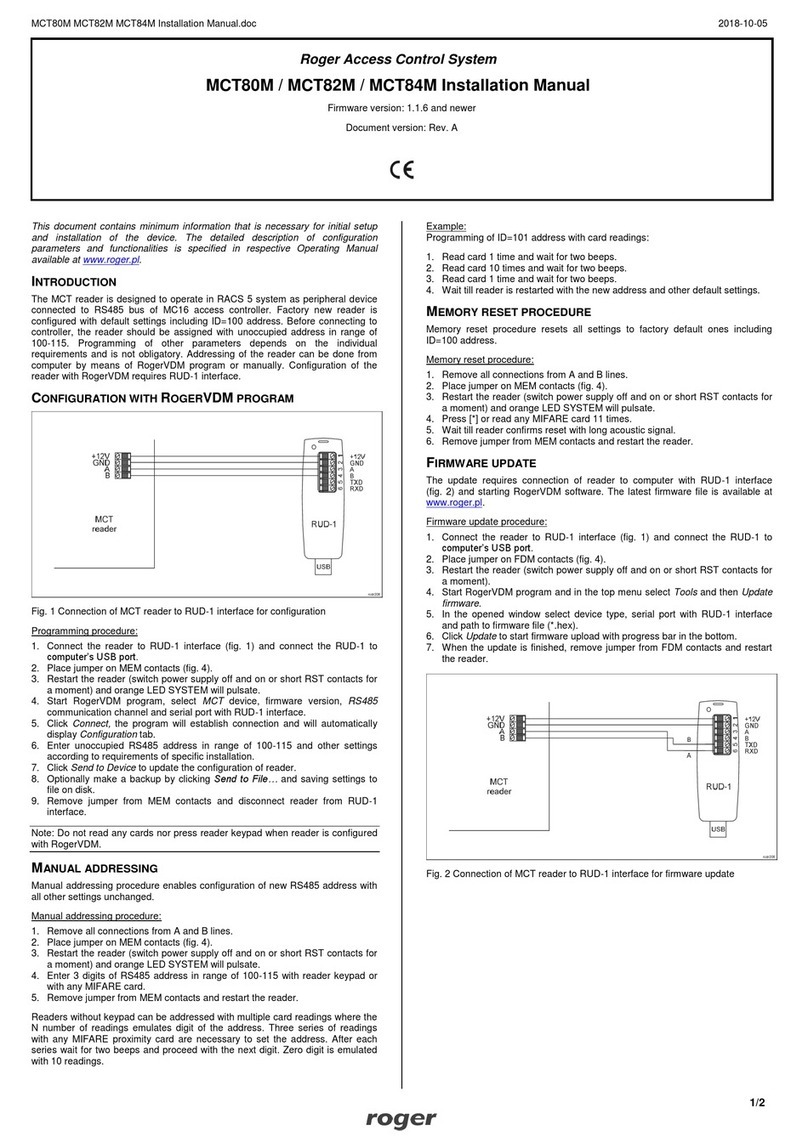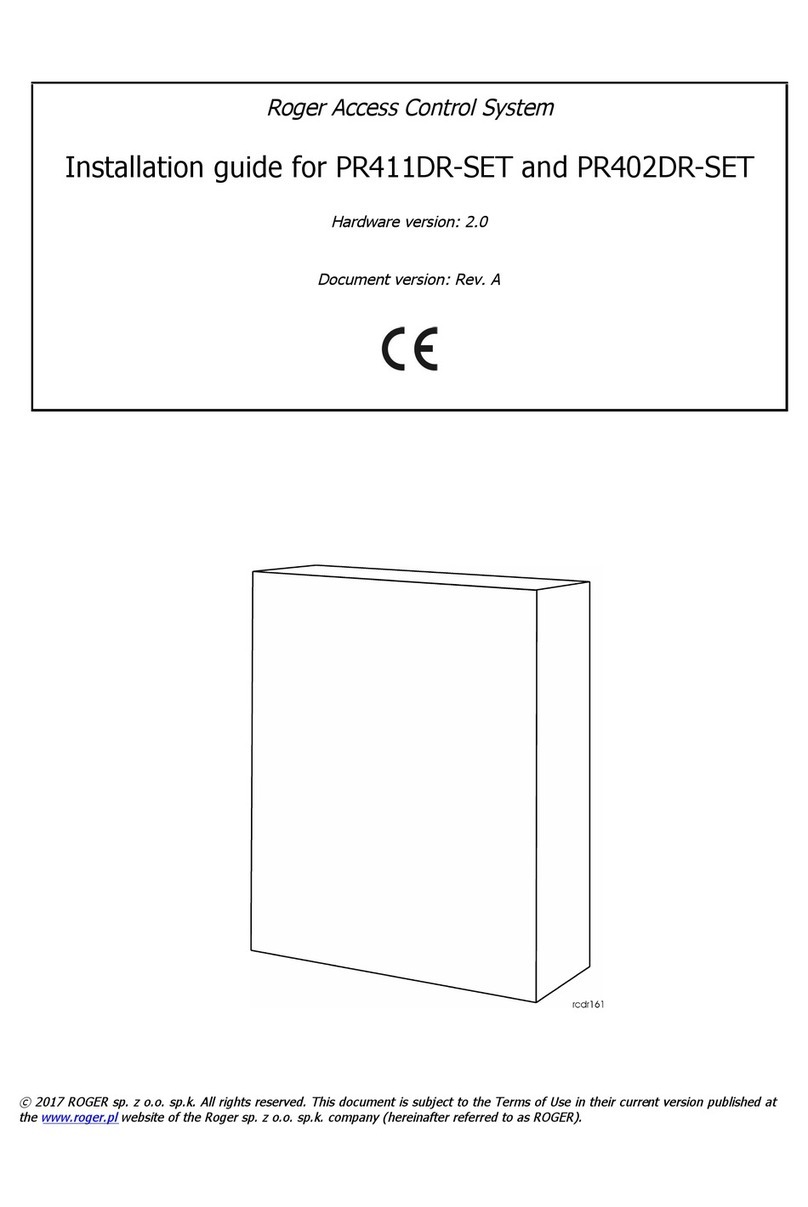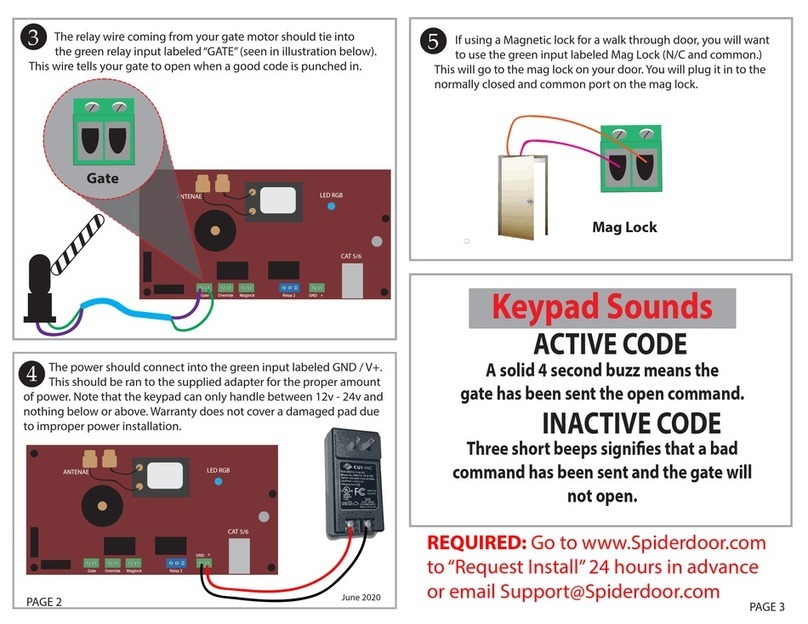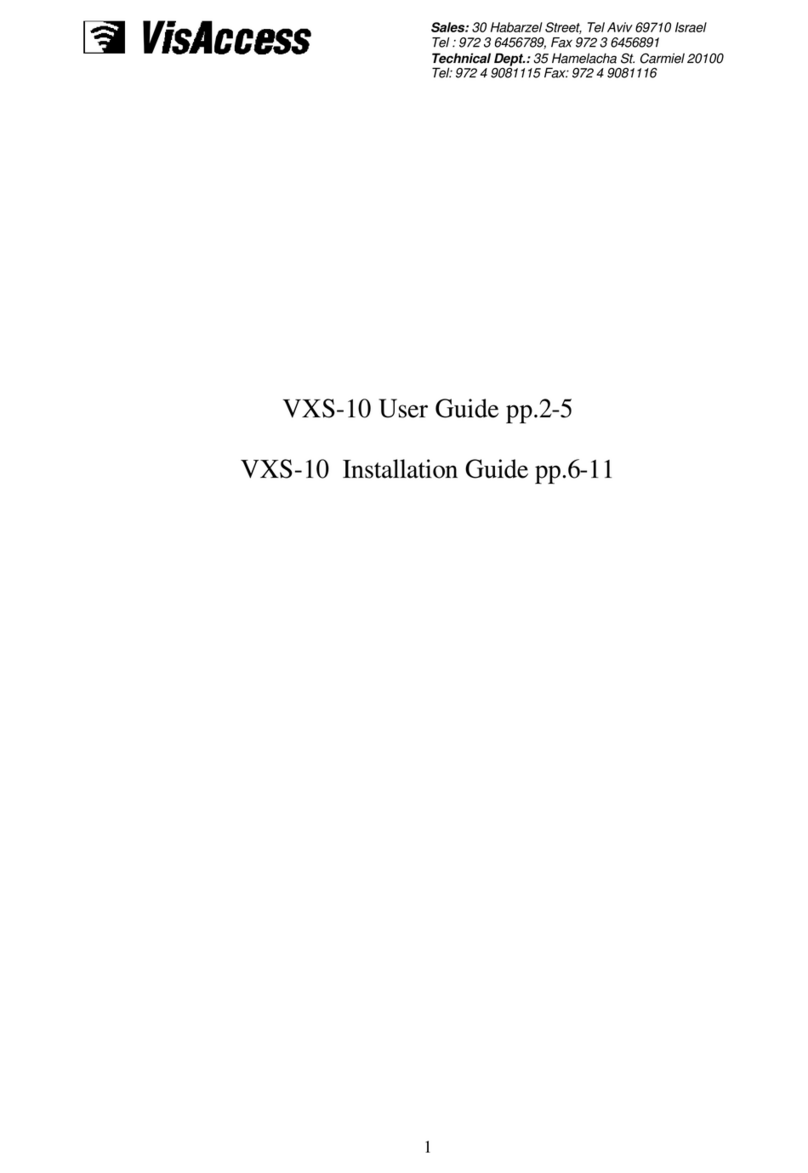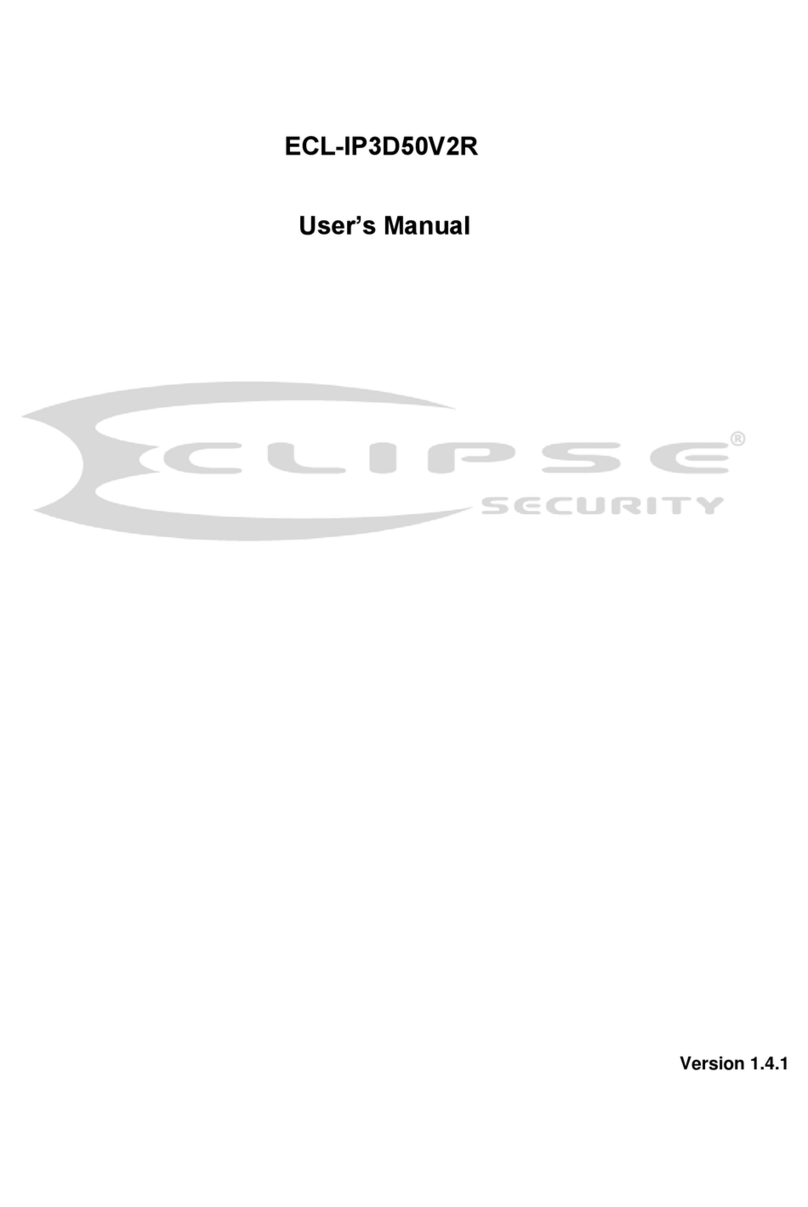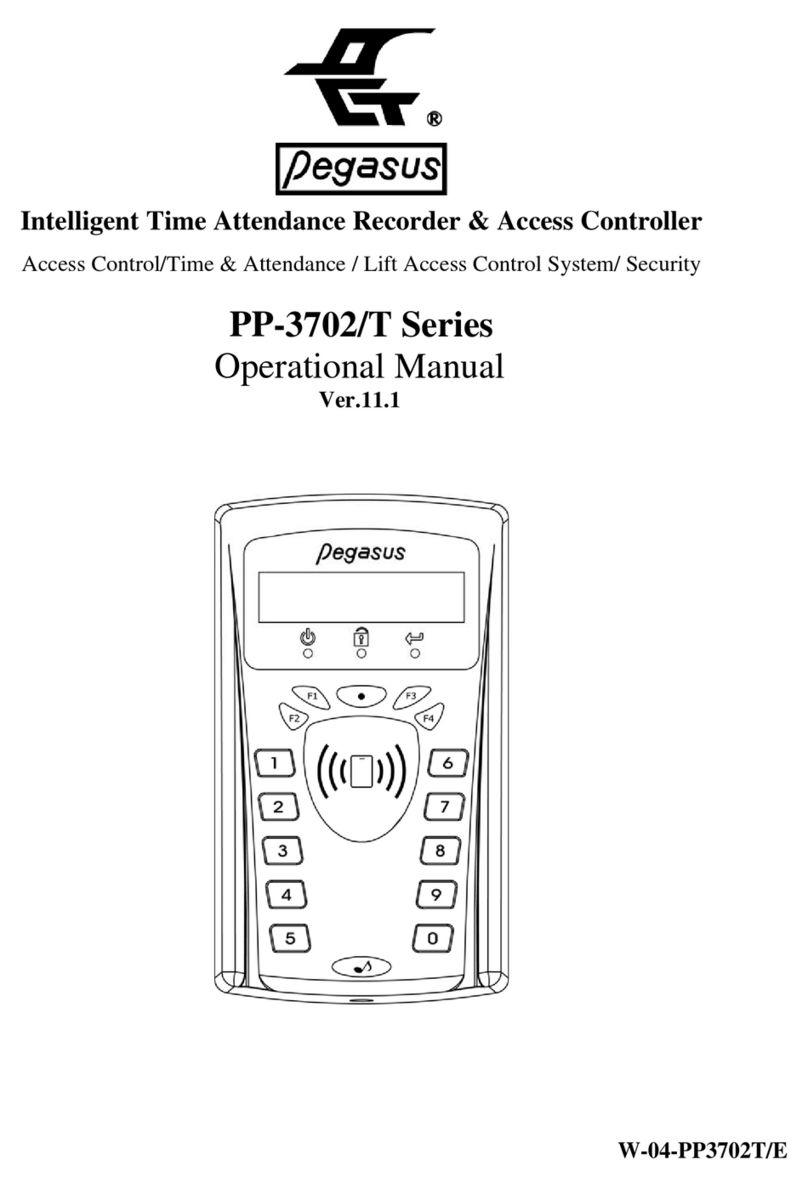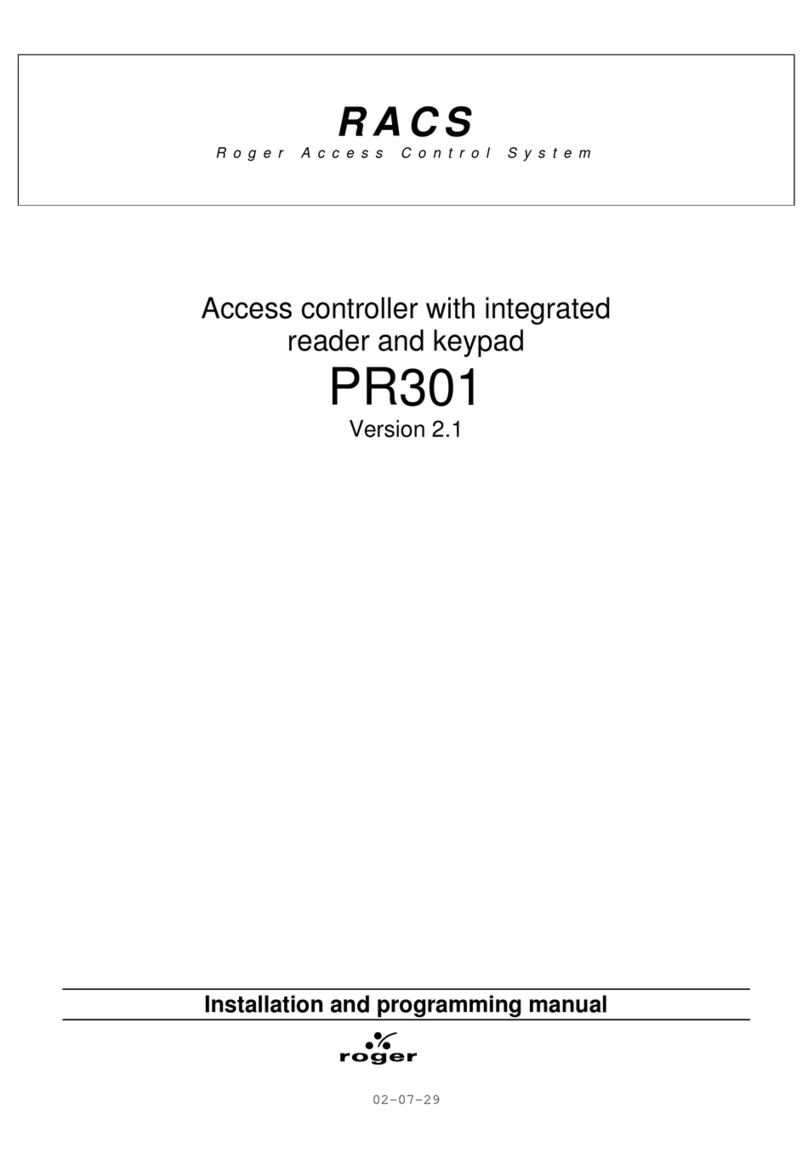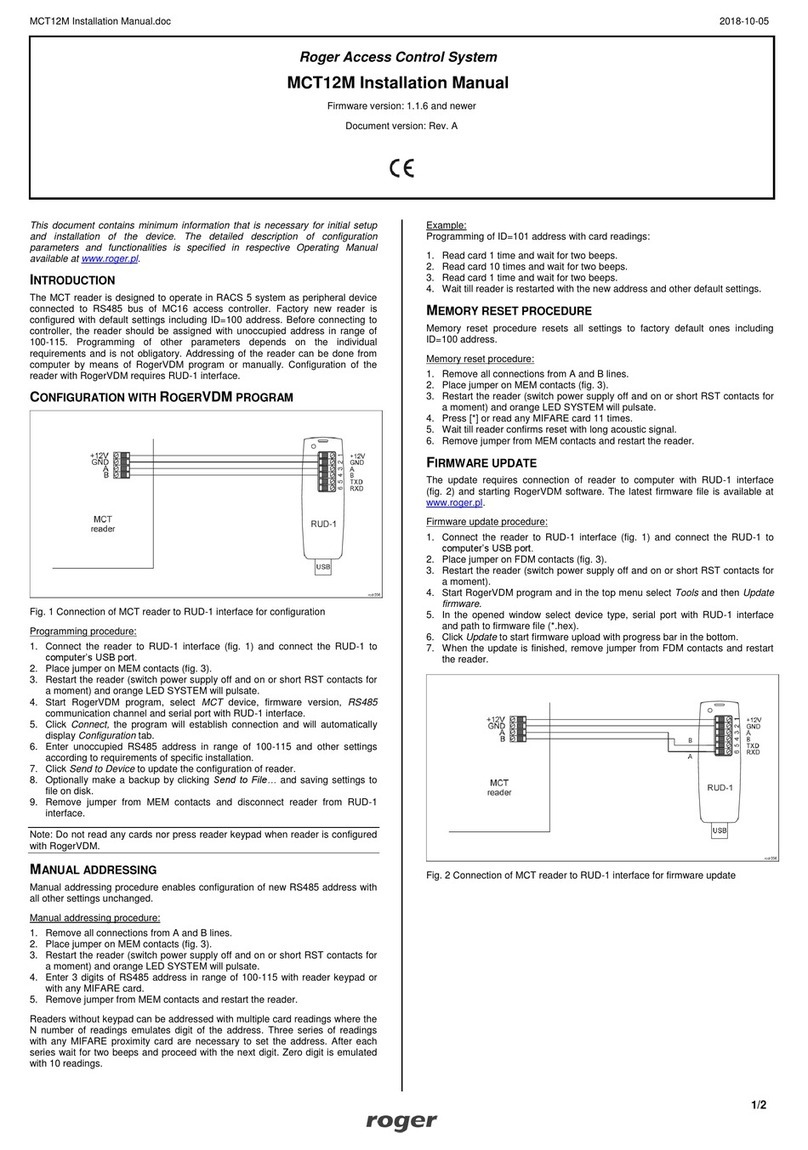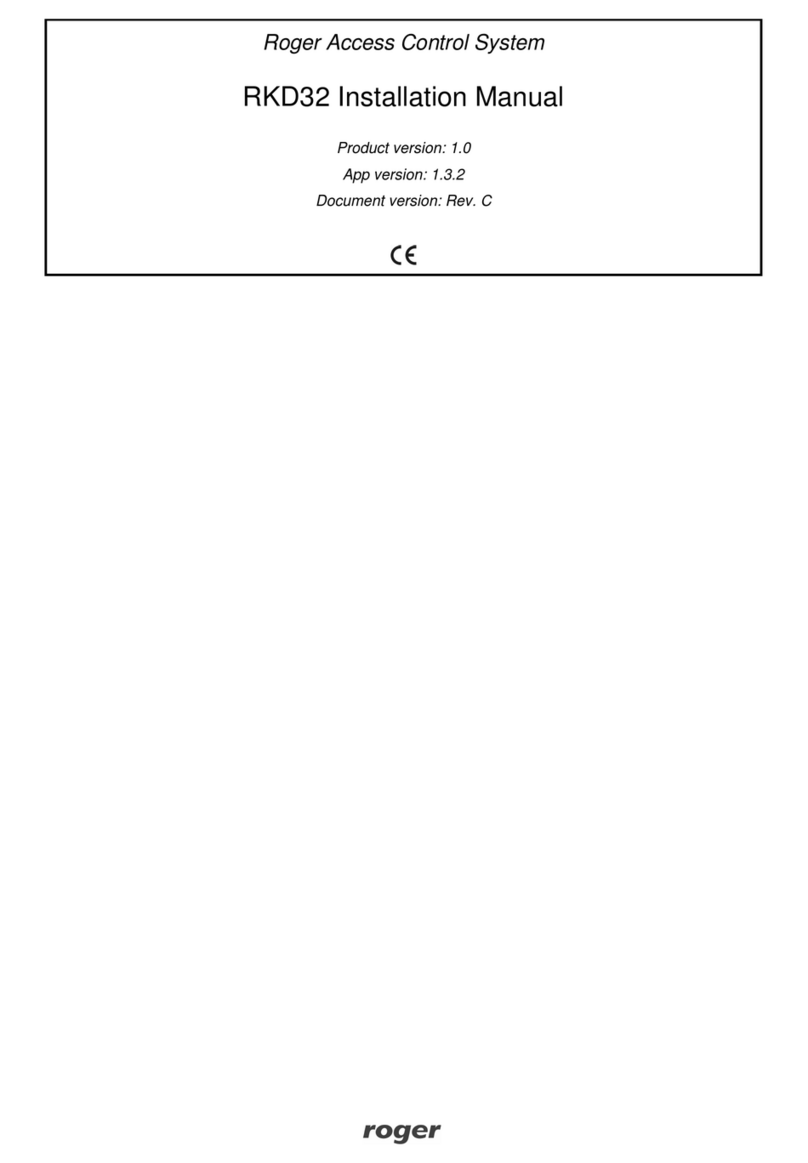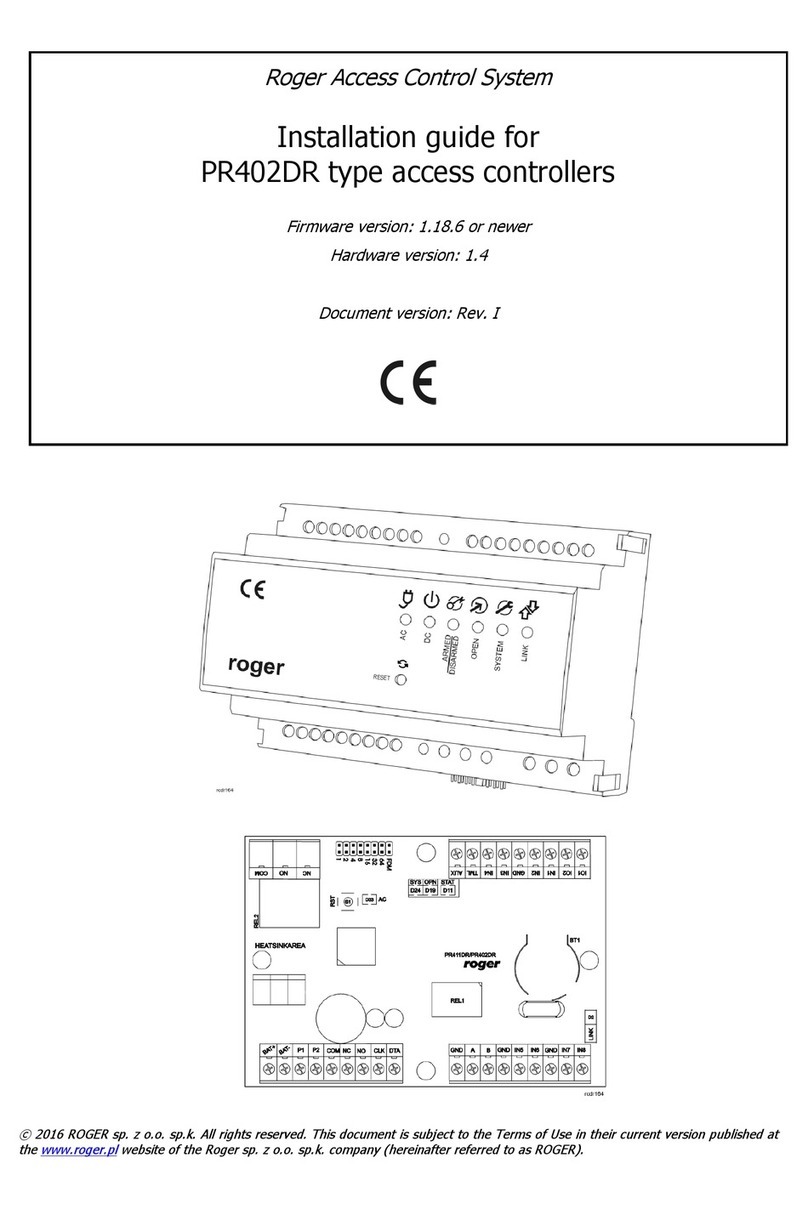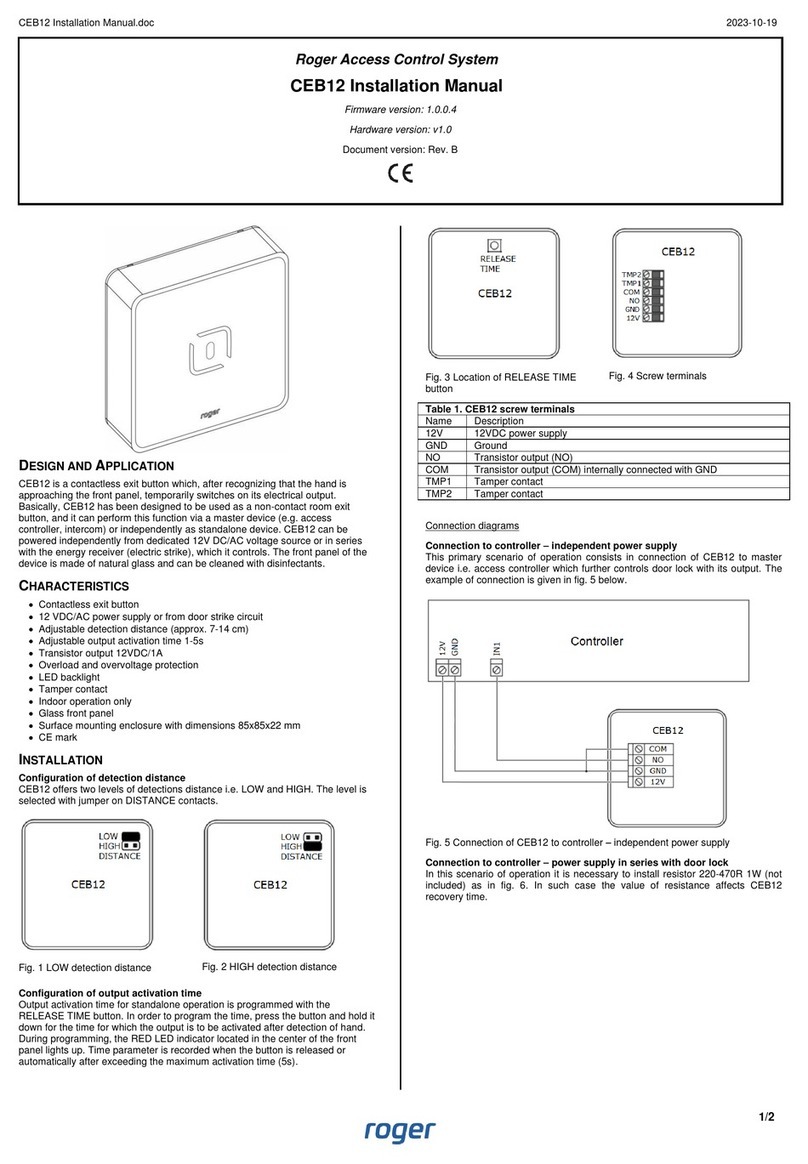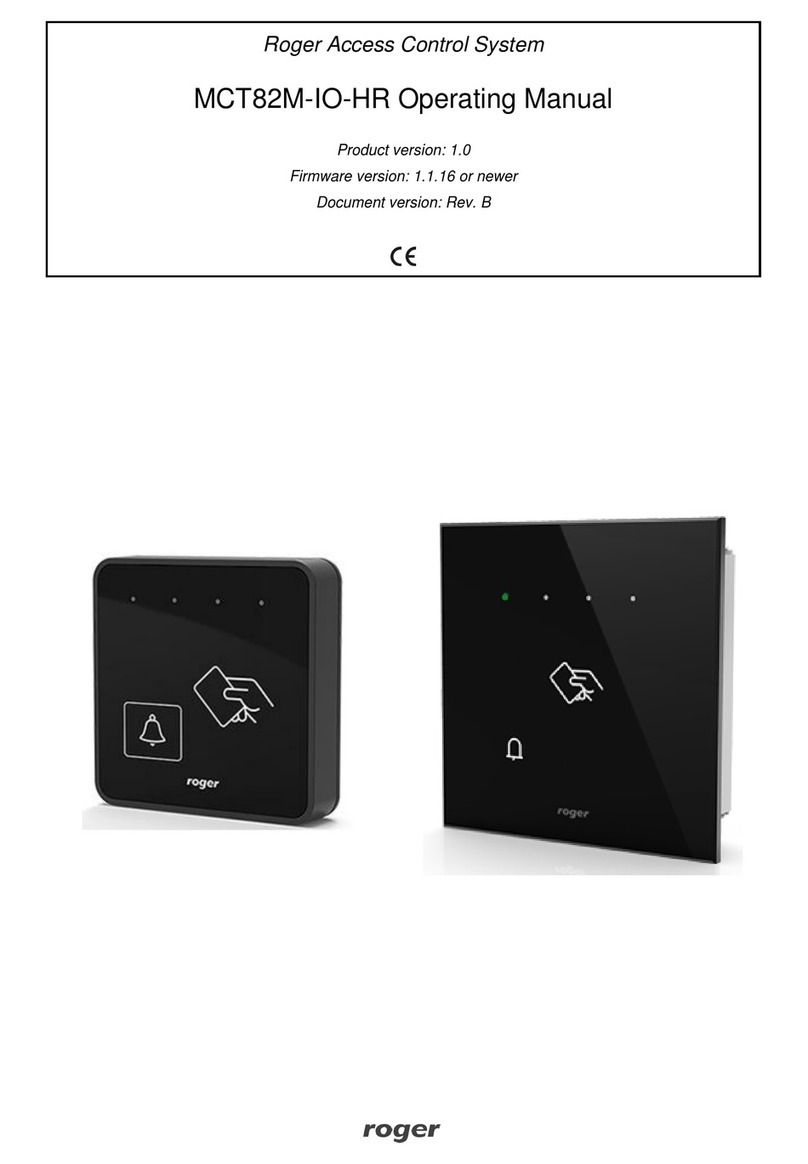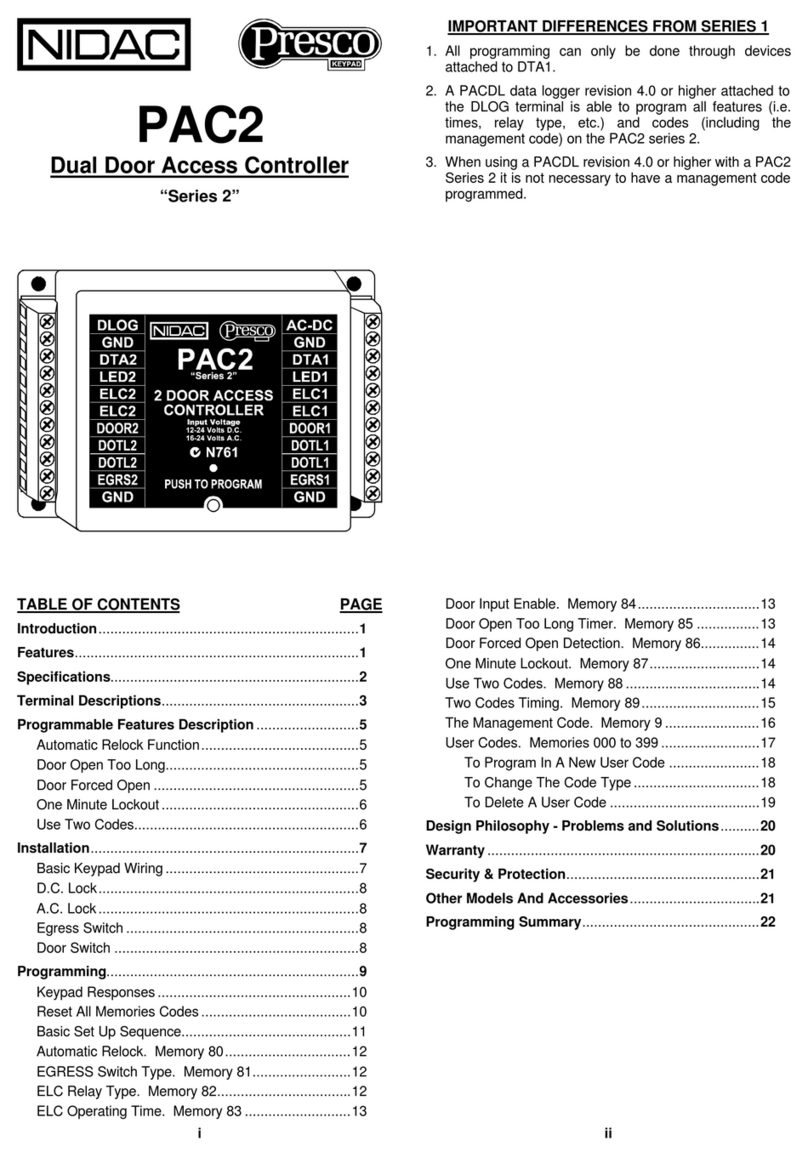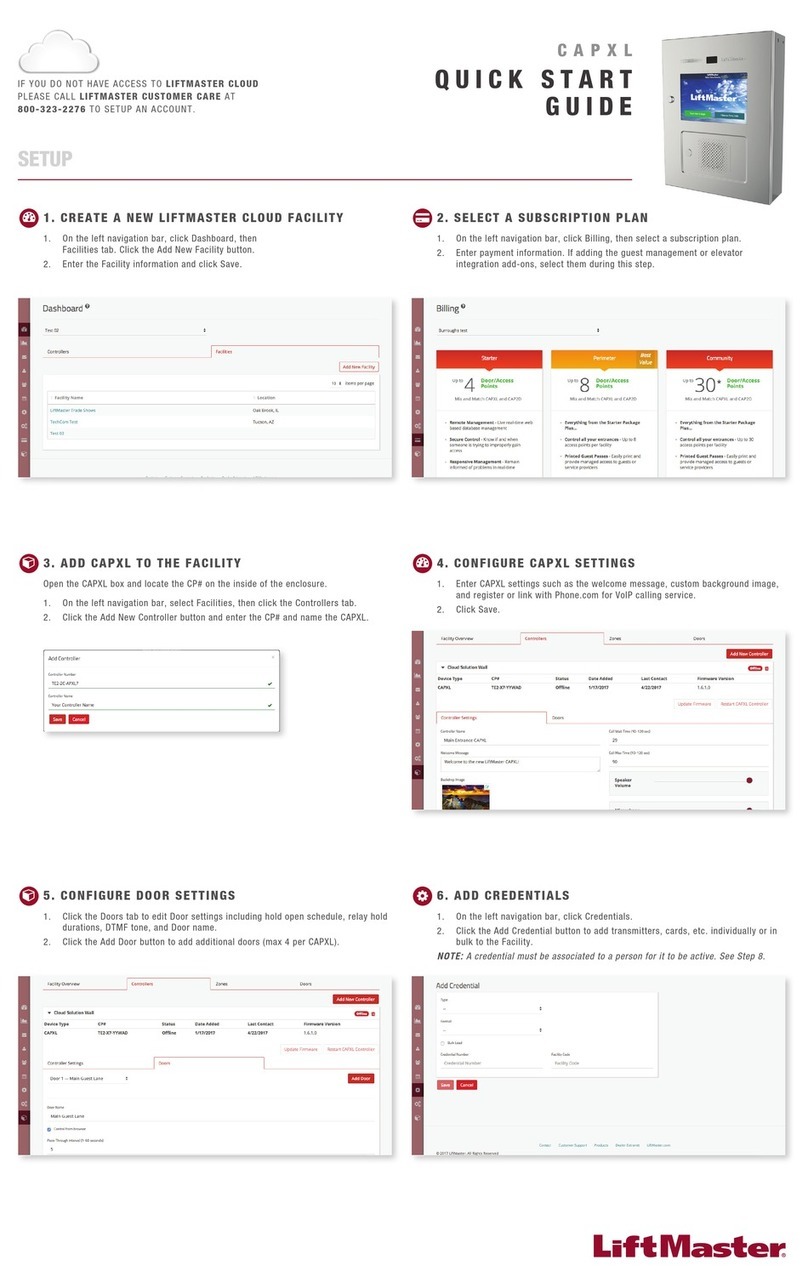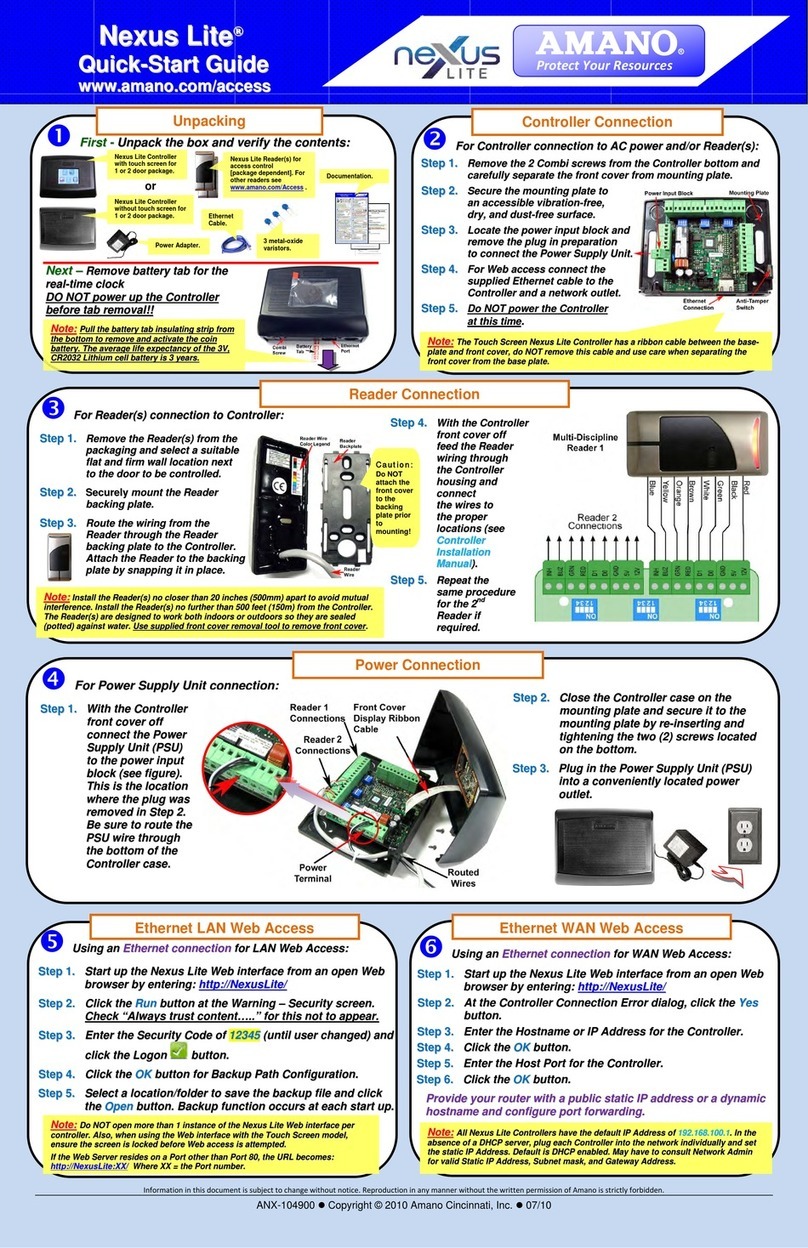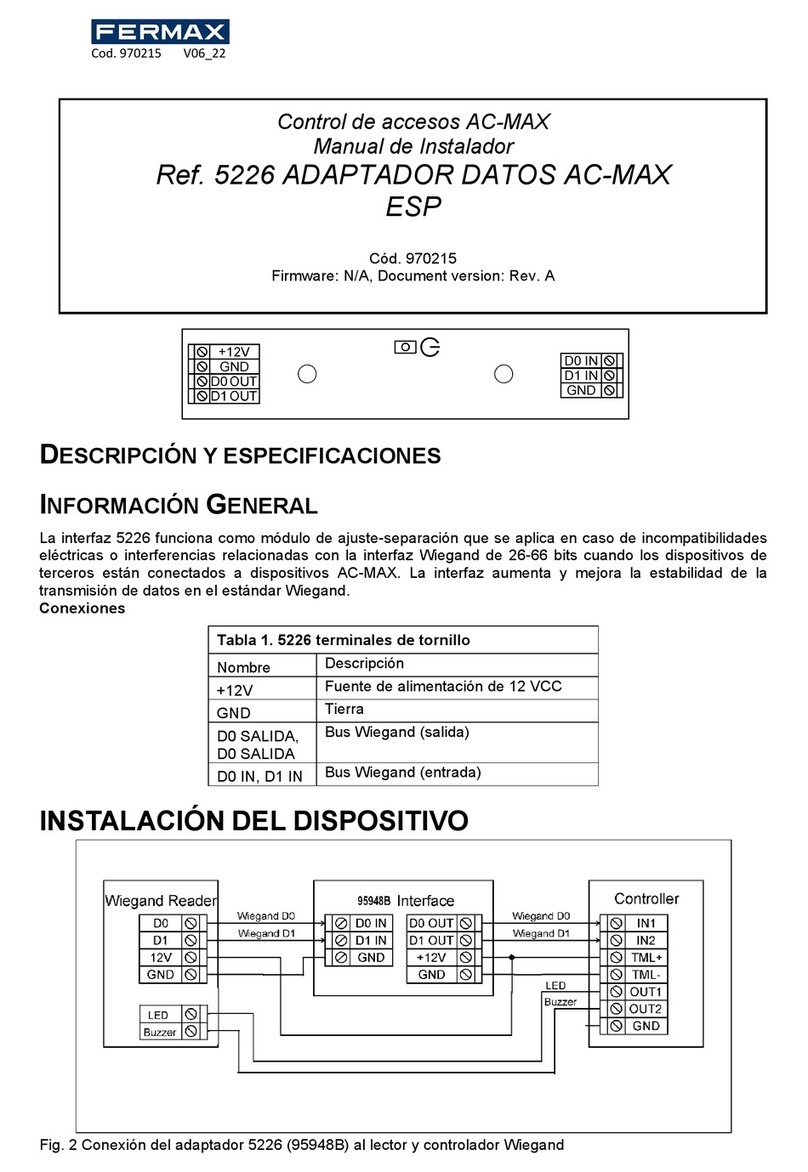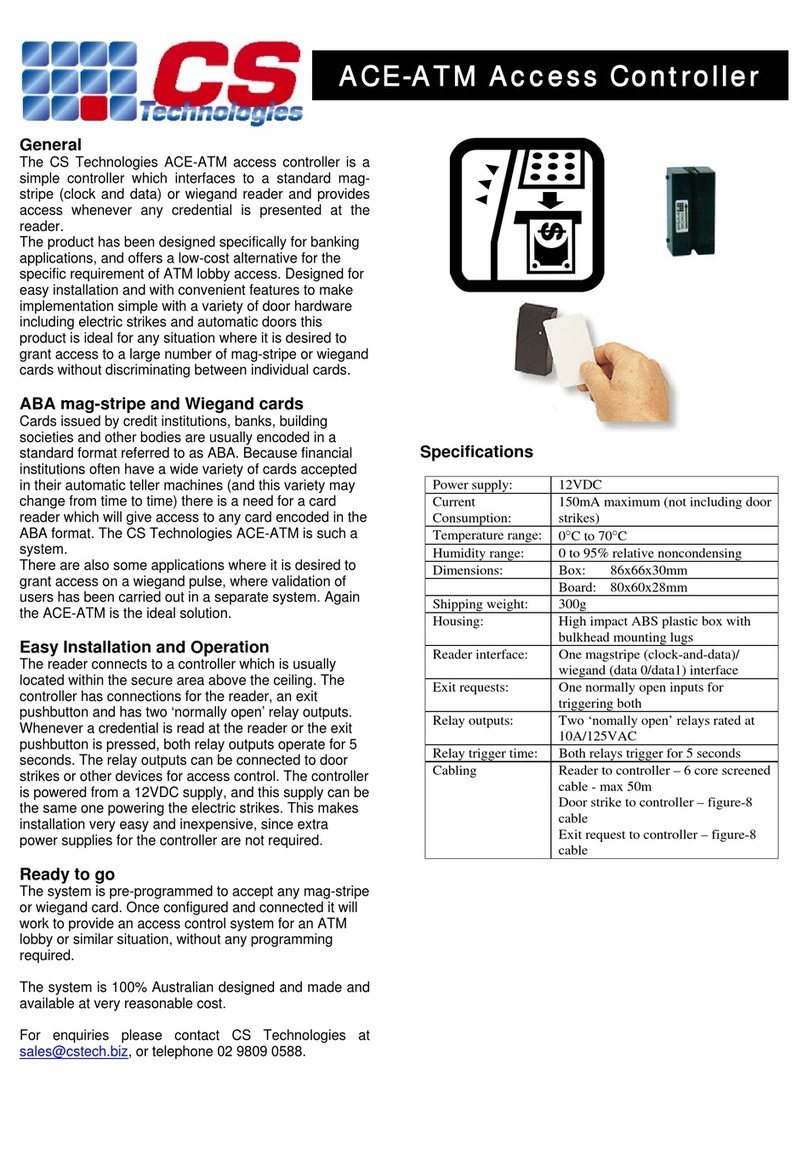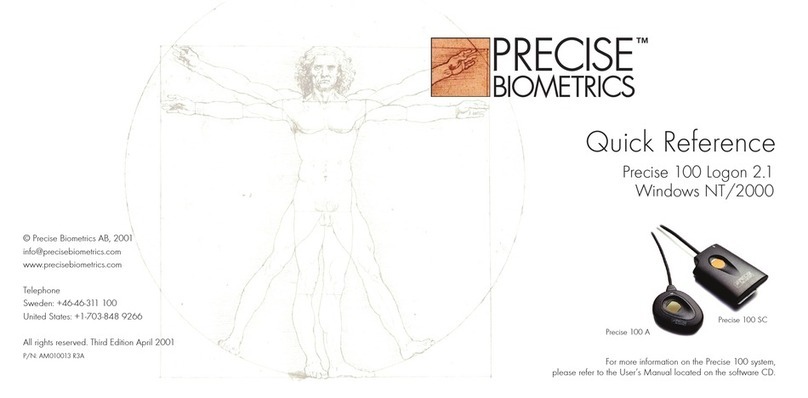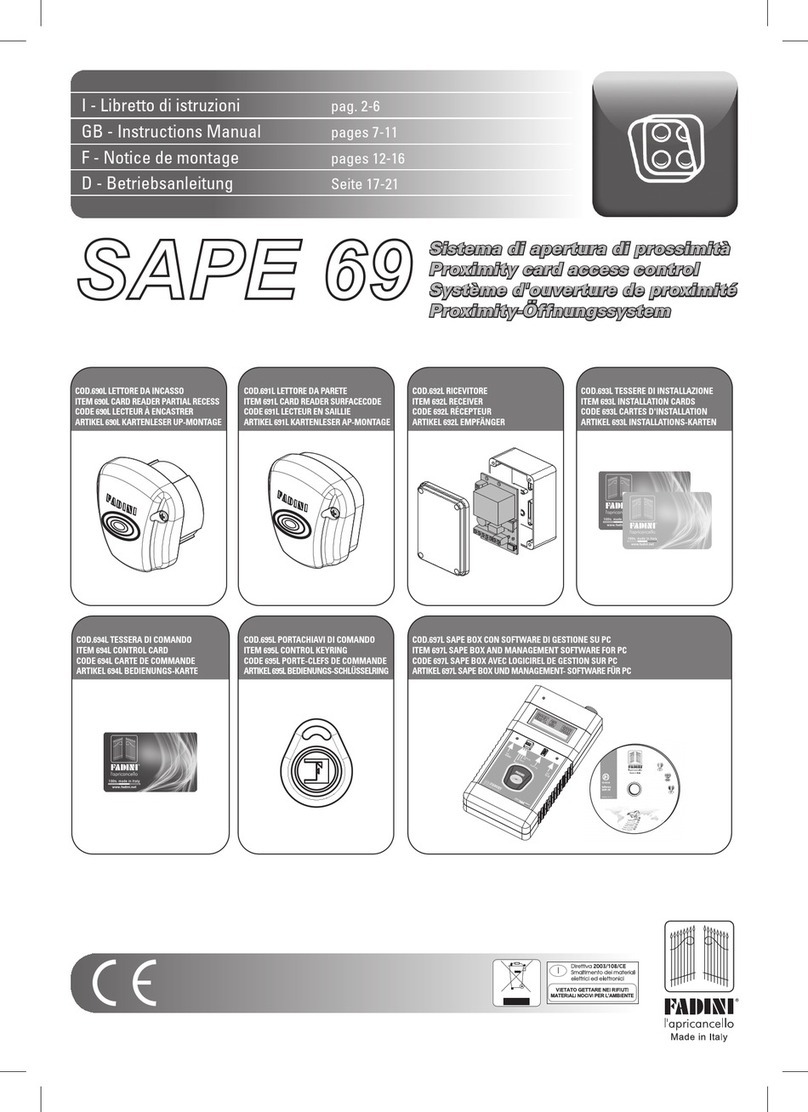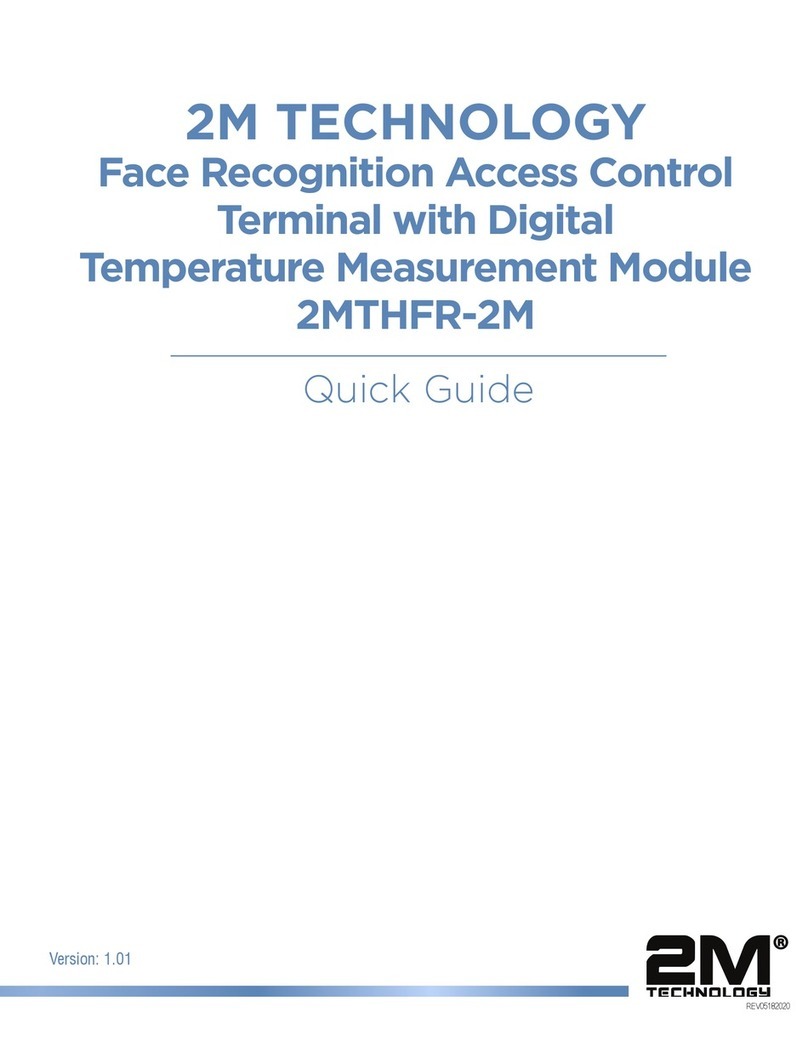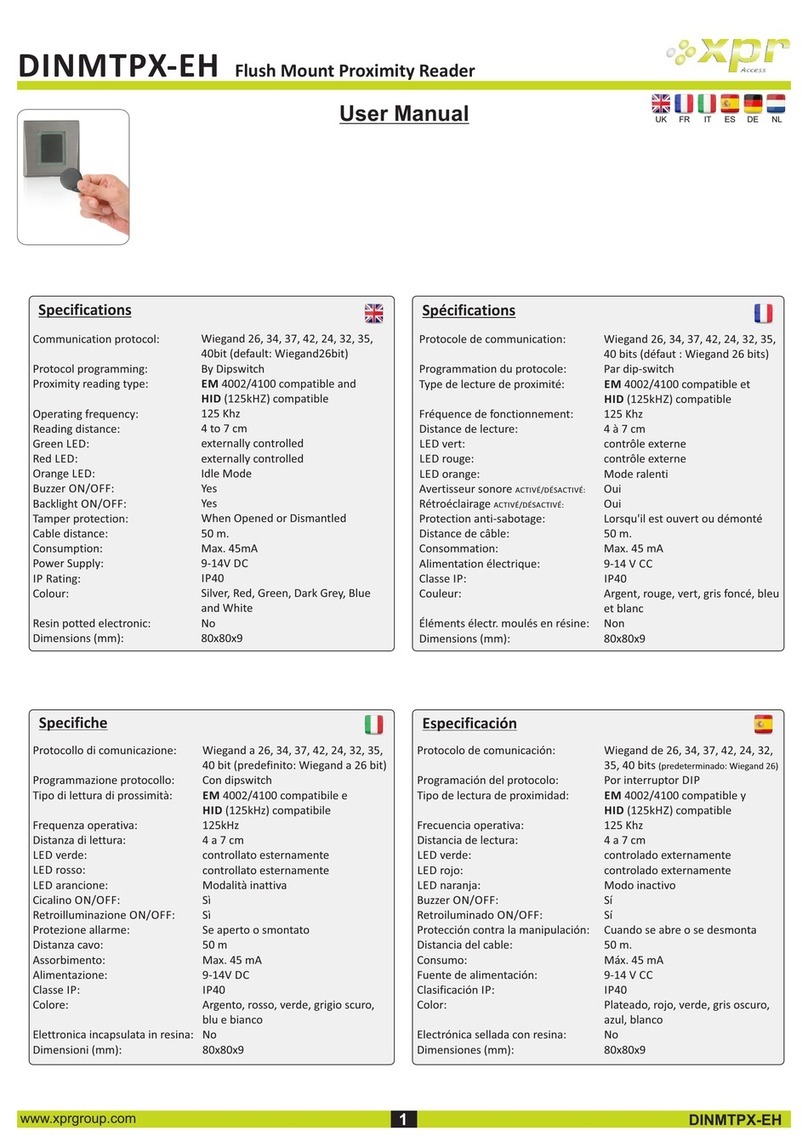MCT68ME Installation Manual.doc 2018-03-06
Roger Access Control System
MCT68ME Installation Manual
Firmware version: 1.0.4 and newer
Document version: Rev. A
This document contains minimum information that is necessary for initial setup
and installation of the device. The detailed description of configuration
parameters and functionalities is specified in respective Operating manual
available at www.roger.pl.
INTRODUCTION
The MCT reader is designed to operate in RACS 5 system as peripheral device
connected to RS485 bus of MC16 access controller. Factory new reader is
configured with default settings including ID=100 address. Before connecting to
controller, the reader should be assigned with unoccupied address in range of
100-115. Programming of other parameters depends on the individual
requirements and is not obligatory. Addressing of the reader can be done from
computer by means of RogerVDM program or manually within memory reset
procedure. Configuration of the reader with RogerVDM requires RUD-1 interface.
MCT68 reader is available in indoor and outdoor versions. The latter one is
equipped with additional, protecting, metal enclosure.
CONFIGURATION WITH ROGERVDM PROGRAM
The configuration requires connection of a reader to computer with RUD-1
interface (fig. 1) and starting RogerVDM software.
Fig. 1 Connection of MCT reader to RUD-1 interface
Programming procedure:
1. Connect the reader to RUD-1 interface (fig. 1) and connect the RUD-1 to
computer’s USB port.
2. Start RogerVDM program, select MCT device, firmware version, RS485
communication channel and serial port with RUD-1 interface.
3. Click Connect, the program will establish connection and will automatically
display Configuration tab.
4. Enter unoccupied RS485 address in range of 100-115 and other settings
according to requirements of specific installation.
5. Click Send to Device to update the configuration of reader.
6. Optionally make a backup by clicking Send to File… and saving settings to
file on disk.
7. In the top menu select Device->Disconnect.
8. Disconnect reader from RUD-1 interface.
Note: Do not read any cards nor press reader keypad when reader is configured
with RogerVDM.
MEMORY RESET PROCEDURE
Memory reset procedure enables configuration of RS485 address and resets all
other settings to factory default ones.
Memory reset procedure:
1. Remove all connections from A and B lines.
2. Place jumper on MEM contacts (fig. 2)
3. Restart the reader (switch power supply off and on or short RST contacts for
a moment).
4. When ‘CONFIG RESET’is displayed by reader then remove jumper from
MEM contacts.
5. When ‘ID:’ is displayed by reader then enter 3 digits of RS485 address in
range of 100-115 with reader keypad.
6. When the third digit is defined then the reader will restart with the new
address.
FIRMWARE UPDATE
The update requires connection of reader to computer with RUD-1 interface
(fig. 1) and starting RogerISP software. The latest firmware file is available at
www.roger.pl.
Firmware update procedure:
1. Connect the reader to RUD-1 interface (fig. 1) and connect the RUD-1 to
computer’s USB port.
2. Place jumper on FDM contacts (fig. 2).
3. Restart the reader (switch power supply off and on or short RST contacts for
a moment).
4. Start RogerISP program.
5. Select serial port with RUD-1 interface and USB-RS485 Converter option.
6. Specify path to firmware file (*.hex).
7. Click Program and proceed according to displayed messages.
8. Remove jumper from FDM contacts and restart the reader.
APPENDIX
Fig. 2 Service contacts
REL1 relay common terminal