Ross SideBox Manual
Other Ross Control Unit manuals

Ross
Ross Serpar 35 Series User manual

Ross
Ross W74 Series User manual

Ross
Ross HBH Series User manual

Ross
Ross RSe Series Quick setup guide

Ross
Ross W64 Series User manual

Ross
Ross DM2E User manual

Ross
Ross M DM2 C Series User manual
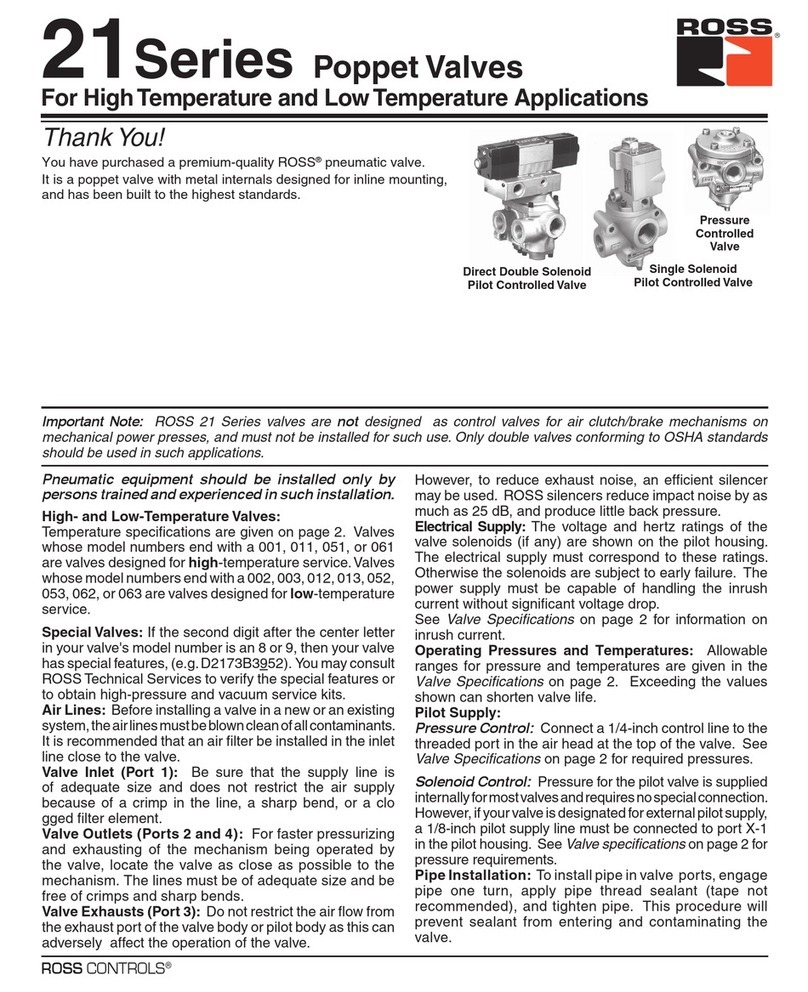
Ross
Ross 21 Series User manual

Ross
Ross Serpar 35 Series User manual

Ross
Ross Serpar 35 Series User manual
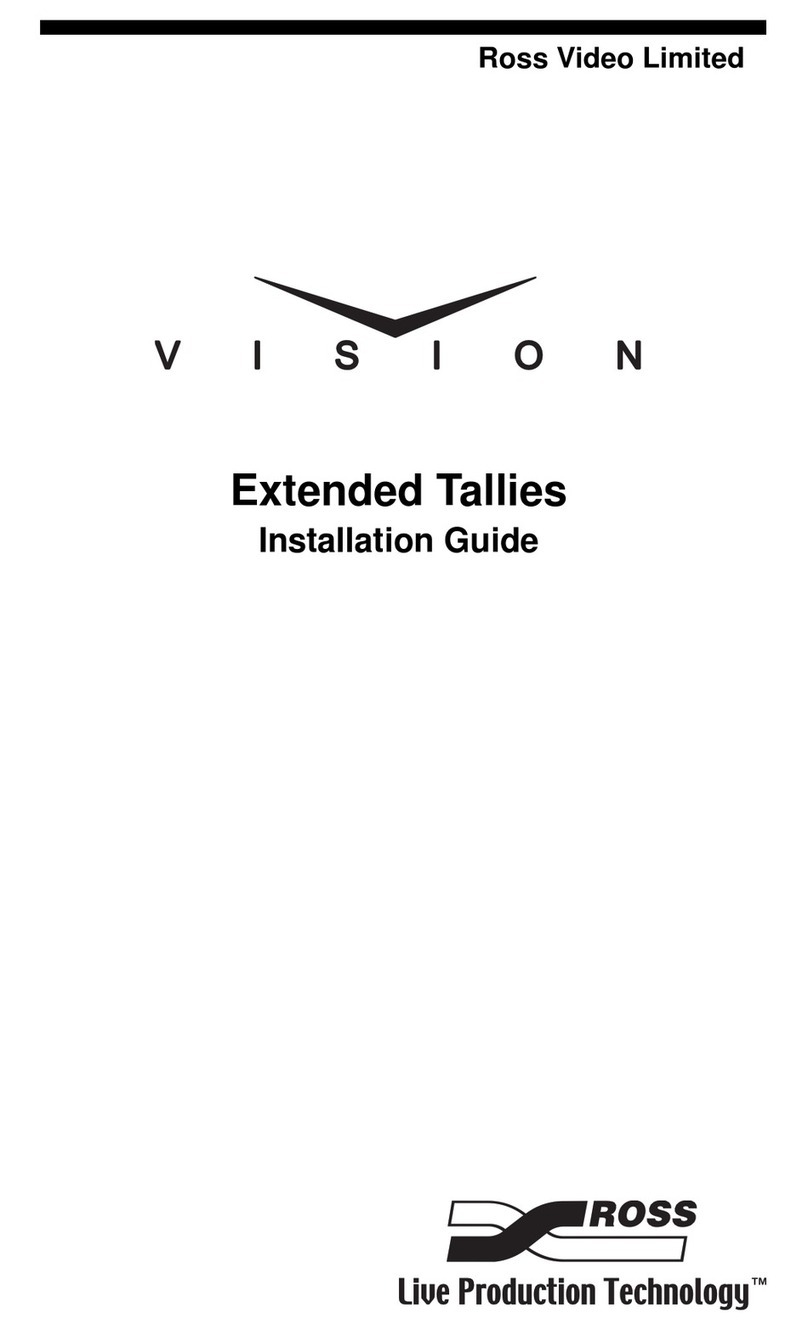
Ross
Ross Vision 4800DR-332-02 User manual

Ross
Ross DM1 C User manual

Ross
Ross SV27 Series User manual

Ross
Ross RSe Series User manual
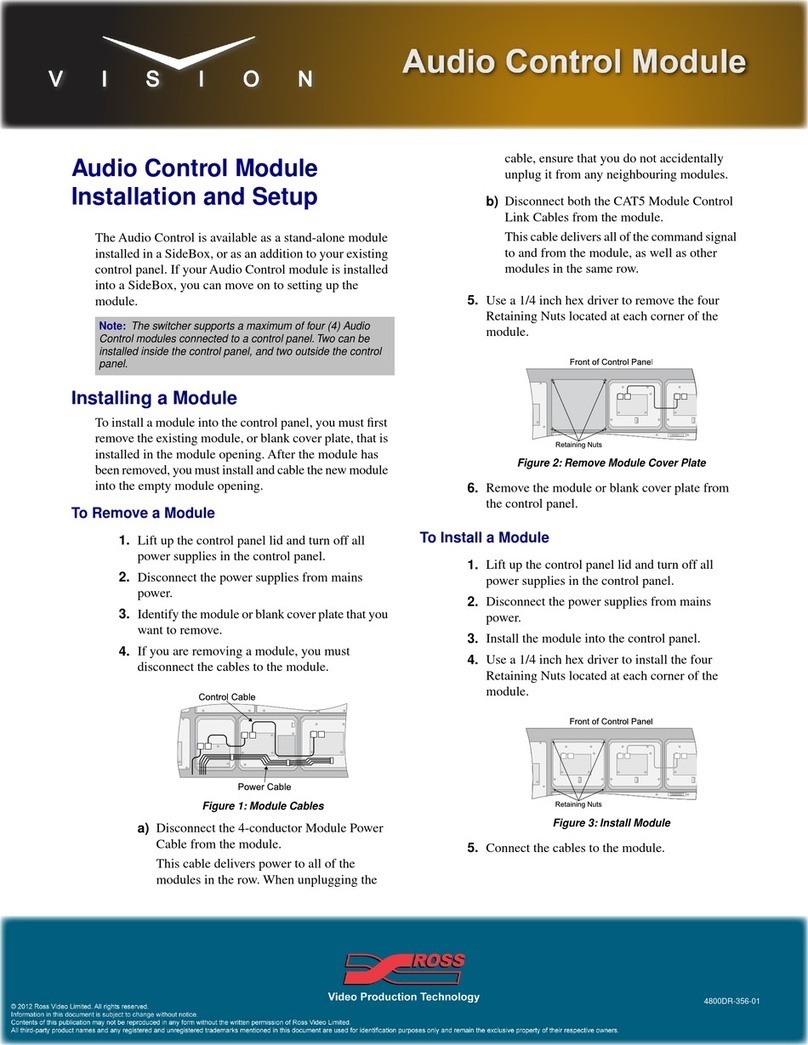
Ross
Ross Vision Audio Control Manual
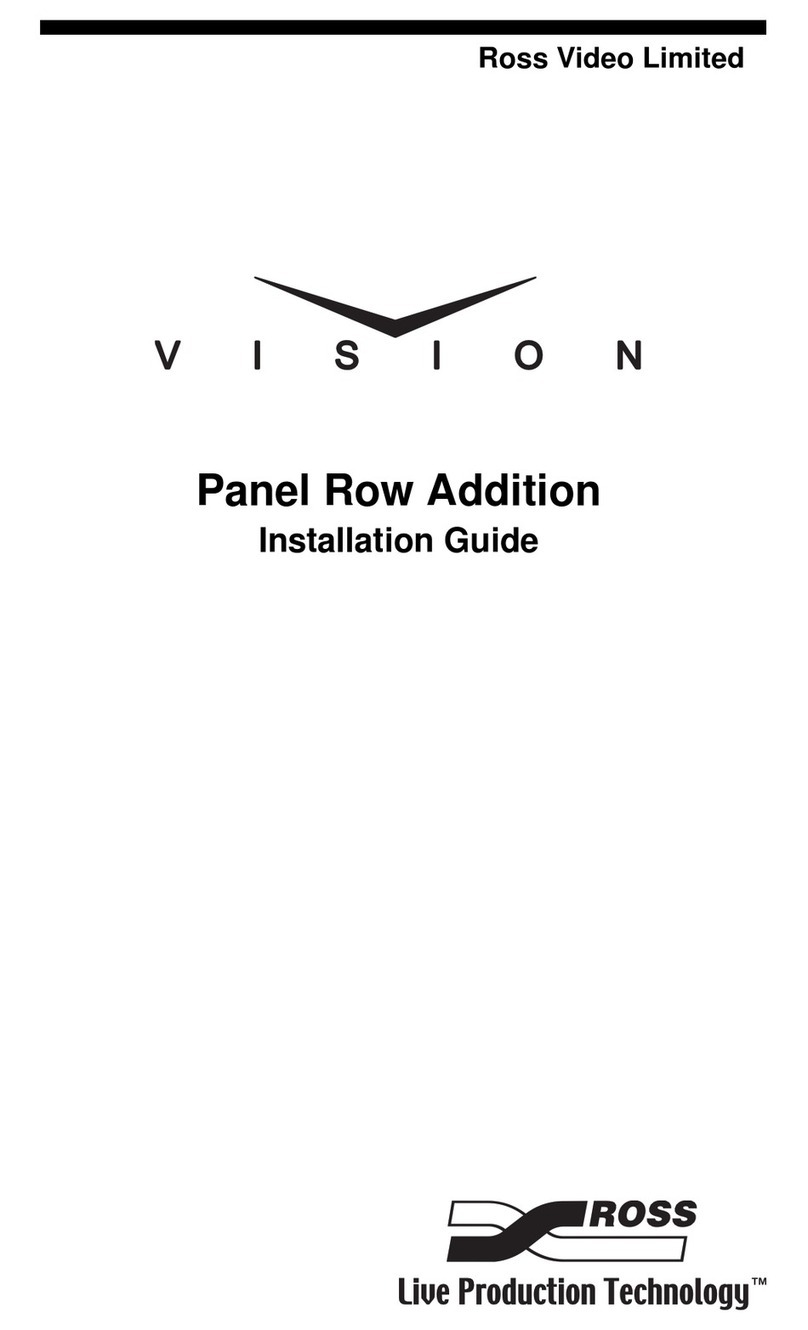
Ross
Ross Vision 4800DR-325-02 User manual

Ross
Ross 27 Series User manual

Ross
Ross DM1E User manual
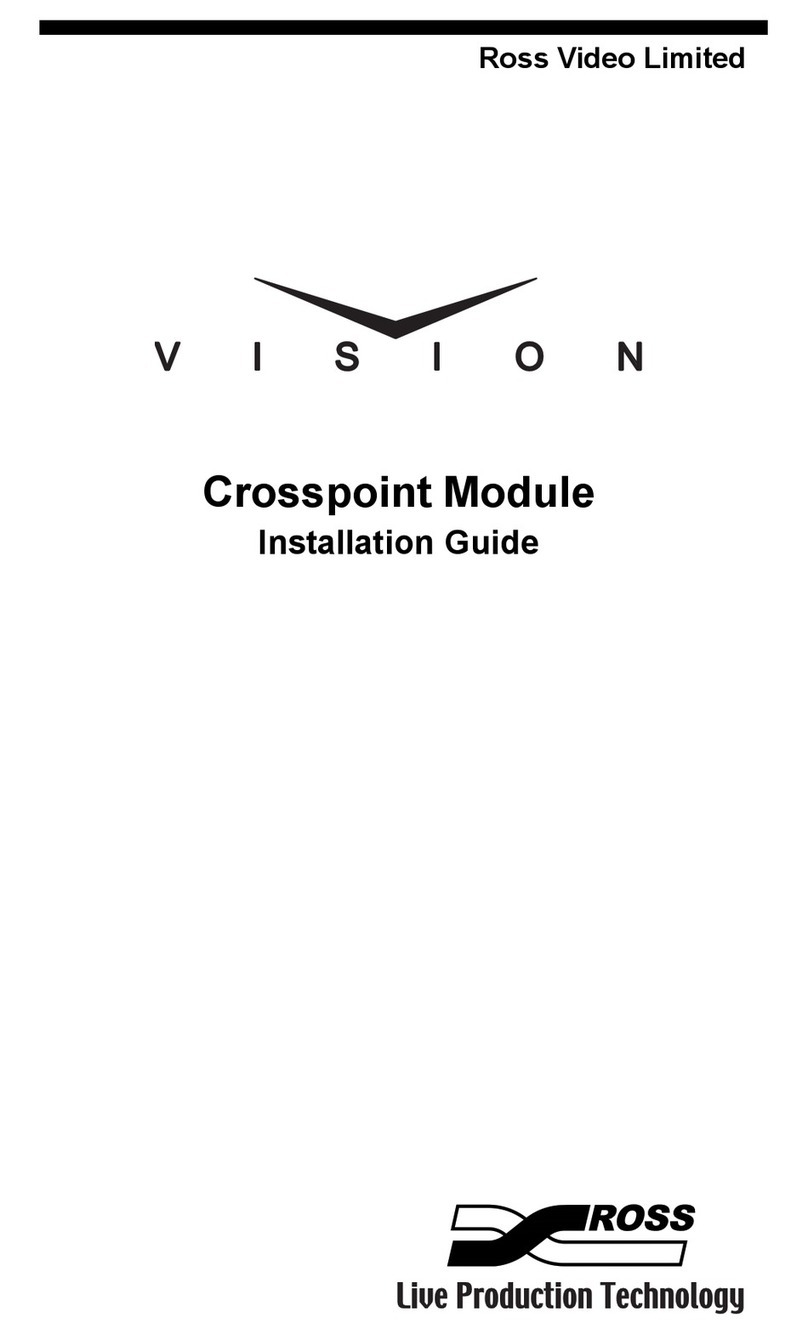
Ross
Ross Vision Crosspoint Module User manual

Ross
Ross DM2 C Series User manual
Popular Control Unit manuals by other brands

Festo
Festo Compact Performance CP-FB6-E Brief description

Elo TouchSystems
Elo TouchSystems DMS-SA19P-EXTME Quick installation guide

JS Automation
JS Automation MPC3034A user manual

JAUDT
JAUDT SW GII 6406 Series Translation of the original operating instructions

Spektrum
Spektrum Air Module System manual

BOC Edwards
BOC Edwards Q Series instruction manual

KHADAS
KHADAS BT Magic quick start

Etherma
Etherma eNEXHO-IL Assembly and operating instructions

PMFoundations
PMFoundations Attenuverter Assembly guide

GEA
GEA VARIVENT Operating instruction

Walther Systemtechnik
Walther Systemtechnik VMS-05 Assembly instructions

Altronix
Altronix LINQ8PD Installation and programming manual











