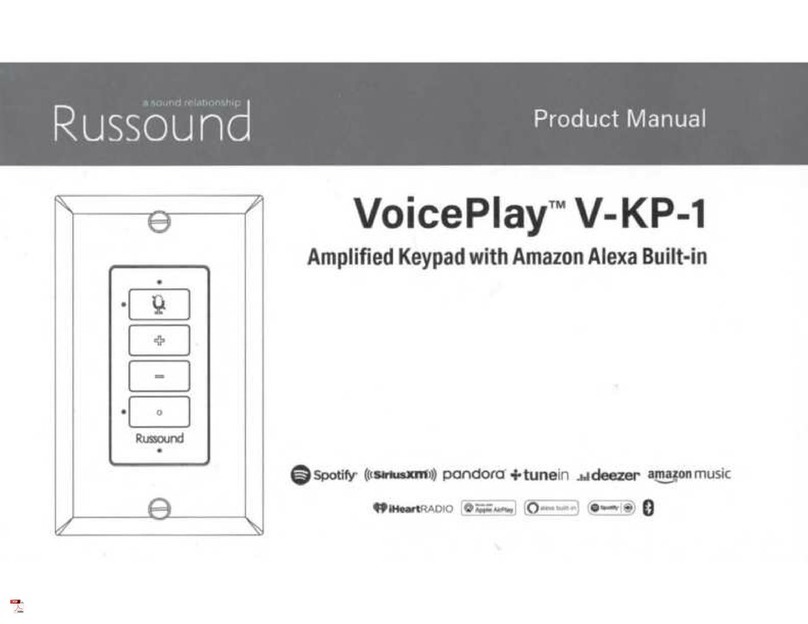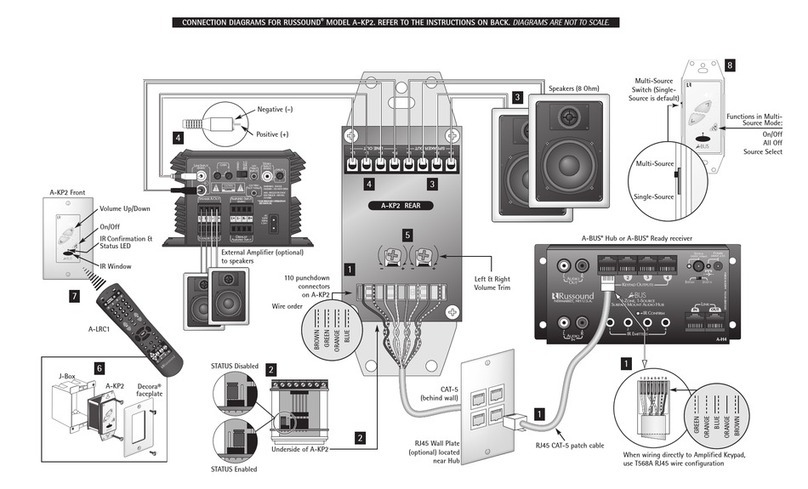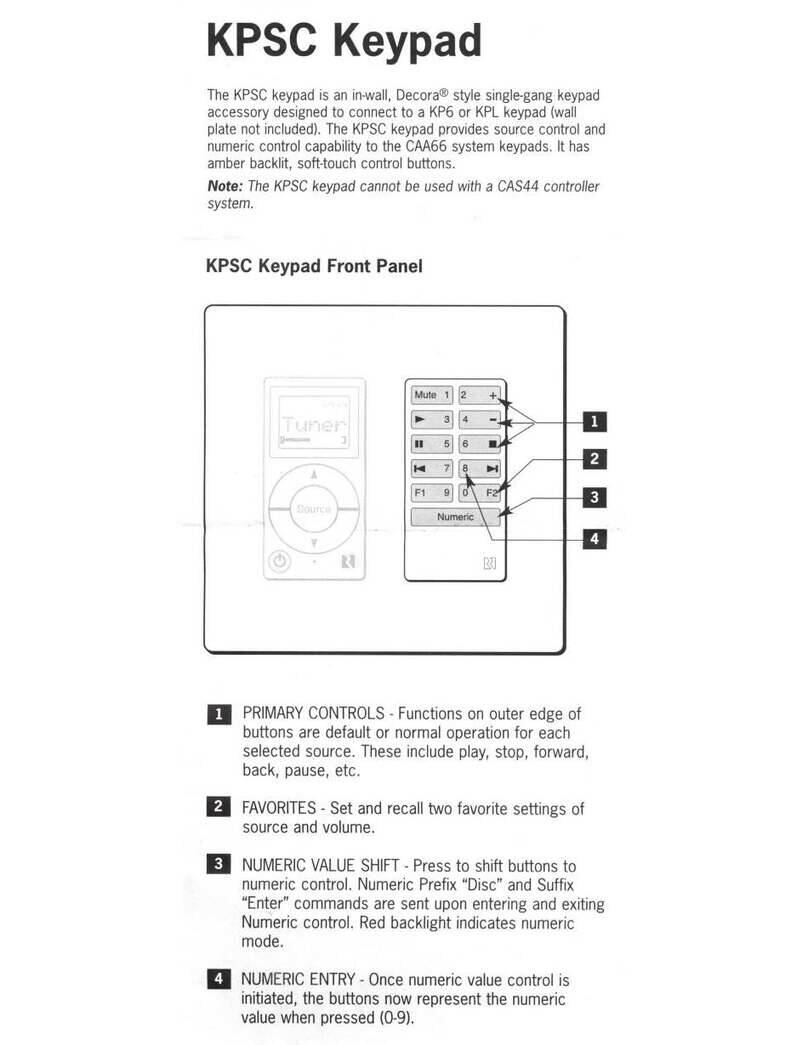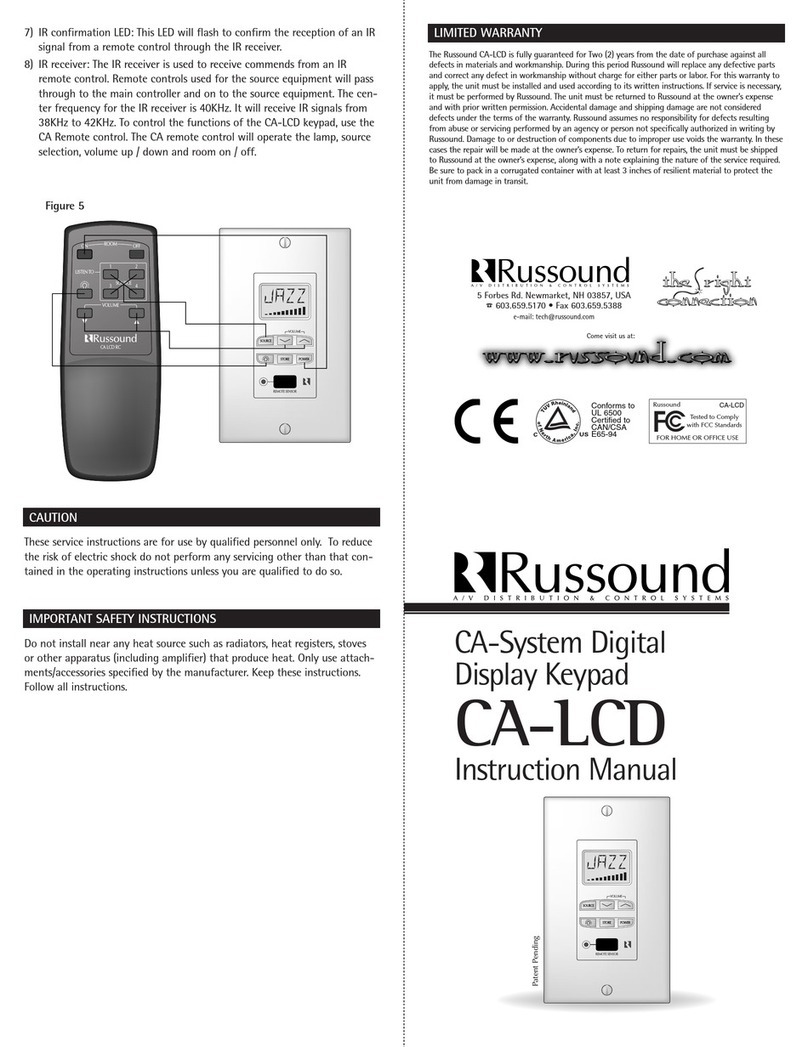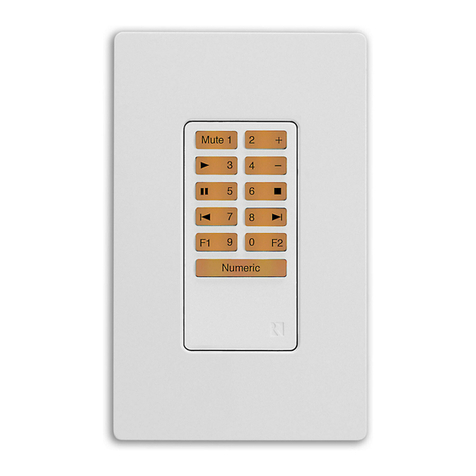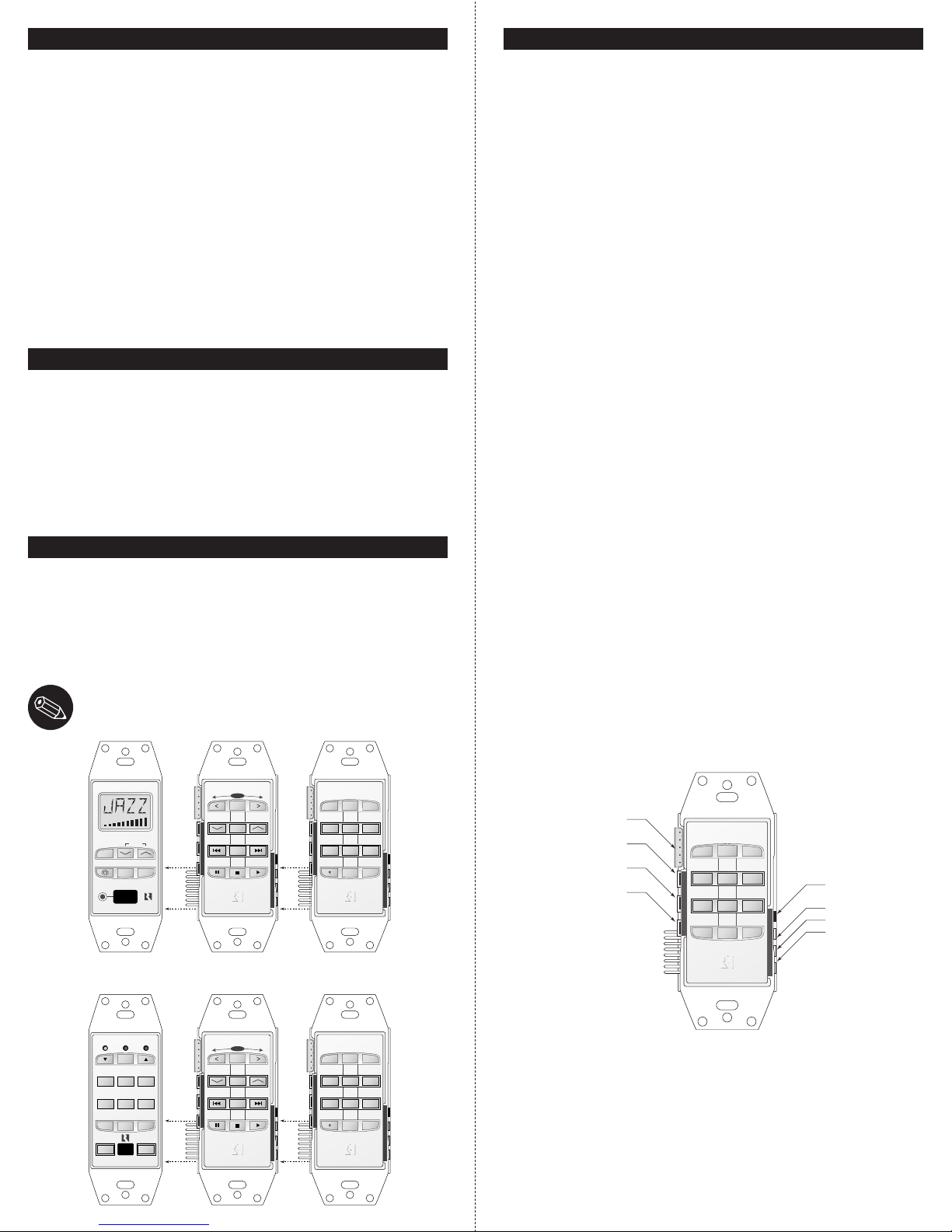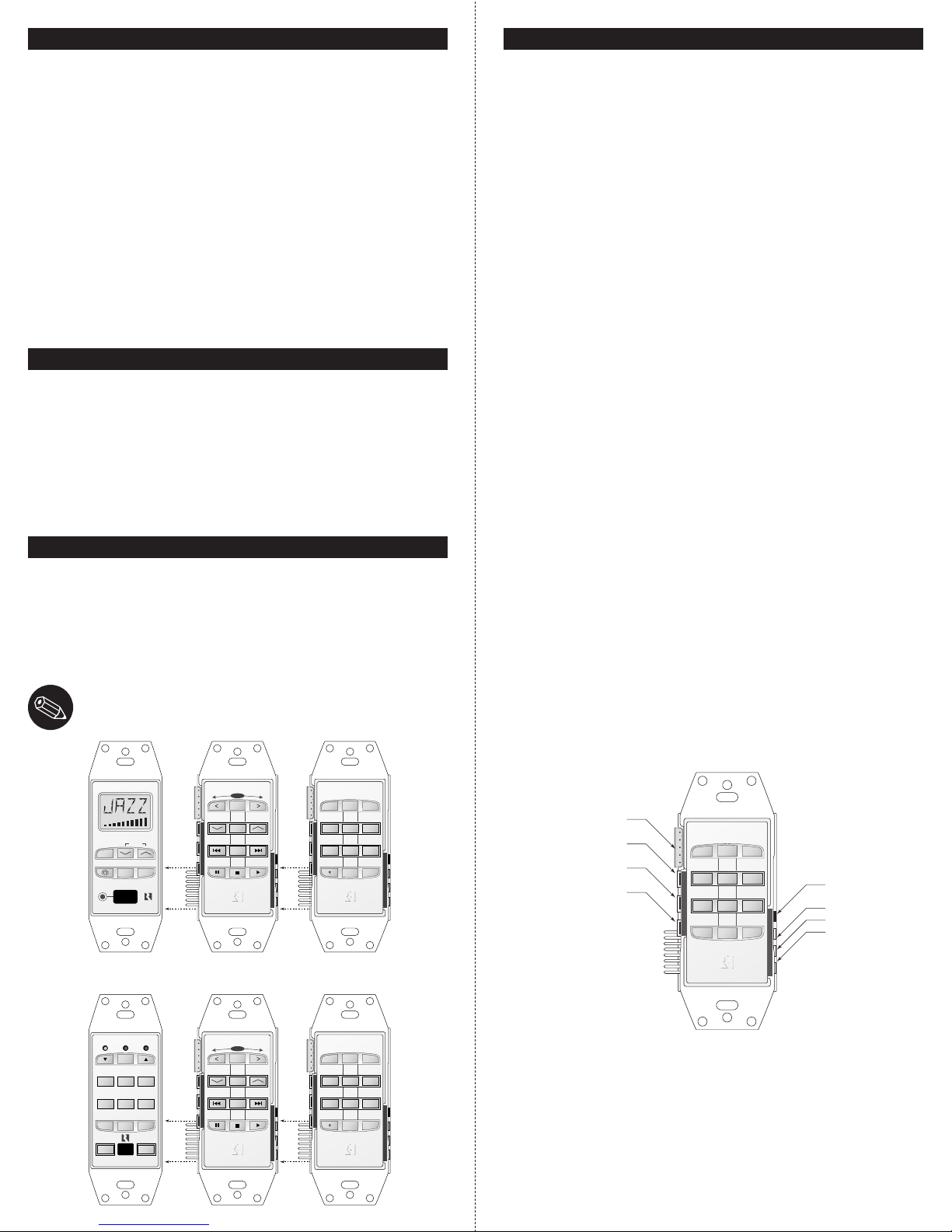
PRODUCT OVERVIEW
The DSC and DAN Keypads are state-of-the-art accessories to the Russound
PR-4Z and CA-LCD multi-zone systems. The DSC (Direct Source Control)
Keypad is programmable, allowing up to 12 stored functions for each of 6
pieces of source equipment. The DAN (Direct Access Numeric) source keypad
allows specific numeric selections of the source equipment to be made, ideal
for 100-disc players, satellite receivers, etc.
The DSC and DAN Keypads connect to the main control keypads (PCK-IR,
PCK, or CA-LCD Keypads) via a 16-pin header located on the side of the key-
pad. No extra wiring is needed. Infrared commands can be stored directly
into the DSC and DAN Keypads using a simple programming procedure and
the source equipment’s remote. Commands are executed by simply pressing
the keypad buttons to which the infrared commands were previously stored.
Save time using the IKP-1 Programmer. Store and download DAN and DSC
configurations.
CONNECTION INSTRUCTIONS
If the multi-zone system’s main keypads (PCK-IR, PCK, or CA-LCD keypads)
have not already been connected, refer to the instruction manual for that
specific keypad. Once the main keypads have been wired, connect the DSC
keypad’s 16-pin header to the 16-pin receptacle on the side of the main
keypad (see Figure 1a and 1b). Be sure to keep the correct pin alignment. If
you are using a DAN keypad with the system, connect it to the input recep-
tacle on the side of the DSC keypad.
INSTALLATION INSTRUCTIONS
1) Using the provided 3/4” flat-head screws, install the connected keypads
into the junction box or plaster ring.
2) Do not install the cover-plate yet, as you will need access to the DSC or
DAN Keypad during programming.
3) Once all keypads are connected and installed, turn on the Multi-Zone
Controller to power the keypads.
NOTE: Use only UL/CSA approved junction box.
PROGRAMMING INSTRUCTIONS
The command keys on the DSC or DAN Keypad are labeled for reference
only. You may program any IR command onto any command key.
1) Read the Keypad Control Features section of the Multi-Zone Controller
manual.
2) Turn on the zone using the main keypad.
3) Press the Program button on the left hand side of the DSC or DAN
Keypad (Button locations are shown in Figure 2).
4) The Program Indicator will light continuously (indicator light locations
are shown in Figure 2).
5) Select the layer by selecting the source input on the main keypad (i.e., if
you want to program CD player functions, select the CD source on the
main keypad).
6) Press the command key that you wish to program into, on the DSC or
DAN front plate (i.e., if you wish to program the play function for your
CD player, press the PLAY button on the DSC Keypad). The Program indi-
cator will now blink rapidly.
7) Hold your hand-held remote control so that the IR-emitting end faces
the IR receiving diode located on the right side of the DSC Keypad. See
Figure 2 for IR receiving diode location. The hand-held remote should be
held 1 - 4 inches away from the IR receiving diode during command
transfer.
8) Press and hold the command key on the hand-held remote that you
wish to program into the DSC Keypad’s command key.
9) While the command is being transferred, the Program Indicator will light
continuously.
10) After the command is successfully captured, the Stored Indicator will
light momentarily, and the Program indicator will remain lit.
11) If you wish to continue programming command keys, repeat steps 5-10.
12) If the Error Indicator is illuminated, there was a problem processing the
last command. Repeat steps 5-10 for that command.
13) To exit the Program mode, press the Program button. All indicators will
no longer be illuminated, and DSC Keypad will be ready for operation
(see Operation instructions).
14) Program the DAN Keypad the same way the DSC Keypad was pro-
grammed.
PRG CLR RST
IR IN PRG STO ERR
ERROR INDICATOR
RESET BUTTON
CLEAR BUTTON
PROGRAM BUTTON
PROGRAM PORT FOR IKP-1
STORED INDICATOR
PROGRAM INDICATOR
IR RECEIVER DIODE
TREBLE VOLUMEBASS
PR-4Z SYSTEM CONTROLLER
SELECT
CD TAPETUNER
VID2 DVDVID1
ZONE
ON/OFF PRESETLOUD
SYSTEM
OFF
SYSTEM
ON
PRG CLR RST
IR IN PRG STO ERR
DIRECT ACCESS
NUMERIC SOURCE KEYPAD
897
564
231
0ENTER
PRG CLR RST
IR IN PRG STO ERR
DIRECT SOURCE CONTROL
SEEK
MODE
SELECT
SCAN
REMOTE SENSOR
VOLUME
SOURCE
STORE POWER
PRG CLR RST
IR IN PRG STO ERR
DIRECT ACCESS
NUMERIC SOURCE KEYPAD
897
564
231
0ENTER
PRG CLR RST
IR IN PRG STO ERR
DIRECT SOURCE CONTROL
SEEK
MODE
SELECT
SCAN
Figure 1b
Figure 1a
PCK-IR or PCK DSC DAN
CA-LCD DSC DAN
Figure 2
DAN & DSC manual 4/16/02 9:22 AM Page 2