SAFE HOME PT700 User manual
Other SAFE HOME Security System manuals

SAFE HOME
SAFE HOME WS500S-V2 User manual

SAFE HOME
SAFE HOME WS209 User manual

SAFE HOME
SAFE HOME WS110-V2 User manual

SAFE HOME
SAFE HOME WS200X User manual

SAFE HOME
SAFE HOME WS500S User manual
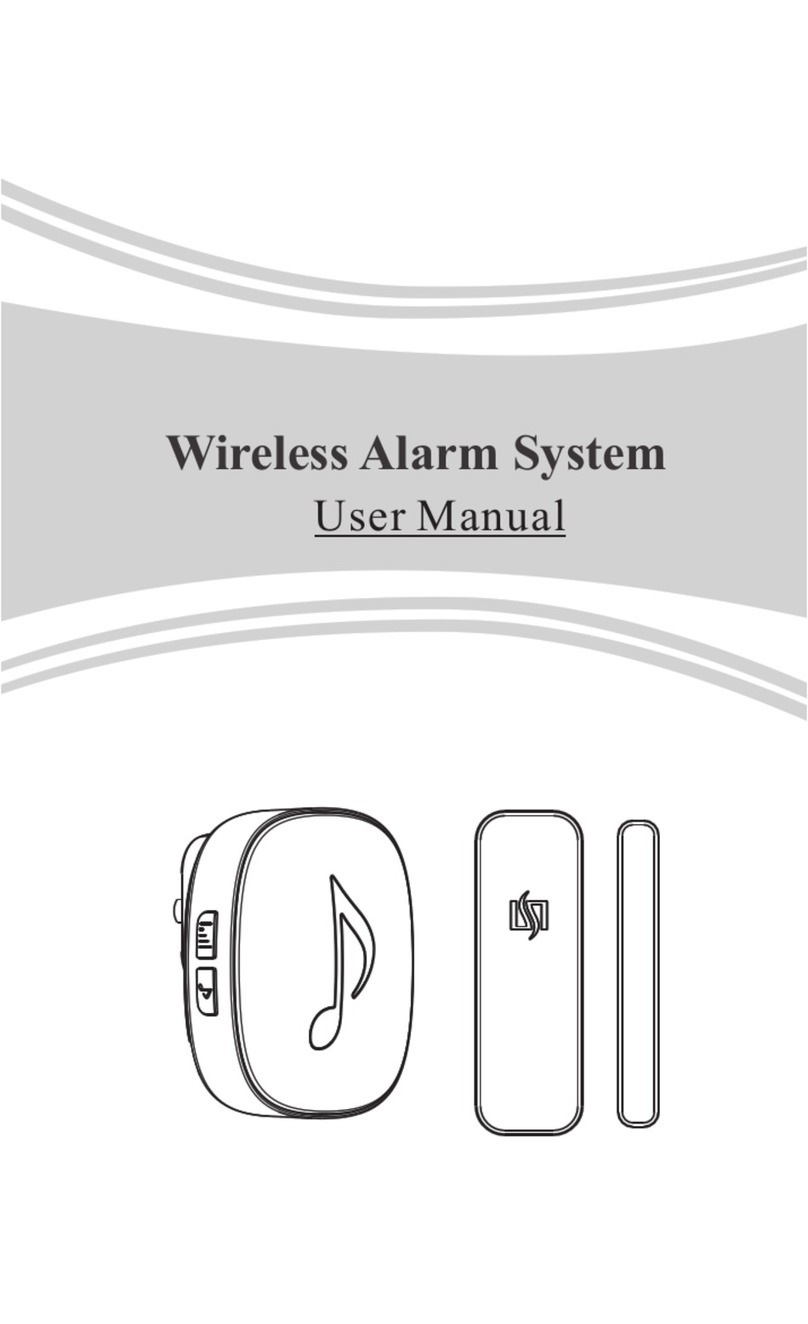
SAFE HOME
SAFE HOME HTZSAFE 805A+MC User manual

SAFE HOME
SAFE HOME CLI 810 HF User manual

SAFE HOME
SAFE HOME WS210 User manual
Popular Security System manuals by other brands

Secure
Secure USAB-1 operating instructions

B&B
B&B 480 SERIES Operation & maintenance manual

ADEMCO
ADEMCO VISTA-20P Series Installation and setup guide

Inner Range
Inner Range Concept 2000 user manual

Johnson Controls
Johnson Controls PENN Connected PC10 Install and Commissioning Guide

Aeotec
Aeotec Siren Gen5 quick start guide





















