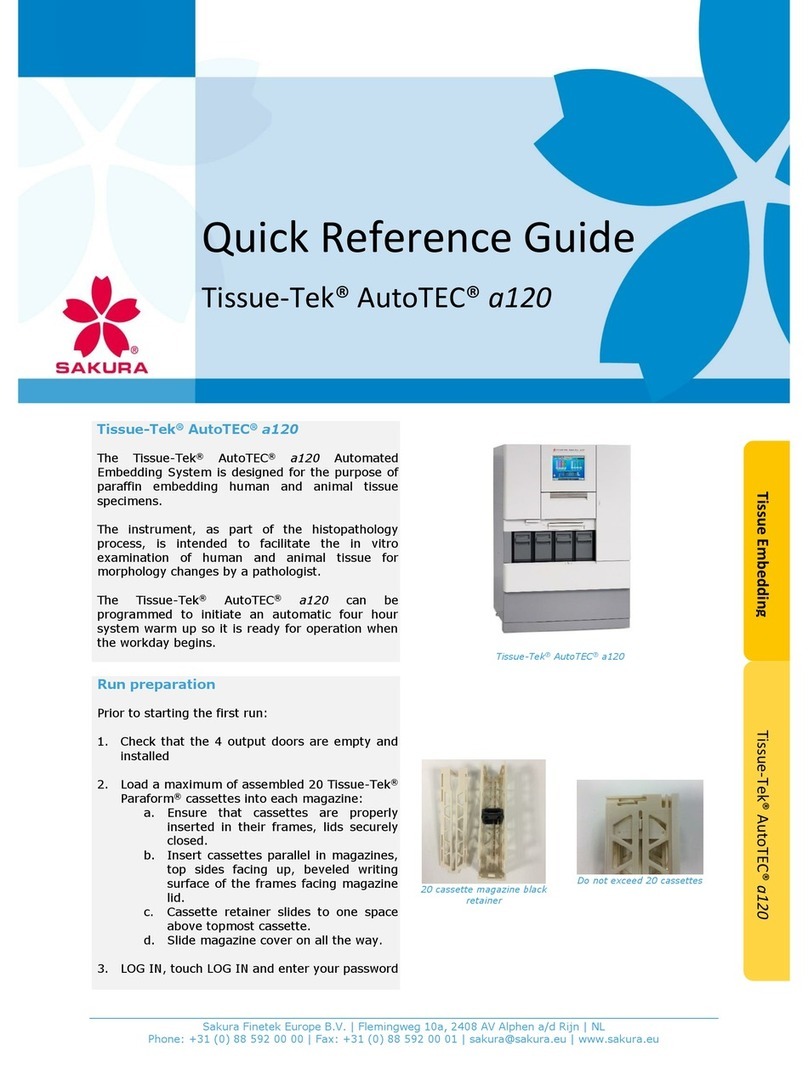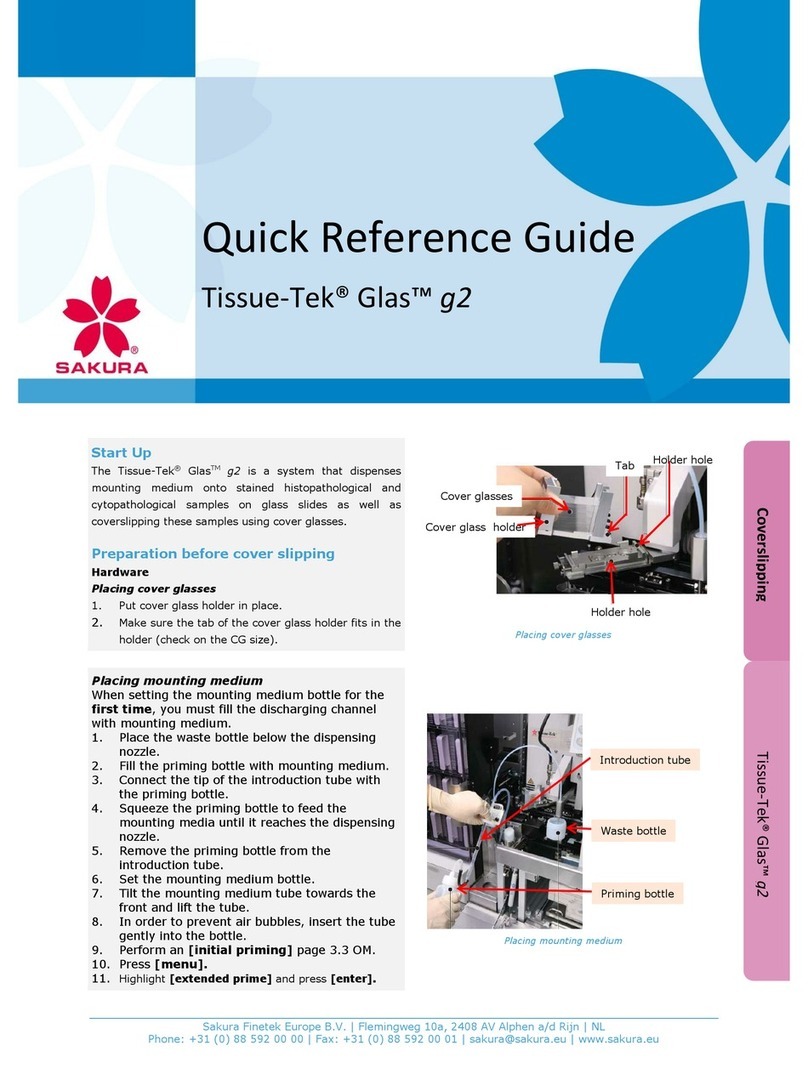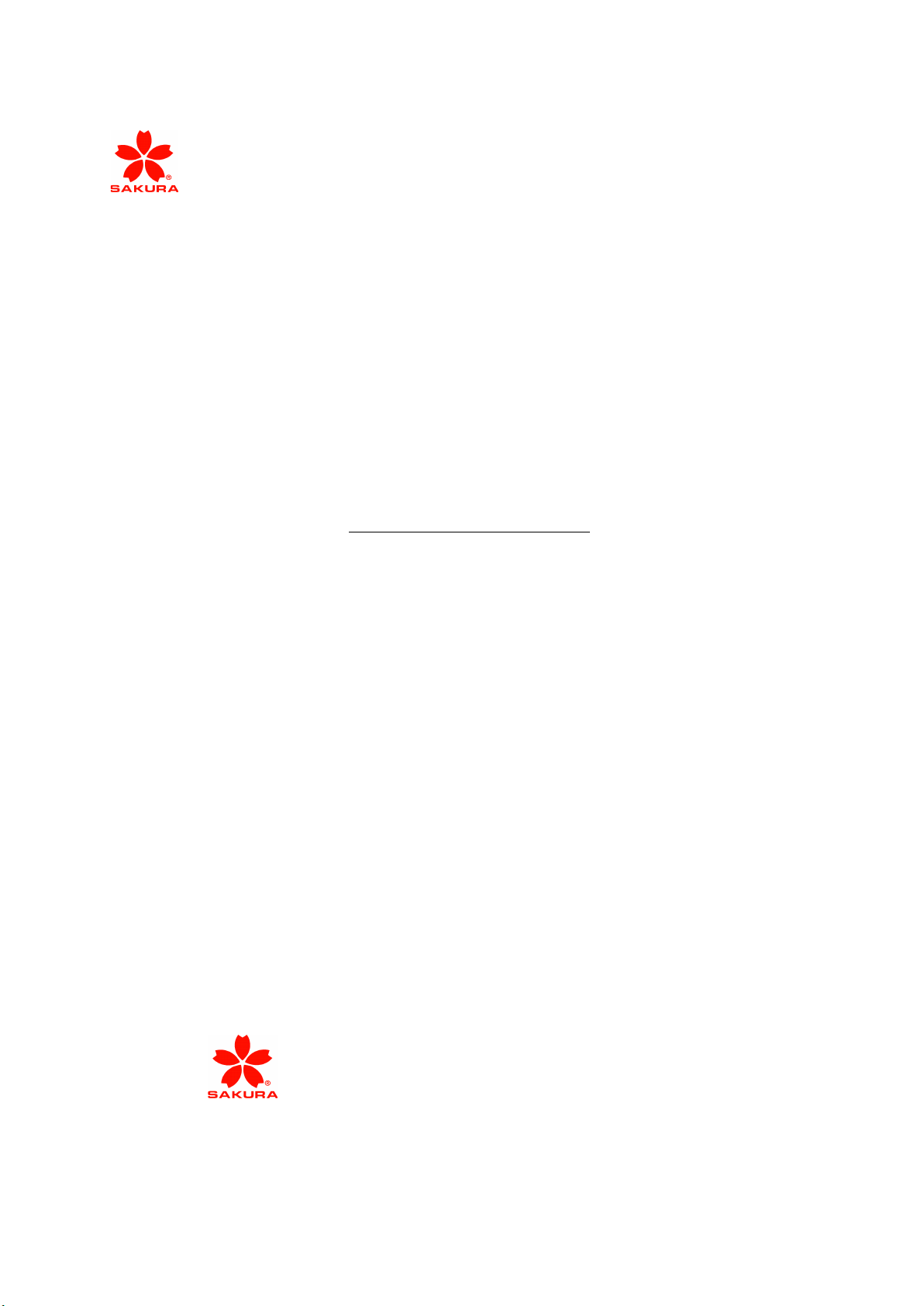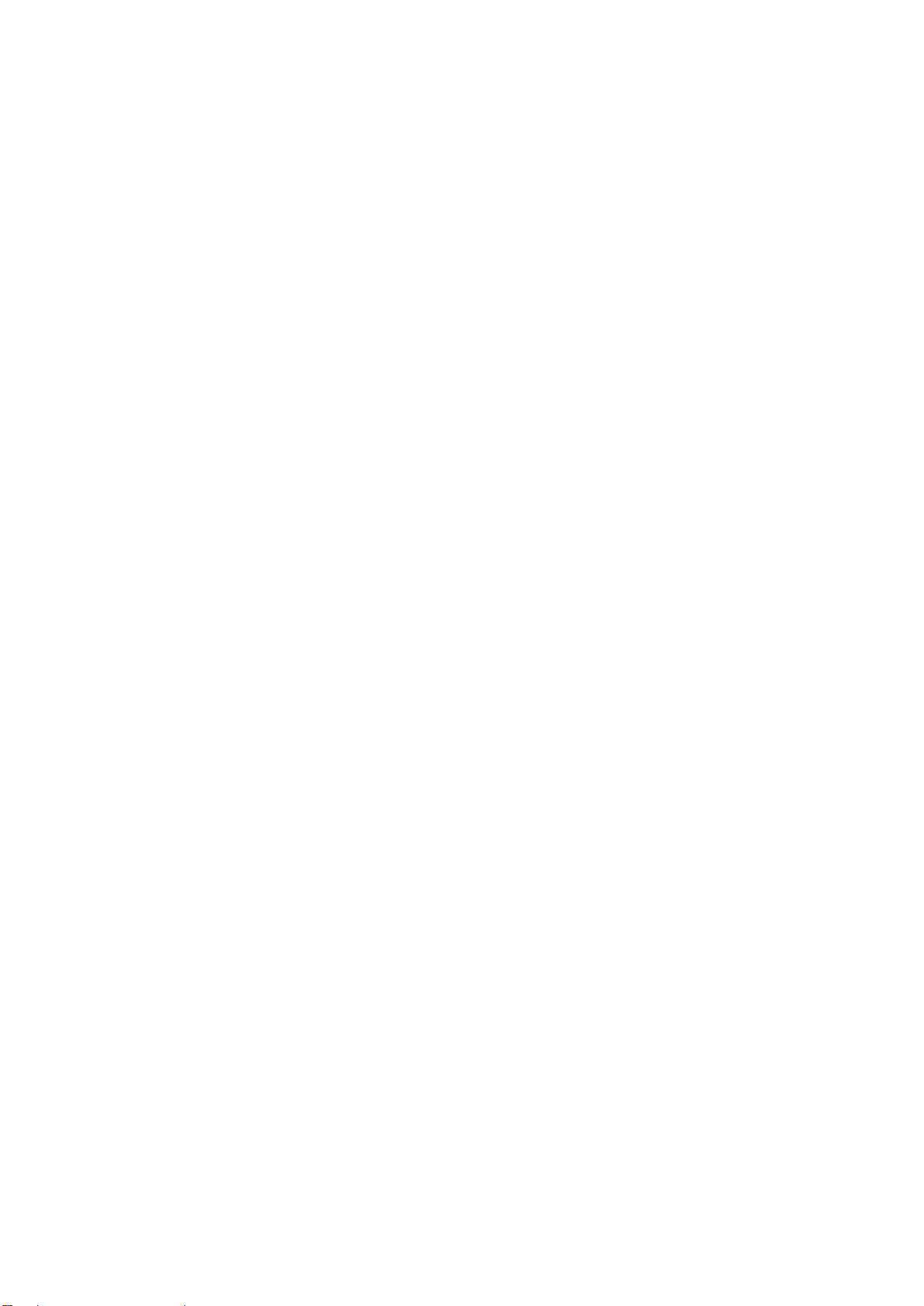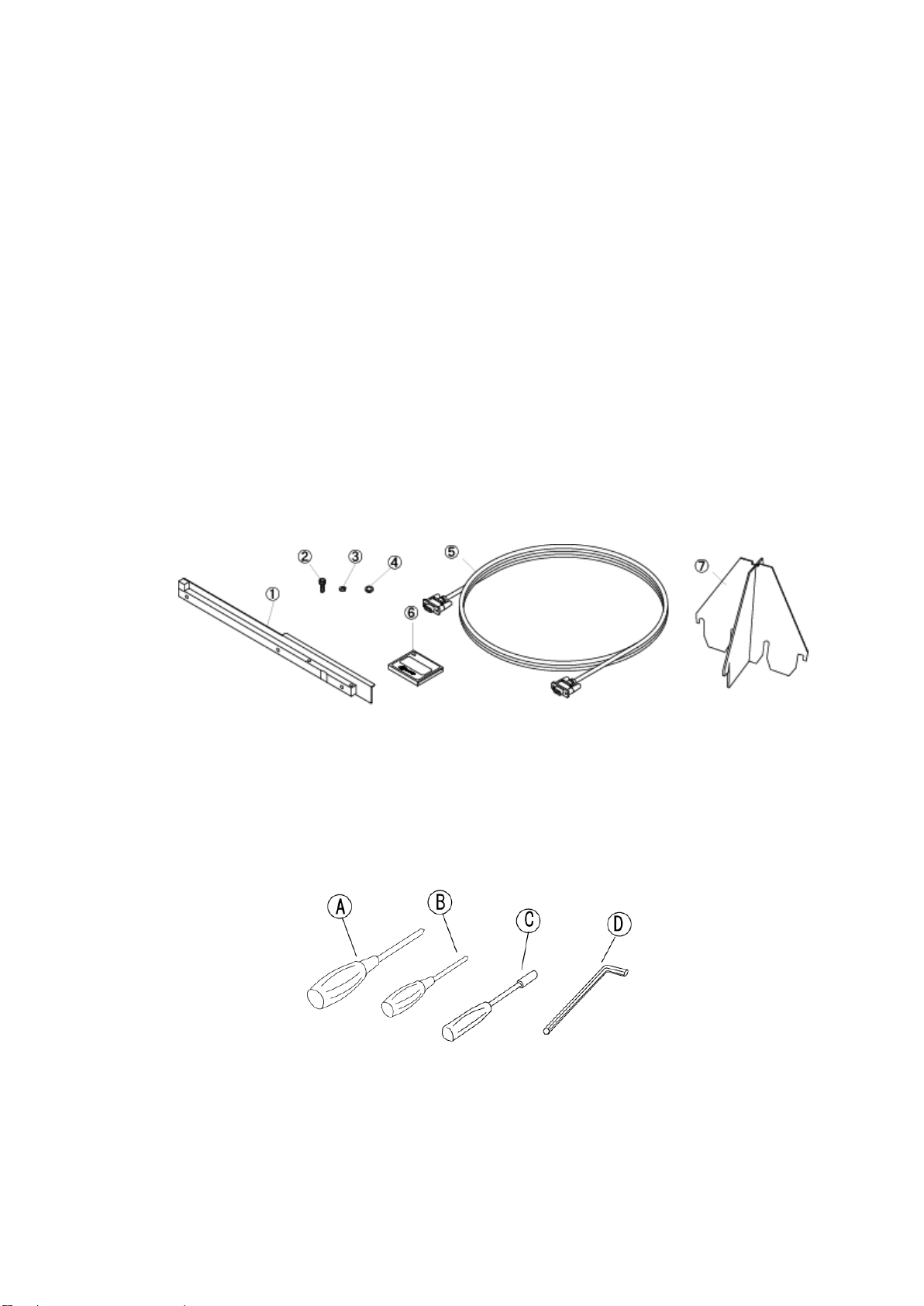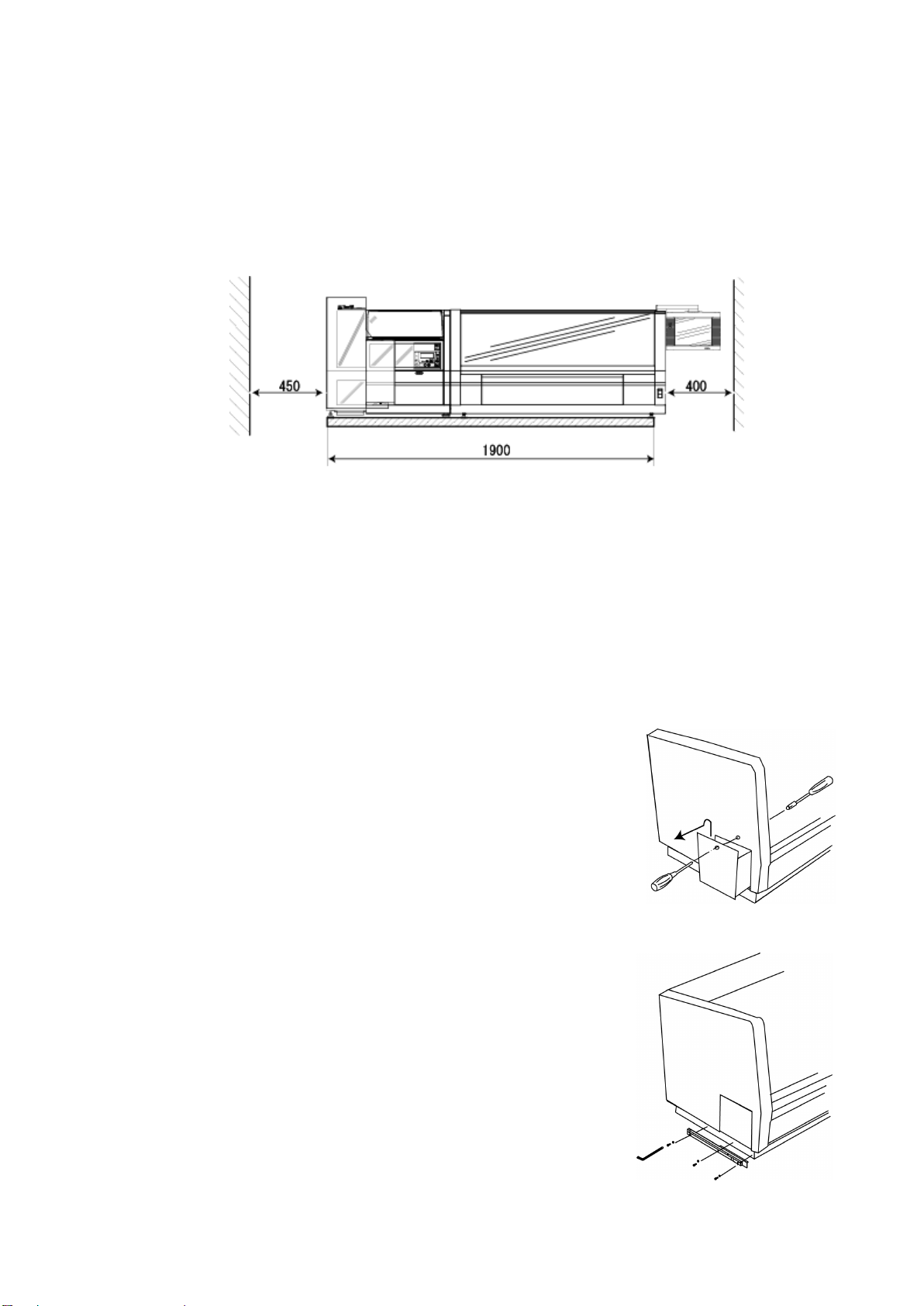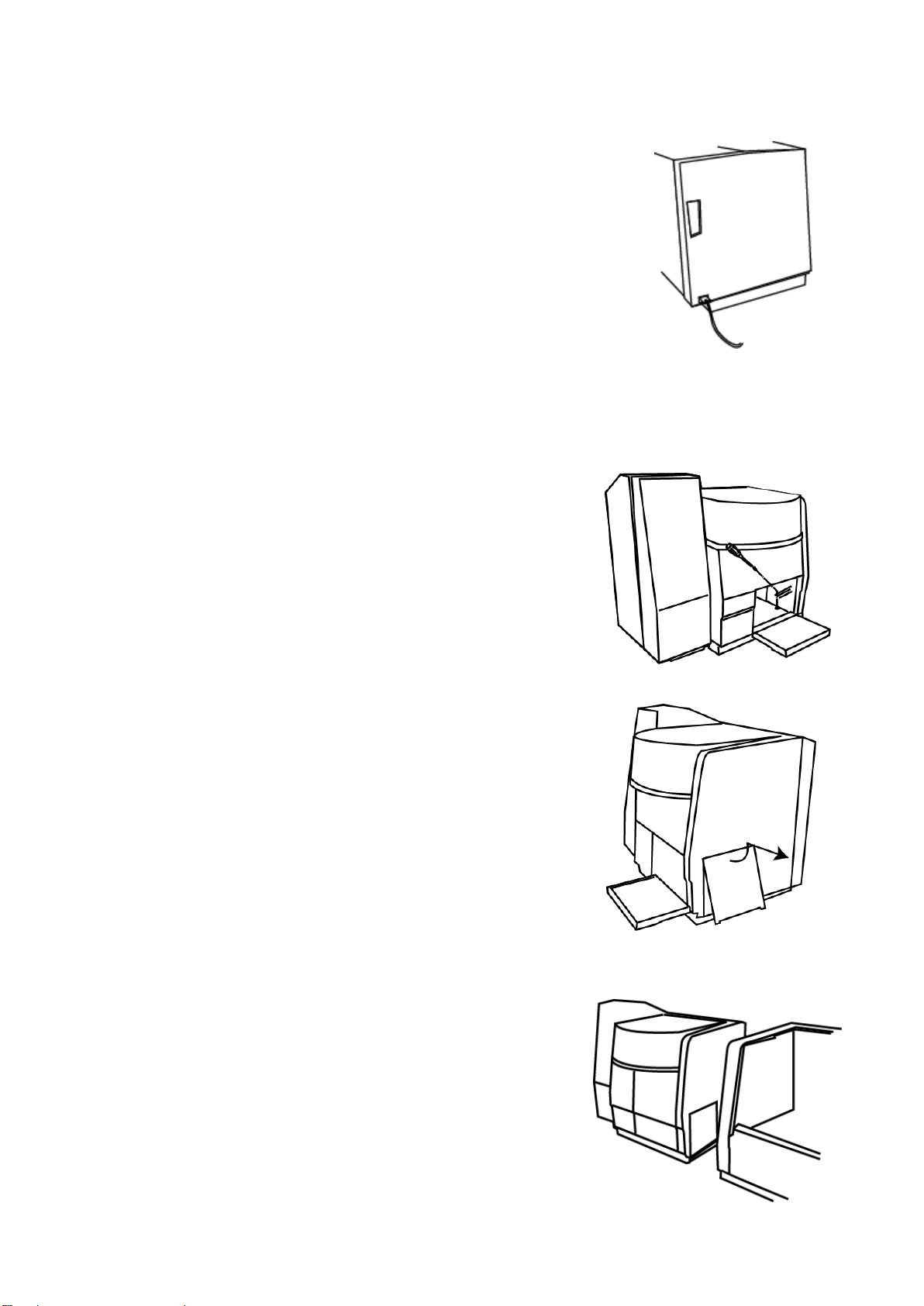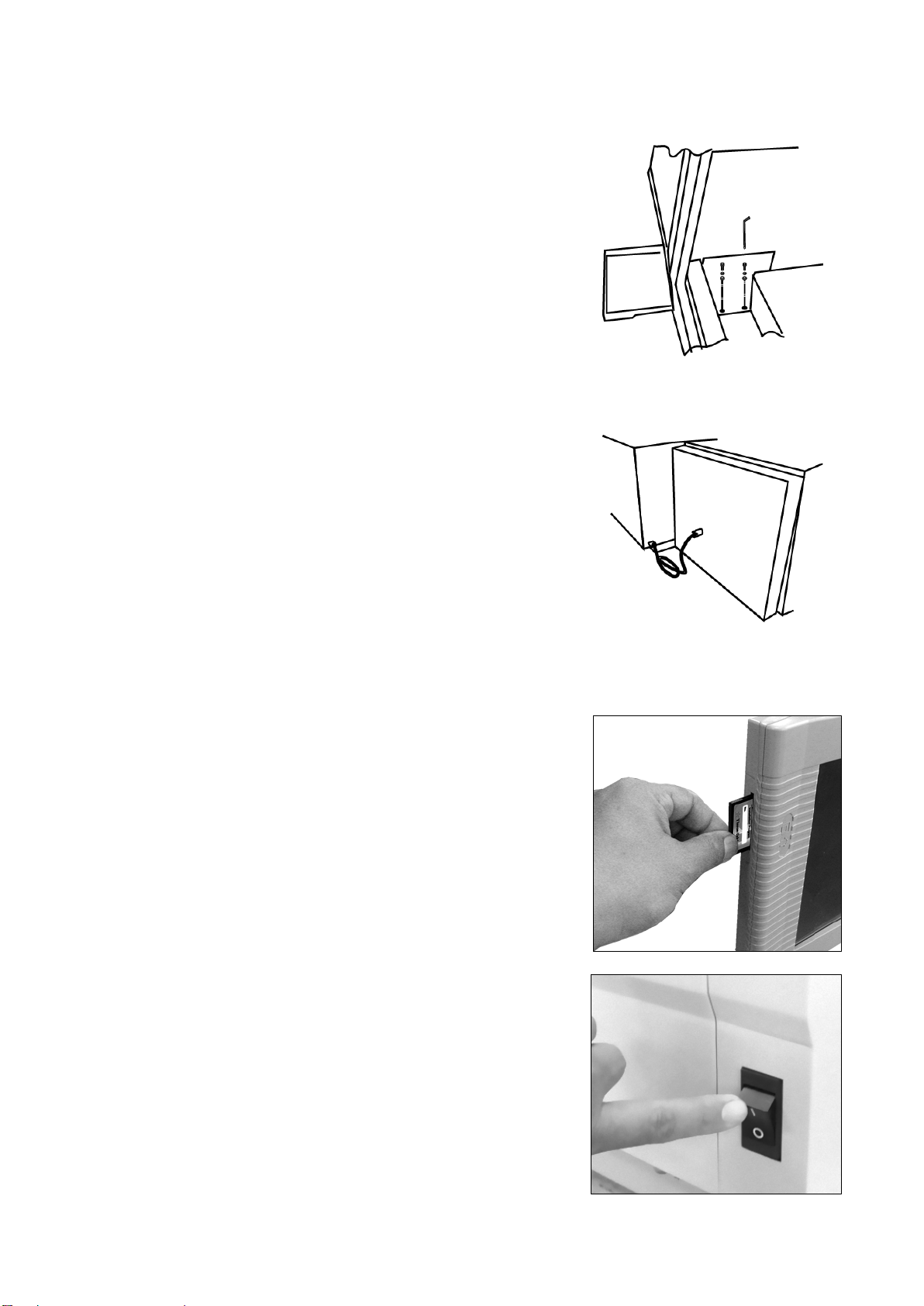Sakura 6134 User manual
Other Sakura Laboratory Equipment manuals

Sakura
Sakura Tissue-Tek Prisma Plus User manual

Sakura
Sakura Tissue-Tek AutoTEC a120 User manual

Sakura
Sakura Tissue-Tek Glas User manual

Sakura
Sakura Tissue-Tek Prisma Plus User manual

Sakura
Sakura Tissue-Tek DRS 2000 User manual
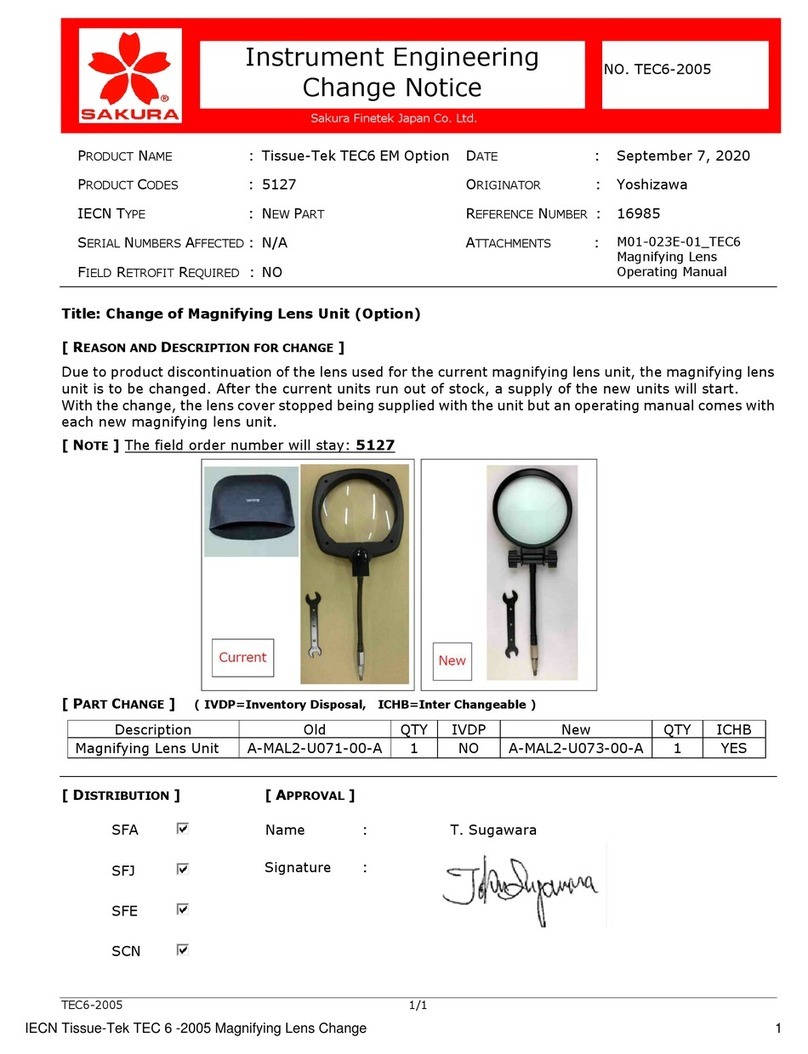
Sakura
Sakura Tissue-Tek TEC 6 EM Option User manual
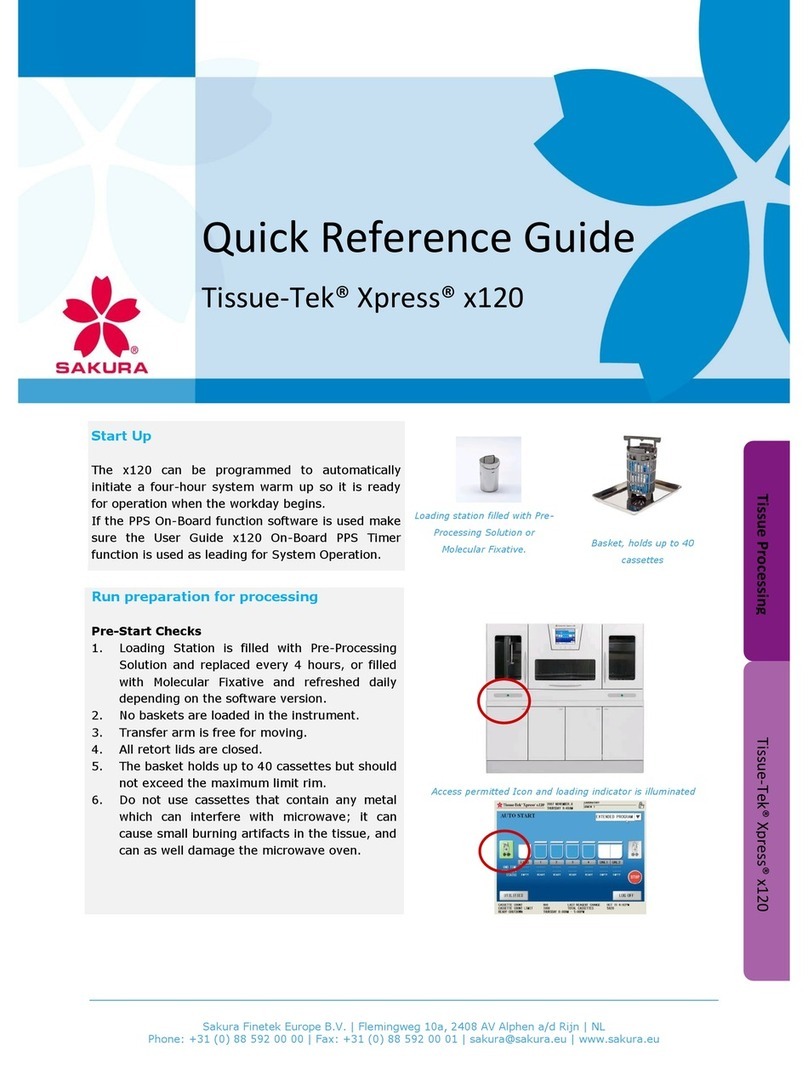
Sakura
Sakura Tissue-Tek Xpress x120 User manual

Sakura
Sakura Cyto-Tek 2500 User manual

Sakura
Sakura Tissue-Tek Glas g2 User manual
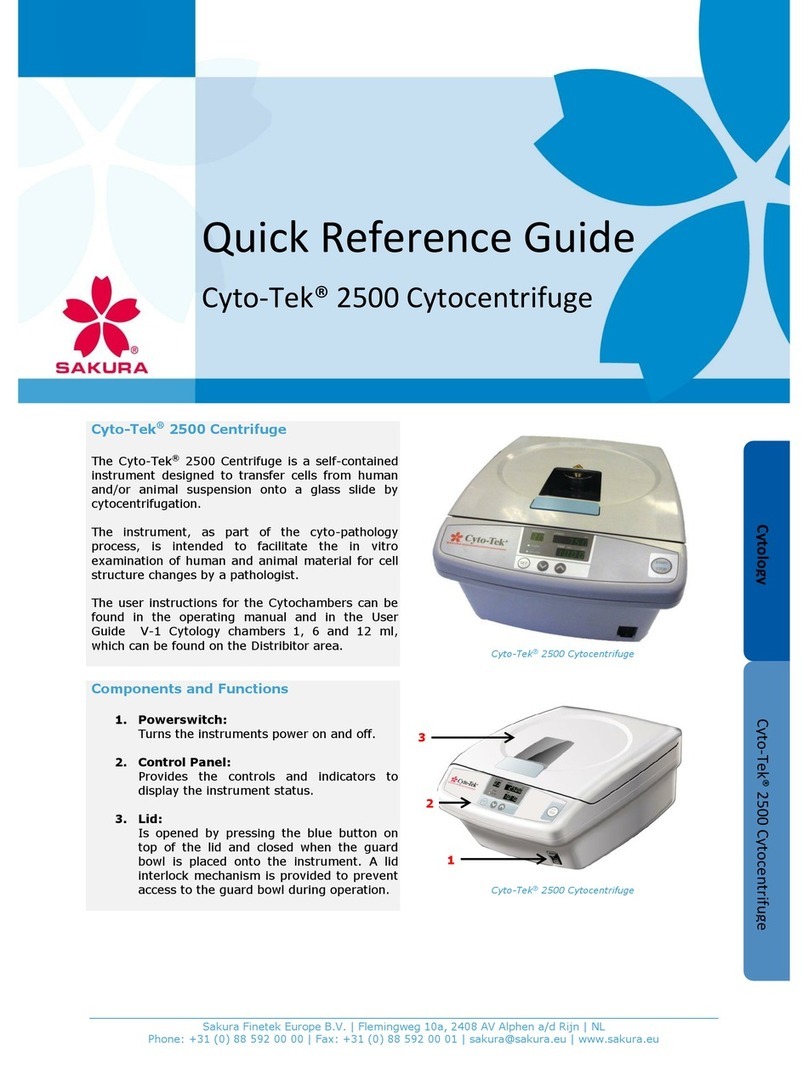
Sakura
Sakura Cyto-Tek 2500 User manual
Popular Laboratory Equipment manuals by other brands

Belden
Belden HIRSCHMANN RPI-P1-4PoE installation manual

Koehler
Koehler K1223 Series Operation and instruction manual

Globe Scientific
Globe Scientific GCM-12 quick start guide

Getinge
Getinge 86 SERIES Technical manual

CORNING
CORNING Everon 6000 user manual

Biocomp
Biocomp GRADIENT MASTER 108 operating manual