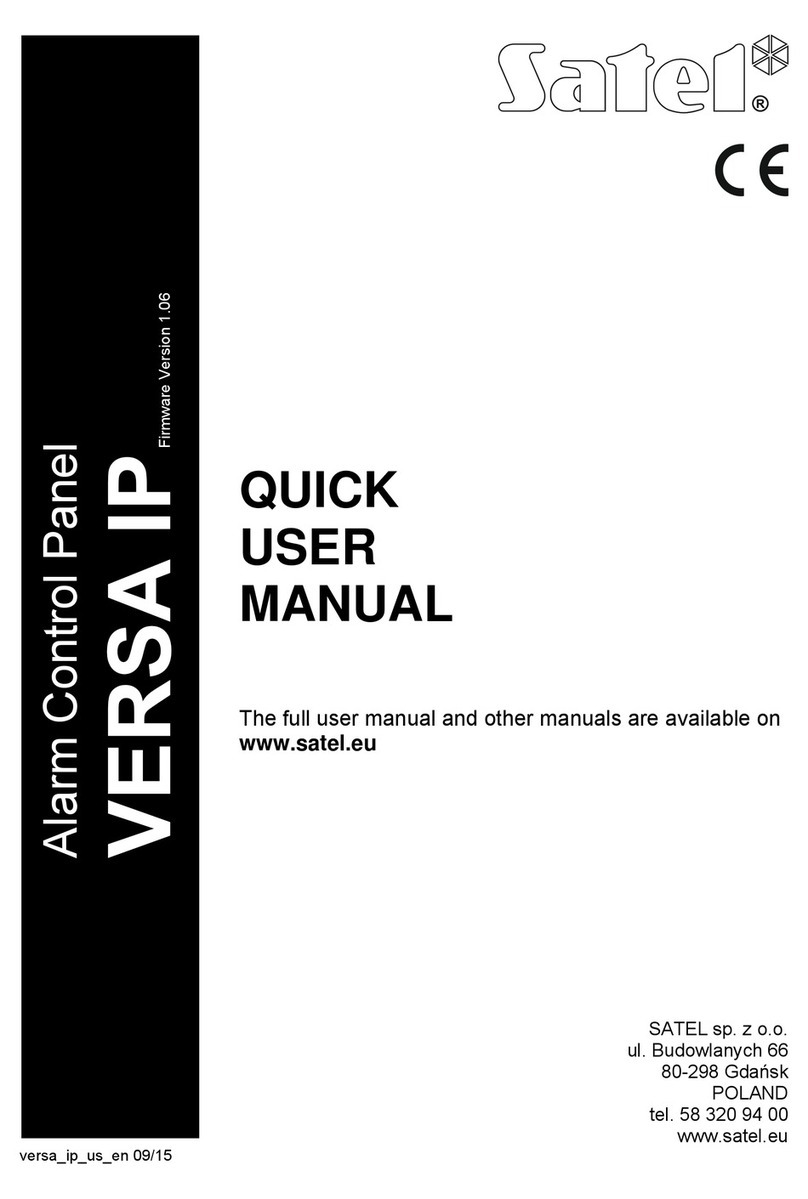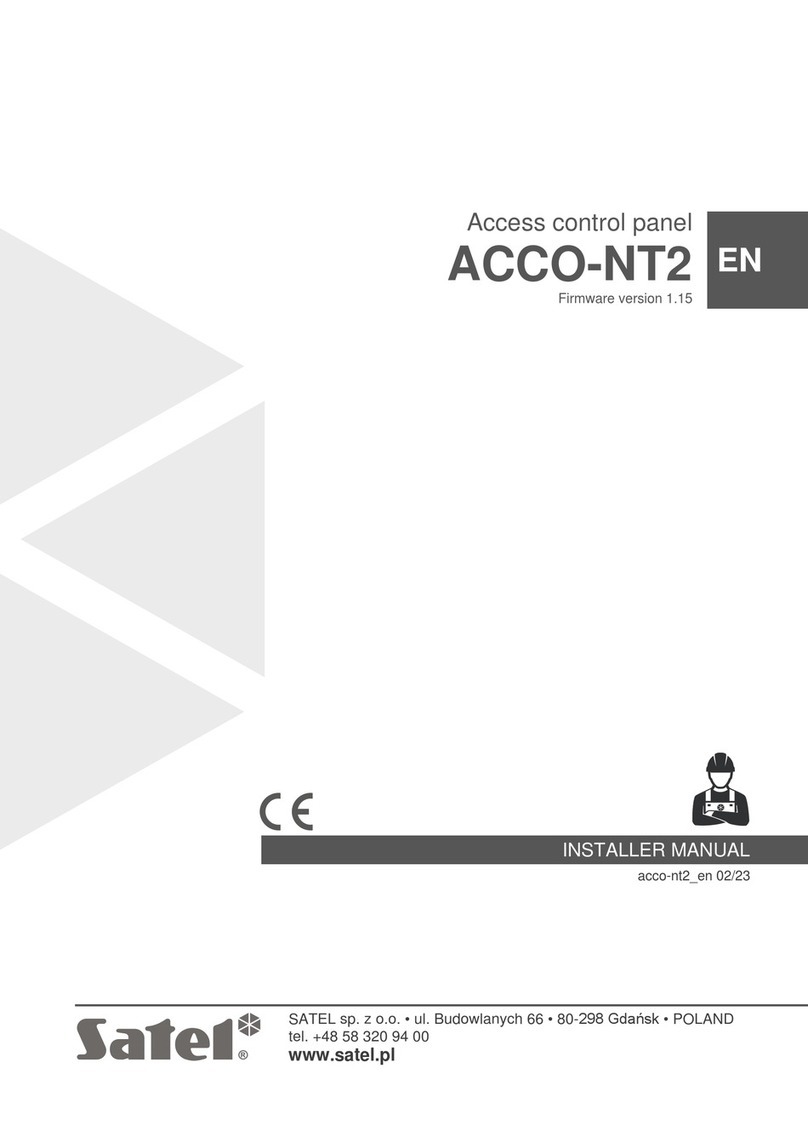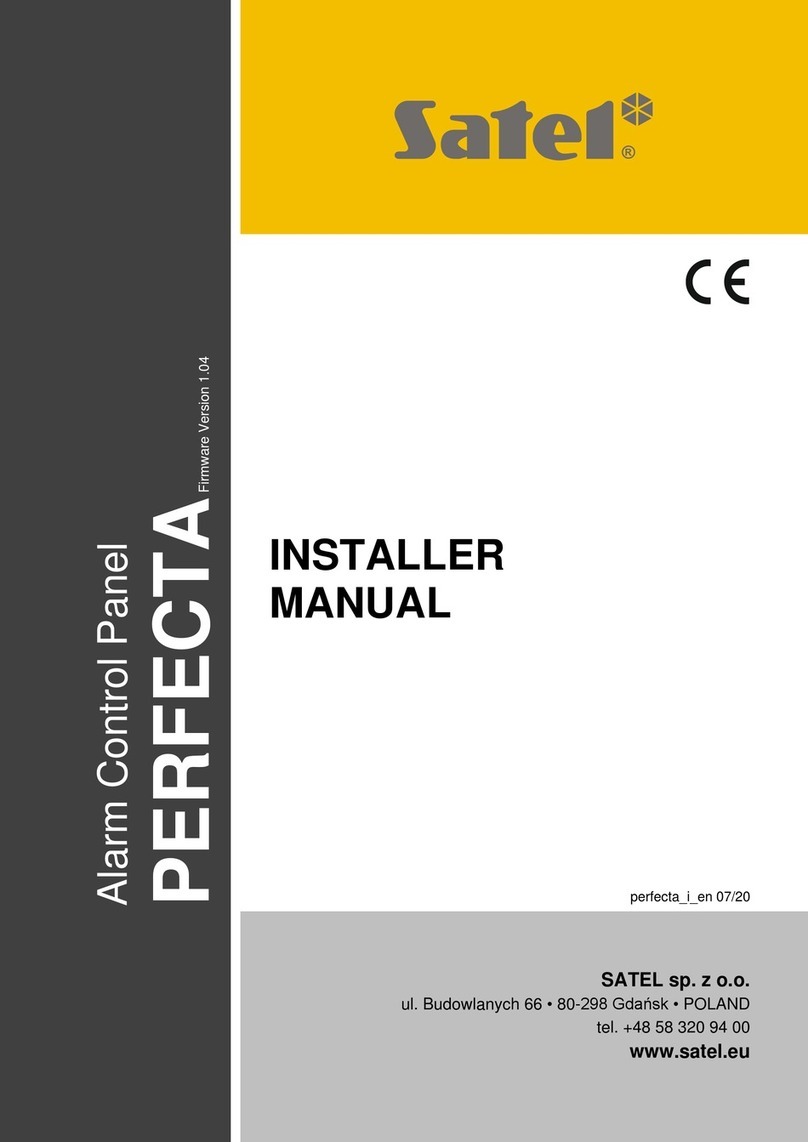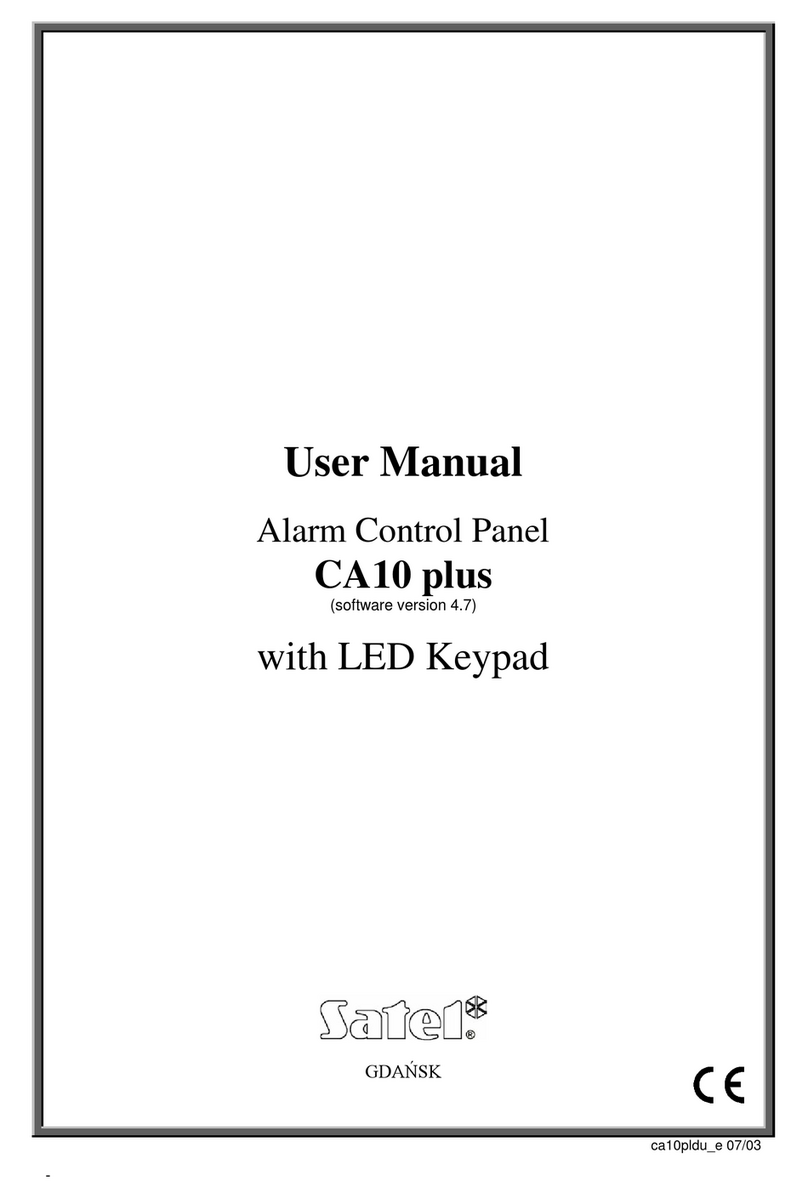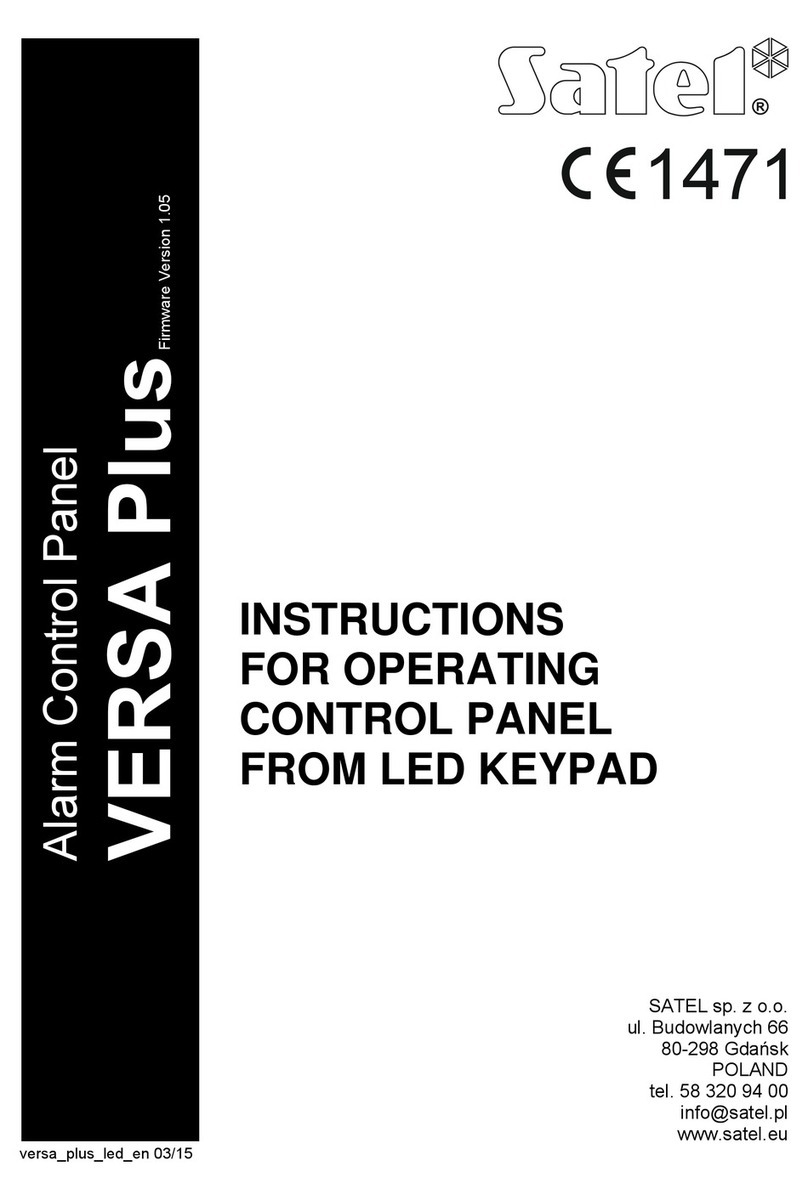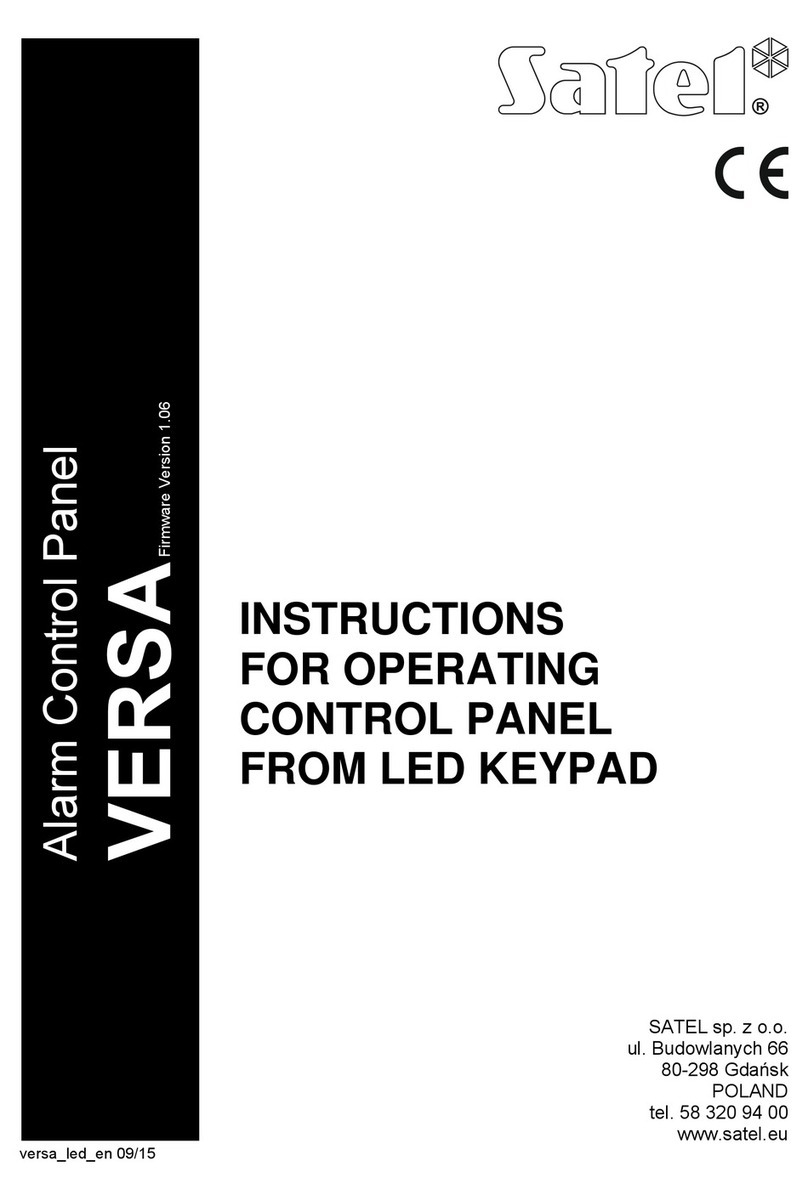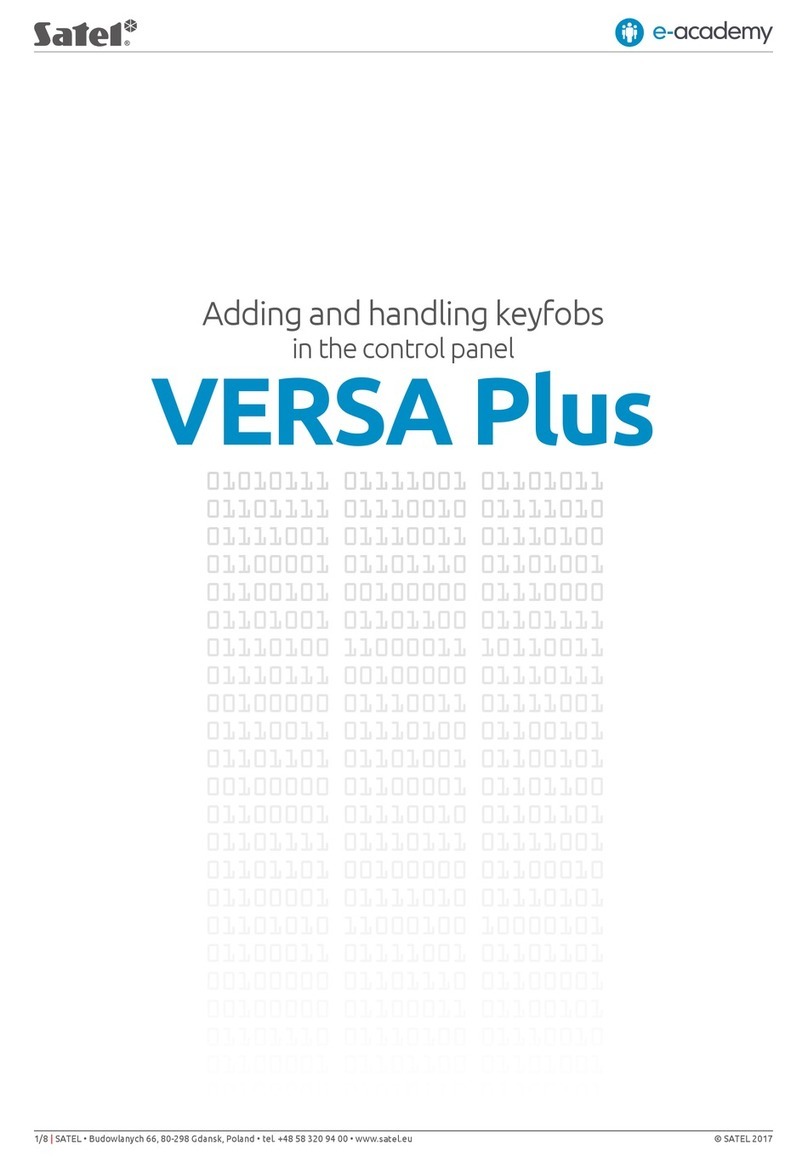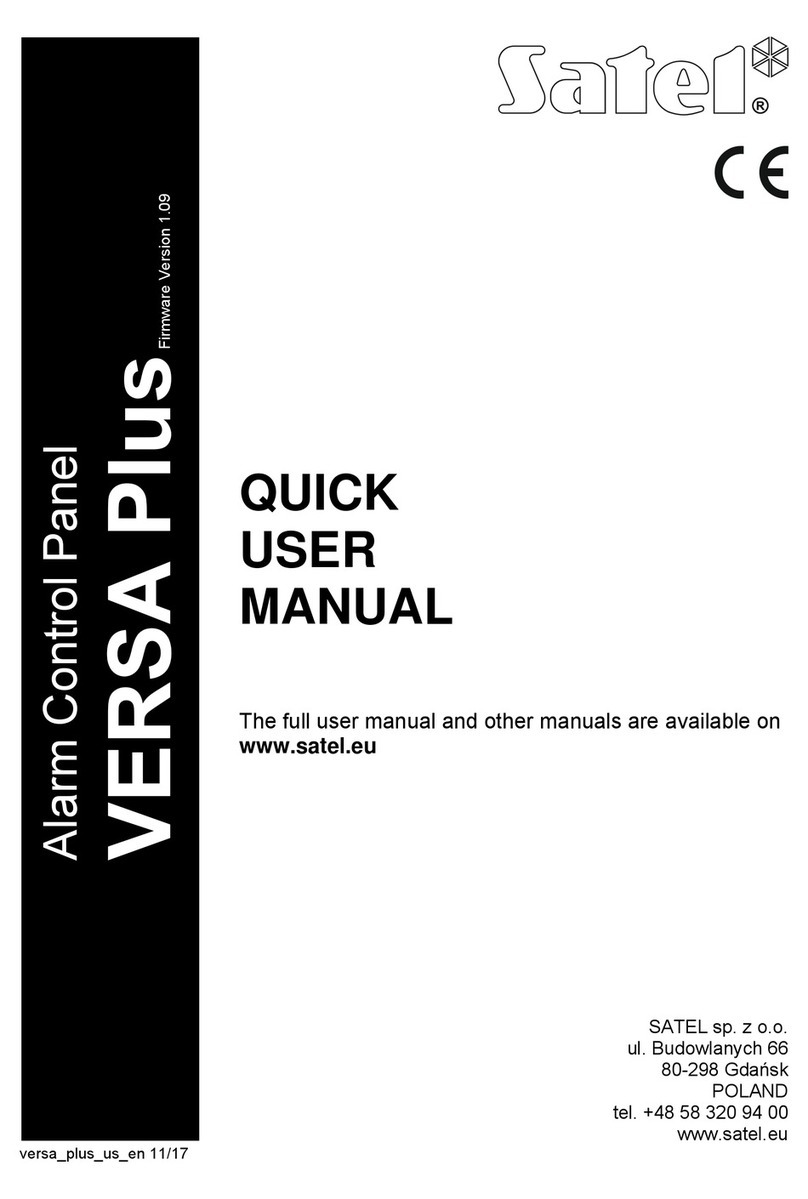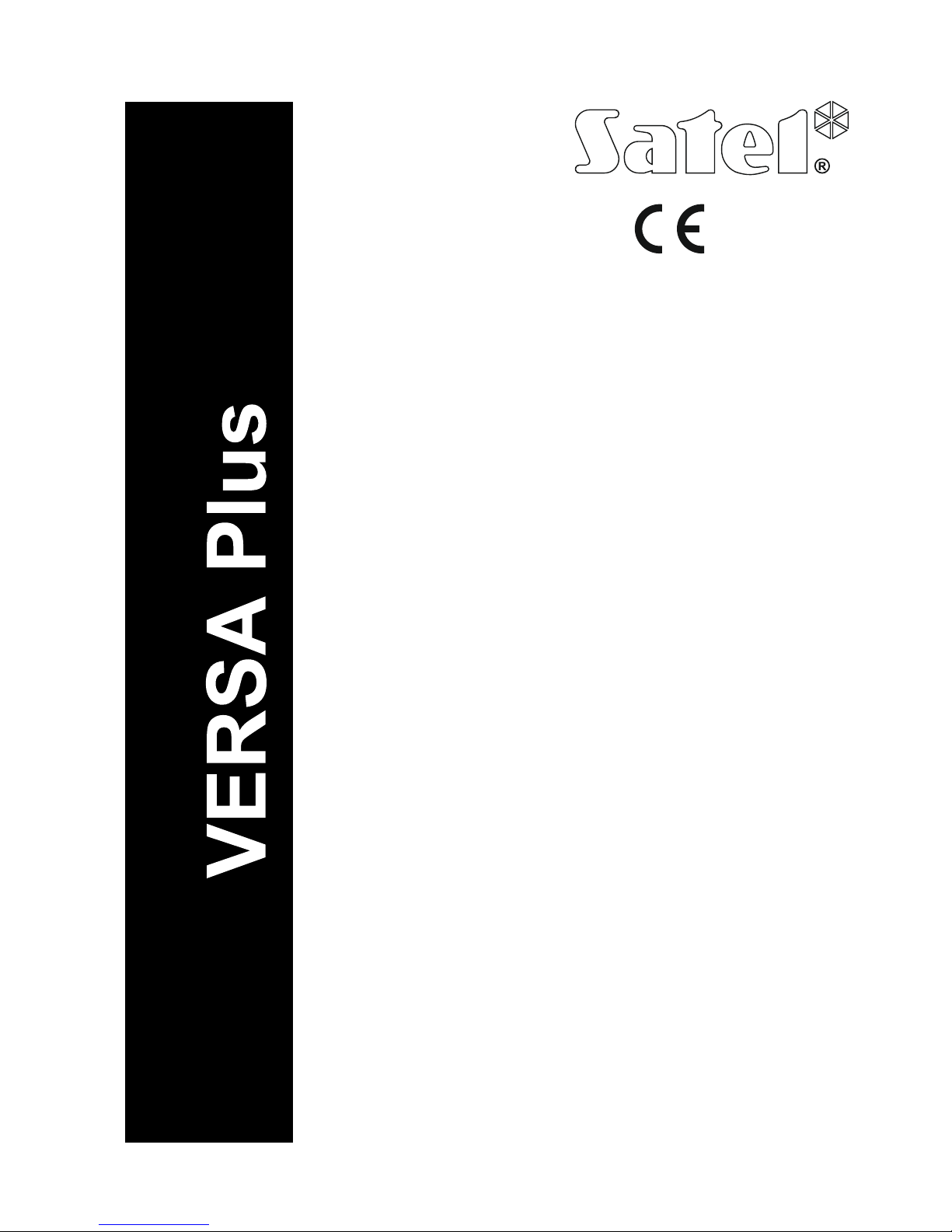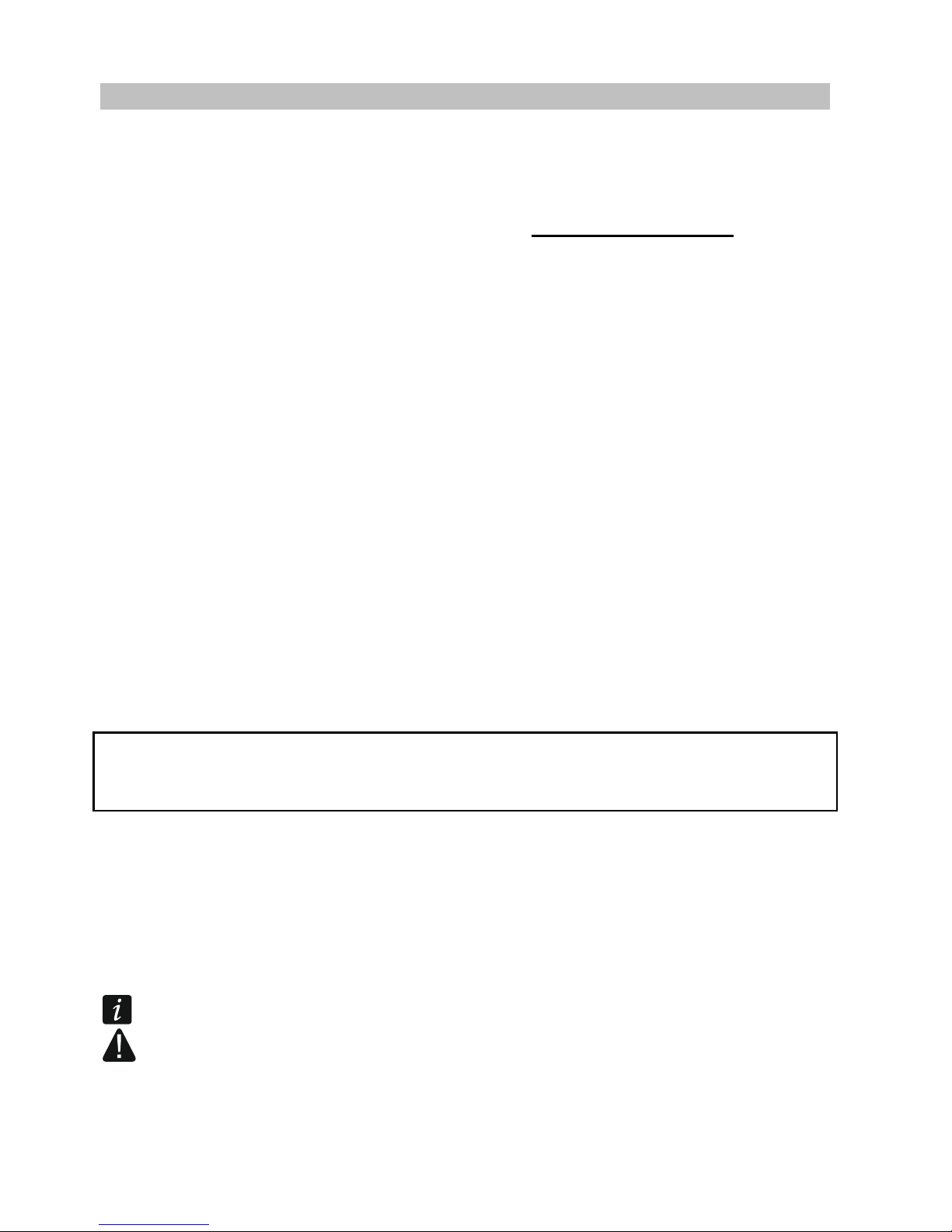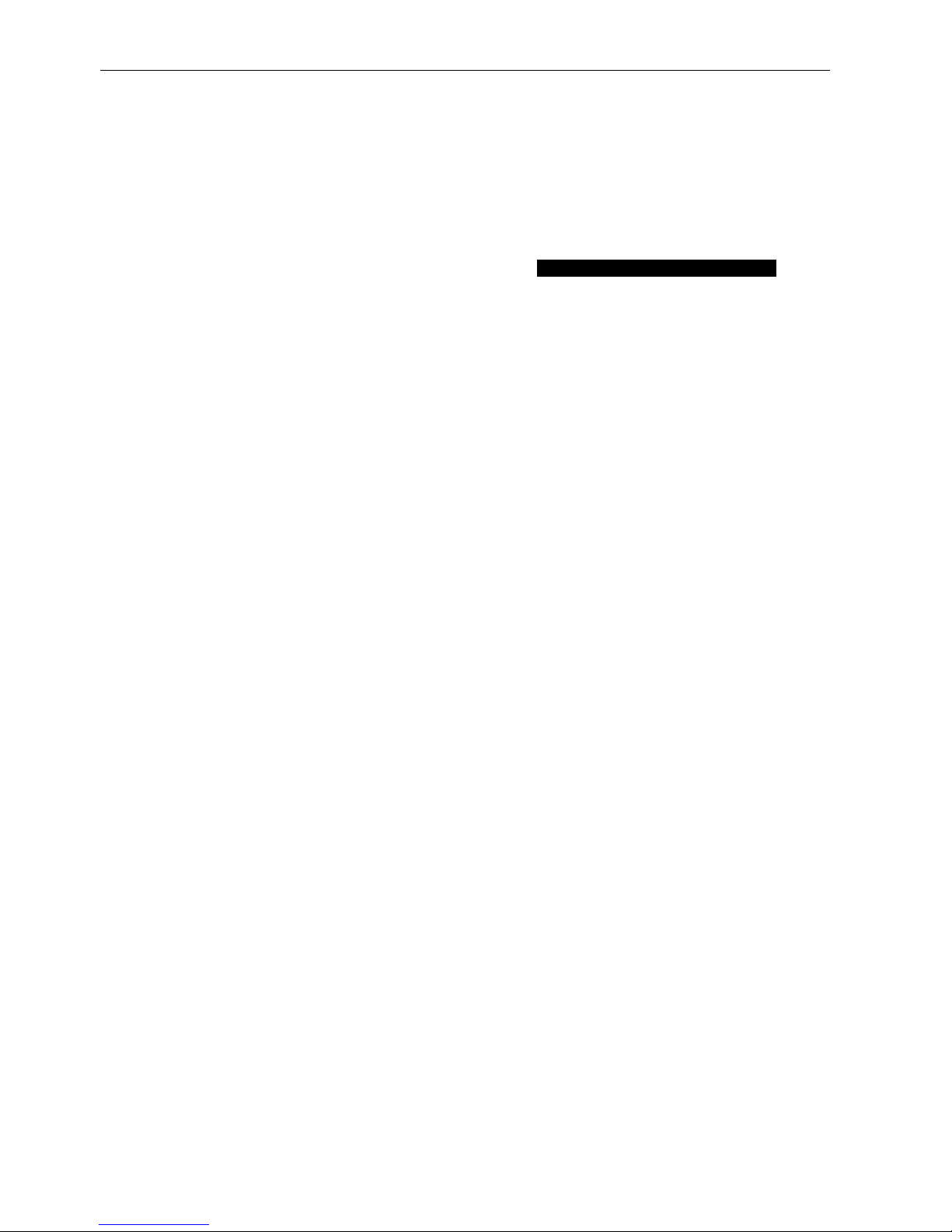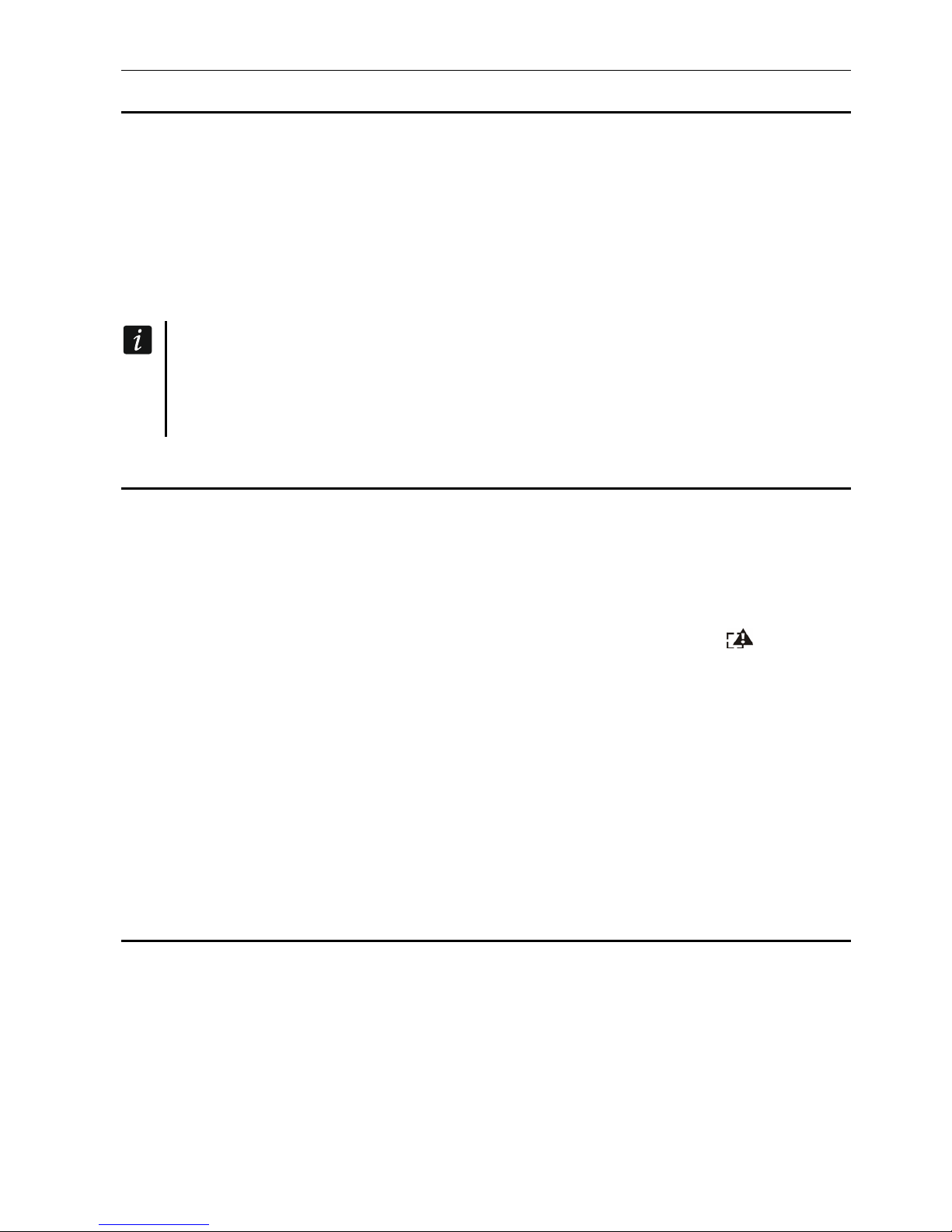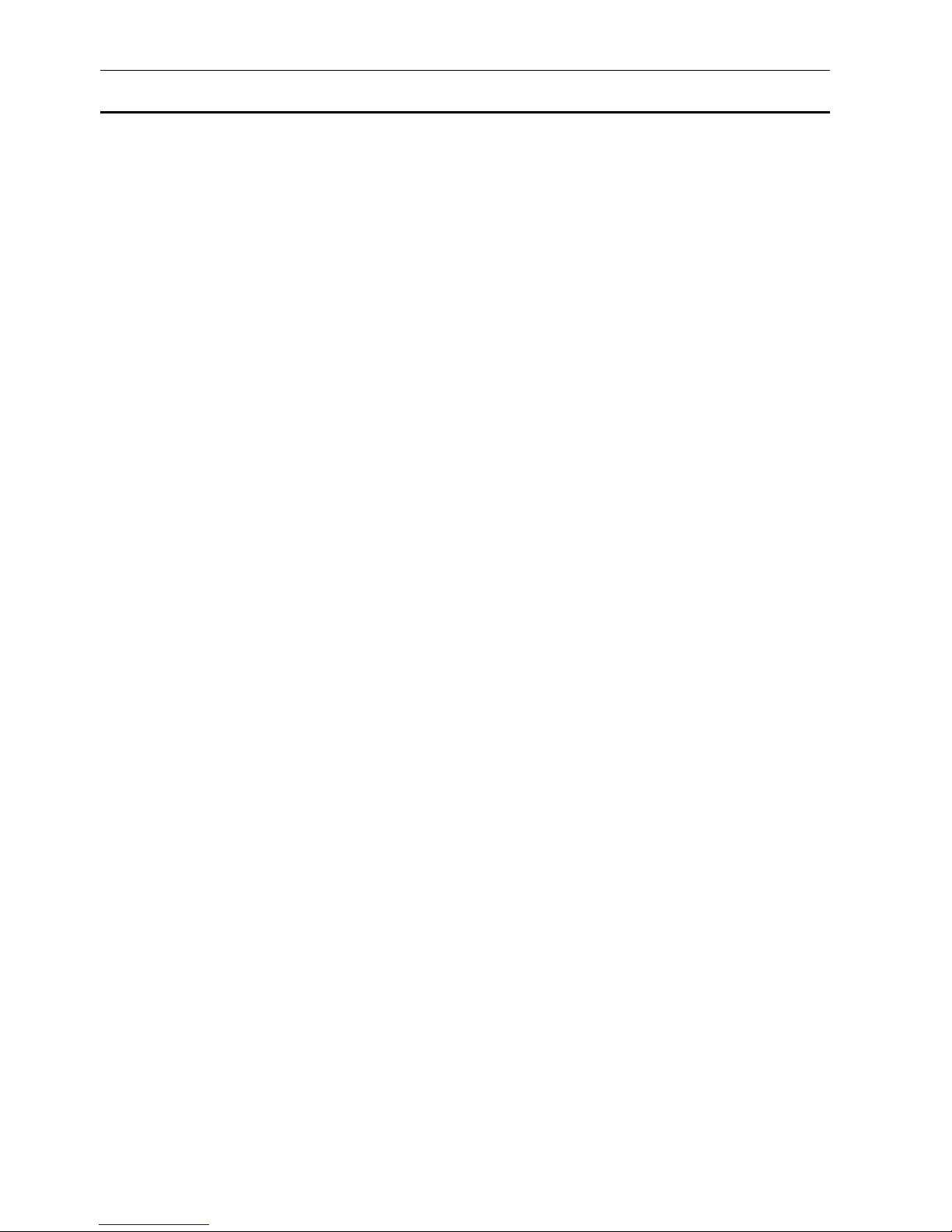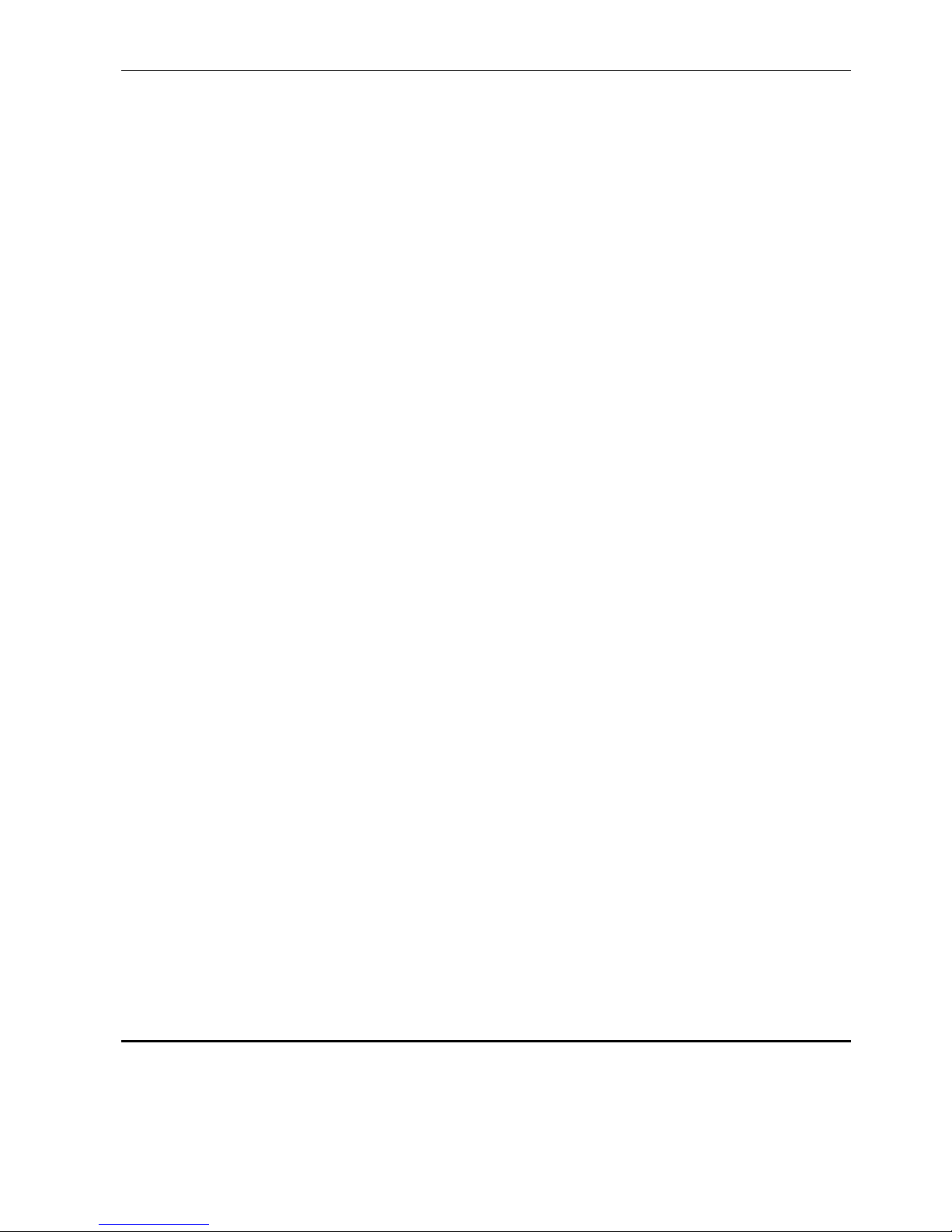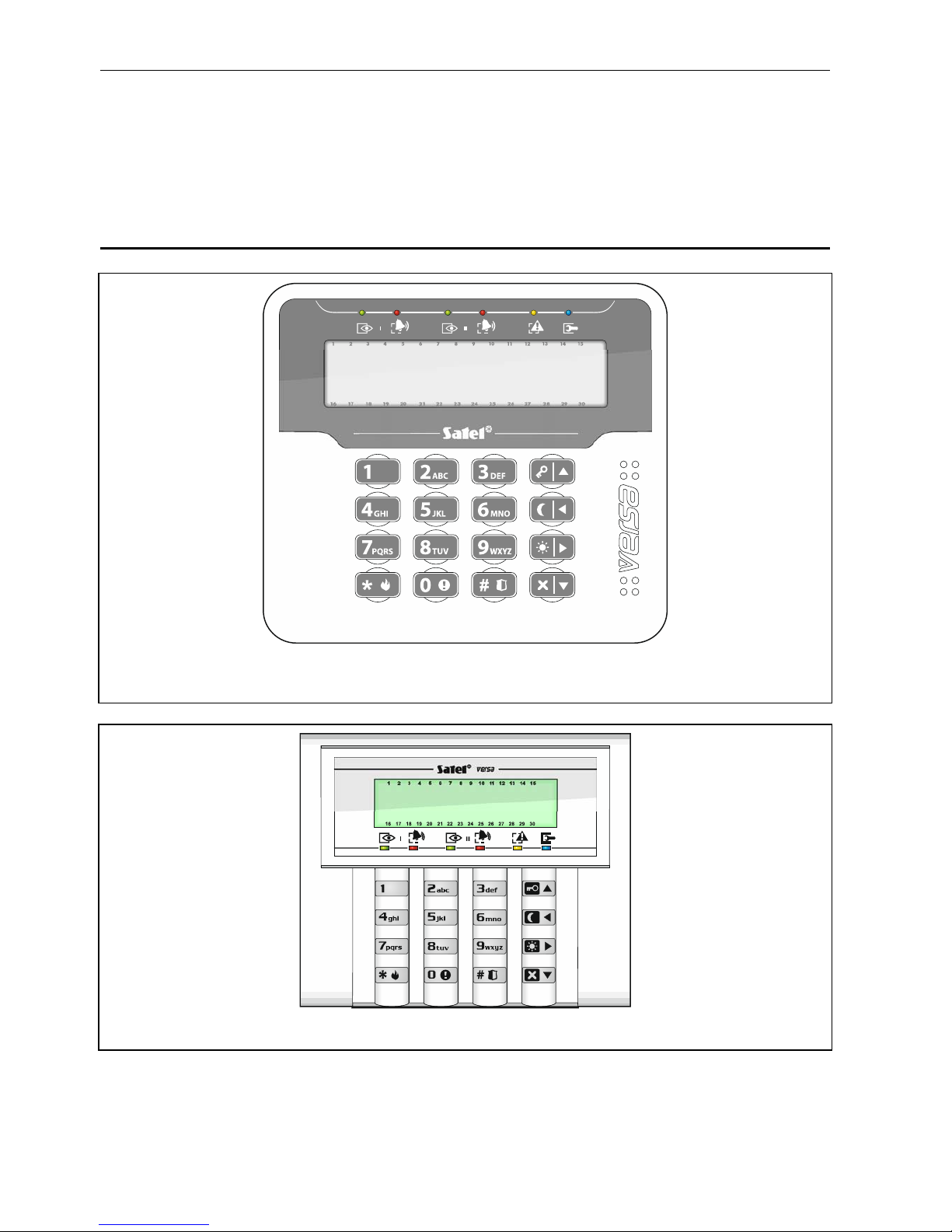CONTENTS
1. Introduction.....................................................................................................................3
2. Technical reliability of the alarm system......................................................................3
3. Alarm system operating costs ......................................................................................3
4. Glossary..........................................................................................................................4
5. Control panel compliance with EN 50131 standard requirements for Grade 2.........5
6. Operating the alarm system with LCD keypad.............................................................6
6.1 Keypads description............................................................................................................... 7
6.1.1 LEDs presenting partition and system state..................................................................................7
6.1.2 Display ...........................................................................................................................................8
6.1.3 Keys...............................................................................................................................................9
6.1.4 Built-in proximity card reader.........................................................................................................9
6.1.5 Sound signaling .............................................................................................................................9
6.2 Codes................................................................................................................................... 11
6.2.1 Factory default codes ..................................................................................................................11
6.3 Arming.................................................................................................................................. 11
6.3.1 Arming without partition selection................................................................................................11
6.3.2 Arming with proximity card VERSA-LCDR / VERSA-LCDM-WRL ..............................................11
6.3.3 Arming the selected partition.......................................................................................................12
6.3.4 Quick arming................................................................................................................................12
6.3.5 Arming without delay ...................................................................................................................12
6.3.6 Information about bypassed zones .............................................................................................12
6.3.7 Denial of arming and forced arming ............................................................................................13
6.3.8 Failure of arming procedure ........................................................................................................13
6.4 Disarming and alarm clearing............................................................................................... 14
6.4.1 Disarming and alarm clearing without partition selection ............................................................14
6.4.2 Disarming and alarm clearing with a proximity card VERSA-LCDR / VERSA-LCDM-WRL .......14
6.4.3 Disarming and alarm clearing in selected partition......................................................................14
6.4.4 Viewing the zones which triggered alarm....................................................................................14
6.5 Quick inspection of partition status....................................................................................... 14
6.6 Triggering the alarm from keypad ........................................................................................ 15
6.7 Turning the CHIME on /off.................................................................................................... 15
6.8 User menu............................................................................................................................ 15
6.8.1 Navigating through the menu and running functions...................................................................15
6.8.2 “Step by step” programming method...........................................................................................16
6.8.3 Entering data ...............................................................................................................................16
6.8.4 User functions list ........................................................................................................................17
6.9 Change own code ................................................................................................................ 18
6.10 Users.................................................................................................................................... 18
6.10.1 Adding a user...............................................................................................................................19
6.10.2 User editing..................................................................................................................................24
6.10.3 Removing a user .........................................................................................................................25
6.11 Canceling the telephone messaging .................................................................................... 25
6.12 Zone bypassing.................................................................................................................... 25
6.12.1 Zone inhibiting .............................................................................................................................26
6.12.2 Zone isolating ..............................................................................................................................26
6.13 Viewing the event log ........................................................................................................... 26
6.14 Auto-arming deferment......................................................................................................... 27
6.14.1 Simple auto-arming deferment ....................................................................................................27
6.14.2 Auto-arming deferment by means of function .............................................................................27
6.15 Setting the system time and date ......................................................................................... 27
6.16 Programming the timers....................................................................................................... 27
6.16.1 Programming the weekly schedule..............................................................................................28
6.16.2 Programming an exception..........................................................................................................28