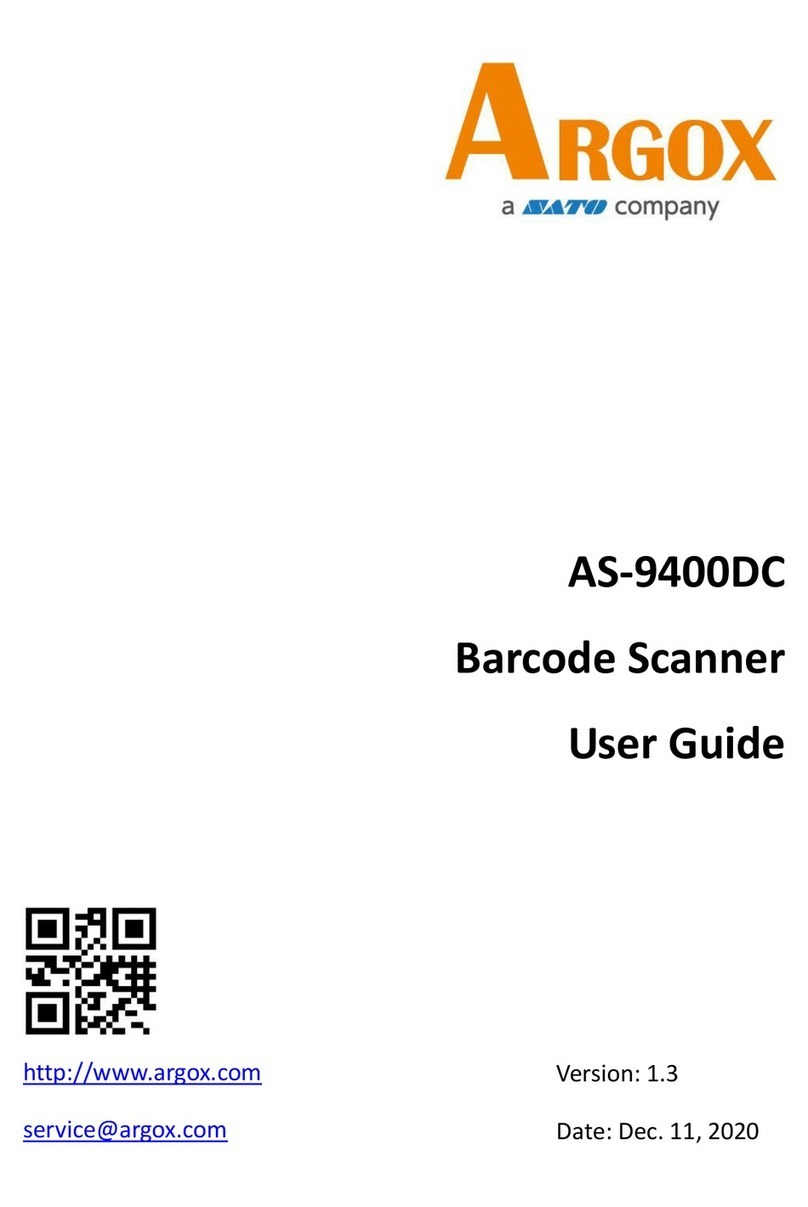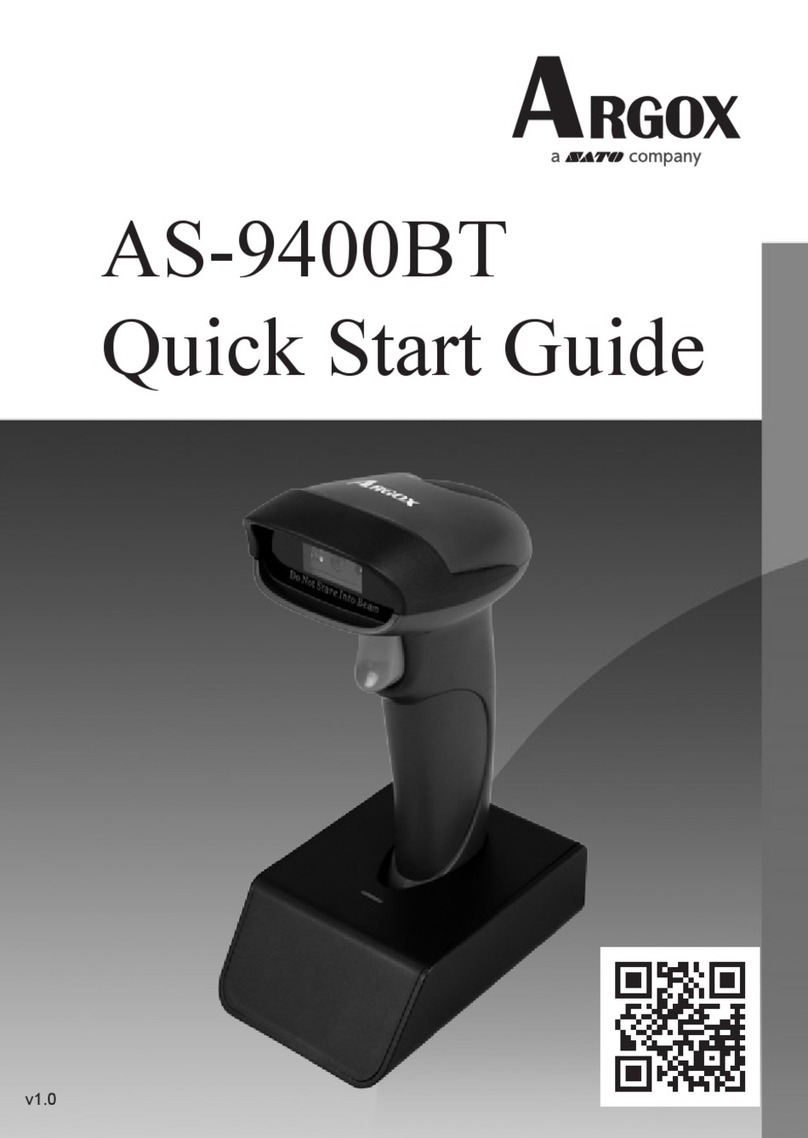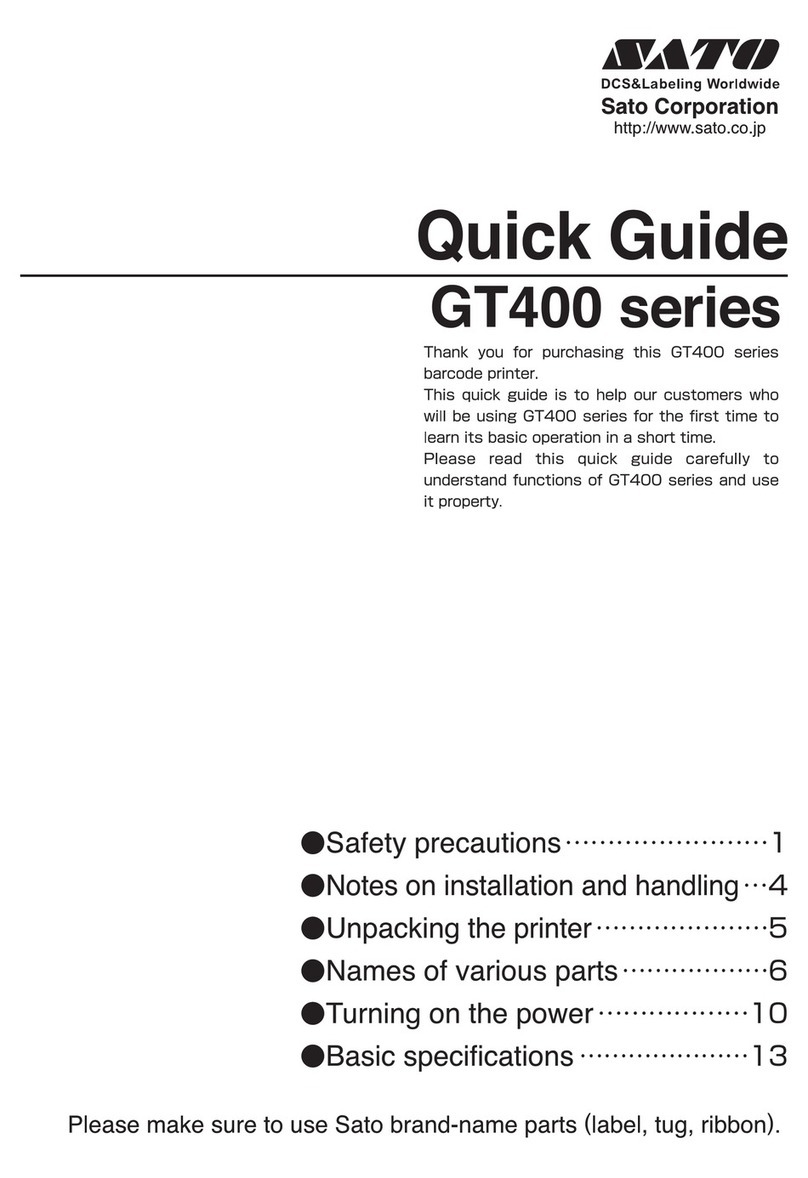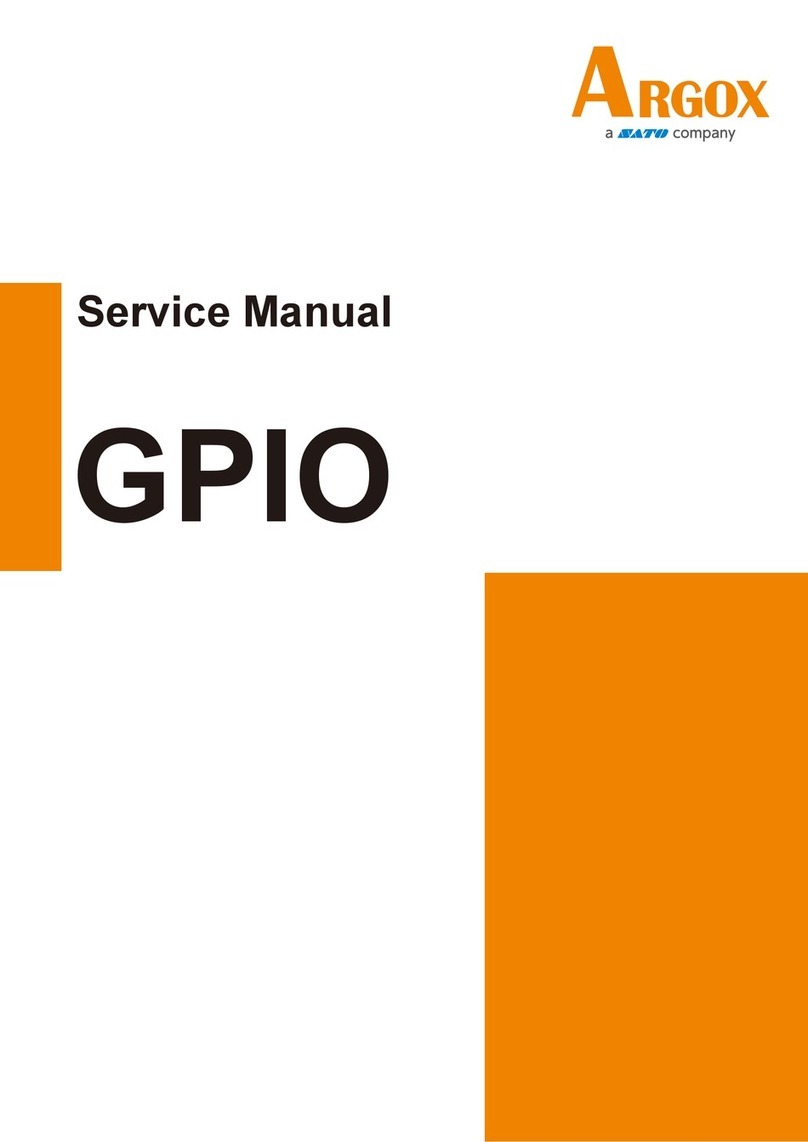AI-6800
User Guide
v
3.5.2 Data Magic settings ................................36
3.5.3 Firmware version ....................................36
3.6 Reset your scanner........................................37
3.7 Update firmware...........................................38
Install driver............................................46
3.8 Data Magic ....................................................48
Data Magic commands ...........................49
3.8.1 Bar code scanning...................................52
Data format.............................................52
Bar codes ................................................55
Example ..................................................57
Scan Utility ........................................................62
Virtual COM ............................................66
4Bar codes ............................................................68
UPC-A ..................................................................68
UPC-E...................................................................72
EAN-13 ................................................................75
EAN-8 ..................................................................78
Code 39 ...............................................................82
Interleaved 2 of 5 ................................................86
Industrial 2 of 5 ...................................................88
Matrix 2 of 5........................................................90
Codabar...............................................................92
Code 128 / GS1-128 ............................................95
Code 93 ...............................................................99
Code 11 .............................................................101
MSI/Plessey.......................................................103
UK/Plessey ........................................................105
Telepen..............................................................107
Standard 2 of 5..................................................109
China Post .........................................................111