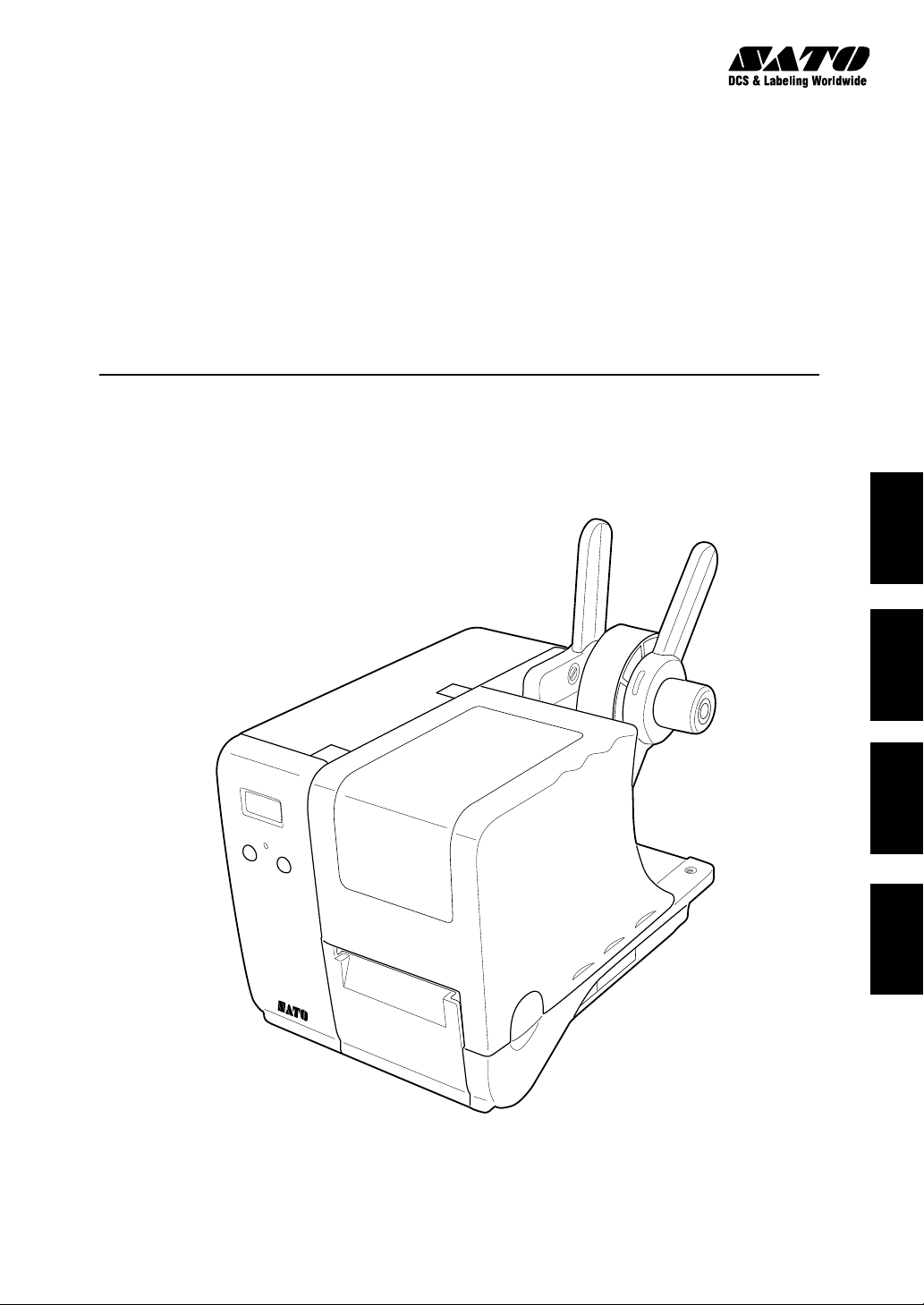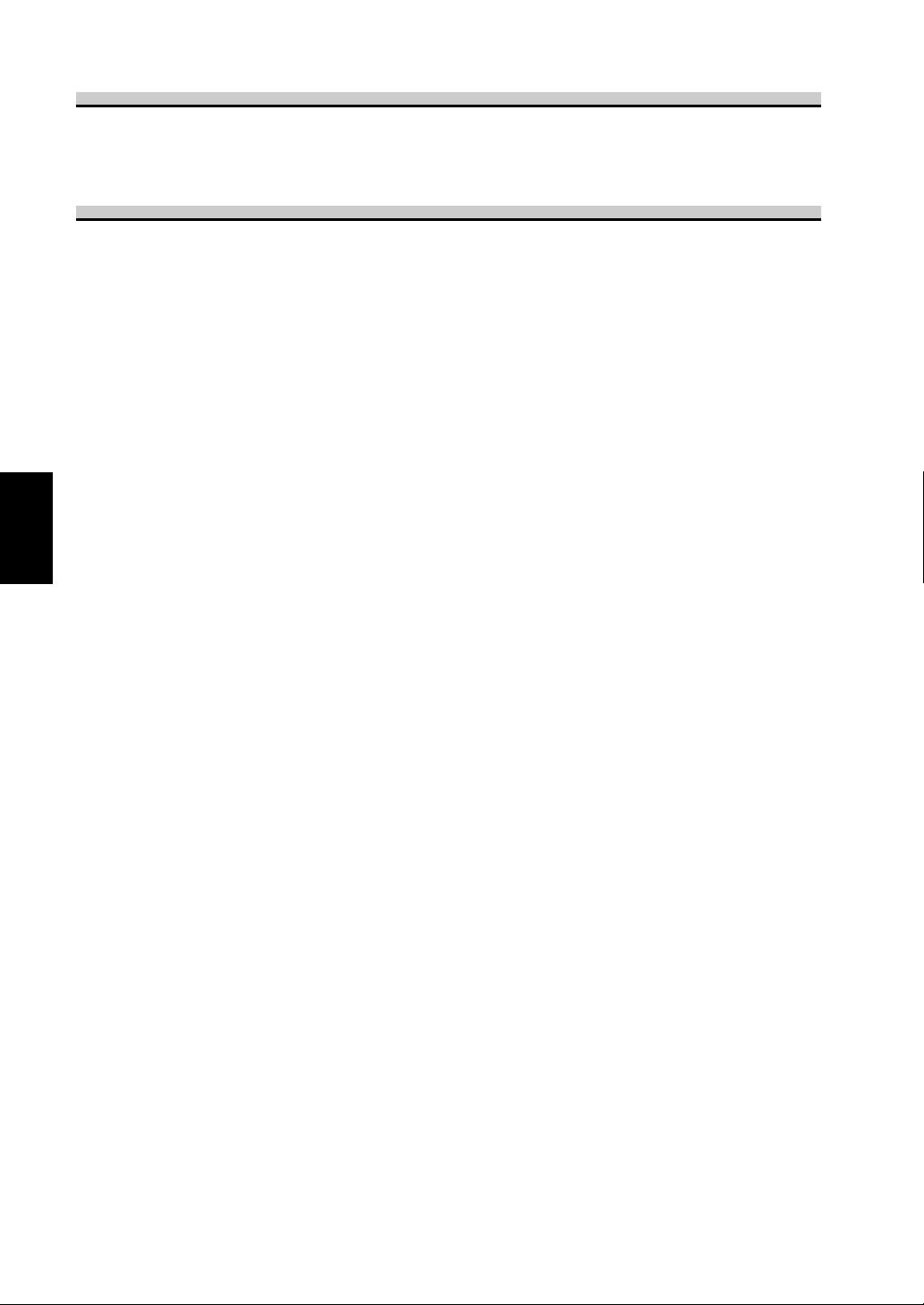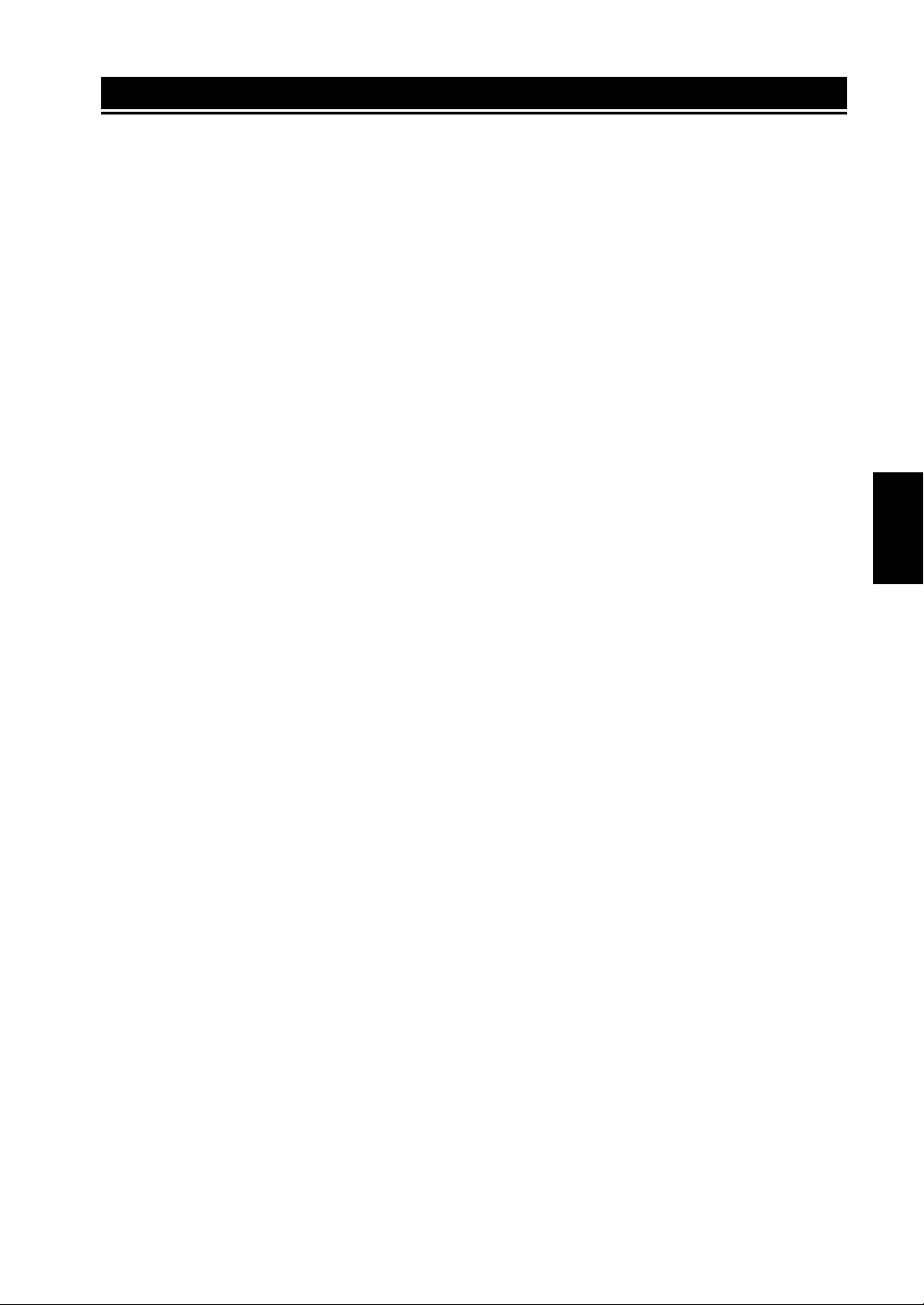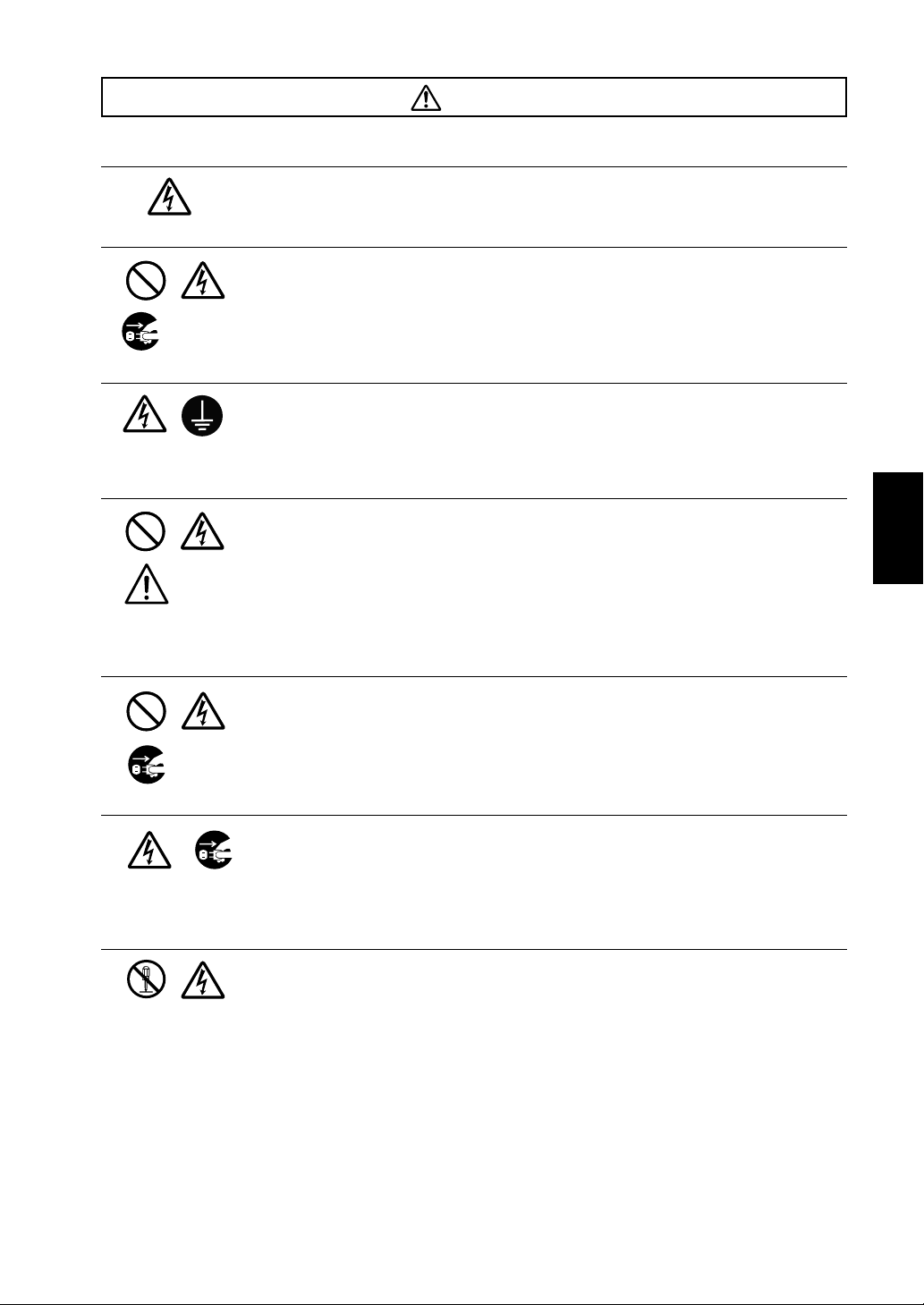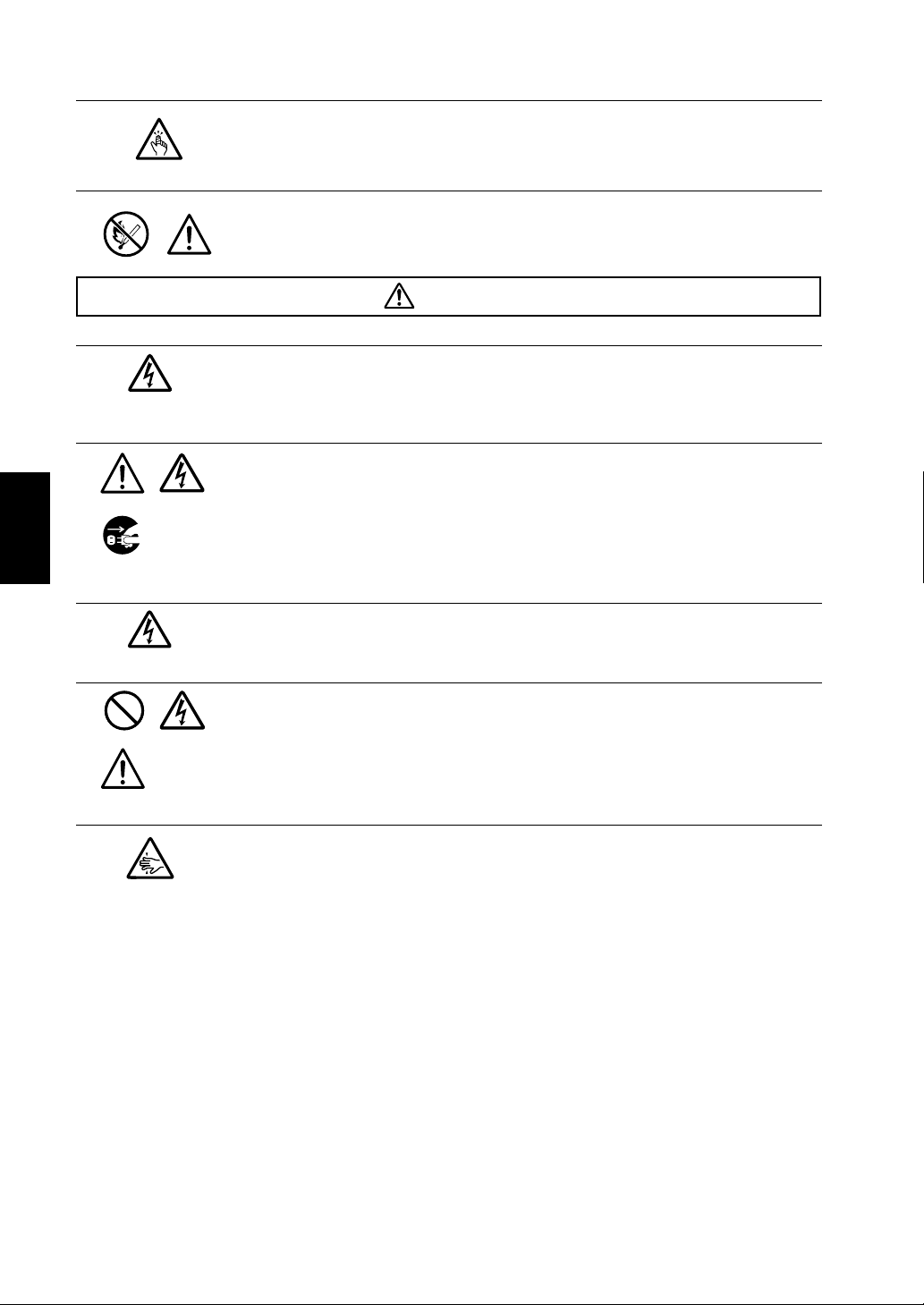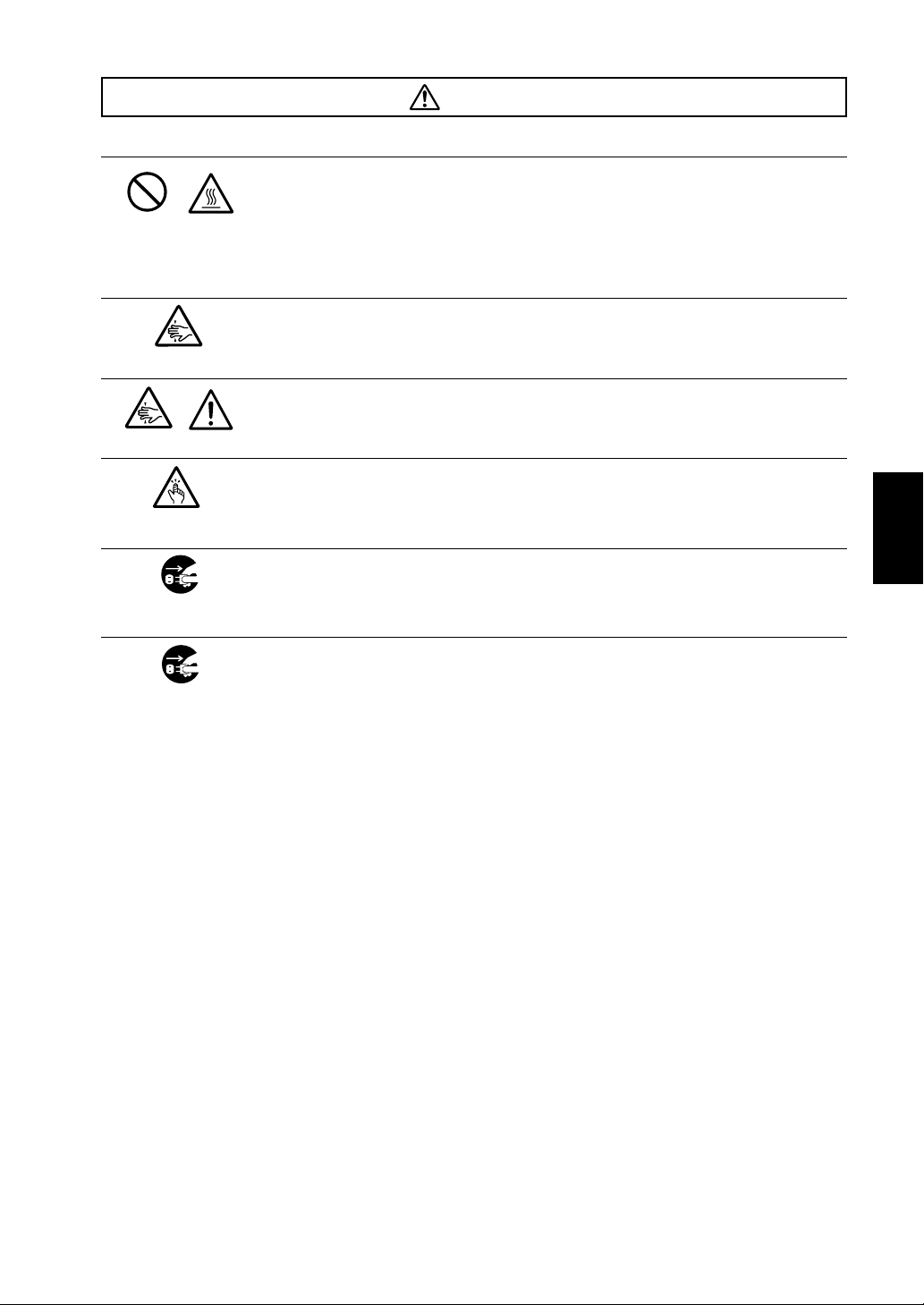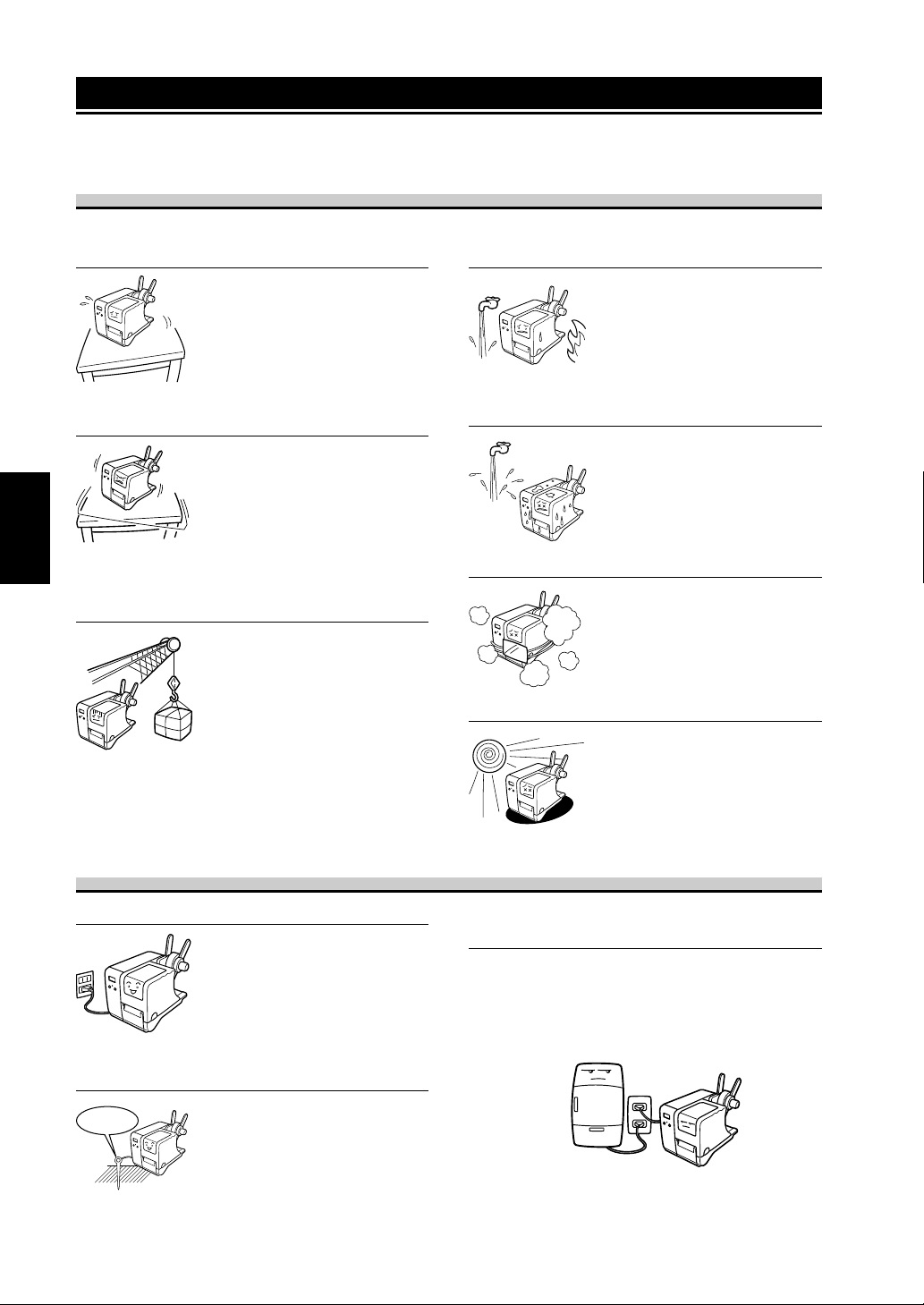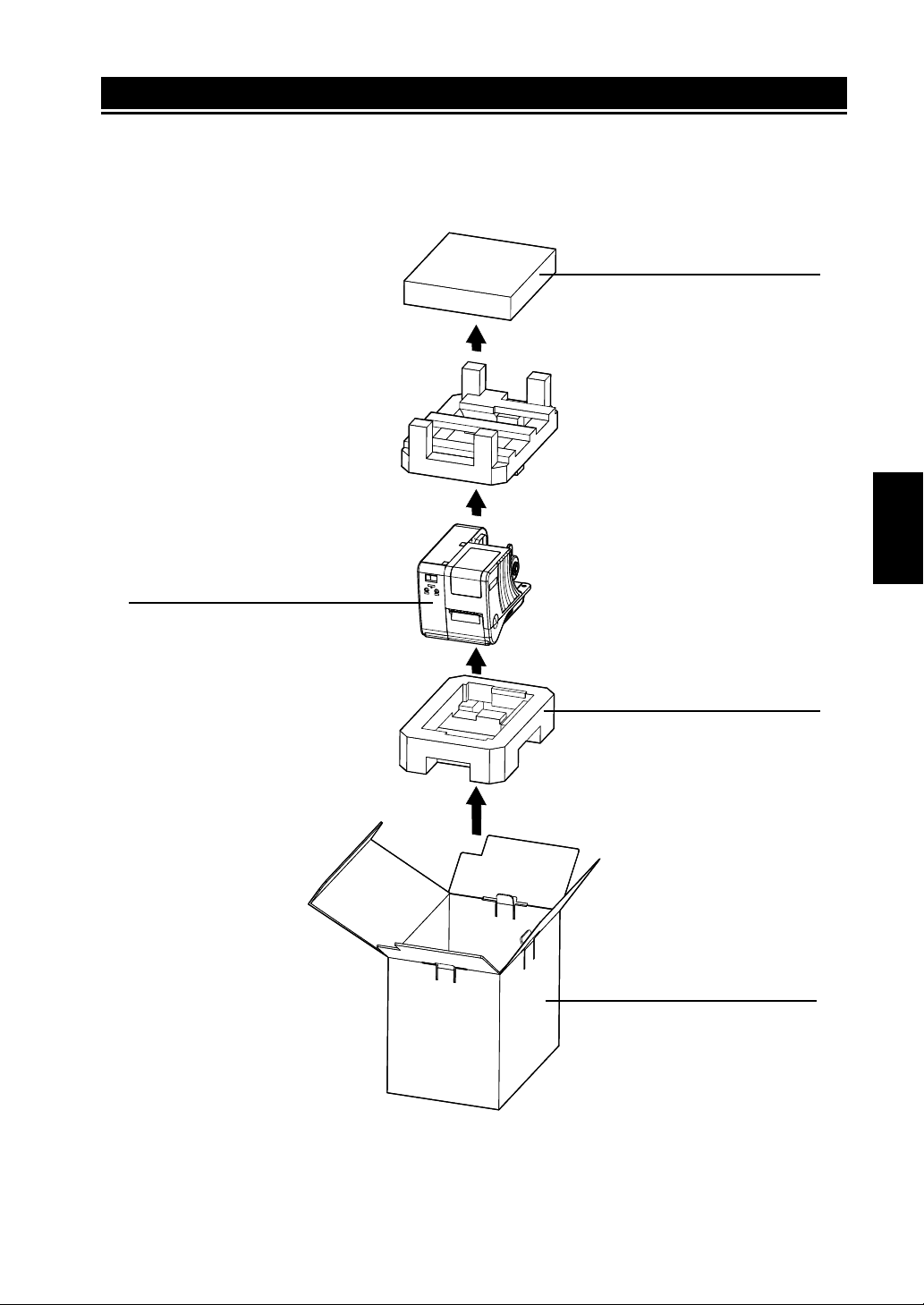8
English
This printer requires an AC power supply.
Be sure to connect the printer to an AC
power supply.
Failure to do so may result in miss
operation or a malfunction.
Connect the power cord to a grounded
power outlet.
Make sure to have the facility
equipped with the ground slot.
Precautions for Installation and Handling
Printer operation can be affected by the printer environment.
Refer to the following instructions for installation and handling of DR308e Series.
Select a Safe Location
Place the printer on a surface that is flat and
level.
If the surface is not flat and level, this
may result in poor print quality. This
may also cause malfunction and
shorten the life span of the printer.
Do not place the printer on a location that
produces vibration.
Do not carry the printer when the roll
label is set. Giving serious vibration
or shock to the printer may cause
malfunction and shorten the life span
of the printer.
Do not place the printer near crane or
pressing machine.
Machineries such as crane and
pressing machine require large
amount of power. This may cause
electrical noise or voltage reduction.
Avoid such locations to reduce the
risk of malfunction or damage to the
printer.
Keep the printer out of high temperature and
humidity.
Avoid locations subject to extreme or
rapid changes in temperature or
humidity. Exposure to these condi-
tions may cause electrical problems
within the printer.
Do not place the printer in a location subject
to water or oil.
Do not place the printer in a location
where it will be splashed with water or
oil. Water or oil entering inside the
printer may cause a fire, electric
shock, or malfunction.
Avoid dust.
Dust buildup may result in poor print
quality. This may cause not only
malfunction but also shorten the life
span of the printer.
Keep out of direct sunlight.
This printer has a built-in optical
sensor. Exposure to direct sunlight
will make the sensor less responsive
and may cause the label to be sensed
incorrectly. Close the cover when
printing.
Power Supply
STA
TUS
LINEFEED
LINEFEED
STATUS
LINEFEED
STATUS
LINEFEED
STATUS
LINEFEED
STATUS
LINEFEED
STATUS
LINEFEED
STATUS
LINEFEED
Provide a stable source of electricity to the
printer.
Do not share the power outlets with other appliances such
as a heater and refrigerator requiring a measurable amount
of power. Also, avoid using the power outlet near where
such appliances are plugged into. This may cause voltage
reduction and malfunction.
STA
TUS
LINEFEED
Ground