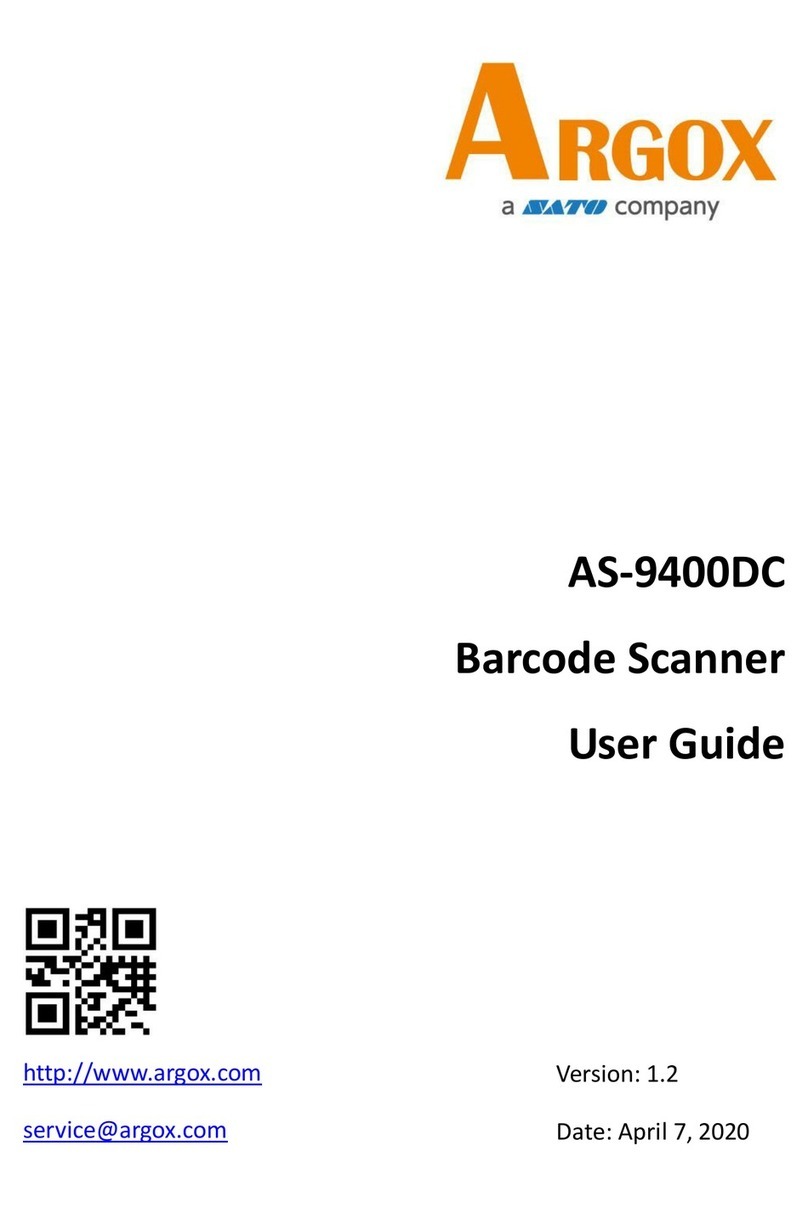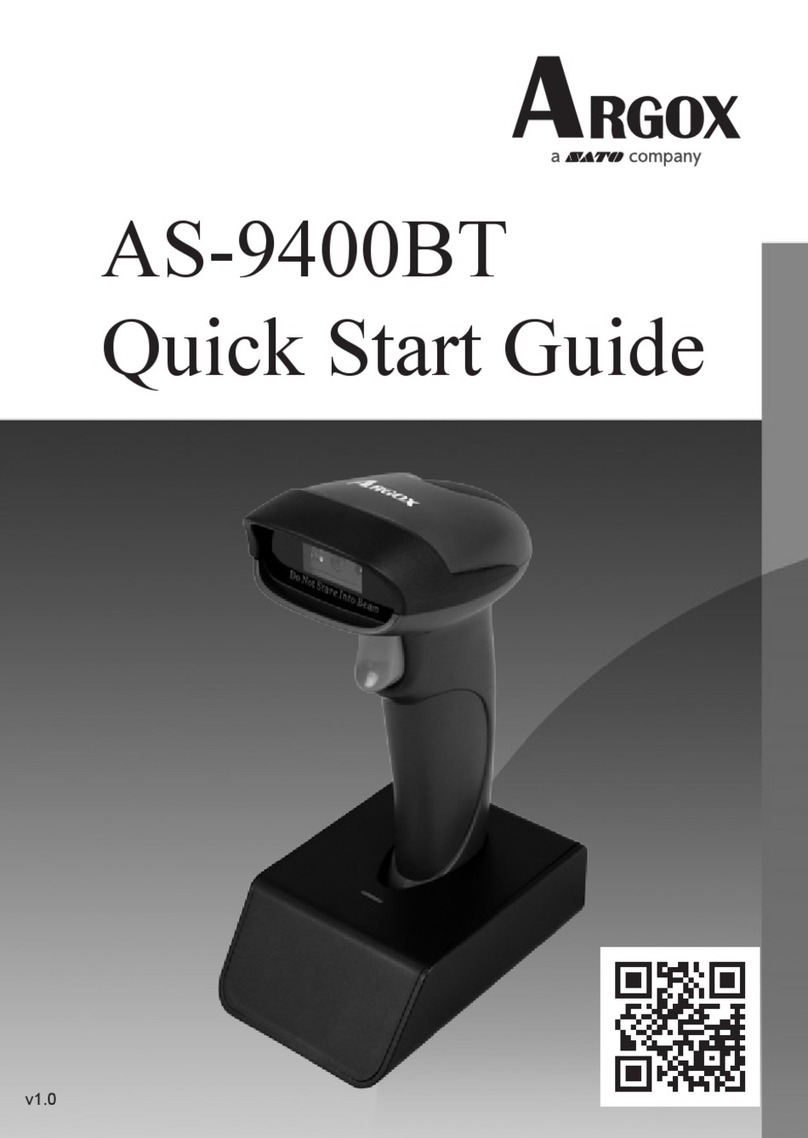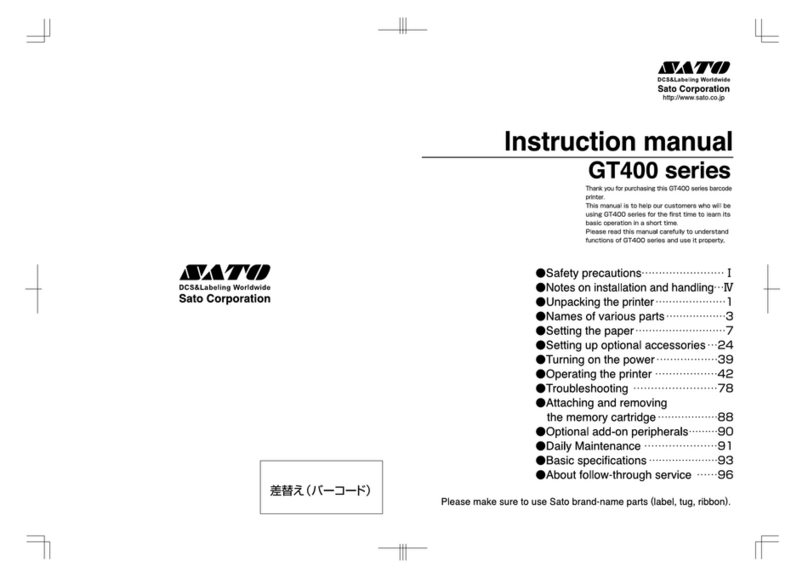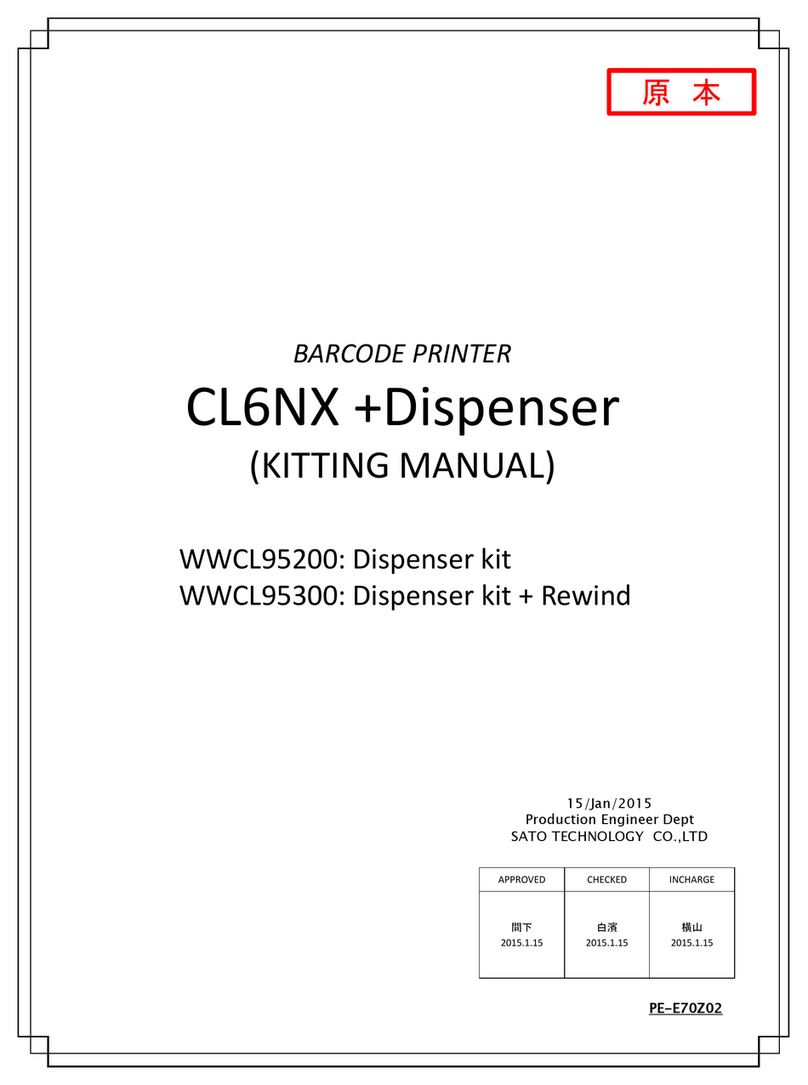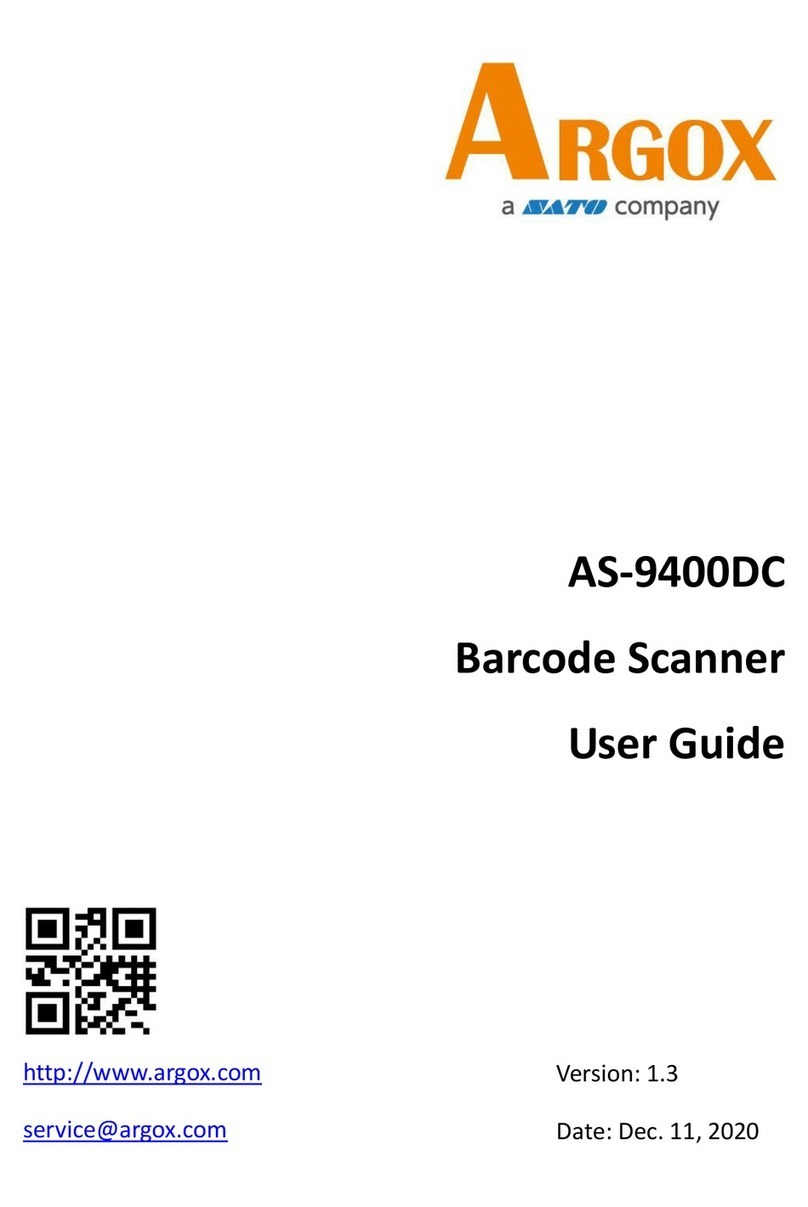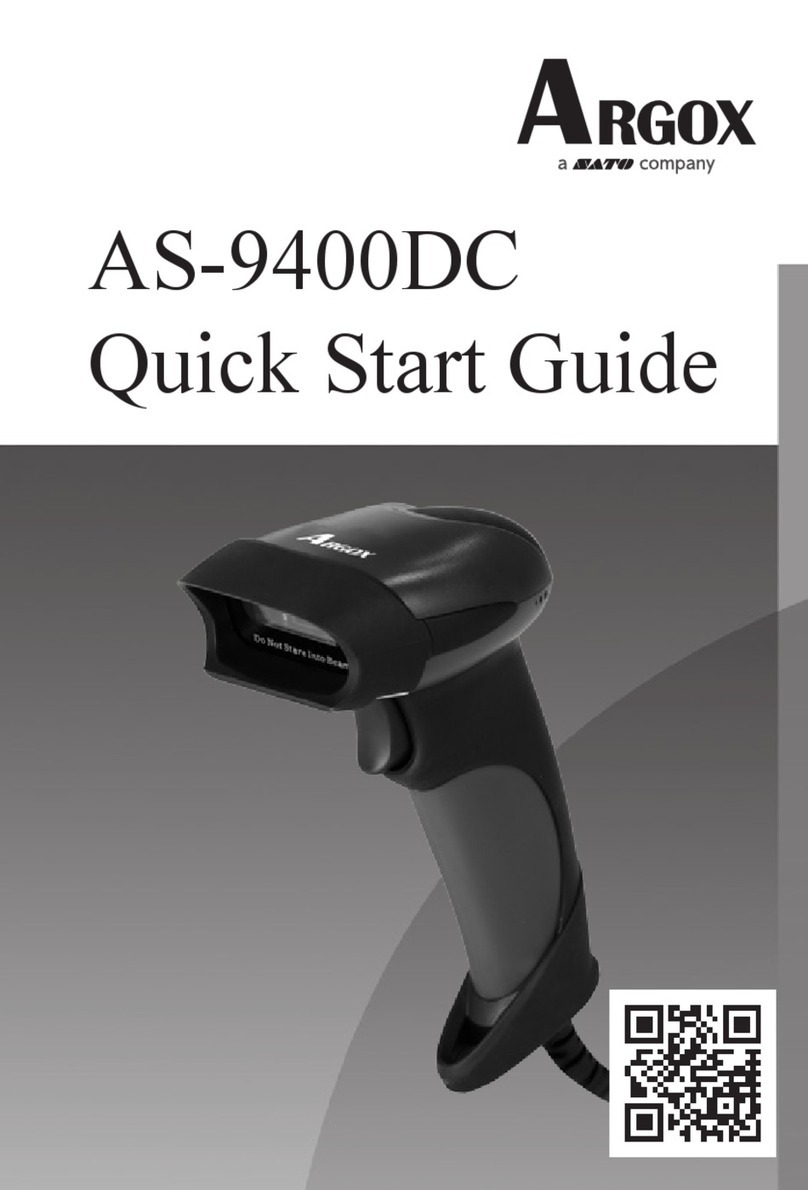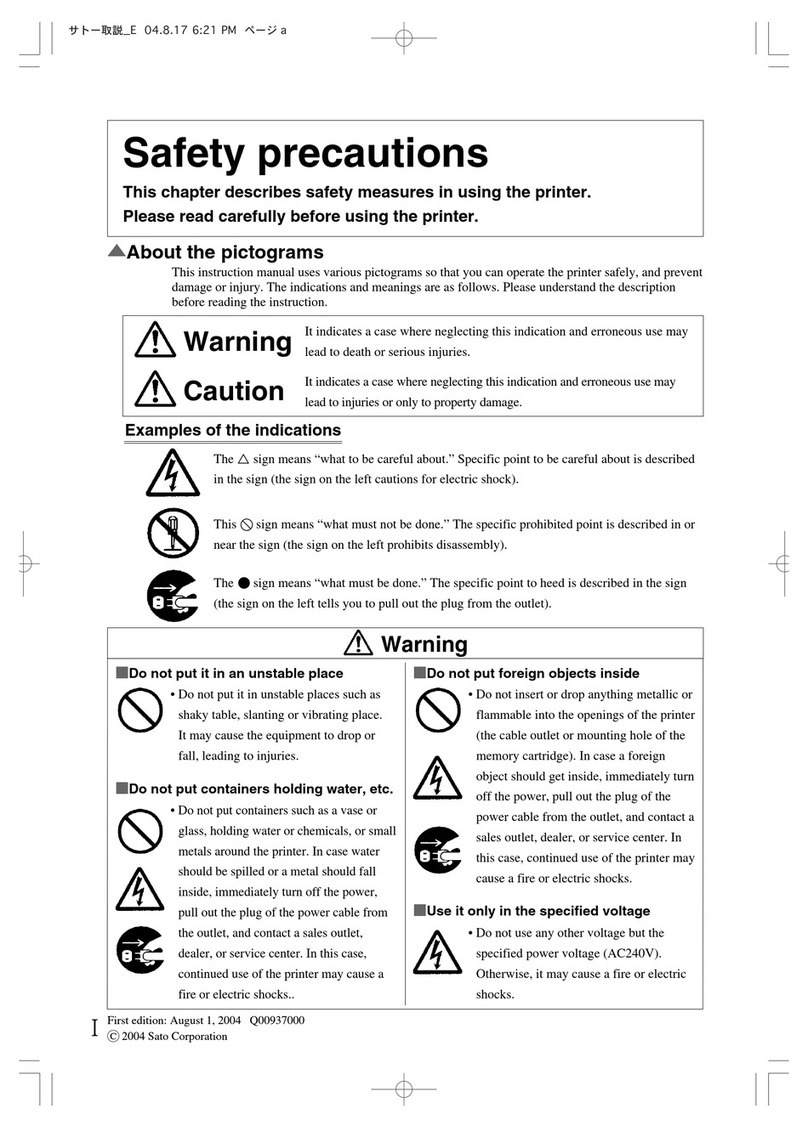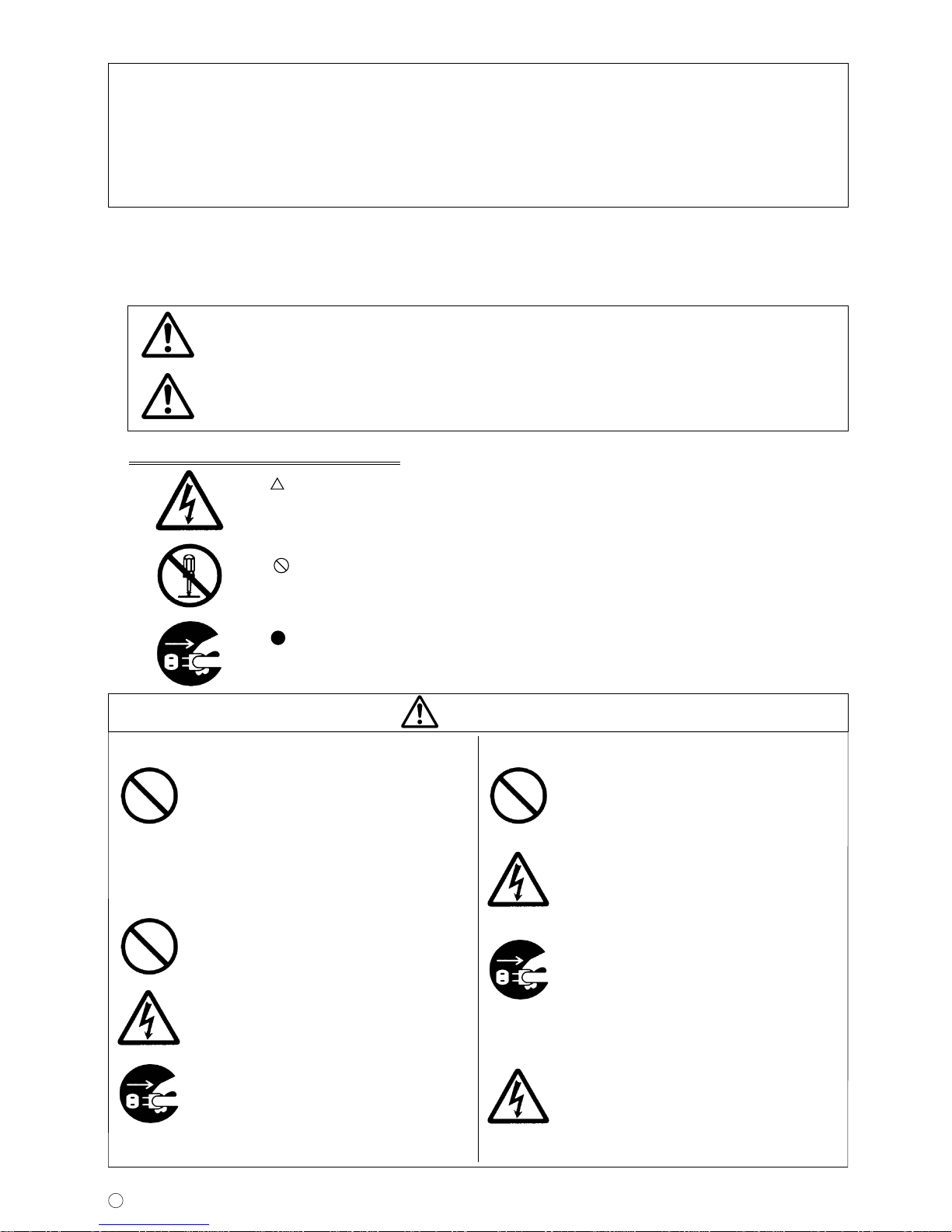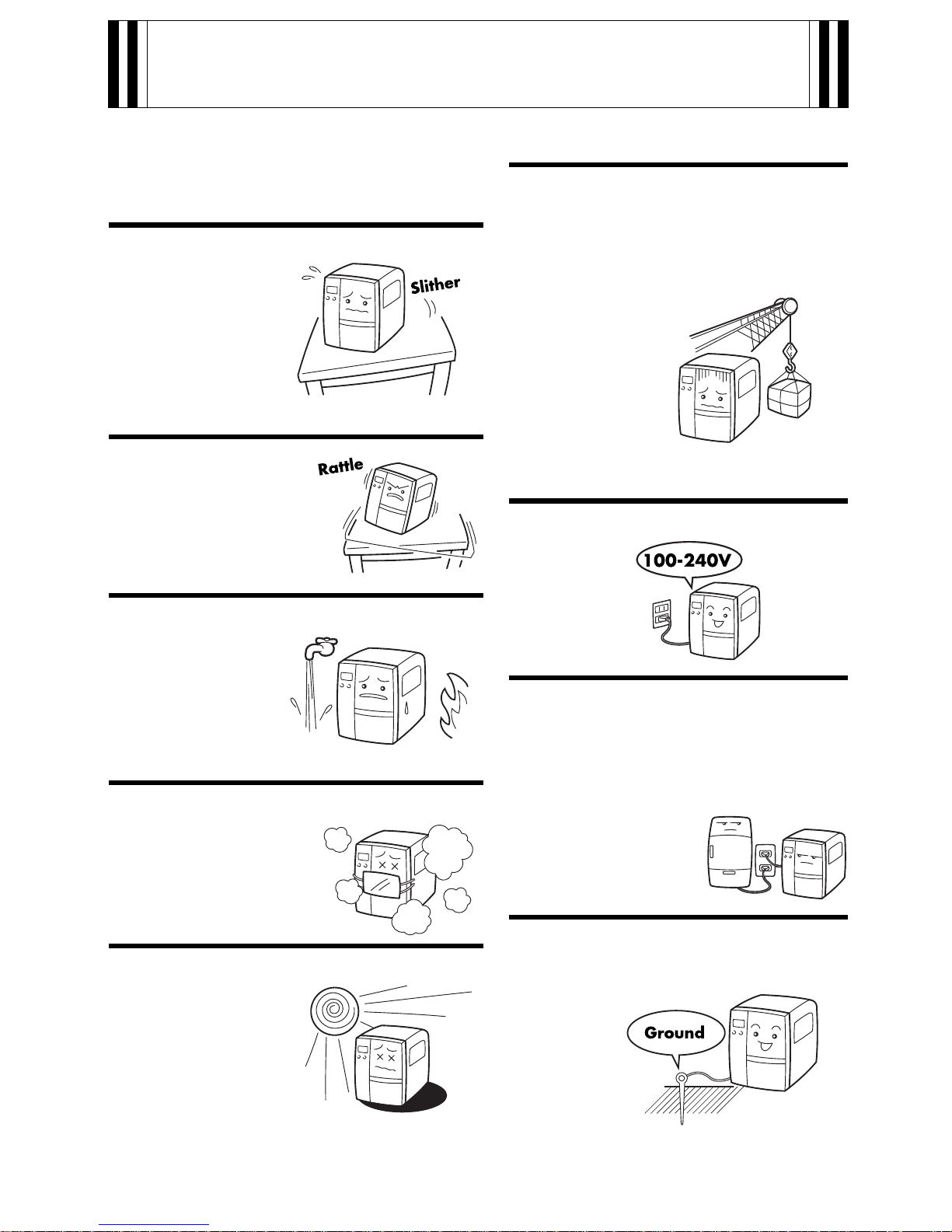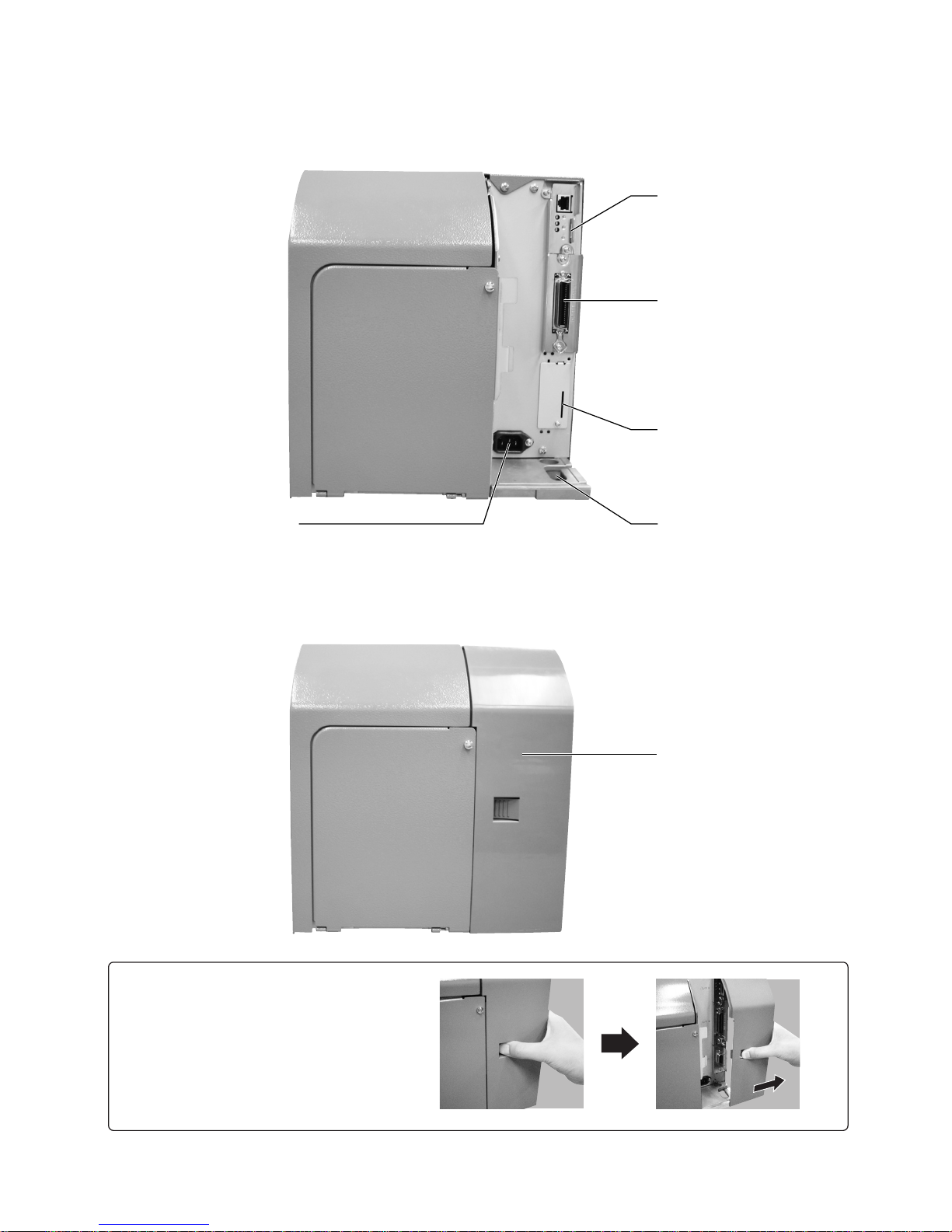2
Warning
• Be sure to connect the ground cable to the
ground of the printer. If the ground cable
is not connected, the printer may cause
electric shocks.
• Do not damage, break, or process the
power cable. Also, putting heavy objects
on it, heating or pulling it may damage
the power cable and cause a fire or
electric shocks.
• When the power cable is damaged
(exposure of cable conductors,
disconnection, etc.), contact a sales outlet,
dealer, or service center. In this case,
continued use of the printer may cause a
fire or electric shocks.
• Do not process, forcibly bend, twist, or
pull the power cable. If you keep using it,
it may cause a fire or electric shocks.
• When the printer is dropped or damaged,
immediately turn off the power, pull out
the plug of the power cable from the
outlet, and contact a sales outlet, dealer,
or service center. In this case, continued
use of the printer may cause a fire or
electric shocks.
■Be sure to ground
■How to handle the power cable
■When it is dropped or damaged
• If abnormality such as smoke or peculiar
smell from the printer should occur,
continued use of the printer may cause a
fire or electric shocks. Immediately turn
off the power, pull out the plug of the
power cable from the outlet, and seek
service from a sales outlet, dealer or
service center. Customers should never
try to fix it on their own, because it is
dangerous.
• Do not disassemble or alter the printer.
It may cause a fire or electric shocks.
Ask a sales outlet, dealer, or service
center for checking, adjusting, or
repairing the inside of the printer.
• Do not insert a hand or objects to the
cutter. It may cause injuries.
• The head cleaning liquid is flammable.
Never heat it or throw it in fire.
• Keep it out of children’s reach to avoid
accidental consumption. Should this
occur, consult a doctor immediately.
■
Do not use the printer when it is in trouble
■Do not disassemble it
■Cutter
■Handling head cleaning liquid
FCC WARNING
Changes or modifications not expressly approved by the party responsible for compliance could void the user’s
authority to operate the equipment.
NOTICE
This equipment has been tested and found to comply with the limits for a Class B digital device, pursuant to part
15 of the FCC Rules. These limits are designed to provide reasonable protection against harmful interference in
a residential installation.
This equipment generates, uses and can radiate radio frequency energy and, if not installed and used in
accordance with the instructions, may cause harmful interference to radio communications. However, there is
no guarantee that interference will not occur in a particular installation. If this equipment does cause harmful
interference to radio or television reception, which can be determined by turning the equipment off and on, the
user is encouraged to try to correct the interference by one or more of the following measures:
-Reorient or relocate the receiving antenna
-Increase the separation between the equipment and receiver.
-Connect the equipment into an outlet on a circuit different from that to which the receiver is connected.
-Consult the dealer or an experienced radio/TV technician for help.