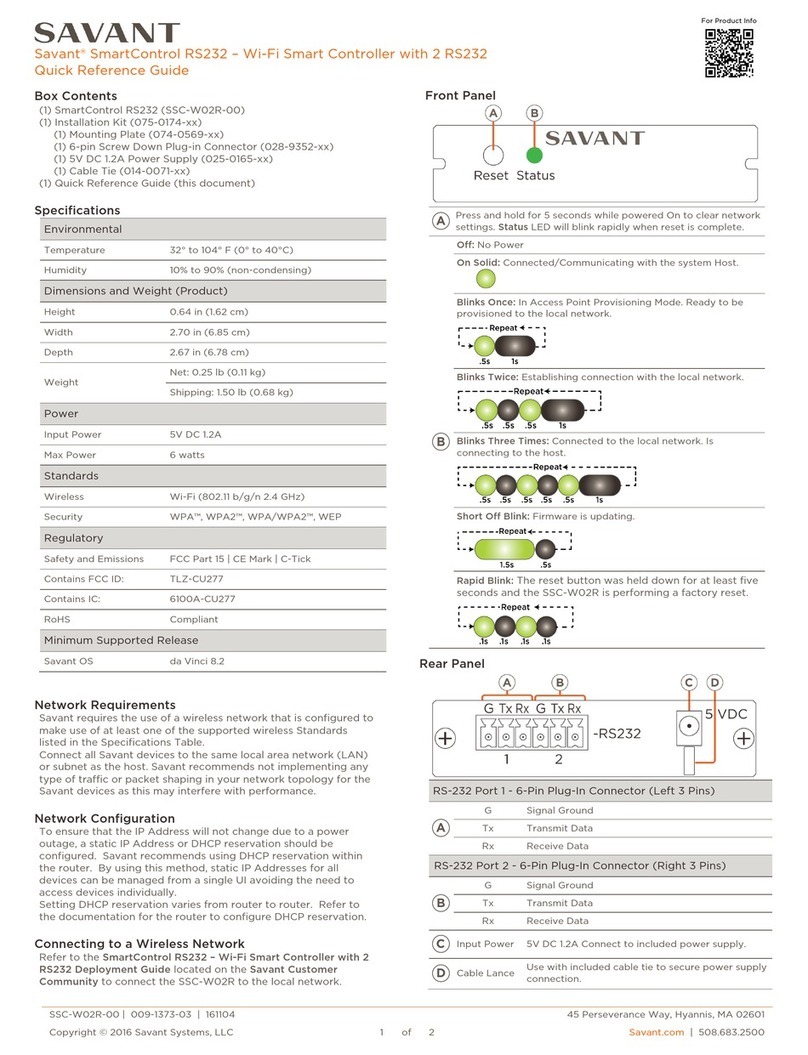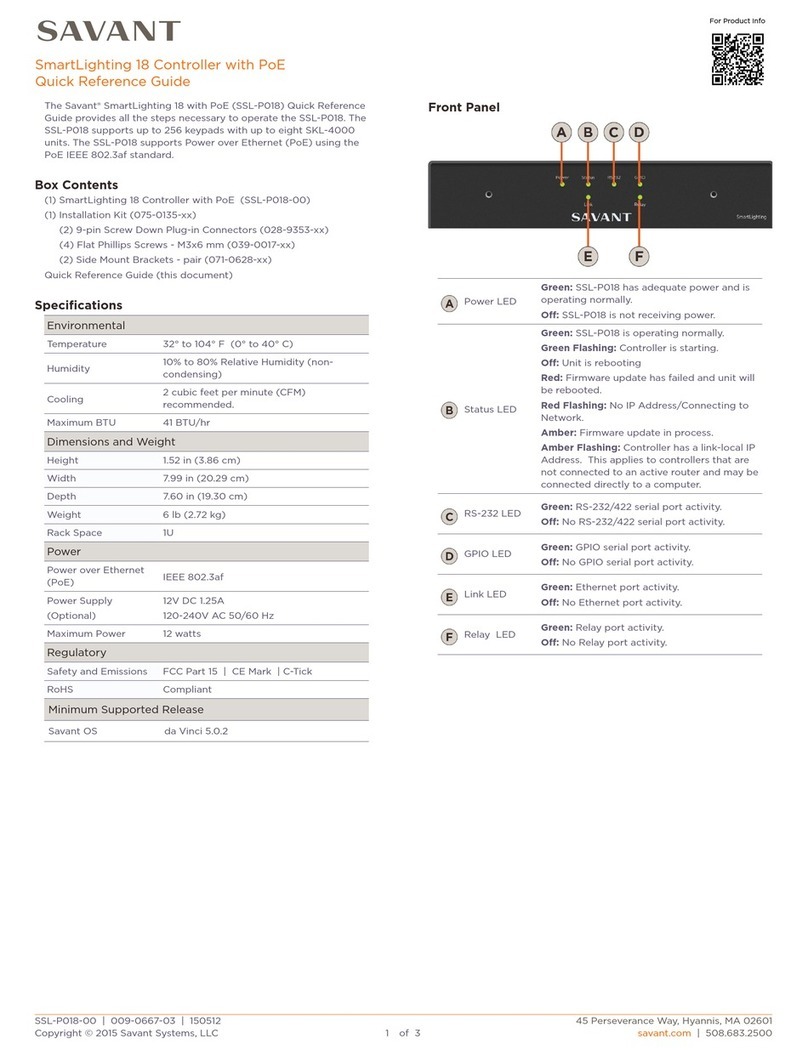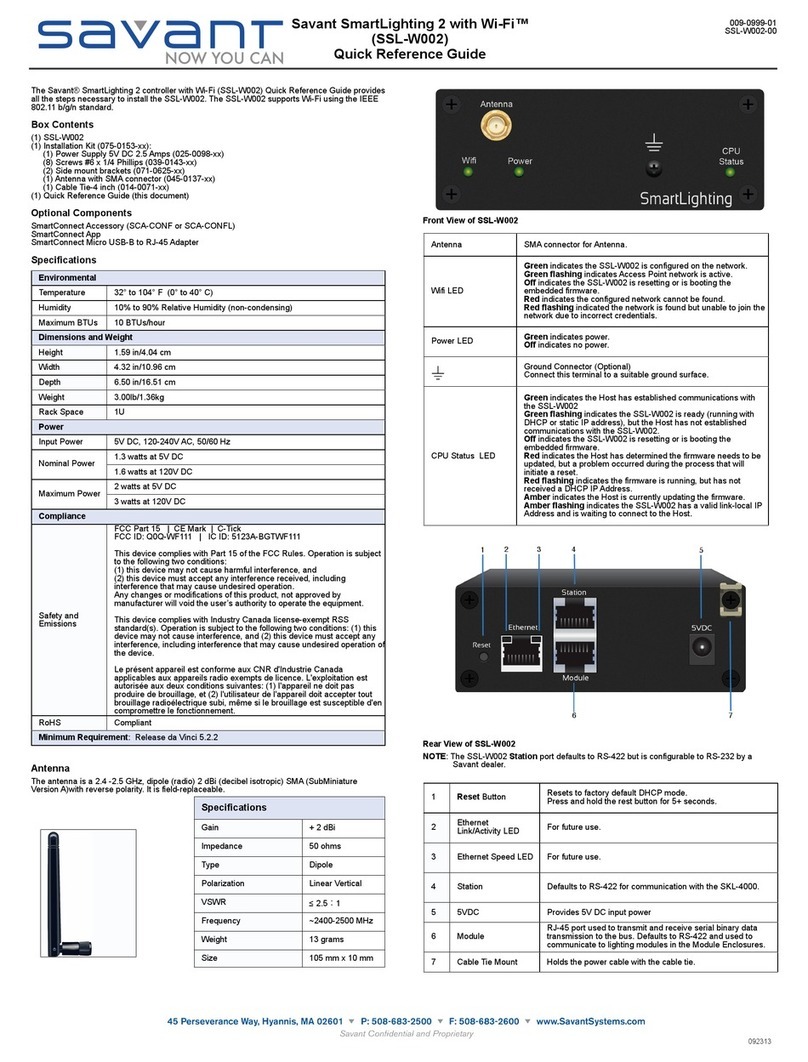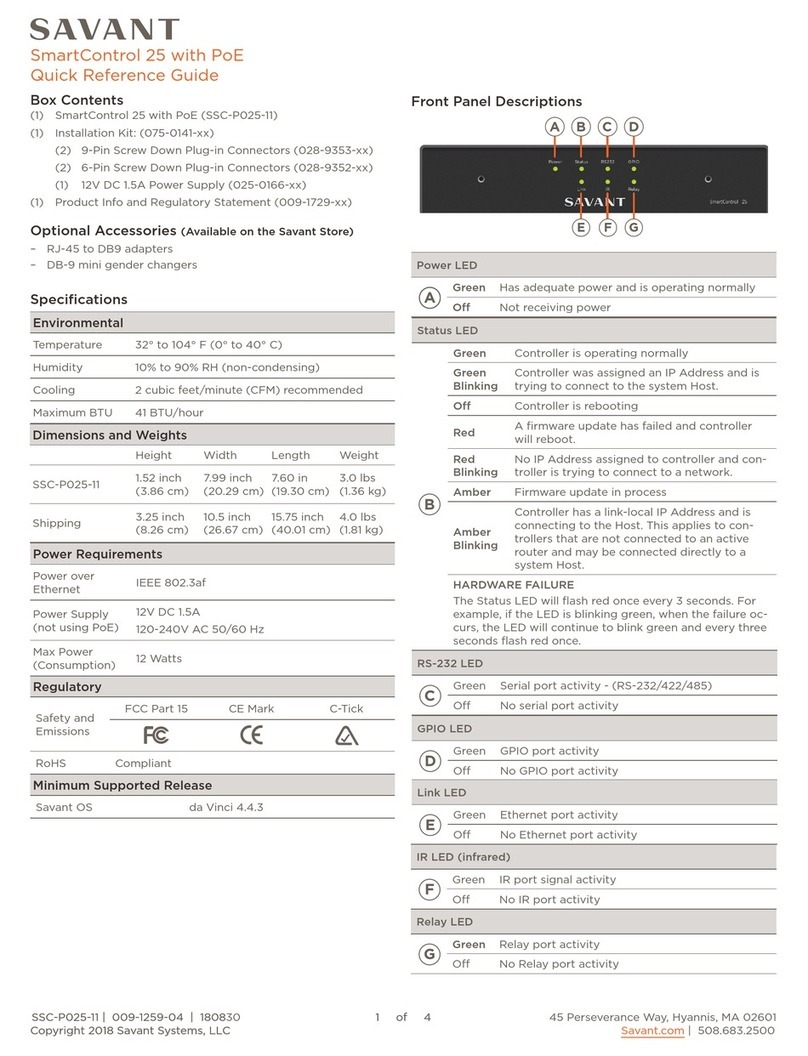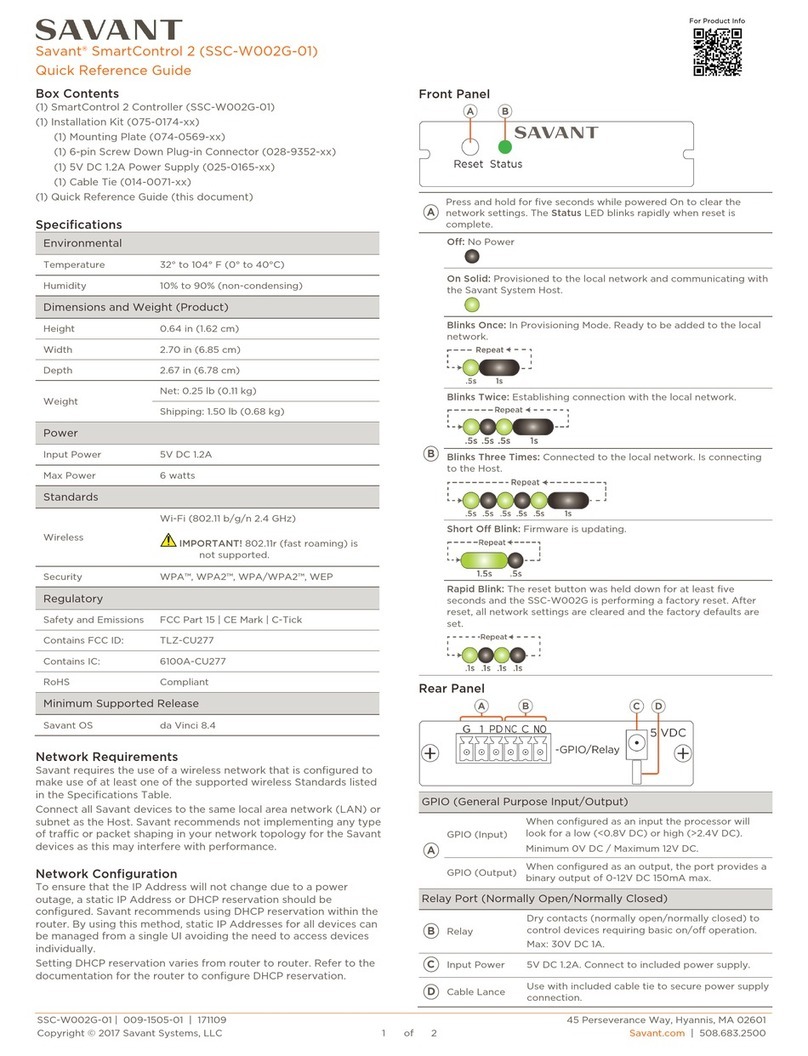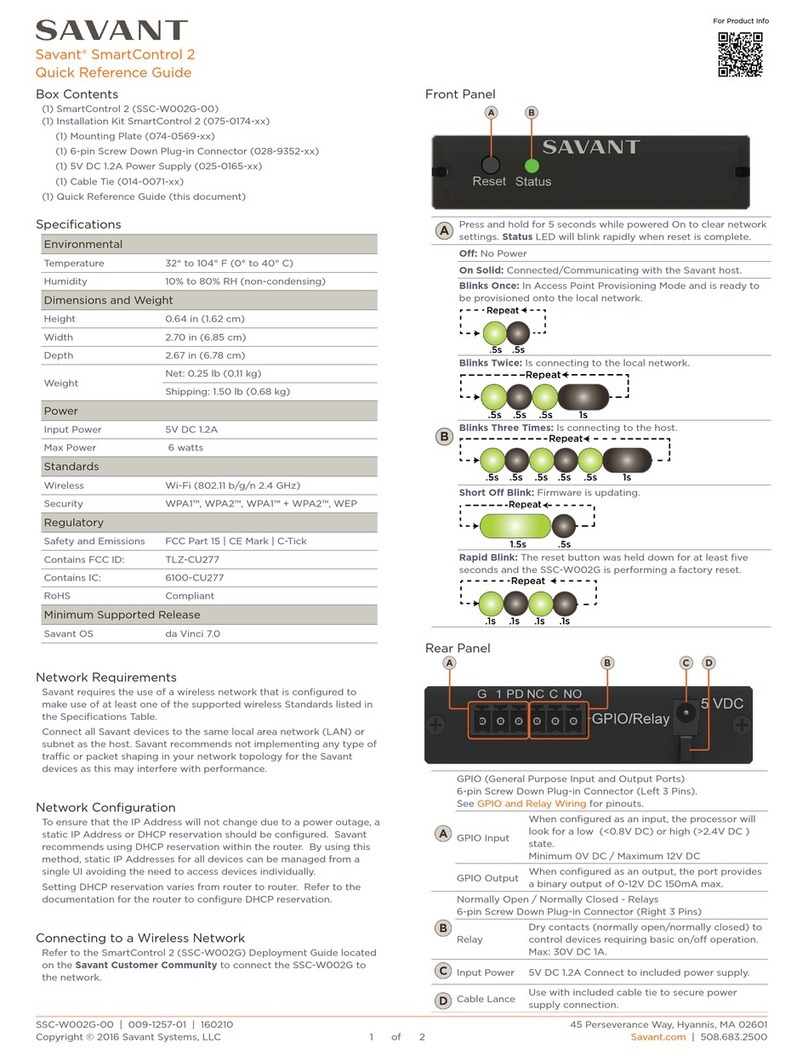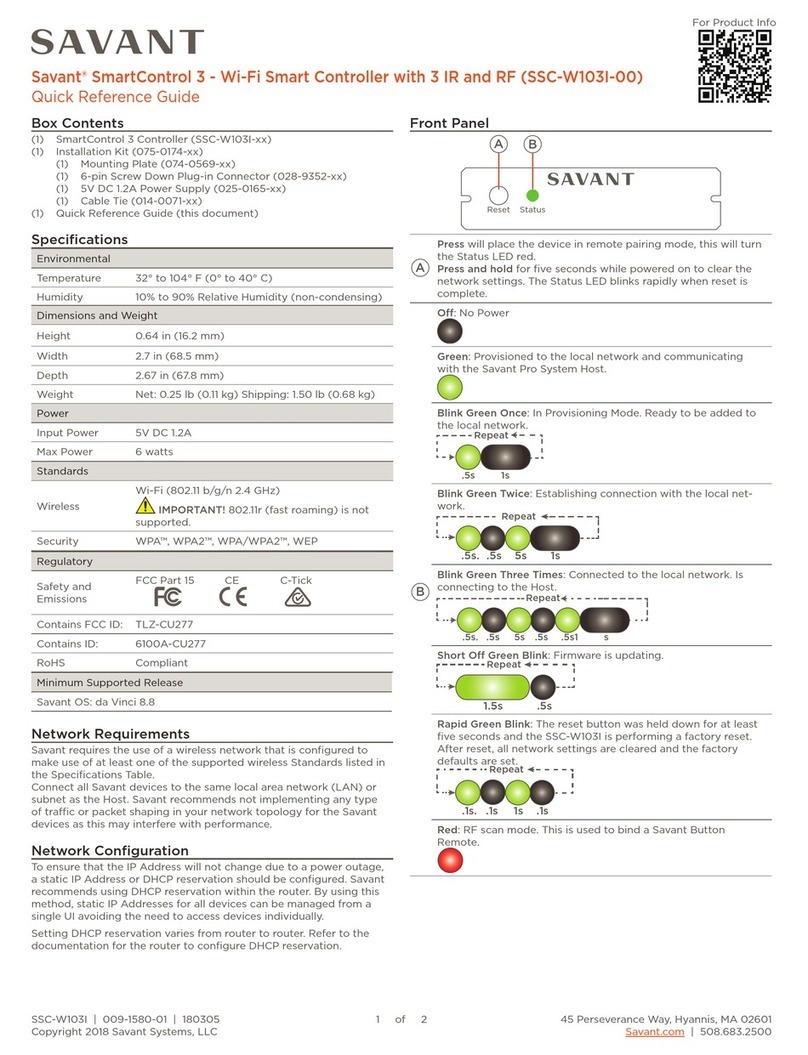GPIO Pull Down Resistor (PD) Usage
GPIO pins are configured as inputs and are pulled high to 12V while
the host is booting up. To make the GPIO signal low during a host
reboot and/or a power cycle, attach the GPIO 1 pin to the PD pin.
The PD pin is a 1K ohm pull down resistor (to signal ground)which
keeps the GPIO output below 0.8V during processor boot times.
Refreshing the IP Connection
•Reset Network Settings via Rear Panel Button
•Cycle Power
•Hot Plug the Ethernet (LAN) Connection
Regulatory
FCC Regulations
15.19. This device complies with part 15 of the FCC Rules. Operation
is subject to the following two conditions: (1) This device may not
cause harmful interference, and (2) these devices must accept any
interference received, including interferences that may cause
undesired operation.
15.21. The changes or modifications not expressly approved by the
party responsible for compliance could void the user's authority to
operate the equipment.
15.105. This equipment has been tested and found to comply with
the limits for CLASS B digital device, pursuant to Part 15 of FCC
Rules. These limits are designed to provide reasonable protection
against harmful interference when the equipment is operated in a
residential environment. This equipment generates, uses and can
radiate radio frequency energy and, if not installed and used in
accordance with the instructions, may cause harmful interference to
radio communications, However there is no guarantee that
interference will not occur in a particular installation, If this
equipment does cause harmful interference to radio or television
reception, which can be determined by turning the equipment off
and on, the user is encouraged to try correct the interference by one
or more of the following measures:
•Reorient or relocate the receiving circuit different from that to which
receiver is connected.
•Increase the separation between the equipment and the receiver.
•Consult the dealer or experienced radio/TV technician for help.
IC Regulations
RSS-Gen 7.1.3. These devices comply with Industry Canada license-
exempt RSS standard(s). Operation is subject to the following two
conditions: (1) These devices may not cause interference, and (2)
These devices must accept any interference, including interference
that may cause undesired operation of the device.
RSS-21- Annexe 9: A 9.4. Le présent appareil est conforme aux CNR
d'Industrie Canada applicables aux appareils radio exempts de
licence. L'exploitation est autorisée aux deux conditions suivantes:
(1) l'appareil ne doit pas produire de brouillage, et (2) l'utilisateur de
l'appareil doit accepter tout brouillage radioélectrique subi, même si
le brouillage est susceptible d'en compromettre le fonctionnement.
Additional Information
Refer to the following documents located on the Savant Community
for additional information.
•Savant Smart Host Deployment Guide