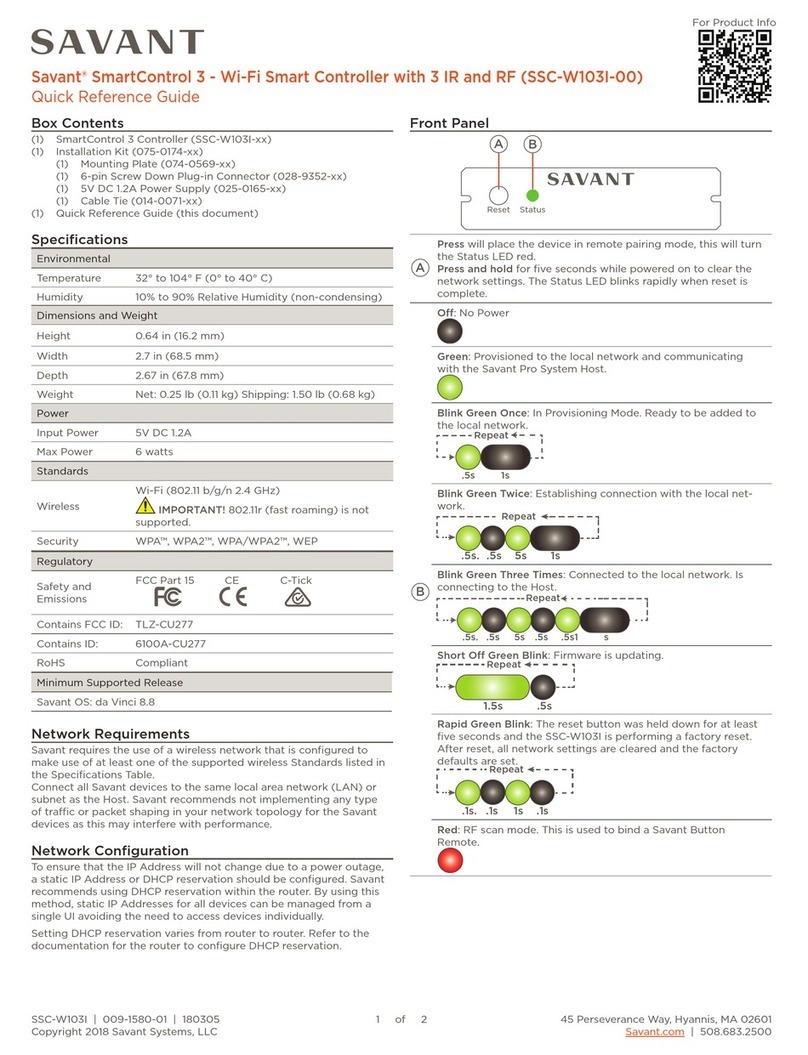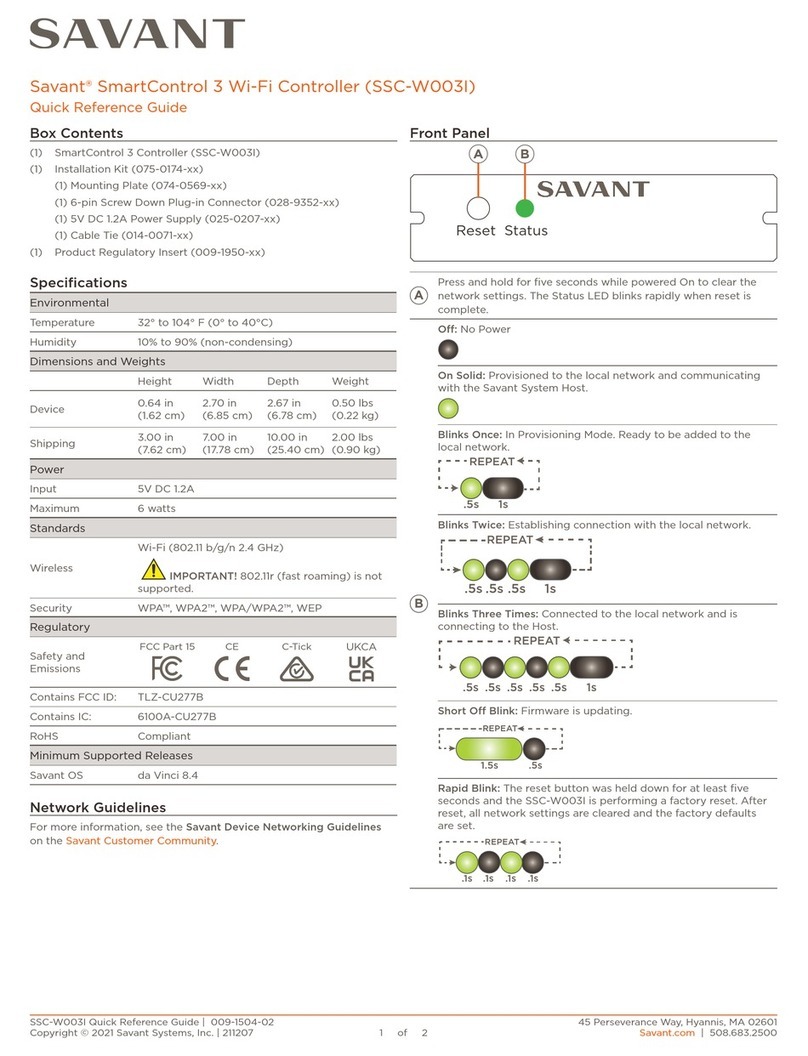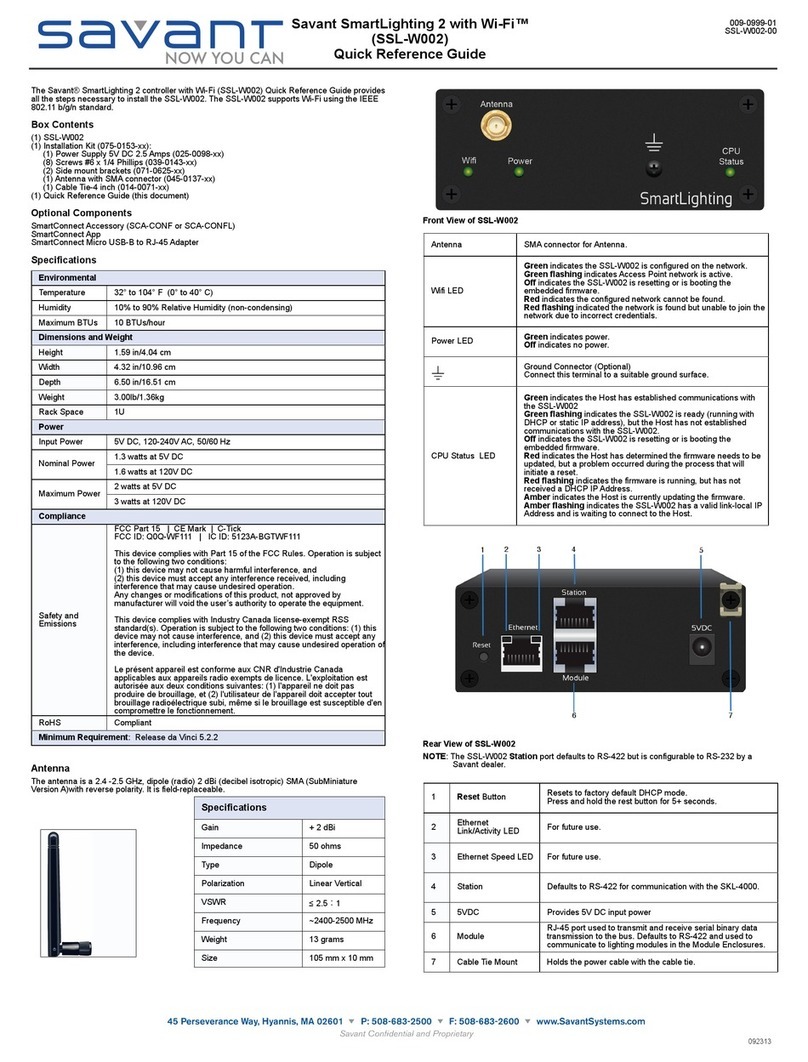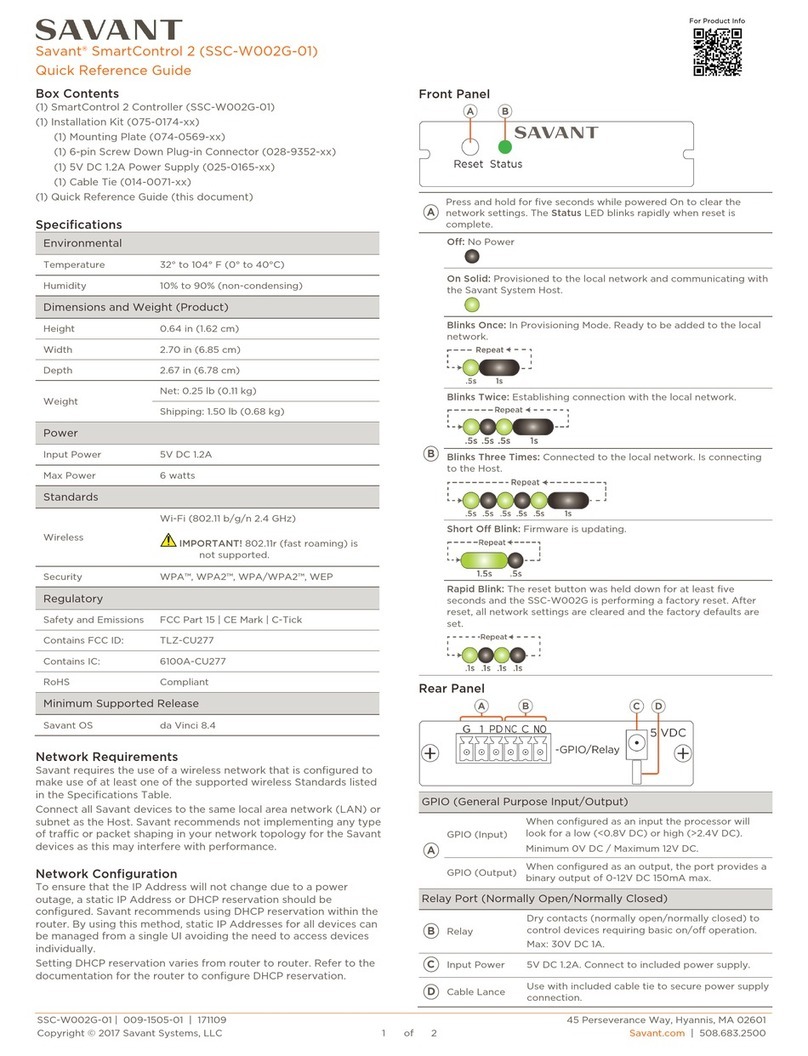SSC-P025-11 | 009-1259-04 | 180830
Copyright 2018 Savant Systems, LLC
45 Perseverance Way, Hyannis, MA 02601
Savant.com | 508.683.2500
2 of 4
Rear Panel Descriptions RS-232/422/485 Wiring
RS-232 Pinouts
– Wire colors are included to identify the pins used for the con-
nection. The colors shown do not represent any wiring stan-
dard.
– Pin 7 & 8 are only required for CTS/RTS handshaking
– CTS/RTS handshaking availability is based on the component
profile
RS-422 / RS-485 Pinouts
– Wire colors are included to identify the pins used for the con-
nection. The colors do not represent any wiring standard.
RJ-45 to DB9 Adapters
Savant oers RJ-45 to DB9 adapters in a variety of configurations
that can be used for RS-232/422/485 control. If using an RJ-45 to
DB9 adapter that is not supplied by Savant, ensure the following:
– Any wires required for communication/control must be termi-
nated with an adapter.
– All wires NOT required for communication/control are NOT
terminated in the connector.
– Any unused wires should be cut to prevent them from shorting
as they may still be terminated in the RJ-45 connector on the
controller side.
Reset Button
To clear all network settings, press and hold for 5 seconds
until the Status LED blinks rapidly; then release.
GND Connection -
Connect to suitable ground reference point when using
Power over Ethernet (PoE).
Power Input
J12V DC 1.5A. Connect to supplied power supply when not
using PoE.
PoE/Ethernet
B
– 8-pin RJ-45 female 10/100 Base-T auto negotiating
port with link/activity LEDs
– Supports Power Over Ethernet (802.3af)
GPIO
H
– 9-Pin Screw Down Plug-in Connector
– When configured as an output, the port provides a
binary output of 0-12V DC 150mA max.
– When configured as an input the processor will look
for a low (<0.8V DC) or a high (>2.4V DC) state.
– Minimum 0V DC / Minimum 12V DC
RS-232 / RS-422 / RS-485
– 8-Pin RJ-45 female used to transmit and receive serial
binary data to and from serial controlled devices.
– Ports 1-4 (RS-232/422) (CTS/RTS Handshaking)
– Ports 5-8 (RS-232/422/485) (CTS/RTS Handshaking)
– CTS/RTS handshaking availability is based on the
components profile
– See the RS-232/422/485 Wiring section for pin-outs.
IR (Infrared)
– 6-Pin Screw Down Plug-in Connector
– Used to send IR signals to control devices with an IR
input or IR receiver via an IR flasher (5V tolerant).
– See the IR Wiring section before making connections.
Relay
G
– 9-Pin Screw Down Plug-in Connector
– Normally Open (NO), Normally Closed (NC) to control
devices requiring basic on/o operation.
– DC voltage max: 30V DC 1A
– See the Relay Wiring section for pinout information.
Link LED
C
O Ethernet link not established.
Green Ethernet link established.
Green
Blinking Ethernet activity is occurring.
Data Rate LED
O 10 Mbps data rate.
Green 100 Mbps data rate.
When making connections, label the cables with the source and
destination. This makes modifications and troubleshooting easier.
Serial Controllable Devices
RS-232/422/485
Pin 1: Pin 5: RXD (RS-232)
Pin 2: Pin 6: TXD (RS-232)
Pin 3: Pin 7: CTS (RS-232)
Pin 4: GND (RS-232) Pin 8: CTS (RS-232)
------
------
------
Pin 1: RS+ (RS-422/485) Pin 5:
Pin 2: RS- (RS-422/485) Pin 6: TXD (RS-422/485)
Pin 3: TX+ (RS-422/485) Pin 7:
Pin 4: GND (RS-422/485) Pin 8: ------
------
------
RJ-45 Connector
(Gold pins facing up)
Pin 1
Pin 8
IMPORTANT! When wiring to this port, DO NOT connect any
wires that are not required for communication
IMPORTANT! When wiring to this port, DO NOT connect any
wires that are not required for communication
Pin 1 Pin 8
RJ-45 Connector
(Gold pins facing up)