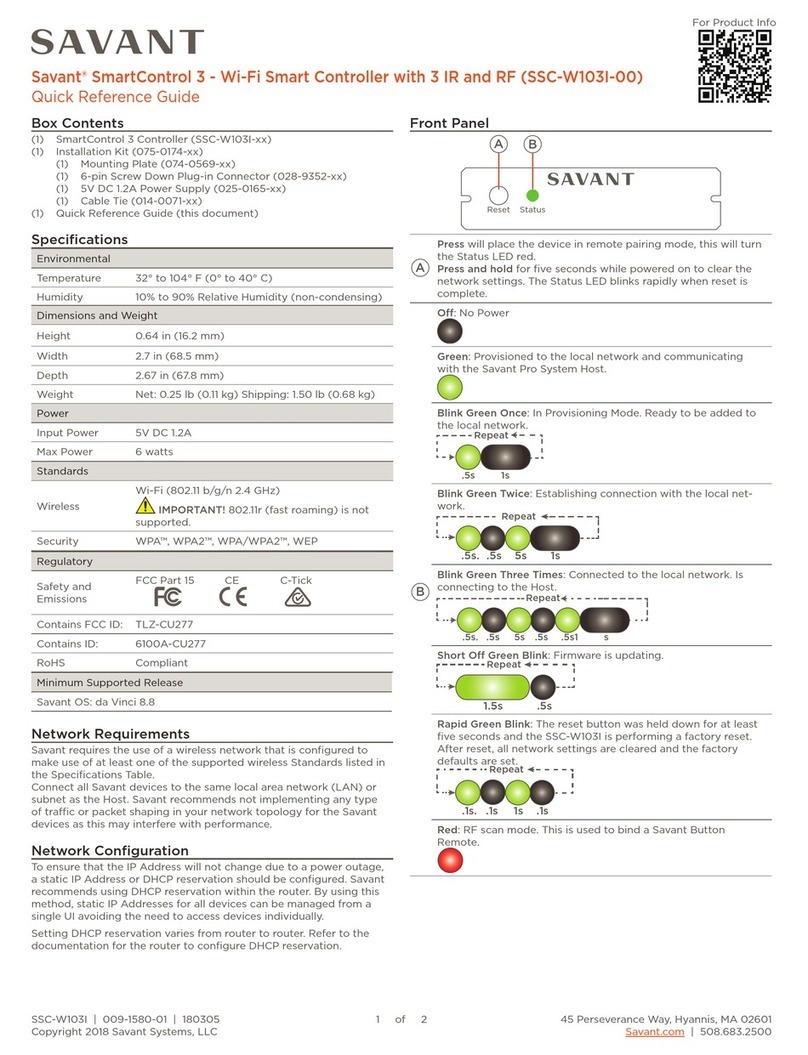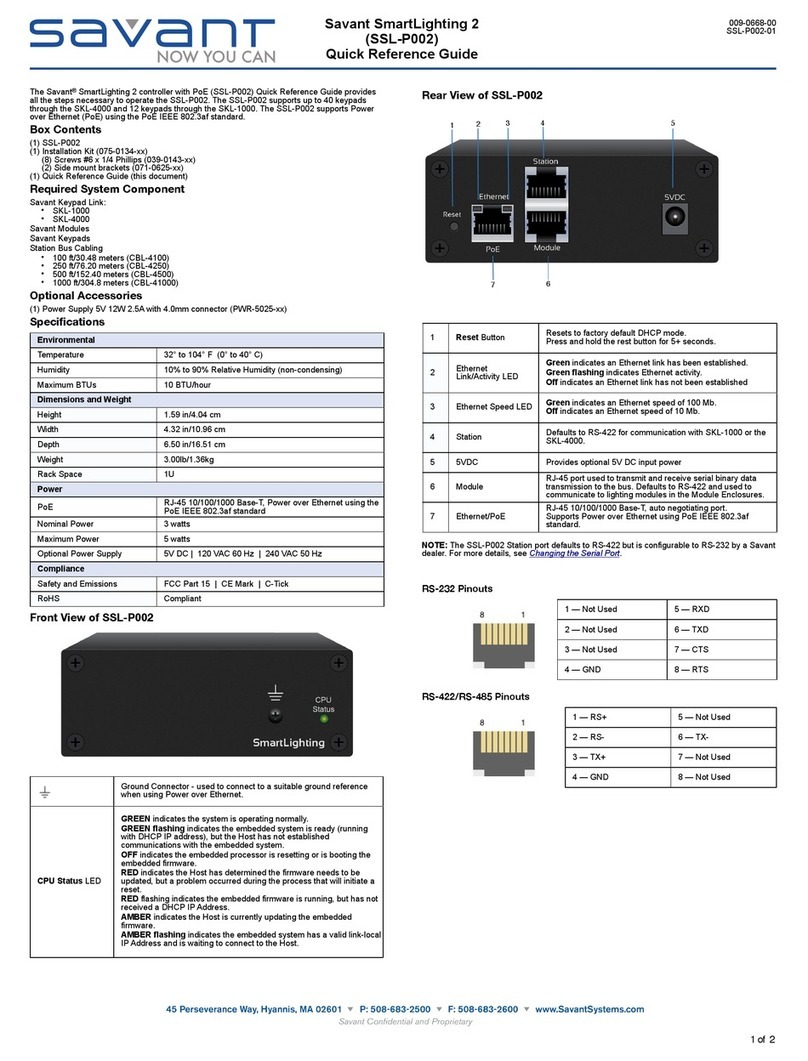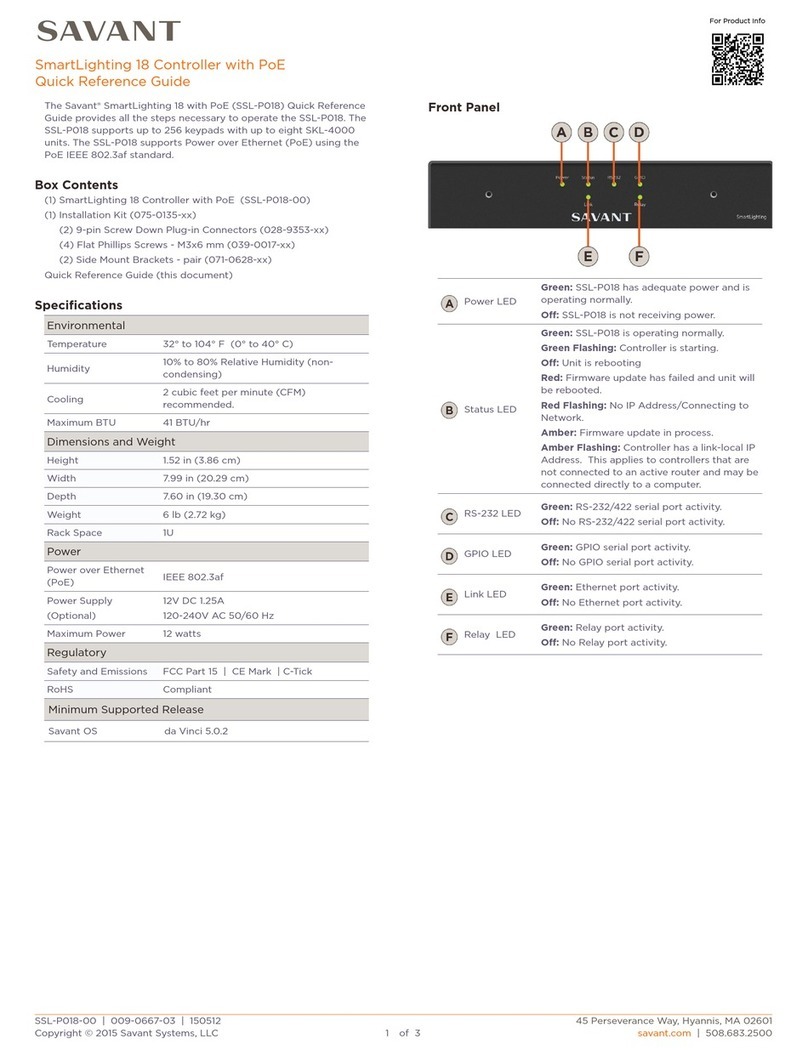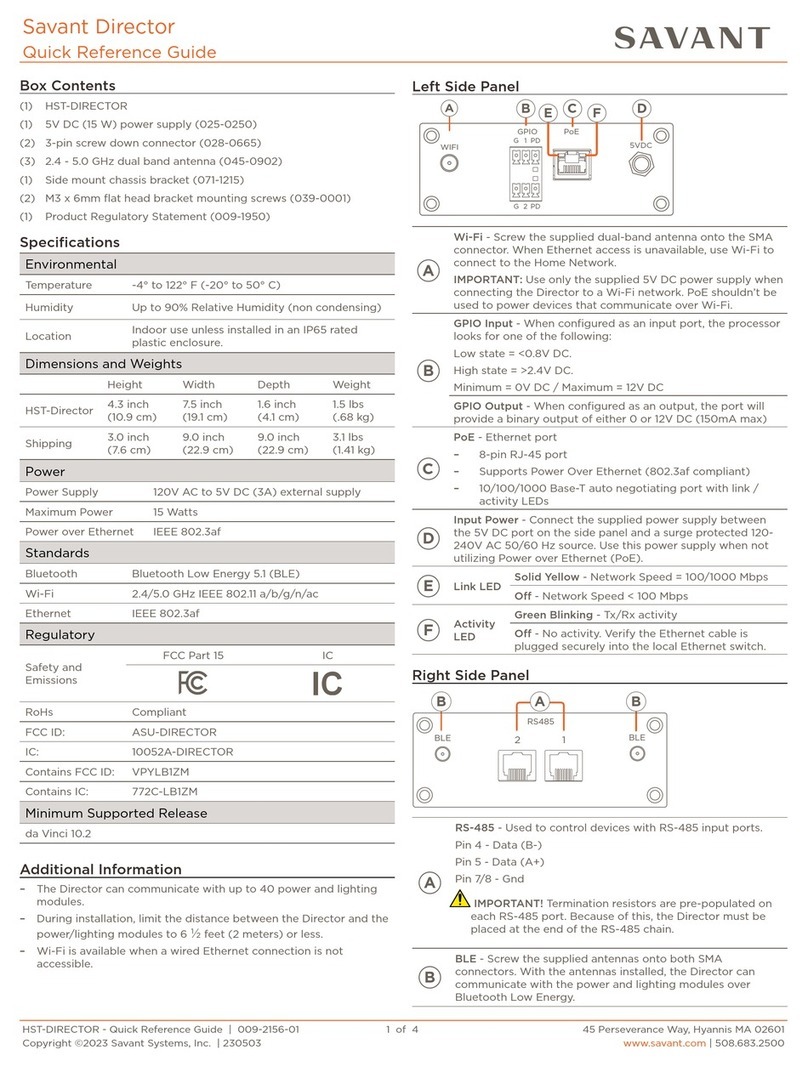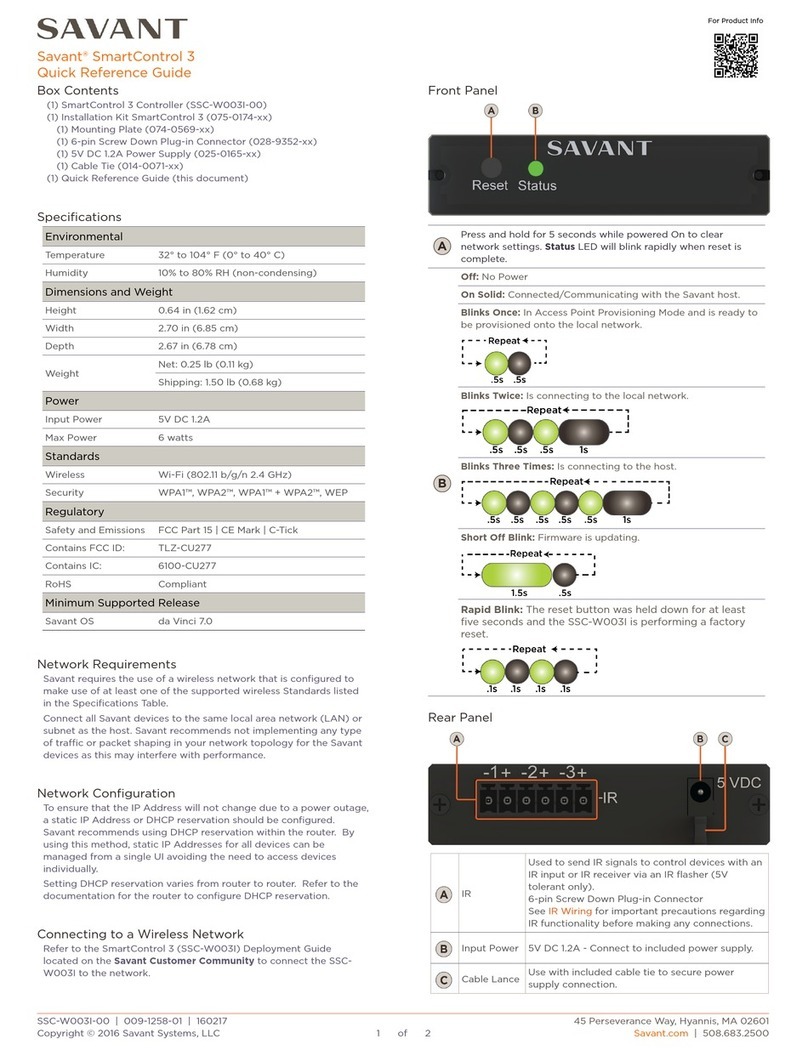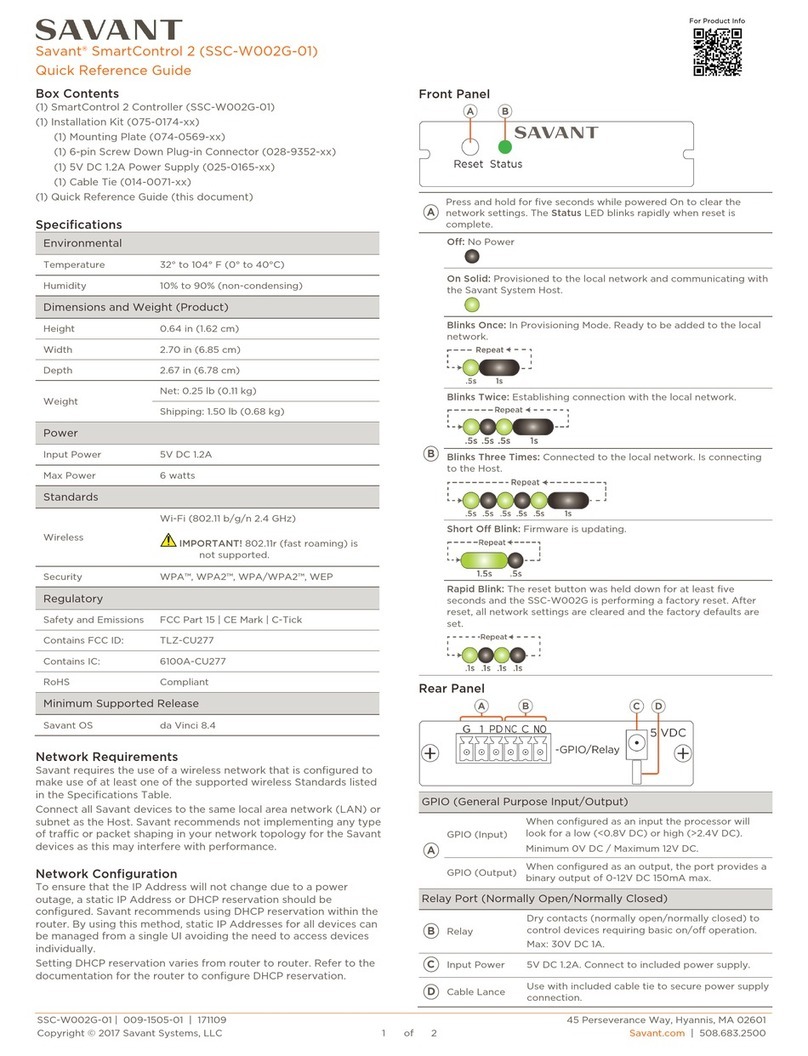Wireless Fan Controller - QRG | 009-1345-05 1 of 4 45 Perseverance Way, Hyannis MA 02601
Copyright© 2022 Savant Systems, Inc | 220328 Savant.com | 508.683.2500
Box Contents Front Panel Rear Panel
(1) Fan Controller without faceplate (WIF-xxS104)
(4) Wire Nuts (045-0177)
(2) 6-32 x ¾inch mounting screws.(Installed in controller)
(1) Product Information and Regulatory Insert (009-1950)
(1) Quick Reference Guide (this document)
Specifications
Dimensions and Weights
Length Width Depth Weight
WIF-xxS104 4.13 inch
(10.50 cm)
1.81 inch
(4.60 cm)
2.1 inch
(5.33 cm)
0.30 lbs
(.136 kg)
Shipping 7.0 inch
(17.78 cm)
4.5 inch
(11.43 cm)
3.0 inch
(7.62 cm)
0.60 lb
(0.272 kg)
Recommended Back Box Depth
All Metropolitan Style Fan Controllers require a standard U.S.
electrical back box.
– Recommended - 3.5 in (8.89 cm) deep
– Minimum - 2.25 in (5.72 cm) deep
–Type 1 enclosure for control
Power
Input 120V AC at 60 Hz
Power:
Load (Max) 240W (2A) @ 120V AC
Supported Loads
Celling Fan (120V AC)
Standards
Wireless 802.11 b/g/n (2.4GHz only)
Security WPA™, WPA2™, WPA1™ +WPA2™, WEP
Regulatory
Safety and
Emissions
FCC Part 15 UL
Contains FCC ID: TLZ-CU277B
Contains IC: 6100A-CU277B
RoHS Compliant
Minimum Supported Release
da Vinci Blueprint 7.2.2
Installation
Operating Control Type 1.B action
Software Class A
Wireless Fan Controller - WIF-xxS104
Quick Reference Guide
Environmental
Temperature 32° to 104° F (0° to 40° C)
Humidity 10% to 90% Relative Humidity
(non-condensing)
Location Indoor Use Only
Pollution Degree 2
Ambient Light Sensor - Detects the level of ambient light in
the room and adjusts the brightness of the dimming LED’s.
–As the room brightens, the LED’s brightness increases.
–As the room dims, the LED’s brightness decreases.
The sensor is enabled and disabled from within the Lighting
and Shades Manager in Blueprint.
B
Reset Button - The reset button has two functions:
– Press and release - Reboots the controller keeping all
programming and network settings intact. After the
reboot, the sequence of blinks from the dimming LEDs
indicates the state of the fan. See the LED Sequencing
section.
– Press and hold - Press and hold the reset button for
five seconds until all LEDs on the front panel illuminate,
then release. The fan controller reboots and reverts
to provisioning mode. All programming and network
settings are lost, and the controller should be re-
provisioned. Refer to the Wireless Keypad Provisioning
Guide on the Savant Community for information on this.
HELPFUL! Press and release the reset button just after
connecting a new load or when experiencing a lack of
control of the existing load.
Dimming LEDs - The dimming LEDs have two functions:
–Indicates the fan speed during normal operation -or-
–Indicates for the state of the controller for provisioning
and troubleshooting. See the LED Sequencing section.
Rotary Dial/Button - Press and release the rotary button/dial
to switch the load (fan) On and O. Once switched On, turn
the dial clockwise to increase the fan speed and turn the dial
counterclockwise to decrease the fan speed. The three LEDs
above the dial indicate the speed of the fan.
E
Service Switch - Toggle the switch to apply or remove power
from the fan controller. When changing the controller’s
load, Savant recommends toggling the service switch O,
replacing the load, then toggling back On. The service switch
can also be used to power cycle the controller, which is
similar to the press and release action of the reset button.
FGround Wire (Green) Connect to gnd in the circuit.
GNeutral Wire (White) Return path for voltage. Connect to
the neutral wires.
HLoad Wire (Red) Connect to one side of the load.
IHot (Black) Connect to incoming hot wire from
the AC power source.