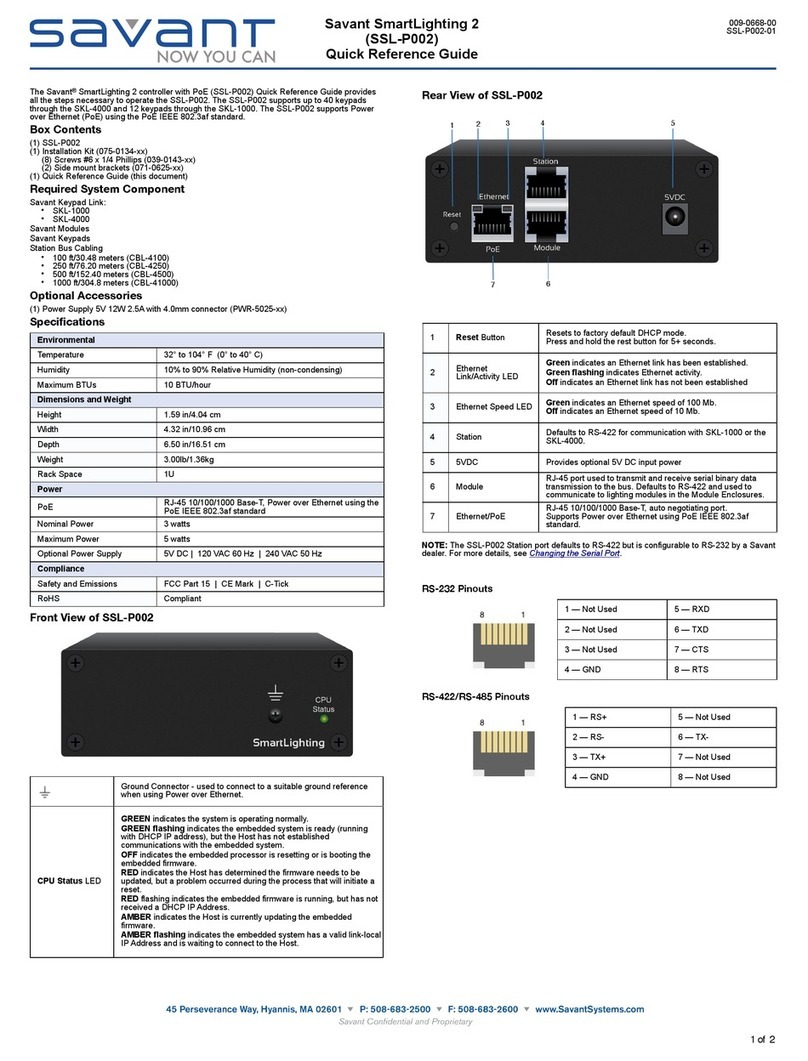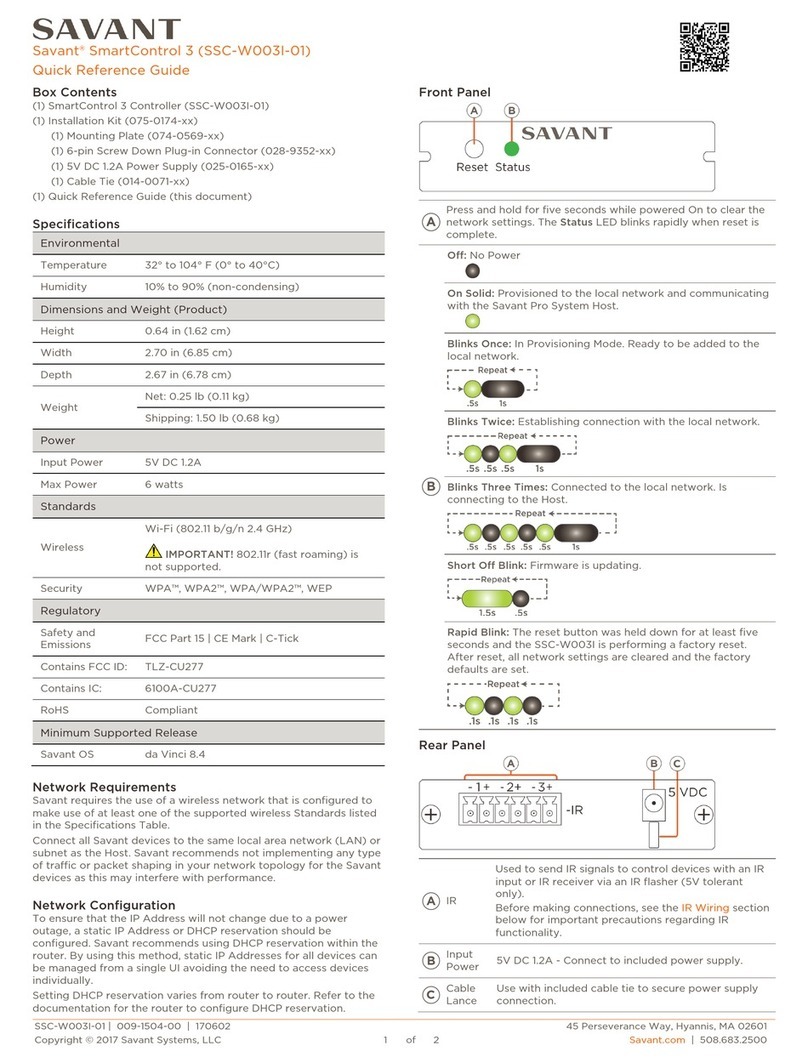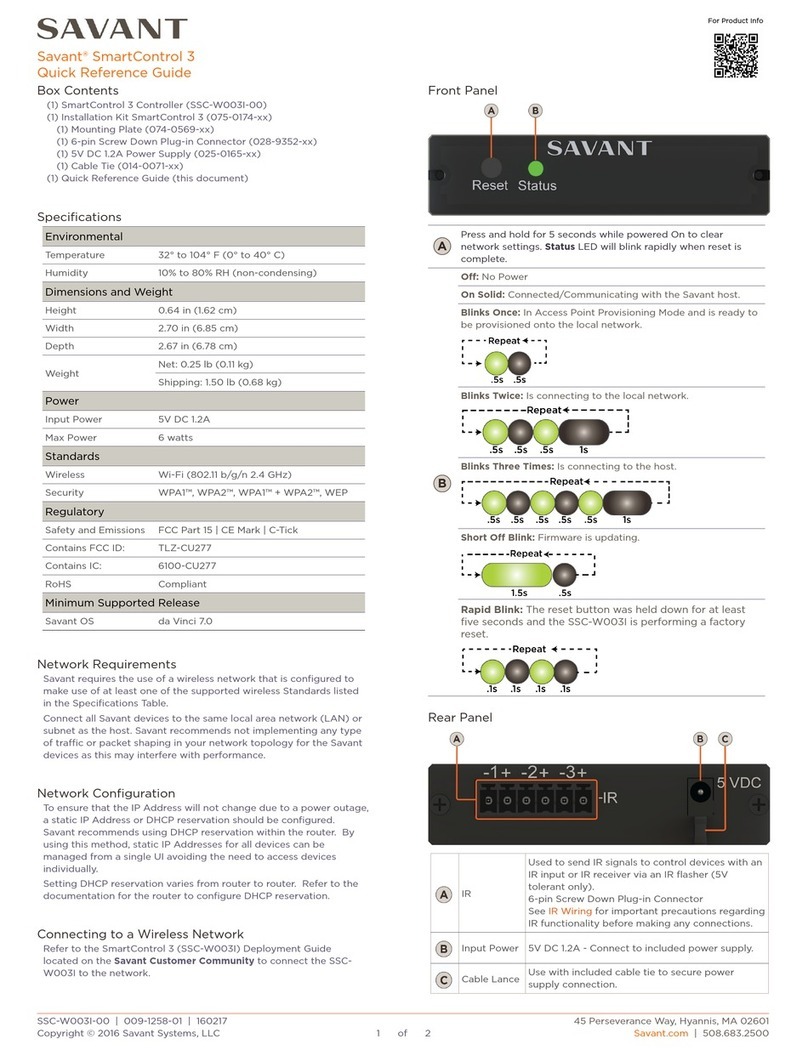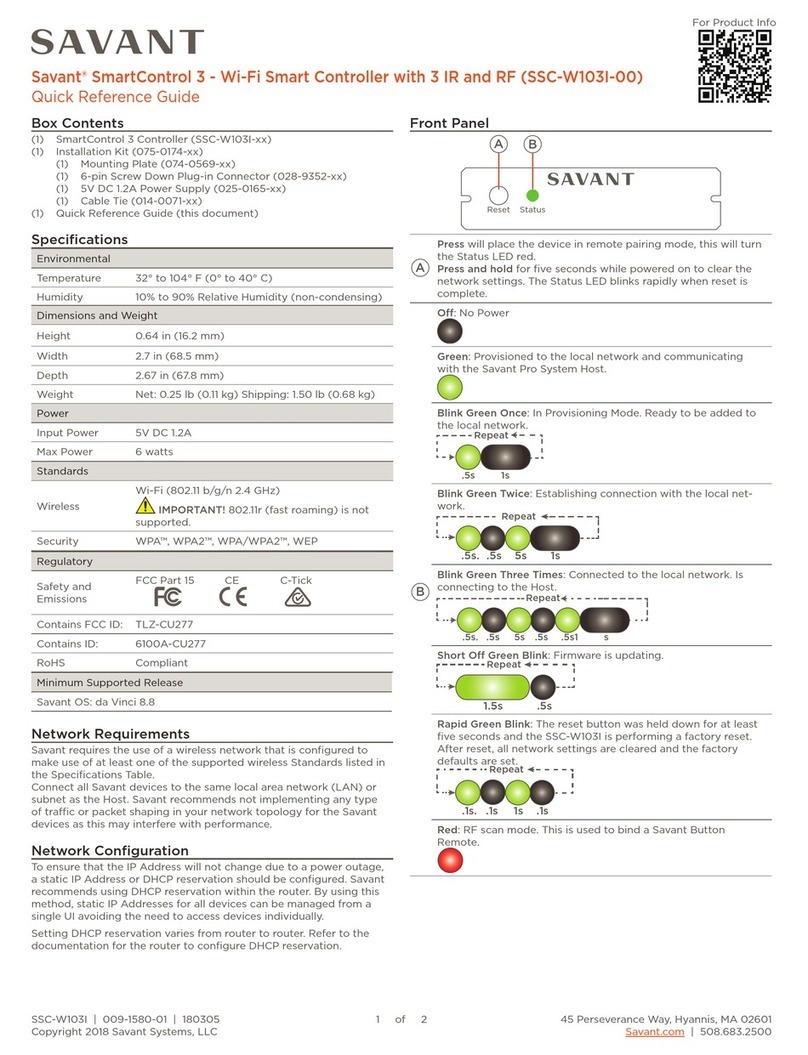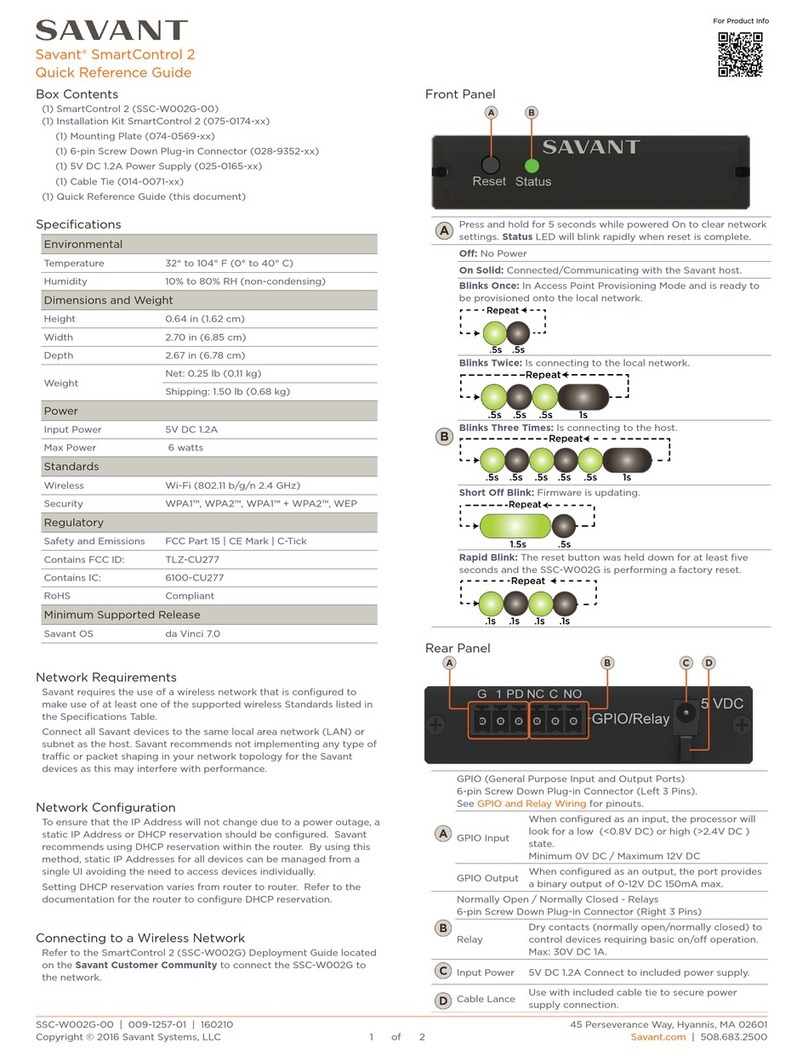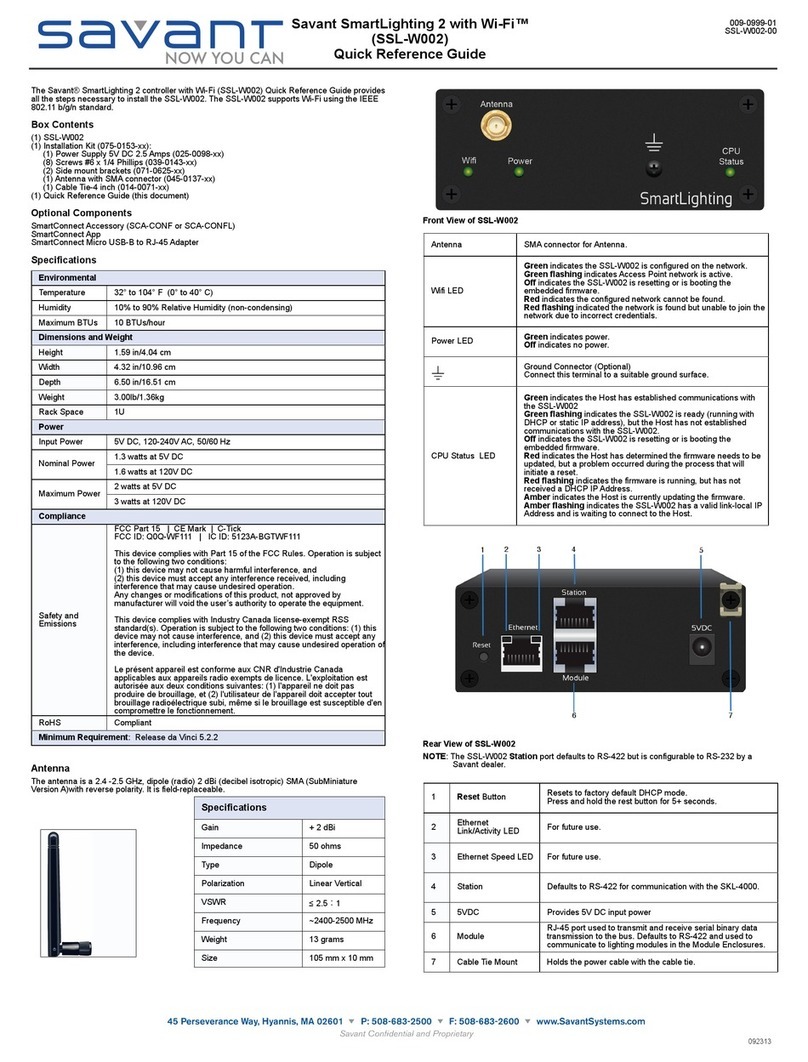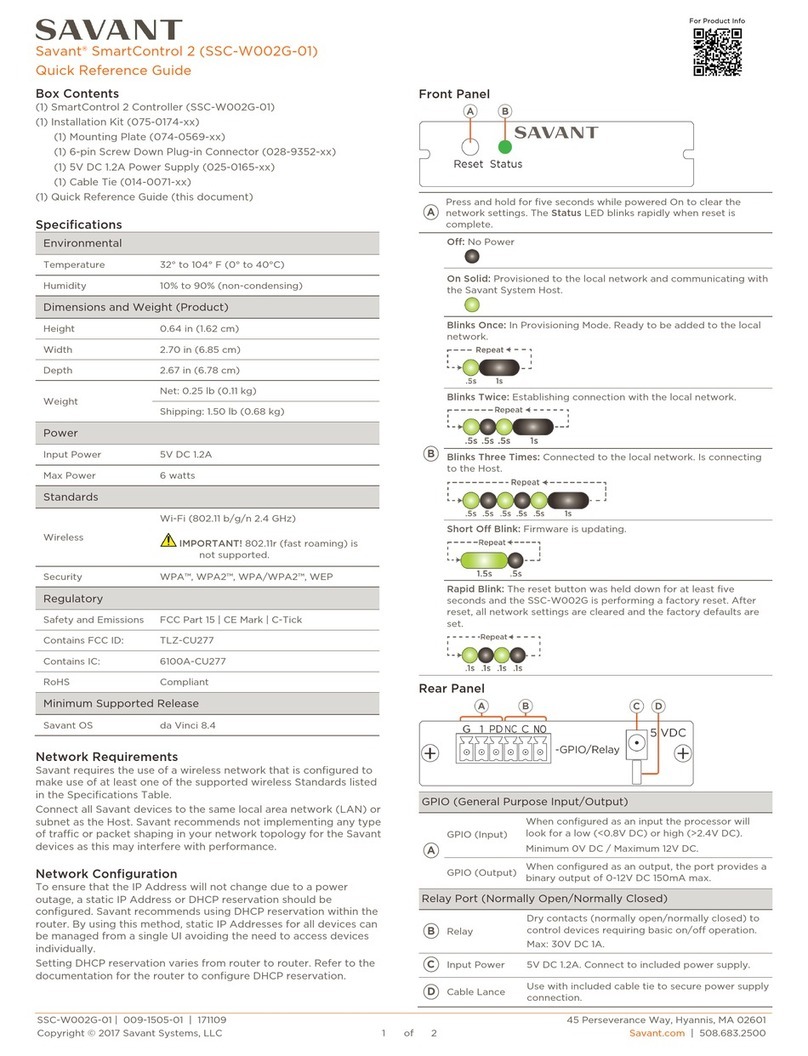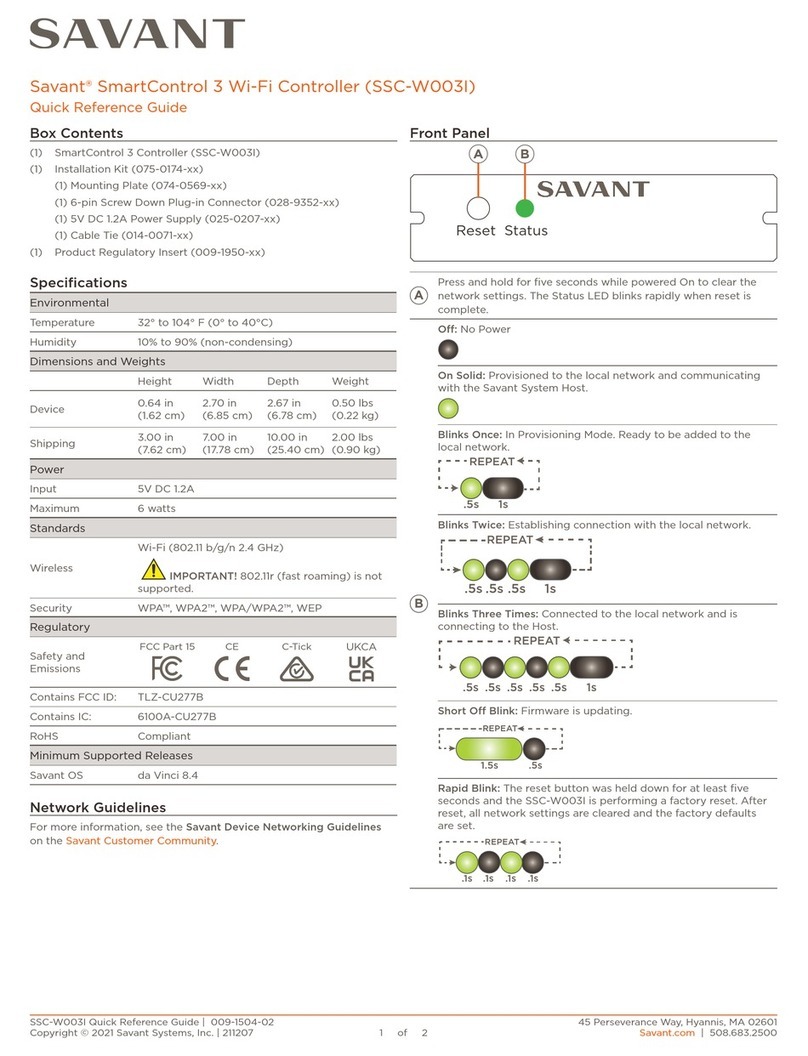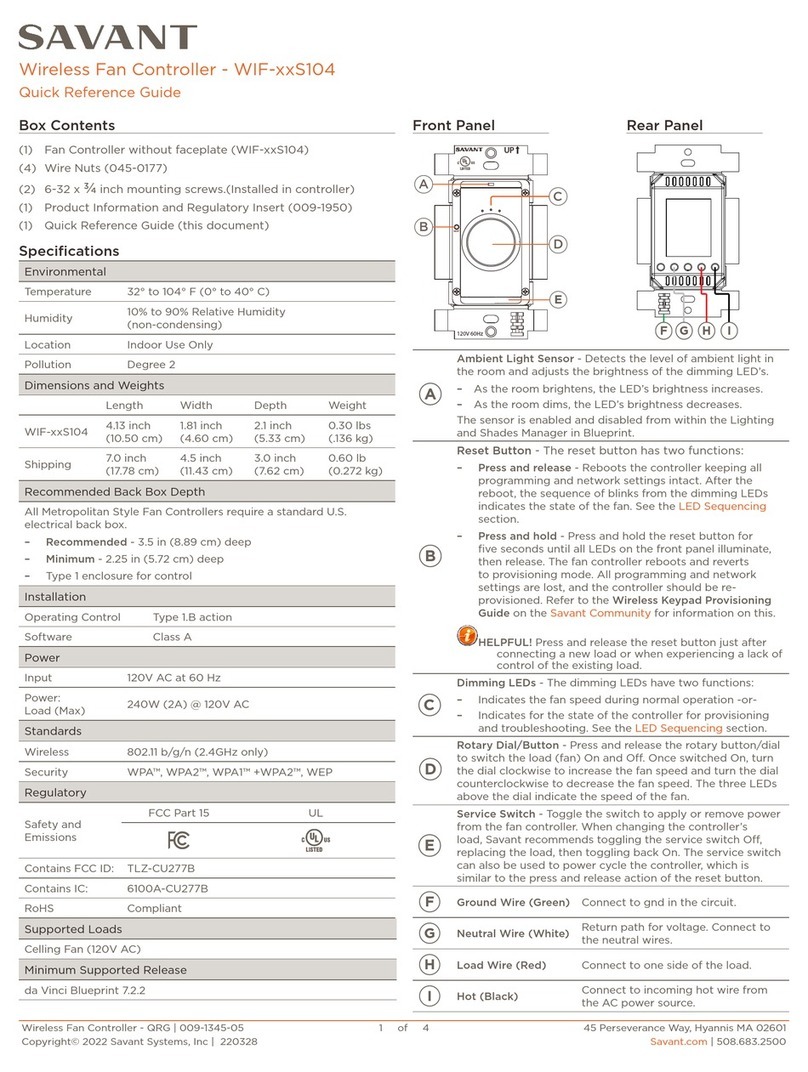RS-232 Connections
When the Profiler software is configured for RS-232, the command
codes sent from the Profiler software are sent out the RS-232 ports on
the SSC-0012 controller to the Unit Under Test (UUT). The table below
displays the pinout of the two RJ-45 connections on the controller.
The image in the table below follows the 568B format but either 568A
or 568B is acceptable as long as the same standard is used on both
ends (Straight-thru).
Note: Pins 7 and 8 are only required for CTS/
RTS handshaking
Note: Pins 7 and 8 are only required for CTS/
RTS handshaking
IMPORTANT! When wiring to this port, DO NOT connect any
wires within the cable that are not required for communication.
RJ-45 to DB9 Adapters
When connecting between the RS-232 ports on the SSC-0012
controller and the RS-232 port on the UUT, an RJ-45 to DB9 adapter
may be required. To make connection easy, Savant offers RJ-45 to
DB9 adapters in a variety of configurations that can be used for
RS-232/422/485 control. Refer to the manufacturers support for the
devices configuration.
For information on Savant RJ-45 to DB9 adapters, see the RS-232
Conversion to DB9 and RS-422/485 Pinout application note located
on the Savant Portal.
IMPORTANT! If using RJ-45 to DB9 adapters not supplied by
Savant:
•Ensure that any wires required for communication/control are
terminated within the adapter and all wires NOT required for
communication/control are NOT terminated in the connecter.
•Unused wires in the connector are cut to prevent them from
shorting.
IR Connections
When the Profiler software is configured for IR, the command codes
received from the Profiler software are transmitted out an IR port of
the controller to the IR Flasher/Repeater. Connections are made using
6-pin Screw Down Plug-in Connectors supplied with the CPT-1212.
Connect the IR Repeater/Flasher cable by sliding the stripped portion
of each wire into the hole in the connector and locking the wire in
place by turning the screw on the top of the connector clockwise.
IR Port Connector Pinout
Note: IR connection pairs 4 to 6 are not shown in the diagram.
GC-IRL Learner
The Global Caché IR Learner (GC-IRL) is used to capture IR
commands from 3rd Party equipment such as the remote control to
the equipment being tested. To connect the GC-IRL Learner to the
MacBook (SDE), plug the GC-IRL Learner into the Blue Adapter
supplied in the CPT-1212 kit. Connect the assembly to the RS-232 port
using one of the supplied Ethernet cables.
Diagram
The Diagram below shows all the connections required when using the
CPT-1212 to test, capture, modify, or create .xml Profiles for use with
Savant RacePoint Blueprint®. Connect only what is required.
Additional Information
•The Ethernet switch/hub must be unmanaged. Features such as
setting VLANs, Spanning Tree, and SNMP could cause issues.
•Wi-Fi® must be turned offwhen working with the Profiler Software.
•If the Unit Under Test (UUT) control port is either RS-232 or IR, the
Ethernet switch/hub in the diagram does not need to be installed.
A direct connection from the MacBook (SDE) to the SSC-0012
controller will suffice.
Mounting Plate Instructions
Supplied with the CPT-1212 kit is a mounting plate (074-0577-xx) for
mounting to a wall or existing structure. This mounting plate is an
option and not required when working with the CPT-1212. However,
if mounting the SSC-0012 is required, the mounting instructions are
described below.
1. Position the mounting plate onto the wall where the controller will
be located. Position the bracket so the mounting holes are
positioned vertically.
2. Mark on the wall the upper and lower mounting holes. Install wall
anchors and screw mounting plate to the wall.
3. Snap the SSC-0012 controller into the bracket so the tabs on the
mounting bracket seat into the slots on the side of the SSC-0012
controller.
Additional Documentation
Additional Information is available on the Savant Portal:
Knowledge Base > Savant Software > Savant Profiler
•Profiler and CPT-1212 Reference Guide - 009-1037-xx
Knowledge Base > Savant Hardware > SmartSystem Controllers
> SmartControl (Control Only)
•SmartControl 12 (SSC-0012) Deployment Guide - 009-1268-xx
CPT-1212-00 | 009-1276-00 | 141013
45 Perseverance Way, Hyannis, MA 02601
Copyright © 2014 Savant Systems, LLC
savant.com | 508.683.2500