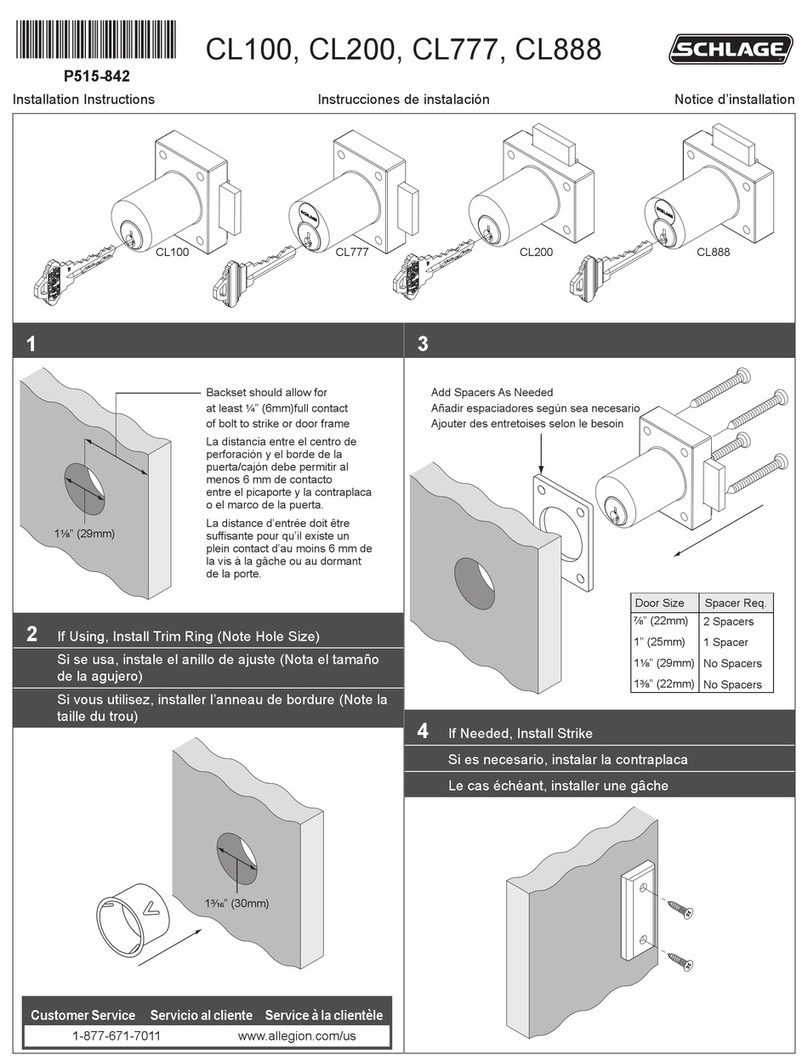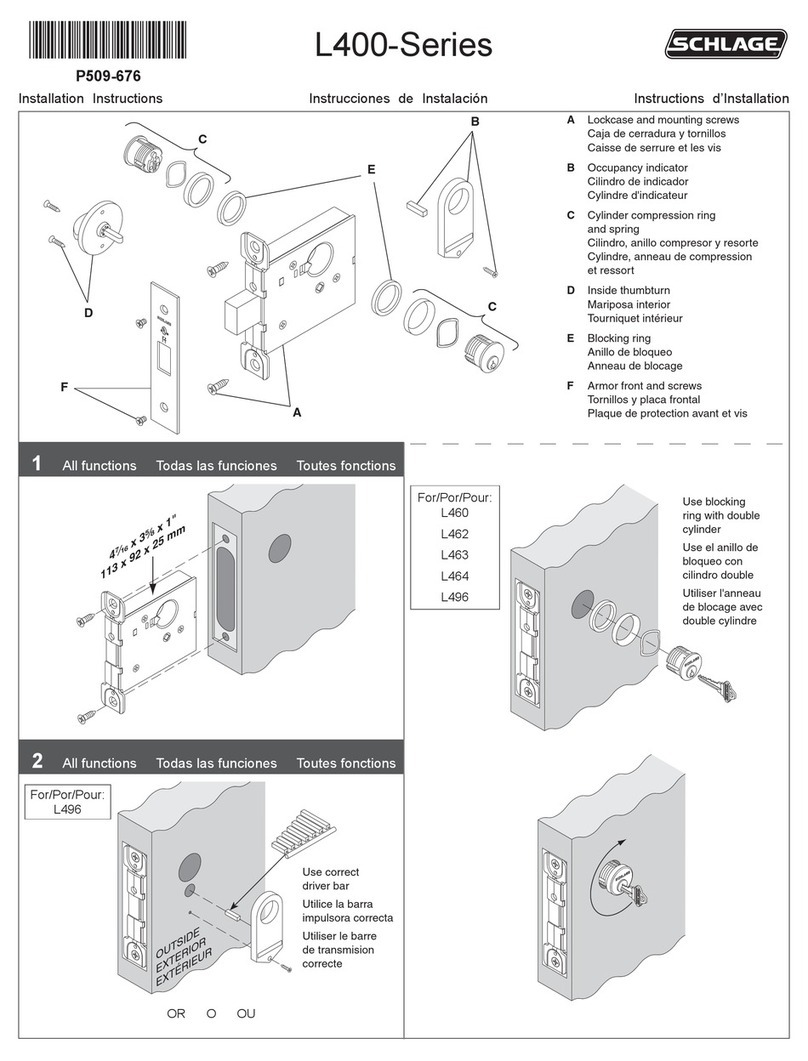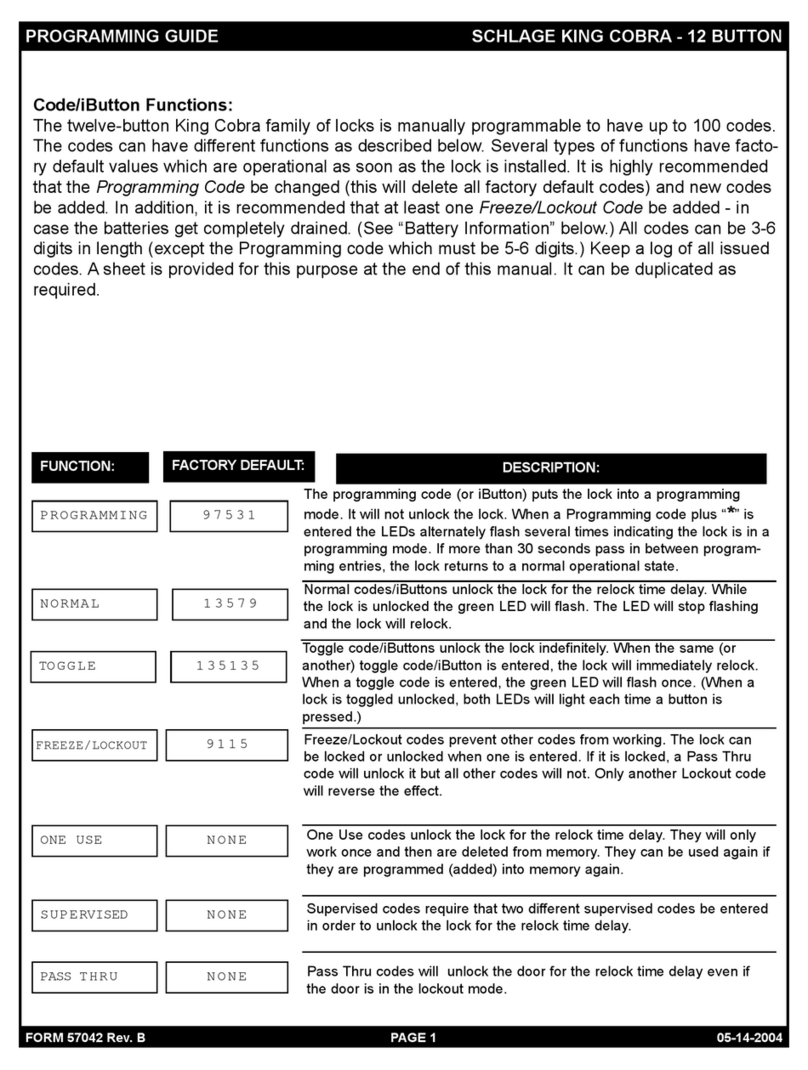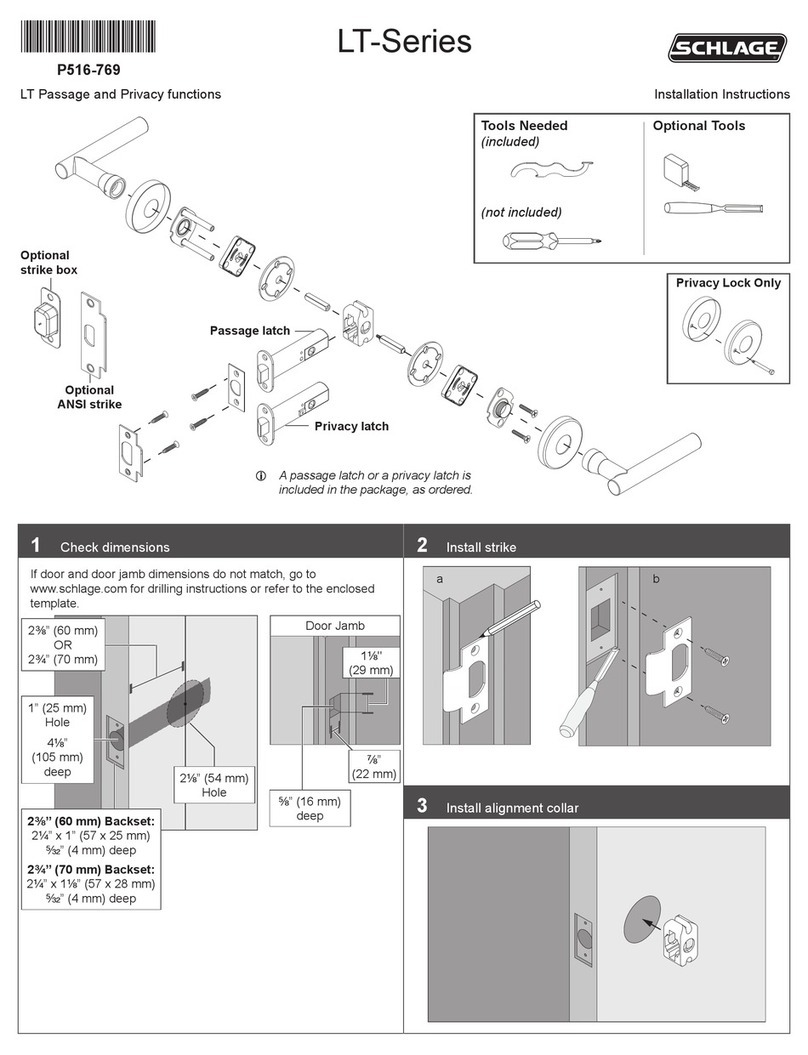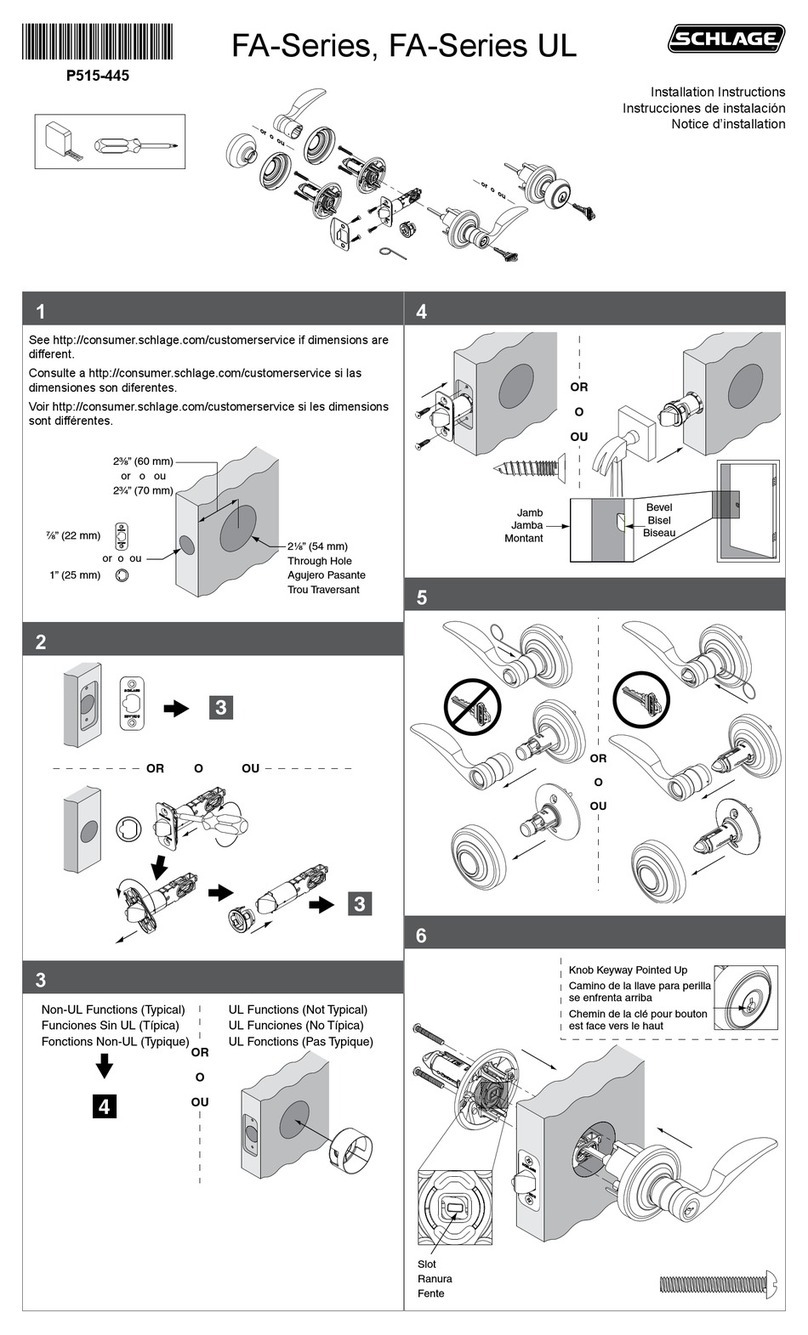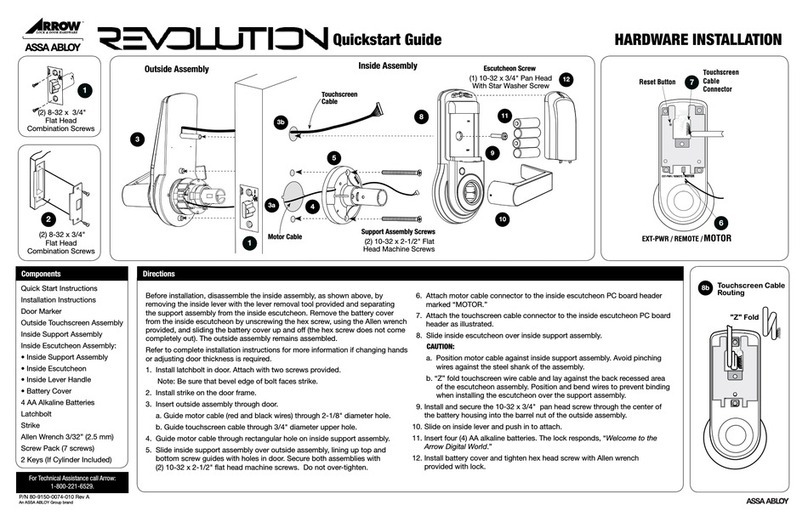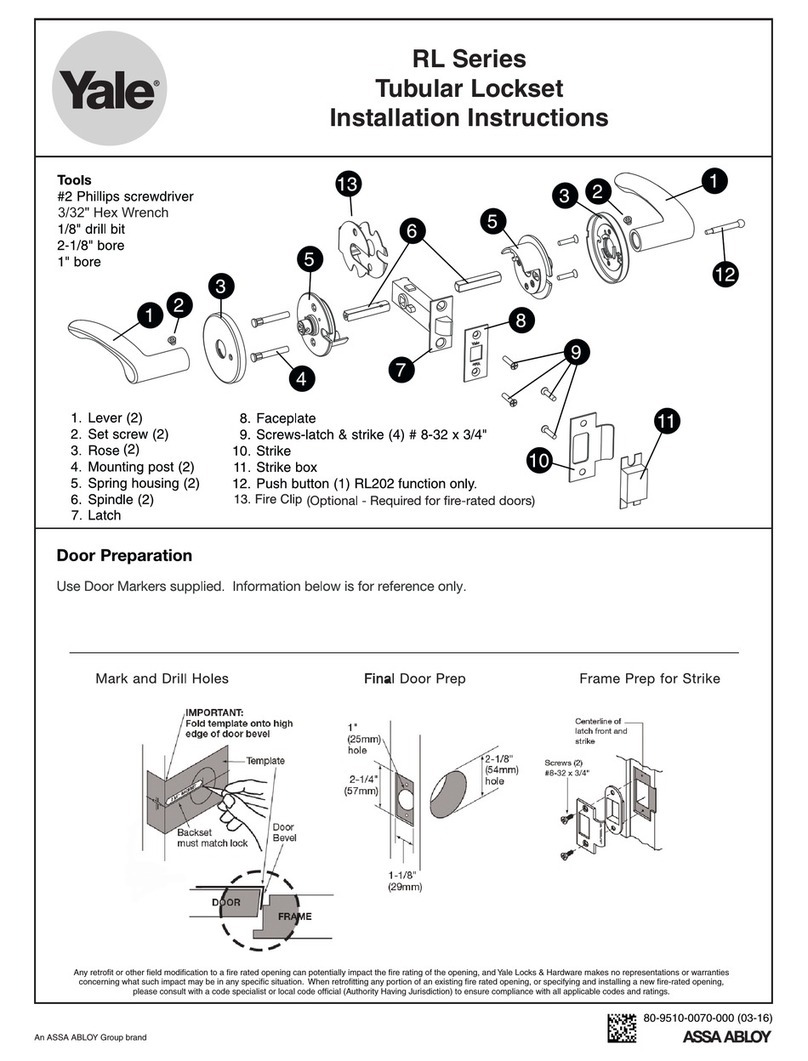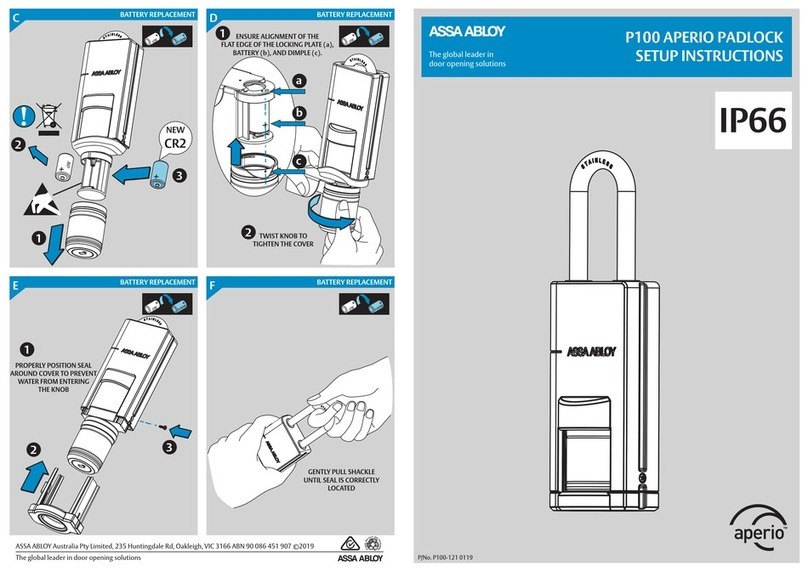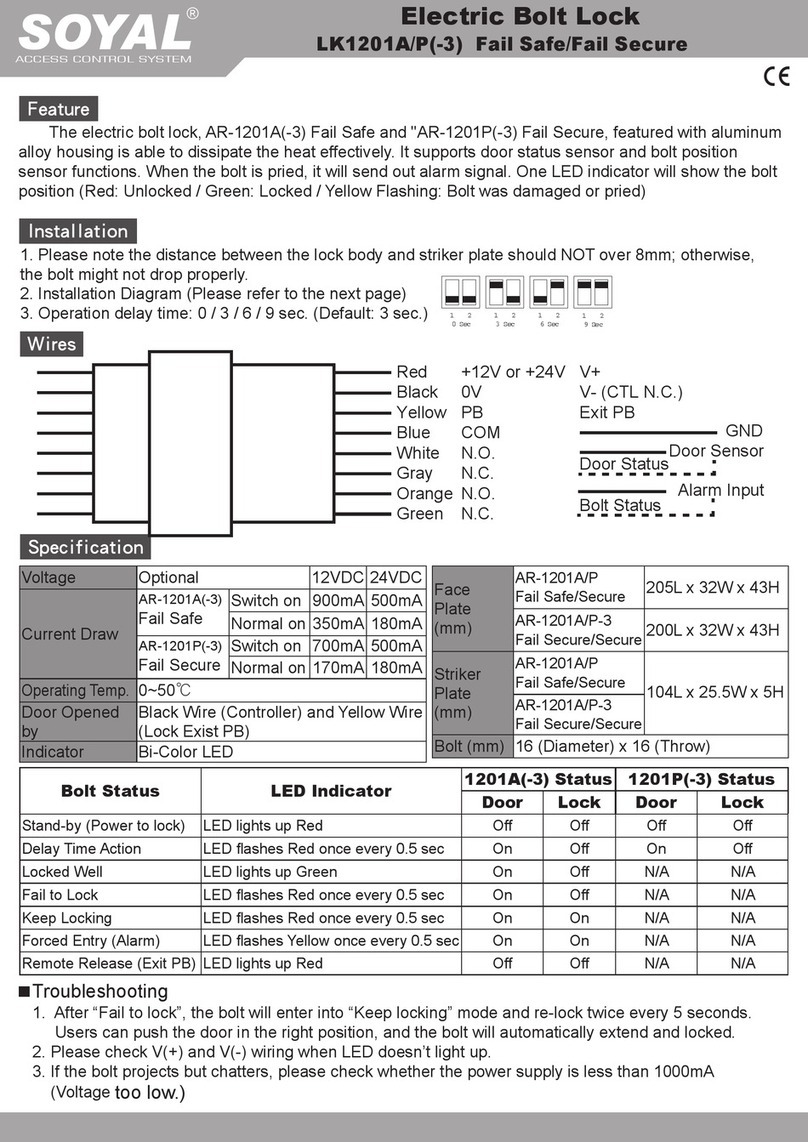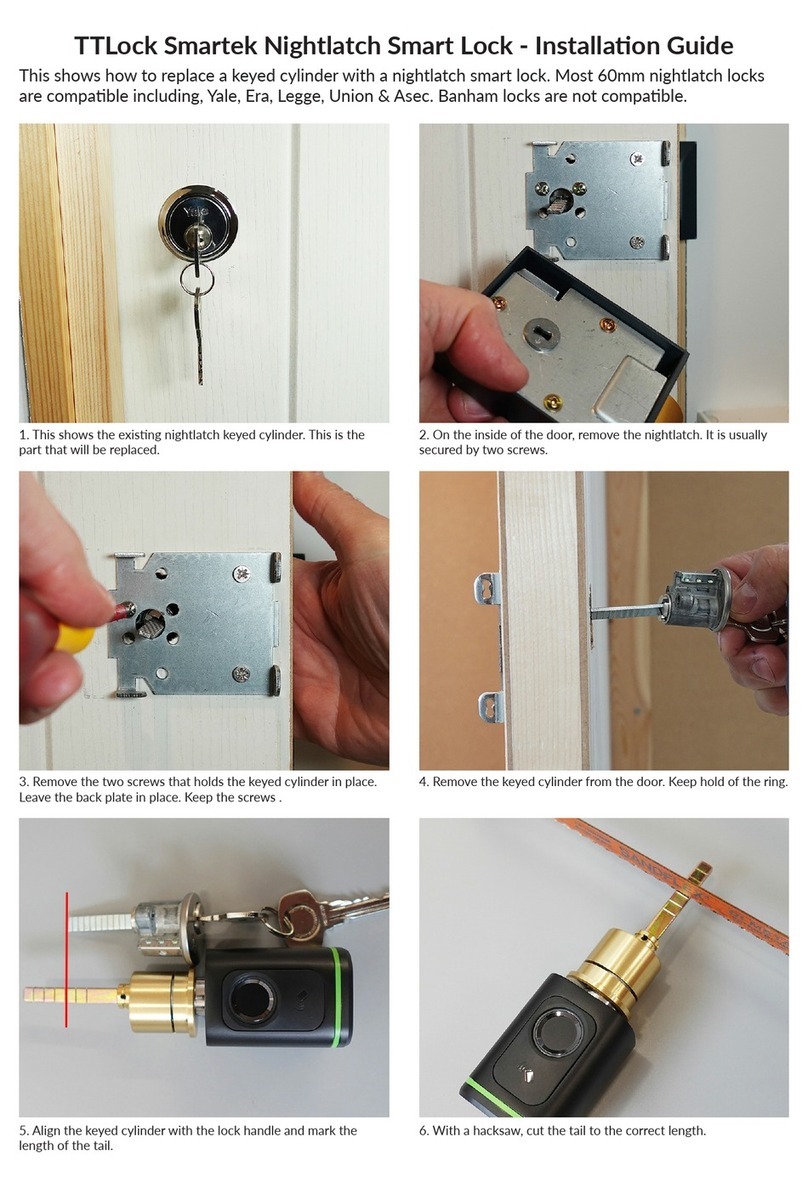3Troubleshooting 4Access code list
1INSTALLATION
SOLUTIONPROBLEM
The latch does not
operate correctly
after installation.
1. Ensure the backset on the latch is set to the proper length.
2. Ensure prior to installation, the latch bolt was retracted and the key was not
inserted into the cylinder when placing torque blade horizontally through latch.
Feel a bump while
turning the
thumbturn or the
key.
1. Execute lock & unlock function to allow the motor to reposition itself again.
2. Redo the Automatic Bolt Direction Step.
2OPERATION
SOLUTIONPROBLEM
Battery indicator
keeps flashing. The batteries are low, replace with four new batteries (alkaline batteries only).
Touchscreen is not
responding at all. 1. Check the battery installation.
2. The batteries are low, replace with four new batteries (alkaline batteries
only).
3. Make sure the cable is well-connected to the port, and was not damaged
during installation.
Programming code
cannot be changed. Please refer to in the installation instructions to restore factory
setting and reprogram all codes.
SOLUTIONPROBLEM
Unble to unlock by
touchscreen. 1. Ensure you have entered the correct user code.
2. The batteries are low, replace with four new batteries (alkaline batteries only).
3. Check the strike plate to make sure it is properly aligned & clear so the bolt
can freely enter the hole.
Restore factory
settings / Lost
programming code.
Please refer to in the installation instructions to restore factory settings.
The orignal default programming code will be restored.
Operating in
darkness. Touch the screen to activate the back light.
Cannot remove key
unless it is in the
locked position.
If the lock appears to be damaged or does not operate properly, please contact your retailer before
contacting Allegion.
Uninstall the interior and exterior assemblies.
Before re-installation, please follow these guidelines:
1) Ensure the bolt is in the retracted position.
2) Do not have any key inserted in the cylinder.
3) Ensure the torque blade is inserted horizontally.
Programming code
Name User Code
Wrong code was
entered. Press button once and continue to input code according to regular
procedures.
Cannot delete all
user codes. 1. Ensure the process is completed within 10 seconds, otherwise the unit will
time out.
2. Ensure the programming code has been entered correctly.
C
Cannot add a new
user code. 1. Ensure the process is completed within 10 seconds, otherwise the unit will
time out.
2. Ensure the programming code has been entered correctly.
3. The new user code will not be accepted when the capacity is full. Try to
delete existing user codes and then add new one(s) again.
A user code must be 4 to 8 digits.
"Auto lock" does not
function. The batteries are low, replace with four new batteries (alkaline batteries only).
The red indicator is
still on after setting
is completed.
1. Check if [SET] button is jammed.
2. Re-install the batteries.
The unit locks when
code is entered and
unlocks when
screen is touched.
Uninstall the interior and exterior assemblies.
Before re-installation, please follow these guidelines:
1) Ensure the bolt is in the retracted position.
2) Do not have any key inserted in the cylinder.
3) Ensure the torque blade is inserted horizontally.
Do not reveal your programming code to anyone.
- C
- 2
Allegion (Australia) Pty Ltd
Phone 1800 098 094
Web www.allegion.com.au
Z10283
N10283
5
Allegion (New Zealand) Limited
Phone 0800 477 869
Web www.allegion.co.nz
- C
- 2
5