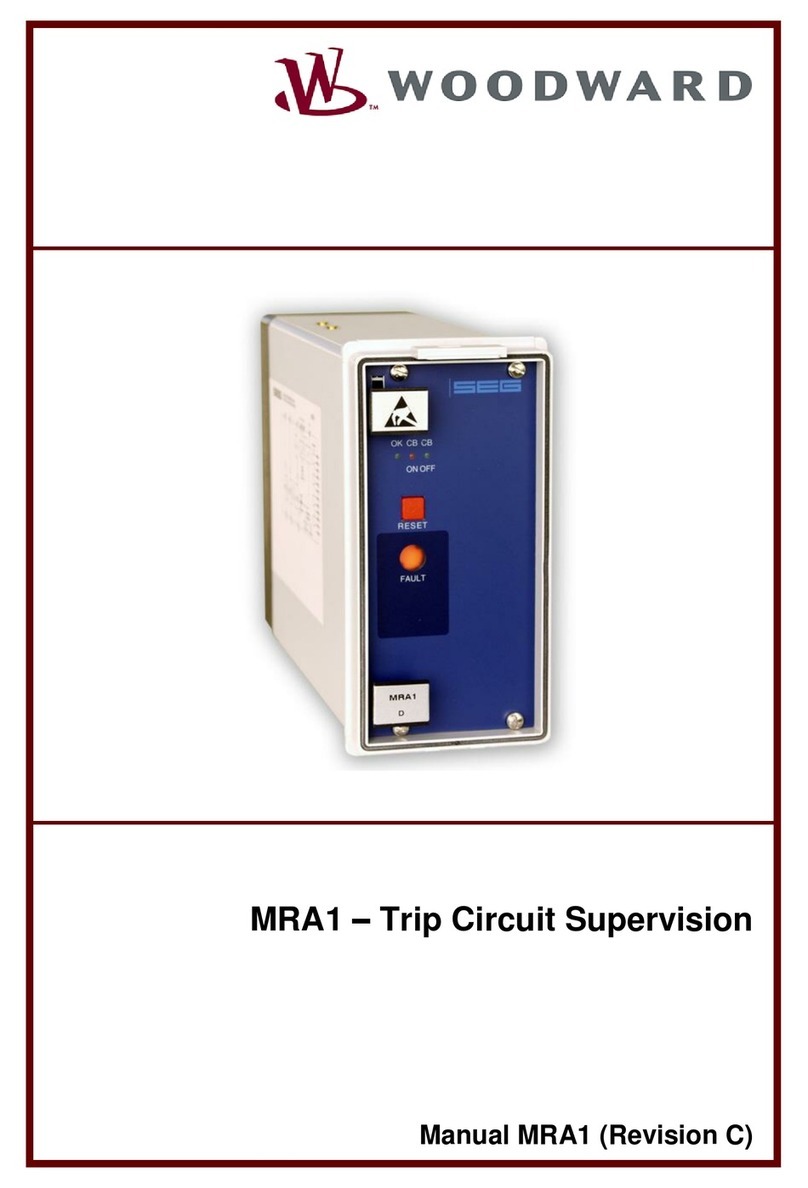SEA CUBE R. NW User manual




















Table of contents
Other SEA Control Unit manuals

SEA
SEA 9521 User manual

SEA
SEA GATE 1 DG R1 User manual

SEA
SEA USER 1 - 24v DG R1 User manual
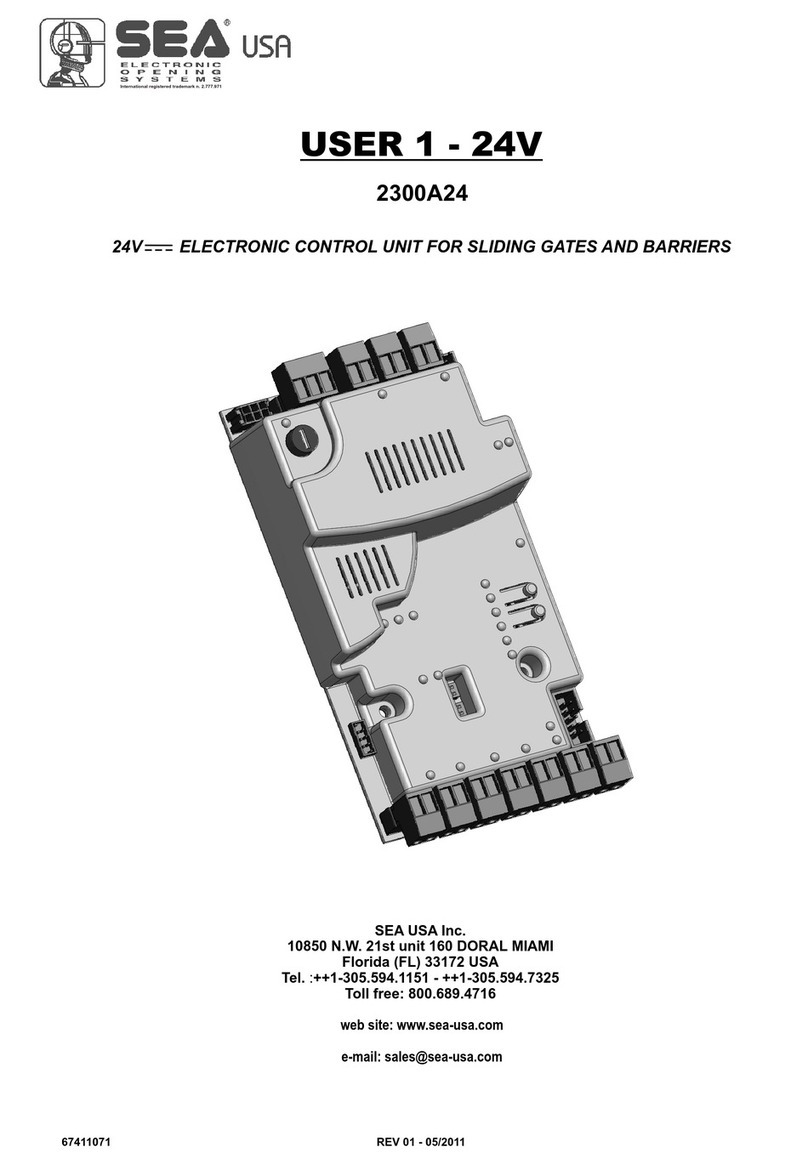
SEA
SEA USER 1-24V User manual

SEA
SEA UNIGATE 1I User manual

SEA
SEA USER1-24V User manual

SEA
SEA GATE 1 DG R2BF User manual
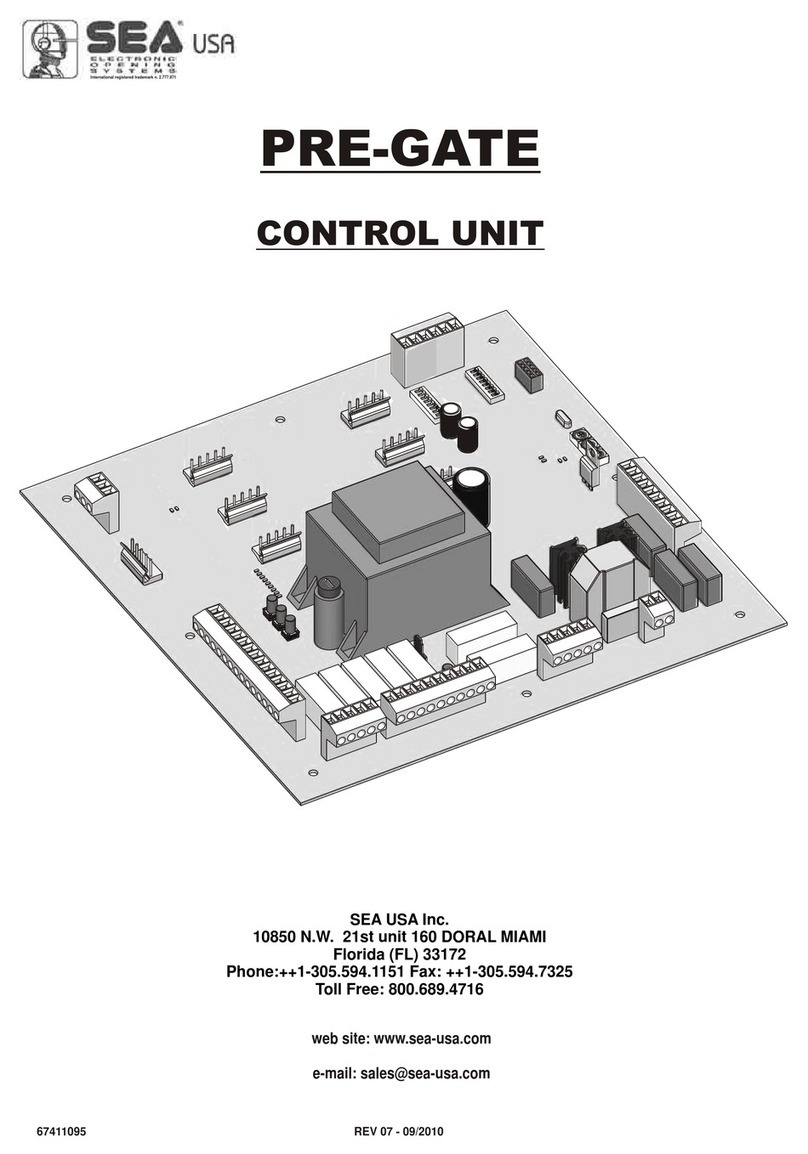
SEA
SEA PRE-GATE User manual

SEA
SEA GATE 1 DG R2BF User manual

SEA
SEA GATE 2 DG R1B User manual
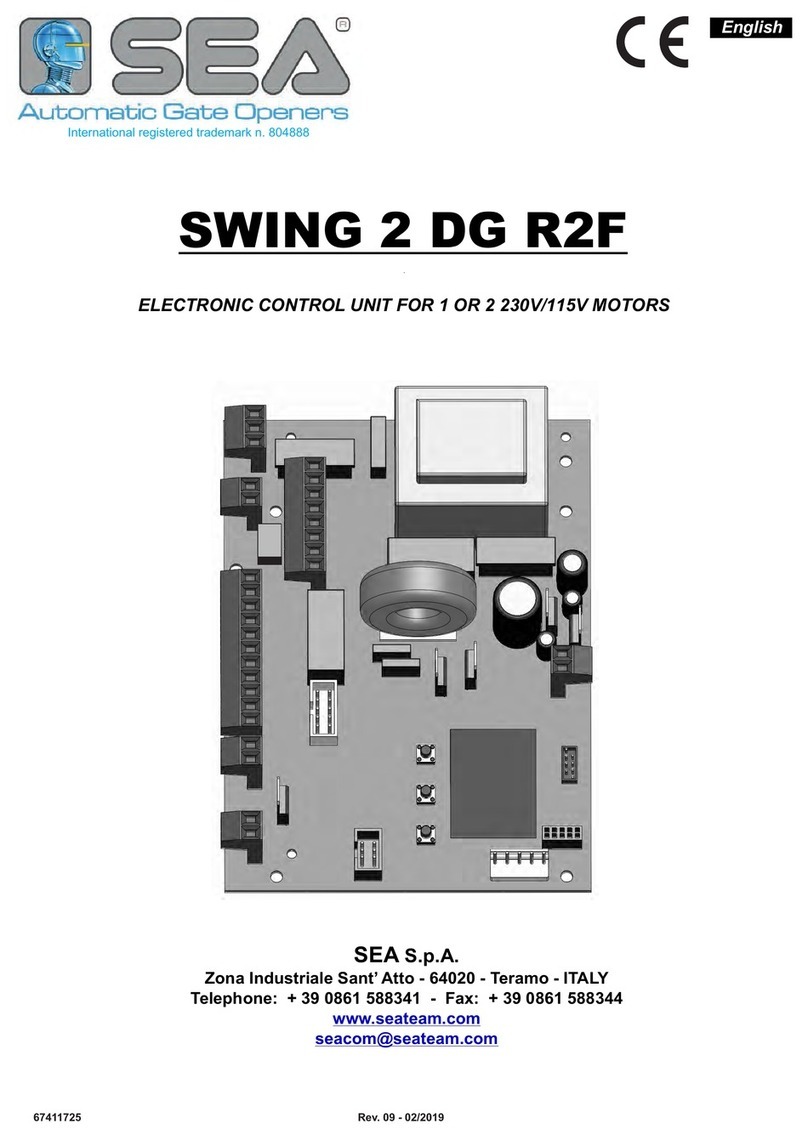
SEA
SEA SWING 2 DG R2F User manual

SEA
SEA GATE 1 DG R1 User manual

SEA
SEA SWING 2 User manual

SEA
SEA GATE 1 DG R2BF User manual

SEA
SEA USER 1 - 24v DG R1 User manual

SEA
SEA GATE 2 - 24V PLUS User manual

SEA
SEA GATE 2 User manual

SEA
SEA GATE 1 DG R1 User manual

SEA
SEA USER 1 - 24v DG R1 User manual

SEA
SEA Orion User manual
Popular Control Unit manuals by other brands
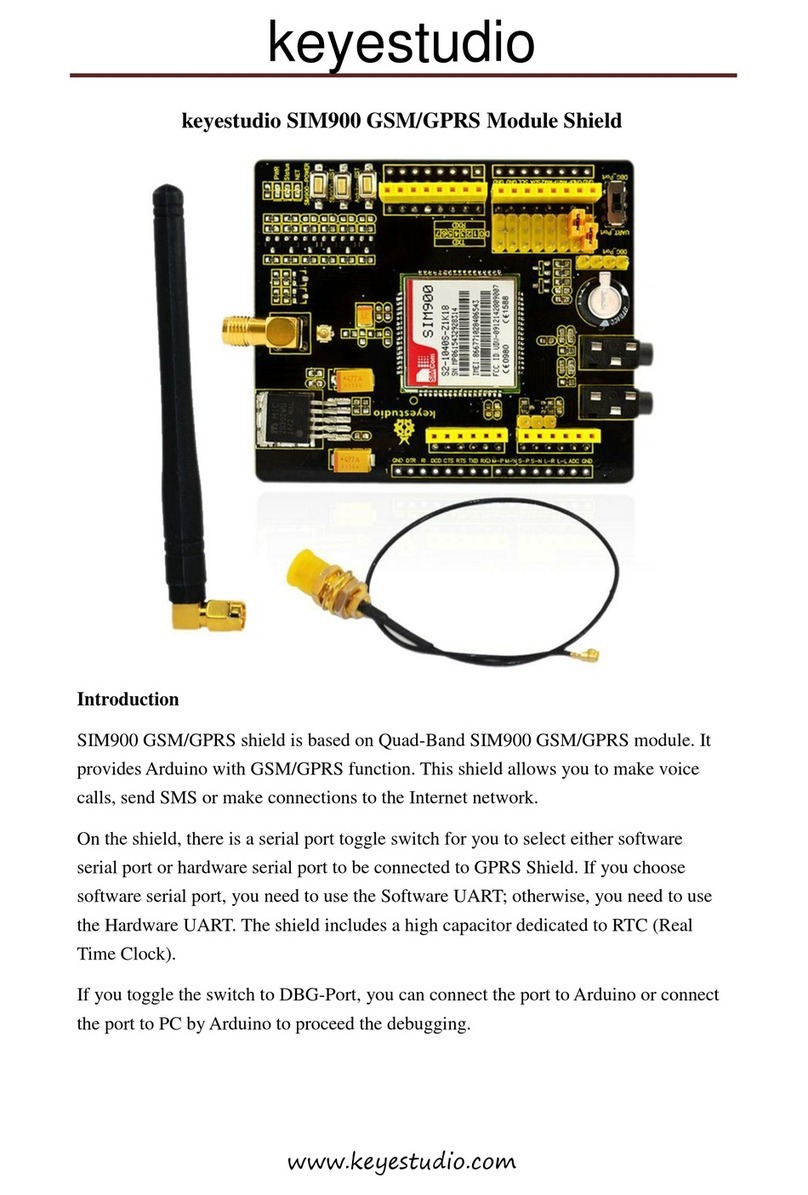
Keyestudio
Keyestudio SIM900 manual
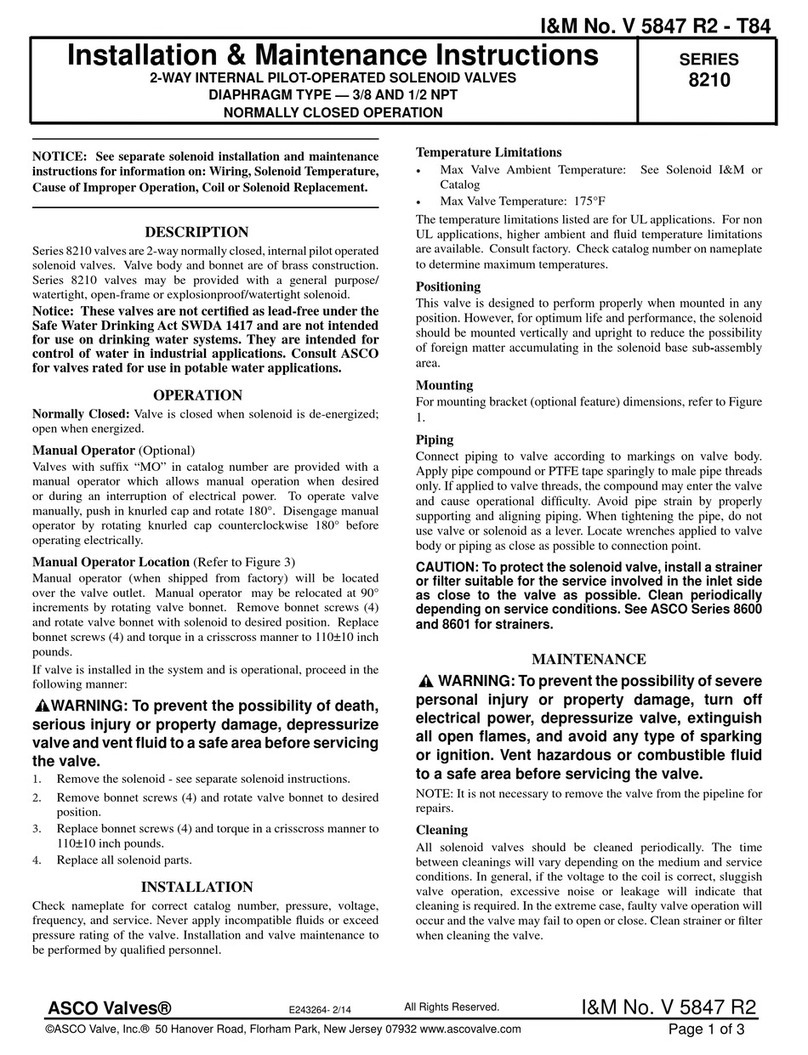
ASCO Valves
ASCO Valves 8210 Series Installation & maintenance instructions
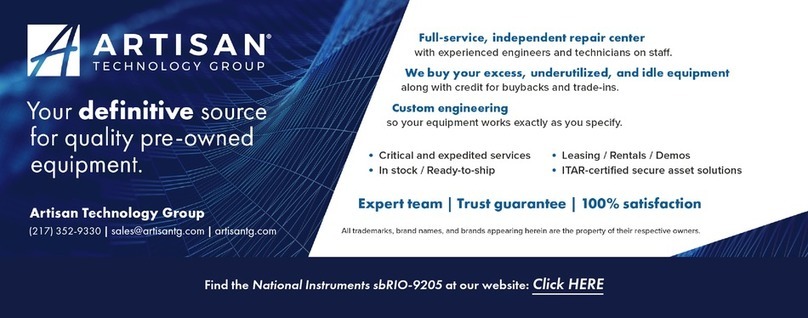
National Instruments
National Instruments sbRIO-9205 Getting started guide

Beninca
Beninca CP.J4 ESA manual

LOGICDATA
LOGICDATA TOUCH Series manual

Volth
Volth ARGO HYTOS RPER2X3-06 operating instructions