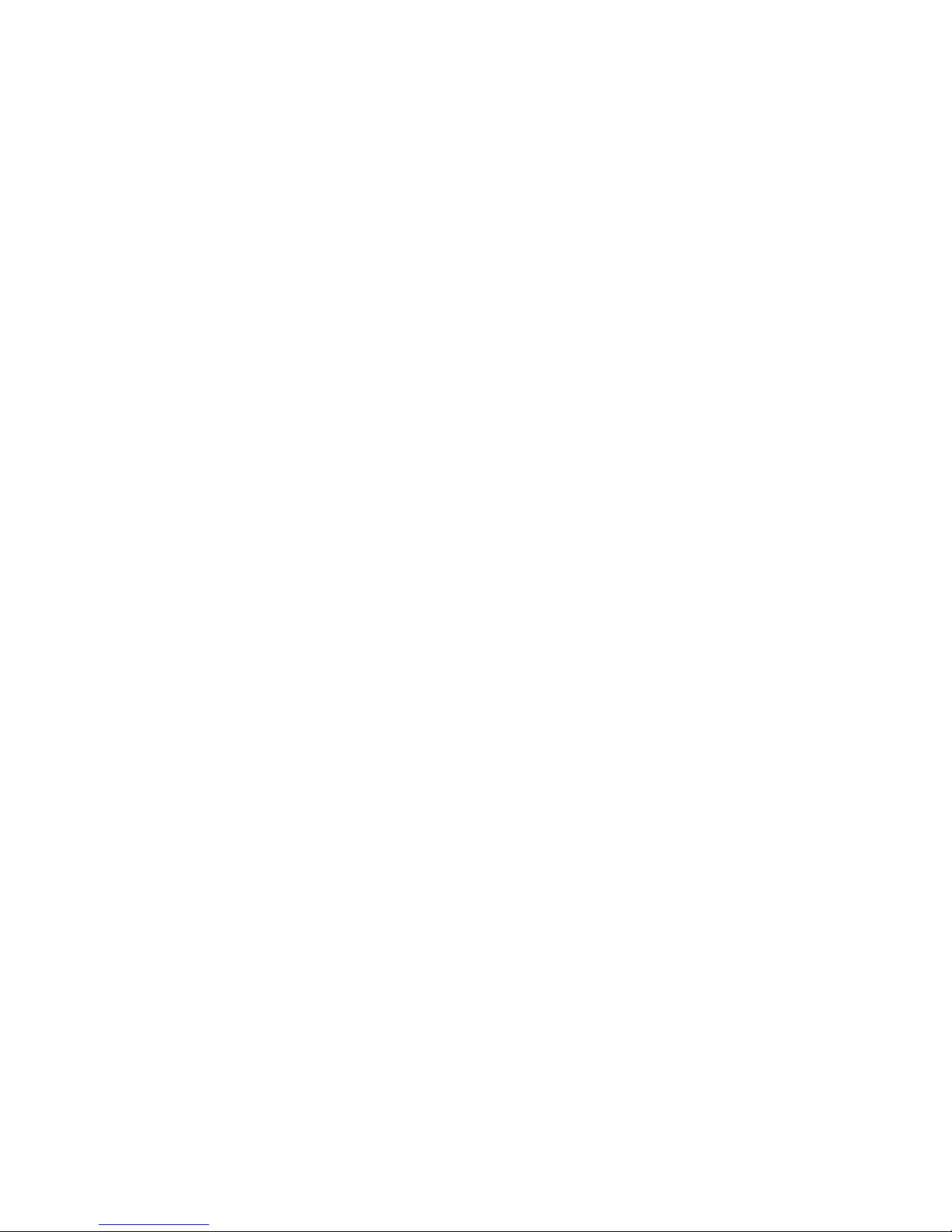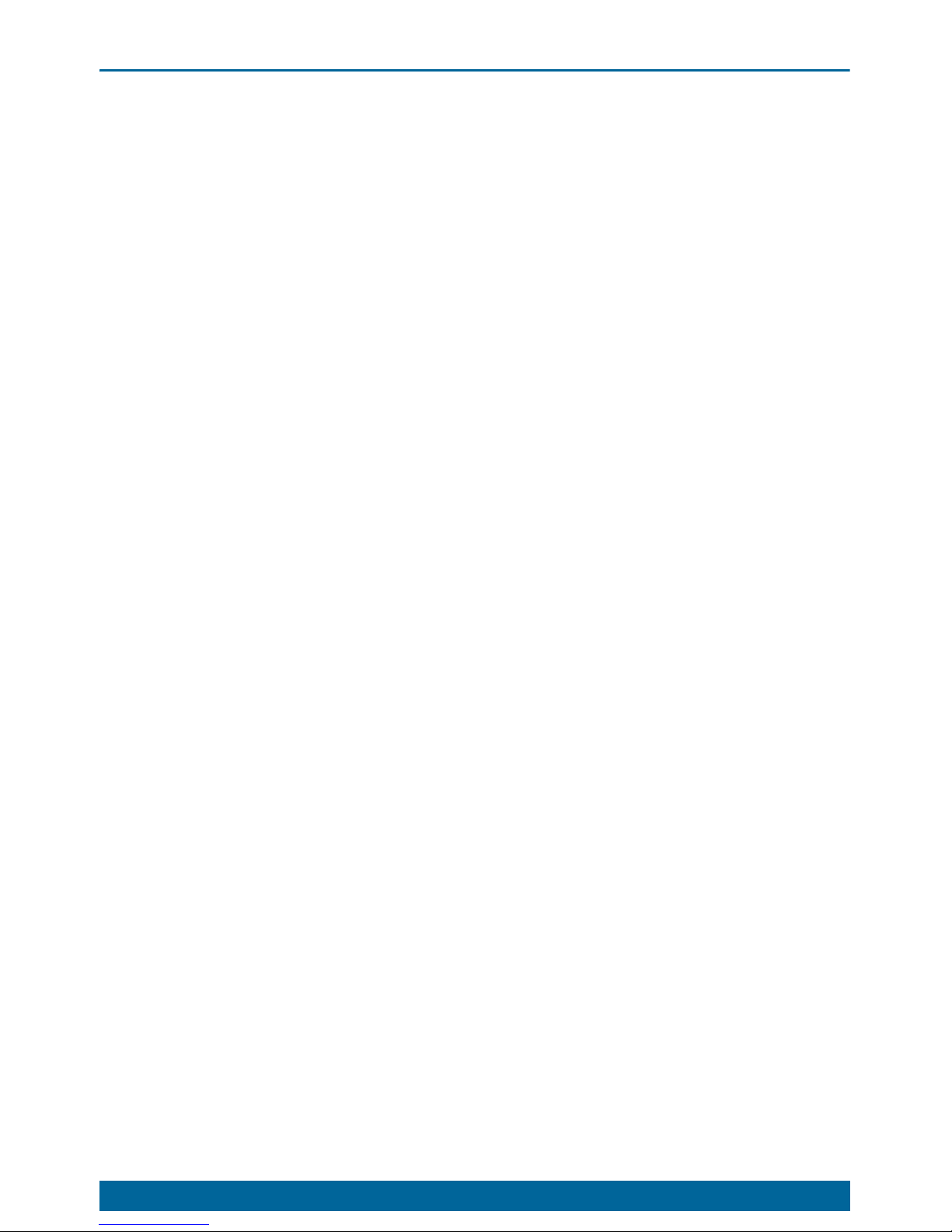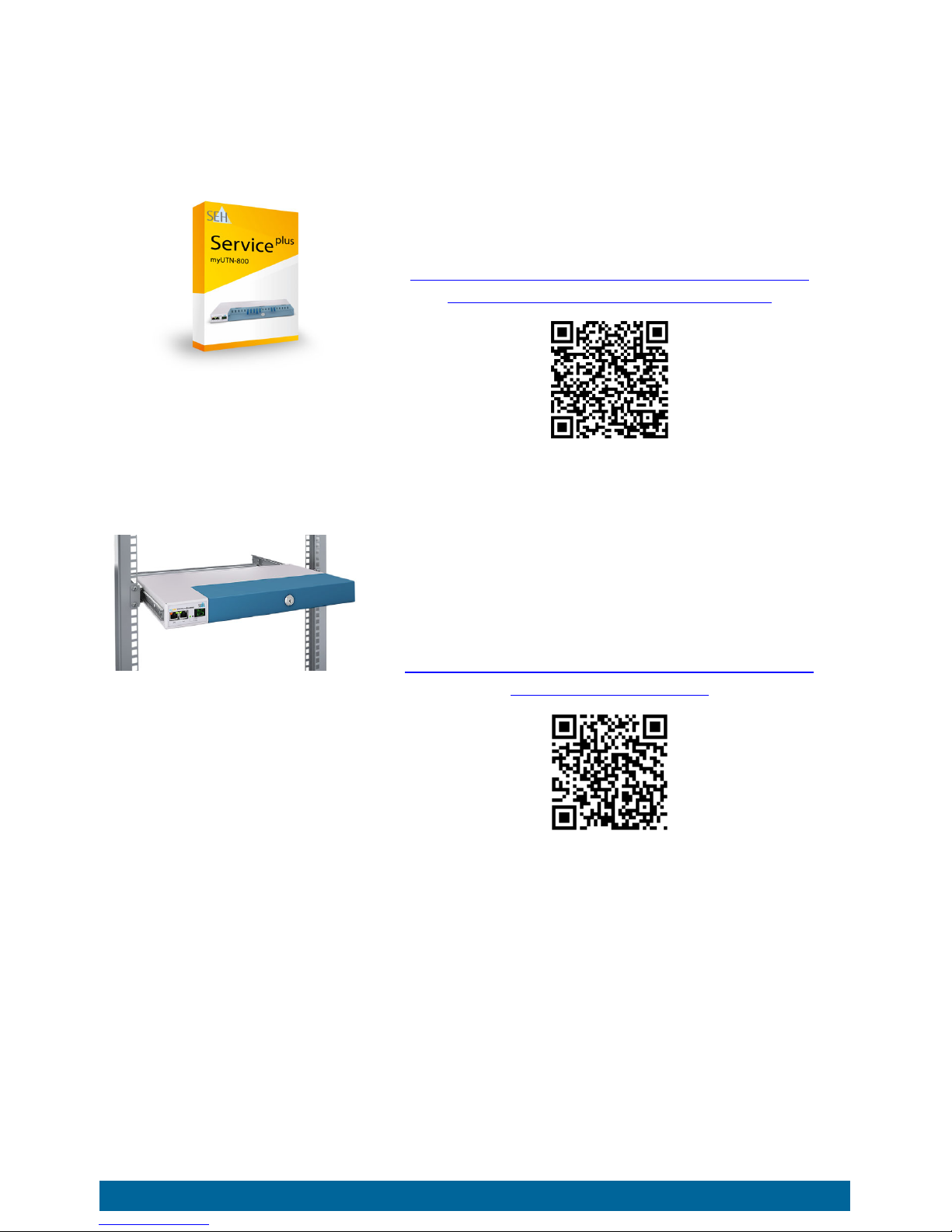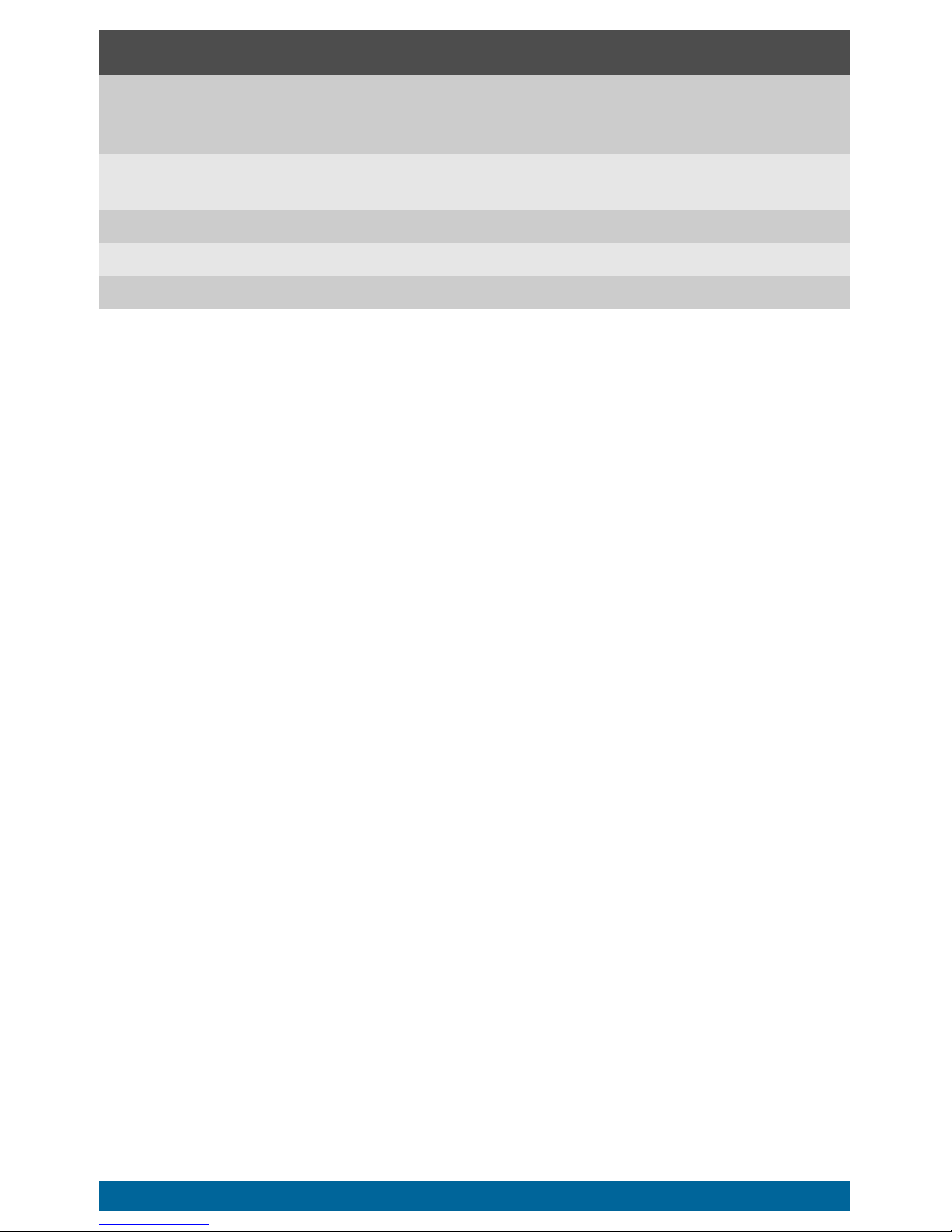Quick Installation Guide [de] 1
Contents
General Information . . . . . . . . . . . . . . . . . . . . . . . . . . . . . . . . . . . . . . . . . . . . . . . . . .2
Purpose .....................................................................................................................................2
Scope of Supply .....................................................................................................................2
Accessories...............................................................................................................................3
Technical Data.........................................................................................................................4
LED Display ..............................................................................................................................5
Display Panel...........................................................................................................................5
Type Plate.................................................................................................................................6
Safety Regulations . . . . . . . . . . . . . . . . . . . . . . . . . . . . . . . . . . . . . . . . . . . . . . . . . . . .7
Hardware Installation . . . . . . . . . . . . . . . . . . . . . . . . . . . . . . . . . . . . . . . . . . . . . . . . .8
Software Installation. . . . . . . . . . . . . . . . . . . . . . . . . . . . . . . . . . . . . . . . . . . . . . . . . .9
Getting Started: SEH UTN Manager . . . . . . . . . . . . . . . . . . . . . . . . . . . . . . . . . . .10
Starting the SEH UTN Manager ......................................................................................10
Assigning an IP Address to the UTN Server................................................................12
Adding the UTN Server to the Selection List.............................................................13
Connecting the USB Dongle to the Client..................................................................14
Configuring the UTN Server . . . . . . . . . . . . . . . . . . . . . . . . . . . . . . . . . . . . . . . . . .15
Locking the UTN Server . . . . . . . . . . . . . . . . . . . . . . . . . . . . . . . . . . . . . . . . . . . . . .16
Mounting the UTN server in a rack . . . . . . . . . . . . . . . . . . . . . . . . . . . . . . . . . . . .17
Tools Required......................................................................................................................17
Prior to assembly .................................................................................................................17
Installation .............................................................................................................................18
Regulatory Compliance Information . . . . . . . . . . . . . . . . . . . . . . . . . . . . . . . . . .38