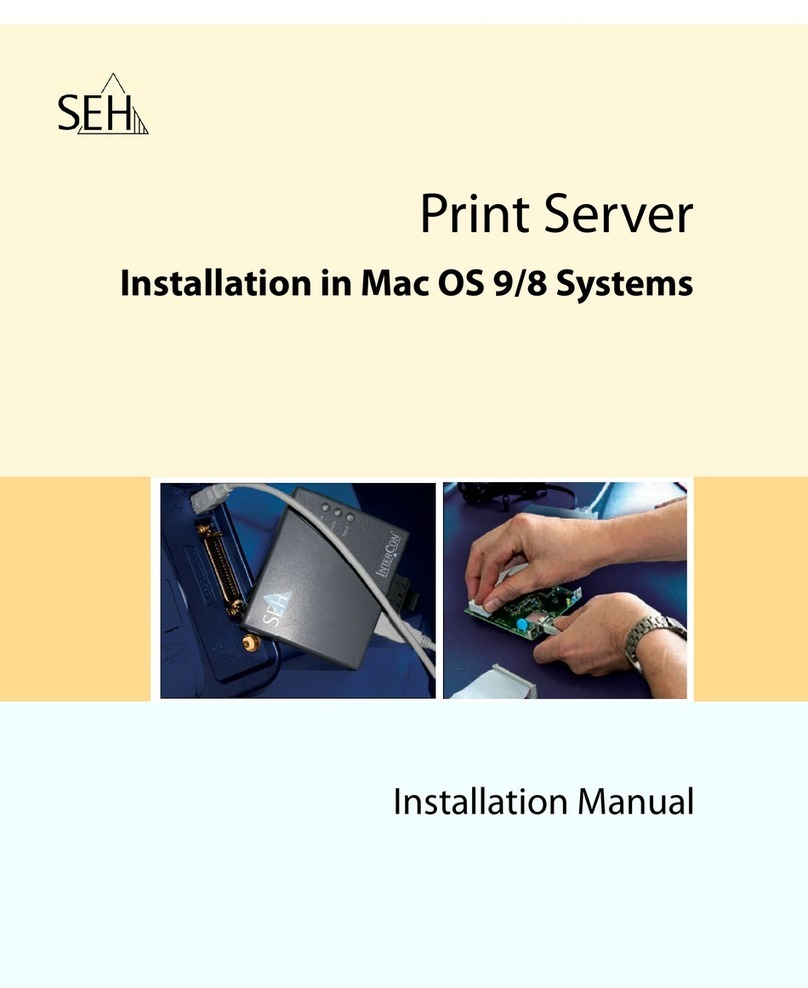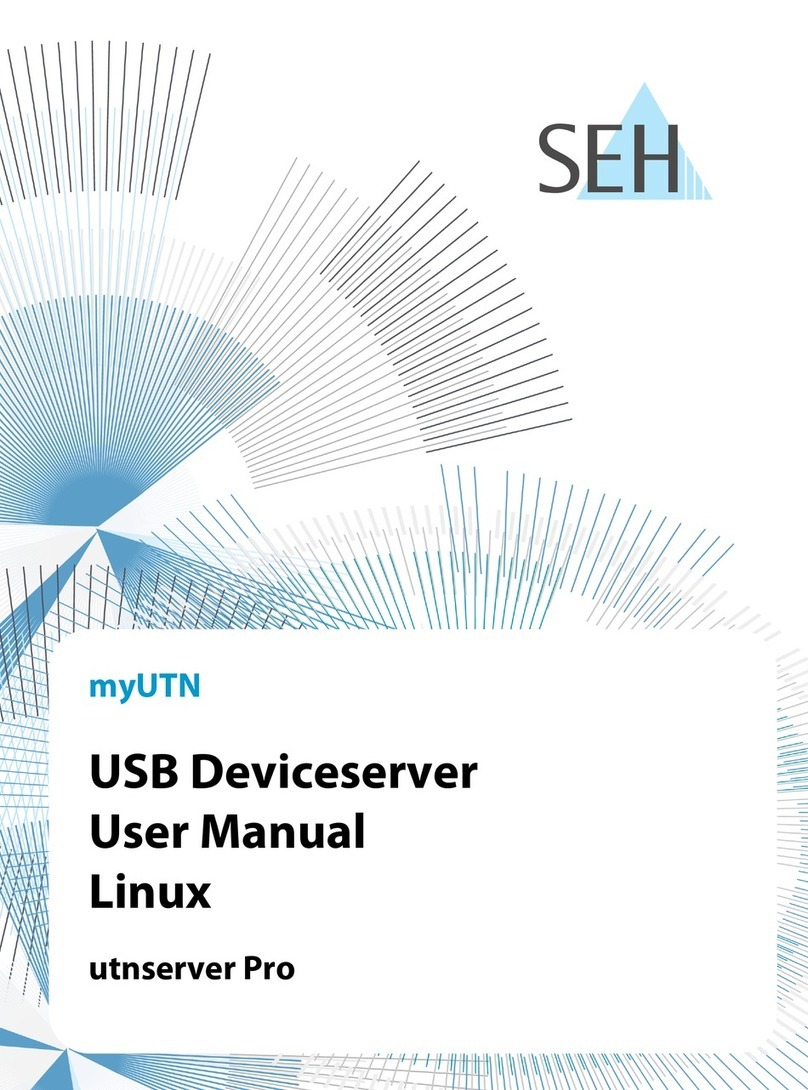myUTN User Manual 3
Table of Contents
1 General Information. . . . . . . . . . . . . . . . . . . . . . . . . . . . . . . . . . . . . . 5
1.1 myUTN . . . . . . . . . . . . . . . . . . . . . . . . . . . . . . . . . . . . . . . . . . . . . . . . . . . . . . . . . . . . 6
1.2 Documentation. . . . . . . . . . . . . . . . . . . . . . . . . . . . . . . . . . . . . . . . . . . . . . . . . . . . 7
1.3 Support and Service . . . . . . . . . . . . . . . . . . . . . . . . . . . . . . . . . . . . . . . . . . . . . . . 9
1.4 Your Safety . . . . . . . . . . . . . . . . . . . . . . . . . . . . . . . . . . . . . . . . . . . . . . . . . . . . . . . 10
1.5 First Steps . . . . . . . . . . . . . . . . . . . . . . . . . . . . . . . . . . . . . . . . . . . . . . . . . . . . . . . . 11
1.6 Saving the IP Address in the UTN Server . . . . . . . . . . . . . . . . . . . . . . . . . . . 12
2 Administration Methods . . . . . . . . . . . . . . . . . . . . . . . . . . . . . . . . 16
2.1 Administration via the myUTN Control Center . . . . . . . . . . . . . . . . . . . . . 17
2.2 Administration via the SEH UTN Manager. . . . . . . . . . . . . . . . . . . . . . . . . . 19
2.3 Administration via the InterCon-NetTool . . . . . . . . . . . . . . . . . . . . . . . . . . 26
2.4 Administration via the Status Button of the Device. . . . . . . . . . . . . . . . . 28
3 Network and Device Settings . . . . . . . . . . . . . . . . . . . . . . . . . . . . 29
3.1 How to Configure IPv4 Parameters . . . . . . . . . . . . . . . . . . . . . . . . . . . . . . . . 29
3.2 How to Configure IPv6 Parameters . . . . . . . . . . . . . . . . . . . . . . . . . . . . . . . . 32
3.3 How to Configure the DNS . . . . . . . . . . . . . . . . . . . . . . . . . . . . . . . . . . . . . . . . 34
3.4 How to Configure SNMP . . . . . . . . . . . . . . . . . . . . . . . . . . . . . . . . . . . . . . . . . . 35
3.5 How to Configure Bonjour . . . . . . . . . . . . . . . . . . . . . . . . . . . . . . . . . . . . . . . . 36
3.6 How to Configure WLAN (Only myUTN-54) . . . . . . . . . . . . . . . . . . . . . . . . 38
3.7 How to Determine a Description . . . . . . . . . . . . . . . . . . . . . . . . . . . . . . . . . . 42
3.8 How to Configure the Device Time . . . . . . . . . . . . . . . . . . . . . . . . . . . . . . . . 43
3.9 How to Configure the UTN (SSL) Port . . . . . . . . . . . . . . . . . . . . . . . . . . . . . . 44
4 Connected USB Devices . . . . . . . . . . . . . . . . . . . . . . . . . . . . . . . . . 45
4.1 How to Add USB Devices to the Selection List. . . . . . . . . . . . . . . . . . . . . . 46
4.2 How to Get Information about the USB Device. . . . . . . . . . . . . . . . . . . . . 47
4.3 How to Assign a Name to an USB Device. . . . . . . . . . . . . . . . . . . . . . . . . . . 48
4.4 How to Connect an USB Device to a Client . . . . . . . . . . . . . . . . . . . . . . . . . 49
4.5 How to Cut the Connection between the USB Device and the Client . 50
4.6 How to Configure Auto Connections . . . . . . . . . . . . . . . . . . . . . . . . . . . . . . 51