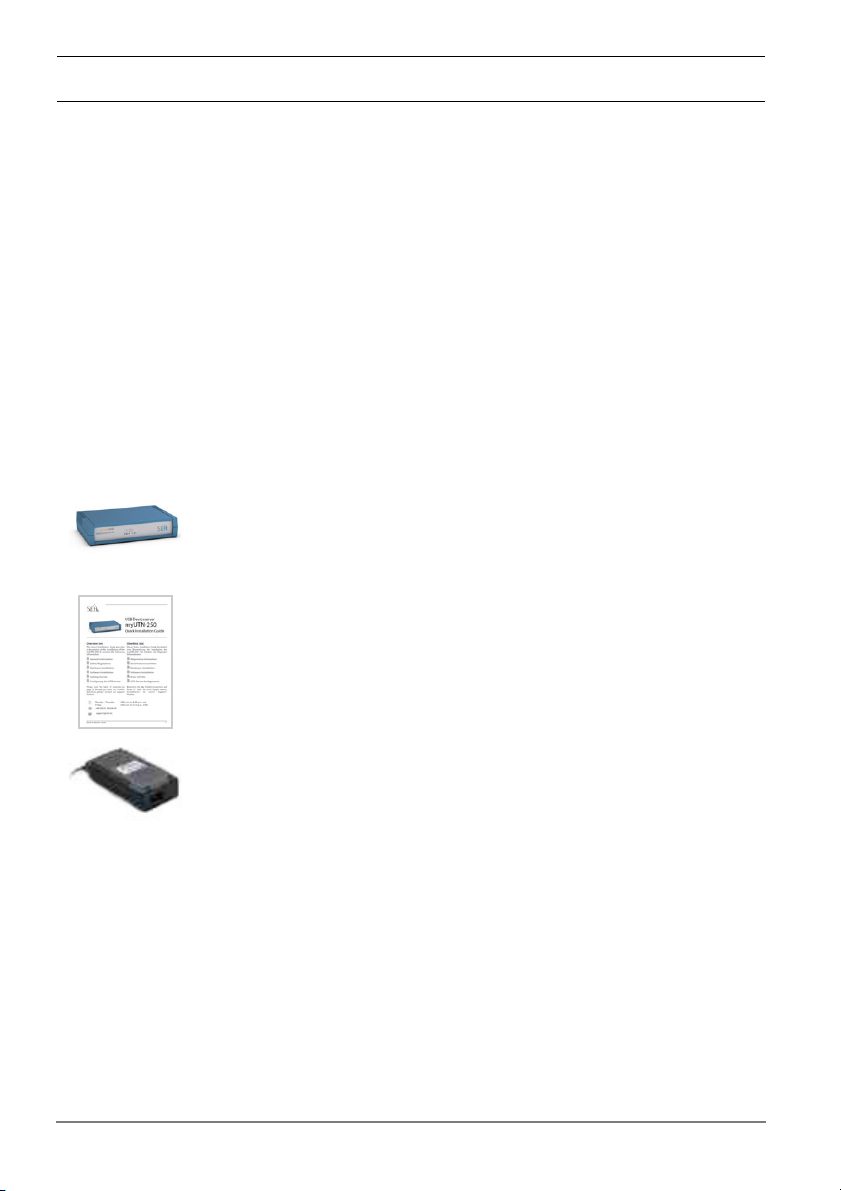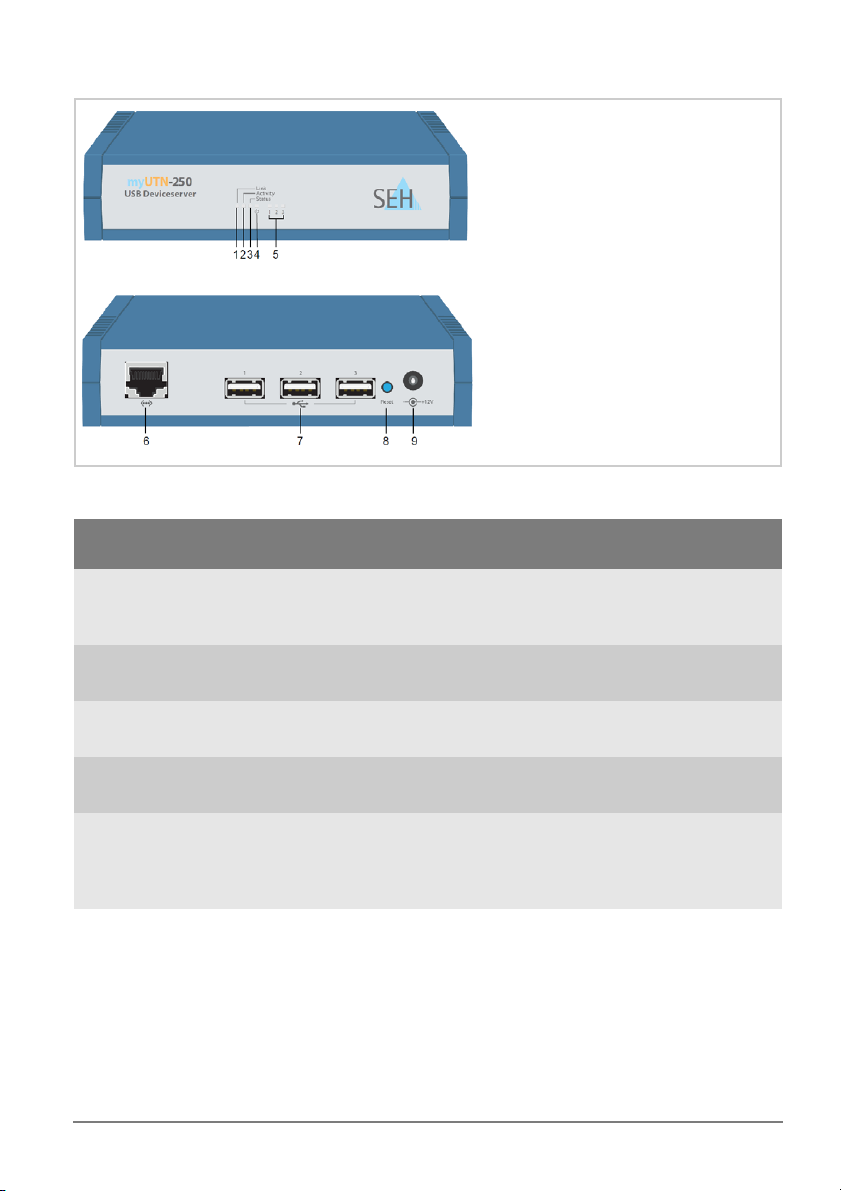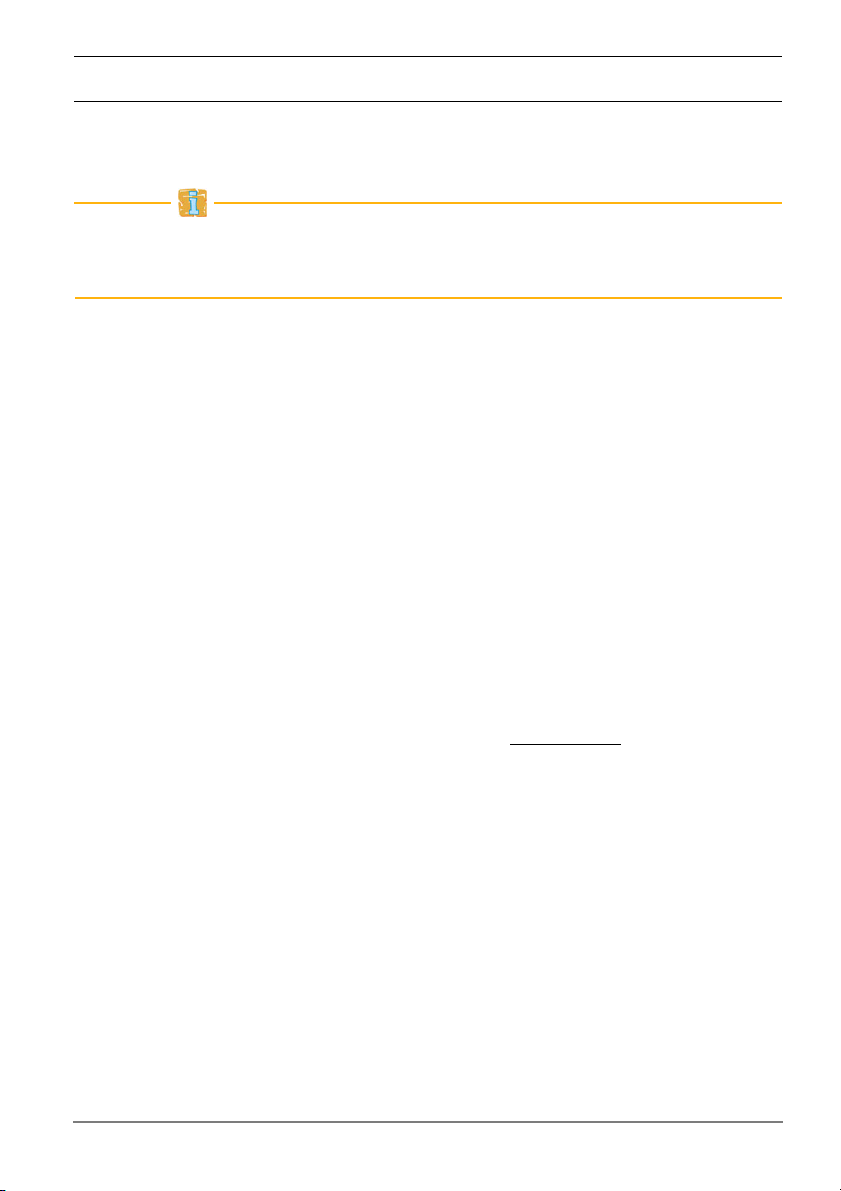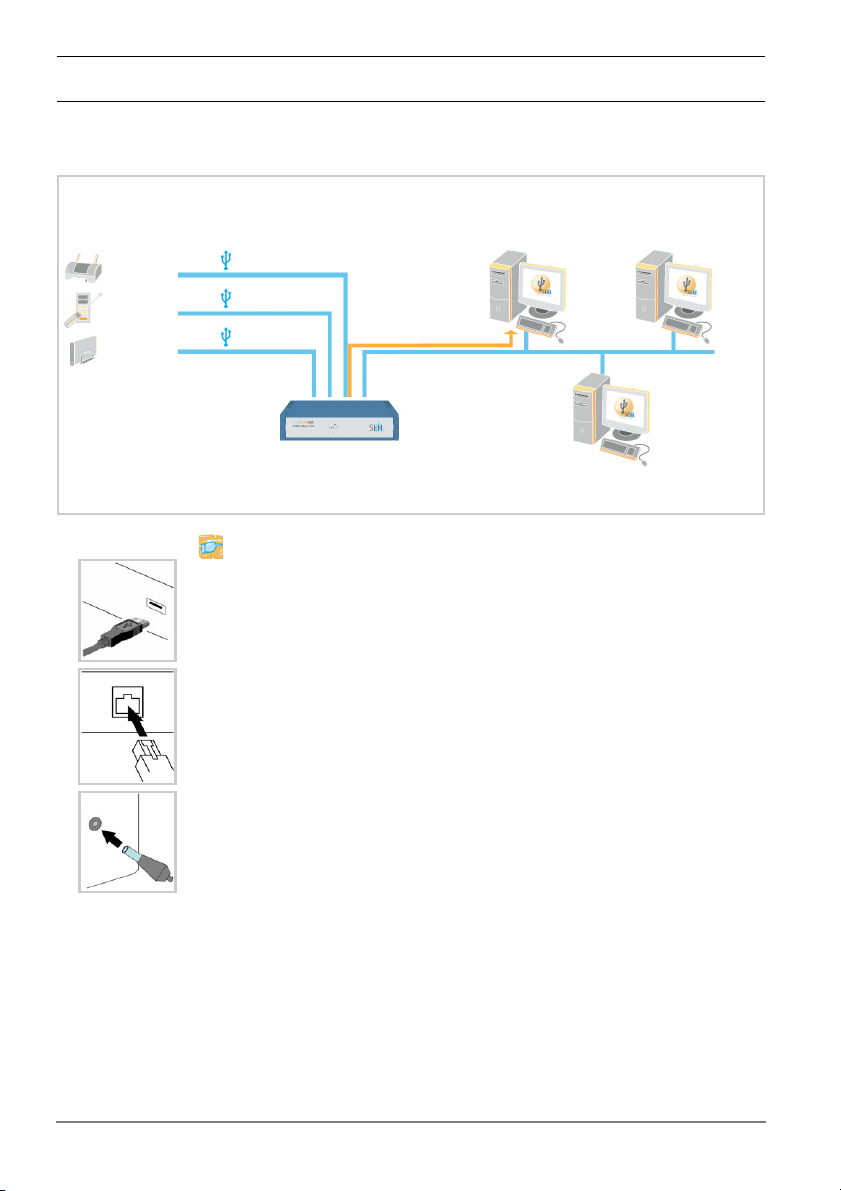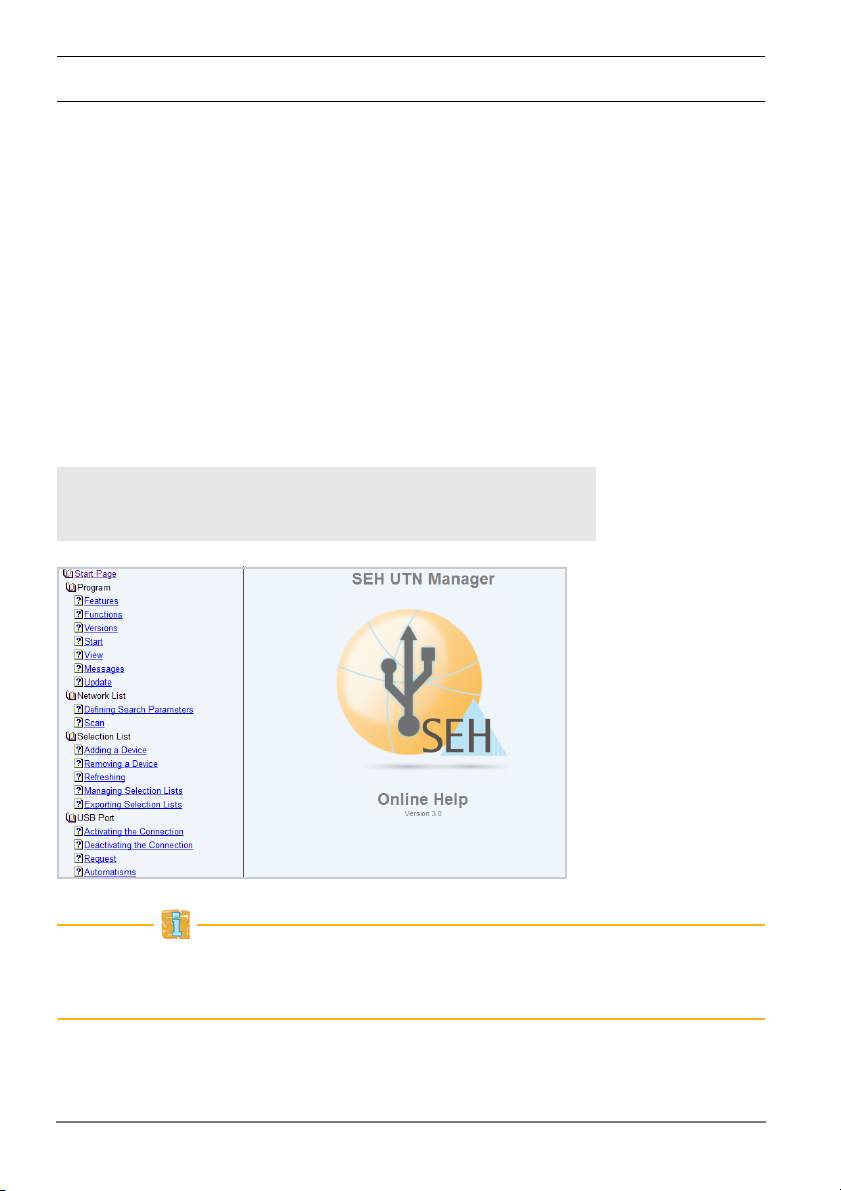Quick Installation Guide [en] 7
Safety Regulations
UTN servers are network devices for use in office environments. The myUTN-250
is designed for the integration of USB devices into TCP/IP networks.
Before starting the initial setup procedure and during the operation of the UTN
server, please note the following safety regulations. Their purpose is to protect
yourself and others from personal injuries, and avoid damage to the equipment.
Read the documentation and make sure that your system meets the
requirements listed therein.
Avoid contact with humidity or liquids.
The device must only be connected and operated if it is in perfect condition.
Make sure that no-one steps on or stumbles over the cables.
If the supplied power cord cannot be used in your country, acquire an
appropriate power cord that suits national provisions. For more information,
please consult your retailer.
Do not connect a telephone cable to the RJ-45 connector. The RJ-45
connector may only be connected to SELV voltages. For the connection to the
RJ-45 connector only STP cabling (category 5 or better) may be used. The
shielding must fit flushly to the connector.
The device must only be operated using the power pack included in the
package.
Only use a certified USB cable (< 3 m) listed at www.usb.org.