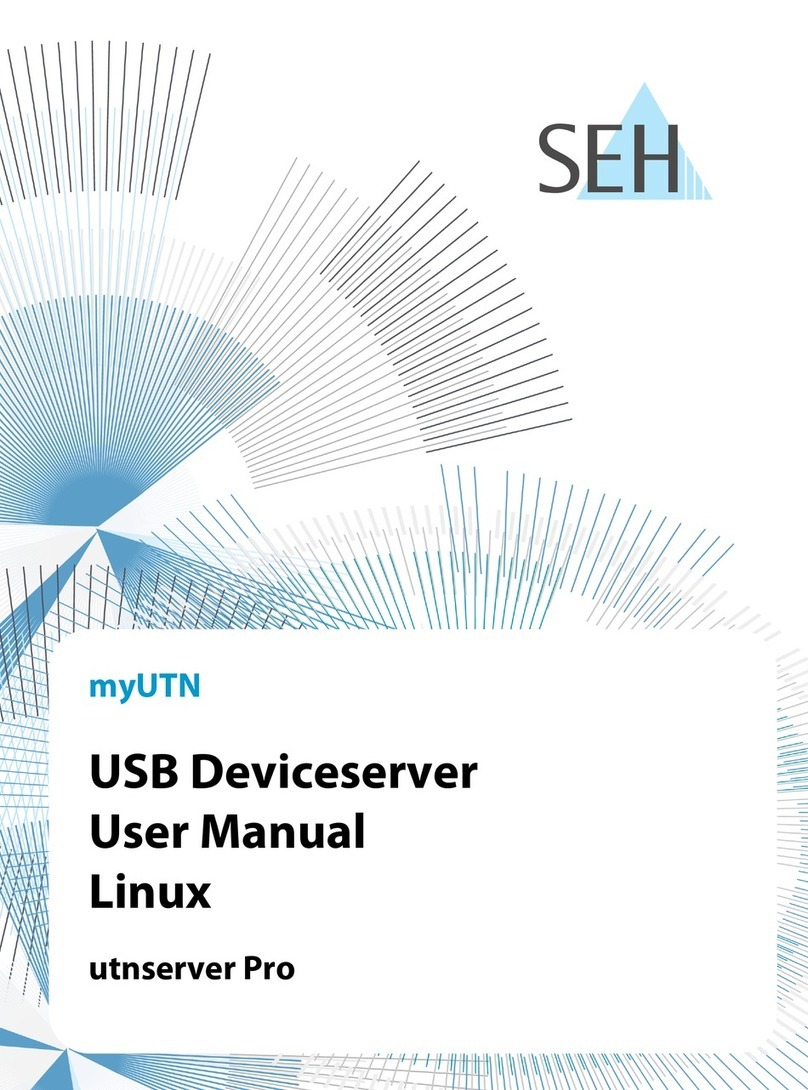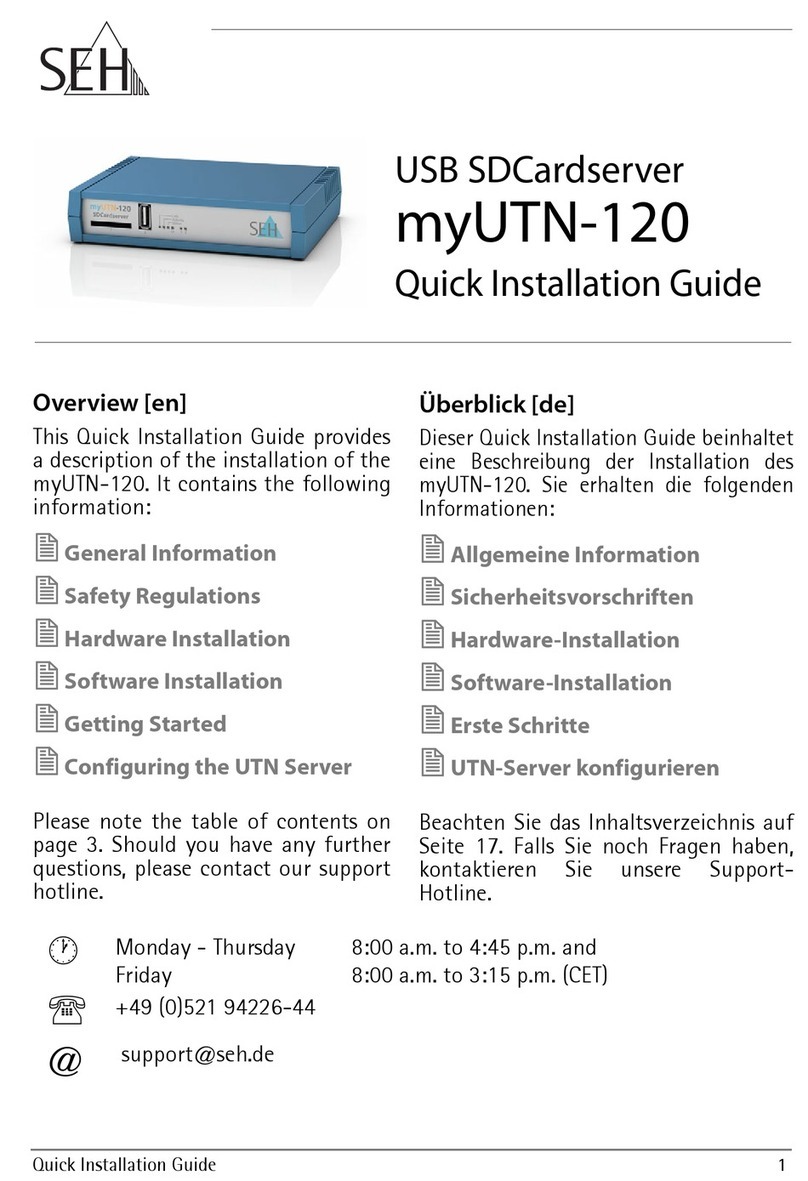6 [en] Quick Installation Guide
Safety Regulations
UTN servers are network devices for use in office environments. They are
designed for the integration of USB devices into networks.
Before starting the initial setup procedure and during the operation of the UTN
server, please note the following safety regulations. Their purpose is to protect
yourself and others from personal injuries, and avoid damage to the equipment.
Read the documentation and make sure that your system meets the
requirements listed therein.
Avoid contact with humidity or liquids.
The device must only be connected and operated if it is in perfect condition.
Make sure that no-one steps on or stumbles over the cables.
This is a class 1 laser product. If no cable is connected to the SC or ST
connector, invisible laser radiation may occur. Do not expose yourself to laser
radiation and do not look straight into it. Put the provided protective caps on
the SC or ST connector if you do not use it.
The device must only be operated using the power pack included in the
package.
Only use a certified USB Hi-Speed cable for the connection to the UTN server.
You will find a list of certified cables at www.usb.org.