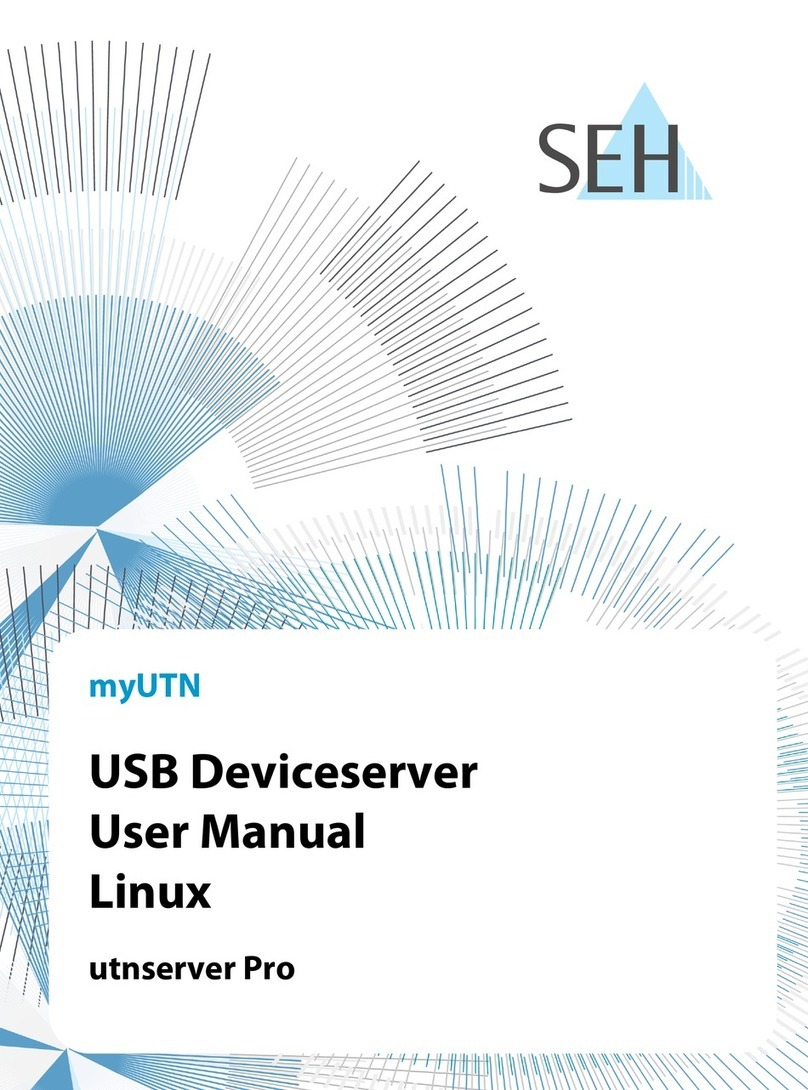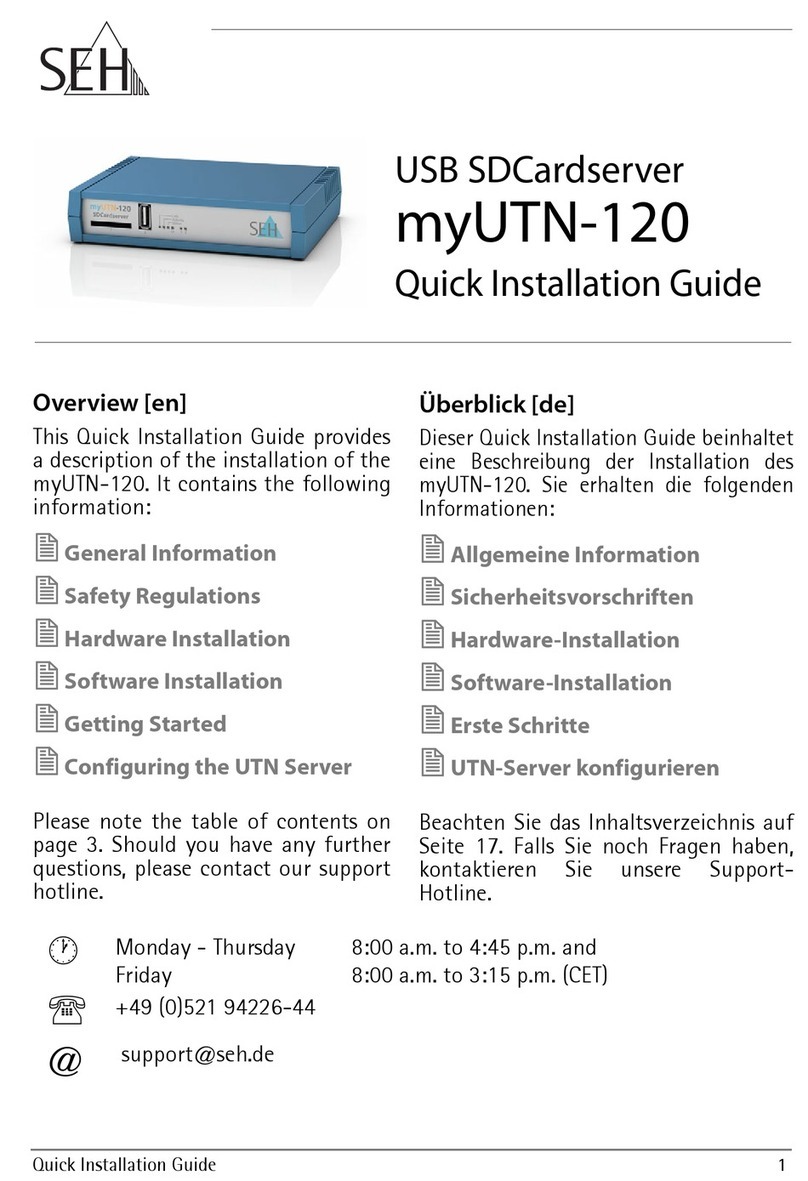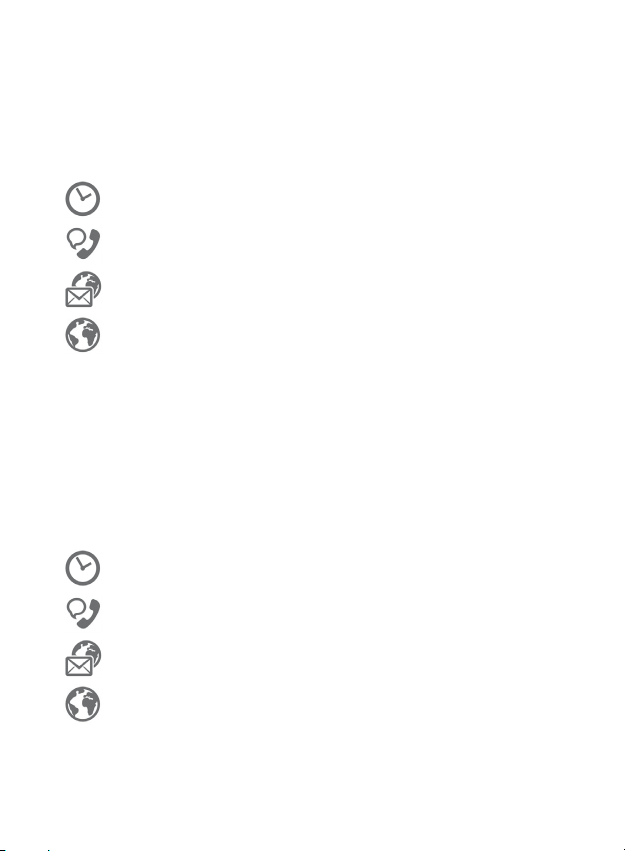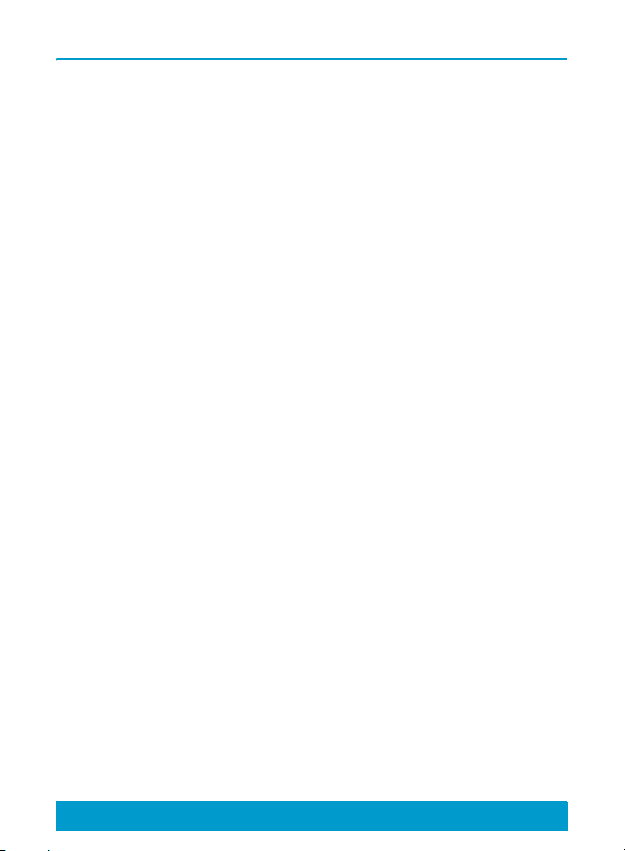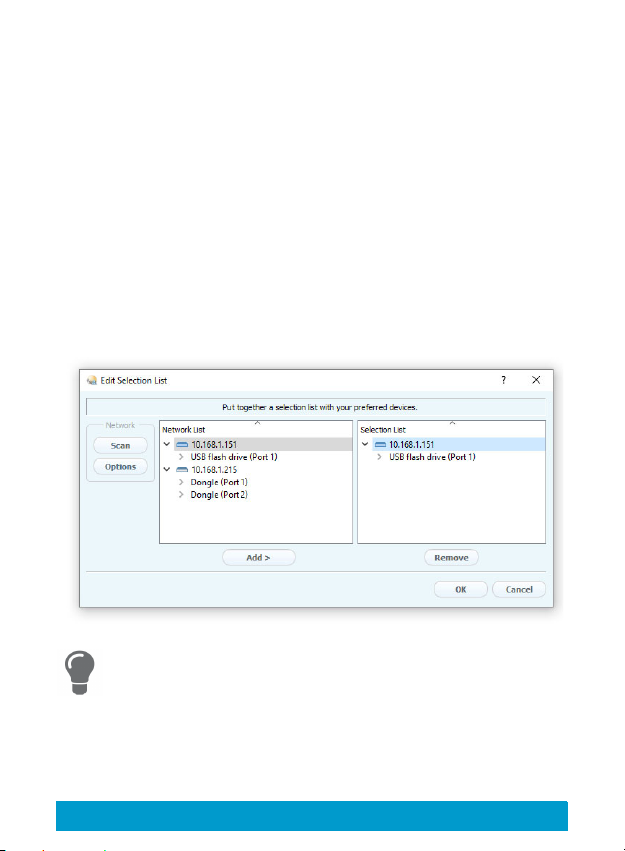Quick Installation Guide [en] 7
Assigning an IP Address to the INU Server
Once the INU server is connected to the network, it checks
whether an IP address can be obtained from the boot
protocols BOOTP or DHCP. If this is not the case, the INU
server assigns itself an IP address via Zeroconf from the
address range (169.254.0.0/16) which is reserved for Zeroconf.
The INU servers found by the program will be displayed in the
network list. You can change the TCP/IP parameters of the INU
server.
1. Confirm the note dialog 'Your Selection List seems to be
empty' by clicking Yes.
If no note dialog is available and the main dialog appears, select Selec-
tion List – Edit from the menu bar.
The Edit Selection List dialog appears.
2. Select the INU server from the network list.
3. Select Set IP Address from the shortcut menu.
The Set IP Address dialog appears.
4. Enter the relevant TCP/IP parameters.
5. Click OK.
The settings will be saved.