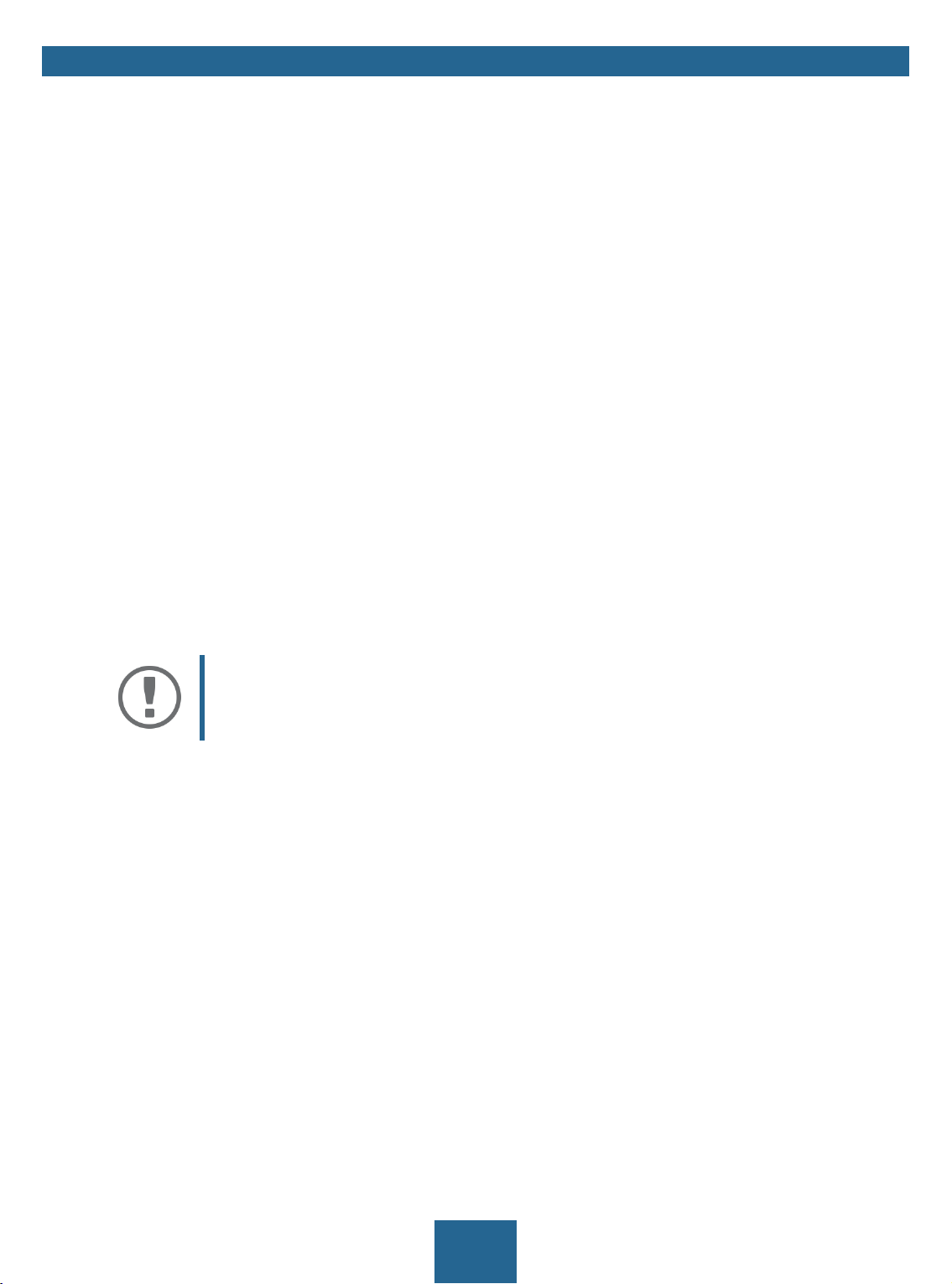myUTN User Manual Linux
1 General Information........................................................................................ 1
1.1 Product ..............................................................................................................................................................................................1
1.2 Documentation ..............................................................................................................................................................................3
1.3 Support and Service......................................................................................................................................................................4
1.4 Your Safety .......................................................................................................................................................................................4
1.5 First Steps .........................................................................................................................................................................................5
2 Administration Methods................................................................................. 6
2.1 Administration via myUTN Control Center ..........................................................................................................................6
2.2 Administration via the SEH UTN Manager............................................................................................................................8
2.3 Administration via Email .......................................................................................................................................................... 14
3 Network Settings ........................................................................................... 16
3.1 How to Configure IPv4 Parameters......................................................................................................................................17
3.2 How to Configure IPv6 Parameters......................................................................................................................................18
3.3 How to Configure WLAN.......................................................................................................................................................... 19
3.4 How to Configure the DNS...................................................................................................................................................... 21
3.5 How to Configure SNMP .......................................................................................................................................................... 22
3.6 How to Configure Bonjour ...................................................................................................................................................... 23
3.7 How to Configure Email (POP3 and SMTP)........................................................................................................................ 23
3.8 How to Use the UTN Server in VLAN Environments (only myUTN-80 and later)................................................. 25
4 Device Settings .............................................................................................. 27
4.1 How to Configure the Device Time......................................................................................................................................27
4.2 How to Assign a Description................................................................................................................................................... 27
4.3 How to Assign a Name to a USB Port...................................................................................................................................28
4.4 How to Disable a USB Port (only myUTN-80 and later).................................................................................................28
4.5 How to Configure the UTN (SSL) Port..................................................................................................................................29
4.6 How to Get Messages (only myUTN-80 and later)..........................................................................................................29
4.7 How to Configure Acoustic Signals (myUTN-800 only) ................................................................................................ 30
4.8 How Do I Determine What is Shown in the Display? (myUTN-800 only)................................................................31
5 Working with the SEH UTN Manager ........................................................... 33
5.1 How to Find UTN Servers/USB Devices in the Network................................................................................................33
5.2 How to Establish a Connection to a USB Device .............................................................................................................35
5.3 How to Cut the Connection between the USB Device and the Client ....................................................................36
5.4 How to Request an Occupied USB Device......................................................................................................................... 36
5.5 How to Automate USB Device Connections and Program Starts .............................................................................36
5.6 How to Find Status Information on USB Ports and USB Devices...............................................................................38
5.7 How to Use the Selection List and Manage User Access Rights with It................................................................... 39
5.8 How to Use the SEH UTN Manager without Graphical User Interface (utnm)...................................................... 41
6 Security........................................................................................................... 45
6.1 How to Encrypt the USB Connection................................................................................................................................... 45
6.2 How to Encrypt the Connection to the myUTN Control Center ................................................................................ 47
6.3 How to Define the Encryption Strength for SSL/TLS Connections........................................................................... 47
6.4 How to Protect Access to the myUTN Control Center (User Accounts).................................................................. 49
6.5 How to Block Ports of the UTN Server (TCP Port Access Control) ............................................................................. 50
6.6 How to Control Access to USB Devices (only myUTN-80 and later)......................................................................... 51
6.7 How to Block USB Device Types............................................................................................................................................52
6.8 How to Use Certificates ............................................................................................................................................................52