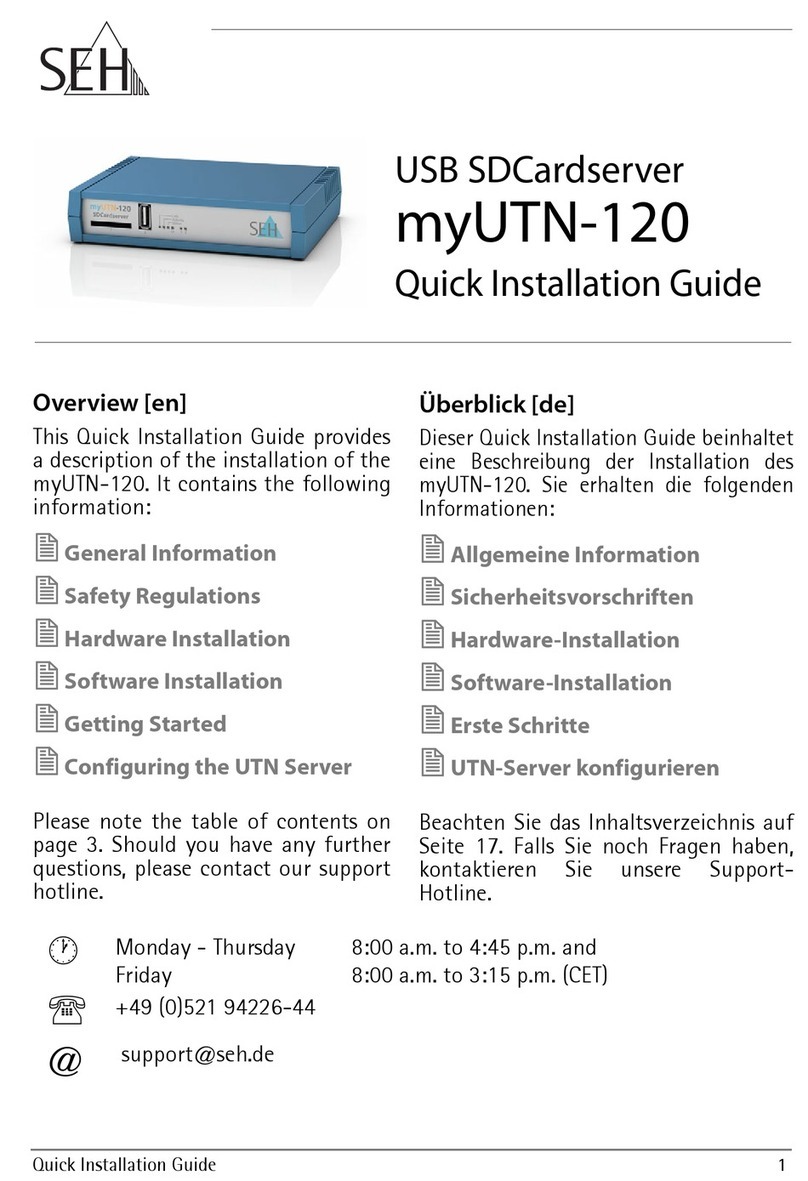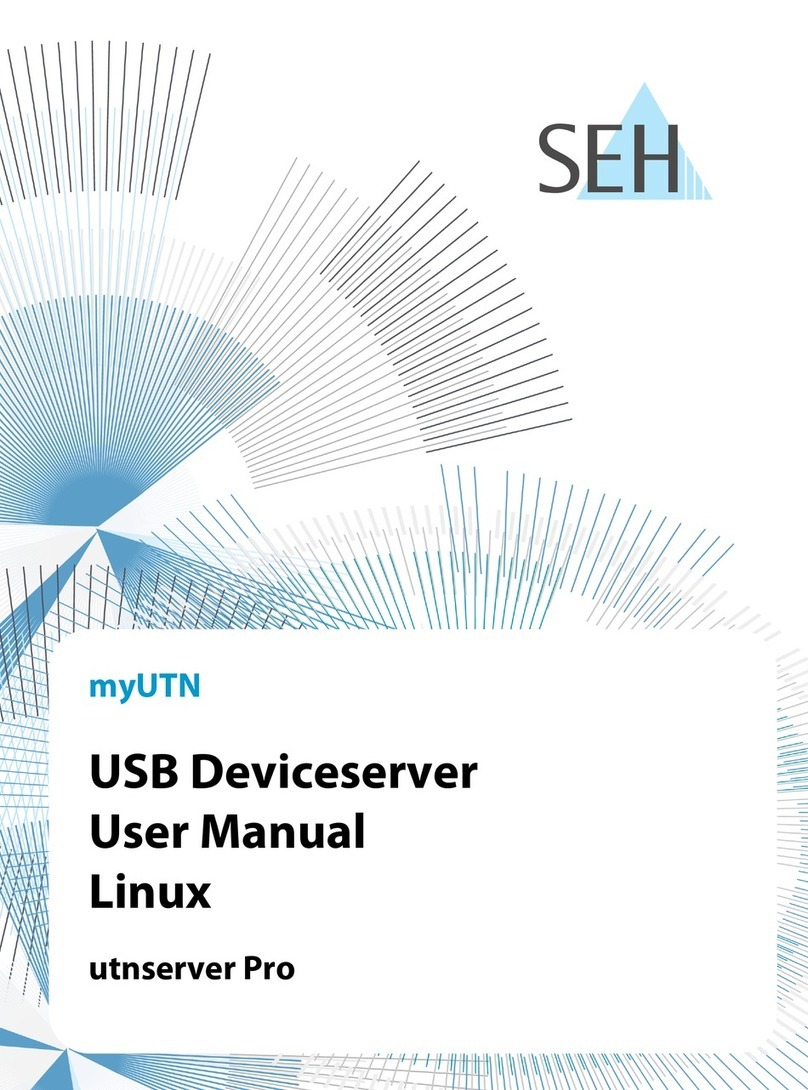5 Working with the SEH UTN Manager. . . . . . . . . . . . . . . . . . . . . . . . . . . . . . . . . . . . . . . . . . . . . . 44
5.1 How to Find UTN Servers/USB Devices in the Network. . . . . . . . . . . . . . . . . . . . . . . . . . . . . . . . . . . . . .45
5.2 How to Add UTN Servers/USB Devices to the Selection List . . . . . . . . . . . . . . . . . . . . . . . . . . . . . . . . .46
5.3 How to Connect a USB Port including USB Device to a Client . . . . . . . . . . . . . . . . . . . . . . . . . . . . . . .47
5.4 How to Cut the Connection between the USB Port including USB Device and the Client . . . . .48
5.5 How to Request an Occupied Device . . . . . . . . . . . . . . . . . . . . . . . . . . . . . . . . . . . . . . . . . . . . . . . . . . . . . .49
5.6 How to Automate Port Connections and Program Starts . . . . . . . . . . . . . . . . . . . . . . . . . . . . . . . . . . .49
5.7 How to Get Information about the USB Port and USB Device . . . . . . . . . . . . . . . . . . . . . . . . . . . . . . .53
5.8 How to Manage Selection Lists for Several Participants . . . . . . . . . . . . . . . . . . . . . . . . . . . . . . . . . . . . .54
6 Security . . . . . . . . . . . . . . . . . . . . . . . . . . . . . . . . . . . . . . . . . . . . . . . . . . . . . . . . . . . . . . . . . . . . . . . . 58
6.1 How to Define the Encryption Strength for SSL/TLS Connections . . . . . . . . . . . . . . . . . . . . . . . . . . .59
6.2 How to Encrypt the Connection to the myUTN Control Center. . . . . . . . . . . . . . . . . . . . . . . . . . . . . .61
6.3 How to Control the Access to the myUTN Control Center (User Accounts). . . . . . . . . . . . . . . . . . .61
6.4 How to Control Access to the UTN Server (TCP Port Access Control). . . . . . . . . . . . . . . . . . . . . . . . .62
6.5 How to Control Access to USB Devices (only myUTN-80 and later) . . . . . . . . . . . . . . . . . . . . . . . . . .64
6.6 How to Block USB Device Types . . . . . . . . . . . . . . . . . . . . . . . . . . . . . . . . . . . . . . . . . . . . . . . . . . . . . . . . . . .66
6.7 How to Use Certificates Correctly . . . . . . . . . . . . . . . . . . . . . . . . . . . . . . . . . . . . . . . . . . . . . . . . . . . . . . . . . .66
6.8 How to Use Authentication Methods . . . . . . . . . . . . . . . . . . . . . . . . . . . . . . . . . . . . . . . . . . . . . . . . . . . . . .73
6.9 How to Encrypt Data Transfer . . . . . . . . . . . . . . . . . . . . . . . . . . . . . . . . . . . . . . . . . . . . . . . . . . . . . . . . . . . . .78
7 Maintenance . . . . . . . . . . . . . . . . . . . . . . . . . . . . . . . . . . . . . . . . . . . . . . . . . . . . . . . . . . . . . . . . . . . 80
7.1 How to Secure UTN Parameters (Backup) . . . . . . . . . . . . . . . . . . . . . . . . . . . . . . . . . . . . . . . . . . . . . . . . . .80
7.2 How to Reset the UTN Parameters to their Default Values . . . . . . . . . . . . . . . . . . . . . . . . . . . . . . . . . .82
7.3 How to Perform an Update . . . . . . . . . . . . . . . . . . . . . . . . . . . . . . . . . . . . . . . . . . . . . . . . . . . . . . . . . . . . . . . .84
7.4 How to Restart the UTN Server . . . . . . . . . . . . . . . . . . . . . . . . . . . . . . . . . . . . . . . . . . . . . . . . . . . . . . . . . . . .85
8 Appendix . . . . . . . . . . . . . . . . . . . . . . . . . . . . . . . . . . . . . . . . . . . . . . . . . . . . . . . . . . . . . . . . . . . . . . 86
8.1 Glossary . . . . . . . . . . . . . . . . . . . . . . . . . . . . . . . . . . . . . . . . . . . . . . . . . . . . . . . . . . . . . . . . . . . . . . . . . . . . . . . . . .87
8.2 Parameter List . . . . . . . . . . . . . . . . . . . . . . . . . . . . . . . . . . . . . . . . . . . . . . . . . . . . . . . . . . . . . . . . . . . . . . . . . . . .90
8.3 Information Shown in the Display Panel (myUTN-800 only). . . . . . . . . . . . . . . . . . . . . . . . . . . . . . . 108
8.4 SEH UTN Manager - Function Overview . . . . . . . . . . . . . . . . . . . . . . . . . . . . . . . . . . . . . . . . . . . . . . . . . . 109
8.5 Troubleshooting . . . . . . . . . . . . . . . . . . . . . . . . . . . . . . . . . . . . . . . . . . . . . . . . . . . . . . . . . . . . . . . . . . . . . . . . 112
8.6 Additional Tool 'utnm' . . . . . . . . . . . . . . . . . . . . . . . . . . . . . . . . . . . . . . . . . . . . . . . . . . . . . . . . . . . . . . . . . . 116
8.7 List of Figures. . . . . . . . . . . . . . . . . . . . . . . . . . . . . . . . . . . . . . . . . . . . . . . . . . . . . . . . . . . . . . . . . . . . . . . . . . . 121
8.8 Index . . . . . . . . . . . . . . . . . . . . . . . . . . . . . . . . . . . . . . . . . . . . . . . . . . . . . . . . . . . . . . . . . . . . . . . . . . . . . . . . . . . 122