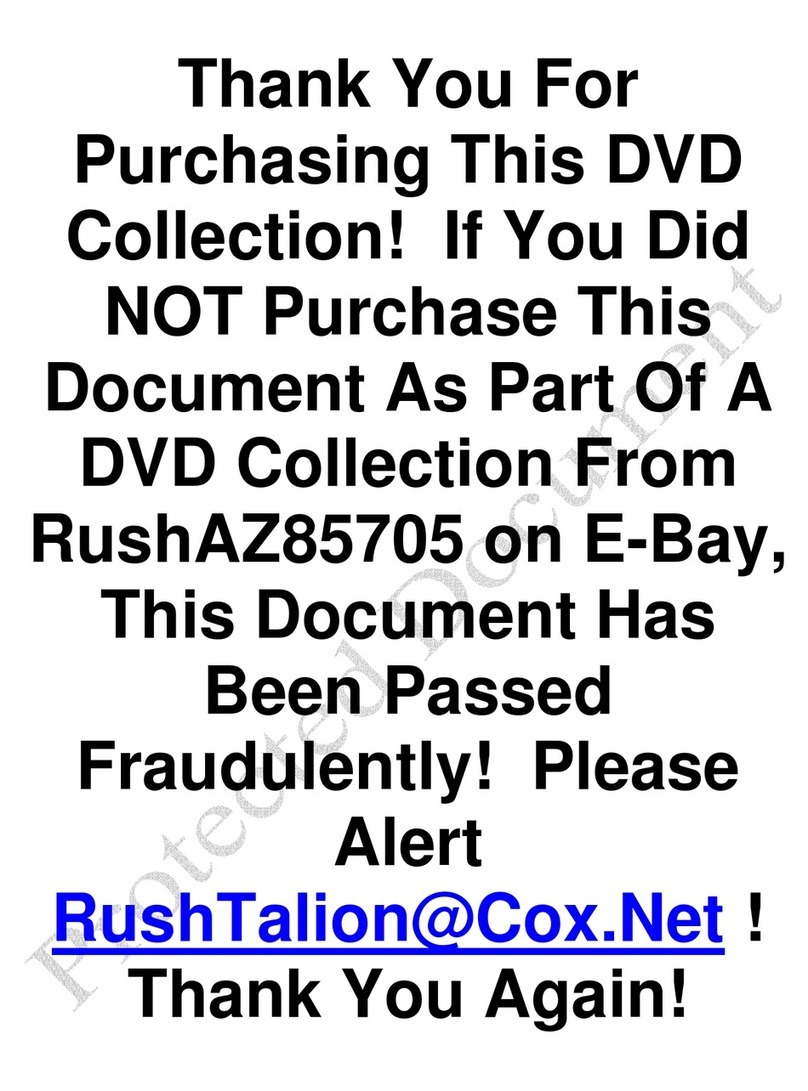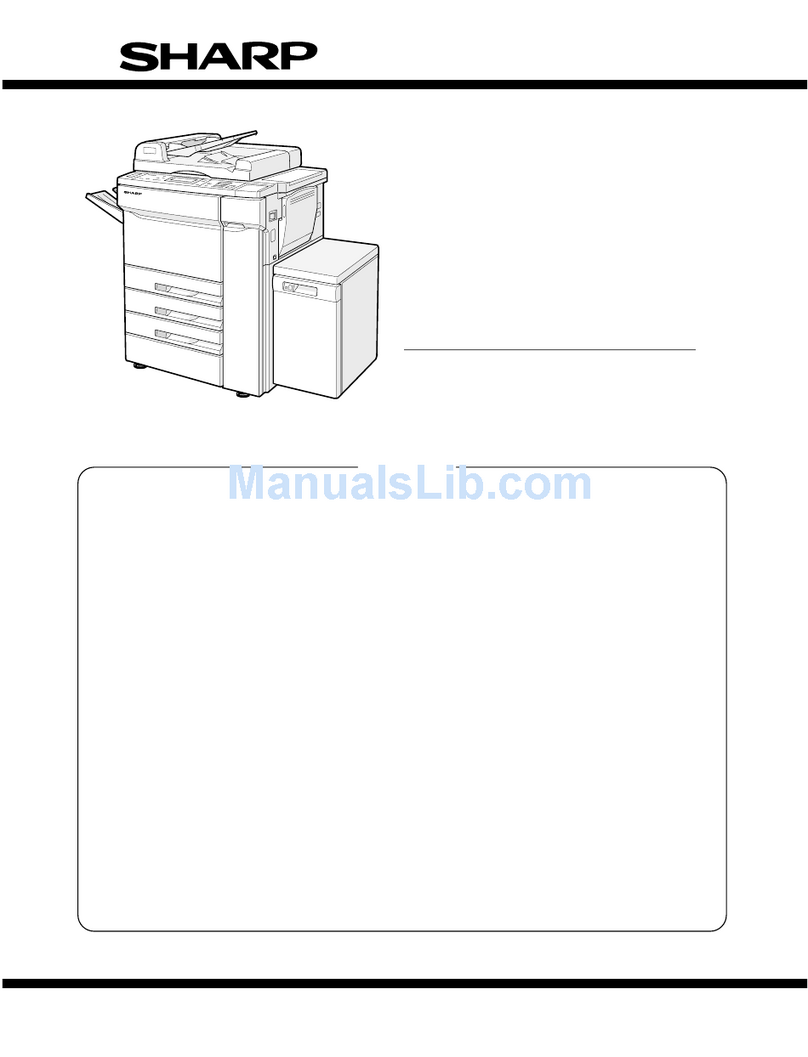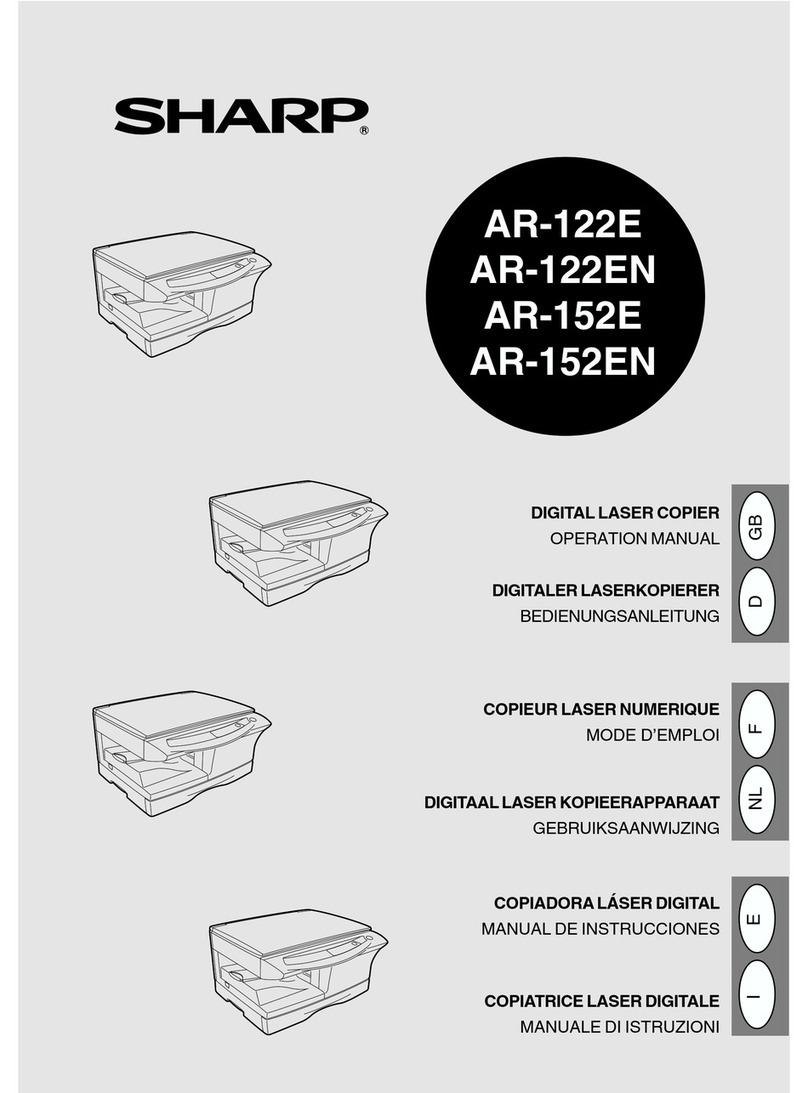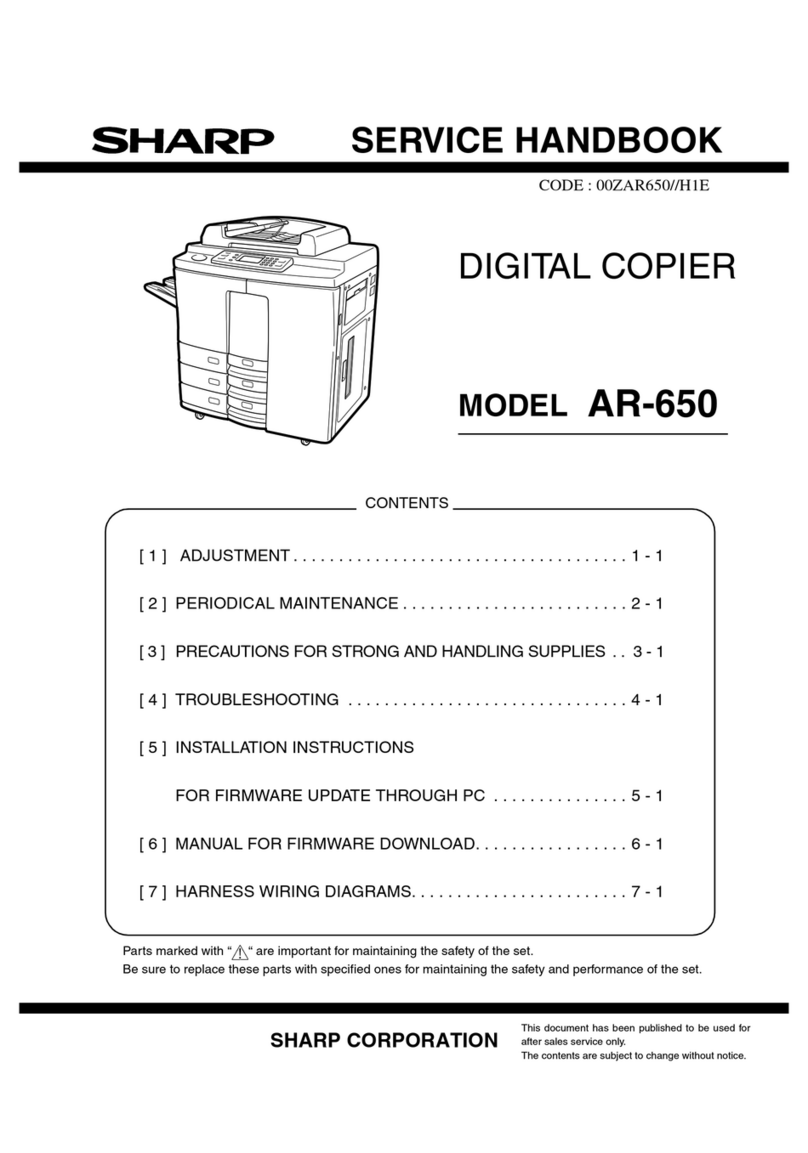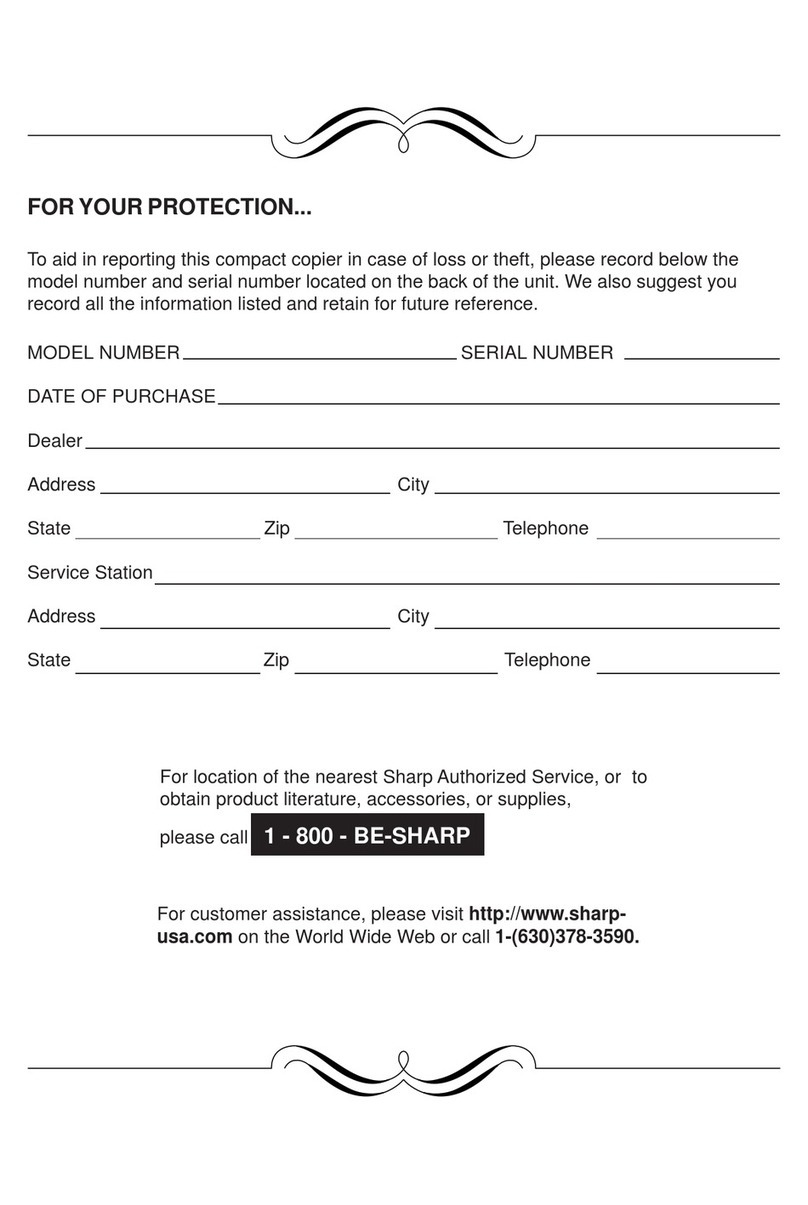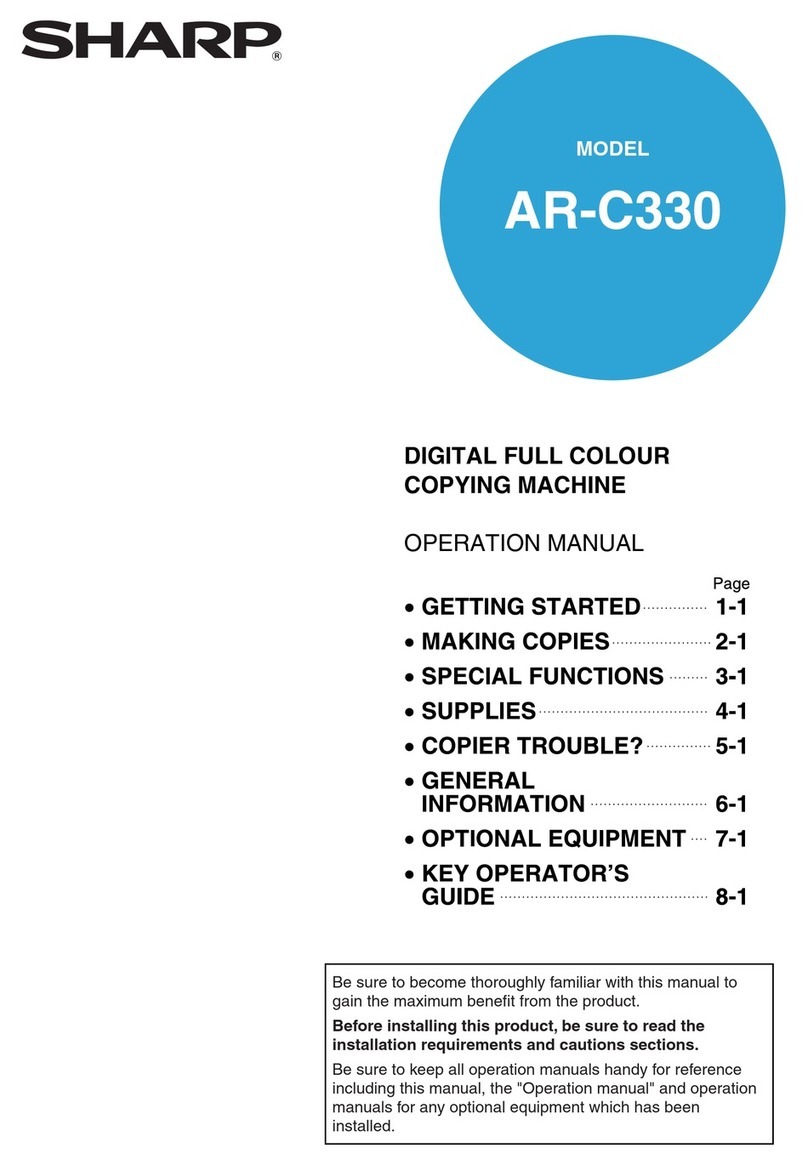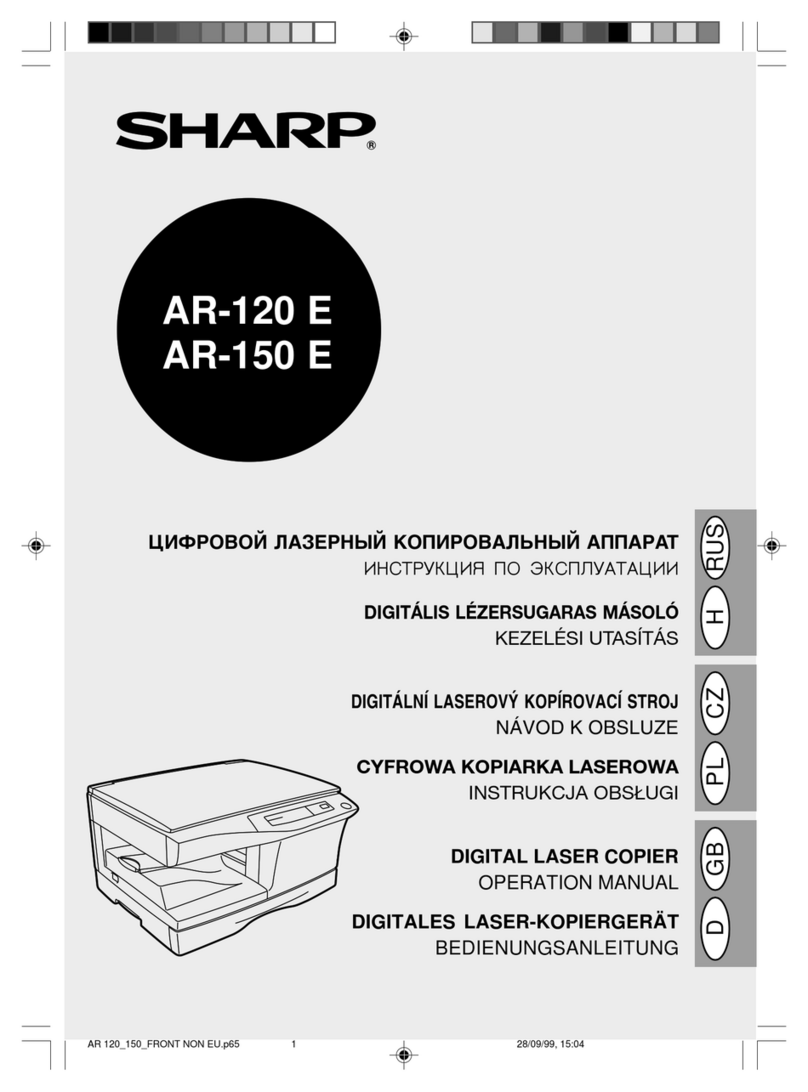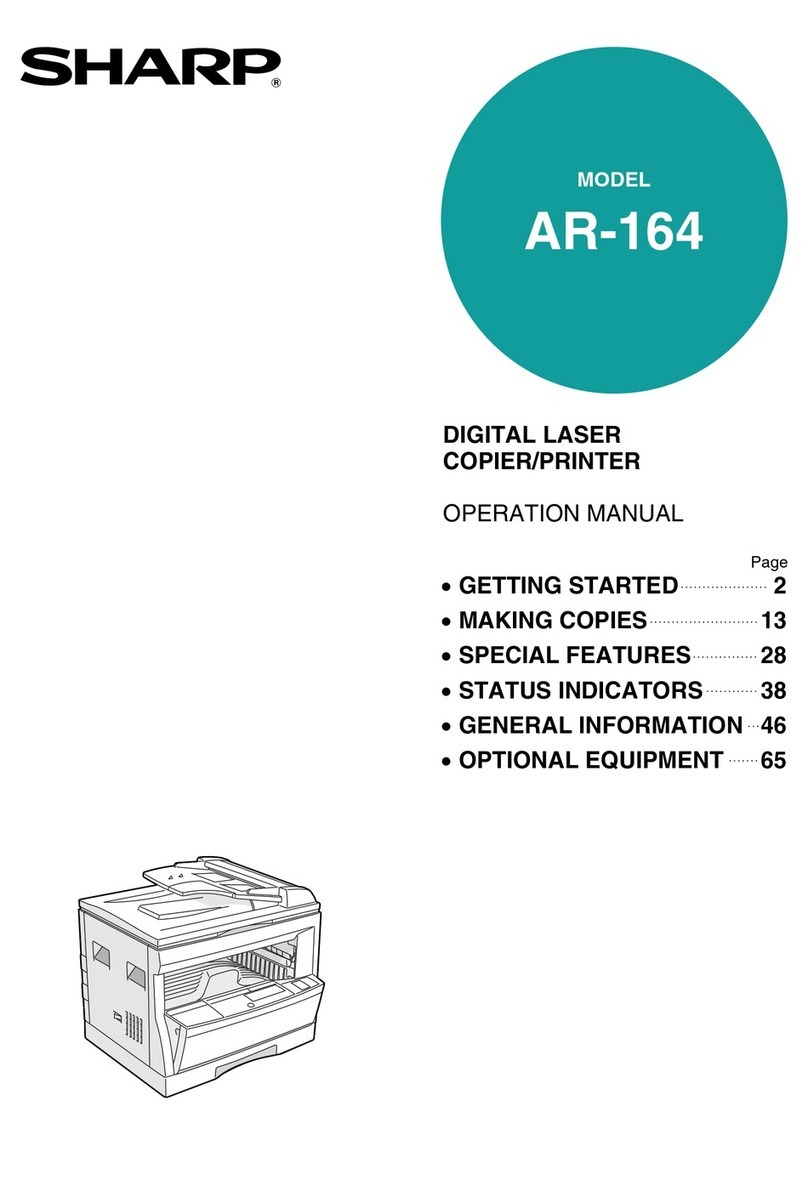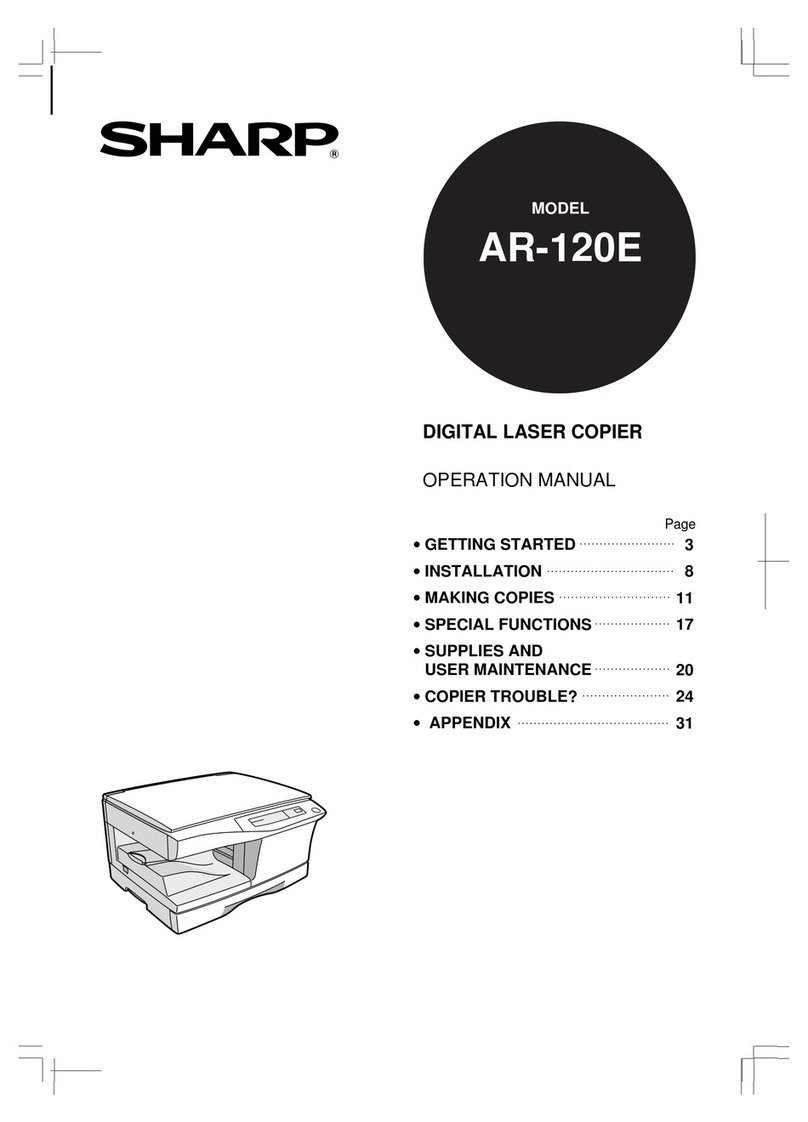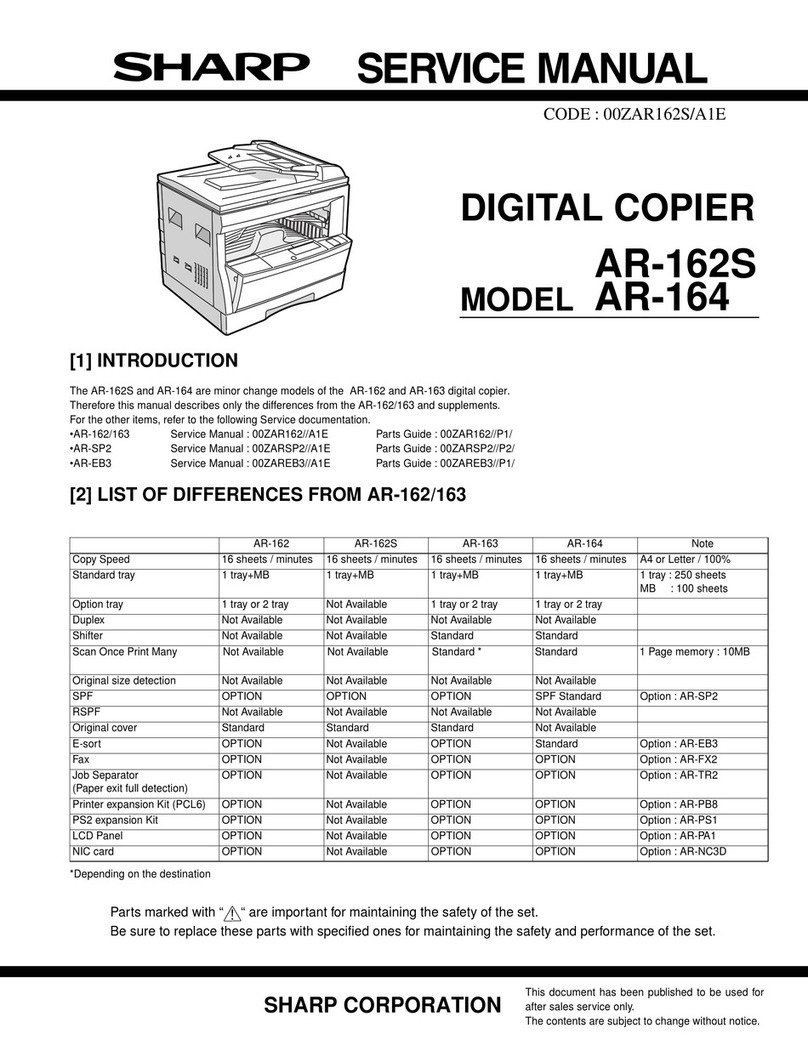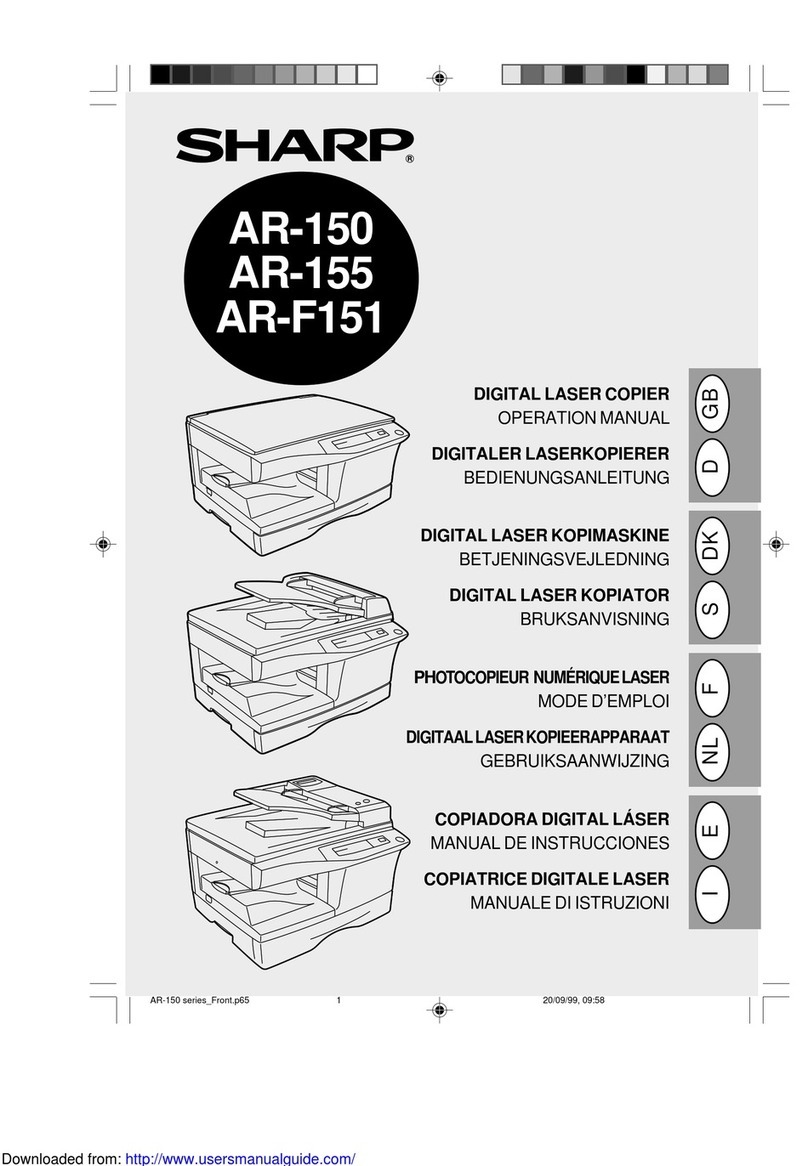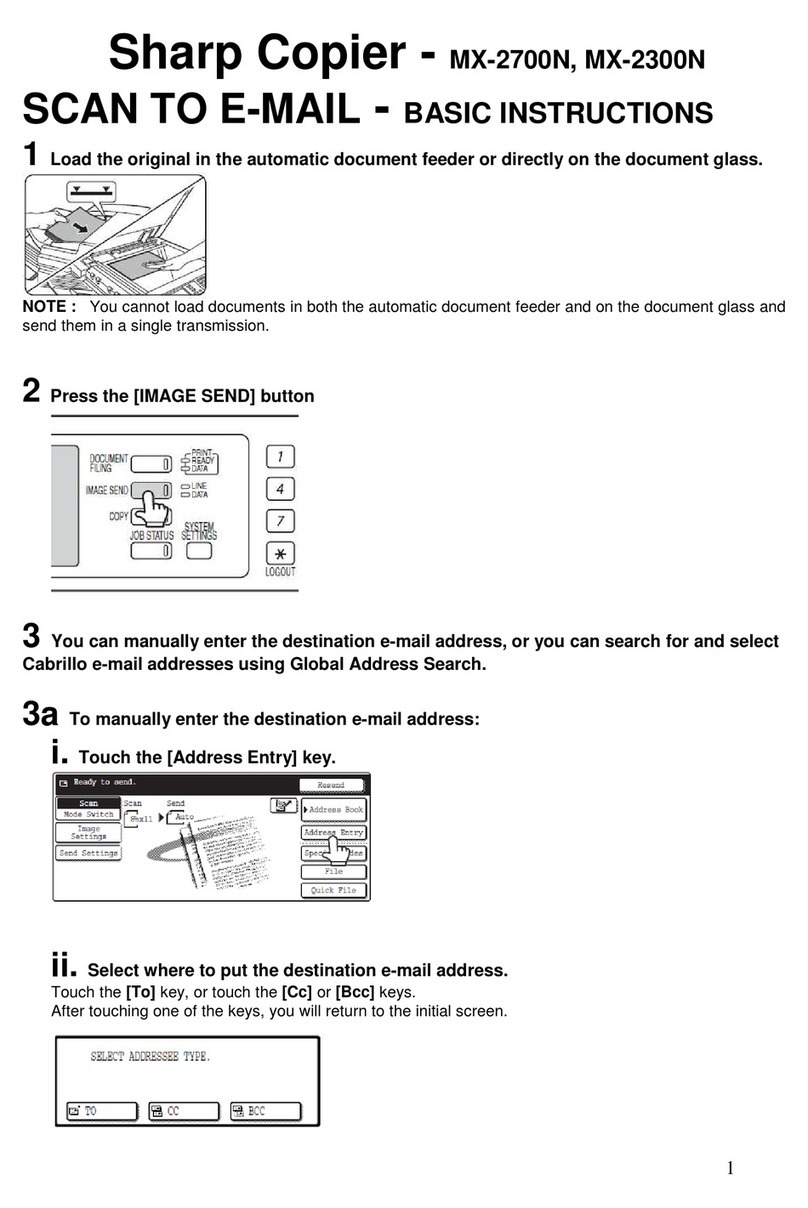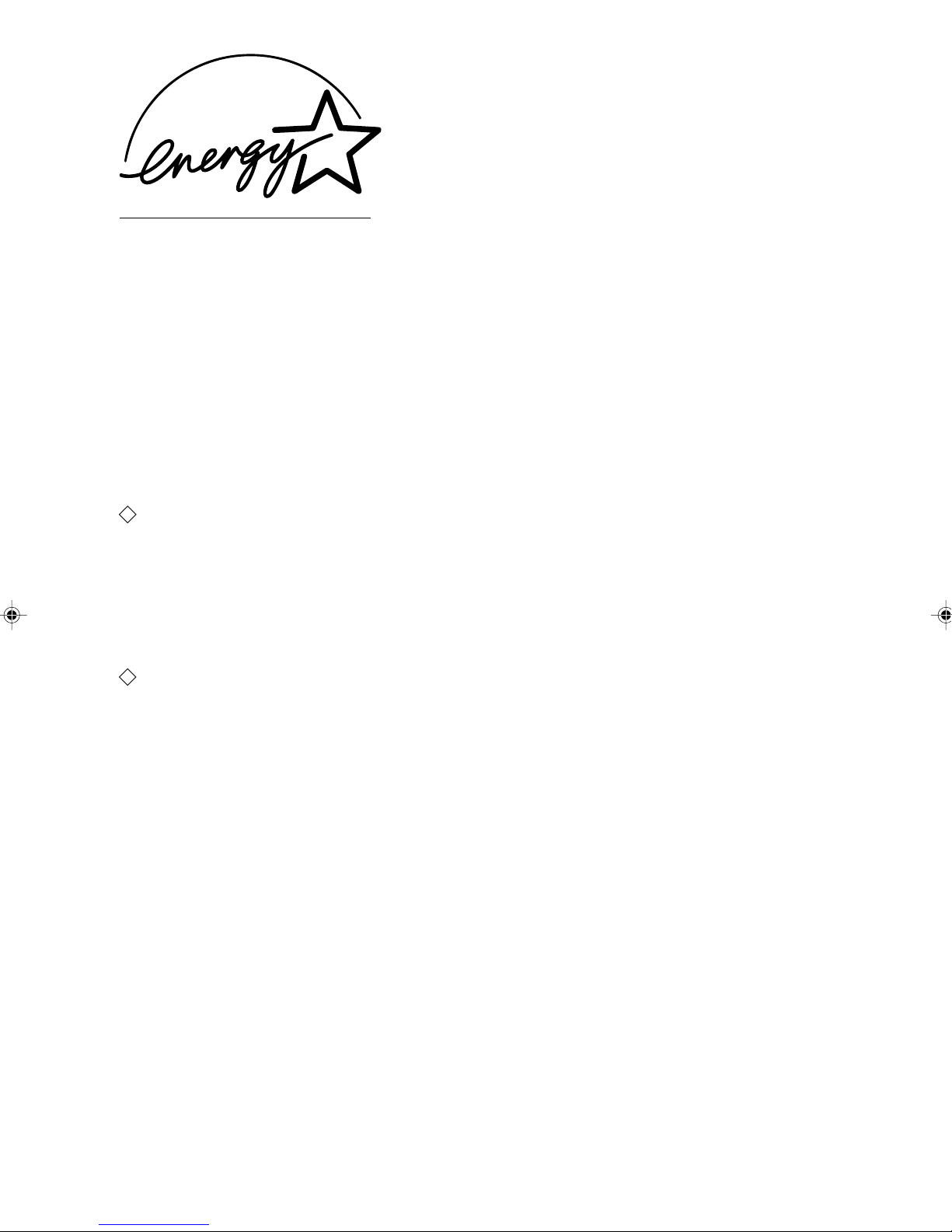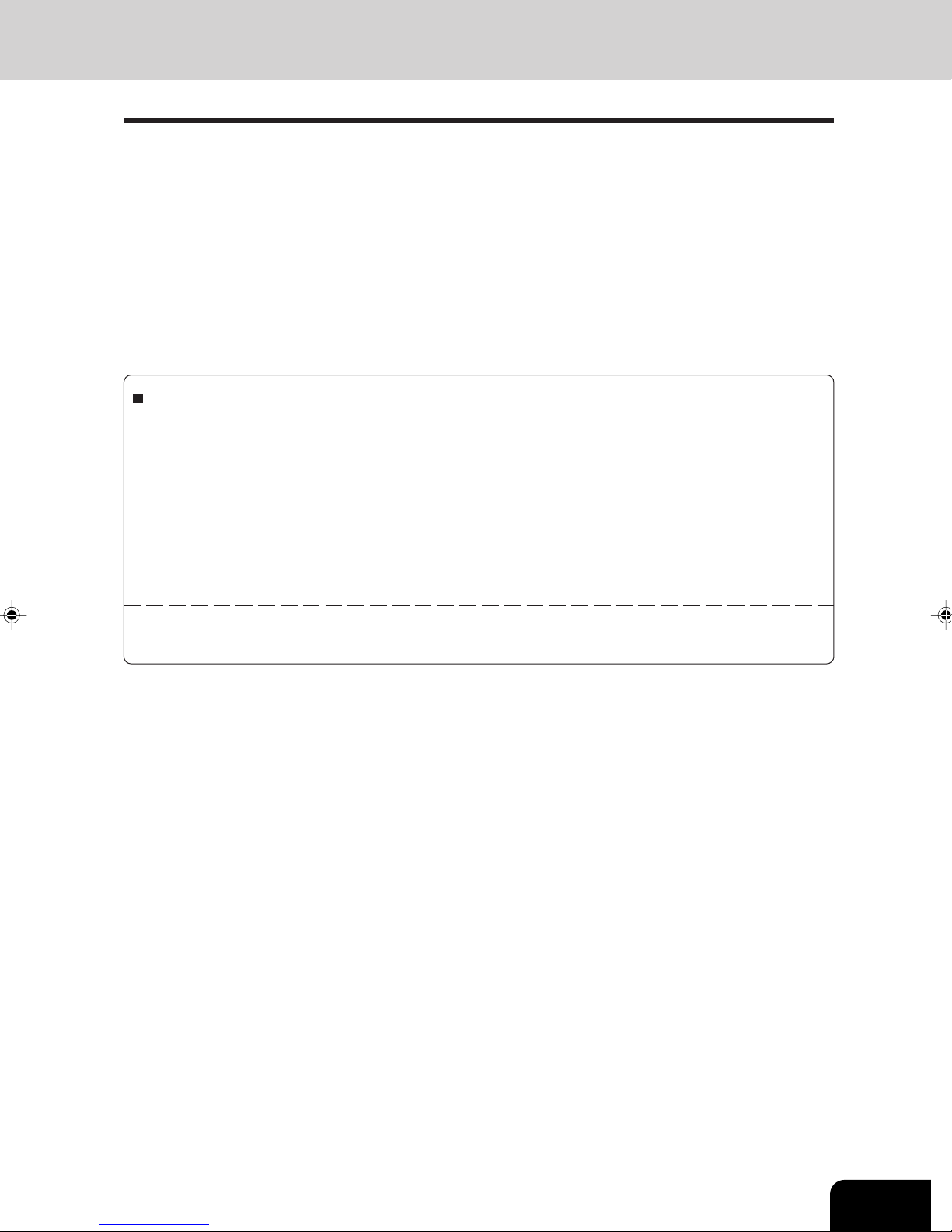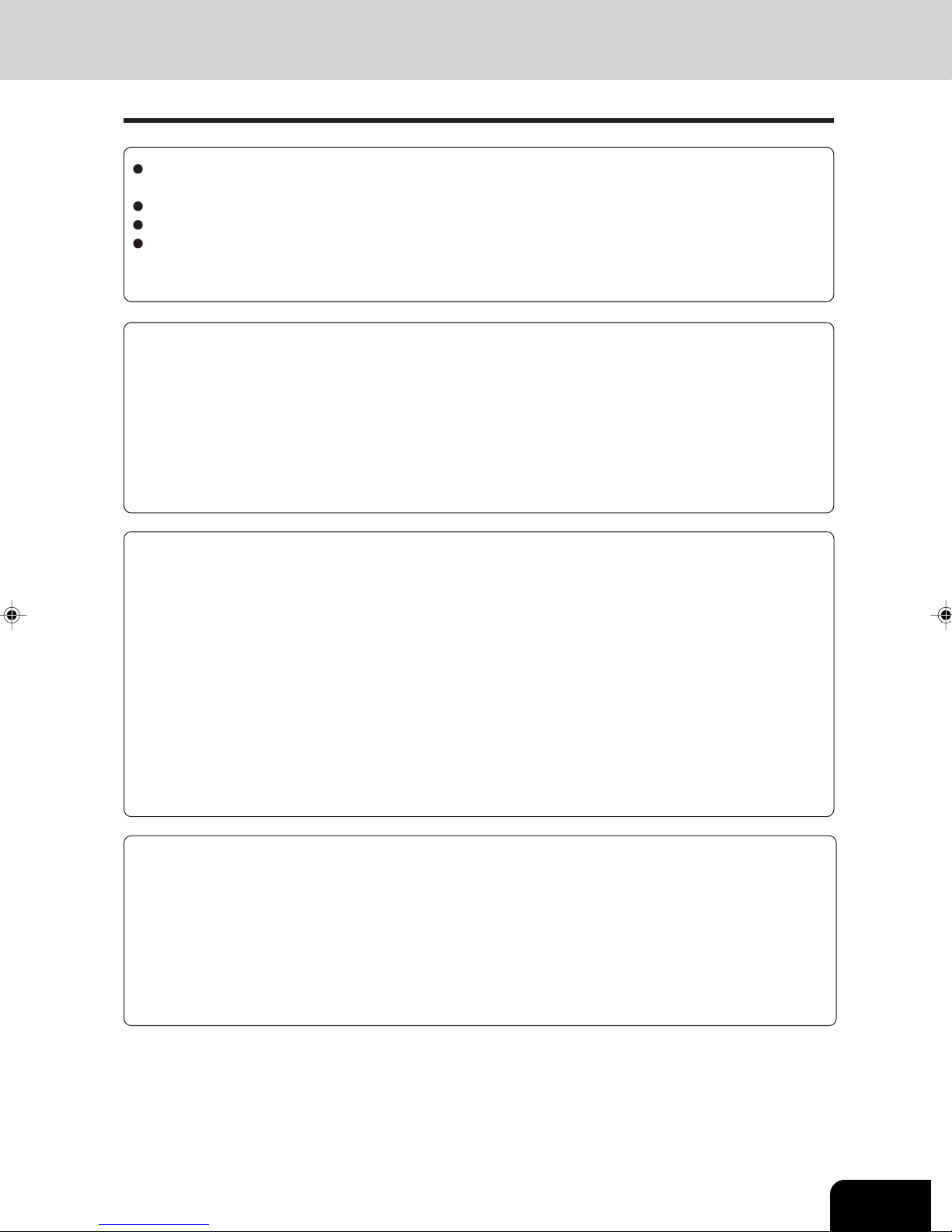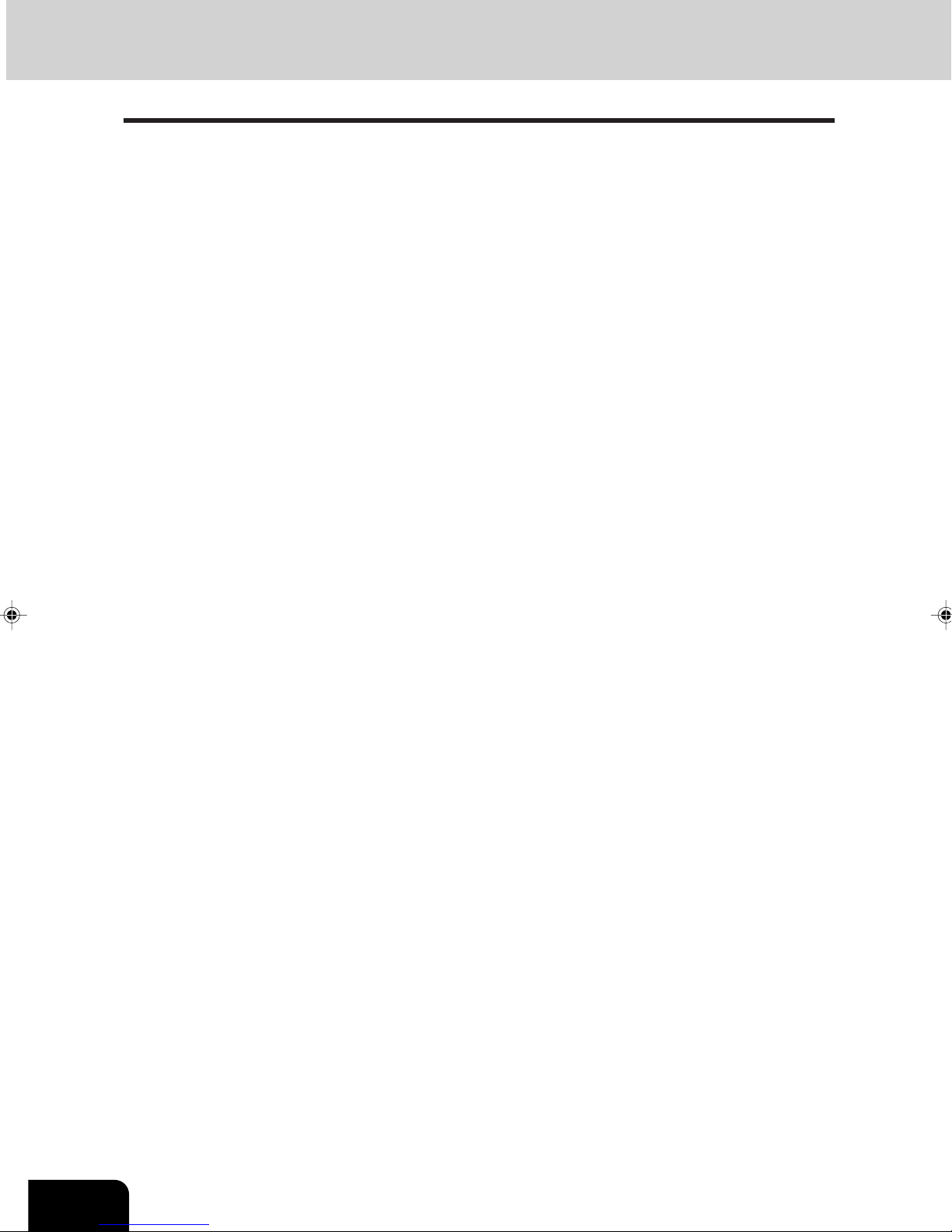1
2
3
4
5
6
7
8
9
10
11
12
4
TABLE OF CONTENTS (Cont.)
4.Using the editing functions .......................................................................................................... 4-1
1. Image shift ................................................................................................................................... 4-2
2. Edge erase .................................................................................................................................. 4-4
3. Dual-page .................................................................................................................................... 4-5
4. X-Y zoom ..................................................................................................................................... 4-7
5. Image editing ............................................................................................................................... 4-8
- Trimming/Masking ..................................................................................................................... 4-8
- Mirror image ........................................................................................................................... 4-10
- Negative/Positive reversal ...................................................................................................... 4-11
6. 2 IN 1 /4 IN 1 ............................................................................................................................. 4-12
7. Copying with annotation ............................................................................................................ 4-14
8. Page numbering copying ........................................................................................................... 4-15
9. Magazine sort (From the editing menu) .................................................................................... 4-16
10. Cover copying .......................................................................................................................... 4-18
11. Sheet insertion copying ........................................................................................................... 4-20
12. Tab paper mode ....................................................................................................................... 4-22
13. Document storage ................................................................................................................... 4-28
14. Overlay .................................................................................................................................... 4-30
15. Sharpness adjustment ............................................................................................................ 4-33
16. Direction of duplex images (Rotation) ..................................................................................... 4-34
5.Using the special functions ......................................................................................................... 5-1
1. Continuous original feeding / Single original feeding .................................................................. 5-2
2. Mixed-sized originals ................................................................................................................... 5-4
3. Job memory ................................................................................................................................. 5-5
4. Bypass copying ........................................................................................................................... 5-8
- Bypass copying on standard size paper ................................................................................ 5-10
- Bypass copying on non-standard size paper ......................................................................... 5-11
5. Weekly timer .............................................................................................................................. 5-13
6. Setting the “OTHER” size key .................................................................................................... 5-14
7. Setting the date and time .......................................................................................................... 5-15
8. Setting the automatic energy save mode .................................................................................. 5-16
9. Setting the automatic off-mode ................................................................................................. 5-17
10. Switching languages ............................................................................................................... 5-18
11. Account number ...................................................................................................................... 5-19
12. Entering letters ........................................................................................................................ 5-28
6.Selecting finishing modes (Using the optional finishers and the inserter) ............................. 6-1
1. Finishing modes and finishers (optional) .................................................................................... 6-2
2. Sort/group copying ...................................................................................................................... 6-3
3. Staple sorting (optional) .............................................................................................................. 6-4
4. Magazine sort & saddle stitch mode (booklet mode)(optional) ................................................... 6-6
5. Hole punch mode (optional) ........................................................................................................ 6-8
6. Inserter mode (optional) .............................................................................................................. 6-9
- Setting the inserter ................................................................................................................. 6-10
- Using only staple and hole punch .......................................................................................... 6-13