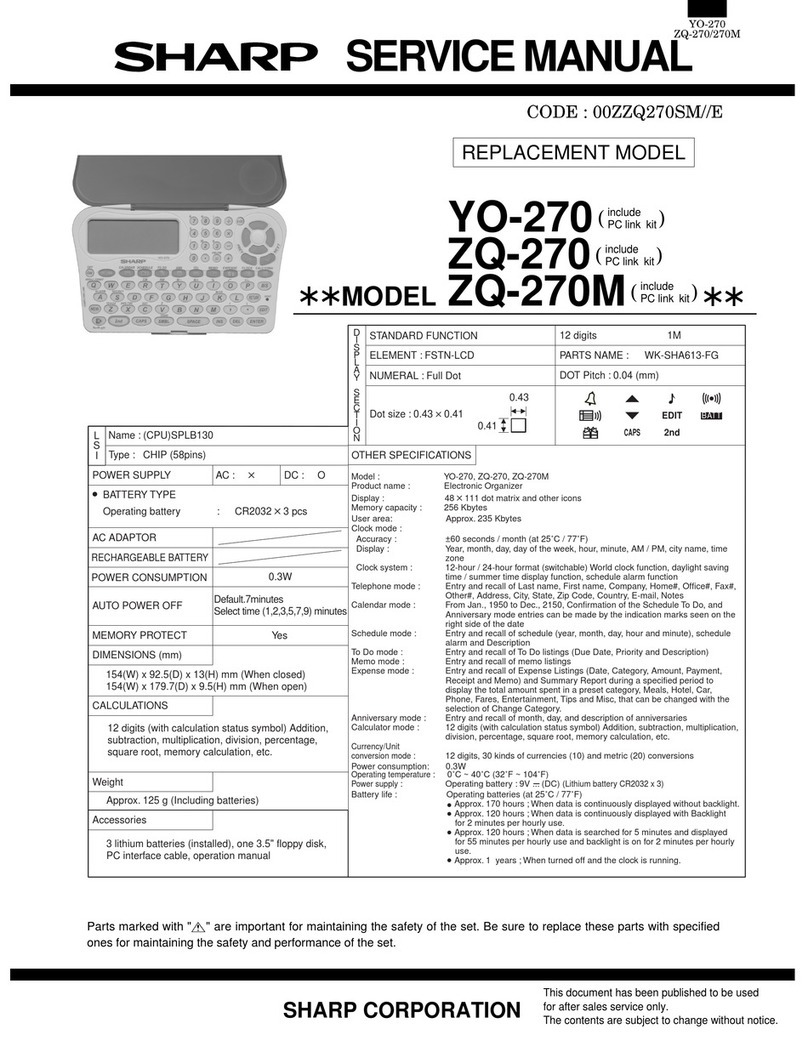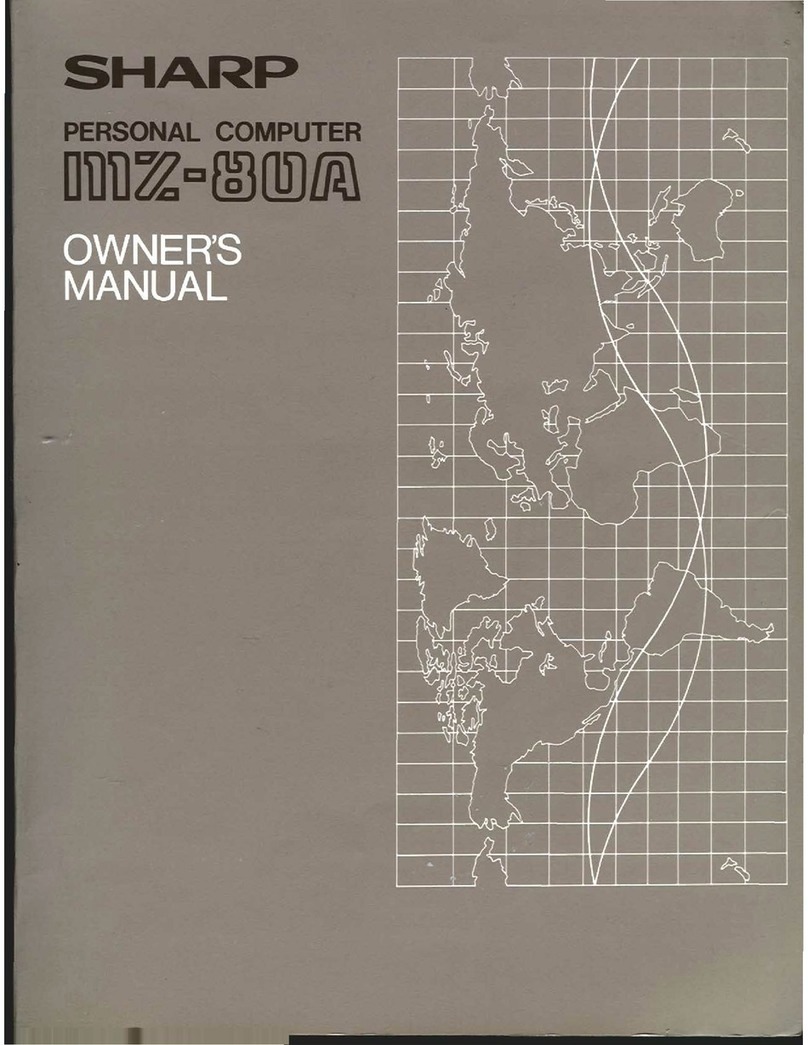Sharp MZ-800 User manual
Other Sharp Desktop manuals
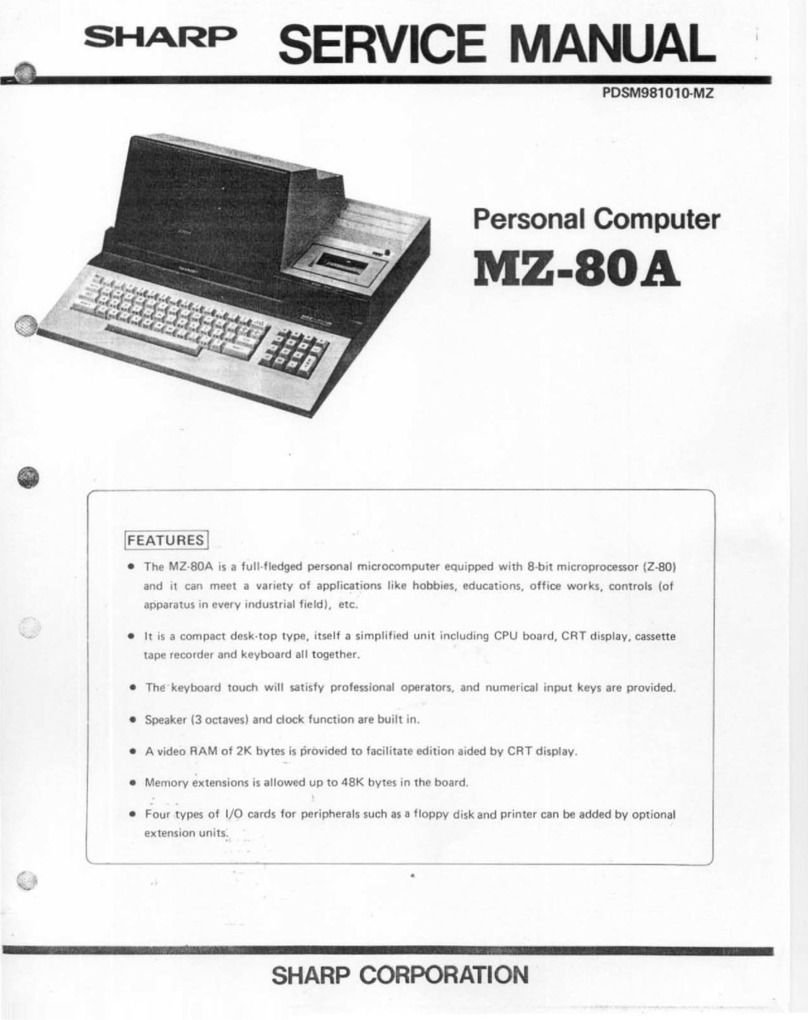
Sharp
Sharp MZ-80A User manual

Sharp
Sharp PC-7200 User manual
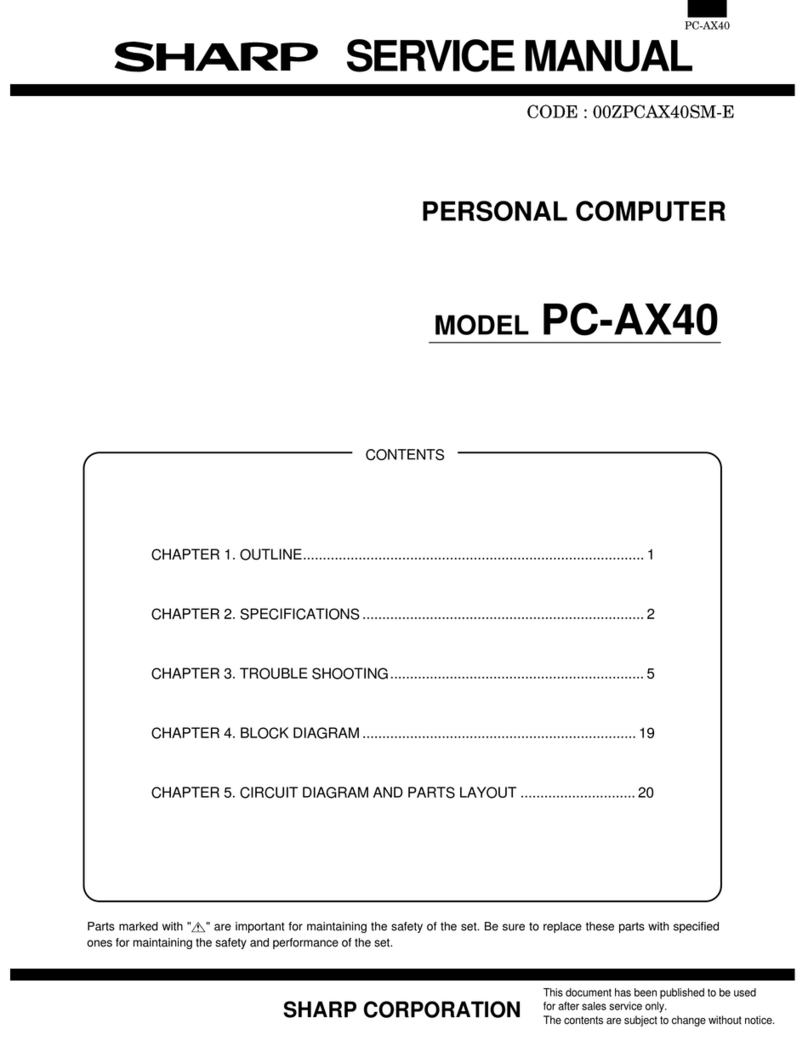
Sharp
Sharp PC-AX40 User manual

Sharp
Sharp PC-6220 User manual

Sharp
Sharp PC-1500A User manual

Sharp
Sharp YO-250M User manual

Sharp
Sharp MZ-80B User manual

Sharp
Sharp MZ-80B User manual

Sharp
Sharp MZ-700 Series User manual

Sharp
Sharp ZQ-4450M User manual
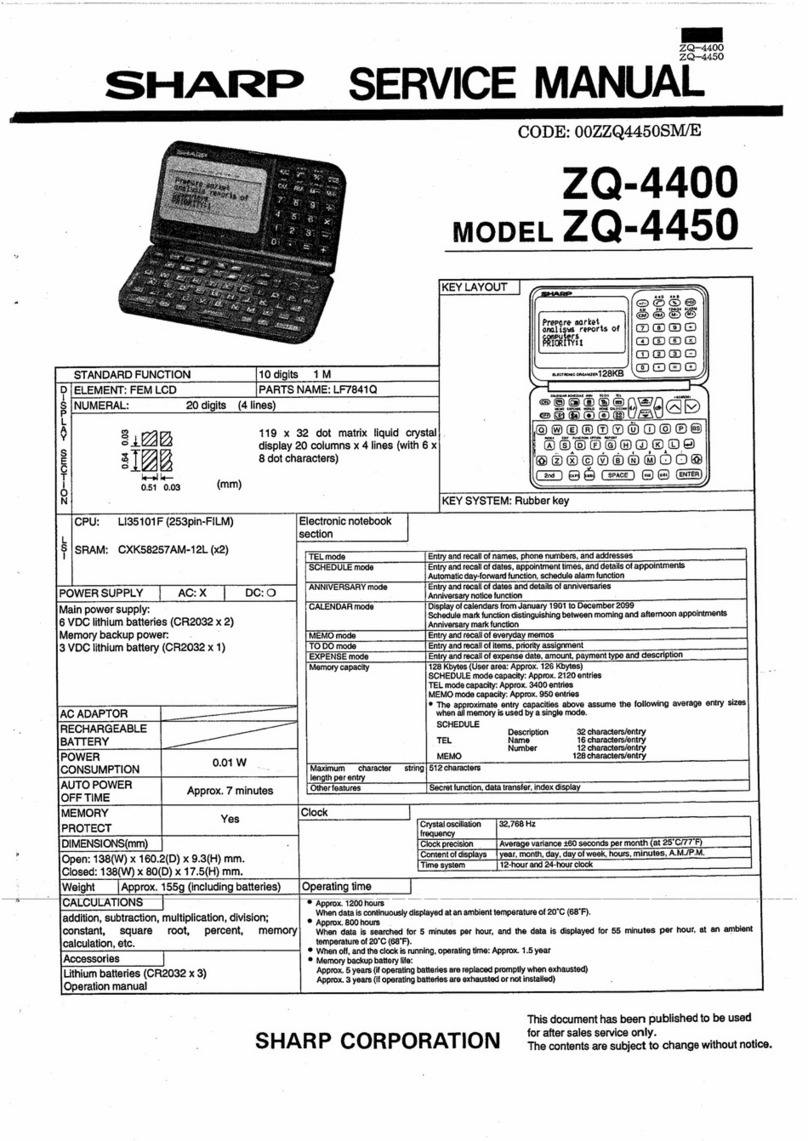
Sharp
Sharp ZQ-4400 User manual

Sharp
Sharp PC7000A User manual

Sharp
Sharp MZ-80B User manual

Sharp
Sharp MZ-3500 User manual

Sharp
Sharp MZ-808 User manual
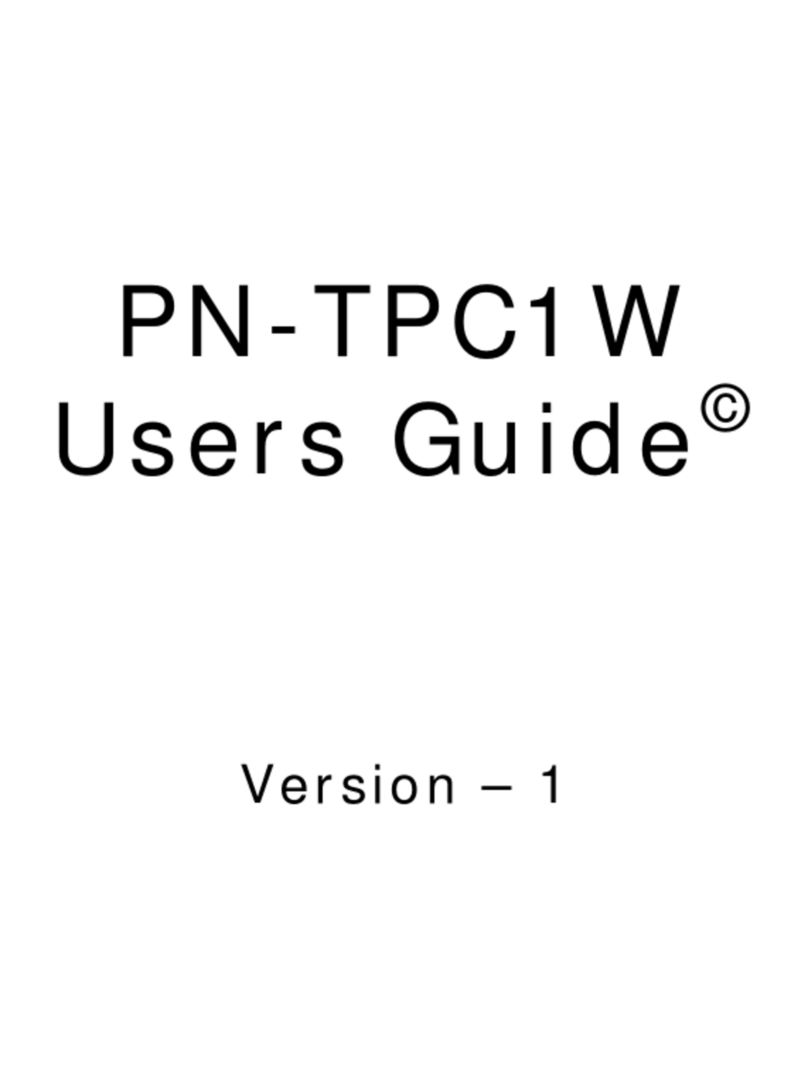
Sharp
Sharp PN-TPC1W User manual

Sharp
Sharp PN-TPCi7W7 User manual

Sharp
Sharp MZ-80B Installation guide

Sharp
Sharp PN-L602B User manual

Sharp
Sharp MZ-700 Series User manual