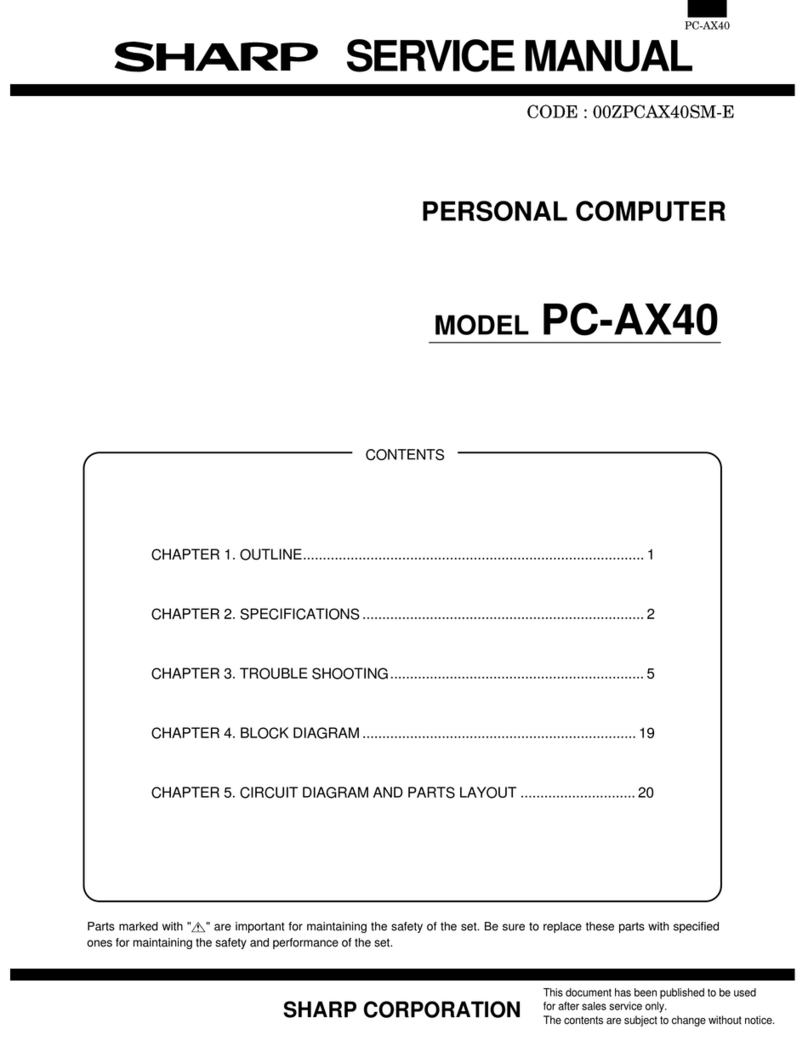Sharp PN-L602B User manual
Other Sharp Desktop manuals

Sharp
Sharp MZ-700 Series User manual
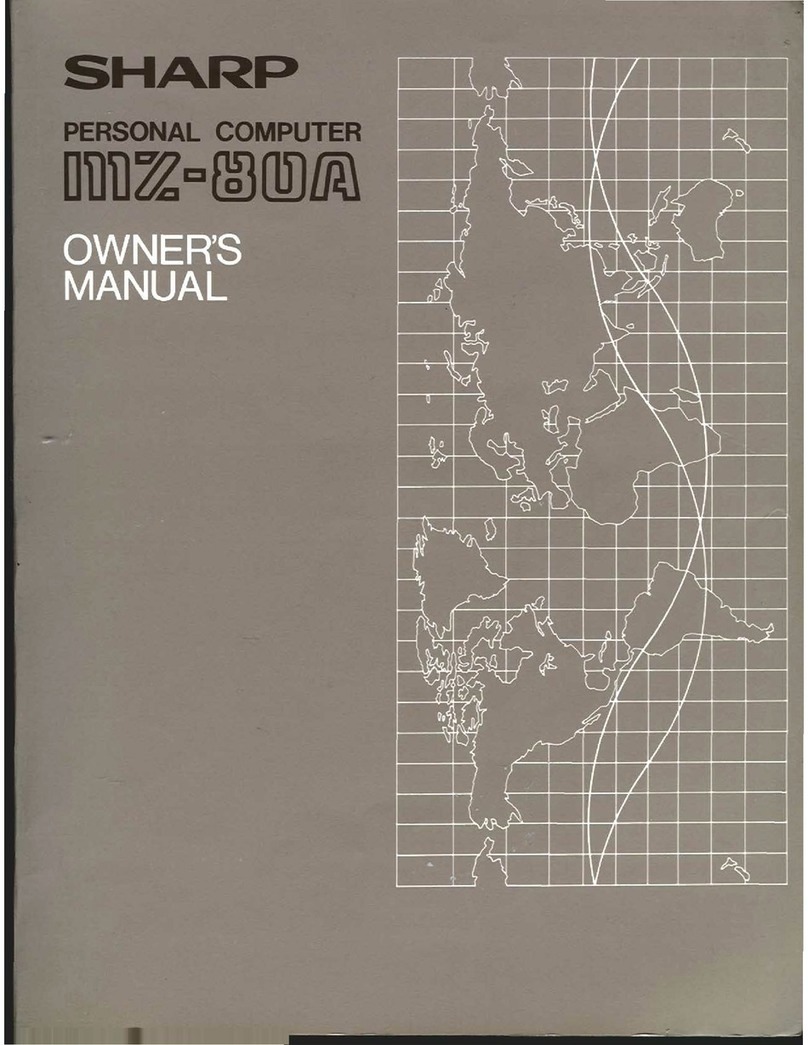
Sharp
Sharp MZ-80A User manual
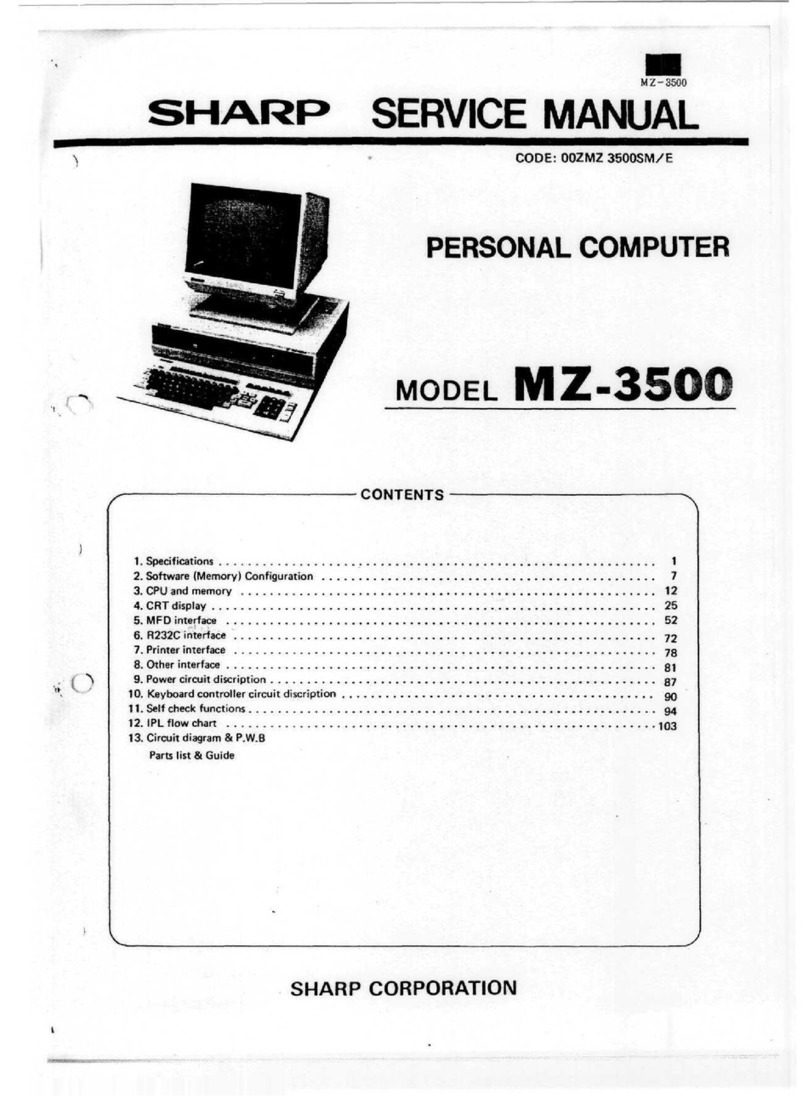
Sharp
Sharp MZ-350C User manual

Sharp
Sharp ZQ-4450M User manual

Sharp
Sharp PC-6220 User manual

Sharp
Sharp MZ-700 Series Installation guide

Sharp
Sharp MZ-800 Use and care manual
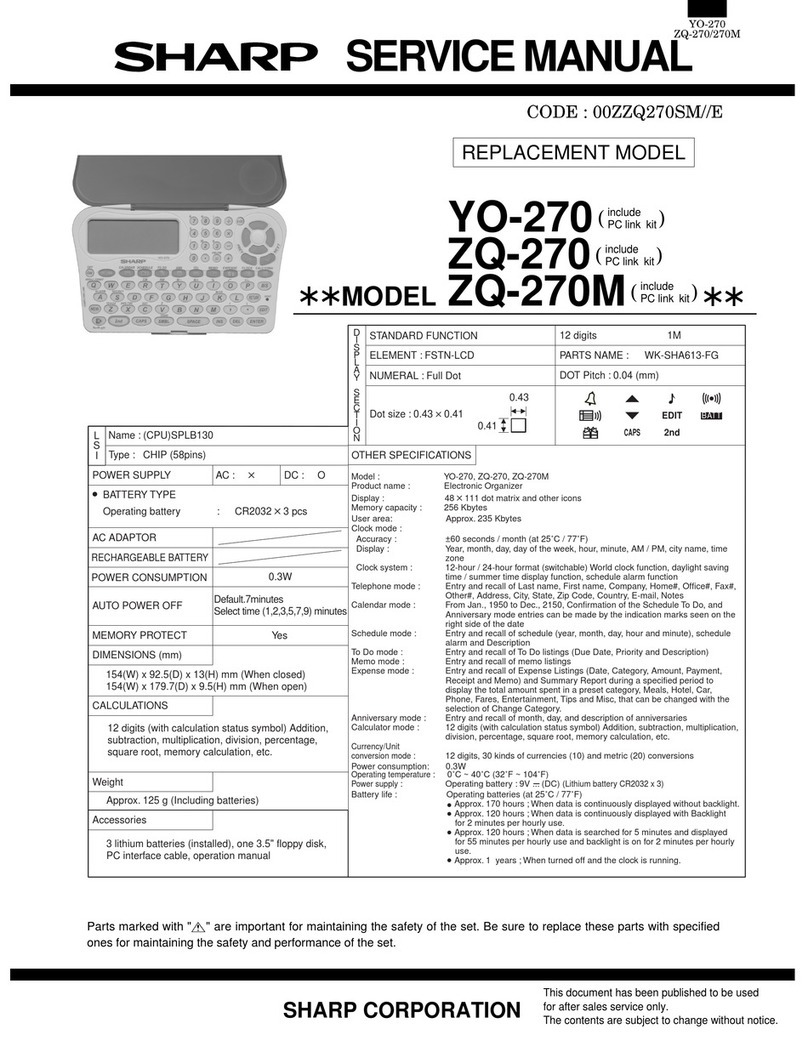
Sharp
Sharp YO-270 User manual

Sharp
Sharp MZ-3500 Instruction manual

Sharp
Sharp MZ-5500 User manual

Sharp
Sharp PC-7200 User manual

Sharp
Sharp YO-250M User manual

Sharp
Sharp Mobilon HC-4000 User manual

Sharp
Sharp MZ-800 User manual
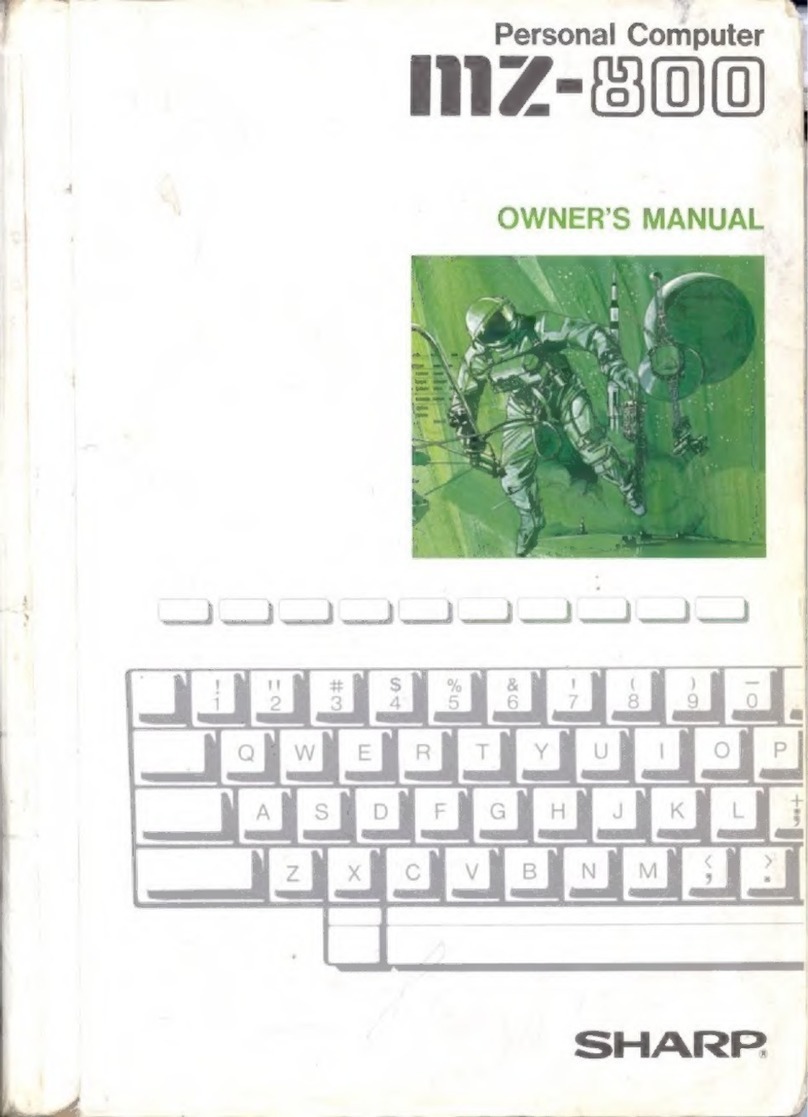
Sharp
Sharp MZ-800 User manual

Sharp
Sharp MZ-3500 User manual
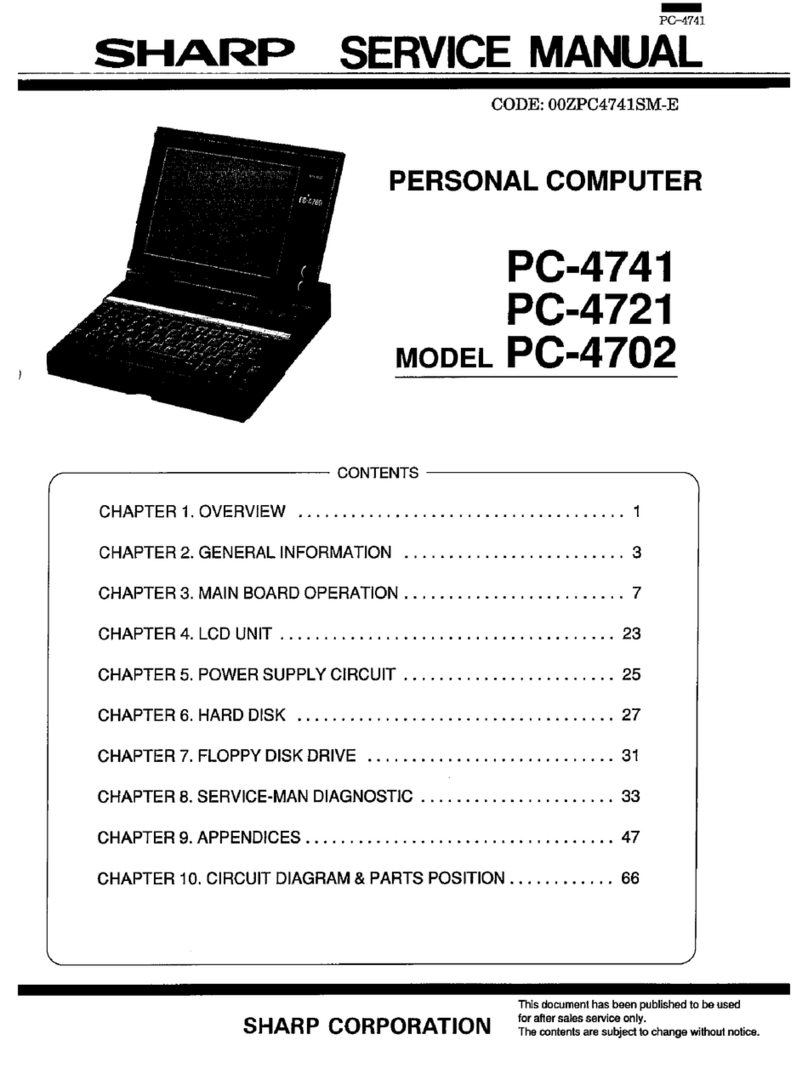
Sharp
Sharp PC-4741 User manual
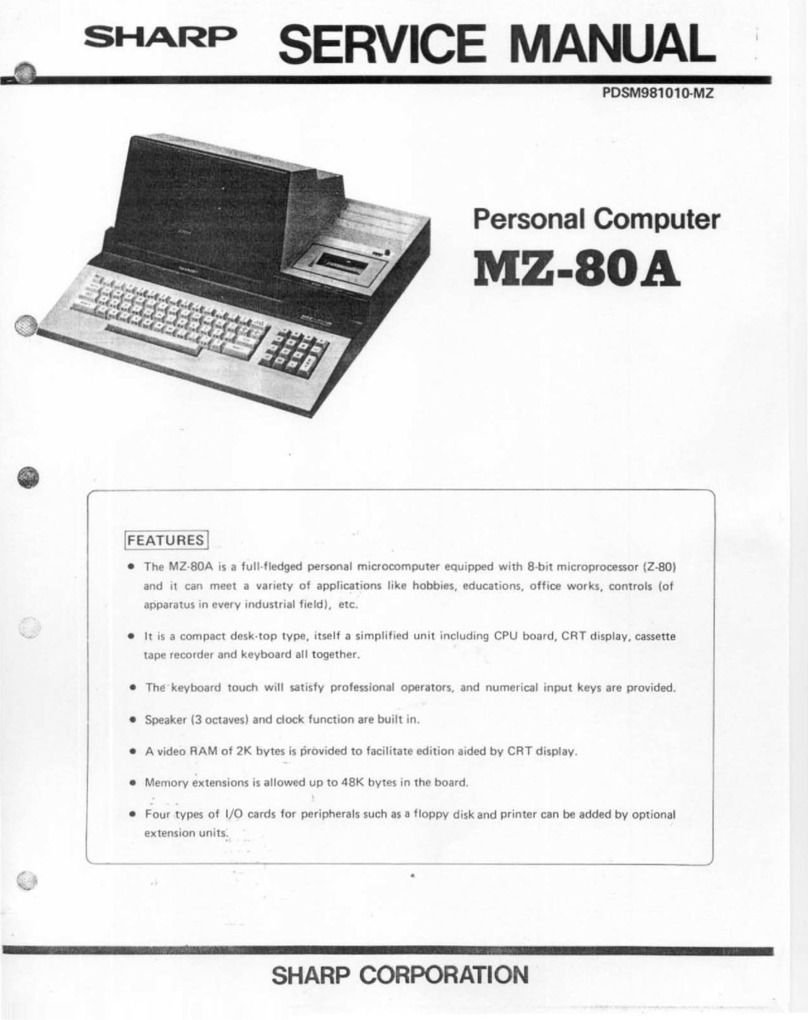
Sharp
Sharp MZ-80A User manual

Sharp
Sharp MZ-700 Series User manual
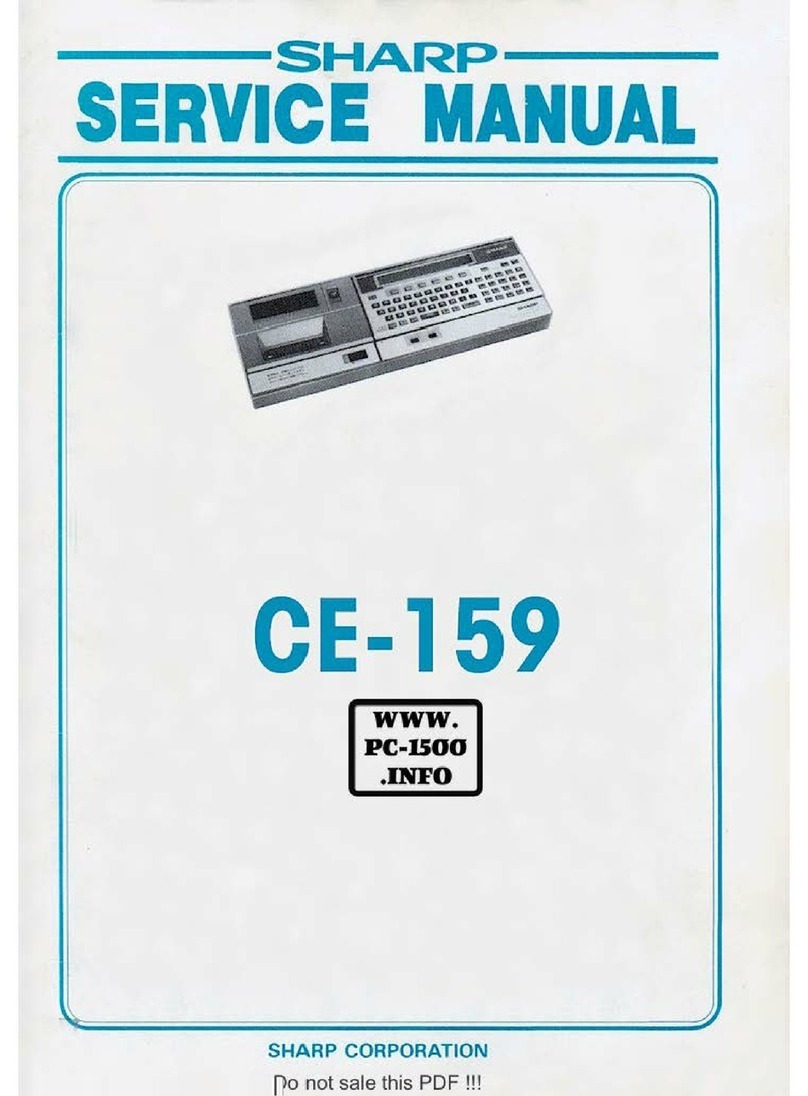
Sharp
Sharp CE-159 User manual