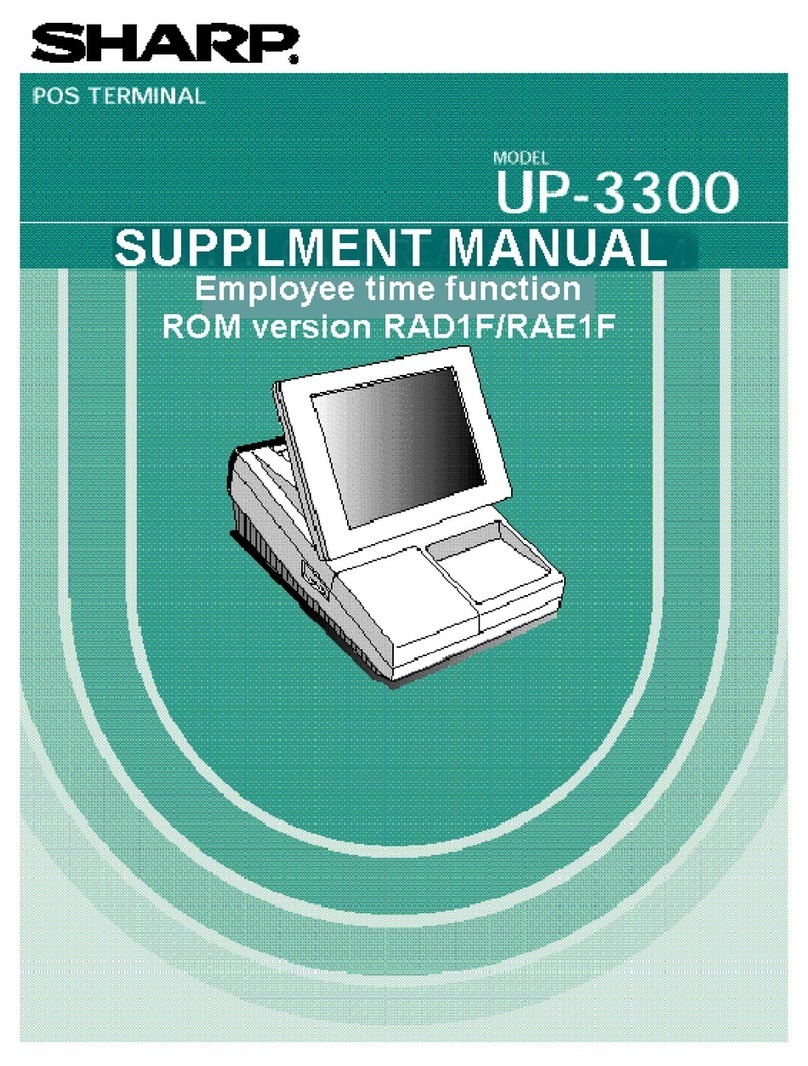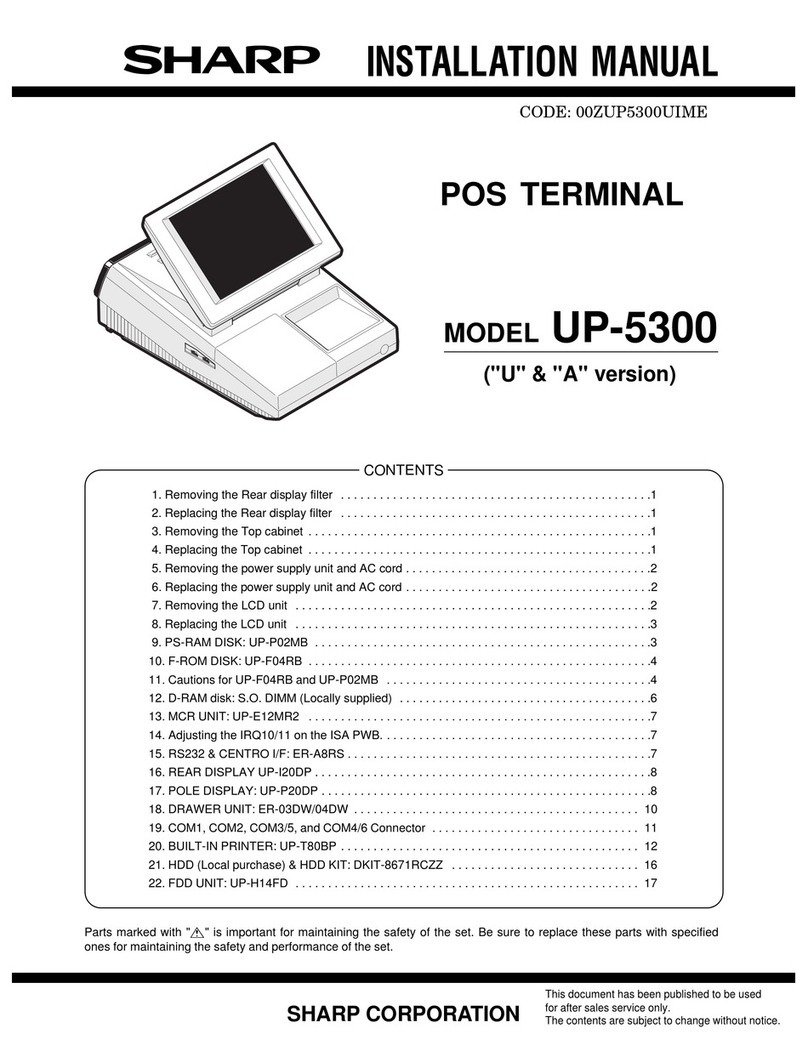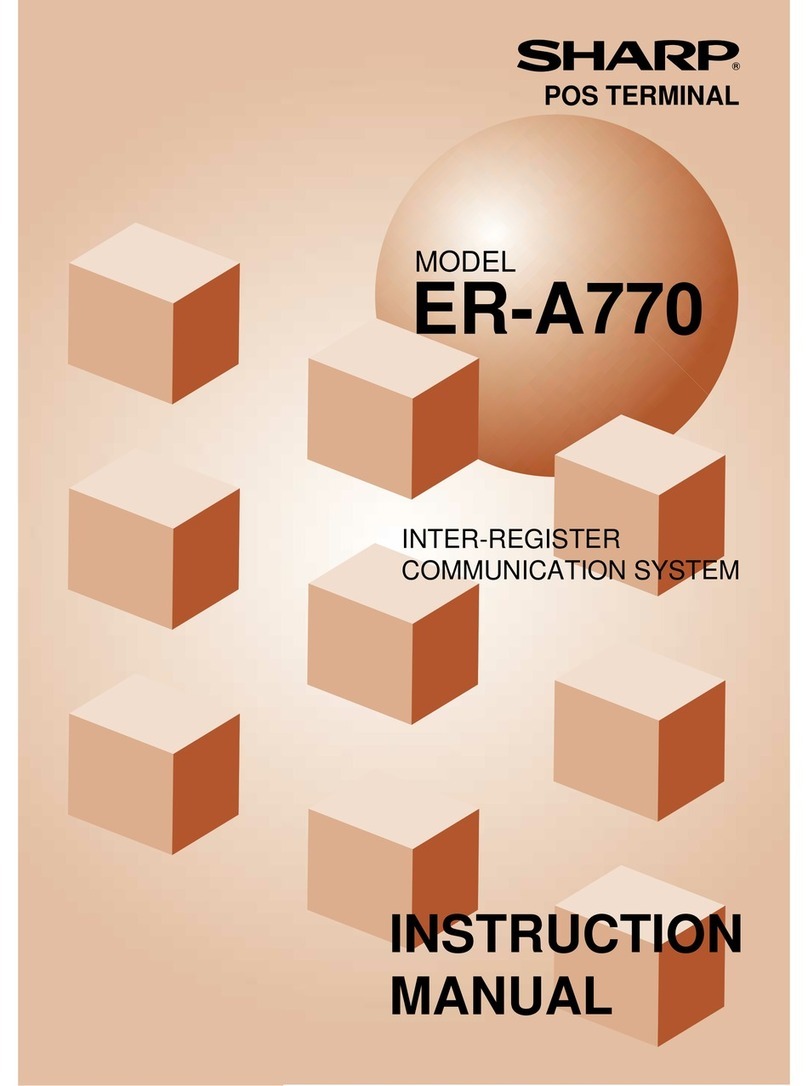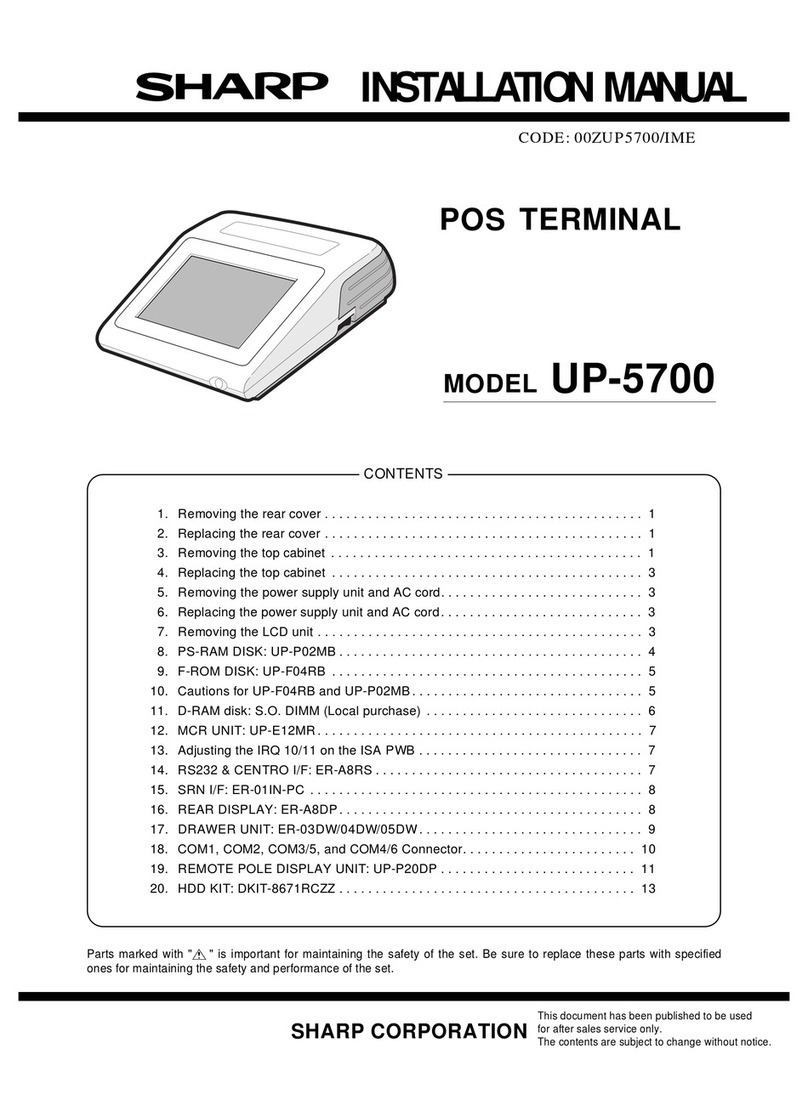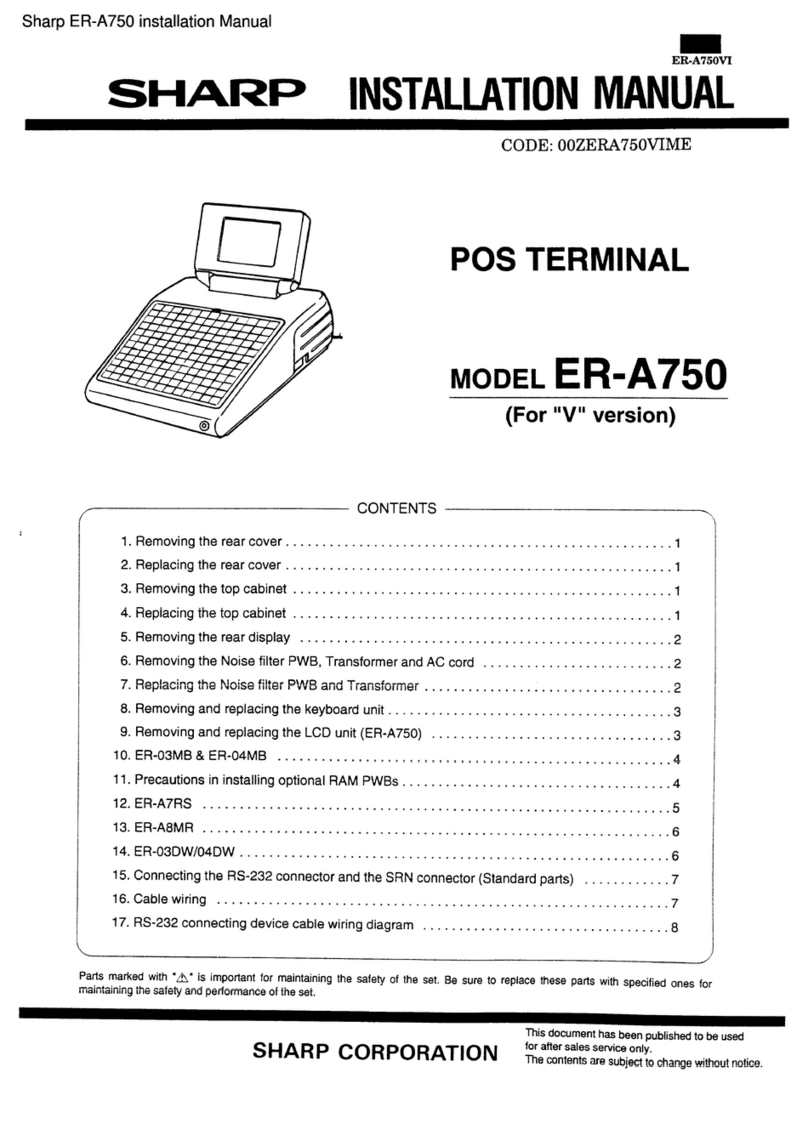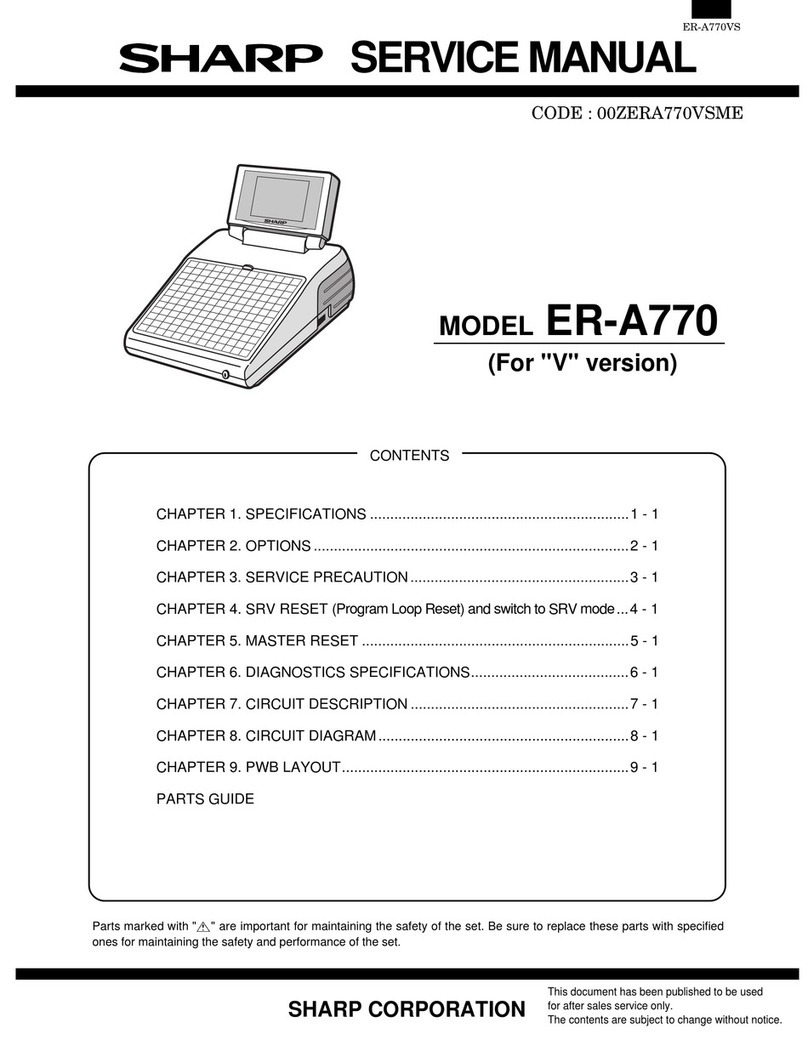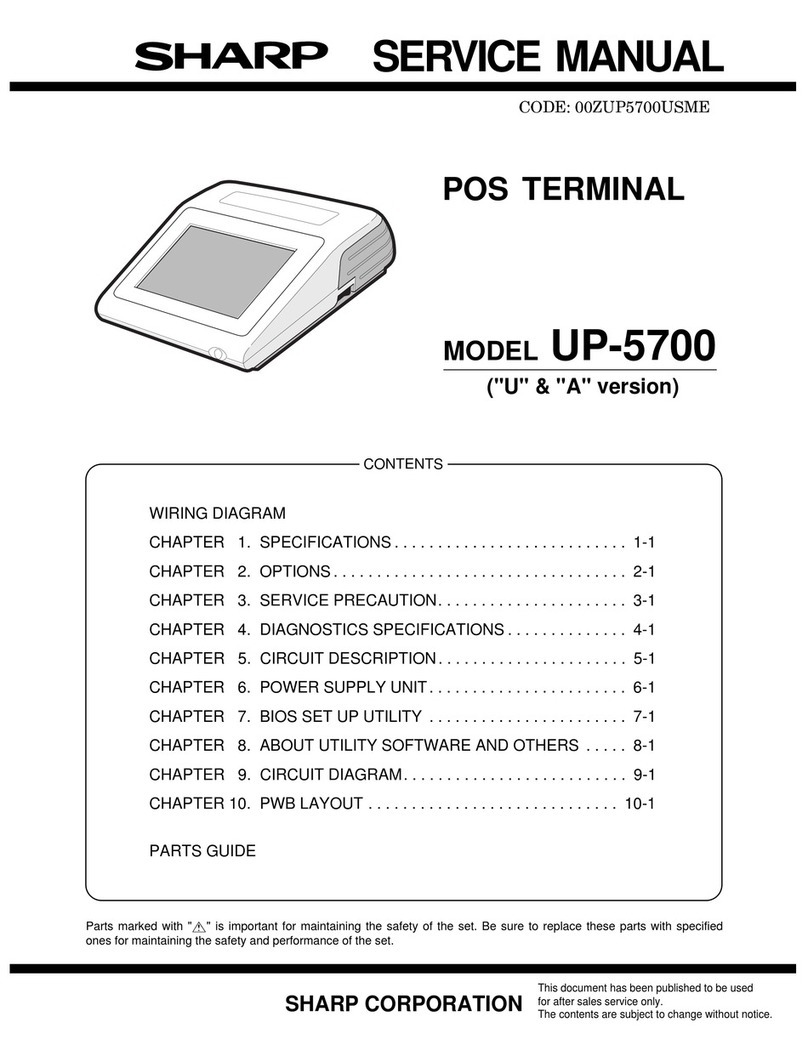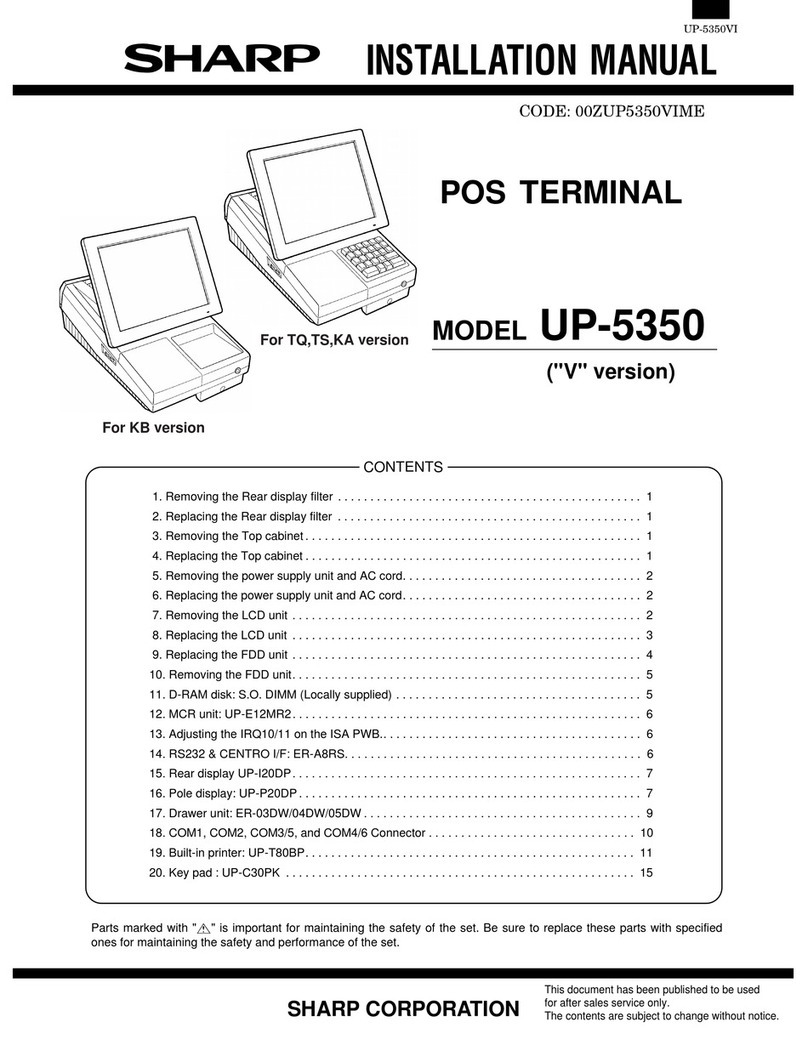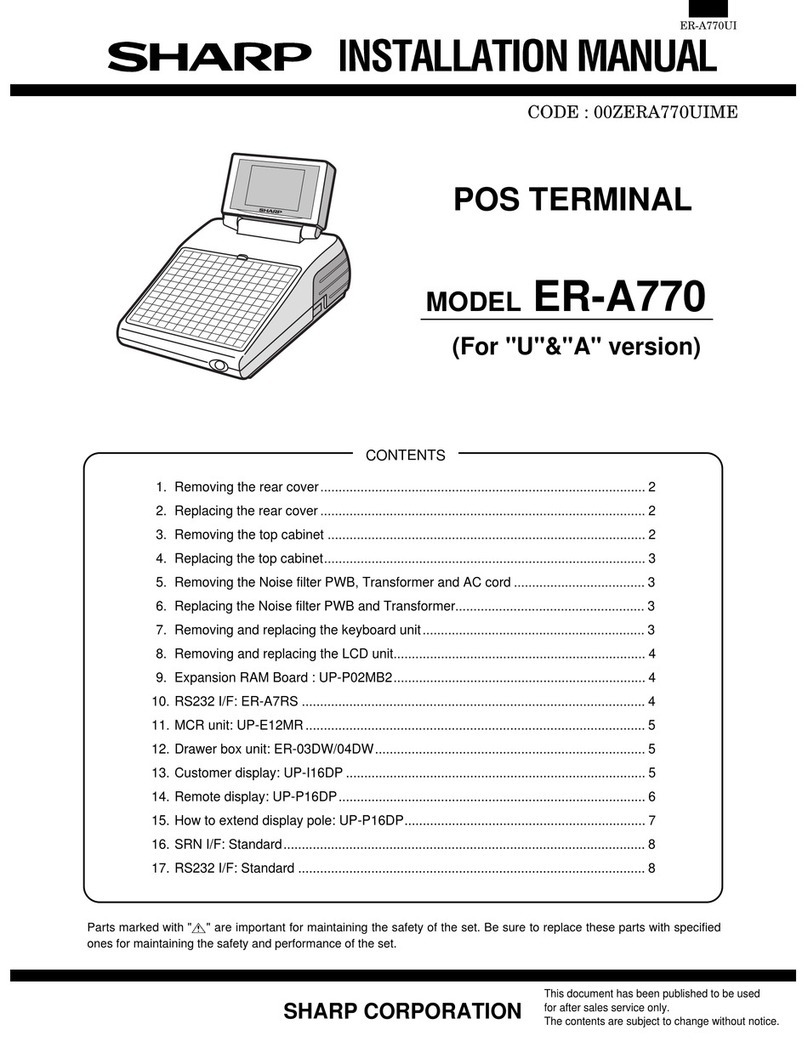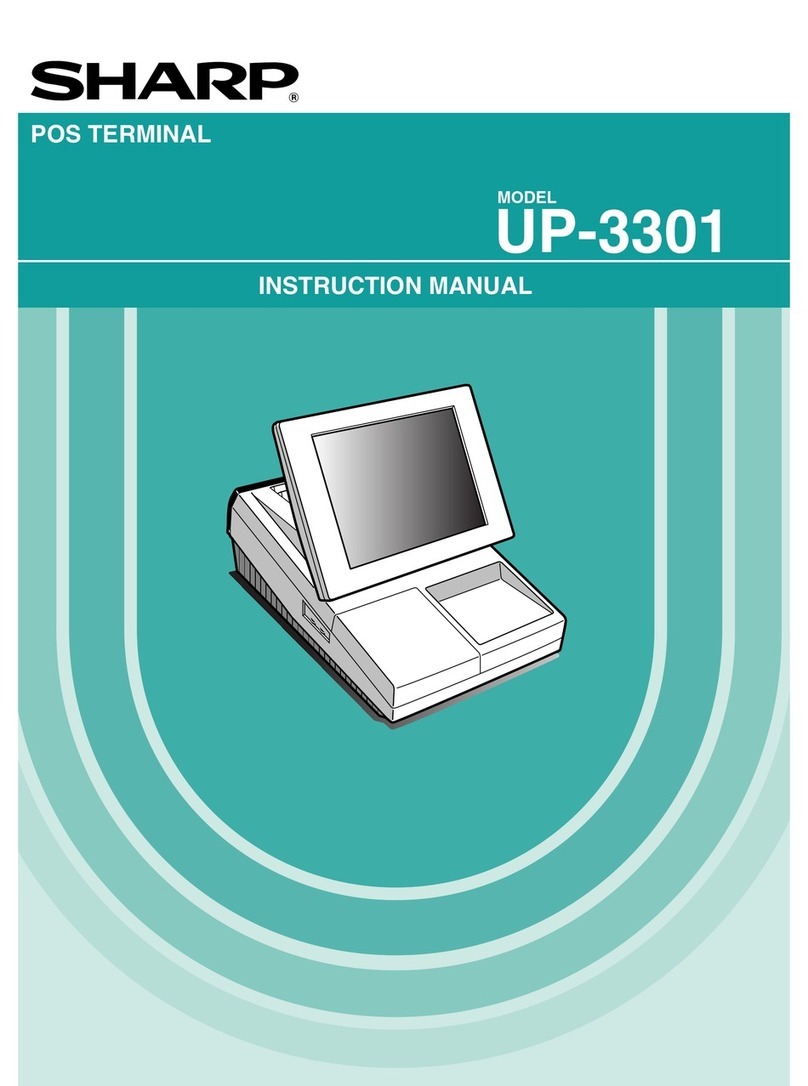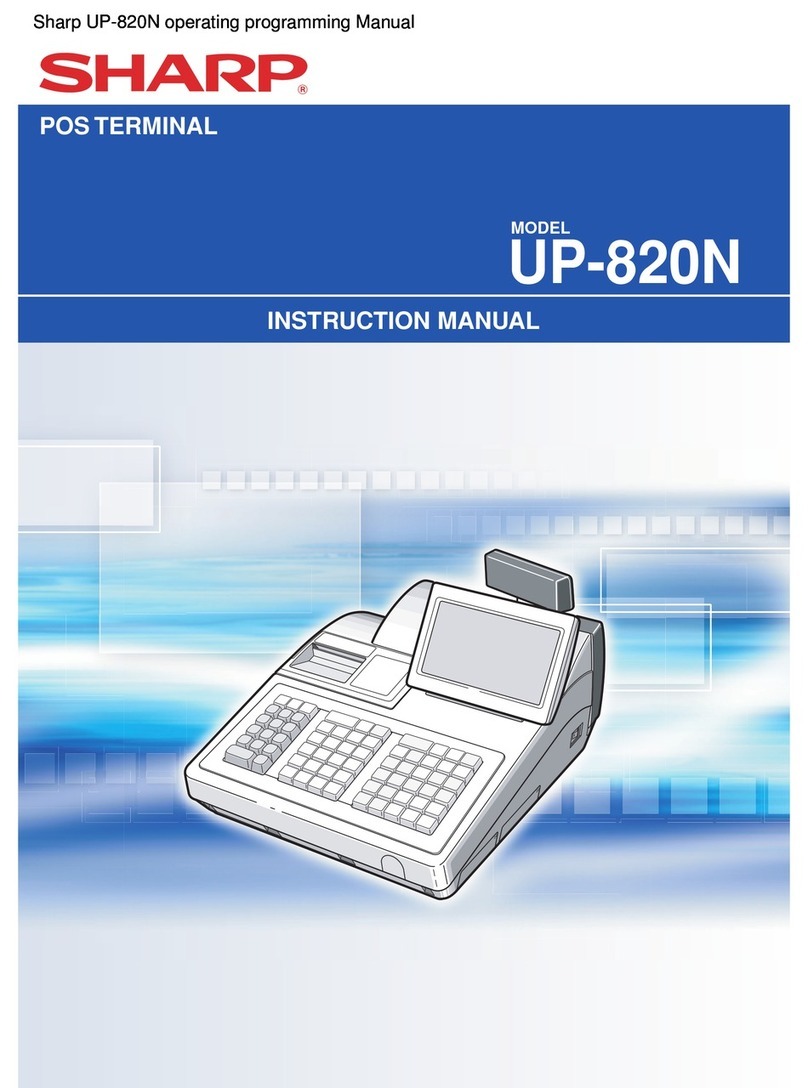CHAPTER 1. SPECIFICATIONS
1. Appearance
AC cord
Plug your POS terminal into a wall outlet before using.
Power switch
Set the power switch to the ON ( I ) position after plugging your POS
terminal.
2. Rating
ITEM SPECIFICATIONS
External dimensions 11.6 (W) ×16.3 (D) ×12.6 (H) in.
approximately (295 (W) ×414.5 (D) ×
320 (H) mm)
Weight Approximately 13.9 lb. (5.9 kg)
Power source 120V AC ±10%, 60 Hz
Power consumption Operating : 63W
Working temperature
and humidity 32 to 104°F (0 to 40°C)
10 to 90%
3. Hardware
3-1. Display
ITEM SPECIFICATIONS NOTE
Type DSTN color LCD with back
light With 256 colors
Screen size 10.4" Full screen
Dot format 640 (W) ×480 (H) dots
Dot size 0.33 ×0.33 mm
Control VGA
3-2. Keyboard
ITEM SPECIFICATIONS NOTE
Type Touch key
(Analog touch panel)
Number of key
positions 4096 (W) ×4096 (H)
positions
Control Mouse emulation
3-3. PC system
ITEM SPECIFICATIONS NOTE
CPU Pentium processor
Chip set FireStar Plus:
82C700U3.2
Graphic controller VGAC : MN89305
Main memory
(for executing MS-DOS,
Application software)
Standard : 8
Mbytes EDO type
Max. : 40 Mbytes adding S.O.DIMM
Video RAM 1 Mbytes EDO type
BIOS ROM 512 Kbytes Flash ROM
OS (MS-DOS) ROM 4 Mbytes Mask ROM
ROM disk memory
(for stored Application
software)
Standard : 2
Mbytes Flash ROM
Max. : 6 Mbytes adding UP-F04RB
RAM disk memory
(for POS data) Standard : 1
Mbytes PS-RAM
Max. : 3 Mbytes adding UP-P02MB
Keyboard controller M38802M270
Super I/O M5113 A2
POS system controller PSC2 : LZ9AM22
3-4. Serial port
D-SUB 9-pin connector COM1 and COM2 are equipped.
In order to supply +5V power, CI signal and +5V power supply of
COM1 and COM2 can be switched.
2 channels of RJ45 Connector COM port are equipped.
COM3 and COM4 or original I/O address (COM5 and COM6) can be
selected as the 2 channels of RJ45 COM port.
COM1 & COM2: D-sub 9 pin
Pin No. Signal Function I/O
1 CD Data Carrier Detect I
2 RD Receive Data I
3 SD Send Data O
4 ER Data Terminal Ready O
5 SG Signal Ground —
6 DR Data set Ready I
7 RS Request to Send O
8 CS Clear to Send I
9 CI/+5V Ring Indicate / +5V I/–
COM3 or COM5: Modular jack RJ45 8 pin
Pin No. Signal Function I/O
1 RS Request to Send O
2 ER Data terminal Ready I
3 SD Send Data O
4 SG/(+5V) Signal Ground/(+5V) —
5 SG Signal Ground –
6 RD Receive Data I
7 DR Data set Ready I
8 CS Clear to Send I
1 – 1