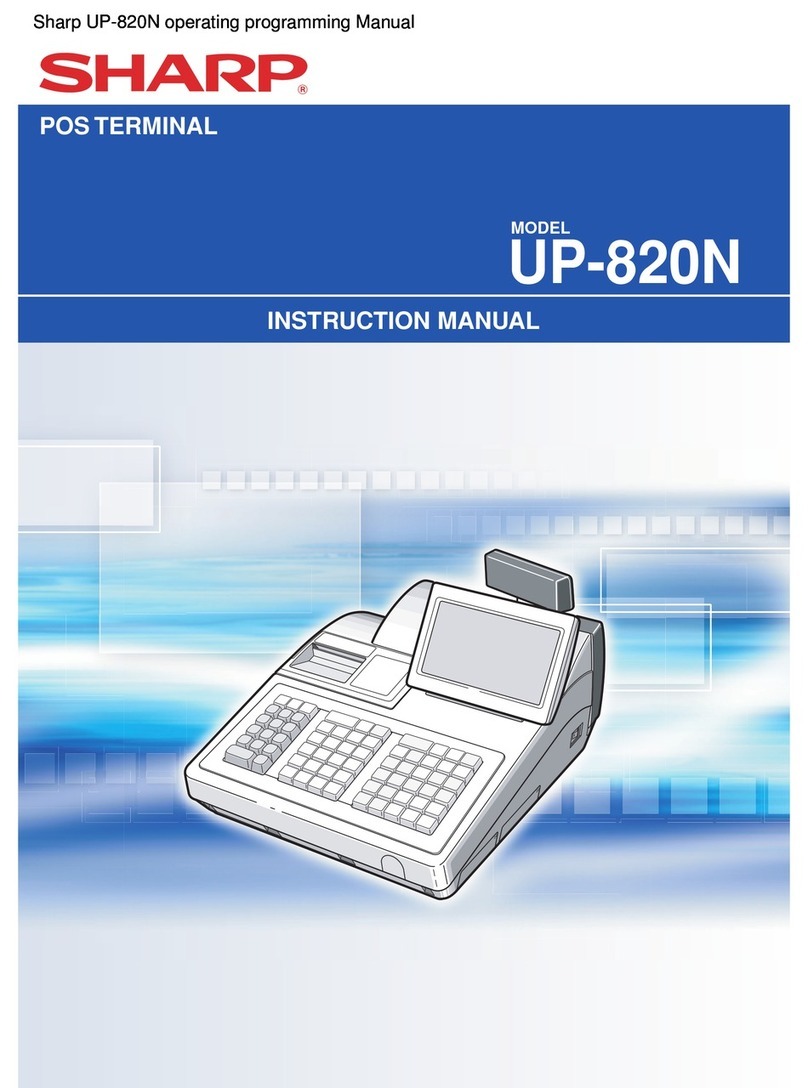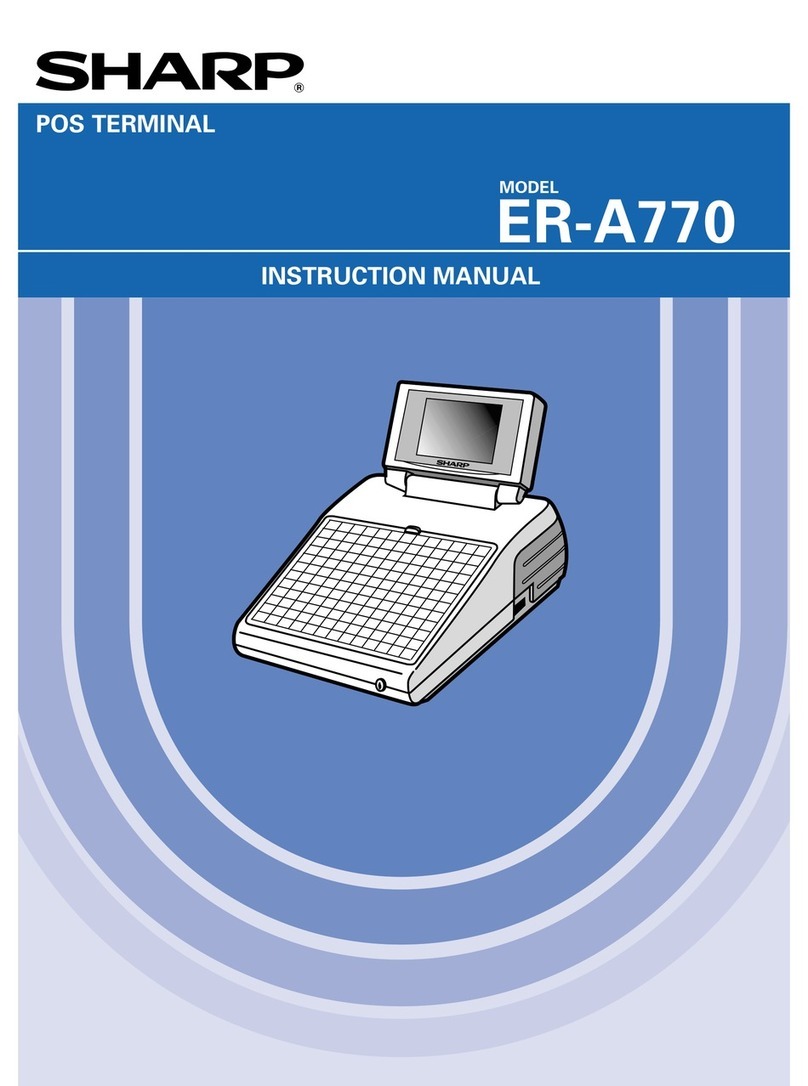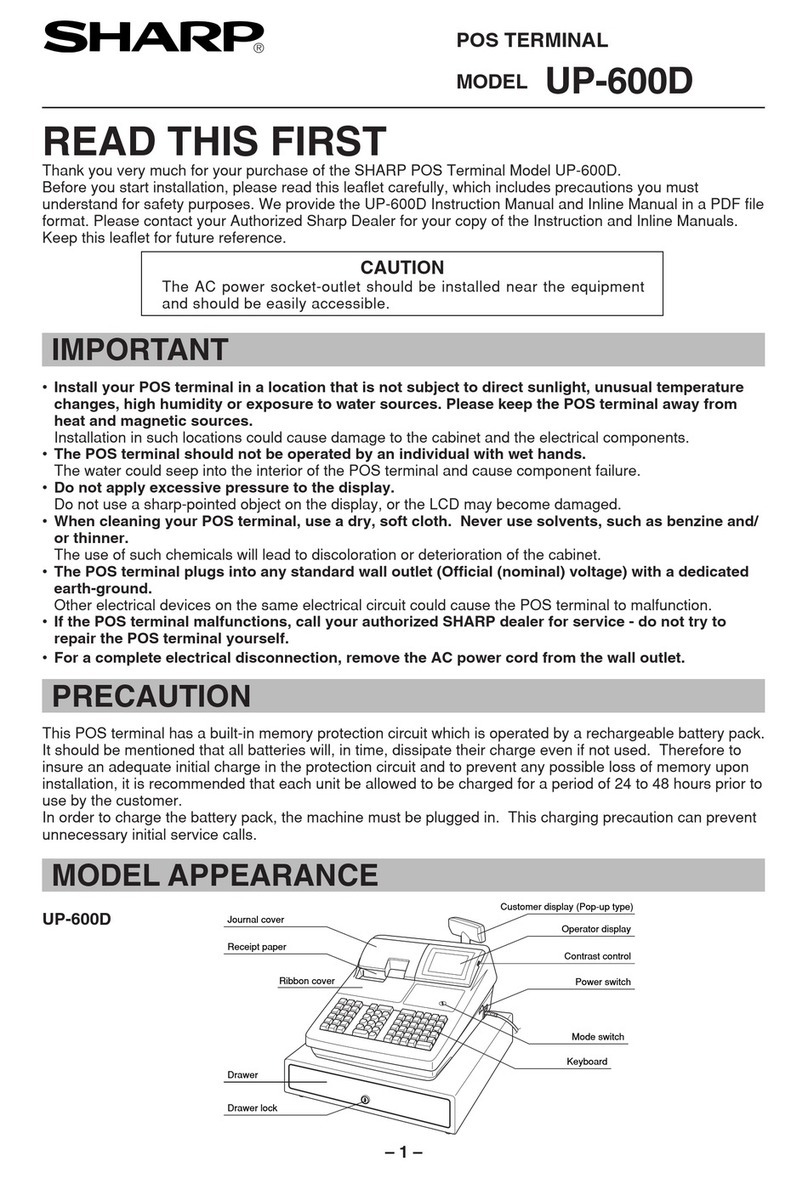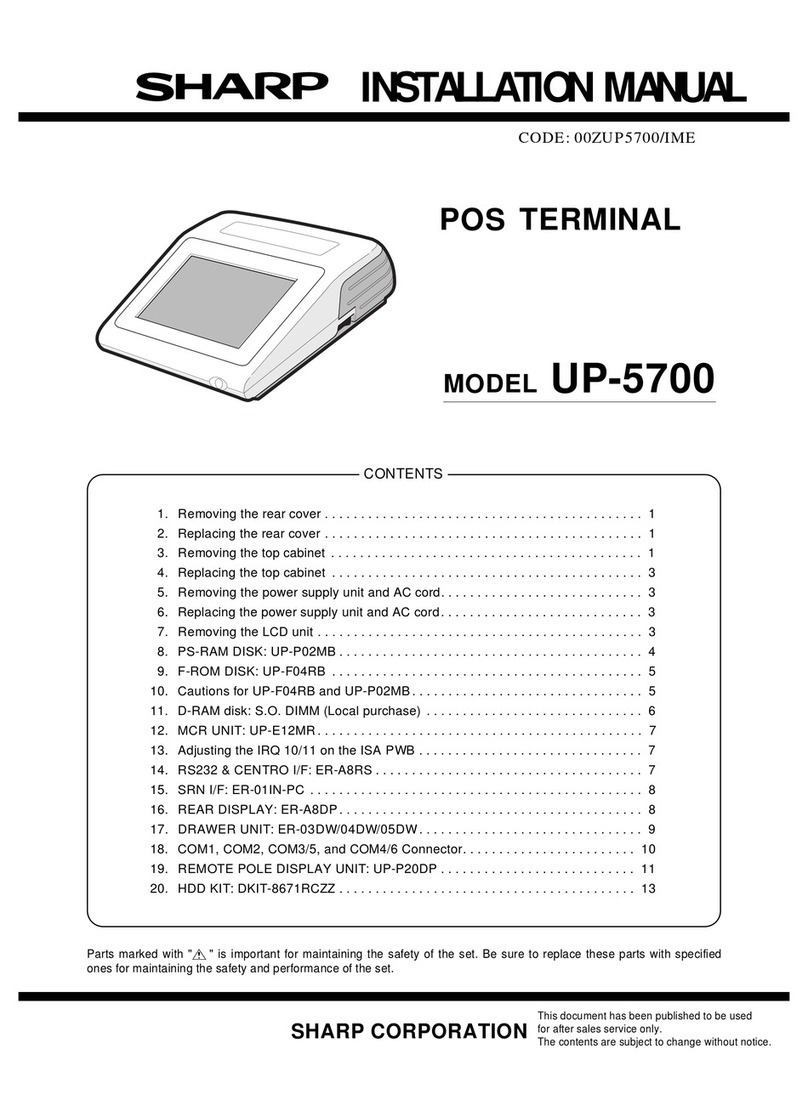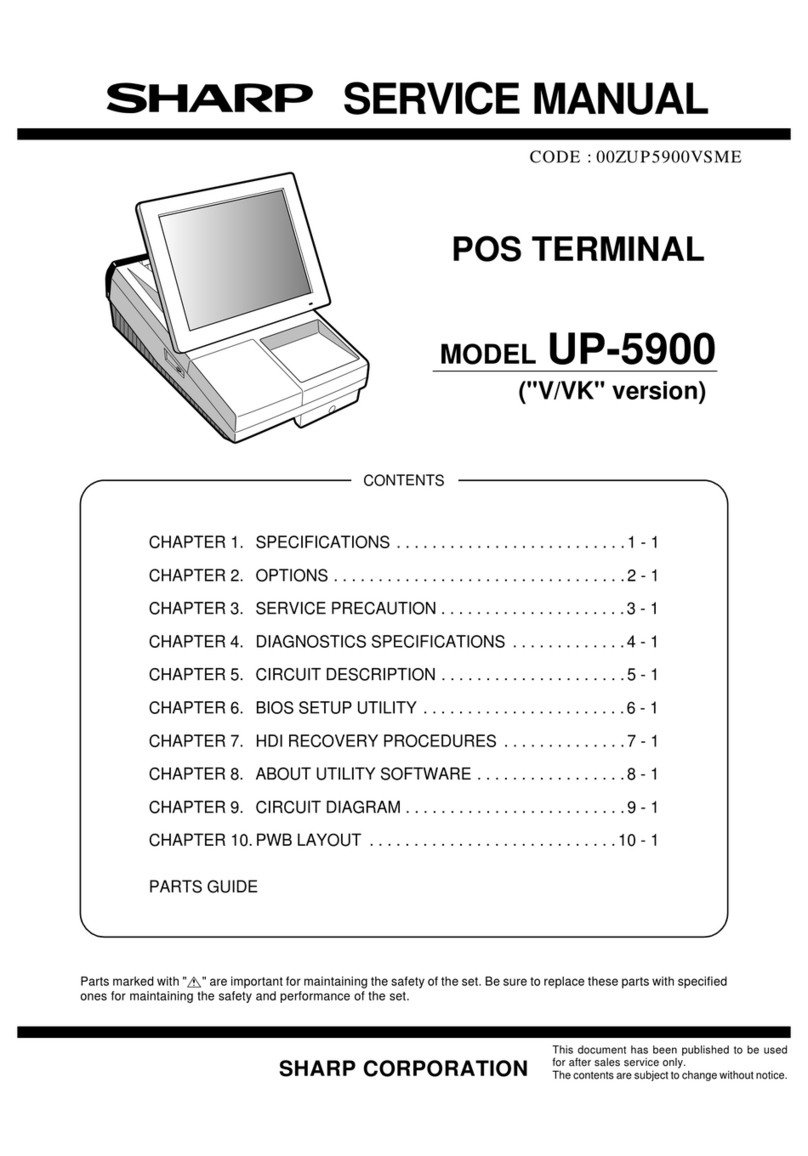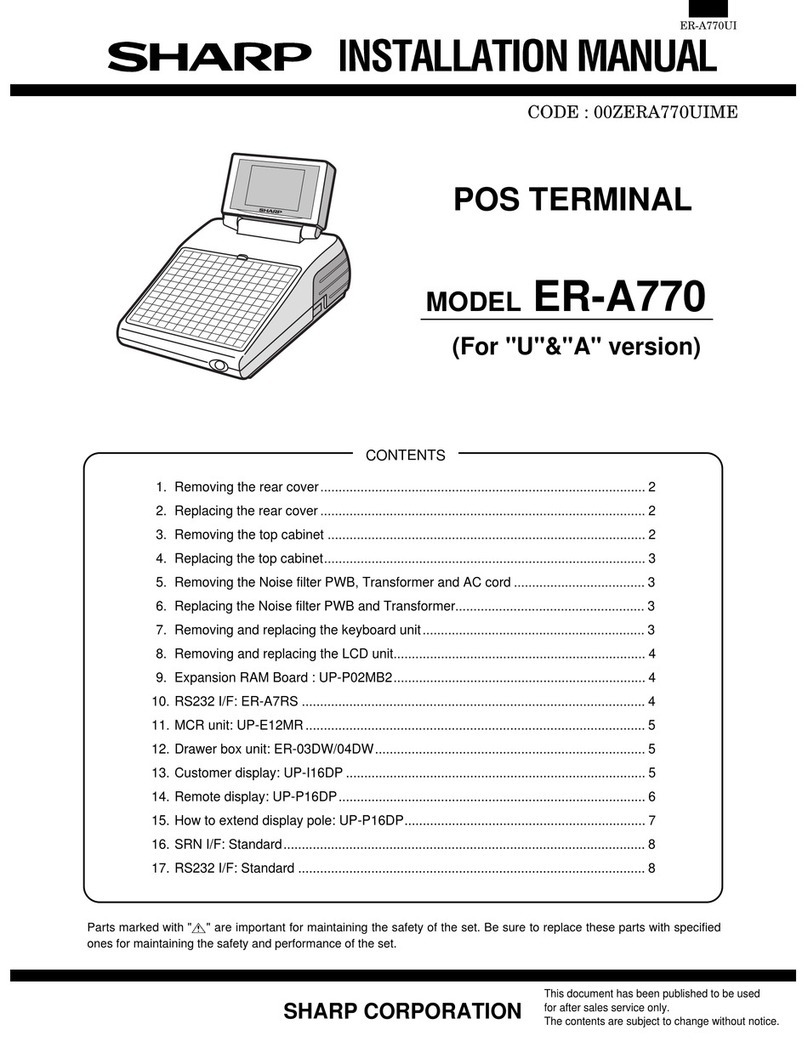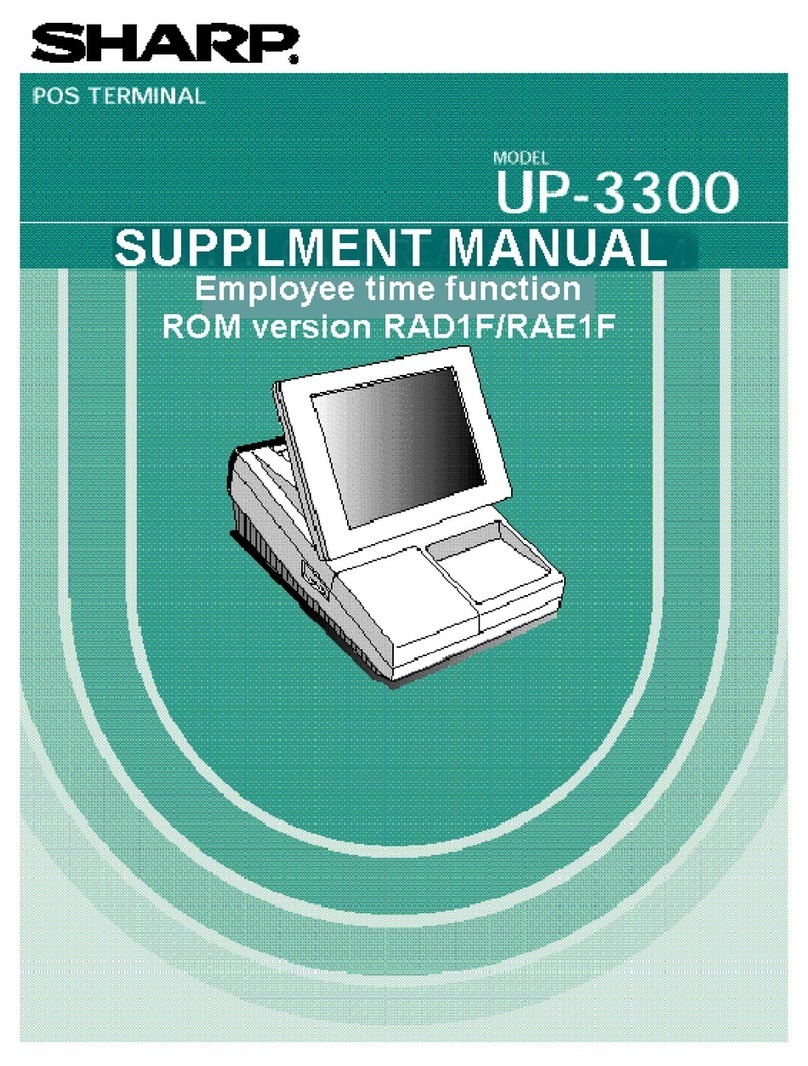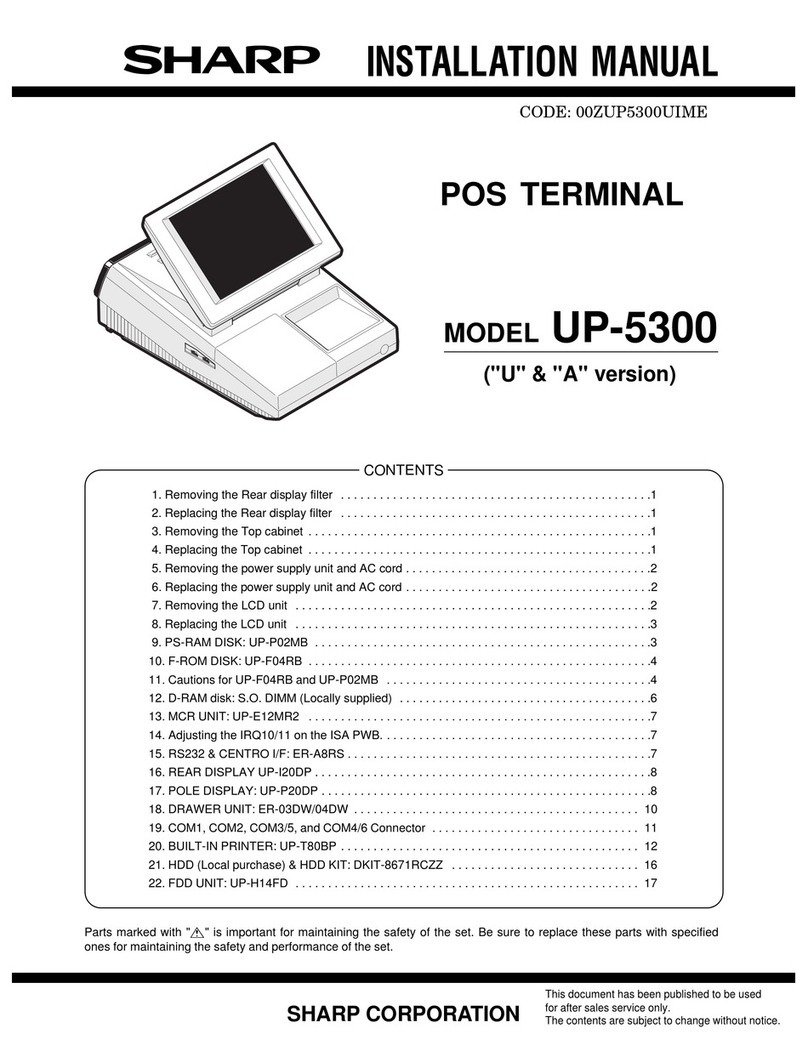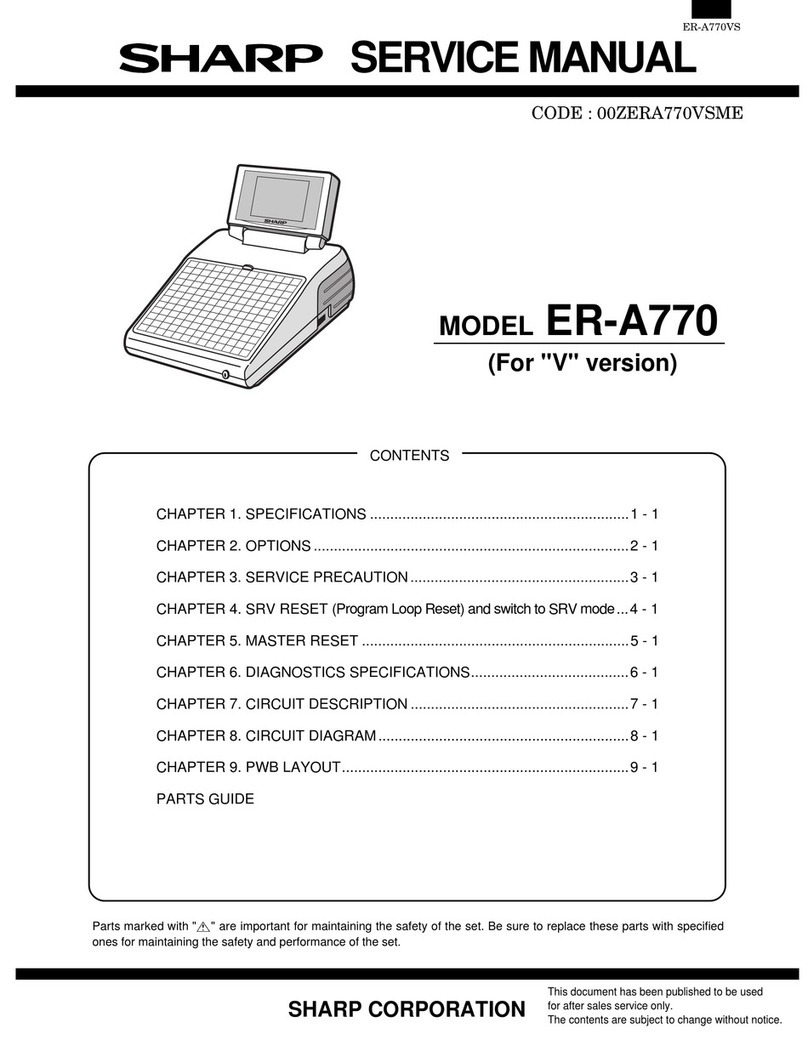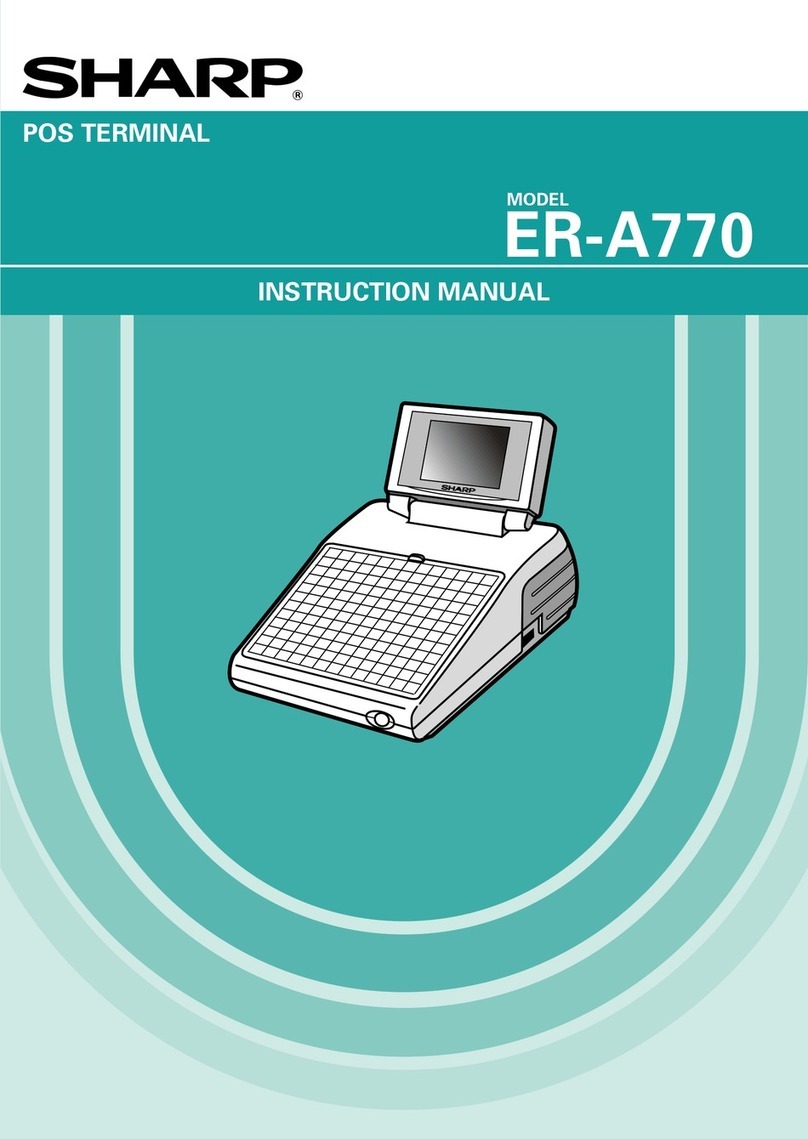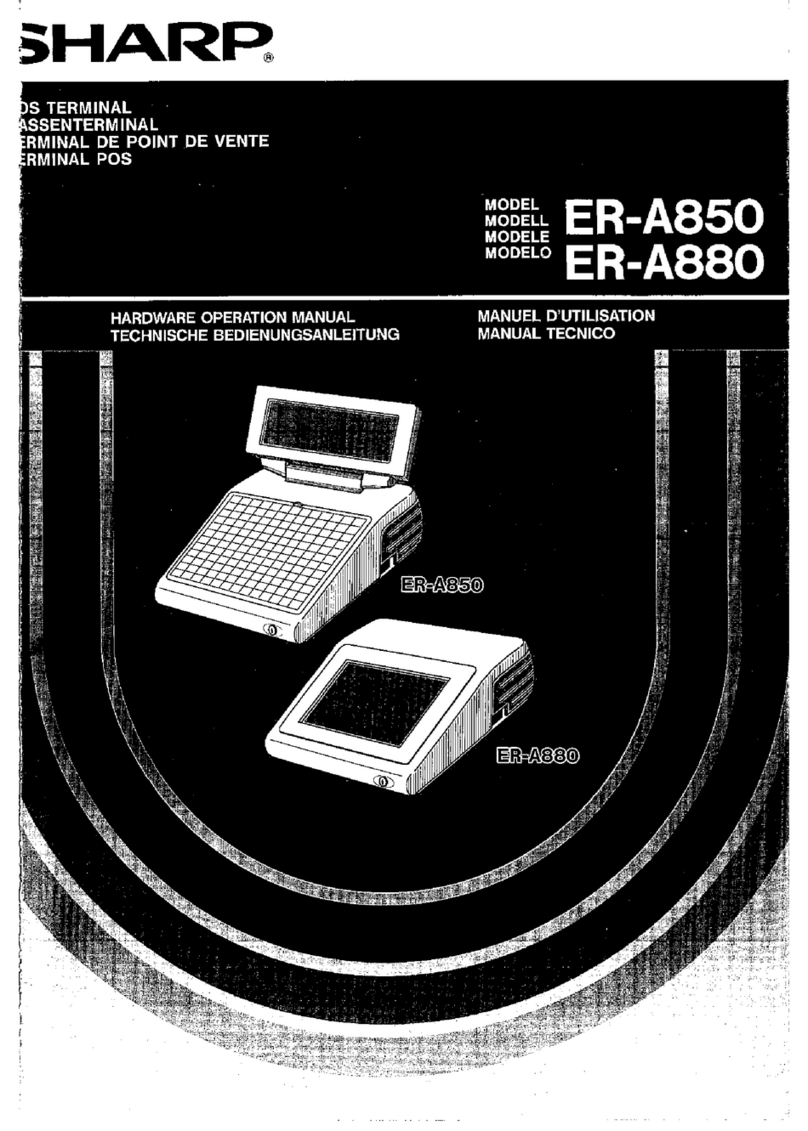1
TABLE OF CONTENTS Page
Introduction ............................................................................................................................... 3
Inline Operation ........................................................................................................................ 4
1. Message display ................................................................................................................ 4
(1) The message displayed during inline communications................................................ 4
(2) Error messages ............................................................................................................ 5
2. Open store operation (PGM2 mode) — master and satellite ............................................ 6
3. Close store operation (PGM2 mode) — master and satellite............................................ 7
4. Sign-on operation (server assignment) (REG mode/MGR mode)..................................... 8
5. Server sign-on report .........................................................................................................9
6. Sign-off operation (cancellation of server assignment) (REG mode/MGR mode) .......... 10
7. Look-up and updating of the GLU/PBLU file ................................................................... 11
(1) Centralized GLU/PBLU file system ............................................................................ 11
(2) Individual GLU/PBLU file system ............................................................................... 11
8. Drive-through function...................................................................................................... 12
(1) Centralized file system ............................................................................................... 12
(2) Individual file system .................................................................................................. 12
9. T-Log polling .................................................................................................................... 14
10. Communication with a remote printer (option)................................................................. 15
(1) Second (back-up) remote printer ............................................................................... 15
(2) Remote printer send function ..................................................................................... 16
(3) Priority printing function.............................................................................................. 16
11.Rerouting receipt/journal print data.................................................................................. 17
Consolidated and Individual Reports...................................................................................... 18
1. Operating modes.............................................................................................................. 18
2. Job number ...................................................................................................................... 18
3. Consolidated reports — master/back-up master ............................................................. 19
(1) Report generation procedure ..................................................................................... 19
(2) List of consolidated reports (SYSTEM READING/RESETTING)............................... 20
4. Individual reports — master/back-up master/satellite...................................................... 23
(1) Report generation procedure ..................................................................................... 23
(2) List of individual reports (READING/RESETTING).................................................... 24
5. Server report .................................................................................................................... 26
IRC Programming ................................................................................................................... 27
1. Setting the machine numbers — master and satellite..................................................... 27
2. Setting the terminal numbers (IRC machine numbers) — master and satellite .............. 28
3. Creating/updating the master list — master .................................................................... 29
(1) Creating the master list (subwindow program) .......................................................... 29
(2) Deleting a machine from the master list (subwindow program)................................. 30
4. Specifying whether to enable or disable the system retry function when a
transmission error occurs — master and satellite ........................................................... 31
5. Specifying the terminal to serve as a back-up master — master.................................... 32
6. Reading the contents of the IRC programming — master and satellite .......................... 33