Sharp UP-3300 Owner's manual
Other Sharp Touch Terminal manuals

Sharp
Sharp ZQ-5000 User manual
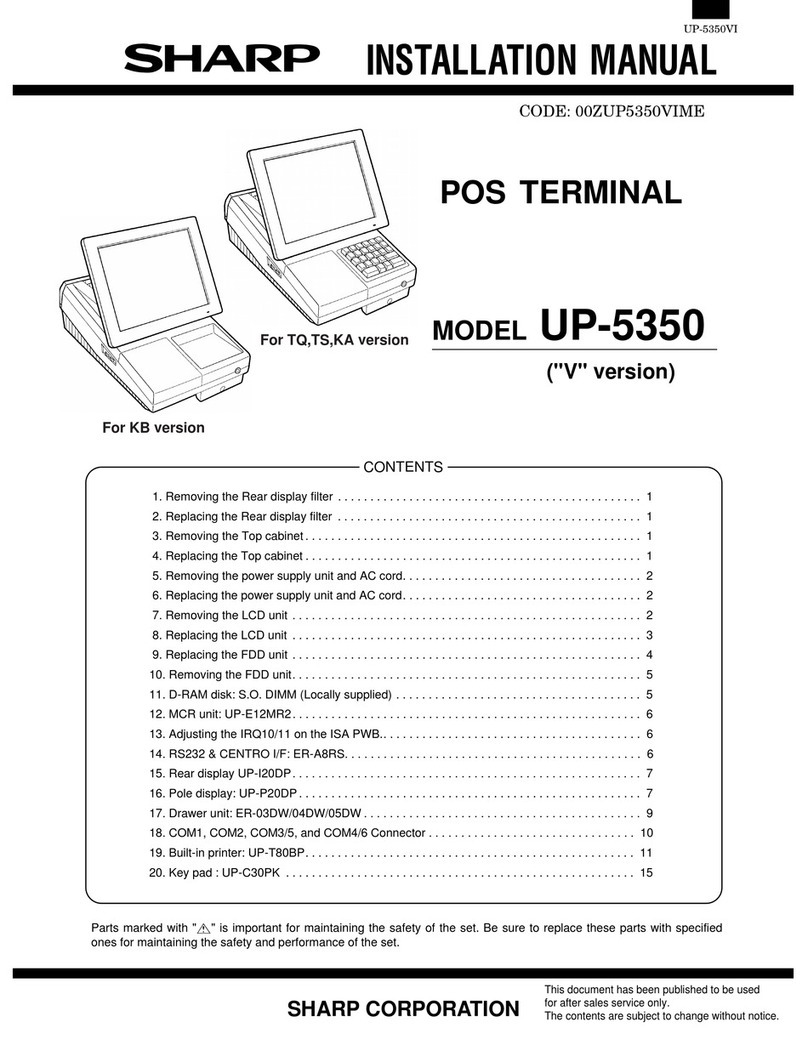
Sharp
Sharp UP-5350 User manual

Sharp
Sharp RZ-X650 User manual

Sharp
Sharp RZ-E601 User manual

Sharp
Sharp UP-3500 User manual

Sharp
Sharp UP-X300CF256 User manual
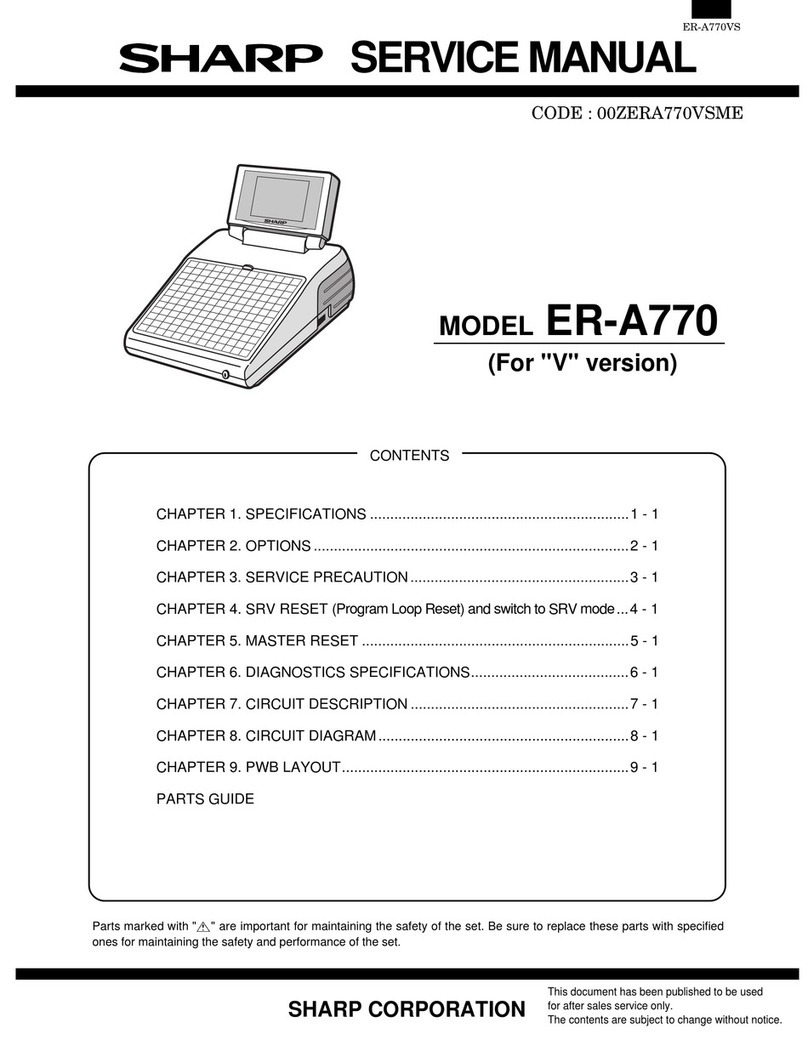
Sharp
Sharp ER-A770 User manual
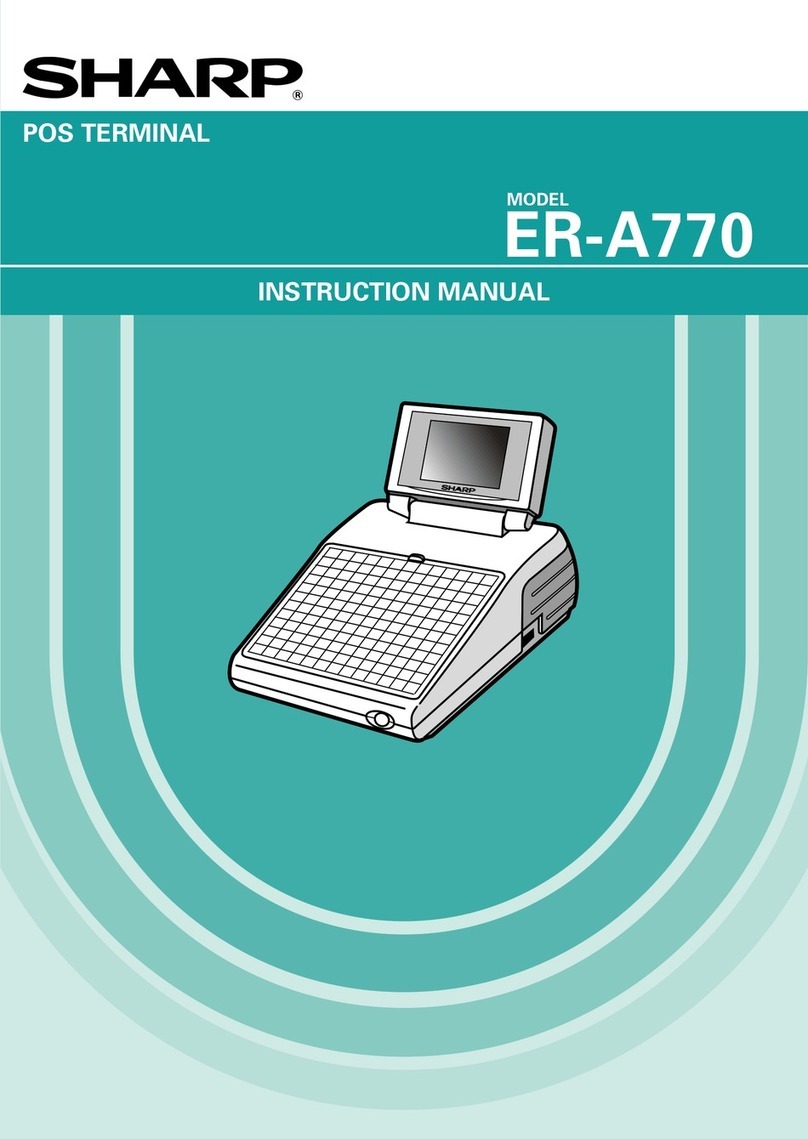
Sharp
Sharp ER-A770 User manual
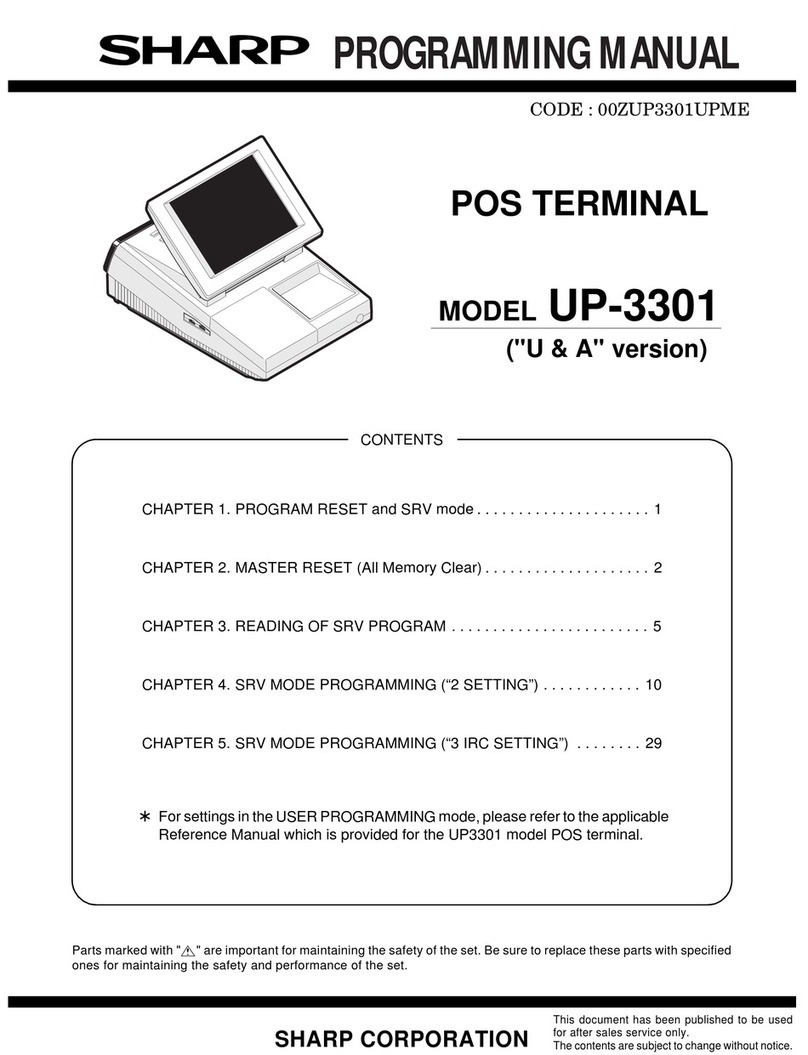
Sharp
Sharp UP-3301 Owner's manual
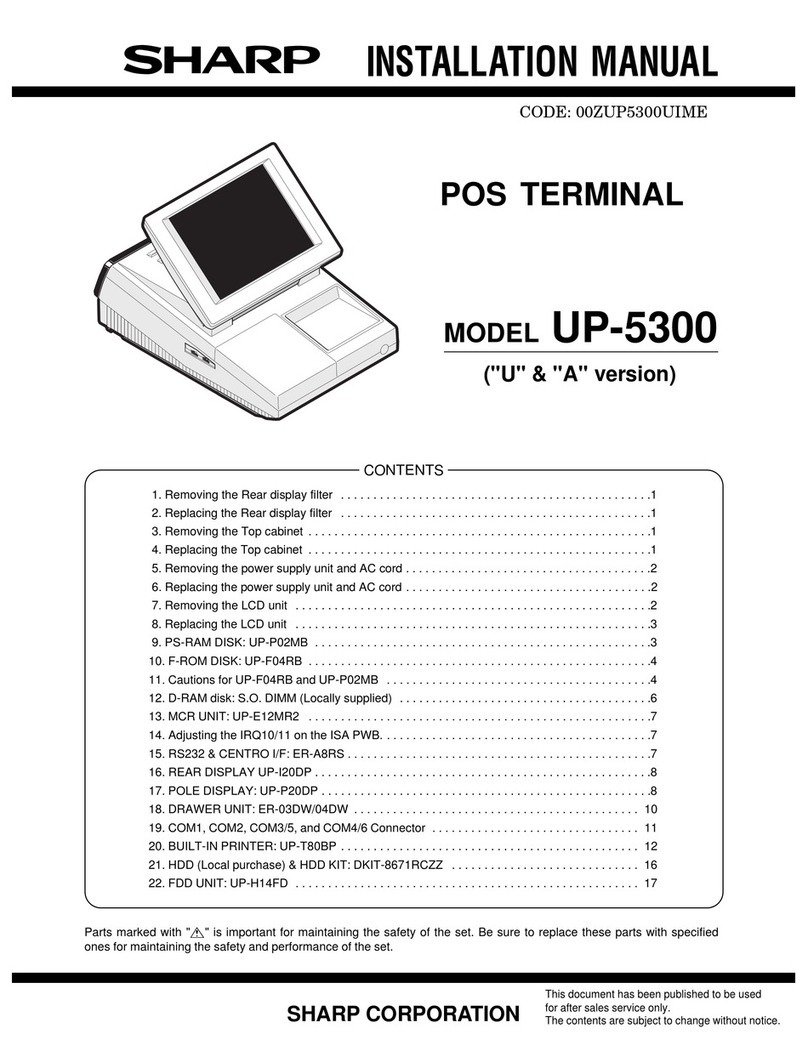
Sharp
Sharp UP-5300 User manual

Sharp
Sharp UP-820F User manual

Sharp
Sharp UP-3300 User manual
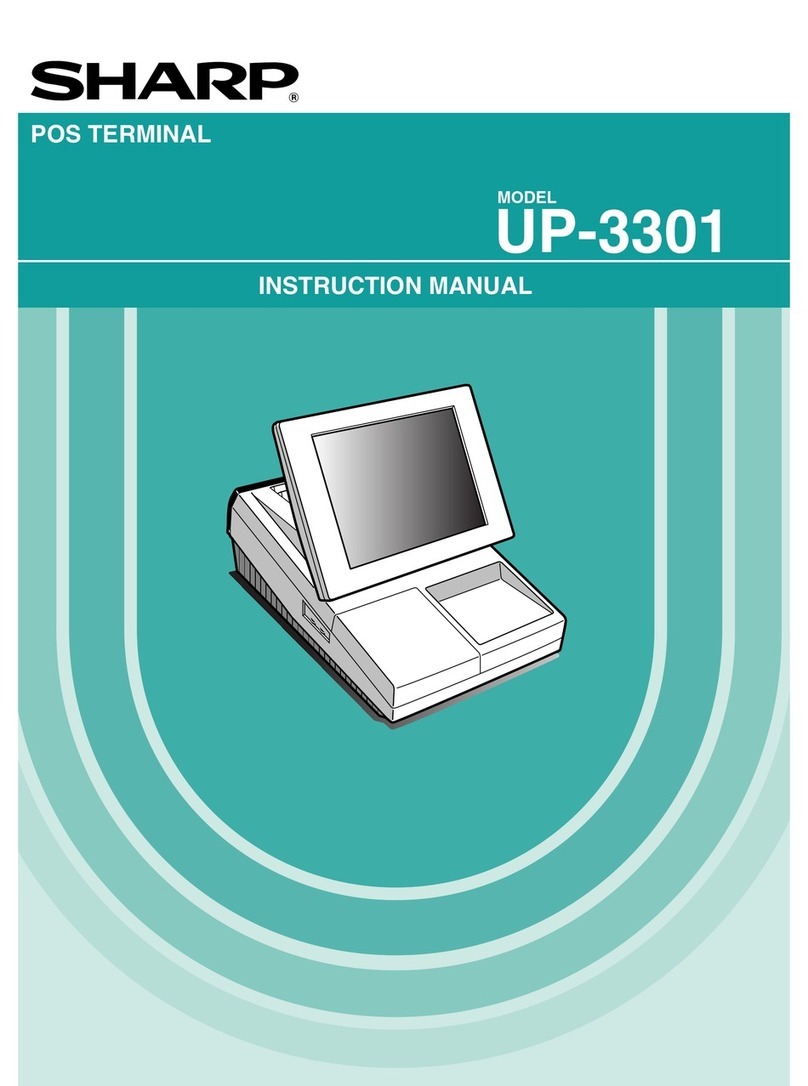
Sharp
Sharp UP-3301 User manual

Sharp
Sharp UP-X500 User manual
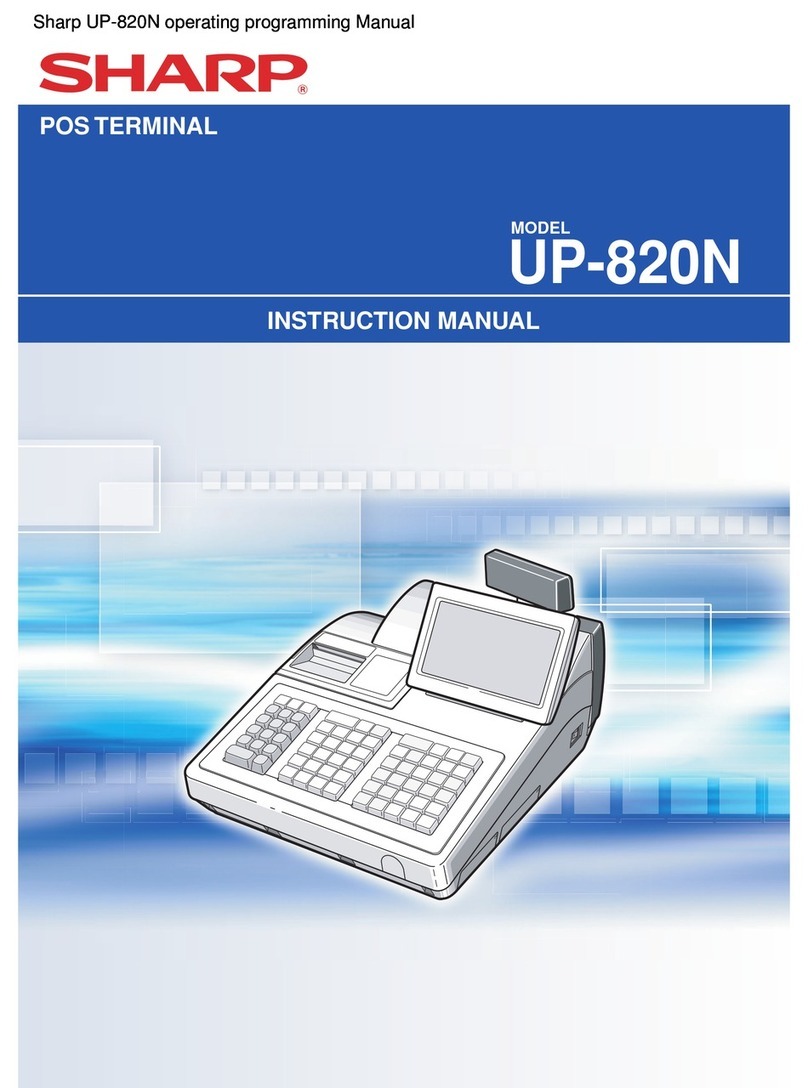
Sharp
Sharp UP-820N User manual

Sharp
Sharp UP-600 User manual

Sharp
Sharp UP-3300 User manual

Sharp
Sharp UP-5300 User manual
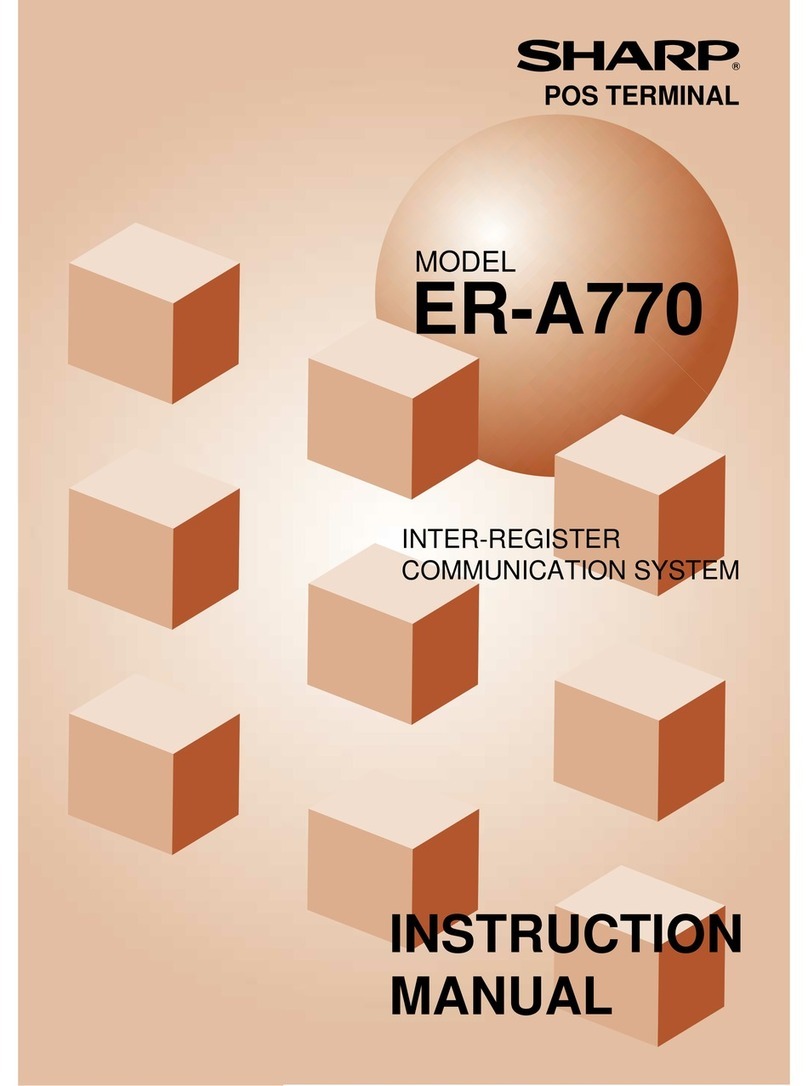
Sharp
Sharp ER-A770 User manual

Sharp
Sharp UP-3300 Owner's manual































