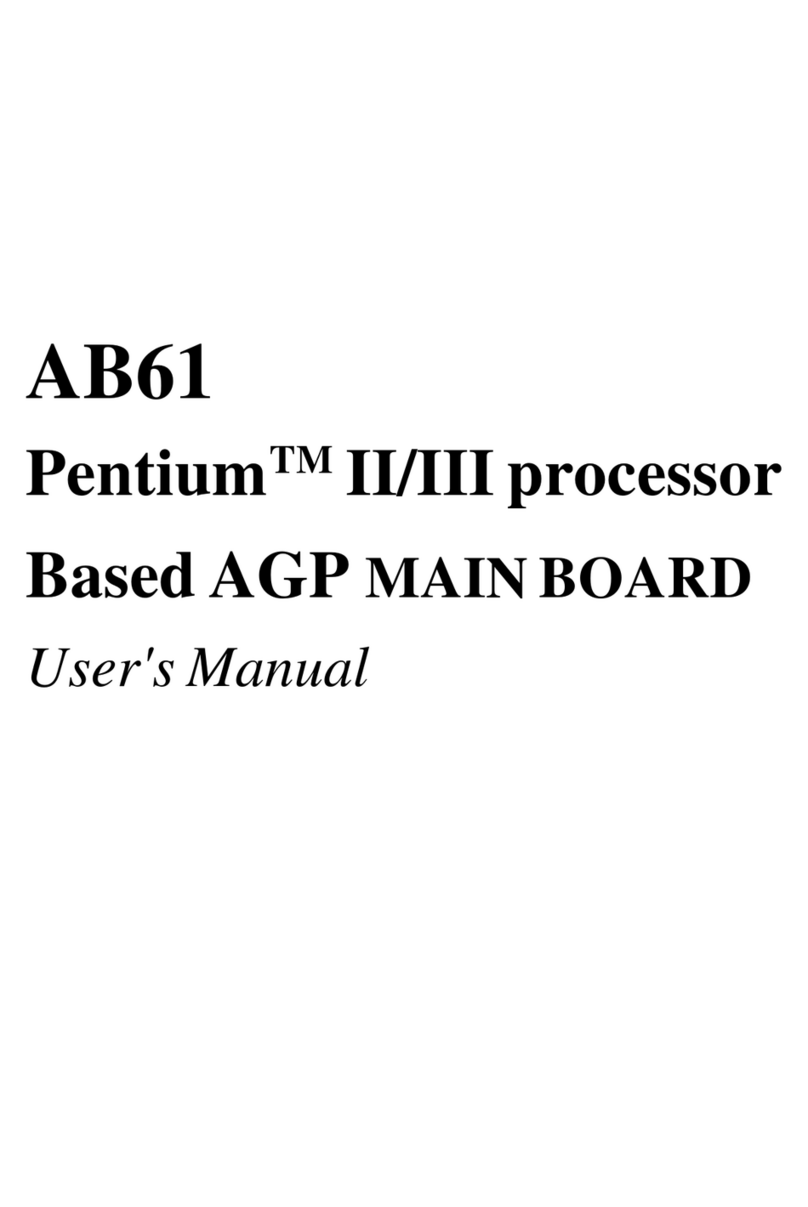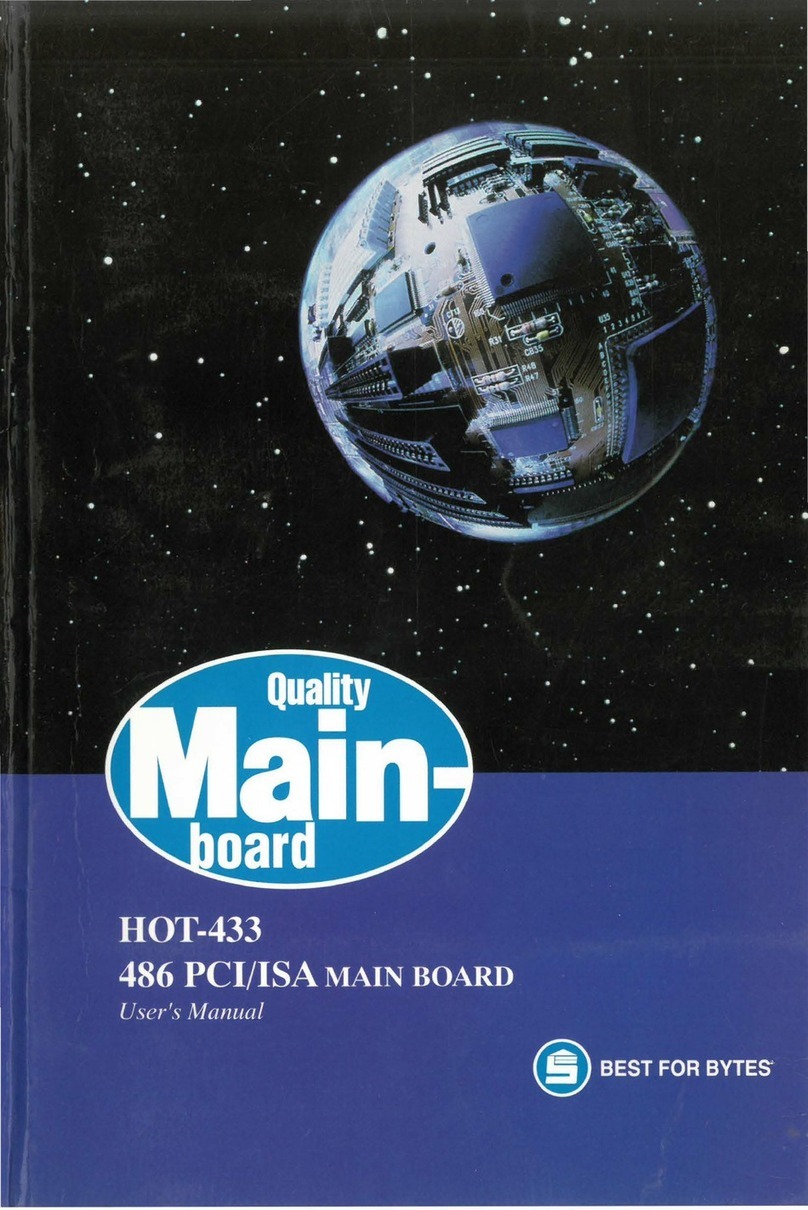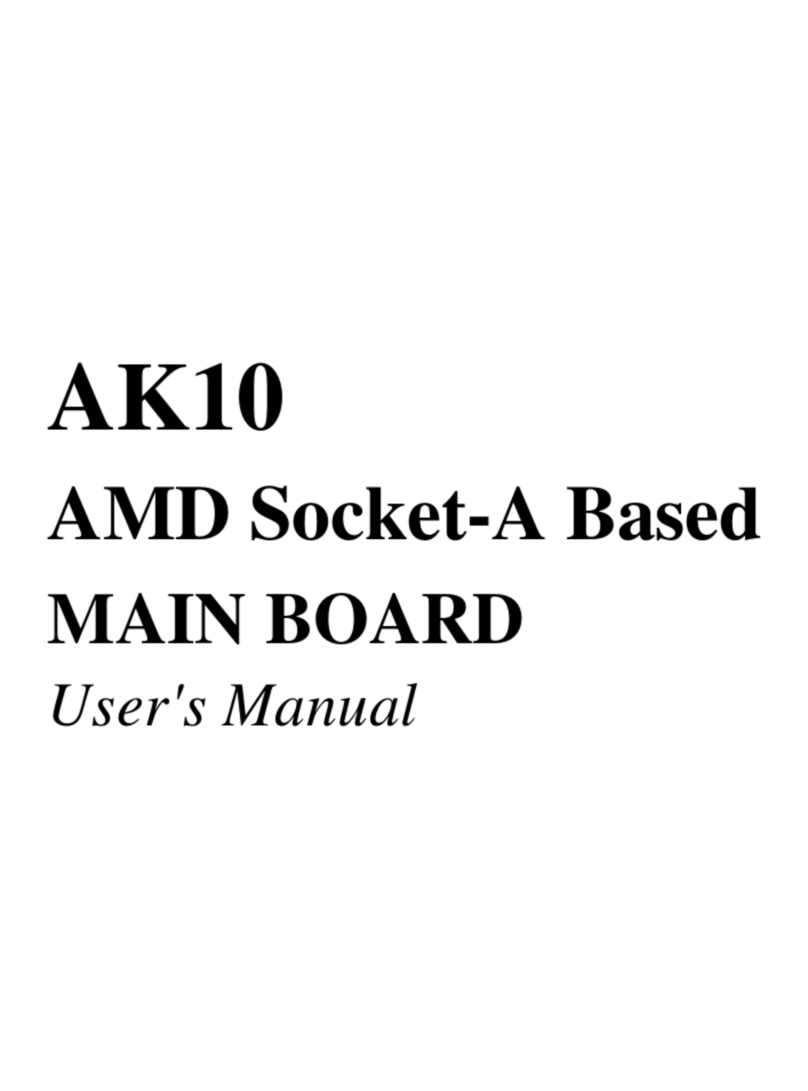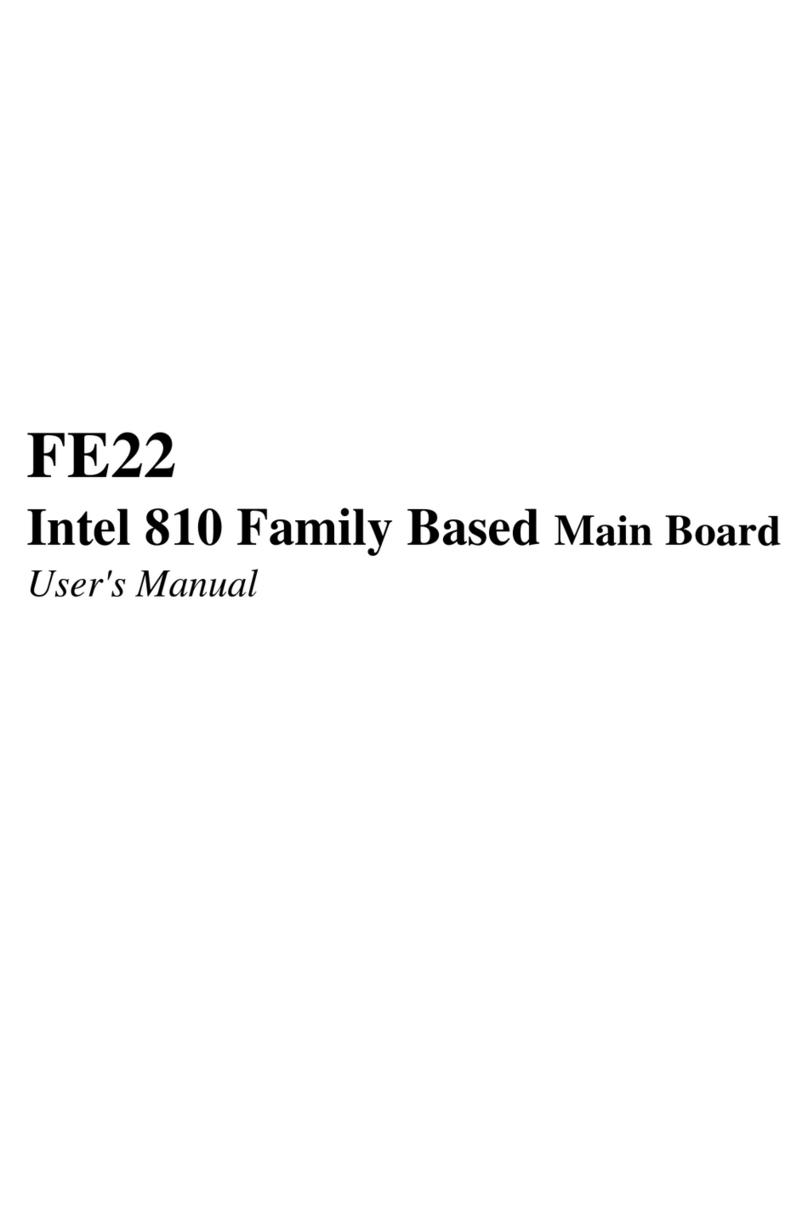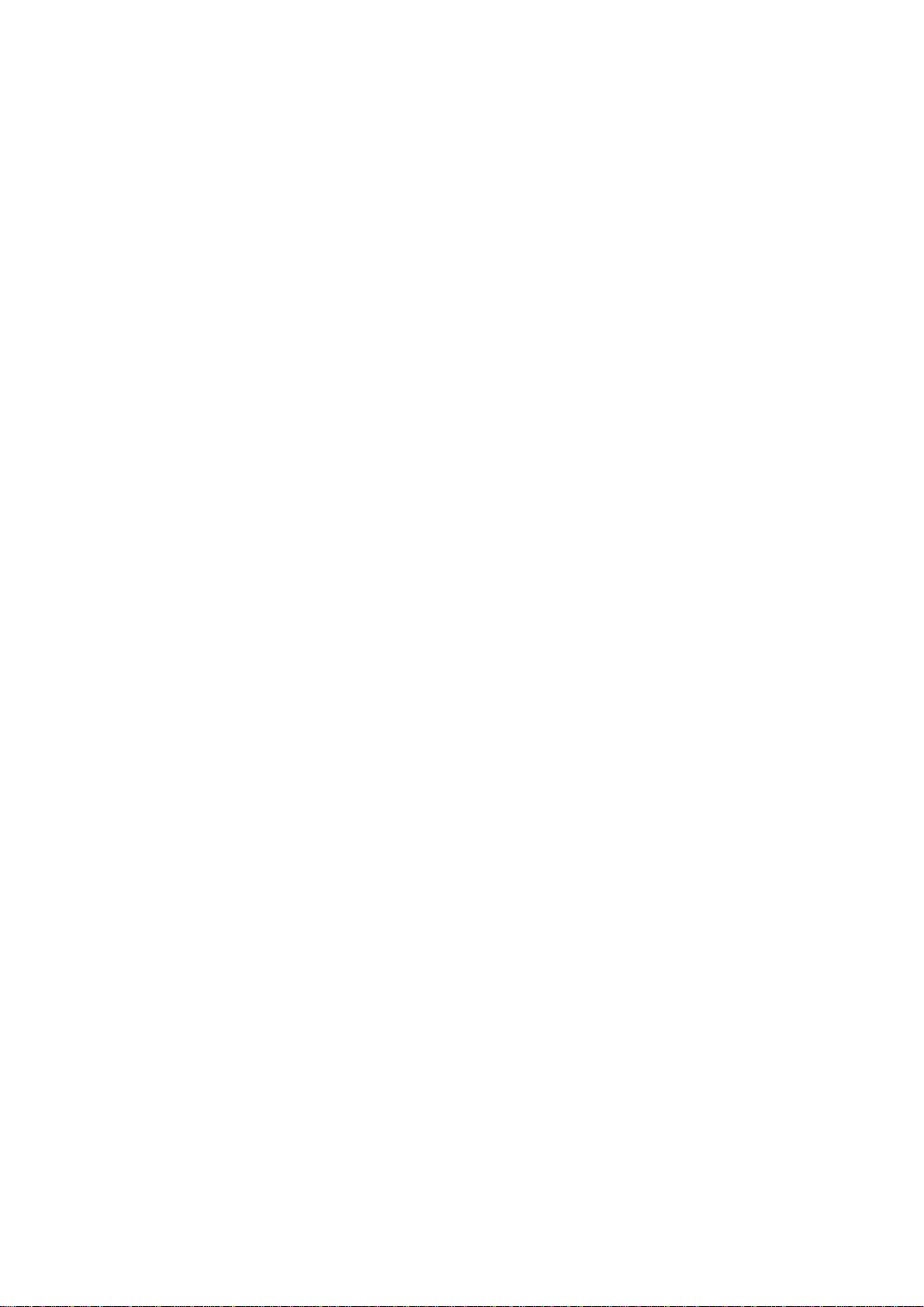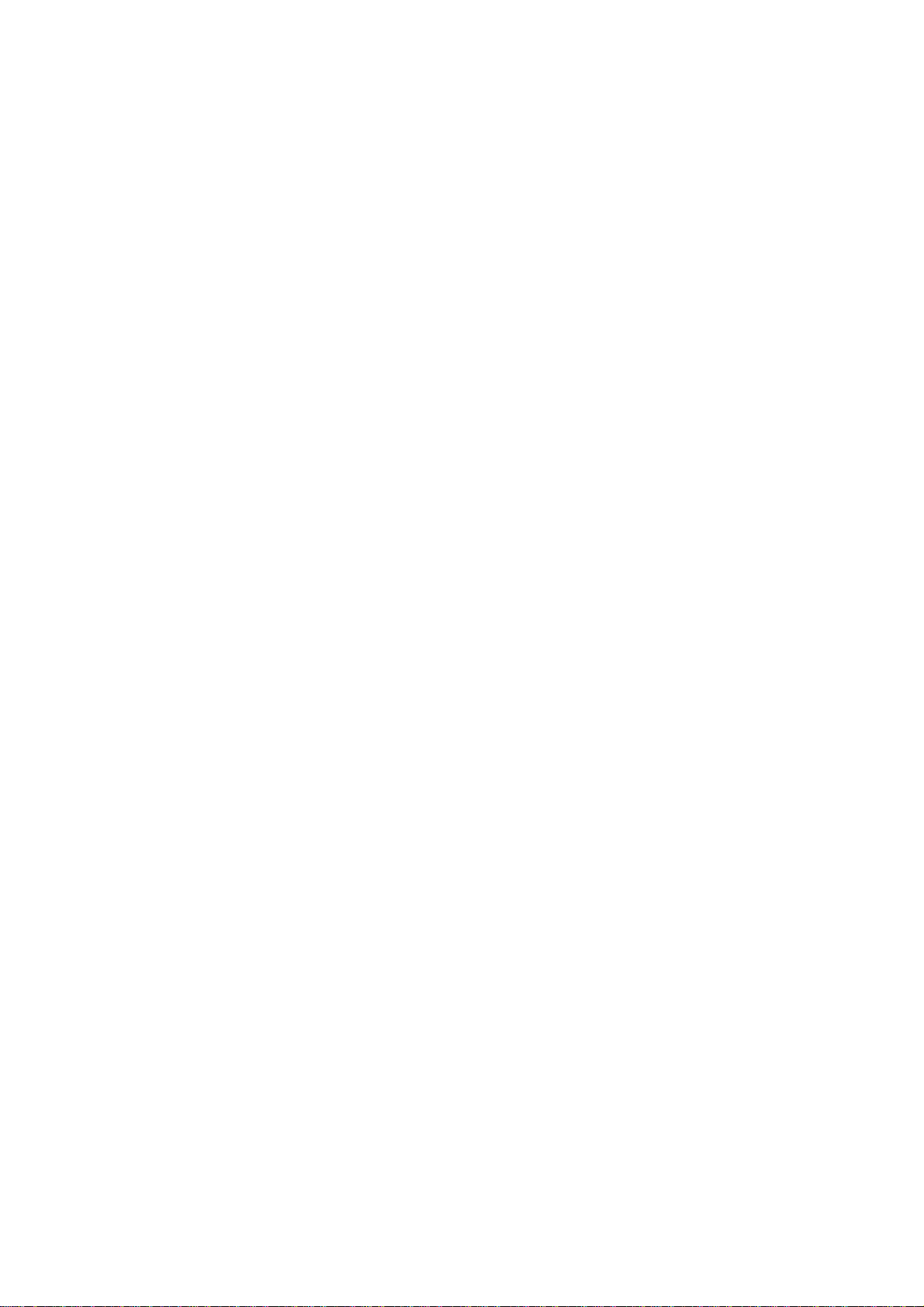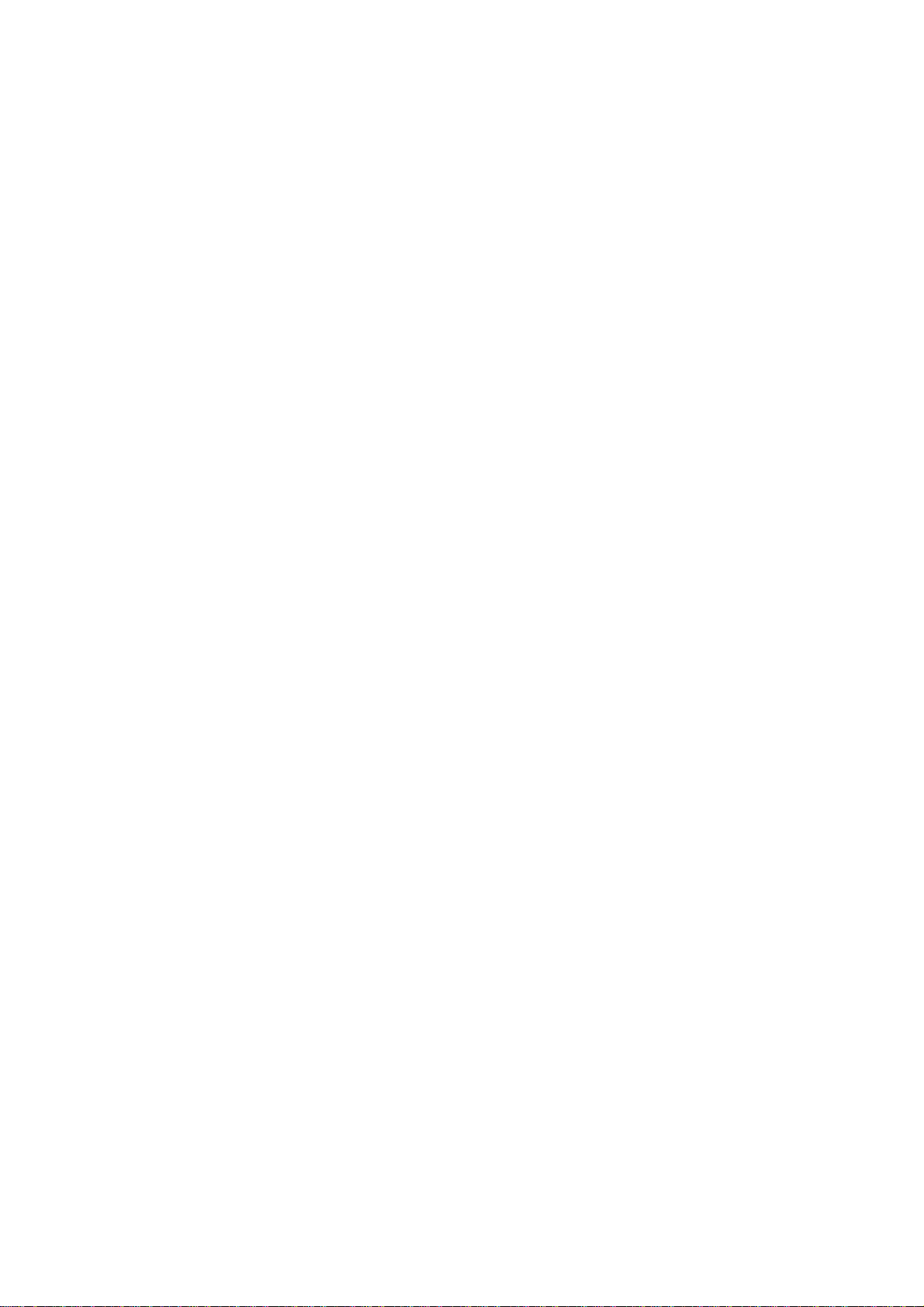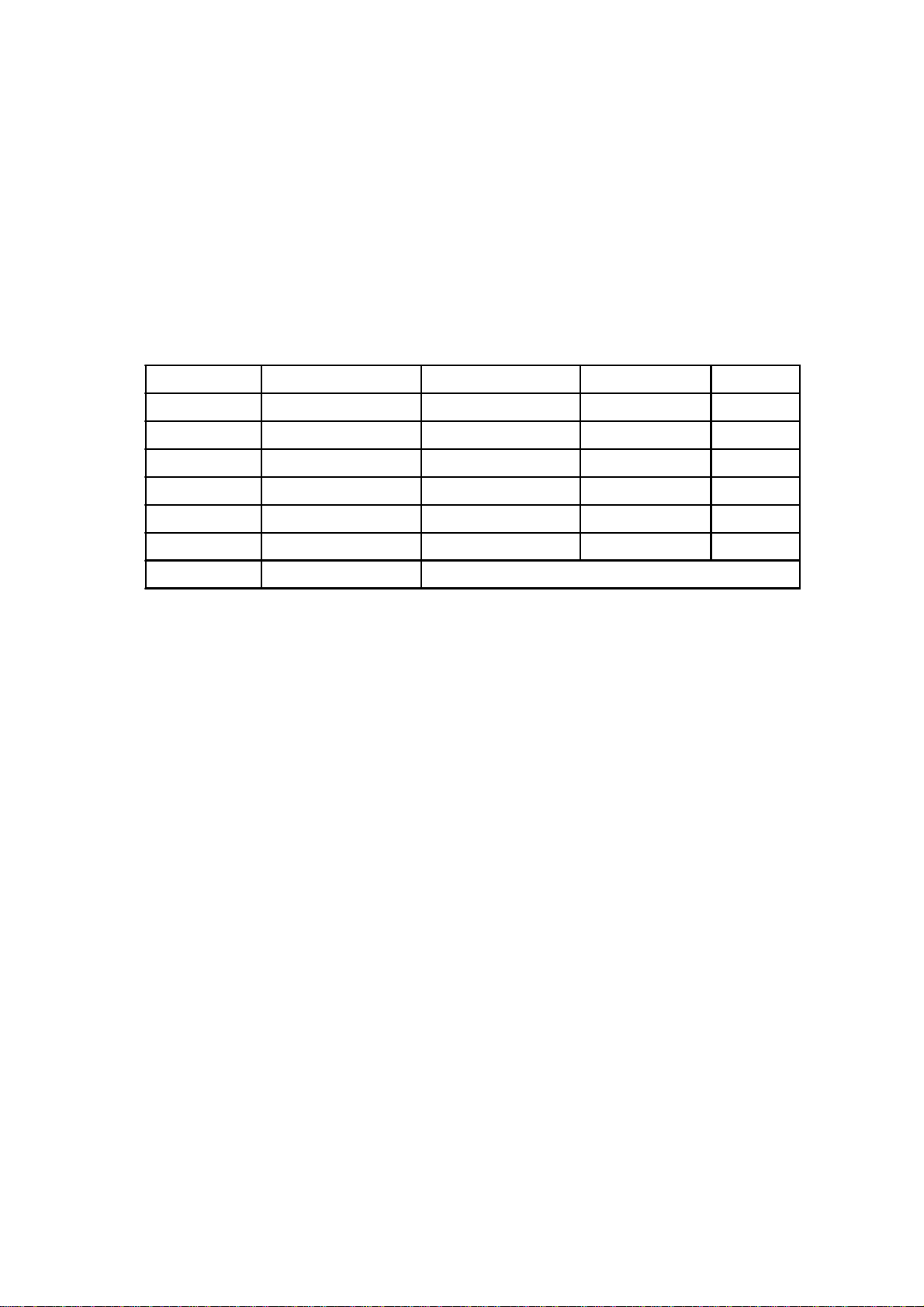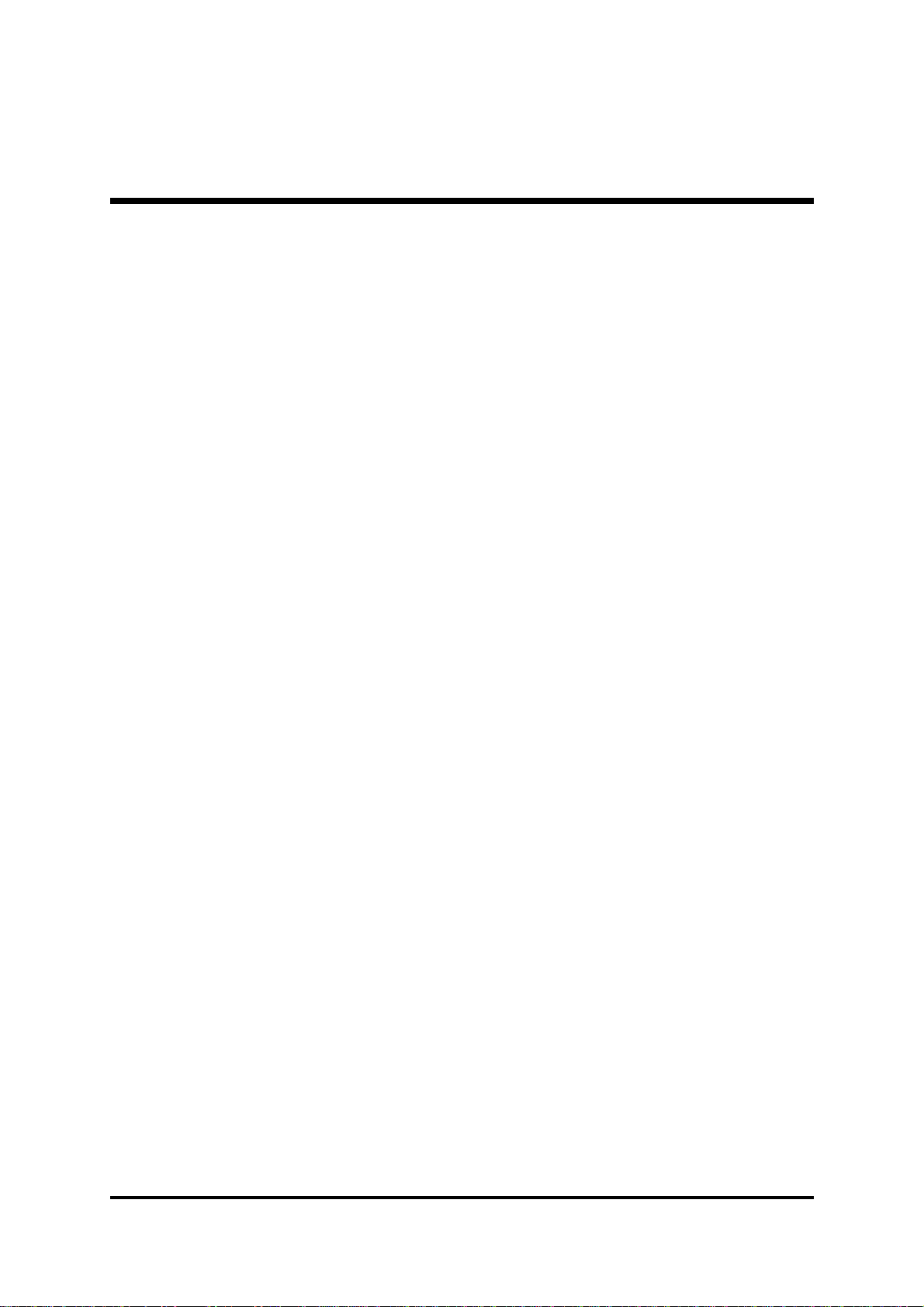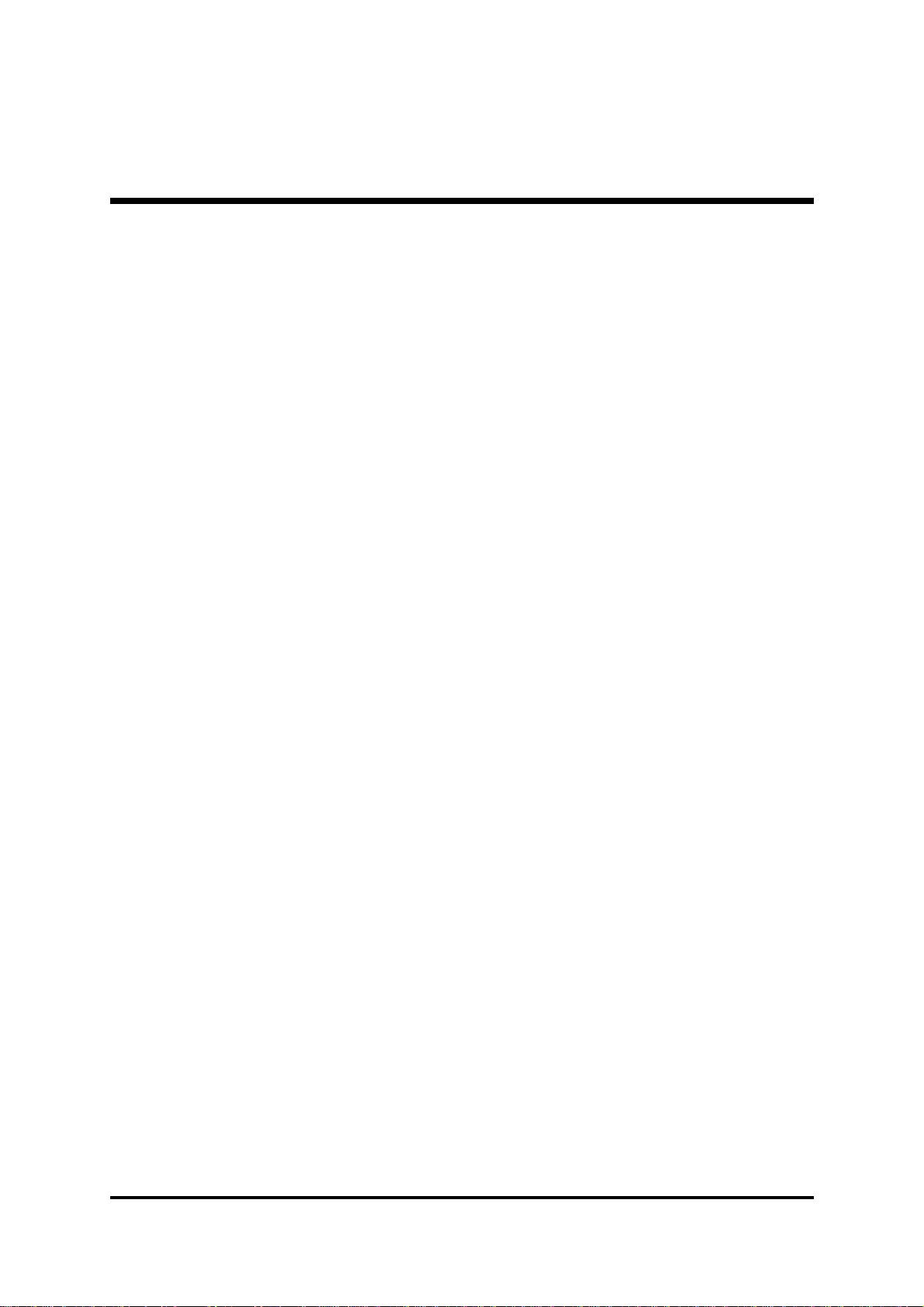- 3 -
Other Connectors
ATXPower SupplyConnectors (ATX1 &ATX2) ..................................... 36
CoolingFan Connectors for Chipset (FAN1),CPU (FAN2), AGP(FAN3),
System(FAN4)....................................................................................... 37
IRHeader(J1) ....................................................................................... 37
Wake-On-LANHeader(WOL1) ............................................................. 38
CD-INConnectors(J7/J8)...................................................................... 38
Audio Auxiliary_INConnector (J9) ......................................................... 39
Center/Bass_Out Header(J6)............................................................... 39
FrontPanelAudio Connector(J4) .......................................................... 40
SPDIFExt Header(J5).......................................................................... 40
3.3 SYSTEM MEMORY CONFIGURATION ..................................................... 41
1.INSTALL MEMORY ............................................................................ 41
2.UPGRADEMEMORY ........................................................................ 42
4 SOFTWARE UTILITY ......................................................................43
4.1 Mainboard CD Overview ......................................................................... 43
4.2 Install Mainboard Software ..................................................................... 44
4.2.A InstallIntel ChipsetDriver ................................................................. 45
4.2.B InstallIntel USB2.0 Driver ................................................................ 45
4.2.C InstallRealtekAudio Driver .............................................................. 46
4.2.D InstallRealtekLAN Driver ................................................................ 46
4.3 Install Utility.............................................................................................. 47
4.3.A InstallAcrobat Reader ...................................................................... 48
4.3.B InstallWinFlashUtility....................................................................... 48
4.3 View the User's Manual........................................................................... 49
5 BIOS SETUP ................................................................................... 50
5.1 ENTER BIOS ............................................................................................. 50