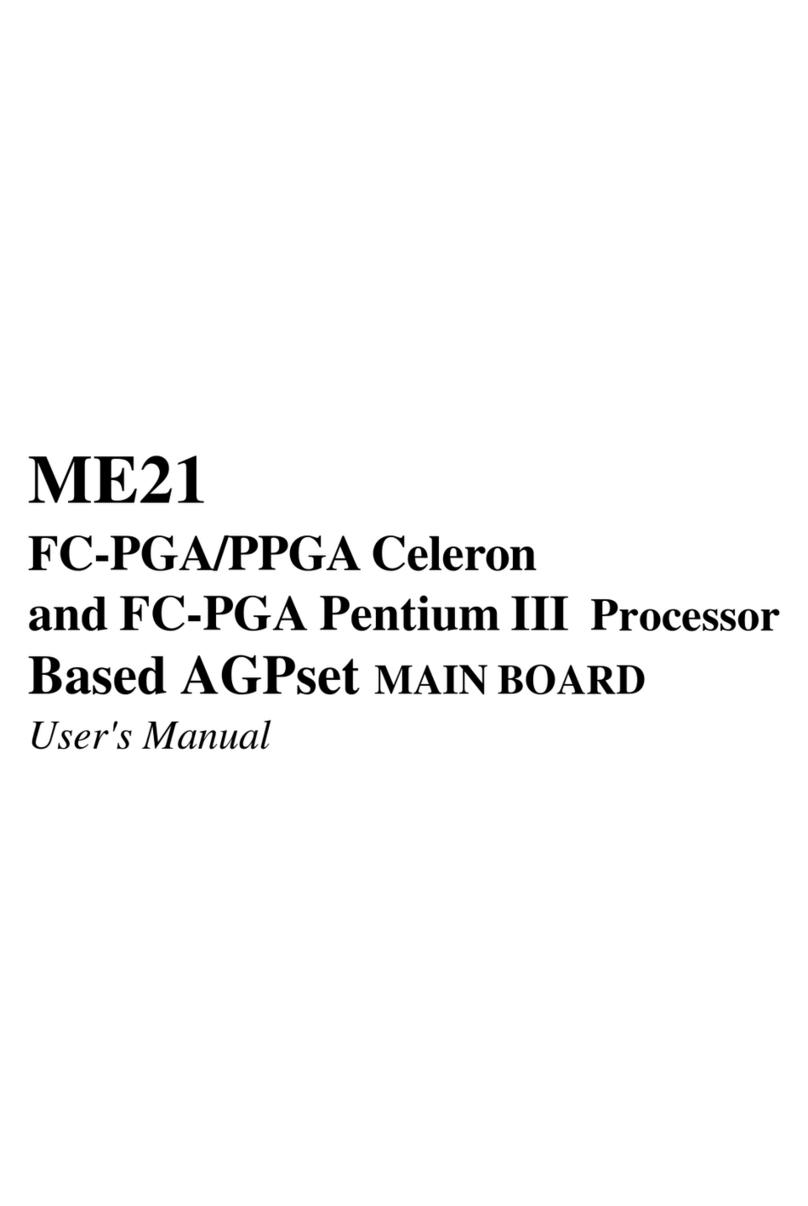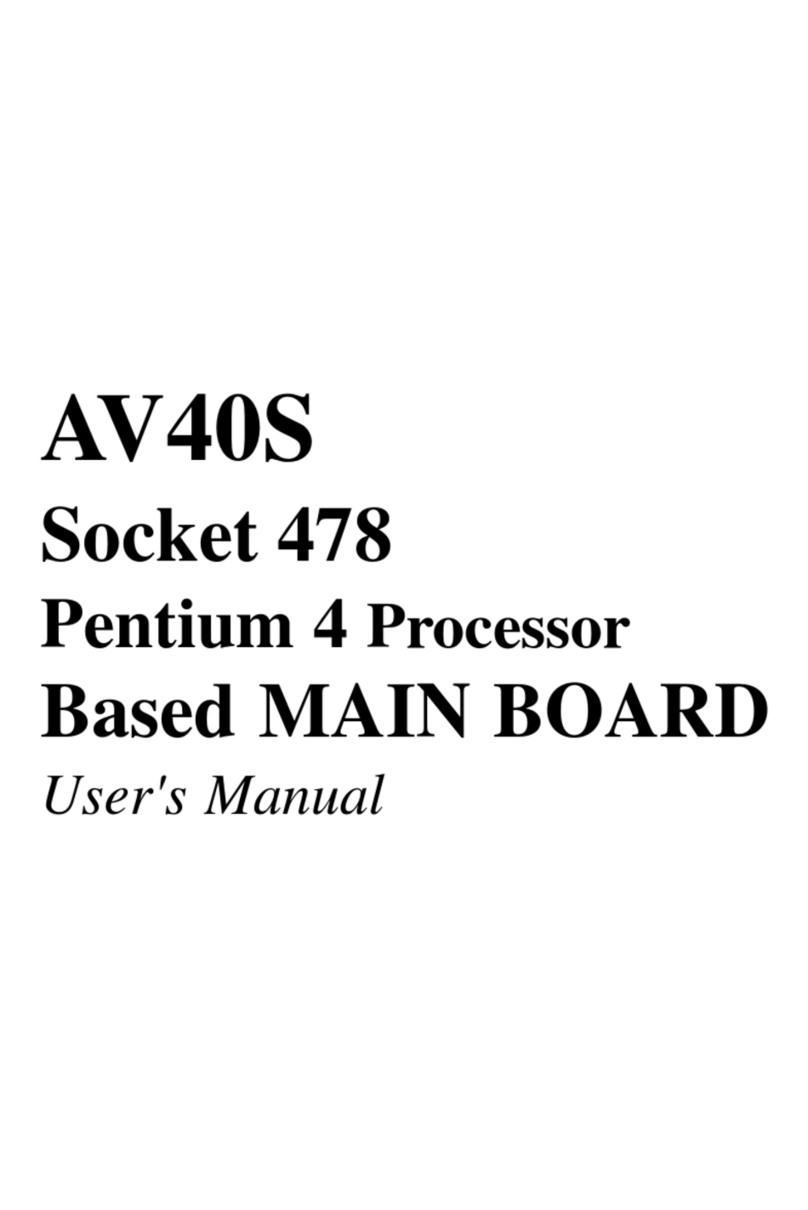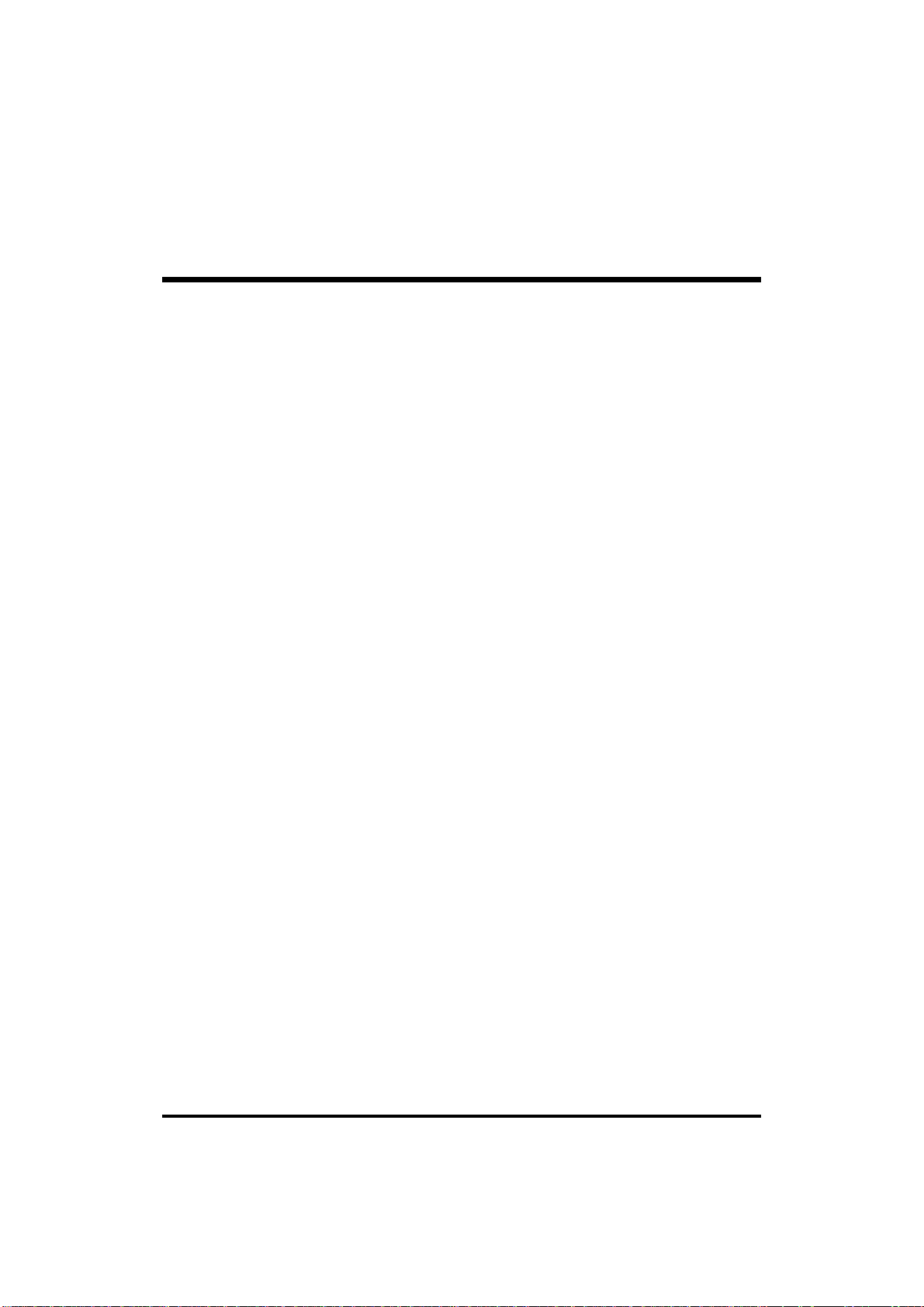3
3.2JUMPERSETTINGS................................................................................. 26
Jumpers&ConnectorsGuide .................................................................. 27
DisableonboardLANEPROM(JP17)....................................................... 30
Safemode bootsetting (JP30)................................................................. 30
USB2/CNR SelectJumper(JP15 &JP16)................................................ 31
ClearCMOSSetting (JP14)..................................................................... 31
FSB Speed Setting (JP29)....................................................................... 32
PS/2Keyboard&PS/2MouseConnectors.............................................. 32
COM1and COM2Connectors................................................................. 33
ParallelPortConnector............................................................................ 33
USB1/USB2PortConnectors................................................................. 33
LANRJ45 Connector............................................................................... 33
Speaker_out............................................................................................. 34
Line-In...................................................................................................... 34
Mic_in....................................................................................................... 34
MIDI/GAMEPort....................................................................................... 34
IDELEDConnector(HDD LED)............................................................... 35
SpeakerConnector(SPEAKER).............................................................. 35
ATXpoweron/off switchconnector.......................................................... 36
ACPI&PowerLED................................................................................... 36
HardwareResetConnector...................................................................... 36
Enhanced IDEand FloppyConnectors.................................................... 37
CD_inHeader(CN11).............................................................................. 38
AuxFan,CPUFan,ChassisFan Headers............................................... 38
ATXPowerConnector(ATX1)................................................................. 39
DualUSB PortsHeader(USB 2).............................................................. 39
IRConnector(SIR1)................................................................................ 40
Wake_on ModemConnector(WOM)....................................................... 40