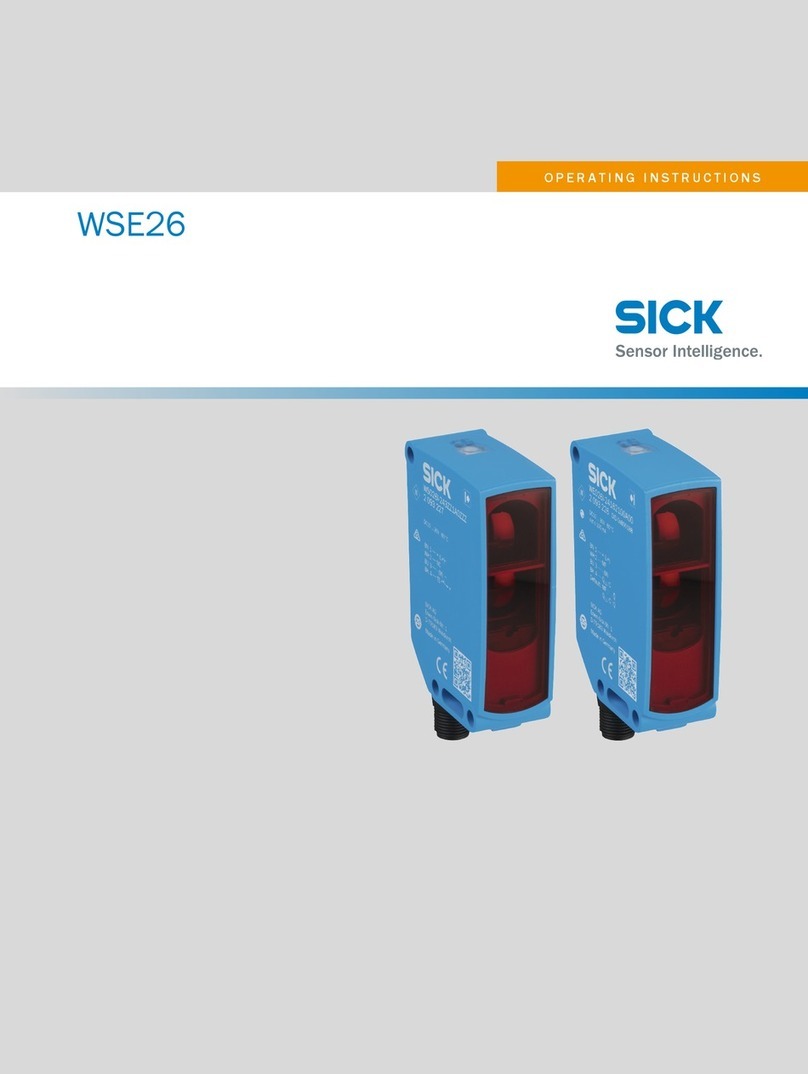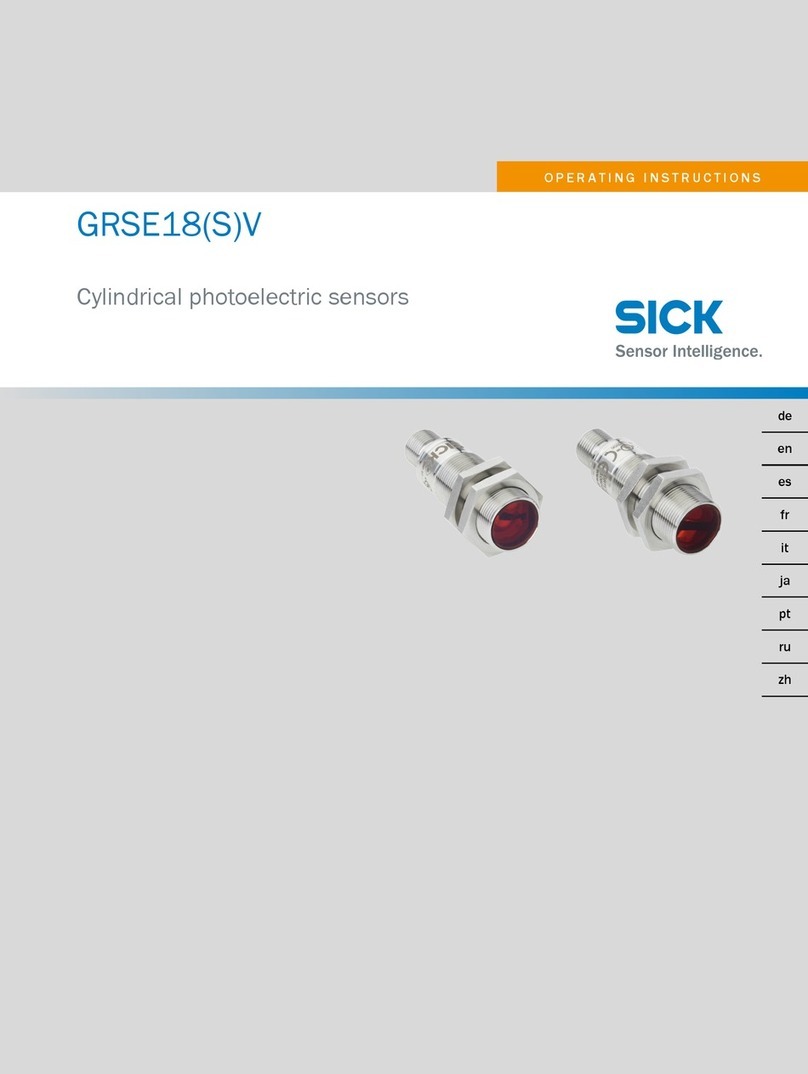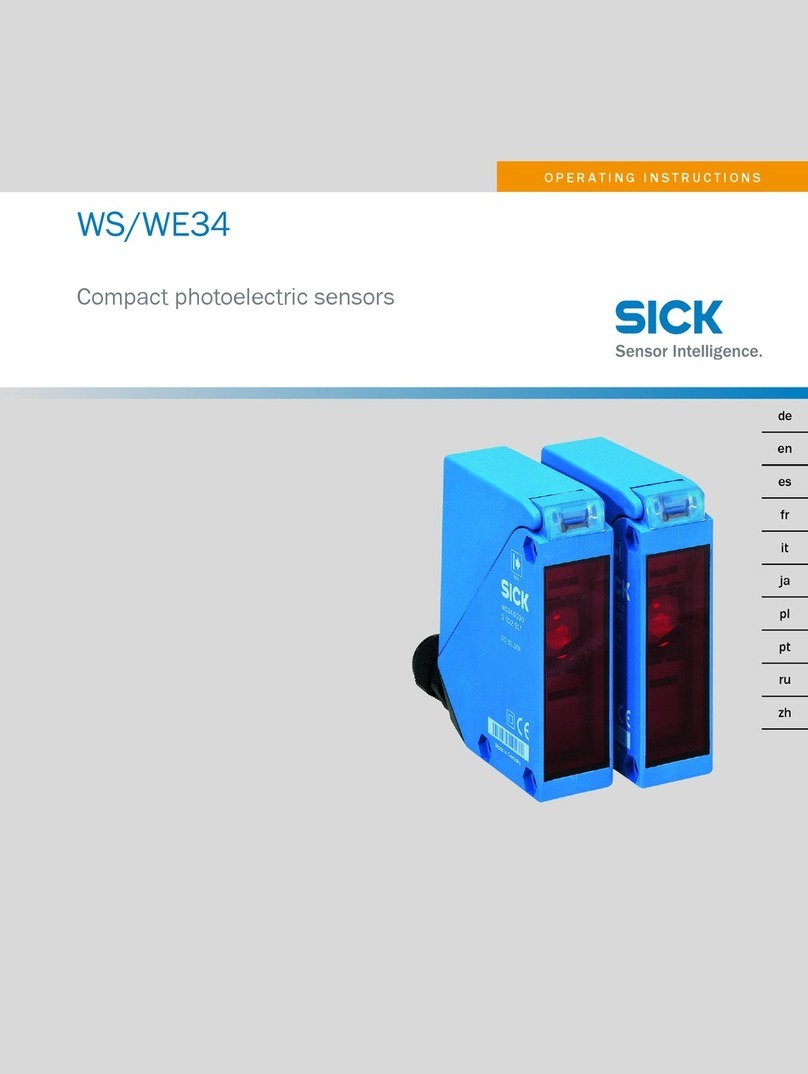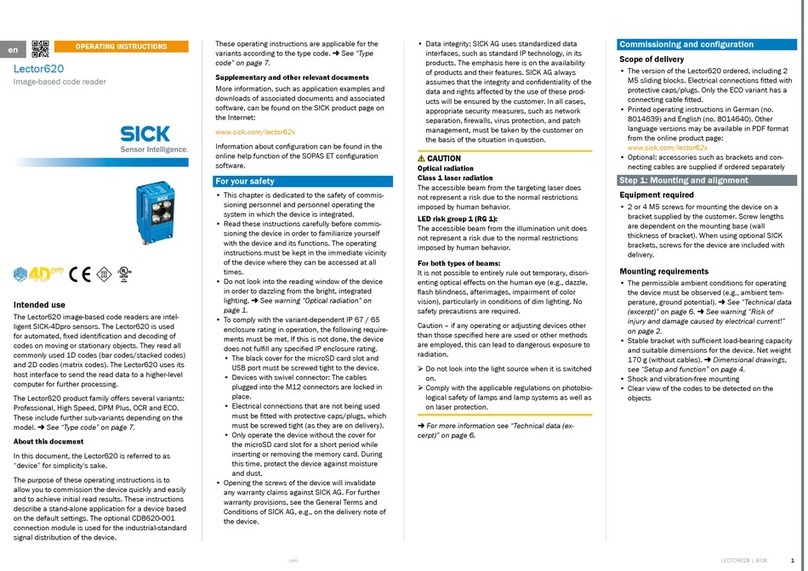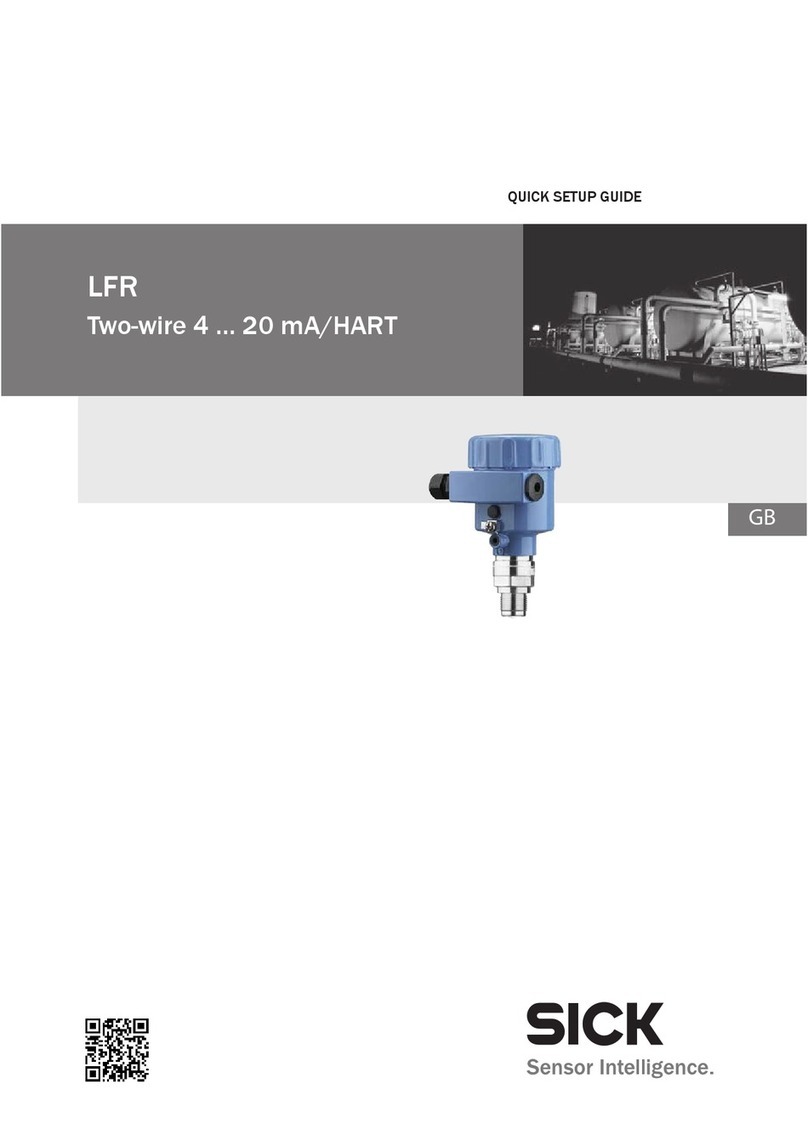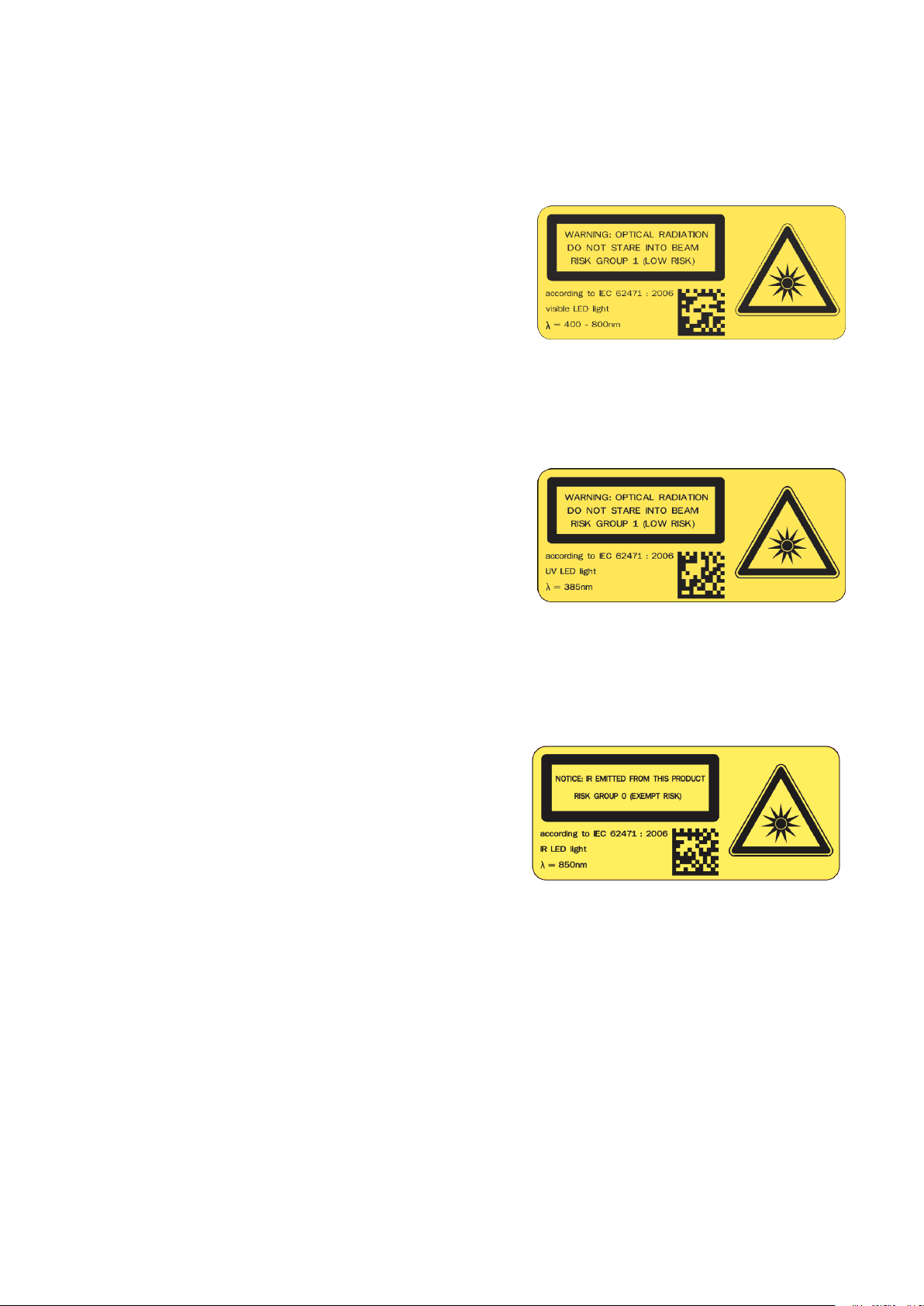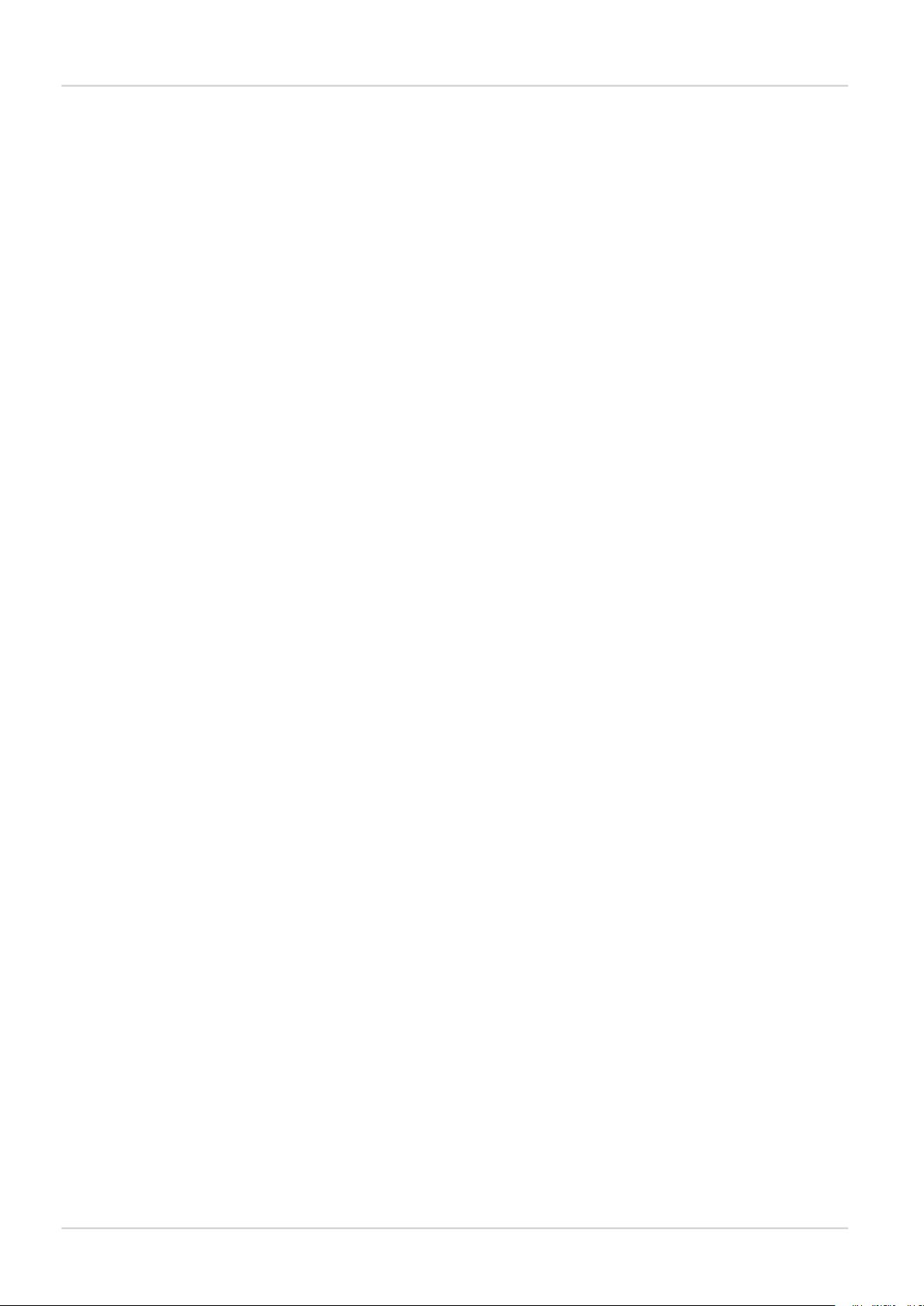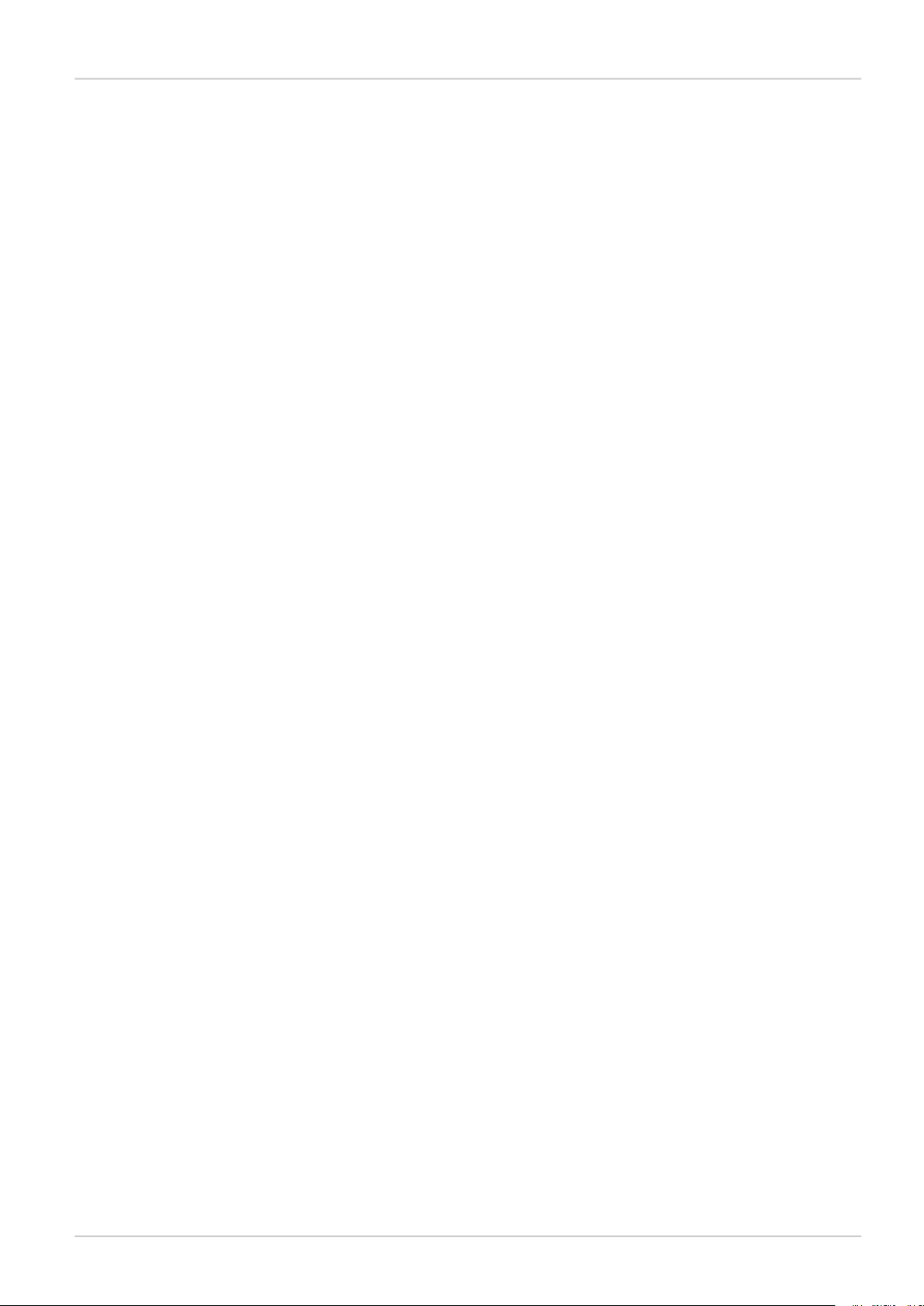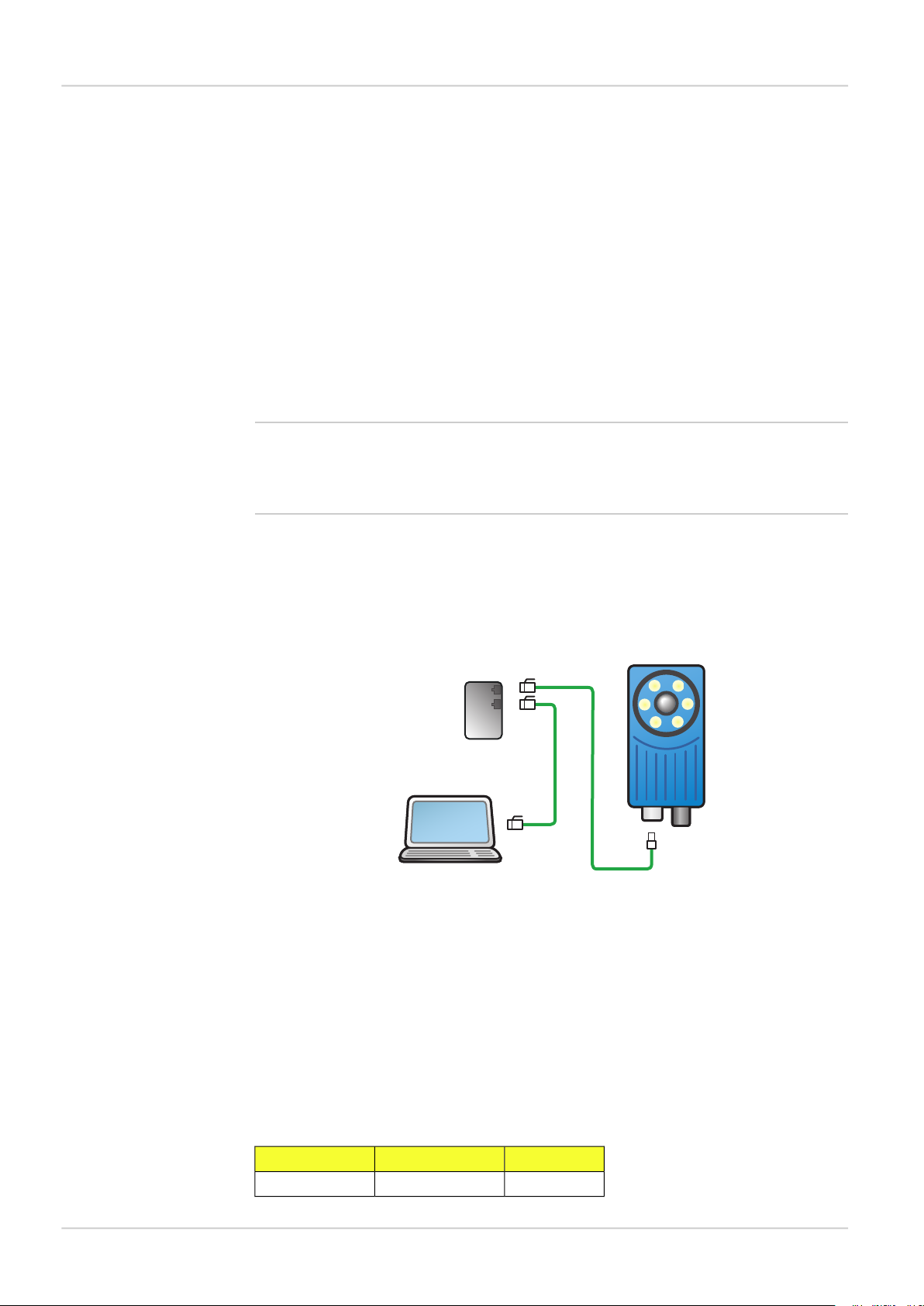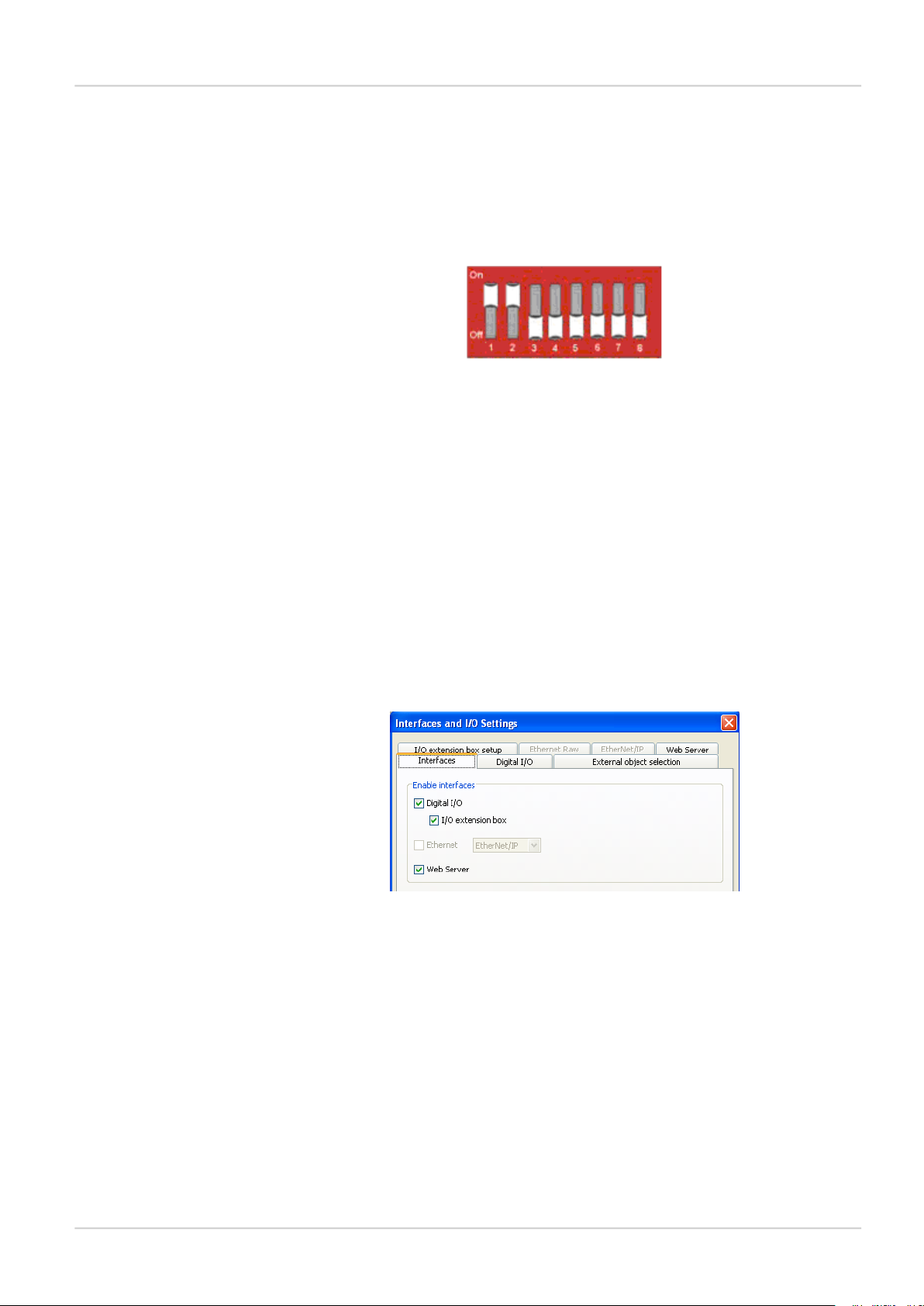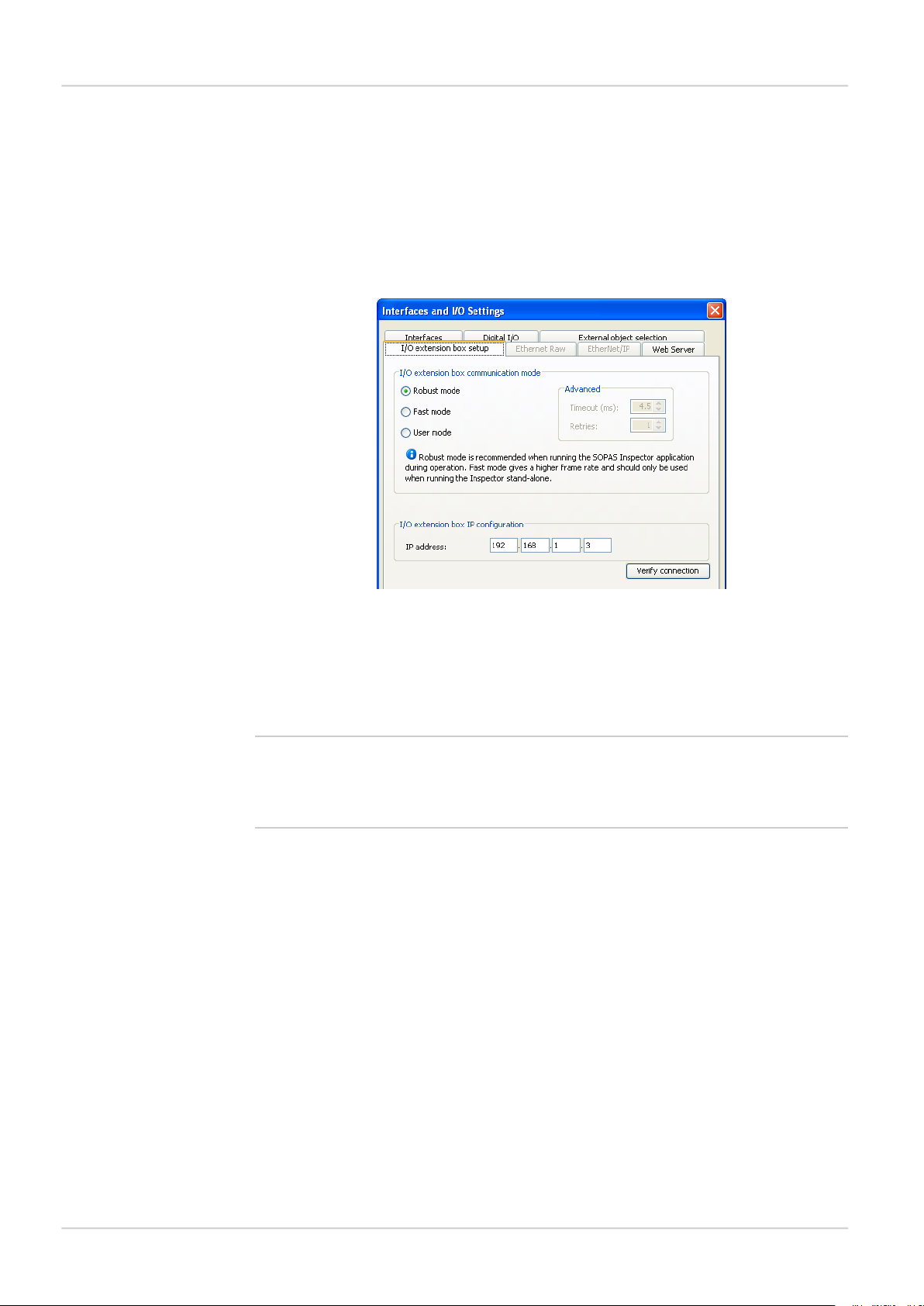Table of Contents
Introduction 5
1Introduction .......................................................................................... 6
1.1 Interfaces overview .................................................................... 6
1.2 Intended readers ....................................................................... 6
Interfaces 7
2I/O extension box .................................................................................. 8
2.1 Physical network connection ........................................................ 8
2.2 Configuration of the IP address on the I/O extension box ................. 8
2.2.1 Basic configuration of the IP address ............................ 9
2.3 Setup of the I/O extension box in the SOPAS Engineering Tool (ET)
application ................................................................................ 9
2.3.1 Enabling the I/O extension box ................................... 10
2.4 Input and output connections .................................................... 10
2.4.1 Special conditions during startup ............................... 10
2.4.2 Connection to the I/O extension box lost during opera-
tion ........................................................................ 11
2.4.3 Object selection with I/O extension box ....................... 11
2.4.4 Timing issues .......................................................... 11
2.4.5 Use of the digital outputs for logic .............................. 11
2.4.6 Change of Modules in the I/O extension box ................ 11
2.5 Troubleshooting ....................................................................... 11
2.5.1 The I/O LED flashes 10 times .................................... 11
2.5.2 No contact with the I/O extension box ......................... 11
2.5.3 High number of unanswered requests to the I/O exten-
sion box .................................................................. 12
3Web interface ...................................................................................... 13
3.1 Introduction ............................................................................. 13
3.2 Get results via Web API ............................................................. 13
3.2.1 Live image ............................................................... 13
3.2.2 Detailed results ....................................................... 13
3.2.3 Synchronize live image with result .............................. 14
3.2.4 Logged images ........................................................ 14
3.2.5 Statistics ................................................................. 15
3.3 Control the sensor via Web API ................................................... 15
3.3.1 Basic principles ....................................................... 15
3.3.2 Command syntax ..................................................... 15
3.3.3 Current reference object ........................................... 16
3.3.4 Backup and restore configuration ............................... 16
3.4 Create custom web pages .......................................................... 17
3.4.1 Example: Display live image ....................................... 19
3.5 Handle the Web API .................................................................. 21
4Ethernet Raw ...................................................................................... 22
4.1 Introduction ............................................................................. 22
4.1.1 Port interval ............................................................ 22
4.2 Get results via Ethernet Raw ...................................................... 22
4.2.1 TCP versus UDP ....................................................... 22
4.2.2 ASCII versus binary ................................................... 22
4.2.3 Attributes ................................................................ 23
4.2.4 Example formatting strings ........................................ 23
4.3 Control the sensor via Ethernet Raw ........................................... 26
4.3.1 Basic principles ....................................................... 26
4.3.2 Command syntax ..................................................... 26
3
©SICK AG • Identification & Measuring • www.sick.com • All rights reserved
Subject to change without notice
8015726/ZPP7/2018-
09
Inspector PIM60
Reference Manual
Inspector PIM