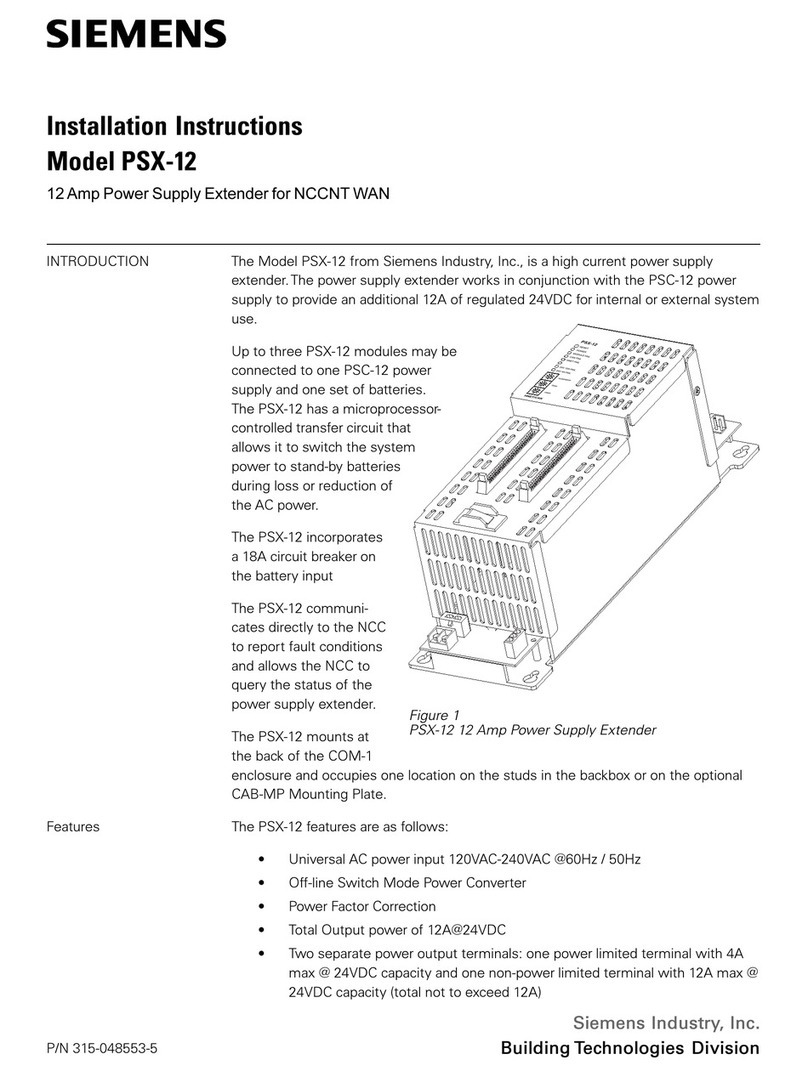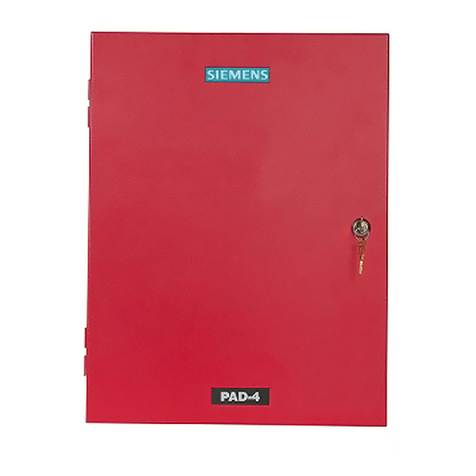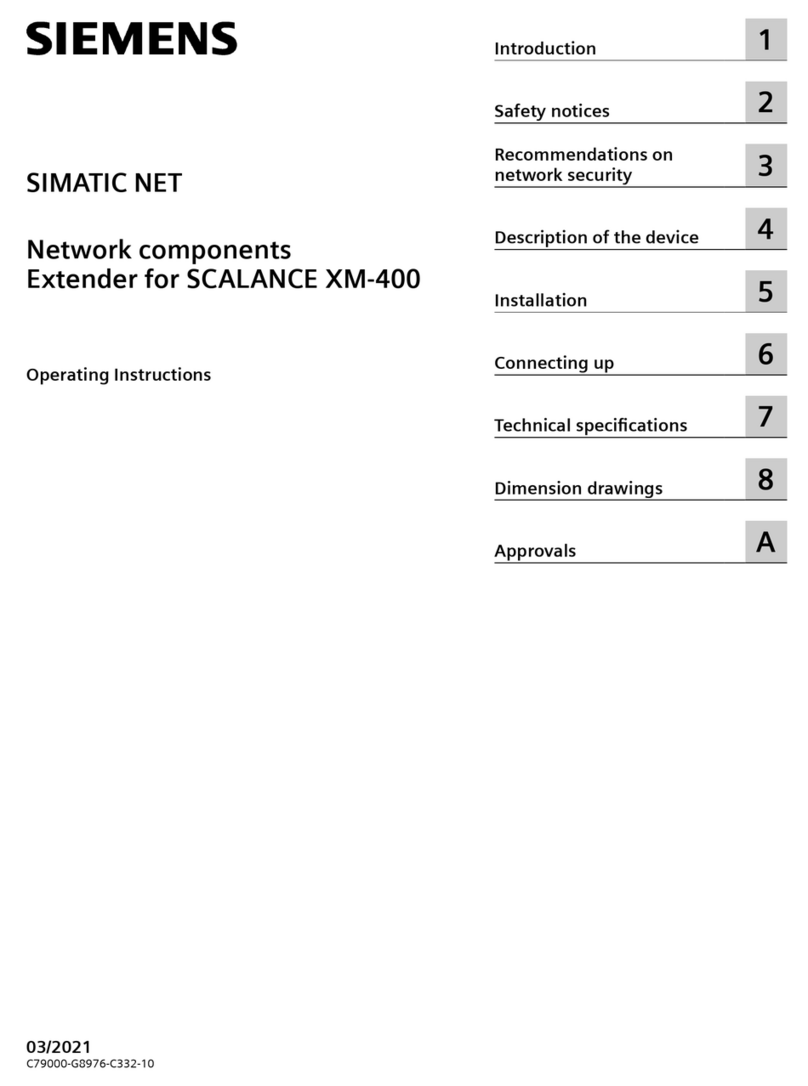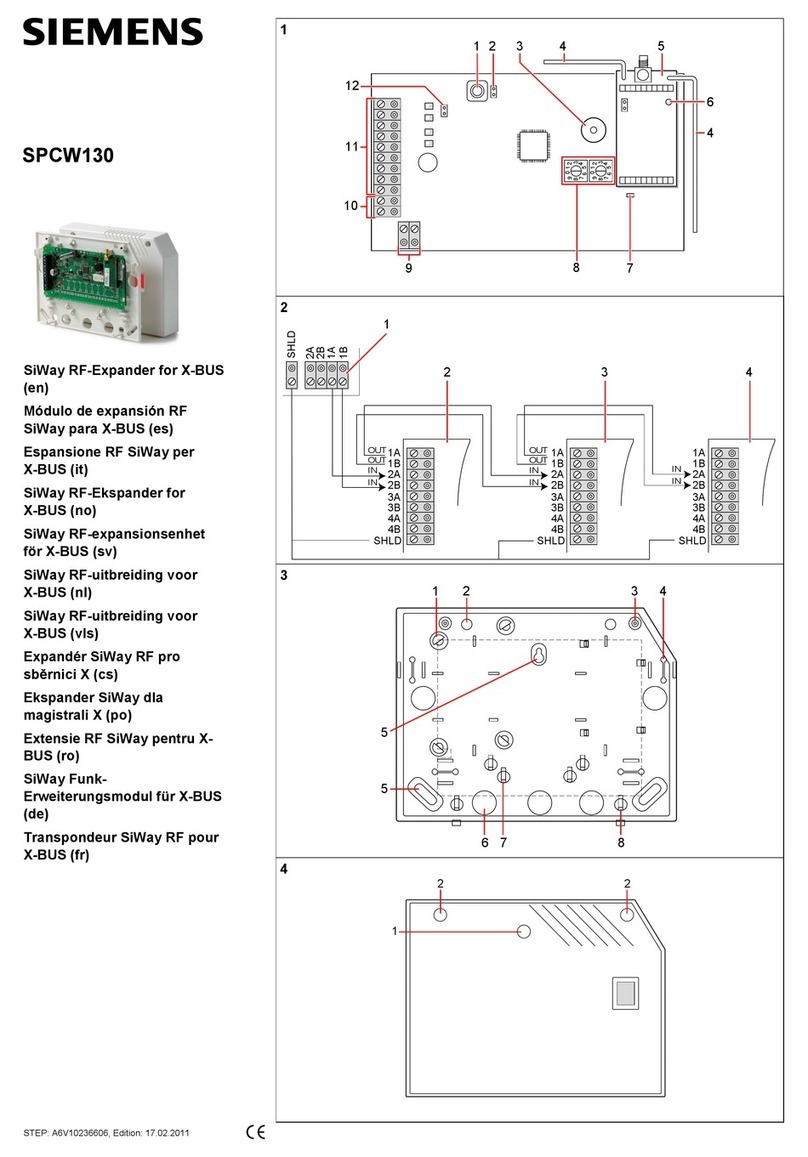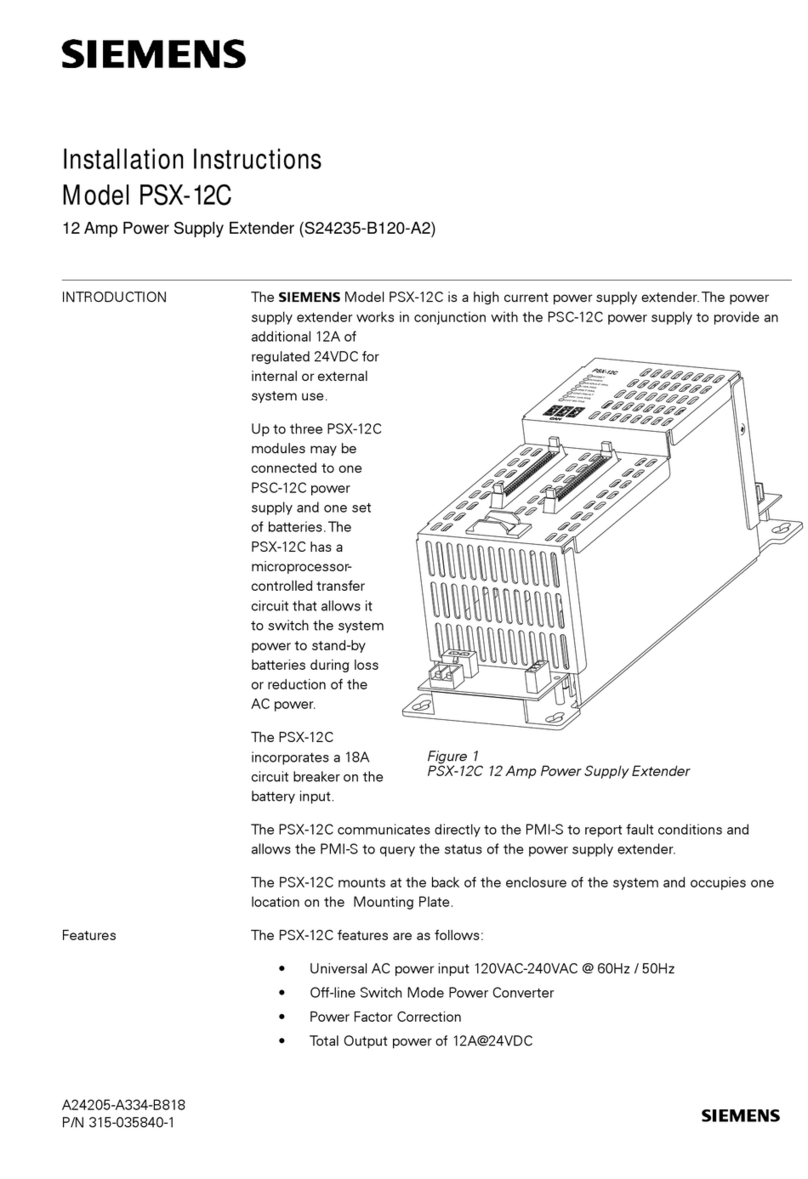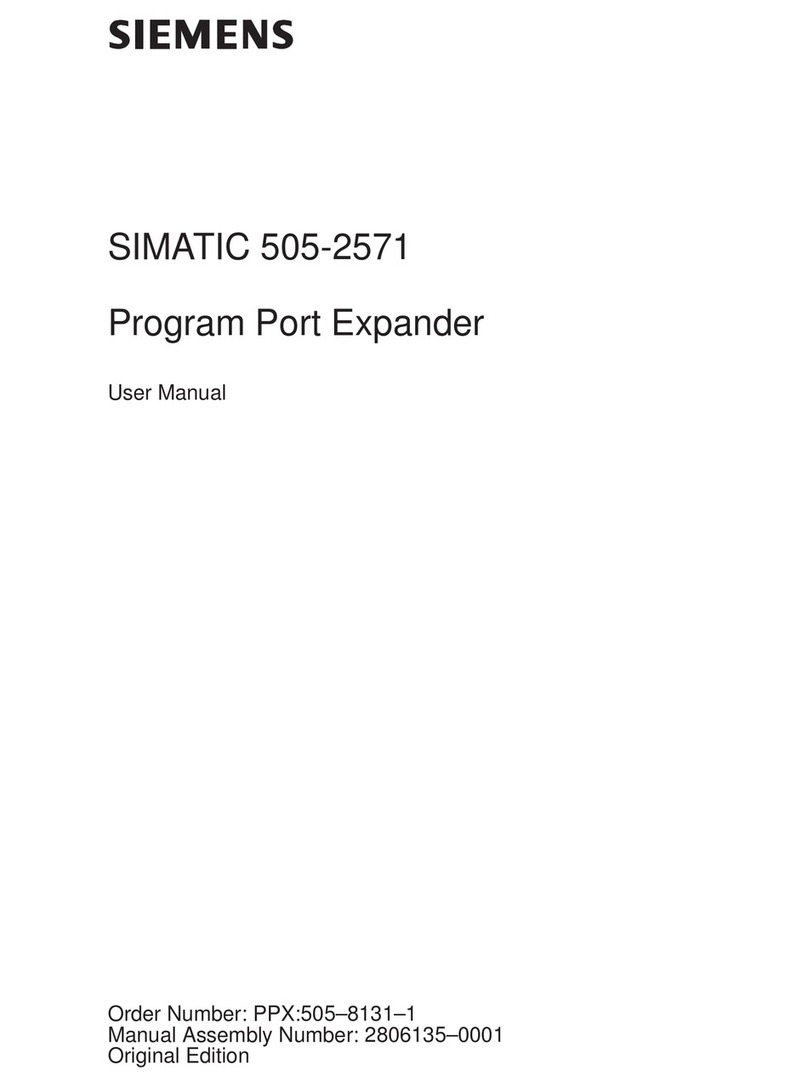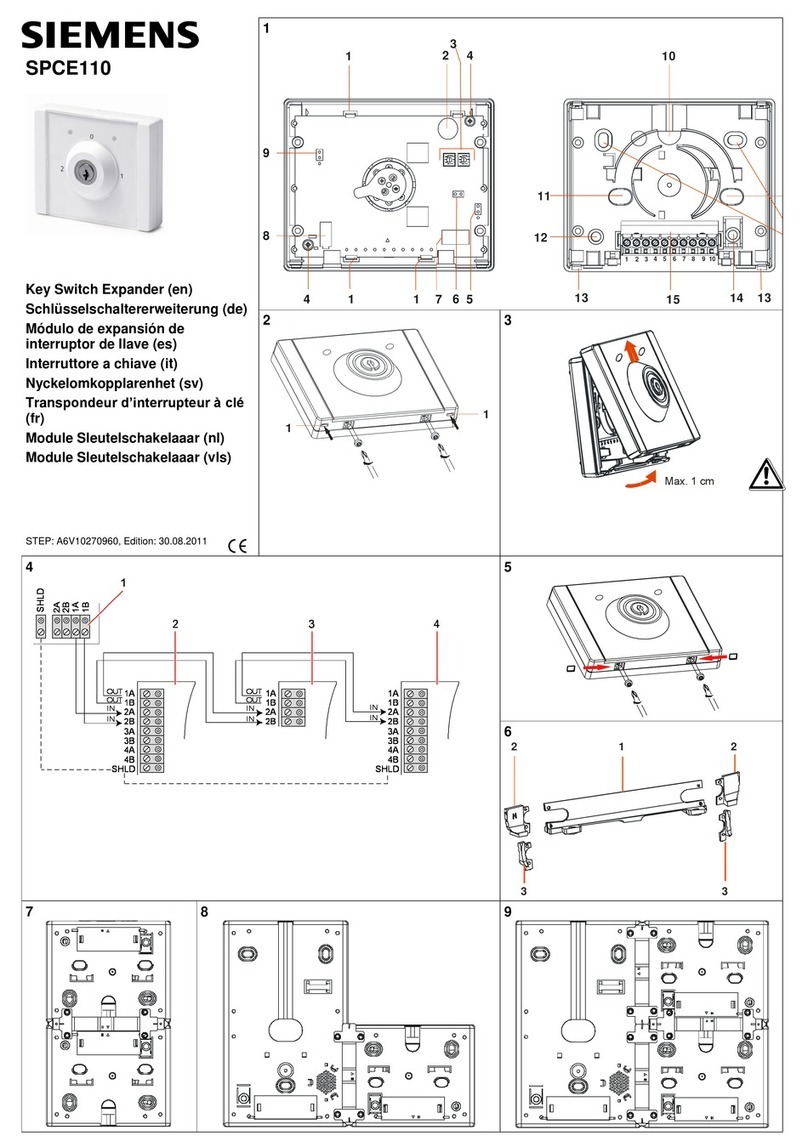Extension Units - PRO-Optionen
4A5E43547142-AC, 02/2020
Frontseitige USB-Schnittstellen montieren, kein IP6x
Sie können an der Vorderseite der Tastaturablage 1-2 USB-Schnittstellen mit Artikelnummer 6AV7674-1LX00-0AA0
einbauen. Die zugehörigen Öffnungen sind im Lieferzustand mit entsprechenden Abdeckungen von innen verschraubt.
Wenn die Schutzart IP6x im Betrieb nicht erforderlich ist, dann können Sie die frontseitigen USB-Schnittstellen verwenden.
Gehen Sie zur Montage einer frontseitigen USB-Schnittstelle wie folgt vor:
1. Lösen sie die Mutter der USB-Abdeckung an
der Innenseite der Tastaturablage.
Entfernen Sie die Abdeckung.
Setzen Sie die USB-Schnittstelle in die
Öffnung.
Befestigen Sie die USB-Schnittstelle. Ziehen
Sie die zugehörige Mutter mit einem
Drehmoment von 2,5 Nm an.
USB-Verlängerung mit M20-Verschraubung rückseitig montieren, IP6x
Sie können an der Rückseite der Tastaturablage 1-2 M20-Verschraubungen montieren. Die zugehörigen Öffnungen sind im
Lieferzustand mit entsprechenden Abdeckungen an der Außenseite verschraubt. Verwenden Sie im Betrieb mit Schutzart
IP6x immer die rückseitigen M20-Verschraubungen.
Die folgende Vorgehensweise zeigt schematisch, wie Sie eine USB-Verlängerung mit M20-Verschraubung an der Rückseite
der Tastaturablage montieren.
1. Drehen Sie die Abdeckung einer rückseitigen
M20-Öffnung der Tastaturablage heraus.
Führen Sie den USB-Stecker der USB-
Verlängerung durch die M20-Öffnung der
Tastaturablage.
Ziehen Sie die Mutter am Außengewinde der
M20-Verschraubung mit einem Drehmoment
von 2,5 Nm fest.
Um ein USB-Gerät anzuschließen, entfernen
Sie die Abdeckkappe der USB-Verlängerung
und schließen Sie ein passendes USB-Gerät
an.
Wenn sie ein USB-Gerät mit IP6x-Stecker an
der USB-Buchse der USB-Verlängerung
anschließen, dann verschrauben Sie USB-
Stecker und USB-Buchse mit dem
Drehmoment, das in der zugehörigen
Dokumentation angegeben ist.