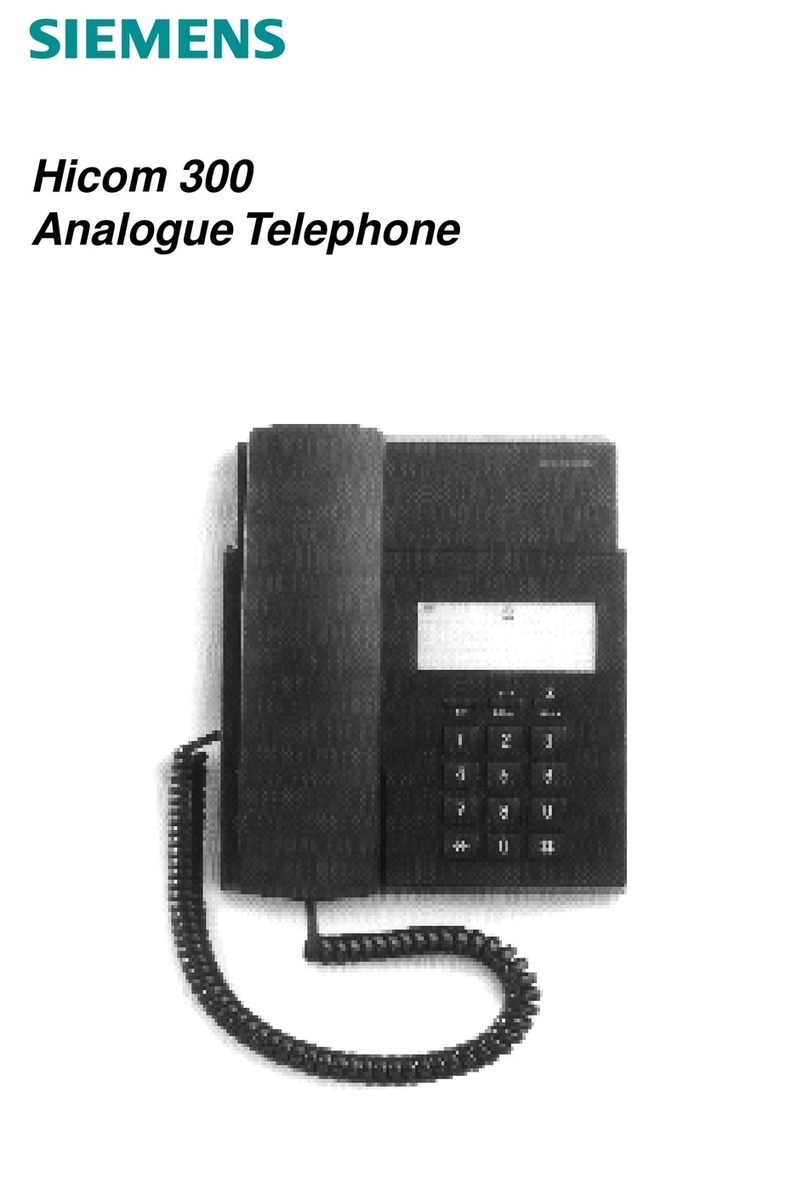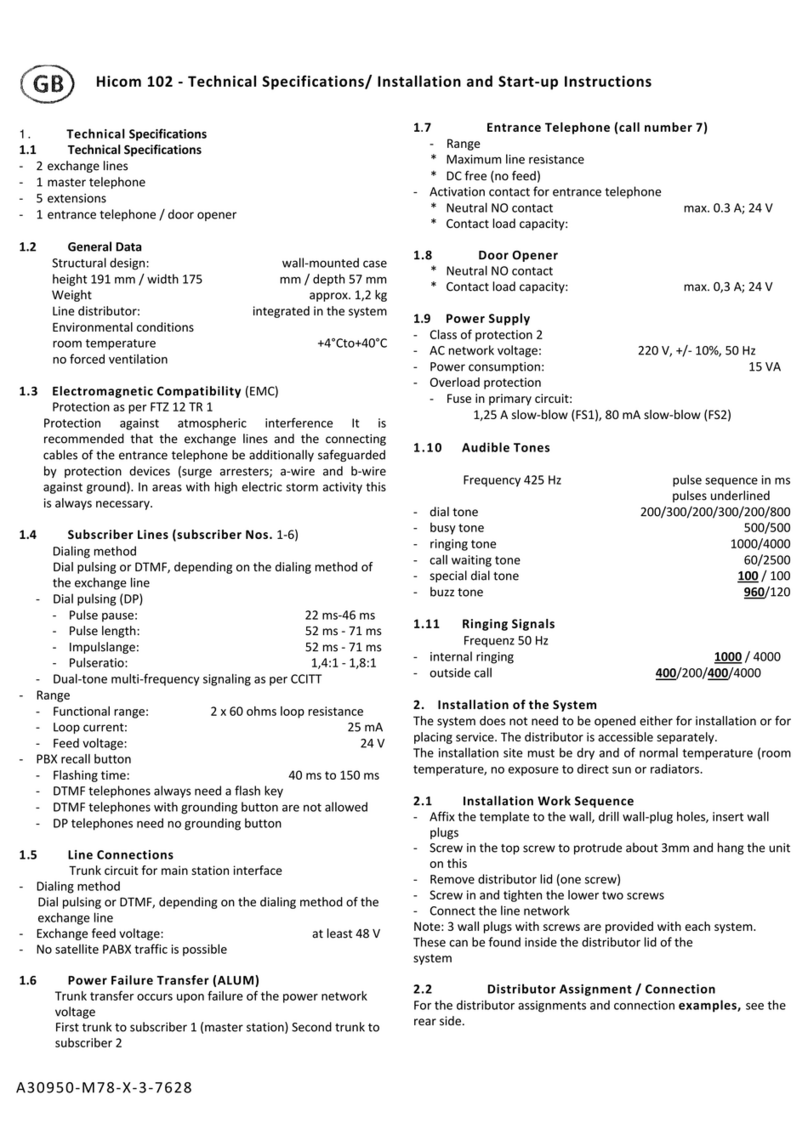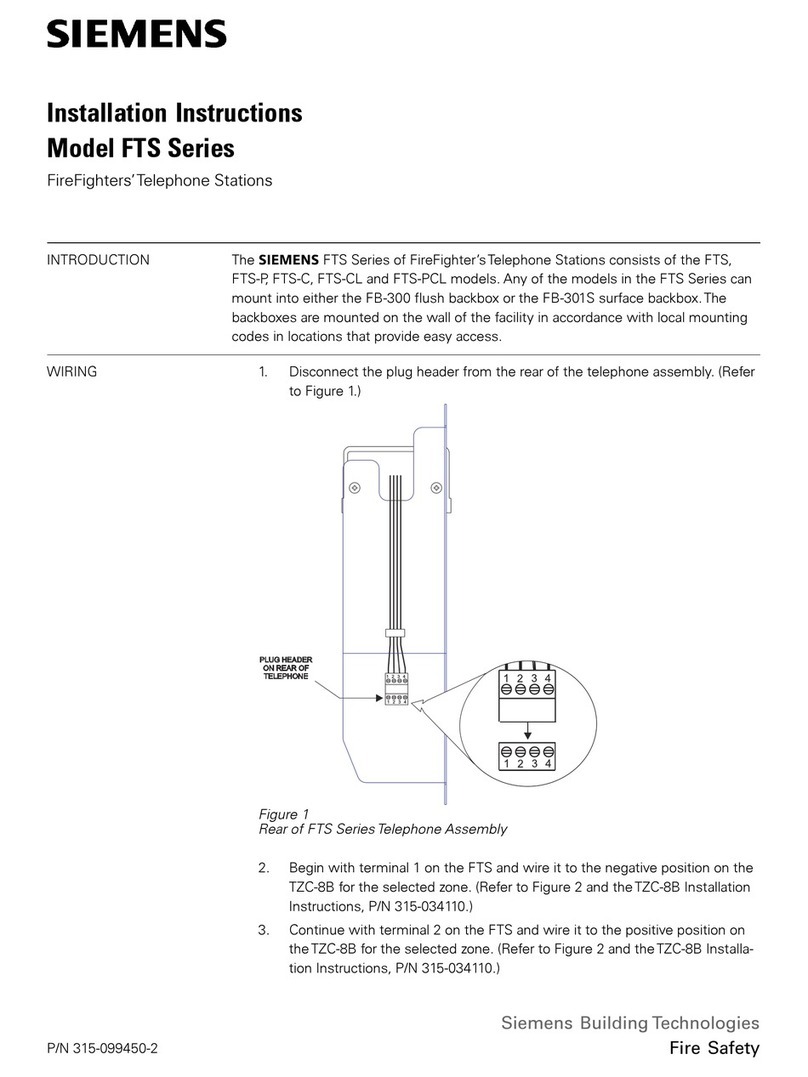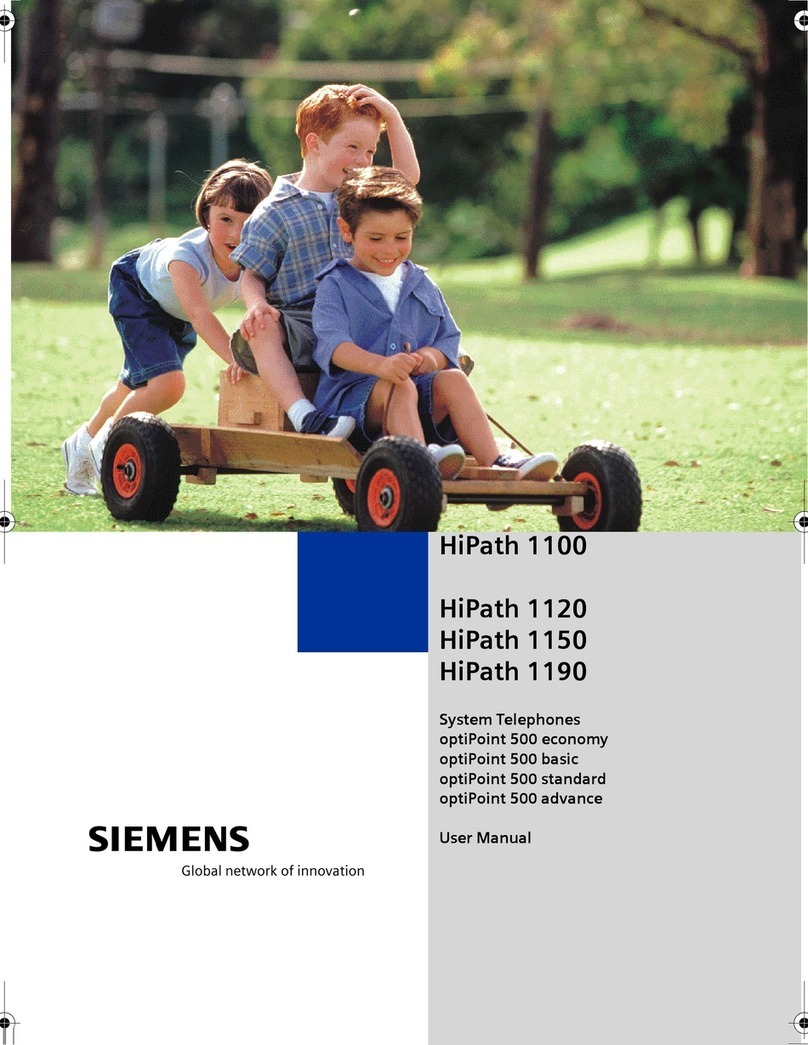Table of Contents
3
General Information . . . . . . . . . . . . . . . . . . . . . . . . . . 5
About the Manual . . . . . . . . . . . . . . . . . . . . . . . . . . . . . . . . . . . . . . . . . . 5
Intended Use. . . . . . . . . . . . . . . . . . . . . . . . . . . . . . . . . . . . . . . . . . . . . . 5
Product Identification. . . . . . . . . . . . . . . . . . . . . . . . . . . . . . . . . . . . . . . . 5
Echo Effect . . . . . . . . . . . . . . . . . . . . . . . . . . . . . . . . . . . . . . . . . . . . . . . 6
Ser ice. . . . . . . . . . . . . . . . . . . . . . . . . . . . . . . . . . . . . . . . . . . . . . . . . . . 6
Display menu. . . . . . . . . . . . . . . . . . . . . . . . . . . . . . . . . . . . . . . . . . . . . . 7
Notes and Symbols . . . . . . . . . . . . . . . . . . . . . . . . . . . . . . . . . . . . . . . . . 8
Safety. . . . . . . . . . . . . . . . . . . . . . . . . . . . . . . . . . . . . . . . . . . . . . . . . 8
Symbols in the Manual . . . . . . . . . . . . . . . . . . . . . . . . . . . . . . . . . . . 8
Setting Up the Telephone. . . . . . . . . . . . . . . . . . . . . . 9
Installing the Telephone . . . . . . . . . . . . . . . . . . . . . . . . . . . . . . . . . . . . 10
Starting up the optiPoint 600 office . . . . . . . . . . . . . . . . . . . . . . . . . . . 11
Connection of a HFA phone. . . . . . . . . . . . . . . . . . . . . . . . . . . . . . . 12
Connection of a UP0/E Phone . . . . . . . . . . . . . . . . . . . . . . . . . . . . . . 12
Preparing for Operation . . . . . . . . . . . . . . . . . . . . . . . . . . . . . . . . . . . . 13
Deacti ate "DHCP ser er assignment". . . . . . . . . . . . . . . . . . . . . . . 14
Assigning IP address and Network Mask to the telephone. . . . . . . 14
Assigning Gateway address . . . . . . . . . . . . . . . . . . . . . . . . . . . . . . 15
Virtual LAN settings . . . . . . . . . . . . . . . . . . . . . . . . . . . . . . . . . . . . . 15
Entering the IP address of the HiPath 3000/4000 and the subscriber
number of the optiPoint 600 office . . . . . . . . . . . . . . . . . . . . . . . . . 16
Restarting the system . . . . . . . . . . . . . . . . . . . . . . . . . . . . . . . . . . . 16
Admini tration . . . . . . . . . . . . . . . . . . . . . . . . . . . . . . 17
Administration Menu. . . . . . . . . . . . . . . . . . . . . . . . . . . . . . . . . . . . . . . 17
Access to the Administration Menu . . . . . . . . . . . . . . . . . . . . . . . . 17
File transfer . . . . . . . . . . . . . . . . . . . . . . . . . . . . . . . . . . . . . . . . . . . . . . 18
Download software . . . . . . . . . . . . . . . . . . . . . . . . . . . . . . . . . . . . . 18
Download LDAP template . . . . . . . . . . . . . . . . . . . . . . . . . . . . . . . . 19
Download ser er settings . . . . . . . . . . . . . . . . . . . . . . . . . . . . . . . . 20
Personal directory transfer. . . . . . . . . . . . . . . . . . . . . . . . . . . . . . . . 21
Diagnostics . . . . . . . . . . . . . . . . . . . . . . . . . . . . . . . . . . . . . . . . . . . . . . 23
File transfer status . . . . . . . . . . . . . . . . . . . . . . . . . . . . . . . . . . . . . . 23
ROM test . . . . . . . . . . . . . . . . . . . . . . . . . . . . . . . . . . . . . . . . . . . . . 24
PING test . . . . . . . . . . . . . . . . . . . . . . . . . . . . . . . . . . . . . . . . . . . . . 25
LAN status . . . . . . . . . . . . . . . . . . . . . . . . . . . . . . . . . . . . . . . . . . . . 26
Configuration . . . . . . . . . . . . . . . . . . . . . . . . . . . . . . . . . . . . . . . . . . . . . 27
Phone IP address. . . . . . . . . . . . . . . . . . . . . . . . . . . . . . . . . . . . . . . 27
Network access . . . . . . . . . . . . . . . . . . . . . . . . . . . . . . . . . . . . . . . . 29
Layer 2/3 settings . . . . . . . . . . . . . . . . . . . . . . . . . . . . . . . . . . . . . . 31
SNMP settings. . . . . . . . . . . . . . . . . . . . . . . . . . . . . . . . . . . . . . . . . 32
LAN port settings. . . . . . . . . . . . . . . . . . . . . . . . . . . . . . . . . . . . . . . 33
LDAP ser er settings . . . . . . . . . . . . . . . . . . . . . . . . . . . . . . . . . . . . 33