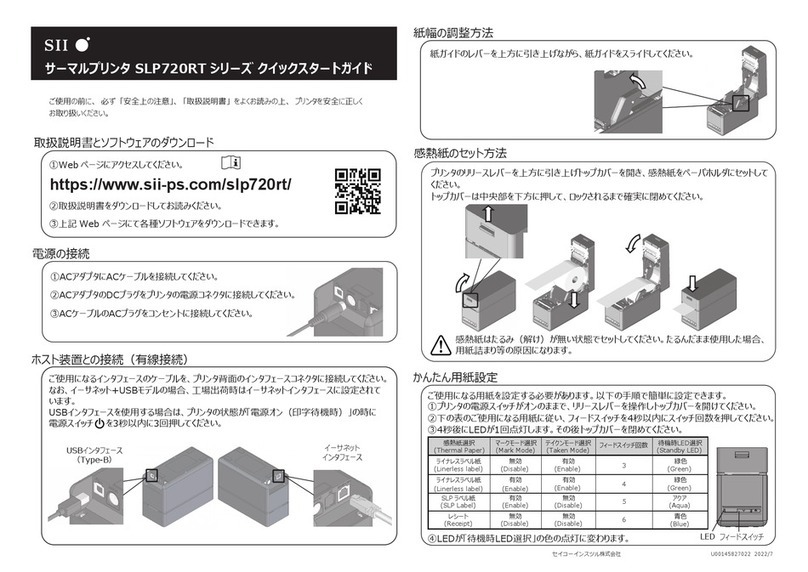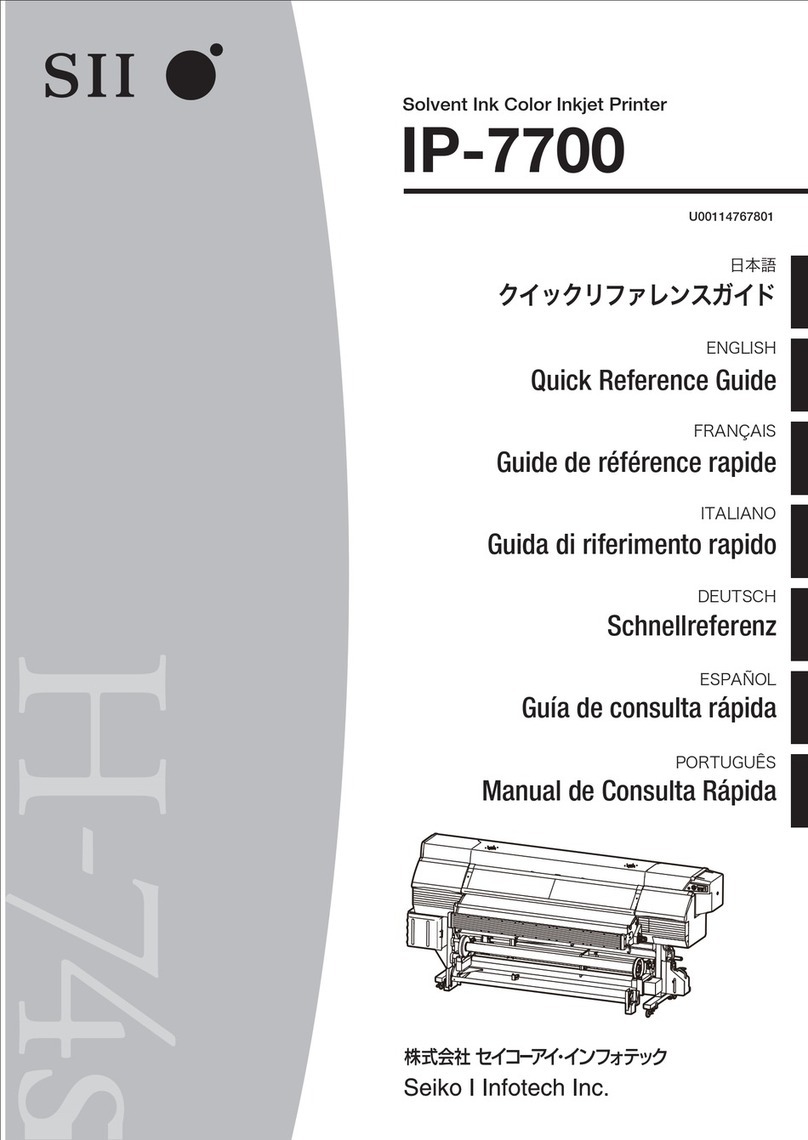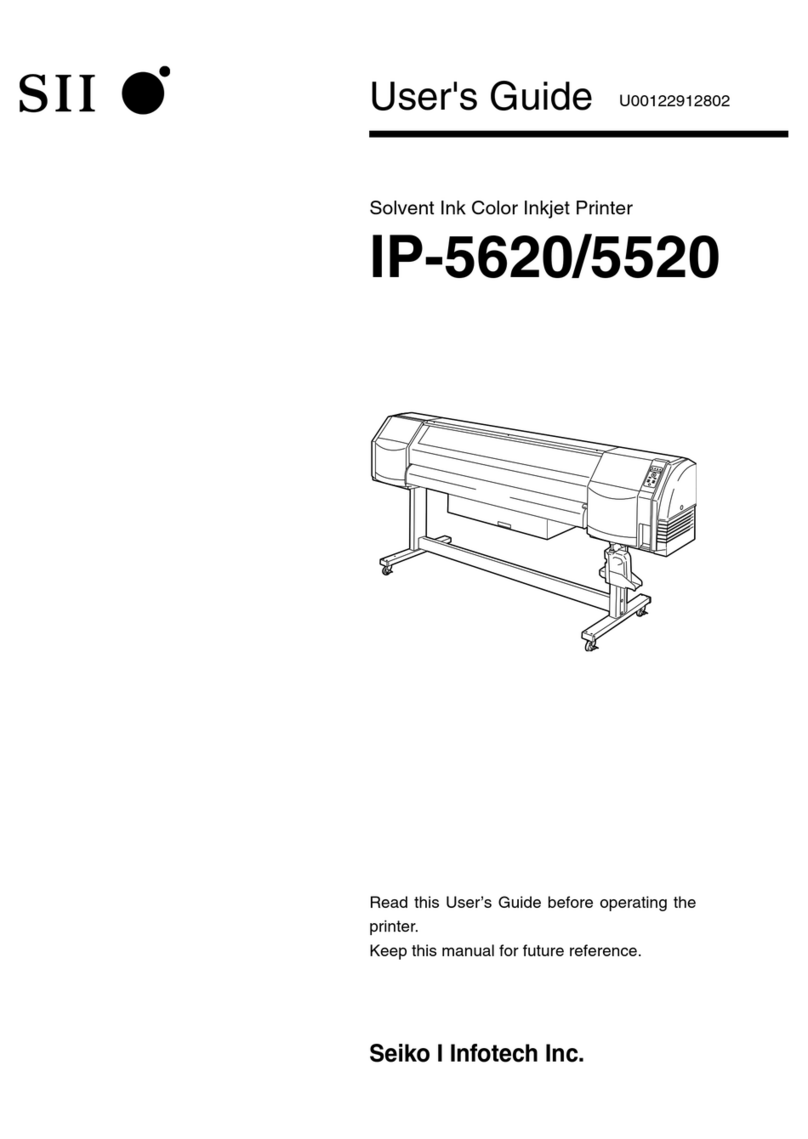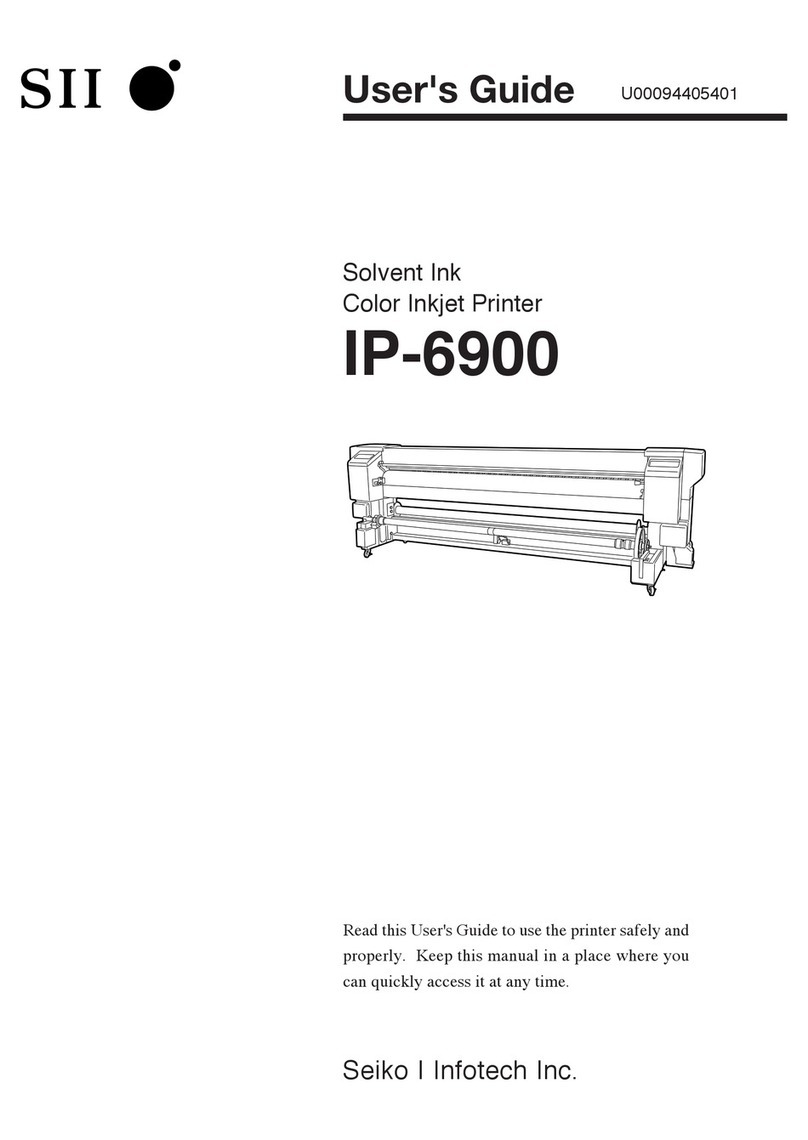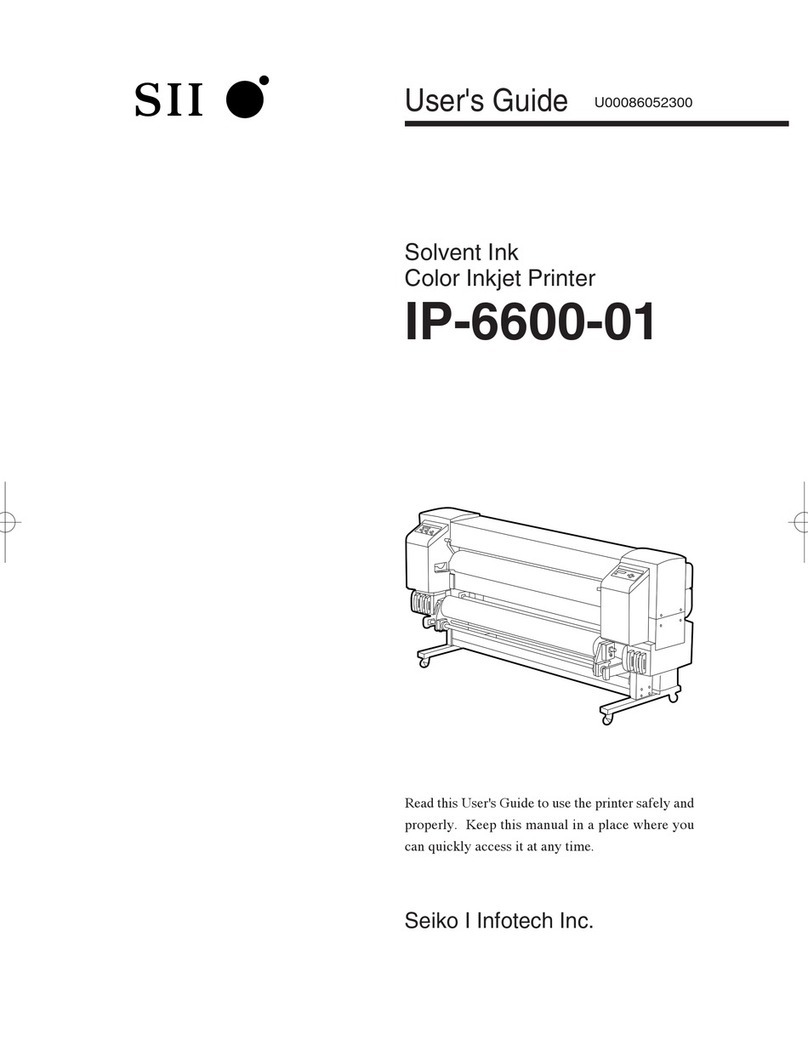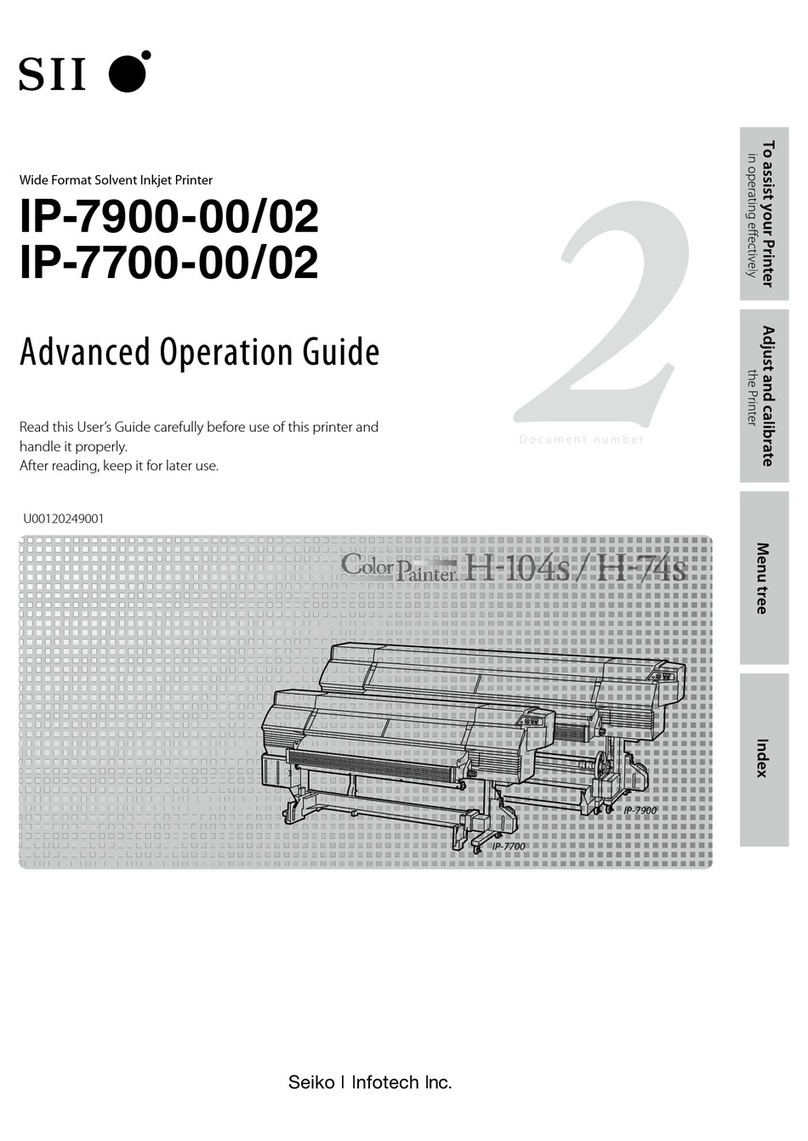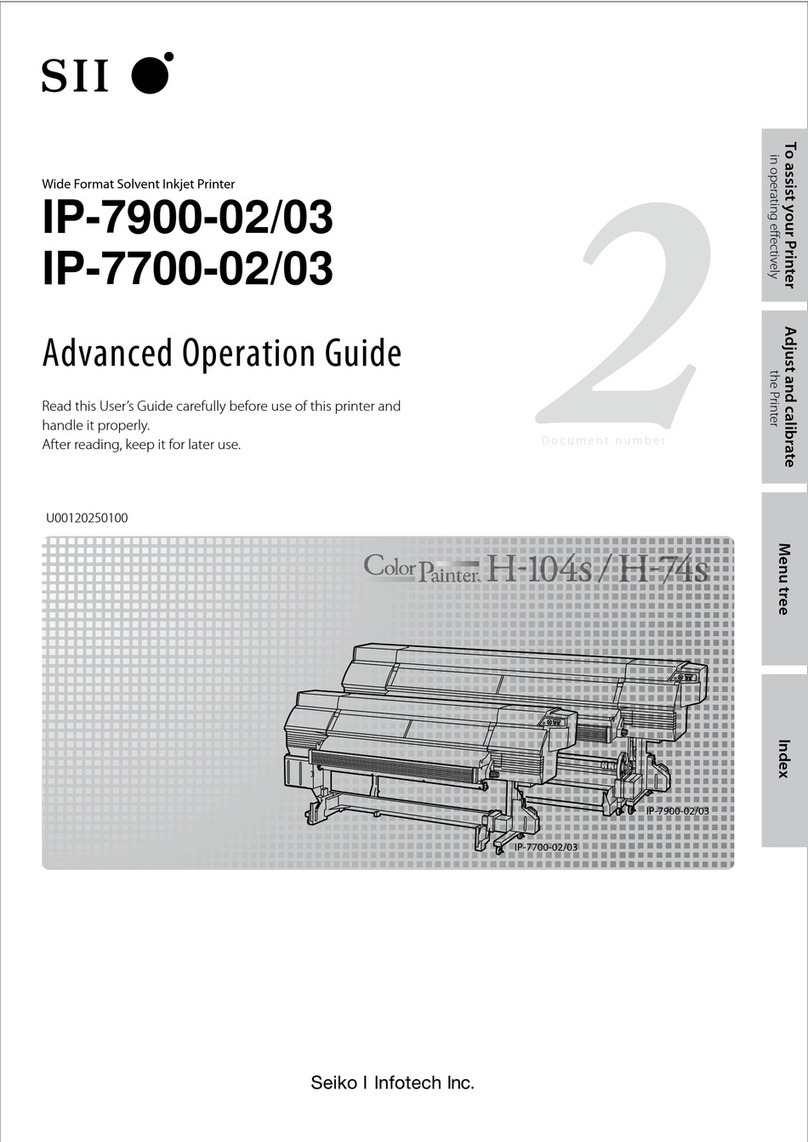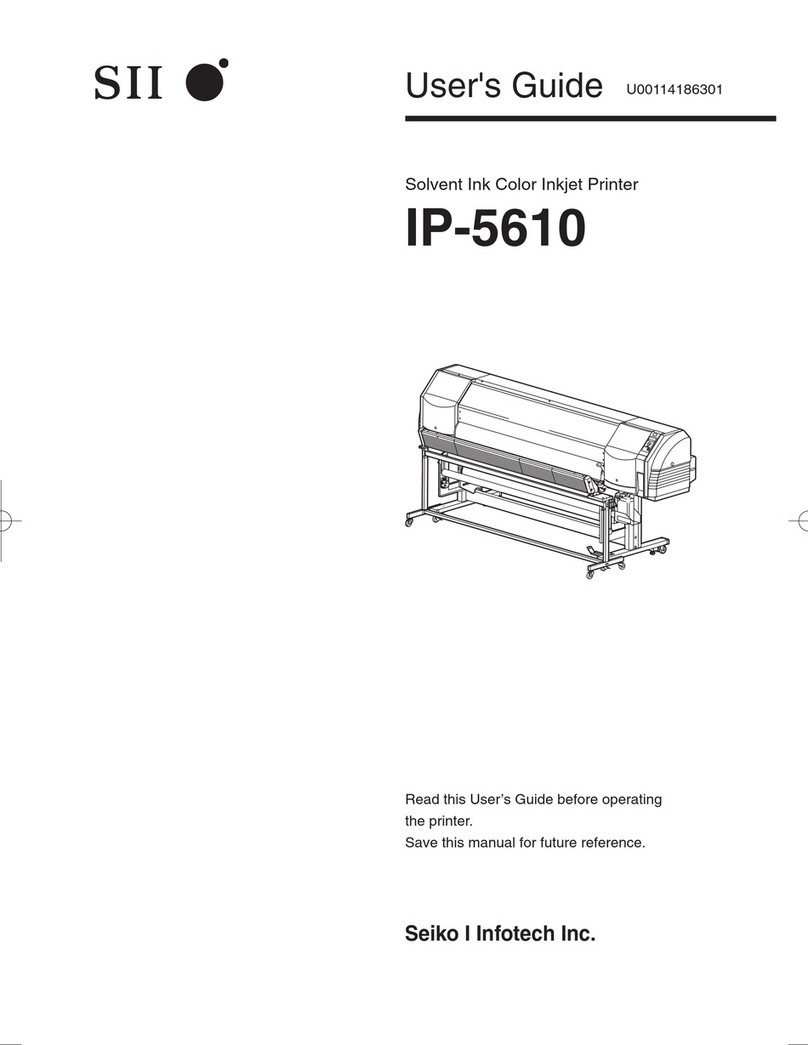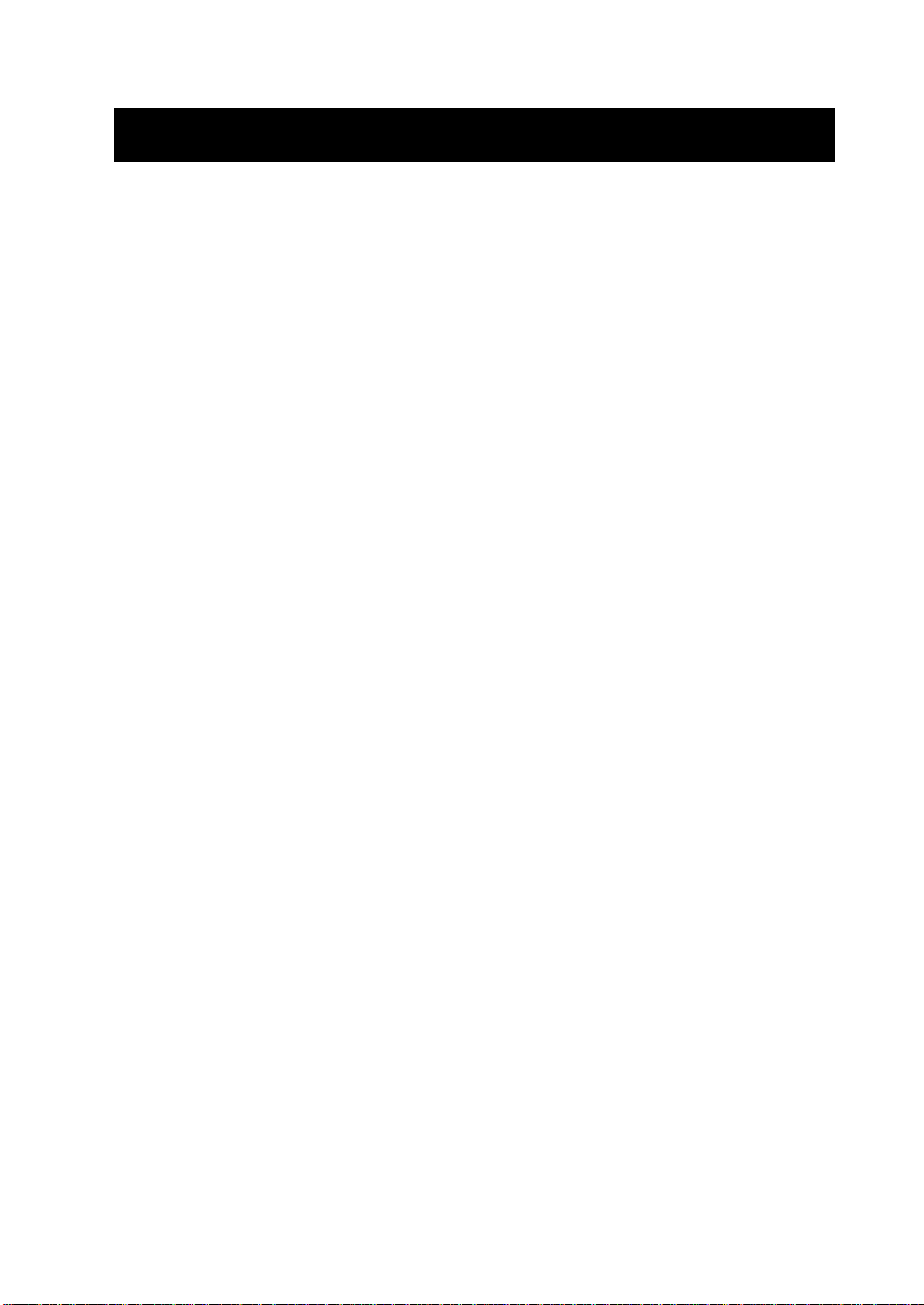- 4-
DO NOT connect except specified battery pack with the battery charger.
Doing so may cause explosion, overheating or fire leading to fire or
injury.
DO NOT put the printer into water in a place where it could get wet.
Doing so may cause fire, a failure or other accidents.
DO NOT touch the printer by wet hand.
If not, it might cause electric shock.
POWER OFF the printer before removing/inserting the battery pack.
If not, it might cause electric shock.
UNPLUG the AC plug from the outlet when there is any AC cable of the
AC adapter or the battery charger damaged.
Doing so may cause fire, a failure or electric shock.
Keep the AC plug of the AC adapter or the battery charger away from
dust and metallic materials.
If not, it might cause fire or electric shock.
PLUG the AC plug of the AC adapter or the battery charger completely.
If not, it might cause fire or electric shock.
DO NOT destroy the AC cable or plug of the AC adapter or the battery
charger. Moreover, DO NOT bend, pull or twist the AC cable forcibly, or
place heavy object on the cable.
Doing so may cause fire, a failure or electric shock.
UNPLUG the AC cable of the AC adapter or the battery charger from the
outlet, do not pull on the cable but hold onto the plug.
Exposure or disconnection of the cable might cause fire or electric shock.
The antenna(s) used for this transmitter must be installed to provide a
separation distance of at least 20 cm from all persons and must not be
co-located or operating in conjunction with any other antenna or
transmitter.